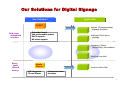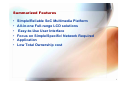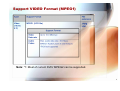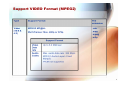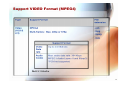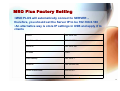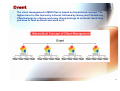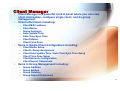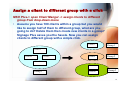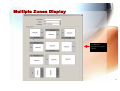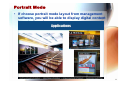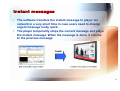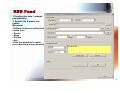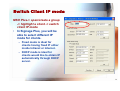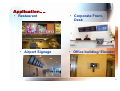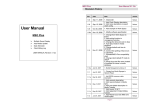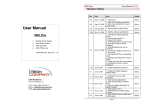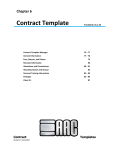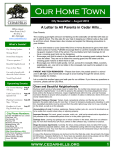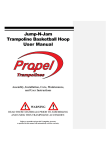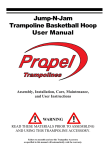Download "user manual"
Transcript
Digital Signage Network Solution PPNET Our Solutions for Digital Signage Our Solution!! PPNET Mid-level embedded solution Application Airport (Transportation) Signage Projects - Embedded board - Pull mode media update - DHCP support - HD video support National Chain store signage Company/ Hotel (hospitality) information Waiting area Ads Entry Level (Stand alone) Media Player - LCD integrates CF card Player Local in-Store Ads - Customized extra functions 2 Summarized Features • • • • • • Simple/Reliable SoC Multimedia Platform All-in-one Full-range LCD solutions Easy-to-Use User Interface Focus on Simple/Specific/ Network Required Application Low Total Ownership cost 3 Specifications 4 Overview of Solution 5 Multiple Zones Display 6 Network Signage Player Plus Data Updated Ethernet, WLAN USB Flash Drive Storage DOM or 2.5” HDD Key Features -Play Unit Platform: uClinux -Scheduled Playback, Flexible Screen Layout -RS-232 Control (optional) System Diagram -Support MPEG1/2/4(optional) Server Software Server Software - MSO Plus (Win2000/XP based) 7 Support VIDEO Format (MPEG1) Note: *1: Most of current DVD/ MPEG2 can be supported. 8 Support VIDEO Format (MPEG2) 9 Support VIDEO Format (MPEG4) 10 Video File Comparison and Media Formats Other Supported Formats: Graphic Format Support: JPEG, BMP Text Banner: TXT 11 12 13 MSO Plus Factory Setting •MSO PLUS will automatically connect to SERVER, therefore, you should set the Server IP to be 192.168.0.188 •An alternative way is store IP settings in USB and apply it to clients LAN IP 192.168.0.128 LAN Subnet Mask 255.255.255.0 Server IP 192.168.0.188 IP mode Fixed LAN Gateway 192.168.0.1 WLAN IP 192.168.252.249 WLAN Subnet Mask 255.255.0.0 IP port 8001,8002,8003*[1] 14 Event • The client management in MSO Plus is based on hierarchical concept. The highest level in this hierarchy is Event, followed by Group and Client.Every Client belongs to a Group and every Group belongs to an Event. Each time you have to load an Event and work on it. 15 Playlist Creation Flow Start MSO Plus Create/Open an event Create a group Open Management Window Drag media into playlist Add media into database Configure client settings Assign client to a group Save & Transfer 16 Super Powerful Software-Client Manager 17 Client Manager • • Client Manager is a powerful control panel where you can view client information, configure single client, and do group management. Client information including: – – – – – – – • Items in Single Client Configuration including: – – – – – – • Client MAC address Client Name Group belong to Auto Update Time Auto Time Sync Time Client Status Client Time Zone Client Name Setup Client’s Group Assignment Client Auto Update Time / Auto Time Sync Time Setup Client Time Zone Setup Client Network Configuration Client Report Obtainment Items in Group Management including: – – – – Group Addition Group Edition Group Deletion Group Report Obtainment 18 Assign a client to different group with a click MSO Plus-> open Client Manger -> assign clients to different group from drop-down menu • Assume you have 100 clients within a group but you would like to assign half of them to different group, what are you going to do? Delete them then create new clients in a group? Signage Plus saves you the hassle. Now you can assign clients to different group with a simple click. Client A Group 1 Client B Group 2 Client A Client B Client C Client D Client C Group 1 Client D Group 3 19 Picture Rotation • MSO Plus allows you to rotate pictures and display it in portrait mode for more flexible usage Landscape Mode Portrait Mode 20 Multiple Zones Display 11 different layouts for you to choose 21 Portrait Mode • If choose portrait mode layout from management software, you will be able to display digital content in portrait mode. 22 Instant messages • • The software transfers the instant message to player via network in a very short time in case users need to display urgent message really quick. The player temporarily stops the current message and plays the instant message. When the message is done, it returns to the previous message. 23 Auto Time Sync/Auto Media Update MSO Plus-> open Client Manger -> Set schedule of Auto Time Sync/Auto Media Update • Client will automatically synchronize its time with server according to time sync schedule, no matter which time zone it is in. 02:36 PM 02:36 PM Server (Windows-based PC with MSO installed) Auto Time Sync Auto Media Update Clients 24 RSS Feed 1.Create active data ( updated automatically) 2. Reduce the Support and update Manpower 3.Attract Customers with actual events from • Sports • News • Politics • Aso 4.Use the attraction to make your adverising more powerfull 25 Get Client / Group log 3 files generated for statistics xxx.csv Can be imported to EXCEL for statistics. ClientBaseInfo.txt Contains file name and total playback time based on each client. FileBaseInfo.txt Contains client name and total playback time based on each file. 26 Firmware Update via LAN MSO Plus -> Config -> FW Update • This is the most convenient way to update client’s firmware remotely or update all clients’ firmware within a group. Step 1. Choose Firmware Update from MSO Step 2. Send firmware and update command via LAN to the box Step 3. The update is complete when you see the following message. Update complete ! Reboot Now …… 27 Firmware Update via USB Extract firmware file to a USB flash drive -> insert the USB drive into the Signage box -> power on the signage box • You may choose to update client’s firmware via USB when you do not have Ethernet connection. Step 1. Save firmware in USB flash drive Step 2. Insert the USB flash drive into Signage box Step 3. The update is complete hen o see 28 Switch Client IP mode MSO Plus-> open/create a group -> highlight a client -> switch client IP mode • In Signage Plus, you will be able to select different IP mode for clients. – Fixed mode is ideal for clients having fixed IP either inside Intranet or Internet. – DHCP mode is ideal for clients would like to obtain IP automatically through DHCP server. 29 Application Scene - Hotel • Lobby, Wedding room, Meeting Room,… 30 Application…. • Restaurant • Airport Signage • Corporate FrontDesk • Office building/ Elevator 31 Application… • Night club 32 Add-on Play Control • RS232 control in elevator – Sending RS232 commands to the signage box so that the signage box will react some pre-determined actions (paste picture, paste index, pause, fast forward,…) – RS232 connection channel is for sending command only. – Ethernet connection channel is for sending Media contents and predetermined actions’ data (pictures/ indexes want to paste) – The re-act of the signage box to the RS232 command is real-time. 34 Product Outlook • Box 35 Package /Accessories • • • • • Main System DC Adapter Power Cord User Manual CD DVI to VGA cable ×1 ×1 ×1 ×1 ×1 (Box only) 36