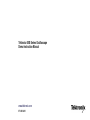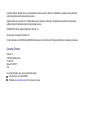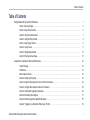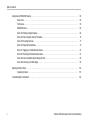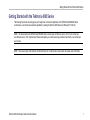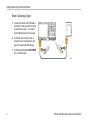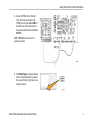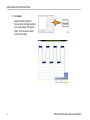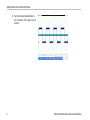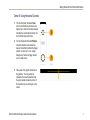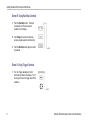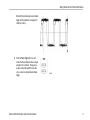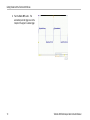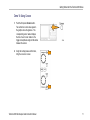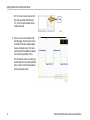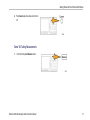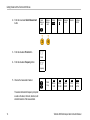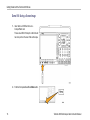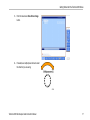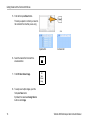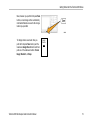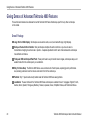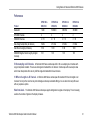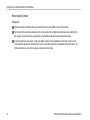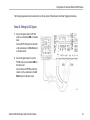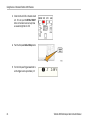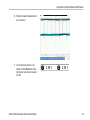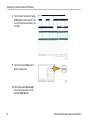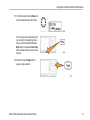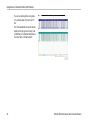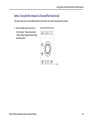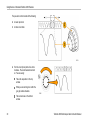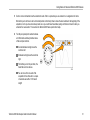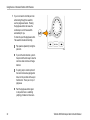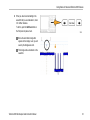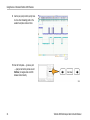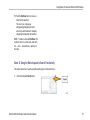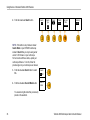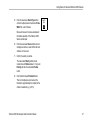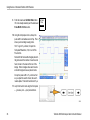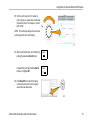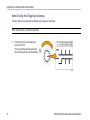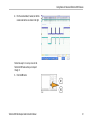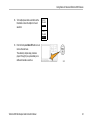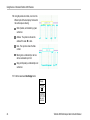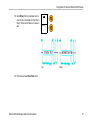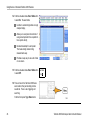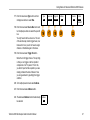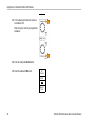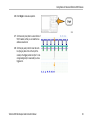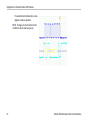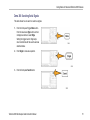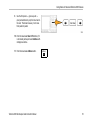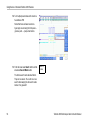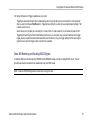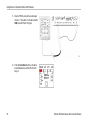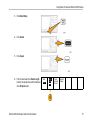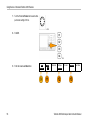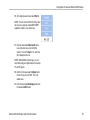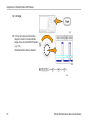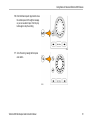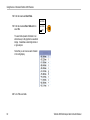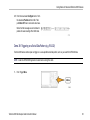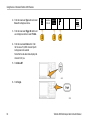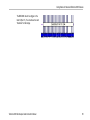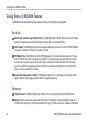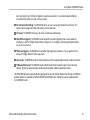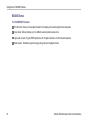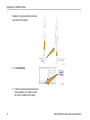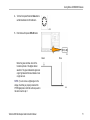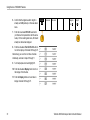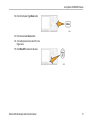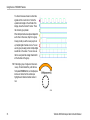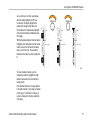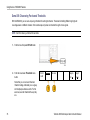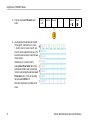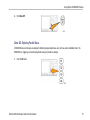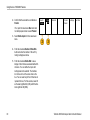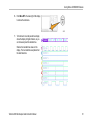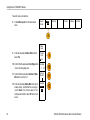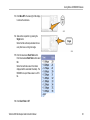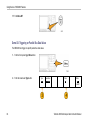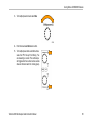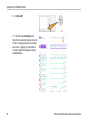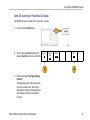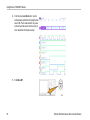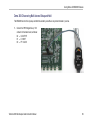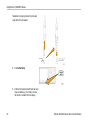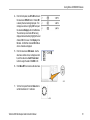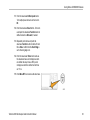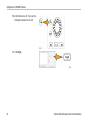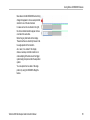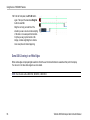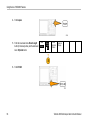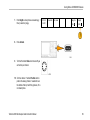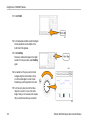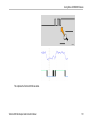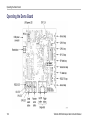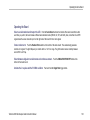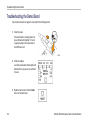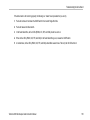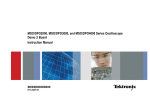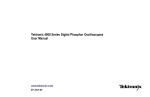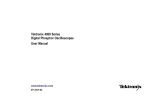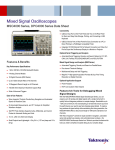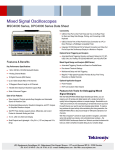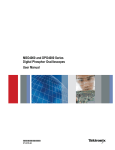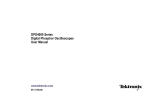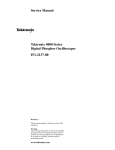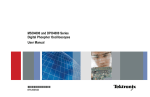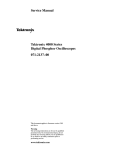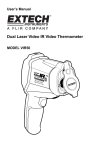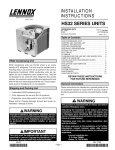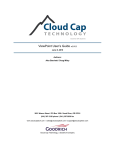Download Tektronix 4000 Series Oscilloscope Demo Instruction Manual
Transcript
Tektronix 4000 Series Oscilloscope Demo Instruction Manual www.tektronix.com 071-2138-01 Copyright © Tektronix. All rights reserved. Licensed software products are owned by Tektronix or its subsidiaries or suppliers, and are protected by national copyright laws and international treaty provisions. Tektronix products are covered by U.S. and foreign patents, issued and pending. Information in this publication supersedes that in all previously published material. Specifications and price change privileges reserved. TEKTRONIX and TEK are registered trademarks of Tektronix, Inc. Wave Inspector is a trademark of Tektronix, Inc. For safety information on the DPO4000 and MSO4000 Oscilloscopes, refer to the Tektronix 4000 Series Digital Phosphor Oscilloscope User Manual. Contacting Tektronix Tektronix, Inc. 14200 SW Karl Braun Drive P.O. Box 500 Beaverton, OR 97077 USA For product information, sales, service, and technical support: In North America, call 1-800-833-9200. Worldwide, visit www.tektronix.com to find contacts in your area. Table of Contents Table of Contents Getting Started with the Tektronix 4000 Series . . . . . . . . . . . . . . . . . . . . . . . . . . . . . . . . . . . . . . . . . . . . . . . . . . . . . . . . . . . . . . . . . . . . . . . . . . . . . . . . . . . . . . . . . . . . Demo I: Acquiring a Signal. . . . . . . . . . . . . . . . . . . . . . . . . . . . . . . . . . . . . . . . . . . . . . . . . . . . . . . . . . . . . . . . . . . . . . . . . . . . . . . . . . . . . . . . . . . . . . . . . . . . . . Demo II: Using Vertical Controls . . . . . . . . . . . . . . . . . . . . . . . . . . . . . . . . . . . . . . . . . . . . . . . . . . . . . . . . . . . . . . . . . . . . . . . . . . . . . . . . . . . . . . . . . . . . . . . . Demo III: Using Horizontal Controls . . . . . . . . . . . . . . . . . . . . . . . . . . . . . . . . . . . . . . . . . . . . . . . . . . . . . . . . . . . . . . . . . . . . . . . . . . . . . . . . . . . . . . . . . . . . Demo IV: Using Run/Stop Controls. . . . . . . . . . . . . . . . . . . . . . . . . . . . . . . . . . . . . . . . . . . . . . . . . . . . . . . . . . . . . . . . . . . . . . . . . . . . . . . . . . . . . . . . . . . . . Demo V: Using Trigger Controls . . . . . . . . . . . . . . . . . . . . . . . . . . . . . . . . . . . . . . . . . . . . . . . . . . . . . . . . . . . . . . . . . . . . . . . . . . . . . . . . . . . . . . . . . . . . . . . . Demo VI: Using Cursors . . . . . . . . . . . . . . . . . . . . . . . . . . . . . . . . . . . . . . . . . . . . . . . . . . . . . . . . . . . . . . . . . . . . . . . . . . . . . . . . . . . . . . . . . . . . . . . . . . . . . . . Demo VII: Taking Measurements . . . . . . . . . . . . . . . . . . . . . . . . . . . . . . . . . . . . . . . . . . . . . . . . . . . . . . . . . . . . . . . . . . . . . . . . . . . . . . . . . . . . . . . . . . . . . . Demo VIII: Saving a Screen Image. . . . . . . . . . . . . . . . . . . . . . . . . . . . . . . . . . . . . . . . . . . . . . . . . . . . . . . . . . . . . . . . . . . . . . . . . . . . . . . . . . . . . . . . . . . . 1 2 5 7 8 8 11 13 16 Giving Demos of Advanced Tektronix 4000 Features . . . . . . . . . . . . . . . . . . . . . . . . . . . . . . . . . . . . . . . . . . . . . . . . . . . . . . . . . . . . . . . . . . . . . . . . . . . . . . . . . . . . Overall Package. . . . . . . . . . . . . . . . . . . . . . . . . . . . . . . . . . . . . . . . . . . . . . . . . . . . . . . . . . . . . . . . . . . . . . . . . . . . . . . . . . . . . . . . . . . . . . . . . . . . . . . . . . . . . . . . Performance. . . . . . . . . . . . . . . . . . . . . . . . . . . . . . . . . . . . . . . . . . . . . . . . . . . . . . . . . . . . . . . . . . . . . . . . . . . . . . . . . . . . . . . . . . . . . . . . . . . . . . . . . . . . . . . . . . . . Wave Inspector Demos . . . . . . . . . . . . . . . . . . . . . . . . . . . . . . . . . . . . . . . . . . . . . . . . . . . . . . . . . . . . . . . . . . . . . . . . . . . . . . . . . . . . . . . . . . . . . . . . . . . . . . . . Demo IX: Setting Up I2C Signals . . . . . . . . . . . . . . . . . . . . . . . . . . . . . . . . . . . . . . . . . . . . . . . . . . . . . . . . . . . . . . . . . . . . . . . . . . . . . . . . . . . . . . . . . . . . . . Demo X: Using the Wave Inspector’s Zoom and Pan Functionality . . . . . . . . . . . . . . . . . . . . . . . . . . . . . . . . . . . . . . . . . . . . . . . . . . . . . . . . . . Demo XI: Using the Wave Inspector’s Search Functionality . . . . . . . . . . . . . . . . . . . . . . . . . . . . . . . . . . . . . . . . . . . . . . . . . . . . . . . . . . . . . . . . . . Demo XII: Using Serial Triggering and Analysis . . . . . . . . . . . . . . . . . . . . . . . . . . . . . . . . . . . . . . . . . . . . . . . . . . . . . . . . . . . . . . . . . . . . . . . . . . . . . . Demo XIII: Searching Serial Signals. . . . . . . . . . . . . . . . . . . . . . . . . . . . . . . . . . . . . . . . . . . . . . . . . . . . . . . . . . . . . . . . . . . . . . . . . . . . . . . . . . . . . . . . . . . Demo XIV: Monitoring and Decoding RS-232 Signals . . . . . . . . . . . . . . . . . . . . . . . . . . . . . . . . . . . . . . . . . . . . . . . . . . . . . . . . . . . . . . . . . . . . . . . . Demo XV: Triggering on a Serial Data Pattern (e.g. RS-232) . . . . . . . . . . . . . . . . . . . . . . . . . . . . . . . . . . . . . . . . . . . . . . . . . . . . . . . . . . . . . . . . 20 20 21 22 23 29 35 40 51 55 63 Tektronix 4000 Oscilloscope Demo Instruction Manual i Table of Contents ii Giving Demos of MSO4000 Features. . . . . . . . . . . . . . . . . . . . . . . . . . . . . . . . . . . . . . . . . . . . . . . . . . . . . . . . . . . . . . . . . . . . . . . . . . . . . . . . . . . . . . . . . . . . . . . . . . . . . Ease of Use . . . . . . . . . . . . . . . . . . . . . . . . . . . . . . . . . . . . . . . . . . . . . . . . . . . . . . . . . . . . . . . . . . . . . . . . . . . . . . . . . . . . . . . . . . . . . . . . . . . . . . . . . . . . . . . . . . . . Performance. . . . . . . . . . . . . . . . . . . . . . . . . . . . . . . . . . . . . . . . . . . . . . . . . . . . . . . . . . . . . . . . . . . . . . . . . . . . . . . . . . . . . . . . . . . . . . . . . . . . . . . . . . . . . . . . . . . . MSO4000 Demos . . . . . . . . . . . . . . . . . . . . . . . . . . . . . . . . . . . . . . . . . . . . . . . . . . . . . . . . . . . . . . . . . . . . . . . . . . . . . . . . . . . . . . . . . . . . . . . . . . . . . . . . . . . . . . Demo XVI: Setting up Digital Channels . . . . . . . . . . . . . . . . . . . . . . . . . . . . . . . . . . . . . . . . . . . . . . . . . . . . . . . . . . . . . . . . . . . . . . . . . . . . . . . . . . . . . . . Demo XVII: Discovering Per-channel Thresholds. . . . . . . . . . . . . . . . . . . . . . . . . . . . . . . . . . . . . . . . . . . . . . . . . . . . . . . . . . . . . . . . . . . . . . . . . . . . . Demo XVIII: Labeling Channels . . . . . . . . . . . . . . . . . . . . . . . . . . . . . . . . . . . . . . . . . . . . . . . . . . . . . . . . . . . . . . . . . . . . . . . . . . . . . . . . . . . . . . . . . . . . . . . Demo XIX: Exploring Parallel Buses . . . . . . . . . . . . . . . . . . . . . . . . . . . . . . . . . . . . . . . . . . . . . . . . . . . . . . . . . . . . . . . . . . . . . . . . . . . . . . . . . . . . . . . . . . Demo XX: Triggering on Parallel Bus Data Values. . . . . . . . . . . . . . . . . . . . . . . . . . . . . . . . . . . . . . . . . . . . . . . . . . . . . . . . . . . . . . . . . . . . . . . . . . . . Demo XXI: Searching for Parallel Bus Data Values. . . . . . . . . . . . . . . . . . . . . . . . . . . . . . . . . . . . . . . . . . . . . . . . . . . . . . . . . . . . . . . . . . . . . . . . . . . Demo XXII: Discovering Multi-channel Setup and Hold. . . . . . . . . . . . . . . . . . . . . . . . . . . . . . . . . . . . . . . . . . . . . . . . . . . . . . . . . . . . . . . . . . . . . . . Demo XXIII: Zooming in on White Edges . . . . . . . . . . . . . . . . . . . . . . . . . . . . . . . . . . . . . . . . . . . . . . . . . . . . . . . . . . . . . . . . . . . . . . . . . . . . . . . . . . . . . 66 66 66 68 69 76 77 79 84 87 89 96 Operating the Demo Board. . . . . . . . . . . . . . . . . . . . . . . . . . . . . . . . . . . . . . . . . . . . . . . . . . . . . . . . . . . . . . . . . . . . . . . . . . . . . . . . . . . . . . . . . . . . . . . . . . . . . . . . . . . . . . . Operating the Board. . . . . . . . . . . . . . . . . . . . . . . . . . . . . . . . . . . . . . . . . . . . . . . . . . . . . . . . . . . . . . . . . . . . . . . . . . . . . . . . . . . . . . . . . . . . . . . . . . . . . . . . . . . 102 103 Troubleshooting the Demo Board . . . . . . . . . . . . . . . . . . . . . . . . . . . . . . . . . . . . . . . . . . . . . . . . . . . . . . . . . . . . . . . . . . . . . . . . . . . . . . . . . . . . . . . . . . . . . . . . . . . . . . . . 104 Tektronix 4000 Oscilloscope Demo Instruction Manual Getting Started with the Tektronix 4000 Series Getting Started with the Tektronix 4000 Series The following instructions will quickly guide you through basic controls and capabilities of the DPO4000 and MSO4000 Series oscilloscopes. Learn about more advanced capabilities by reading the Tektronix 4000 Series User Manual (071-2121-XX). NOTE. This manual works with DPO4000 and MSO4000 Series oscilloscopes with firmware version 2.XX. If your oscilloscope uses firmware version 1.XX, download new firmware and update your oscilloscope using procedures described in your oscilloscope user manual. NOTE. This manual is part of the Tektronix 020-2694-XX demo kit. The kit includes a demo board, this manual, and a USB cable. Tektronix 4000 Oscilloscope Demo Instruction Manual 1 Getting Started with the Tektronix 4000 Series Demo I: Acquiring a Signal 1. Connect the host side of the USB cable to the USB port on the lower-left corner of the oscilloscope front panel — or to either of the two USB host ports on the rear panel. 2. Connect the other end of the cable to the device port on the demo board. (See page 102, Operating the Demo Board.) 3. Confirm that the LED labeled USB POWER is lit on the demo board. 2 Tektronix 4000 Oscilloscope Demo Instruction Manual Getting Started with the Tektronix 4000 Series 4. Connect a P6139A probe to channel 1. Then connect the ground lead of the P6139A probe to a point labeled GND on the demo board. Attach the probe tip to the square pin on the demo board labeled CNT CLK. NOTE. CNT CLK is a clock used for a synchronous counter. 5. Push Default Setup to put the oscilloscope back to a known starting point. In general, this is a good thing to do any time you are starting a new task. Tektronix 4000 Oscilloscope Demo Instruction Manual 3 Getting Started with the Tektronix 4000 Series 6. Push Autoset. Autoset automatically adjusts the horizontal, vertical, and trigger parameters to give a usable display of the signal of interest. You should now see several cycles of the clock signal. 4 Tektronix 4000 Oscilloscope Demo Instruction Manual Getting Started with the Tektronix 4000 Series Demo II: Using Vertical Controls 1. Turn the front-panel channel 1 Vertical Scale knob in both directions and observe how the display changes. Also, notice the channel 1 readout on the lower left of the display shows the current volts/div setting. Set the Vertical Scale to 1 V/div. 2. Turn the front-panel channel 1 Vertical Position knob in both directions and observe how the display changes. Position the waveform in the center of the display. Tektronix 4000 Oscilloscope Demo Instruction Manual 5 Getting Started with the Tektronix 4000 Series 3. Push the front-panel channel 2 button to turn on channel 2. Push it again to turn off channel 2. 6 Tektronix 4000 Oscilloscope Demo Instruction Manual Getting Started with the Tektronix 4000 Series Demo III: Using Horizontal Controls 1. Turn the front-panel Horizontal Scale knob in both directions and observe the display. Also, notice the horizontal readout indicating the current time/div setting. Set the Horizontal Scale to 20 ns/div. 2. Turn the front-panel Horizontal Position knob both directions and observe the display. Notice that this affects the trigger position icon (the big T on an orange background). Return the trigger position icon to center screen. 3. Take a look at the graphic shown above the graticule. The long yellow bar represents the overall acquisition while the gray brackets indicate the portion of the acquisition you are looking at on the screen. Tektronix 4000 Oscilloscope Demo Instruction Manual 7 Getting Started with the Tektronix 4000 Series Demo IV: Using Run/Stop Controls 1. Push the Run/Stop button. This stops acquisitions with the last acquired waveform on the display. 2. Push Single to have the oscilloscope acquire a single waveform and then stop. 3. Push the Run/Stop button again to restart acquisitions. Demo V: Using Trigger Controls 1. Turn the Trigger Level knob in both directions and observe the display. Turn it far enough to move the trigger level off the waveform. 8 Tektronix 4000 Oscilloscope Demo Instruction Manual Getting Started with the Tektronix 4000 Series Notice that the oscilloscope loses its stable trigger and the waveform now appears to randomly scroll by. 2. Push the Force Trig button once and notice that the oscilloscope shows a single acquisition for a moment. This gives you an idea of what the waveform looks like so you can set an appropriate and stable trigger. Tektronix 4000 Oscilloscope Demo Instruction Manual 9 Getting Started with the Tektronix 4000 Series 3. Push the Set to 50% button. This automatically sets the trigger level to the midpoint of the signal for a stable trigger. 10 Tektronix 4000 Oscilloscope Demo Instruction Manual Getting Started with the Tektronix 4000 Series Demo VI: Using Cursors 1. Push the front-panel Cursors button. Two vertical bar cursors now appear in the graphic above the graticule. The corresponding cursor readout displays the time of each cursor relative to the trigger and amplitude along with the deltas between the cursors. 2. Using the multipurpose a and b knobs, bring the cursors on screen. Tektronix 4000 Oscilloscope Demo Instruction Manual 11 Getting Started with the Tektronix 4000 Series Hint: To move the cursors faster, turn off fine mode by pushing the Fine button, if lit, on the front panel between the two multipurpose knobs. 3. Place one cursor at the midpoint of the first falling edge. Place the other cursor at the midpoint of the second falling edge to measure the signal’s period. The cursor readout should show a difference between the cursors of approximately 100 ns. Hint: To move the cursors more slowly, turn the fine mode back on by pushing the Fine button, if unlit, on the front panel between the two multipurpose knobs. 12 Tektronix 4000 Oscilloscope Demo Instruction Manual Getting Started with the Tektronix 4000 Series 4. Push Cursors two more times to turn them off. Demo VII: Taking Measurements 1. Push the front-panel Measure button. Tektronix 4000 Oscilloscope Demo Instruction Manual 13 Getting Started with the Tektronix 4000 Series 2. Push the lower-bezel Select Measurement button. Select Measurement Remove Measurement Gating Screen Statistics On Reference Levels Indicators Configure Cursors Period Freq Value 99.96ns 10.0M Mean 99.99n 10.00M Min 99.85n 9.987M Max 100.1n 10.01M Std Dev 62.89p 6.754k 3. Push the side-bezel Period button. Period 4. Push the side-bezel Frequency button. Frequency 5. Observe the measurement readout. The readout indicates the frequency and period as well as the mean, minimum, maximum, and standard deviation of the measurements. 14 Tektronix 4000 Oscilloscope Demo Instruction Manual Getting Started with the Tektronix 4000 Series 6. Push the lower-bezel Remove Measurement button. 7. Push the side-bezel Remove All Measuremnts button. Remove All Measuremnts 8. Push Menu Off to the lower-right of the display to remove the side menu. Push it again to remove the lower-bezel menu. Tektronix 4000 Oscilloscope Demo Instruction Manual 15 Getting Started with the Tektronix 4000 Series Demo VIII: Saving a Screen Image 1. Insert either a USB flash drive or a CompactFlash card. There is one USB 2.0 Host port on the front and two more ports on the rear of the oscilloscope. 2. Push the front-panel Save/Recall Menu button. 16 Tektronix 4000 Oscilloscope Demo Instruction Manual Getting Started with the Tektronix 4000 Series 3. Push the lower-bezel Save Screen Image button. 4. If needed, use multipurpose knob a to select the drive that you are using. Tektronix 4000 Oscilloscope Demo Instruction Manual 17 Getting Started with the Tektronix 4000 Series 5. Push the front-panel Select button. This lets you expand or contract your view into the contents of the drive that you are using. Expanded list 6. Select the desired file format with the side-bezel button. 7. Push OK Save Screen Image. Contracted list File Format .png OK Save Screen Image 8. To easily save multiple images, push the front-panel Save button. By default, the lower-bezel Assign Save to button is set to Image. 18 Tektronix 4000 Oscilloscope Demo Instruction Manual Getting Started with the Tektronix 4000 Series Now, whenever you push the front-panel Save button, a screen image with an automatically incremented filename is saved to the storage location you specified. To change what is saved each time you push the front-panel Save button, push the lower-bezel Assign Save to button and then push one of the side-bezel buttons: Screen Image, Waveform, or Setup. Tektronix 4000 Oscilloscope Demo Instruction Manual Assign Save to Image 19 Giving Demos of Advanced Tektronix 4000 Features Giving Demos of Advanced Tektronix 4000 Features This section demonstrates a few features that set the Tektronix 4000 Series Oscilloscope apart from any other oscilloscope on the market. Overall Package Large 10.4 Inch XGA Display: Oscilloscopes are visual tools and, as such, work well with large, bright displays. Knob-per-Channel Vertical Controls: Many oscilloscopes multiplex the vertical controls so you have to select a channel before changing its vertical scale or position. A separate adjustment knob for each channel makes the oscilloscope more efficient and intuitive. Front-panel USB and CompactFlash Ports: These ports make it easy to transfer screen images, oscilloscope setups, and waveform data from the oscilloscope to your workstation. Only 5.4 Inches Deep: The Tektronix 4000 Series uses a small amount of bench space, especially given its performance level, allowing customers to set their device under test in front of the oscilloscope. Portable: Only 11 pounds and a sturdy handle make the Tektronix 4000 Series easily portable. Localization: The user interface of the Tektronix 4000 Series oscilloscope is available in these 11 languages: English, French, German, Italian, Spanish, Portuguese (Brazilian), Russian, Japanese, Korean, Simplified Chinese, and Traditional Chinese. 20 Tektronix 4000 Oscilloscope Demo Instruction Manual Giving Demos of Advanced Tektronix 4000 Features Performance Product DPO4104 & MSO4104 DPO4054 & MSO4054 DPO4034 & MSO4034 DPO4032 & MSO4032 Bandwidth 1 GHz 500 MHz 350 MHz 350 MHz DPO4000 Channels 4 4 4 2 MSO4000 Channels 4 + 16 4 + 16 4 + 16 2 + 16 Max Analog Sample Rate (all channels) 5 GS/s 2.5 GS/s 2.5 GS/s 2.5 GS/s Main Record Length (all channels) 10 M 10 M 10 M 10 M MSO4000 MagniVu Record Length (all digital channels) 10 K 10 K 10 K 10 K 5X Oversampling on All Channels. All Tektronix 4000 Series oscilloscopes offer ≥ 5x over-sampling on all channels with sin(x)/x interpolation standard. This ensures full-single shot bandwidth on all channels. Oscilloscopes with lower sample rates and/or linear interpolation often can only offer full single-shot bandwidth on fewer channels. 10 M Record Lengths on All Channels. All Tektronix 4000 Series oscilloscopes offer standard 10 M record lengths on all channels. Not only is this more than any other midrange oscilloscope’s standard offerings, it is also more than many offer even with very expensive options. Waveform Labels. The Tektronix 4000 Series oscilloscopes support adding labels to signals on the display. This is increasing useful as the number of signals on the display increases. Tektronix 4000 Oscilloscope Demo Instruction Manual 21 Giving Demos of Advanced Tektronix 4000 Features Wave Inspector Demos Background. Digital oscilloscope record lengths have gone from 500 points in the early 1980’s to millions of points today. The Tektronix 4000 series places emphasis not only on the quantity of record length provided but also on the usability of the data. Imagine trying to find what you are looking for on the Web these days without search engines like Google. As record lengths have gotten longer, virtually every digital oscilloscope has implemented a zoom model. However, most zoom models are operated with controls buried in menus or front-panel controls that are multiplexed with other functions. The Tektronix 4000 series zoom controls are easily accessible on the front panel. 22 Tektronix 4000 Oscilloscope Demo Instruction Manual Giving Demos of Advanced Tektronix 4000 Features The following are general demo procedures that cover the key points of Wave Inspector and Serial Triggering and Analysis. Demo IX: Setting Up I2C Signals 1. Connect the ground lead of a P6139A probe to a point labeled GND on the demo board. Connect the P6139A probe from channel 1 on the oscilloscope to the SCLK test point on the demo board. 2. Connect the ground lead of a second P6139A probe to a point labeled GND on the demo board. Connect the second P6139A probe from channel 2 on the oscilloscope to the I2C SDA test point on the demo board. Tektronix 4000 Oscilloscope Demo Instruction Manual 23 Giving Demos of Advanced Tektronix 4000 Features 3. Check that the I2C LED on the demo board is lit. If it is not, push the SERIAL SELECT button on the demo board as many times as needed to light the I2C LED. 4. Push the front-panel Default Setup button. 5. Turn the front-panel Trigger Level knob to set the trigger level to approximately 2 V. 24 Tektronix 4000 Oscilloscope Demo Instruction Manual Giving Demos of Advanced Tektronix 4000 Features 6. Push the front-panel channel 2 button to turn on channel 2. 7. Turn the front-panel channel 1 and channel 2 Vertical Scale knobs so that both channel 1 and channel 2 are set to 2.0 V/div. Tektronix 4000 Oscilloscope Demo Instruction Manual 25 Giving Demos of Advanced Tektronix 4000 Features 8. Turn the channel 1 and channel 2 Vertical Position knobs to position channel 1 near the top of the graticule and channel 2 near the middle. 9. Push the front-panel Acquire button to display the acquire menu. 10. Push the lower-bezel Record Length button (if not already active), and the side-bezel 1M points button. 26 Tektronix 4000 Oscilloscope Demo Instruction Manual Giving Demos of Advanced Tektronix 4000 Features 11. Turn the front-panel Horizontal Scale knob to set the horizontal scale to 20.0 ms/div. Hint: If you want to save this setup so that you can recall it at the beginning of each demo, push the front-panel Save/Recall Menu button, the lower-bezel Save Setup button, and select where you want to store the setup. 12. Push the front-panel Single button to acquire a single acquisition. Tektronix 4000 Oscilloscope Demo Instruction Manual 27 Giving Demos of Advanced Tektronix 4000 Features You are now looking at the clock (yellow ch1) and data (blue ch2) lines of an I2C bus. Hint: If the waveforms do not look like the display to the right, go back to step 1 and confirm that you connected both probes to the correct pins on the demo board. 28 Tektronix 4000 Oscilloscope Demo Instruction Manual Giving Demos of Advanced Tektronix 4000 Features Demo X: Using the Wave Inspector’s Zoom and Pan Functionality This section shows how to use the Wave Inspector’s Zoom-Pan knob to demo zoom and pan functionality. 1. Notice the Wave Inspector portion of the front panel. This set of dedicated controls makes navigating and analyzing waveforms easier. Tektronix 4000 Oscilloscope Demo Instruction Manual 29 Giving Demos of Advanced Tektronix 4000 Features The pan-zoom control consists of the following: 2. An outer pan knob. 3. An inner zoom knob. 4. Turn the zoom (inner) knob a few clicks clockwise. The zoom feature should turn on. You are seeing: The entire acquisition in the top window. What you are zooming in on within the gray top window brackets. The zoomed view in the bottom window. 30 Tektronix 4000 Oscilloscope Demo Instruction Manual Giving Demos of Advanced Tektronix 4000 Features 5. Zoom in and out to illustrate how the center knob works. End in a spot where you are zoomed in on a single burst of clocks. Notice that you do not have to turn a horizontal position control many times to move the zoom window to the beginning of the acquisition, nor do you have to zoom way back out so you could move the window quickly, and then zoom back in when you arrived at the new location. This is where the Tektronix 4000 Series pan function helps. 6. Turn the pan (outer) knob counterclockwise a bit. Notice the extremely intuitive nature of the zoom/pan controls. Counterclockwise turning moves the zoom box left. Clockwise turning moves the zoom box right. The further you turn the pan knob, the faster the zoom box moves. You can move from one end of the acquisition to the other end in a couple of seconds even with a 10 M record length! Tektronix 4000 Oscilloscope Demo Instruction Manual 31 Giving Demos of Advanced Tektronix 4000 Features 7. If you do not want to hold the pan knob while looking through the waveform, use the play/pause feature. Pressing the play/pause button will cause the oscilloscope to scroll the waveform automatically for you. To show this, push the play/pause button. The waveform should start scrolling. Play speed is adjusted by turning the pan knob. To pan in the other direction, just turn the pan knob the other way to slow the zoom box down and have it change direction. To quickly jump to another portion of the record and resume playing when done, turn the pan knob all the way in that direction. This is pan on top of play/pause. Push the play/pause button again to stop when there is something (anything) of interest on the screen. 32 Tektronix 4000 Oscilloscope Demo Instruction Manual Giving Demos of Advanced Tektronix 4000 Features 8. When you have found something in the waveform that you are interested in, mark it for further reference. To do this, push the Set/Clear button on the front panel to place a mark. Notice the solid white triangle that appears on the display. Later, you will see why the triangles are solid. This triangle is like a bookmark on the waveform. Tektronix 4000 Oscilloscope Demo Instruction Manual 33 Giving Demos of Advanced Tektronix 4000 Features 9. Use the pan (outer) knob to quickly move to a few other interesting points in the waveform and place marks on them. 10. Use the front-panel ← (previous) and → (next) arrow buttons (arrows around Set/Clear) to navigate back and forth between marks instantly. 34 Tektronix 4000 Oscilloscope Demo Instruction Manual Giving Demos of Advanced Tektronix 4000 Features 11. Push the Set/Clear button to remove a mark from the waveform. The zoom, pan, play/pause, setting/clearing/navigating of marks are all very useful features for manually navigating and inspecting the waveform. NOTE. To remove a mark with Set/Clear, first center the zoom box on the mark, either with the → and ← arrow buttons, or panning on the mark. Demo XI: Using the Wave Inspector’s Search Functionality This section shows how to use the powerful search engine to find events for you. 1. Push the front-panel Search button. Tektronix 4000 Oscilloscope Demo Instruction Manual 35 Giving Demos of Advanced Tektronix 4000 Features 2. Push the lower-bezel Search button. Search Off Search Type Pulse Width Source Polarity Positive Set mark When < 5.00 us Threshold 2.00 V NOTE. If the button in step 3 below is labeled Search Marks on your DPO4000 oscilloscope instead of Search then you may be using earlier version 1.XX firmware on your oscilloscope. For best results with these demos, update your oscilloscope firmware. To do this, follow the procedure given in your oscilloscope user manual. 3. Push the side-bezel Search button to select On. 4. Push the side-bezel Clear All Marks button. Search On| Off Clear All Marks You are removing the marks that you manually placed on the waveform. 36 Tektronix 4000 Oscilloscope Demo Instruction Manual Giving Demos of Advanced Tektronix 4000 Features 5. Push the lower-bezel Search Type button and turn multipurpose knob a to select Pulse Width from a list of choices. Search Type Pulse Width Review all the search choices available and the flexible capability of the Tektronix 4000 Series oscilloscopes. 6. Push the lower-bezel Source button and turn multipurpose knob a to select 2 from the list of channels on the screen. 7. Confirm the polarity is positive. The lower-bezel Polarity button should include the word Positive below it. If not, push Polarity and then the side-bezel Positive button. 8. Push the bottom-bezel Threshold button. Then turn multipurpose knob a to set the threshold to approximately the midpoint of the channel 2 waveform (e.g. 2.00 V). Tektronix 4000 Oscilloscope Demo Instruction Manual 37 Giving Demos of Advanced Tektronix 4000 Features 9. Push the lower-bezel Set Mark When button. If it is not already selected, push the side-bezel Pulse Width < 8.00 ns button. Set Mark When < 8.00 ns 10. Using the multipurpose knob a, dial up the pulse width to somewhere around 5 μs. This is where you should begin seeing marks. Hint: To get to 5 μs faster, first push the front-panel Fine button, if lit, to turn off the Fine function. Notice both the hollow white triangles placed in the graticule and the number of search events found, shown in the lower left corner of the display. Hollow triangles show search results and solid triangles show user placed marks. Dial up the pulse width to 11 μs to show that as you adjust the search criteria, the search results update. Then dial it back down to 5 μs. 11. Jump from mark to mark using the front-panel ← (previous) and → (next) arrow buttons. 38 Tektronix 4000 Oscilloscope Demo Instruction Manual Giving Demos of Advanced Tektronix 4000 Features 12. Turn the zoom (inner) knob, if needed, to zoom in to give you a good view of each pulse that met the criteria. For example, try a zoom factor of 5kX. NOTE. The oscilloscope displays the zoom value near the upper-left corner of the display. 13. When you finish this demo, turn off Search by pushing the lower-bezel Search button. If needed, then push the side-bezel Search button so it highlights Off. Search On Search On |Off 14. Push Menu Off to the right of the display to remove the side menu. Push it again to remove the lower-bezel menu. Tektronix 4000 Oscilloscope Demo Instruction Manual 39 Giving Demos of Advanced Tektronix 4000 Features Demo XII: Using Serial Triggering and Analysis This demo shows a much easier and more efficient way to analyze your serial buses. NOTE. Start from where you finished the last demo. 1. Turn the zoom (inner) knob to adjust your zoom factor to 50 X. Hint: The oscilloscope will display the zoom value near the upper-left corner of the display. 40 Tektronix 4000 Oscilloscope Demo Instruction Manual Giving Demos of Advanced Tektronix 4000 Features 2. Pan the zoom window, if needed, so that the screen looks like the one shown to the right. Notice how easy it is to set up a bus on the Tektronix 4000 Series while you do steps 3 through 9. 3. Push the B1 button. Tektronix 4000 Oscilloscope Demo Instruction Manual 41 Giving Demos of Advanced Tektronix 4000 Features 4. Push the lower-bezel Bus button and turn knob a to scroll through a list of buses that the 4000 Series supports (Parallel, I2C, SPI, CAN, RS-232). Select I2C. Bus B1 I2C Define Inputs Thresholds Include R/W in address No B1 Label I2C Bus Display Event Table NOTE. The specific list of supported buses that you see depends on the application modules installed and on the model of oscilloscope used. The DPO4EMBD module supports I2C. 5. Push the lower-bezel Define Inputs button. Define Inputs 6. On the side-menu, confirm that the SCLK signal is set to channel 1 and that the SDA signal is set to channel 2. SCLK Input a1 SDA Input b2 7. Push the lower-bezel Thresholds button. 42 Tektronix 4000 Oscilloscope Demo Instruction Manual Giving Demos of Advanced Tektronix 4000 Features 8. Turn multipurpose knobs a and b to set the thresholds at about the midpoint of each waveform. SCLK 1 Threshold a 2.40 V SDA 2 Threshold b 2.40 V 9. Push the front-panel Menu Off button once to remove the side menu. This extremely simple setup procedure (steps 3 through 8) has just enabled you to define and decode a serial bus. Tektronix 4000 Oscilloscope Demo Instruction Manual 43 Giving Demos of Advanced Tektronix 4000 Features 10. Using the pan/zoom controls, zoom in on the different parts of the bus display. Notice what the oscilloscope is showing: Start of packet, as indicated by a green vertical bar. Address. The yellow box shows the address. R is read. W is write. Data. The cyan box shows the Data content. Missing Ack, as indicated by a red box with an exclamation point in it. Stop (end of packet), as indicated by a red vertical bar. 11. Push the lower-bezel Bus Display button. Display Bus Bus and Waveforms 44 Tektronix 4000 Oscilloscope Demo Instruction Manual Giving Demos of Advanced Tektronix 4000 Features 12. Select Binary from the side-bezel menu to show that you can decode into either Hex or Binary. Switch back to Hex, as it is easier to view. Hex Binary Hex Binary 13. Push the lower-bezel Event Table button. Tektronix 4000 Oscilloscope Demo Instruction Manual 45 Giving Demos of Advanced Tektronix 4000 Features 14. Push the side-bezel menu Event Table button to select On. The event table: Is similar to a state listing window in a logic analyzer display, Allows you to easily view the contents of every packet captured in the acquisition to trace system activity, Includes timestamps for each packet. This makes taking relative timing measurements easy. Provides an easy way to view a lot of data on one screen. 15. Push the side-bezel menu Event Table button Event Table to select Off. On |Off 16. There is more to the Tektronix 4000 Series serial solution than just decoding and bus waveforms. There is also triggering and searching. Push the front-panel Trigger Menu button. 46 Tektronix 4000 Oscilloscope Demo Instruction Manual Giving Demos of Advanced Tektronix 4000 Features 17. Push the lower-bezel Type button and turn multipurpose knob a to select Bus. Type Bus Source Bus B1 (I2C) Trigger On Address Address 50 Direction Write Mode Normal & Holdoff 18. Push the lower-bezel Source Bus button and turn multipurpose knob a to select the specific bus. You only have to define a bus once. The rest of the oscilloscope, like the trigger menu, now knows what it is so you do not have to assign channels or thresholds again in this menu. 19. Push the lower-bezel Trigger On button. Notice the list of trigger choices. The key thing is that you can trigger on all the important components of an I2C packet. Prior to this, you had to hope that the acquisition you were making contained the data of interest. Now you can guarantee it by specifying the trigger condition. 20. Turn multipurpose knob a to select Address. 21. Push the lower-bezel Address button. 22. The side-bezel Address button should already be selected. Tektronix 4000 Oscilloscope Demo Instruction Manual Address XX 47 Giving Demos of Advanced Tektronix 4000 Features 23. Turn multipurpose knobs a and b to enter a hex address of 50. While doing this, notice the pre-programmed addresses. 24. Push the lower-bezel Direction button. 25. Select the side-bezel Write button. I2C Direction Read Write Read or Write 48 Tektronix 4000 Oscilloscope Demo Instruction Manual Giving Demos of Advanced Tektronix 4000 Features 26. Push Single to make an acquisition. 27. Turn the zoom (inner) knob to a zoom factor of 500, if needed, so that you can read the bus address values found. 28. Turn the pan (outer) knob to move the zoom box (the gray bars at the at the top of the screen) to the trigger position icon (the T on an orange background) to reveal what you have triggered on. Tektronix 4000 Oscilloscope Demo Instruction Manual 49 Giving Demos of Advanced Tektronix 4000 Features The waveform found illustrates that you have triggered on what you specified. NOTE. The trigger occurs after all the bits that constitute the search value have gone by. 50 Tektronix 4000 Oscilloscope Demo Instruction Manual Giving Demos of Advanced Tektronix 4000 Features Demo XIII: Searching Serial Signals This demo shows how to search on serial bus signals. 1. Push the front-panel Trigger Menu button. Push the lower-bezel Type button and turn multipurpose knob a to select Edge. Setting the trigger back to Edge helps return random data for the search exercises described below. 2. Push Single to make an acquisition. 3. Push the front-panel Search button. Tektronix 4000 Oscilloscope Demo Instruction Manual 51 Giving Demos of Advanced Tektronix 4000 Features 4. Push the lower-bezel Search button. 5. Push the side-bezel Search button to select On. Search On Search Type Bus Source Bus B1 (I2C0 Search For Start 6. Push the lower-bezel Search Type button and turn multipurpose knob a to select Bus from a list of choices. 7. The source bus should already be set to B1. If it is not, push the lower-bezel Source Bus button and turn multipurpose knob a to select B1. 8. Push the lower-bezel Search For button and turn multipurpose knob a to select from all of the criteria that you can search on. Select Start. 52 Tektronix 4000 Oscilloscope Demo Instruction Manual Giving Demos of Advanced Tektronix 4000 Features 9. Use the front-panel ← (previous) and → (next) arrow buttons to jump from one mark to the next. This shows how easy it is to move from packet to packet. 10. Push the lower-bezel Search For button (if it is not already active) and select Address with multipurpose knob a. 11. Push the lower-bezel Address button. Tektronix 4000 Oscilloscope Demo Instruction Manual Address XXX 53 Giving Demos of Advanced Tektronix 4000 Features 12. Turn multipurpose knobs a and b to enter a hex address of 76. Notice that there are fewer results now. Again jump around using the front-panel ← (previous) and → (next) arrow buttons. 13. Push the lower-bezel Search button and the side-bezel Save All Marks button. Save All Marks The hollow search marks became filled in. They are now saved. You could run a new search while keeping the old search results marked. Very powerful! 54 Tektronix 4000 Oscilloscope Demo Instruction Manual Giving Demos of Advanced Tektronix 4000 Features 14. Notice that Search and Trigger capabilities are very similar. Triggering is used while running to obtain a stable display and to ensure that the event you are looking for is in the acquisition when you push the front-panel Run/Stop button. Triggering does nothing for you after you have stopped acquiring though. That is where search comes in. Search allows you to find what you are looking for in a mass of data. To make it easier for you to harness the power of both Triggering and Searching, the Tektronix 4000 Series links the two so you can quickly copy your search settings into the trigger engine (usually to acquire new data centered around the event of interest) or copy your trigger settings into the search engine (typically to see if any other trigger events occurred in the acquisition). Demo XIV: Monitoring and Decoding RS-232 Signals All Tektronix 4000 series oscilloscopes (the DPO4000 and the MSO4000 models) can help you debug RS-232 circuits. They can decode these serial bus transactions into hexadecimal, binary, and ASCII values. NOTE. Install the DPO4COMP application module before running this demo. Tektronix 4000 Oscilloscope Demo Instruction Manual 55 Giving Demos of Advanced Tektronix 4000 Features 1. Attach a P6139A probe to the oscilloscope’s channel 1. Then attach it to the demo board’s GND point and RS-232 TX signal. 2. Push the Serial Select button on the demo board multiple times until the RS-232 LED stays lit. 56 Tektronix 4000 Oscilloscope Demo Instruction Manual Giving Demos of Advanced Tektronix 4000 Features 3. Push Default Setup. 4. Push Autoset. 5. Push Acquire. 6. Push the lower-bezel menu Record Length button (if not already active) and the side-bezel menu 1M points button. Tektronix 4000 Oscilloscope Demo Instruction Manual Mode Sample Record Length 1M Reset Horizontal Position Waveform Display 57 Giving Demos of Advanced Tektronix 4000 Features 7. Turn the Horizontal Scale knob to select a time per division setting of 20 ms. 8. Push B1. 9. Push the lower-bezel Bus button. 58 Bus RS-232 Define Inputs Thresholds Configure 9600–8–N B1 Label Bus Display Event Table Tektronix 4000 Oscilloscope Demo Instruction Manual Giving Demos of Advanced Tektronix 4000 Features 10. Turn multipurpose knob a to select RS-232. NOTE. If you do not see the RS-232 choice, check that you have a properly installed DPO4COMP application module in your oscilloscope. 11. Push the lower-bezel Define Inputs button. Look at the side menu and confirm that channel 1 is set to Tx Input. If not, set it there with multipurpose knob a. NOTE. With MSO4000 oscilloscopes, you can select both analog and digital channels to measure TX and RX signals. 12. Confirm on the lower-bezel Configure button that the bit rate is set to 9600. This is the default value. 13. Push the lower-bezel Bus Display button and the side-bezel ASCII button. Tektronix 4000 Oscilloscope Demo Instruction Manual 59 Giving Demos of Advanced Tektronix 4000 Features 14. Push Single. 15. Turn the zoom (inner) knob of the Wave Inspector to zoom in on the decoded bus display until you can read the ASCII characters (e.g. 10 X). Notice that each box contains a character. 60 Tektronix 4000 Oscilloscope Demo Instruction Manual Giving Demos of Advanced Tektronix 4000 Features 16. Push the Wave Inspector play button to have the oscilloscope scroll through the message so you can see what it says. Push the play button again to stop the scrolling. 17. Turn off zoom by pressing the front-panel zoom button. Tektronix 4000 Oscilloscope Demo Instruction Manual 61 Giving Demos of Advanced Tektronix 4000 Features 18. Push the lower-bezel Event Table. Event Table 19. Push the side-bezel Event Table button to select On. Event Table On| Off The event table presents information in an alternative way to the graphical bus waveform display. It resembles a state listing window in a logic analyzer. Notice that you can now view each character in the listing display. 20. Turn off the event table. 62 Tektronix 4000 Oscilloscope Demo Instruction Manual Giving Demos of Advanced Tektronix 4000 Features 21. Push the lower-bezel Configure button. Push the side-bezel Packets button to On. Then push Menu Off once to remove the side menu. Notice that the messages are all contained in packets for easier reading of the ASCII data. Demo XV: Triggering on a Serial Data Pattern (e.g. RS-232) Tektronix 4000 series oscilloscopes can trigger on a user-specified serial data pattern, such as you would find in RS-232 data. NOTE. Install the DPO4COMP application module before running this demo. 1. Push Trigger Menu. Tektronix 4000 Oscilloscope Demo Instruction Manual 63 Giving Demos of Advanced Tektronix 4000 Features 2. Push the lower-bezel Type button and select Bus with multipurpose knob a. Type Bus Source Bus B1 RS-232 Trigger On Tx Data Data 51 Mode Normal & Holdoff 3. Push the lower-bezel Trigger On button and use multipurpose knob a to select Tx Data. 4. Push the lower-bezel Data button. Enter the Hex value 51 (ASCII character Q) with multipurpose knobs a and b. Notice that the side-bezel menu displays the character Q for you. 5. Push Menu Off. 6. Push Single. 64 Tektronix 4000 Oscilloscope Demo Instruction Manual Giving Demos of Advanced Tektronix 4000 Features The MSO4000 should now trigger on the letter Q (Hex 51). You should see the word “Quickstart” on the display. Tektronix 4000 Oscilloscope Demo Instruction Manual 65 Giving Demos of MSO4000 Features Giving Demos of MSO4000 Features The MSO4000 Series Mixed Signal Oscilloscope captures and displays multiple digital and analog signals. Ease of Use Wave Inspector extended to support digital channels: The MSO4000 enhances the Wave Inspector to work with its digital channels. The digital channels work with the zoom/pan, play/pause, search and user mark features. Familiar design: The MSO4000 drives like a tool that engineers already know how to use. It is built on the DPO4000 platform. It has the look and feel of an oscilloscope and is simple to operate. P6516 Digital Probe: The MSO4000 works with the P6516 digital probe. This probe has two eight-channel pods. The coax on the first channel of each pod is blue making it easy to identify. The common ground uses an automotive style connector so that customers can easily create their own ground wires for connecting to their device under test. When connecting to square pins, the P6516 has an adapter that can be attached to the probe head, extending the probe ground flush with the probe tip, so that you can attach it to a header. Next generation digital waveform display: The MSO4000 is designed with color-coded highs, lows, white edge multiple transition indication, gray fuzzy-edge uncertainty indicators, and waveform grouping. Performance 16 digital channels: The MSO4000 adds 16 digital channels to the 2 or 4 analog channels found in DPO4000 models. MagniVu: MagniVu provides timing resolution down to 60.6 ps for 10,000 samples. The maximum MagniVu sample rate is 16.5 GS/s and the record length is 10,000 points centered on the trigger. The main acquisition has a sample rate of 500 MS/s 66 Tektronix 4000 Oscilloscope Demo Instruction Manual Giving Demos of MSO4000 Features and a record length of up to 10M points. MagniVu is acquired every acquisition. You can switch between the MagniVu record and the main record at any time, running or stopped. Per channel threshold settings: The MSO4000 allows the user to set a unique logic threshold for each channel. This supports customer designs with multiple logic families, all on the same board. Four buses: The MSO4000 monitors up to four serial or parallel buses simultaneously. Setup/Hold bus triggering: The MSO4000 provides setup/hold time violation triggering across an entire parallel bus, including any or all of the 16 digital channels and the 4 analog ones. You can trigger on all 20 analog and digital channels if you use Aux In as the clock. Parallel bus triggering: The MSO4000 adds user-defined, logic triggering on a parallel bus. You can assign all of the 4 analog and 16 digital channels to define a logic pattern. Deep memory: The MSO4000 provides 10 M record length on each of the analog and digital channels, standard on all models. 35,000 waveforms/second: The MSO4000 provides a 35,000 waveform/second waveform capture rate on the analog channels. This high rate reduces dead time and increases the probability of detecting waveform anomalies. The DPO4COMP application module adds RS-232 triggering and decode to the Tektronix 4000 series oscilloscopes. All DPO4XXX application modules are compatible with both the MSO4000 and DPO4000 models. Parallel bus support is available standard on only MSO4000 models. Tektronix 4000 Oscilloscope Demo Instruction Manual 67 Giving Demos of MSO4000 Features MSO4000 Demos Tour the MSO4000 front panel. D15–D0 button: Display or remove digital channels from the display, and access the digital channel setup menu 4 bus buttons: Define and display up to four different serial and parallel buses at a time Logic probe connector: Plug the P6516 digital probe, with 16 digital connections, into this front-panel receptacle Wave Inspector: Extended to support zooming, panning, and searching digital channels 68 Tektronix 4000 Oscilloscope Demo Instruction Manual Giving Demos of MSO4000 Features The demo procedures in the sections that follow cover key points of the MSO4000 Mixed Signal oscilloscope. Demo XVI: Setting up Digital Channels 1. Connect the P6516 Digital probe from the front panel of the oscilloscope to the counter pins on the demo board. Connect the probe’s digital group 1 channels D0 to D6 to the demo board’s count signals CNT OUT 0 to CNT OUT 6. Connect the probe’s D7 channel to the board’s CNT CLK. D7 — CNT CLK D6 — CNT OUT 6 D5 — CNT OUT 5 D4 — CNT OUT 4 D3 — CNT OUT 3 D2 — CNT OUT 2 D1 — CNT OUT 1 D0 — CNT OUT 0 Tektronix 4000 Oscilloscope Demo Instruction Manual 69 Giving Demos of MSO4000 Features Remember to properly ground all the probe pins using the flush mount adapter. 2. Push Default Setup. 3. Push the front-panel channel 1 button as many times as needed (e.g. two times) to remove the channel 1 waveform from the display. 70 Tektronix 4000 Oscilloscope Demo Instruction Manual Giving Demos of MSO4000 Features 4. Turn the front-panel Horizontal Scale knob to set the time/division to 200 ns/division. 5. Push the blue front-panel D15–D0 button. Green Blue Notice the green and blue colors of the horizontal portions of the digital channel waveform. The green indicates the signal is at a logic high level and the blue indicates it is at a logic low level. NOTE. If you do not see a digital signal on the display, check that you properly connected the P6516 digital probe to both the oscilloscope and to the demo board in step 1. Tektronix 4000 Oscilloscope Demo Instruction Manual 71 Giving Demos of MSO4000 Features 6. Confirm that the digital waveform height is already set to M (medium) on the lower-bezel menu. D15–D0 On/Off Thresholds Edit Labels MagniVu Height On |Off S |M| L 7. Push the lower-bezel D15–D0 menu button (not the blue front-panel button with the same name). On the resulting side menu, D0 should already be checked as displayed. 8. Push the side-bezel Turn On D7–D0 button to turn on the display of channels D0 through D7. Alternatively, you could turn on those channels individually, as shown in steps 9 through 11. 9. Turn multipurpose knob a to highlight D1. 10. Push the side-bezel Display button to turn on the display of that channel. 11. Push the Display button six more times to display channels D2 through D7. 72 Tektronix 4000 Oscilloscope Demo Instruction Manual Giving Demos of MSO4000 Features 12. Push the front-panel Trigger Menu button. 13. Push the lower-bezel Source button. 14. Turn multipurpose knob a to select D7 as the trigger source. 15. Push Menu Off to remove the side menu. Tektronix 4000 Oscilloscope Demo Instruction Manual 73 Giving Demos of MSO4000 Features You should now see all seven counter data signals and the counter clock. Notice the upside down triangle on the left side of the display, above the channel 7 marker. This is the channel’s group marker. When multiple channels are placed adjacent to each other on the screen, they form a group. Groups provide you with an easy way to set up multiple digital channels at once. You can use the group to easily position multiple digital waveforms on the screen. You can also use them to easily alter the voltage thresholds for all the channels in the group. 16. Positioning a group of signals on the screen is easy. To demonstrate this, push the blue front-panel D15–D0 button, turn multipurpose knob a and notice that the oscilloscope highlights each left-side channel marker in turn. 74 Tektronix 4000 Oscilloscope Demo Instruction Manual Giving Demos of MSO4000 Features As you continue to turn knob a (clockwise) after the display highlights the D7 base line indicator, the display highlights the upside-down triangle located above the D7 indicator and it simultaneously highlights all the channel indicators immediately below the triangle. With the triangle and adjacent channel markers highlighted, turn multipurpose knob b. A white outline moves on the left side of the display when you turn the knob. The waveforms themselves move when you stop turning knob b. To move individual channels, just turn multipurpose knob a to highlight the single desired channel and move that channel by turning knob b. If the individual channel is no longer adjacent to the other channels, it is no longer a member of their group. To reconnect it to the group, just move it adjacent to the other waveforms in the group. Tektronix 4000 Oscilloscope Demo Instruction Manual 75 Giving Demos of MSO4000 Features Demo XVII: Discovering Per-channel Thresholds With the MSO4000, you can set a unique logic threshold for each digital channel. This allows for defining different logic high and low voltage levels on different channels. Other oscilloscopes only allow one threshold for eight or more signals. NOTE. Start from where you finished the last demo. 1. Push the blue front-panel D15–D0 button. 2. Push the lower-bezel Thresholds menu button. D15–D0 On/Off Thresholds Edit Labels MagniVu Height On |Off S |M| L Notice that you can set each channel’s threshold voltage, individually or as a group, with multipurpose knobs a and b. For this exercise, leave the thresholds the way they are. 76 Tektronix 4000 Oscilloscope Demo Instruction Manual Giving Demos of MSO4000 Features Demo XVIII: Labeling Channels You can add custom labels to each digital waveform. As the number of signals on the oscilloscope display increases, it becomes more and more helpful to attach labels to each signal. NOTE. Start from where you finished the last demo. In other words, you should have pushed the front-panel D15–D0 button to bring up the D15–D0 lower-bezel menu. 1. Connect a USB keyboard to one of the MSO4000’s USB ports. Use either the front-panel or a rear-panel USB port. Tektronix 4000 Oscilloscope Demo Instruction Manual 77 Giving Demos of MSO4000 Features 2. Push the lower-bezel Edit Labels menu button. D15–D0 On/Off Thresholds Edit Labels MagniVu Height On |Off S |M| L 3. Use the keyboard to add labels for channels D0 through D6. Call them Count 0, Count 1, Count 2, Count 3, Count 4, Count 5, and Count 6. Use the keyboard’s Enter key or the side menu’s down arrow key to select the next channel to label. Alternatively, you can add a label by pressing Select Preset Label, then turning multipurpose knob b to select a preset label from a list, and pressing the side menu Insert Preset Label button. Try this out by adding the preset label CLOCK to D7. When done, admire your list of labels on the screen. 78 Tektronix 4000 Oscilloscope Demo Instruction Manual Giving Demos of MSO4000 Features 4. Push Menu Off . Demo XIX: Exploring Parallel Buses All MSO4000 series oscilloscopes are designed to efficiently analyze parallel buses, such as those used in embedded circuits. The MSO4000’s bus, triggering, and searching capabilities all support parallel bus analysis. 1. Push the B1 button. Tektronix 4000 Oscilloscope Demo Instruction Manual 79 Giving Demos of MSO4000 Features 2. Confirm that the selected bus is defined as Parallel. If not, push the lower-bezel Bus button and turn multipurpose knob a to select Parallel. Bus B1 Parallel Define Inputs Thresholds B1 Label Parallel Bus Display Event Table 3. Select Define Inputs from the lower-bezel menu. 4. Push the side-bezel Number of Data Bits button and enter the number of bits as 7 by turning multipurpose knob a. 5. Push the side-bezel Define Bits to see a display of which bits are associated with which channels. You can define the inputs with multipurpose knobs a and b. The channels do not have to be in the same order as the bus. You can select any of the 20 channels to represent the bus. For this exercise, leave D0 as the least significant bit (LSB) and D6 as the most significant bit (MSB). 80 Tektronix 4000 Oscilloscope Demo Instruction Manual Giving Demos of MSO4000 Features 6. Push Menu Off to the lower-right of the display to remove the side menu. 7. Turn knob a to move the parallel bus display above the display of digital channels, so you can more easily read the decoded bus. Observe the decoded bus values on the display. The bus transitions everywhere that the data transitions. Tektronix 4000 Oscilloscope Demo Instruction Manual 81 Giving Demos of MSO4000 Features Now let’s create a clocked bus. 8. Push Define Inputs from the lower-bezel menu. Bus B1 Parallel Define Inputs Thresholds B1 Label Bus Display Event Table Define Inputs 9. Push the side-bezel Clocked Data button to select Yes. Clocked Data Yes| No 10. Confirm that the side-bezel Clock Edge button Clock Edge is set to the rising edge icon. 82 11. Confirm that the side-menu Number of Data Bits button is still set to 7. Number of Data Bits 7 12. Push the side-menu Define Bits button (if not already active). Confirm that the source type is set to Clock. If not, turn a to select it. Turn multipurpose knob b to select D7 as the clock source. Define Bits a Clock b D7 Tektronix 4000 Oscilloscope Demo Instruction Manual Giving Demos of MSO4000 Features 13. Push Menu Off to the lower-right of the display to remove the side menu. 14. Take another acquisition by pressing the Single button. Notice that the oscilloscope decodes the bus every time it sees a rising clock edge. 15. Push the lower-bezel Event Table button. Push the side-bezel Event Table button select On. Notice that each data value in the table is displayed with its associated time stamp. The MSO4000 can export these values to a CSV file. 16. Push Event Table to Off. Tektronix 4000 Oscilloscope Demo Instruction Manual 83 Giving Demos of MSO4000 Features 17. Push Menu Off. Demo XX: Triggering on Parallel Bus Data Values The MSO4000 can trigger on specific parallel bus data values. 1. Push the front-panel trigger Menu button. 2. Push the lower-bezel Type button. 84 Type Bus Source Bus B1 Parallel Data XX Mode Auto & Holdoff Tektronix 4000 Oscilloscope Demo Instruction Manual Giving Demos of MSO4000 Features 3. Turn multipurpose knob a to select Bus. 4. Push the lower-bezel Data menu button. 5. Turn multipurpose knobs a and b to enter a value of all 7F in Hex (all 1’s in Binary). You are measuring a counter. The oscilloscope will trigger when the counter reaches a state where all channels reach the 1 state (green). Tektronix 4000 Oscilloscope Demo Instruction Manual 85 Giving Demos of MSO4000 Features 6. Push Menu Off. 7. Push the front-panel Run/Stop button. Notice that the oscilloscope triggers on when the 7F (the all 1’s (green)) data value you selected above occurs. Triggering on a data pattern is a common request from engineers working on embedded designs. 86 Tektronix 4000 Oscilloscope Demo Instruction Manual Giving Demos of MSO4000 Features Demo XXI: Searching for Parallel Bus Data Values The MSO4000 can search a parallel bus for values that you specify. 1. Push the front-panel Search button. 2. Push the lower-bezel Search button and the side-bezel Search button to turn search to On. Search On Search Type Bus Source Bus Parallel Data 7X 3. Select the side-bezel Copy Trigger Settings to Search. The trigger settings used in the previous demo are now your search criteria. Note that any white diamonds on the top of the display depict each incidence of the search value found in the record. Tektronix 4000 Oscilloscope Demo Instruction Manual 87 Giving Demos of MSO4000 Features 4. Push the lower-bezel Data button. Use the multipurpose a and b knobs to change the data value to 7X. The X value stands for any value and will ensure the search returns as many or more results than did the previous step. 5. Push Menu Off . 88 Tektronix 4000 Oscilloscope Demo Instruction Manual Giving Demos of MSO4000 Features Demo XXII: Discovering Multi-channel Setup and Hold The MSO4000 can hunt for any setup and hold time violation you define on any and all channels in your bus. 1. Connect the P6516 digital Group 1 D0 connector to the demo board, as follows: D2 — Q OUTPUT D1 — D INPUT D0 — FF CLOCK Tektronix 4000 Oscilloscope Demo Instruction Manual 89 Giving Demos of MSO4000 Features Remember to properly ground all the probe pins using the flush mount adapter. 2. Push Default Setup. 3. Push the front-panel channel 1 button as many times as needed (e.g. two times) to remove the channel 1 waveform from the display. 90 Tektronix 4000 Oscilloscope Demo Instruction Manual Giving Demos of MSO4000 Features 4. Push the front-panel, blue D15–D0 button and the lower-bezel D15–D0 button. Channel D0 is already checked as being displayed. Turn multipurpose knob a to highlight D1 and push the side-bezel Display button to the On state. The oscilloscope now checks D1 as being displayed and automatically highlights the next channel, D2 in this case. Push Display to the On state. Confirm that channels D0 to D2 are all now checked as displayed. 5. Push the lower-bezel Edit Labels. Use the side-menu vertical arrows, multipurpose knob b, and the side-menu Insert Preset Label button to assign the label of CLOCK to D0. 6. Push Menu Off once to remove the side menu. 7. Turn the front-panel Horizontal Scale knob to set the time/division to 1 ns/division. Tektronix 4000 Oscilloscope Demo Instruction Manual 91 Giving Demos of MSO4000 Features 8. Push the front-panel trigger Menu button. 9. Push the lower-bezel Type button. Type Setup & Hold Define Inputs Times 500.0 ps 4.000 ns Thresholds Mode Normal & Holdoff 10. Turn multipurpose knob a to select the trigger type of Setup & Hold. 92 Tektronix 4000 Oscilloscope Demo Instruction Manual Giving Demos of MSO4000 Features 11. Push the lower-bezel Define Inputs button. Turn multipurpose knob a to set the clock to D0. 12. Push the side-menu Select button. Turn knob a and push the side-bezel Function button to define channel 2 as Not used, if needed. 13. Repeatedly turn knob a and push the side-menu Function button to define D1 and D2 as Data. Confirm that the Clock Edge is set to the rising edge icon. 14. Push the lower-bezel Times button and use the side-bezel menu and multipurpose knob a to define the setup time as 500 ps and multipurpose knob b to define the hold time as 1.5 ns. 15. Push Menu Off once to remove the side menu. Tektronix 4000 Oscilloscope Demo Instruction Manual 93 Giving Demos of MSO4000 Features 16. Confirm that zoom is off. If not, push the front-panel zoom button to turn it off. 17. Push Single. 94 Tektronix 4000 Oscilloscope Demo Instruction Manual Giving Demos of MSO4000 Features Now observe that the MSO4000 found a timing change that appears to show a setup and hold violation in one of the bus channels. In cases such as the one shown to the right, the clock and data transitions appear to have occurred at the same time. Notice the gray fuzz bands on the display. These show there is uncertainty here as to the true edge position of the transition. As a result, it is unclear if this display shows a real setup and hold violation or an under-sampling of the data due to the trigger system being more precise than the acquisition system. You can explore the true state of the edge position by using the MSO4000’s MagniVu feature. Tektronix 4000 Oscilloscope Demo Instruction Manual 95 Giving Demos of MSO4000 Features 18. Push the front-panel, blue D15–D0 button again. Then push the lower-menu MagniVu button to select On. MagniVu can help you determine if the situation you see is due to an under-sampling of the data or a true setup-and-hold violation. Anytime you see gray fuzz bands on the display, consider using MagniVu to obtain a more clear picture of what is happening. Demo XXIII: Zooming in on White Edges White vertical edges on displayed digital waveforms inform the user that more information is available at that point in the display. You can zoom in on these white edges to see more details. NOTE. Run this demo with an MSO4104, MSO4054, or MSO4034. 96 Tektronix 4000 Oscilloscope Demo Instruction Manual Giving Demos of MSO4000 Features 1. Attach a P6139A probe to the MSO4000’s channel 1 and to the demo board’s GND point and XTALK 1 signal. 2. Attach a P6516 digital probe (D0) to the demo board’s XTALK 1 signal. You have now attached both the analog and the digital probes to the same test point. 3. Push Default Setup. Tektronix 4000 Oscilloscope Demo Instruction Manual 97 Giving Demos of MSO4000 Features 4. Push Acquire. 5. Push the lower-bezel menu Record Length button (if not already active) and the side-bezel menu 1M points button. Mode Sample Record Length 1M Reset Horizontal Position Waveform Display 6. Push D15–D0 98 Tektronix 4000 Oscilloscope Demo Instruction Manual Giving Demos of MSO4000 Features 7. Push Height as many times as needed (e.g. 1 time) to select L (large). D15–D0 On/Off Thresholds Edit Labels MagniVu Height On |Off S M |L 8. Push Autoset. 9. Turn the Horizontal Scale knob to select 1 μs as the time per division. 10. Turn the channel 1 Vertical Position knob to position the analog channel 1 waveform near the middle of the top half of the graticule, if it is not already there. Tektronix 4000 Oscilloscope Demo Instruction Manual 99 Giving Demos of MSO4000 Features 11. Push D15–D0. 12. Turn multipurpose knob b to position the digital channel waveform near the middle of the bottom half of the graticule. 13. Push Run/Stop. Notice any vertical white edges on the digital waveform. If none are visible, push Run/Stop again. 14. As needed, turn the pan (outer) knob and navigate using the zoom window to bring one of the white edges to center screen. Alternatively, push the play button to do this. 15. Turn the zoom (inner) knob of the Wave Inspector to zoom in on one of the white edges. Note you can now see a narrow pulse that you couldn’t see before you zoomed in. 100 Tektronix 4000 Oscilloscope Demo Instruction Manual Giving Demos of MSO4000 Features This completes the Tektronix 4000 Series demos. Tektronix 4000 Oscilloscope Demo Instruction Manual 101 Operating the Demo Board Operating the Demo Board 102 Tektronix 4000 Oscilloscope Demo Instruction Manual Operating the Demo Board Operating the Board Select a serial standard and interpret the LED. Push the Serial Select button at the bottom of the demo board. Notice that each time you push it, the board makes a different serial standard active (RS232, I2C, SPI, and CAN). Also, notice that I2C and SPI signals share the same connection point on the right side of the board for their clock signals. Create random error. Push the Random Errors button at the bottom of the demo board. This automatically generates random error signals. The glitch frequency is random within a 1 to 10 ns range. The glitch duration varies randomly between around 500 ns to 50 μs. Select between single-shot serial streams and continuous stream. Push the SINGLE/SHOT ON/OFF button at the bottom of the demo board. Activate the 2 ns pulse and the 512 MHz oscillator. Push and hold the Single Shot trigger button. Tektronix 4000 Oscilloscope Demo Instruction Manual 103 Troubleshooting the Demo Board Troubleshooting the Demo Board If your demo board does not appear to work, perform the following checks: 1. Check the power. If the demo board is receiving power, the power indicator will be lighted. If it is not, try gently pushing in the power cable on the USB Device port. 2. Check the settings. Look at the serial select indicator lights and determine if they are set as you want them to be set. 3. Reset the demo board. Push the Reset button on the demo board. 104 Tektronix 4000 Oscilloscope Demo Instruction Manual Troubleshooting the Demo Board If the demo board is still not acting properly, the following is a “master” reset procedure that you can try. 1. Push and continue to hold down the On/Off switch in the board’s Single Shot Box. 2. Push and release the Reset switch. 3. In the Serial Select Box, all four LEDs (RS232, I2C, SPI, and CAN) should now turn on. 4. When all four LEDs (RS232, I2C, SPI, and CAN) in the Serial Select Box go out, release the On/Off switch. 5. A moment later, all four LEDs (RS232, I2C, SPI, and CAN) should flash several times. Then only the I2C LED will be lit. Tektronix 4000 Oscilloscope Demo Instruction Manual 105