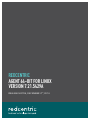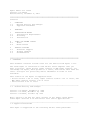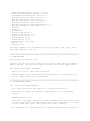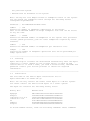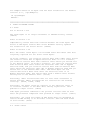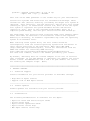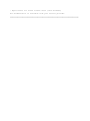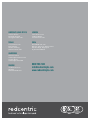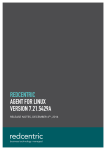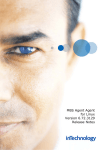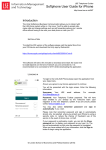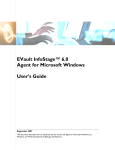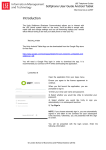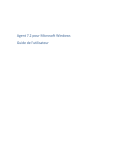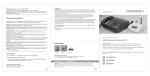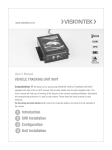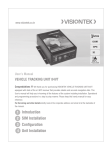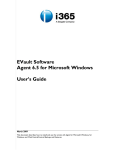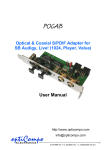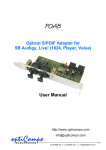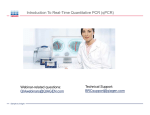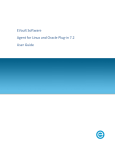Download REDCENTRIC AGENT 64-BIT FOR LINUX VERSION 7.21.5429A
Transcript
REDCENTRIC AGENT 64-BIT FOR LINUX VERSION 7.21.5429A RELEASE NOTES, DECEMBER 4TH, 2014 Agent 64-bit for Linux Version 7.21.5429a Release Notes, December 4, 2014 ________________________________________________________________________ ======================================================================== Contents 1 1.1 1.2 OVERVIEW Release History and Changes Supported Platforms 2 FEATURES 3 3.1 3.2 3.3 INSTALLATION NOTES Installation Requirements Licensing Installation 4 4.1 4.2 FIXES and KNOWN ISSUES Fixes Known Issues 5 5.1 5.2 5.3 PRODUCT SUPPORT Technical Support Product Updates Documentation ________________________________________________________________________ ======================================================================== 1 OVERVIEW This document contains release notes for the 64-bit Linux Agent 7.21a. The Linux Agent is installed on each 64-bit Linux computer that you want to protect. Using Portal, Agent Console or Web Agent Console, you can manage the Agent, back up data to a vault, and restore data from the vault. A Plug-in for protecting Oracle databases on Linux is also available. This version of the Agent is supported with: - Portal version 7.40 or later, Agent Console version 7.22 or later, and Web Agent Console version 7.30 or later - Vault version 6.22 or later -----------------------------------------------------------------------1.1 Release History and Changes Version 7.21.5429a, December 4, 2014 Version 7.21.5428, November 19, 2014 Version 7.20.5420, October 24, 2013 Note: Version 7.20 was the first release of the 64-bit Linux Agent. Linux Agent versions 6.74 and earlier were 32-bit applications. -----------------------------------------------------------------------1.2 Supported Platforms This Agent is supported on the following 64-bit Linux platforms: - SUSE Linux Enterprise Server 11 (SP 3) SUSE Linux Enterprise Desktop 11 (SP 3) openSUSE Linux Enterprise Server 13.1 openSUSE Linux Enterprise Server 12.3 Red Hat Enterprise Linux Server 7 Red Hat Enterprise Linux Workstation 7 Red Hat Enterprise Linux Server 6.5 Red Hat Enterprise Linux Workstation 6.5 Red Hat Enterprise Linux Server 5.10 CentOS 7 CentOS 6.5 CentOS 5.10 Oracle Linux Server 7 Oracle Linux Server 6.5 Oracle Linux Server 5.10 Ubuntu Server 14.04 Ubuntu Server 13.10 Ubuntu Server 12.04 LTS Debian 7.6 Debian 6.0.10 The Agent supports the following Linux file systems: ext2, ext3, ext4, XFS, GFS, ReiserFS, and JFS. ________________________________________________________________________ ======================================================================== 2 NEW FEATURES New Features in Version 7.20 Version 7.20 was the first release of the 64-bit Linux Agent to support 64-bit systems. Previous Linux Agent versions were 32-bit applications. The 64-bit Linux Agent includes: - Support for 64-bit open Linux platforms - Updated support for other 64-bit Linux platforms, including Red Hat, CentOS, SUSE, Oracle Linux, and Debian ________________________________________________________________________ ======================================================================== 3 INSTALLATION NOTES 3.1 Installation Requirements - CPU: 64-bit processor (No support for Itanium processors.) Note: Meet or exceed the hardware requirements of your operating system. - RAM: Minimum of 2 GB - Disk space: The Agent requires at least 100 MB of free space for a new (fresh) installation. An upgrade may require more free space. If there is not enough disk space, the system will issue a message. - The usrlibacl.so.1 shared library is required and must be installed on the protected system. - SELinux must be disabled on the system. Note: You may see core dumps related to semaphore limits on the system. You can change the semaphore limits through the following kernel configuration parameters. Parameter / Recommended Minimum Limit semmni / 128 Defines the number of semaphore identifiers in the kernel. This is the maximum number of unique semaphore sets that can be active at any one time. semmns / 32000 Defines the maximum number of semaphores in the system. User processes include jobbed processes, plus all other semaphores required by other software. semmsl / 250 Defines the maximum number of semaphores per identifier list. semopm / 100 Controls the number of semaphore operations that can be performed per semop system call. -----------------------------------------------------------------------3.2 Licensing Agent and Plug-in licenses are distributed automatically when the Agent connects to a vault (based on your license quota). To back up and restore data to or from a vault, you need a valid account, username and password. Contact your service provider to obtain the required information. -----------------------------------------------------------------------3.3 Installation The file name of the 64-bit Agent installation kit is: Agent-Linux-x64-7.21.5429a.tar.gz Note: You can only install the 64-bit Linux Agent on a 64-bit system. You cannot install the 64-bit Linux Agent on a 32-bit system. The Agent kit installs the following binary files: Binary File md5sum Value AgtUpgd buagent libcrypto.so.1.0.0 libssl.so.1.0.0 VV VVAgent xlogcat fdbc044ce5b1352d7a7dbcfc9879eda0 f1da9aa59834172bbf986072fad88c2a 78ffcc30a434a63a49a42092f07e9347 aecbc2a1c2c681a885f2111e97edcd6f 416c16665427f89e730f6a4f4bb489a2 8399aa9bd9f5786a3a5306656faa842e 7e8c2f719a6f1b093e90239e54a3657b To obtain md5sum values, issue the following commands. These commands are examples based on an Agent that has been installed in the default location (i.e., /opt/BUAgent). cd /opt/BUAgent md5sum * ________________________________________________________________________ ======================================================================== 4 FIXES and KNOWN ISSUES 4.1 Fixes Fix in Version 7.21a The Linux Agent is no longer vulnerable to POODLE security issues. (28816) Fixes in Version 7.21 Compatibility issues have been resolved between the Linux Agent and Portal or Web Agent Console when recent Windows security updates are installed on the Portal server. (28059) Fixes in Version 7.20 Note: The 64-bit Linux Agent 7.20 included fixes and issues that were originally reported for the 32-bit Linux Agent. In an N:1 scenario, you could not restore data from a Base vault unless the Satellite vault was in Bypass Satellite mode. In a 1:1 scenario, you could not restore data from a Passive vault unless you failed over to the Passive vault. In an N:1:1 scenario, you could not restore data from an Active Base vault unless the Satellite vault was in Bypass Satellite mode, and you could not restore data from the Passive Base vault unless the Satellite vault was in Bypass Satellite mode and you failed over to the Passive Base vault. The Linux Agent can now restore data from a Base vault while the Satellite vault is in Normal operating mode, and restore data from a Passive vault without failing over to the Passive vault. (23736) Previously, email notifications were not sent after successful or failed restores. Email notifications for restores are now working correctly. (23594, 17498, 17459) Previously, the Agent could not register to the Satellite vault if it could not connect to the Base vault during registration. This problem no longer occurs. (18593) Some Agent processes remained in the process list more than an hour after the processes completed. This problem no longer occurs. (16611) Previously, you could not browse an NFS mount when you attempted to restore an NFS backup to an alternate location. This has been fixed in this release. (8226) -----------------------------------------------------------------------4.2 Known Issues If your backup selection contains hardlinks outside of your selection, you may receive a backup log warning indicating that some hard links related to these file(s) were not selected and have not been backed up. This will occur even if you exclude these hardlink files. To avoid this warning, include all the hardlink files sharing the same inode. (19795) When you perform a complete system restore (DR), make sure that there is sufficient disk space for the creation of large recovery logs from the Agent (and other possible logging or auditing from the operating system). File-level logging on a setup containing a large file system can generate a large log, which can potentially fill up the available or allocated disk space. If the logs are on the same partition as the root file system, this may prevent the OS from booting. (19353) An NFS backup Job for a mounted file system will fail if the NFS mount is disconnected at run time. The error messages for this failure do not explain that the problem is related to NFS. (19215) When you restore a very large number of files to an alternate location, you may run out of inodes for the file system. This stops the restore process from responding. You must kill the VV process, and defunct processes may remain. Truncated restore logs may also result. The logs will indicate that there is no space left on the device, but this might not be true. Because each file consumes an inode, you cannot restore additional files (regardless of how much space is available). Recommendation: Allocate more inodes for the destination file system. (18967) The command-line log viewer, xlogcat, uses the default language that you select during installation unless the LANG environment variable indicates a different supported language. For example, if German (de-DE) is your selected language, but your LANG value specifies U.S. English (LANG=en_US.utf8), xlogcat will display the log in English. You can override this using the "-l" (lowercase L) command-line parameter, or by adjusting the LANG variable. (18941) For a backup or restore task on an NFS system to succeed, you need to have proper permissions to read, write, and create files and directories on the mounted Network File System. This includes the remote system allowing operations for an anonymous user. A good test is to try it from the command line first. If you cannot read/write/create files or directories on NFS manually, the Agent backup and restore will also not work. This issue applies to all Linux platforms. Linux systems may be configured with strong firewall settings (IP tables). These settings may block communication between the Agent and Web or Windows Agent Console. The following ports are used by default for the Agent: * 808 (inbound) - VVAgent control by Agent Console * 8086, 8087 (outbound) - buagent registration and control by Web Agent Console * 25 (outbound) - email notification * 2546 (outbound) - VV backup, restore, and synchronization with the vault To allow management of the Agent by Agent Console, open the firewall with a rule similar to this: iptables --append <chain-name> -p tcp -m tcp --dport 808 --syn -j --ACCEPT This rule can be made permanent in the normal way for your distribution. Certain file systems and directories are excluded from backups. These include the /dev (device) directory (including the devpts file system at /dev/pts), /boot directory, /var/run directory, and the proc file system (usually at /proc). In Linux kernel version 2.6, there is now the sysfs file system to represent the system hardware devices and drivers (usually at /sys). This is also excluded from backups. Note: On a complete system backup, /dev and /proc directories are NOT backed up. The Linux Agent only protects these locations under their default names. These files must be restored to an alternative location and replaced manually if necessary, as automatic replacement may leave the operating system in an unusable state. When restoring Linux system files, the boot loader should be reconfigured to find the restored operating system files and kernel in their current positions on the hard drive. When using GNU GRUB (http://www.gnu.org/software/grub/), follow the instructions from the GRUB user manual for installing GRUB natively: http://www.gnu.org/software/grub/manual/grub.html#Installation For other boot loaders, refer to the manual provided by your vendor. By default, chkconfig does not include VVAgent in the list of services that it manages. If you add VVAgent to chkconfig, the default run levels become 3 and 5. Recommendation: Use 3 and 5 as your default run levels for starting the VVAgent script. (8321) ________________________________________________________________________ ======================================================================== 5 PRODUCT SUPPORT 5.1 Technical Support Contact information for your service provider is available through: - Help menu in Agent Console - Support link in Web Agent Console -----------------------------------------------------------------------5.2 Product Updates Product updates are available from your service provider. -----------------------------------------------------------------------5.3 Documentation The following documentation is available for the Agent: - Agent for Linux and Oracle Plug-in Guide Portal online help Agent Console Operations Guide Agent Console online help Web Agent Console online help - Agent 64-bit for Linux release notes (this document) All documentation is available from your service provider. ________________________________________________________________________ ======================================================================== HARROGATE (HEAD OFFICE) LONDON THEALE INDIA Central House Beckwith Knowle Harrogate HG3 1UG 2 Commerce Park Brunel Road Theale, Reading Berkshire RG7 4AB John Stow House 18 Bevis Marks London EC3A 7JB 405-408 & 410-412 Block II, 4th Floor, White House Kundan Bagh, Begumpet Hyderabad 500016 CAMBRIDGE Newton House Cambridge Business Park Cowley Road Cambridge CB4 0WZ READING 3-5 Worton Drive Reading Berkshire RG2 0TG 0800 983 2522 [email protected] www.redcentricplc.com