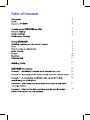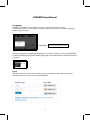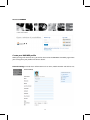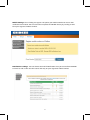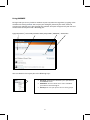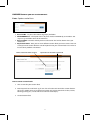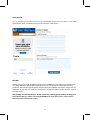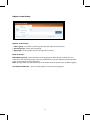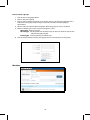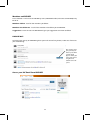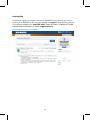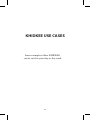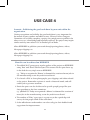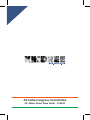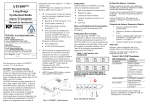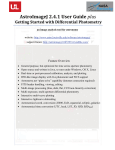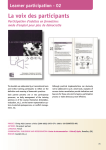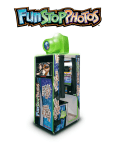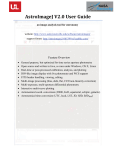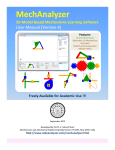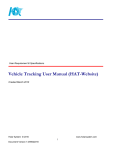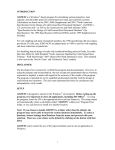Download KHIDKEE User Manual (English)
Transcript
3 3 4 4 4 5 5 6 7 7 7 8 8 10 11 12 13 14 15 16 17 18 KHIDKEE User Manual Languages KHIDKEE is available in two languages currently - English and Hindi. On visiting www.khidkee.com for the first time on a computer, you will be asked to select your language option- English or Hindi. Choose your language here You can change your preferred language at any time when you are using KHIDKEE. Scroll to the bottom of the KHIDKEE page and switch between English and Hindi at any time Log In Use your INC.IN, IYC.IN or NSUI.IN account to log in to KHIDKEE. If you want to use your personal account, request an invitation below. 3 Access to KHIDKEE Create your KHIDKEE profile When you log in for the first time, you will be directed to the GENERAL SETTINGS page where you can organise your profile and contact details. General Settings: includes basic information such as name, mobile number and address etc. You can upload your profile photo here. 4 Mobile Settings: this will help you register and update your mobile number to receive SMS notifications on mobile. You can also make an update on KHIDKEE directly by sending an SMS from your registered mobile number. Notifications settings: You can choose the kind of Notifications that you receive from KHIDKEE on Email as well as SMS. You will receive SMS only on your registered mobile number. 5 Using KHIDKEE To begin with you can say “hello” to members or post any other message here, by typing in the window and clicking on Post. You can post your thoughts, photos of your work, videos of campaigns or opinions on a topic through this window. Your post will appear on your wall and will be visible to everyone who is following you. Type your post here | Choose who you want to share your post with | Attach file | Click on Post You can choose to share your post in the following ways: x Everyone:Selectingthiswillshareyourpostwithall theKHIDKEEusers. x AMember:Youcanselectoneormoremembers you’dliketosendmessageto. x AGroup:Youcanyourposttooneormoregroups. 6 KHIDKEE Features you can use to connect: Posts: Options under Posts x Posts for Me - are posts of members & groups you follow. x All KHIDKEE Posts - This option shows all posts made on KHIDKEE by its members. You may or may not follow some of the members. x Post I’ve liked - The Posts which you have selected to “like” will be shown when you choose this. x My Custom Feeds - Here you can view different custom feeds you have created. You can create your own custom feed on issue of importance to you. Custom feeds are similar to lists on other platforms like Twitter. Name of custom feed to be created Keywords to be entered for custom feed How to create custom feeds? 1. Give a name for your custom feed. 2. Enter keywords to track feeds. eg: If I am a fan of cricket and would like custom feed on the same, I would name my custom feed cricket and give keywords like cricket, Sachin, bowling, batting etc. ( words which are relevant to the topic. ) 3. Create Custom feed. 7 Invite Friends You can send invites to your friends, who can log in to KHIDKEE using their personal Email account. Enter the Email IDs, write a customised message and click on invite friends. Groups Groups can be created by KHIDKEE members or by KHIDKEE team for effective communication with other Members within different groups based on area of interest, geography, political profile etc. You can find specific groups and join them and promote and discuss causes that are important to you. You can create your own groups to mobilize people around relevant issues of concern to you. We strongly recommend that you search and review existing groups before creating your own. Official Groups will be created by KHIDKEE team from time to time. These will be identified with a Green Tick symbol. 8 Options under Group Options under Groups 1. Find a group - Search for a particular group that you might be interested in. 2. Create a group - Create your own group. 3. My groups - All the groups that you have joined or created. Kinds of Groups: Office Bearer groups - There will be pre-created groups for Office Bearers at AICC, PCC and other levels over the coming days. If you are an office bearer, you will automatically be provided access to the groups for your committee. Note: That you must use your official INC, IYC or NSUI account to obtain access to official groups. User Generated Groups - You can create groups as well join existing groups. 9 How to create a group? 1. Click on the create group option 2. Enter a name for a group 3. Enter a short name for the group (It can be the same as the name of a group or like a short form if the group name is big. Ex: KPCC for Karnataka Pradesh Congress Committee). 4. Write a short description about the group. What the group or cause is all about. 5. Choose a Group type - There are three categories in this :Open type - Anyone can join. Closed type - Can be joined with invitation only or the user needs to request the admin of the group to join Private type - Can be joined by Invitation only. 6. Click on Create Group to create your group. You can add members to this group. Members 10 Members on KHIDKEE Find a member - Find a user on KHIDKEE by name, KHIDKEE handle (nickname on KHIDKEE) or by Email ID. Members I follow - list of all the members you follow. Members who follow me - list of all the members who follow you on KHIDKEE. Suggestions - From time to time KHIDKEE will give you suggestions on whom to follow. KHIDKEE Wall View the latest activity on KHIDKEE right on your wall. Post of text, photos, videos etc. from users you are following. You can like, reply, reply privately or delete a post from a panel which appears when you move your mouse to right hand bottom corner of a post. Access your INC Email from KHIDKEE 11 Getting Help If you have a query or need assistance on KHIDKEE or any feature, you can try posting it on KHIDKEE itself using the handle “@support”. Alternatively, you can also contact Helpdesk at: 1860-425-4357 (Open all 7 days, 9:30 AM to 7:30 PM except National holidays) Or Email: [email protected] Screenshot of user query on KHIDKEE: 12 KHIDKEE USE CASES Some examples of how KHIDKEE can be used in your day-to-day work 13 USE CASE 1 Scenario - Mobilizing Congress party workers for a rally A common need that arises at all levels in the party is to mobilize party workers for an upcoming event. A rally or demonstration often needs to be organized at short notice. In most cases, mobilization is done today by word of mouth or through SMSs sent out by leaders and workers to their network from their personal phone. How this can be achieved on KHIDKEE 1. Invite workers to join KHIDKEE and enable Notifications KHIDKEE can be easily used for mass messaging if you have taken efforts to build your network on it. Building a network is a continuous process. You are encouraged to invite as many workers, followers and Congress supporters on to KHIDKEE. Following this, you can request these members to join State-level, District-level and other Groups available on KHIDKEE. If necessary, you can also build your own personal Groups and request members to join these groups. a. Use the ‘Send Invite’ link on KHIDKEE to invite others on to KHIDKEE. b. Inform and show them how to turn on relevant Notifications. Click ‘Settings’ and register a Mobile. Then enable relevant ‘Notifications’ 2. Post Messages to relevant Groups Whenever the need arises to send out mass message, all you have to do is to Post a Message to KHIDKEE and an appropriate set of Groups. Members will get Notifications on their mobile phones and on email. e.g. Post @Bangalore_for_Cong – “Mass Rally in support of FDI in Retail. Venue: Freedom Park, Date: 28th Jan, 2013 Time: 3 pm. All party workers are requested to attend.” 14 USE CASE 2 Scenario - Accessing to the party’s official stand on current issues Knowing the party’s official stand on current issues is extremely important for office bearers and party workers in general. This will allow the party to reach out and communicate with the public more effectively and present a consistent and accurate view of the party’s position. Allow KHIDKEE to assist you in this task by using ‘Follow’, ‘Find’, ‘Groups’ and ‘Feeds’. Allow KHIDKEE to assist you in this task by using ‘Groups’, ‘Attach a File’ and ‘Feeds’. How this can be achieved on KHIDKEE 1. ‘Find’ and ‘Follow’ the official spokespersons of the party on KHIDKEE. 2. ‘Find’ and ‘Join’ official Groups created by spokespersons at the national and PCC levels 3. ‘Find’ and ‘Follow’ individual leaders of the party on KHIDKEE. 15 USE CASE 3 Scenario - A contesting candidate seeks inputs from their constituency on local issues More access we have to the ‘voice’ of people in a constituency, the better we can understand the issues important to them. E.g. ‘What are the three most important issues for youth today ?’ While traditionally research agencies are hired to answer such questions, KHIDKEE can become another channel that provides inputs to understanding such issues. Allow KHIDKEE to assist you in this task by using ‘Post’. How this can be achieved on KHIDKEE 1. Form a ‘Group’ for workers and supporters from your constituency on KHIDKEE. 2. Post a question to the constituents E.g. ‘What are the top 3 issues that concern you as youth today? ”. 3. Group members reply to this question by clicking the ‘Reply’ button on the post. 4. The group discusses the emerging points in the form of a discussion thread. 5. The highlights of the discussion become an additional input for the contesting candidate 6. The same process of seeking inputs from the community can be used in other scenarios as well E.g. Getting feedback on Advertisments, Newsletters etc. 7. This process may also be extended to gather inputs during the creation of a party manifesto for a state or general election. 16 USE CASE 4 Scenario - Publicizing the good work done by your unit within the organisation. Getting recognition and visibility for good work done is very important for the morale of party workers and office bearers. When a District Congress Committee successfully completes a project, they might want to publish it for others to access, acknowledge and hopefully replicate. The project may inspire similar work by some other DCC in another part of India. Allow KHIDKEE to publicize your work through posting photos, videos, Newspaper clippings etc. Allow KHIDKEE to publicize your work through posting photos, videos, Newspaper clippings etc. How this can be achieved on KHIDKEE 1. The official DCC group posts regular updates of the project on KHIDKEE using ‘Post’ and ‘Share with Everyone’. This ensure that the post shows up in the feed of every single user on KHIDKEE. e.g. ‘Today we organized a ‘dharna’ to demand the creation of more jobs in the manufacturing sector for youth in our district’ 2. Use ‘Attach a File’ to share photographs, press clippings and videos related to the project. Remember a picture is worth a thousand words, and will enable you to get more attention. 3. Particular posts can also be directed to specific people/groups like your State president or the State committee. eg. ‘@BiharPCC Today we organized a ‘dharna’ to demand the creation of more jobs in the manufacturing sector for youth in our district’ 4. The number of ‘Likes’ a post gets is a great way to do a quick dip stick survey of what people think of the work done. 5. Other officebearers and members can also easily give their feedback and suggestions for improvements. 17 USE CASE 5 Scenario - Sharing the date, meeting agenda and discussion points of an upcoming unit meeting Letting each member of a unit know about upcoming meeting dates and agenda is one of those tasks a unit president has to do on an ongoing basis. Allow KHIDKEE to help you communicate with your unit in a convenient way using ‘Groups’ and ‘Posts’. You can manage the documentation required during these meetings. Such an arrangement will also give continuity to the work done by previous committees How this can be achieved on KHIDKEE 1. At the beginning of a unit’s term an official group is created by the unit consisting of all the office bearers as members. This needs to be a ‘closed’ group, which means members must be invited to join, preferably by the president of the unit. 2. Any communication regarding upcoming meeting schedule and agenda is posted on KHIDKEE to the group members only using ‘Post’ and ‘Share with <Group Name>’. e.g. ‘January Unit meeting on 23rd Jan, 2013 at DPCC, Delhi’ and ‘Share with DelhiDPCC’ 3. Group members in turn can confirm their availability and additions to agenda by replying to this post. E.g. ‘Attending Meeting. Would like to add discussion about status of drinking water project to the agenda’ and ‘Share with DelhiDPCC’ 18 19 All India Congress Committee 24, Akbar Road, New Delhi - 110011