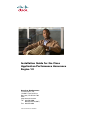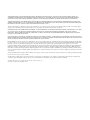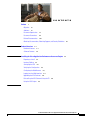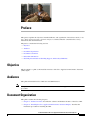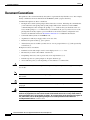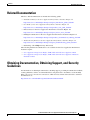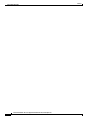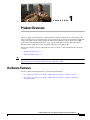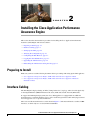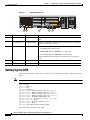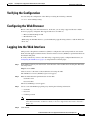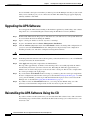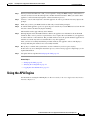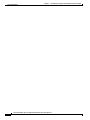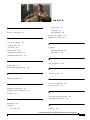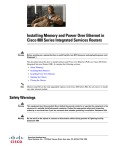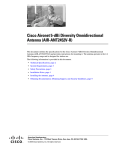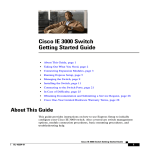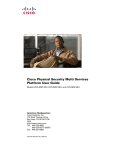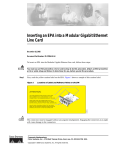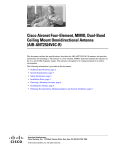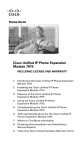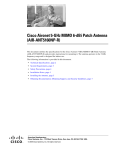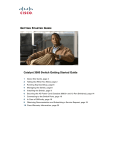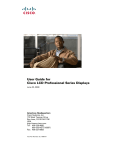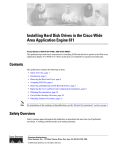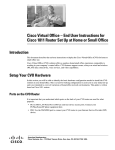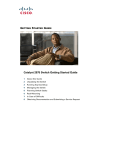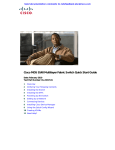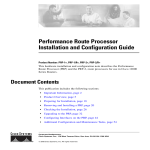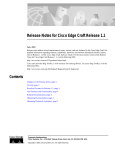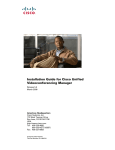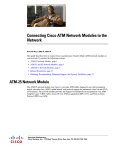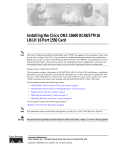Download Installation Guide for the Cisco Application Performance Assurance
Transcript
Installation Guide for the Cisco
Application Performance Assurance
Engine 1.0
Americas Headquarters
Cisco Systems, Inc.
170 West Tasman Drive
San Jose, CA 95134-1706
USA
http://www.cisco.com
Tel: 408 526-4000
800 553-NETS (6387)
Fax: 408 527-0883
Text Part Number: OL-16070-01
THE SPECIFICATIONS AND INFORMATION REGARDING THE PRODUCTS IN THIS MANUAL ARE SUBJECT TO CHANGE WITHOUT NOTICE. ALL
STATEMENTS, INFORMATION, AND RECOMMENDATIONS IN THIS MANUAL ARE BELIEVED TO BE ACCURATE BUT ARE PRESENTED WITHOUT
WARRANTY OF ANY KIND, EXPRESS OR IMPLIED. USERS MUST TAKE FULL RESPONSIBILITY FOR THEIR APPLICATION OF ANY PRODUCTS.
THE SOFTWARE LICENSE AND LIMITED WARRANTY FOR THE ACCOMPANYING PRODUCT ARE SET FORTH IN THE INFORMATION PACKET THAT
SHIPPED WITH THE PRODUCT AND ARE INCORPORATED HEREIN BY THIS REFERENCE. IF YOU ARE UNABLE TO LOCATE THE SOFTWARE LICENSE
OR LIMITED WARRANTY, CONTACT YOUR CISCO REPRESENTATIVE FOR A COPY.
The Cisco implementation of TCP header compression is an adaptation of a program developed by the University of California, Berkeley (UCB) as part of UCB’s public
domain version of the UNIX operating system. All rights reserved. Copyright © 1981, Regents of the University of California.
NOTWITHSTANDING ANY OTHER WARRANTY HEREIN, ALL DOCUMENT FILES AND SOFTWARE OF THESE SUPPLIERS ARE PROVIDED “AS IS” WITH
ALL FAULTS. CISCO AND THE ABOVE-NAMED SUPPLIERS DISCLAIM ALL WARRANTIES, EXPRESSED OR IMPLIED, INCLUDING, WITHOUT
LIMITATION, THOSE OF MERCHANTABILITY, FITNESS FOR A PARTICULAR PURPOSE AND NONINFRINGEMENT OR ARISING FROM A COURSE OF
DEALING, USAGE, OR TRADE PRACTICE.
IN NO EVENT SHALL CISCO OR ITS SUPPLIERS BE LIABLE FOR ANY INDIRECT, SPECIAL, CONSEQUENTIAL, OR INCIDENTAL DAMAGES, INCLUDING,
WITHOUT LIMITATION, LOST PROFITS OR LOSS OR DAMAGE TO DATA ARISING OUT OF THE USE OR INABILITY TO USE THIS MANUAL, EVEN IF CISCO
OR ITS SUPPLIERS HAVE BEEN ADVISED OF THE POSSIBILITY OF SUCH DAMAGES.
CCDE, CCENT, Cisco Eos, Cisco Lumin, Cisco StadiumVision, the Cisco logo, DCE, and Welcome to the Human Network are trademarks; Changing the Way We Work,
Live, Play, and Learn is a service mark; and Access Registrar, Aironet, AsyncOS, Bringing the Meeting To You, Catalyst, CCDA, CCDP, CCIE, CCIP, CCNA, CCNP, CCSP,
CCVP, Cisco, the Cisco Certified Internetwork Expert logo, Cisco IOS, Cisco Press, Cisco Systems, Cisco Systems Capital, the Cisco Systems logo, Cisco Unity,
Collaboration Without Limitation, EtherFast, EtherSwitch, Event Center, Fast Step, Follow Me Browsing, FormShare, GigaDrive, HomeLink, Internet Quotient, IOS, iPhone,
iQ Expertise, the iQ logo, iQ Net Readiness Scorecard, iQuick Study, IronPort, the IronPort logo, LightStream, Linksys, MediaTone, MeetingPlace, MGX, Networkers,
Networking Academy, Network Registrar, PCNow, PIX, PowerPanels, ProConnect, ScriptShare, SenderBase, SMARTnet, Spectrum Expert, StackWise, The Fastest Way to
Increase Your Internet Quotient, TransPath, WebEx, and the WebEx logo are registered trademarks of Cisco Systems, Inc. and/or its affiliates in the United States and certain
other countries.
All other trademarks mentioned in this document or Website are the property of their respective owners. The use of the word partner does not imply a partnership relationship
between Cisco and any other company. (0804R)
Any Internet Protocol (IP) addresses used in this document are not intended to be actual addresses. Any examples, command display output, and figures included in the
document are shown for illustrative purposes only. Any use of actual IP addresses in illustrative content is unintentional and coincidental.
Installation Guide for the Cisco Application Performance Assurance Engine 1.0
©2008 Cisco Systems, Inc. All rights reserved.
C O N T E N T S
Preface
v
Objective
i-v
Audience
i-v
Document Organization
i-v
Document Conventions
i-vi
Related Documentation
i-vii
Obtaining Documentation, Obtaining Support, and Security Guidelines
CHAPTER
CHAPTER
1
2
Product Overview
vii
1-1
Hardware Features
1-1
Software Features
1-2
Installing the Cisco Application Performance Assurance Engine
Preparing to Install
Interface Cabling
2-1
2-1
2-1
Setting Up the APA
2-2
Verifying the Configuration
2-3
Configuring the Web Browser
Logging Into the Web Interface
Upgrading the APA Software
2-3
2-3
2-4
Reinstalling the APA Software Using the CD
Using the APA Engine
2-4
2-5
INDEX
Installation Guide for the Cisco Application Performance Assurance Engine 1.0
OL-16070-01
iii
Contents
Installation Guide for the Cisco Application Performance Assurance Engine 1.0
iv
OL-16070-01
Preface
This preface explains the objectives, intended audience, and organization of Installation Guide for the
Cisco Application Performance Assurance Engine 1.0 and describes the conventions that convey
instructions and other information.
The preface contains the following sections:
•
Objective
•
Audience
•
Document Organization
•
Document Conventions
•
Related Documentation
•
Obtaining Documentation, Obtaining Support, and Security Guidelines
Objective
This document is a guide to the installation and use of the Cisco Application Performance Assurance
(APA) engine.
Audience
This guide is intended for Cisco APA users and administrators.
Note
This guide assumes a basic familiarity with the telecommunications equipment and installation
procedures.
Document Organization
This guide contains the following chapters:
•
Chapter 1, “Product Overview,”describes the software and hardware features of the Cisco APA.
•
Chapter 2, “Installing the Cisco Application Performance Assurance Engine,” describes the
installation procedure for installing the APA.
Installation Guide for the Cisco Application Performance Assurance Engine 1.0
OL-16070-01
v
Preface
Document Conventions
Document Conventions
This guide uses the convention whereby the symbol ^ represents the key labeled Control. For example,
the key combination ^z means hold down the Control key while you press the z key.
Command descriptions use these conventions:
•
Examples that contain system prompts denote interactive sessions, indicating the commands that
you should enter at the prompt. The system prompt indicates the current level of the EXEC
command interpreter. For example, the prompt Router> indicates that you should be at the user
level, and the prompt Router# indicates that you should be at the privileged level. Access to the
privileged level usually requires a password. Refer to the related software configuration and
reference documentation listed in “Related Documentation” for additional information.
•
Commands and keywords are in boldface font.
•
Arguments for which you supply values are in italic font.
•
Elements in square brackets ([ ]) are optional.
•
Alternative keywords of which you must choose one are grouped in braces ({}) and separated by
vertical bars (|).
Examples use these conventions:
Caution
Note
Timesaver
Warning
•
Terminal sessions and sample console screen displays are in
•
Information you enter is in boldface
•
Nonprinting characters, such as passwords, are in angle brackets (< >).
•
Default responses to system prompts are in square brackets ([]).
•
An exclamation point (!) at the beginning of a line indicates a comment line.
screen
screen
font.
font.
Means reader be careful. You are capable of doing something that might result in equipment damage or
loss of data.
Means reader take note. Notes contain helpful suggestions or references to materials not contained in
this manual.
Means the described action saves time. You can save time by performing the action described in the
paragraph.
This warning symbol means danger. You are in a situation that could cause bodily injury. Before you
work on any equipment, be aware of the hazards involved with electrical circuitry and be familiar
with standard practices for preventing accidents. To see translations of the warnings that appear in
this publication, refer to the Regulatory Compliance and Safety Information document that
accompanied this device. Statement 1074
Installation Guide for the Cisco Application Performance Assurance Engine 1.0
vi
OL-16070-01
Preface
Related Documentation
Related Documentation
The Cisco APA documentation set includes the following guides:
•
Installation Guide for the Cisco Application Performance Assurance Engine 1.0
http://www.cisco.com/en/US/products/ps9799/prod_installation_guides_list.html
•
User Guide for the Cisco Application Performance Assurance Engine 1.0
http://www.cisco.com/en/US/products/ps9799/products_user_guide_list.html
•
Release Notes for the Cisco Application Performance Assurance Engine 1.0
http://www.cisco.com/en/US/products/ps9799/prod_release_notes_list.html
•
Finding Documentation for the Cisco Application Performance Assurance Engine 1.0
http://www.cisco.com/en/US/products/ps9799/products_documentation_roadmaps_list.html
•
Troubleshooting Guide for the Cisco Application Performance Assurance Engine 1.0
http://www.cisco.com/en/US/products/ps9799/prod_troubleshooting_guides_list.html
•
Online help—Click Help from any APA screen.
The following hardware documentation is also available for the Cisco Application Performance
Assurance engine:
•
Cisco Application Deployment Engine (ADE) 2130 and 2140 Series Appliance RCSI
•
Cisco Application Deployment Engine (ADE) 2130 and 2140 Series Appliance Hardware
Installation Guide
Obtaining Documentation, Obtaining Support, and Security
Guidelines
For information on obtaining documentation, obtaining support, providing documentation feedback,
security guidelines, and also recommended aliases and general Cisco documents, see the monthly
What’s New in Cisco Product Documentation, which also lists all new and revised Cisco technical
documentation, at:
http://www.cisco.com/en/US/docs/general/whatsnew/whatsnew.html
Installation Guide for the Cisco Application Performance Assurance Engine 1.0
OL-16070-01
vii
Preface
Related Documentation
Installation Guide for the Cisco Application Performance Assurance Engine 1.0
viii
OL-16070-01
CH A P T E R
1
Product Overview
The Cisco Application Performance Assurance Engine (APA) performs Layer 7 stateful deep packet
inspection and control over network traffic on a per-application, per-user basis. Designed for small data
centers and higher education deployments, the APA solution identifies and prioritizes about 1,000
applications, including ERP applications, voice over IP (VoIP), Web browsing, music downloads,
distance learning applications, video streaming, and peer-to-peer (P2P) traffic.
This chapter describes software and hardware features of the Cisco APA and includes the following
sections:
Note
•
Hardware Features, page 1-1
•
Software Features, page 1-2
For translated safety warnings and regulatory compliance information, see the document titled Cisco
Application Deployment Engine (ADE) 2130 Series Appliance RCSI.
Hardware Features
For Cisco APA hardware information, see the following documents:
•
Cisco Application Deployment Engine (ADE) 2130 and 2140 Series Appliance RCSI
•
Cisco Application Deployment Engine (ADE) 2130 and 2140 Series Appliance Hardware
Installation Guide
Installation Guide for the Cisco Application Performance Assurance Engine 1.0
OL-16070-01
1-1
Chapter 1
Product Overview
Software Features
Software Features
The Cisco APA Engine contains software with the following major features:
•
Device management
•
Traffic management
•
User management
•
Reporting
•
Admin management
The Cisco APA includes a Web interface, the Application Performance Assurance Device Console
(APADC), which you access by using a browser. The APADC provides access to all device management
tasks and most of the management tasks for the Cisco APA. For information on using the Web interface,
see the Cisco APA online help or the User Guide for the Cisco Application Performance Assurance
Engine 1.0.
Installation Guide for the Cisco Application Performance Assurance Engine 1.0
1-2
OL-16070-01
CH A P T E R
2
Installing the Cisco Application Performance
Assurance Engine
This section describes the installation procedure for installing the Cisco Application Performance
Assurance (APA) Engine and relevant software.
•
Preparing to Install, page 2-1
•
Interface Cabling, page 2-1
•
Setting Up the APA, page 2-2
•
Verifying the Configuration, page 2-3
•
Configuring the Web Browser, page 2-3
•
Logging Into the Web Interface, page 2-3
•
Upgrading the APA Software, page 2-4
•
Reinstalling the APA Software Using the CD, page 2-4
Preparing to Install
Make sure you have read the following documents before proceeding with setting up the APA appliance:
•
Cisco Application Deployment Engine (ADE) 2130 and 2140 Series Appliance RCSI
•
Cisco Application Deployment Engine (ADE) 2130 and 2140 Series Appliance Hardware
Installation Guide
Interface Cabling
The APA Engine is deployed using an inline (“bump-in-the-wire”) topology, where it resides physically
on the Gigabit Ethernet (GBE) link between the users (LAN-side) and the network (WAN-side).
To support the APA Engine deployment, the Cisco ADE appliance is equipped with an additional
network interface card with a hardware “fail-to-wire” feature that guarantees traffic will by bypassed and
not be dropped in case of a product malfunction.
The location of this network interface card is shown in Figure 2-1. The network interface card has 4 GBE
interfaces, of which only two are used, LAN 0 and WAN 0.
Installation Guide for the Cisco Application Performance Assurance Engine 1.0
OL-16070-01
2-1
Chapter 2
Installing the Cisco Application Performance Assurance Engine
Setting Up the APA
APA Engine Rear View
280899
Figure 2-1
1
Number
Port
1
Console port
2
Management port
3
Line port NIC card
2
Interface Name
3
4
5
Description
Serial console port for connecting a local terminal using a rollover
cable.
FastEthernet 0/0
GBE port labelled GE1. The IP address of this interface is configured
during the installation procedure
The LEDs on the this NIC card indicate the following conditions:
•
Top LED indicates link activity.
•
Middle LED indicates 100 MBs per second speed.
•
Bottom LED indicates 1000 MBs per second speed.
Both the middle and bottom lights are lit when the port is in bypass
mode.
4
LAN 0
FastEthernet 0/1
Connect the LAN-side cable to this port.
5
WAN 0
FastEthernet 0/2
Connect the WAN-side cable to this port.
Setting Up the APA
Using the APA appliance console port, you must access the CLI and execute the commands as shown
below.
Note
The enable password you specify can be different for each of the four levels (0, 5, 10, and 15).
Password:cisco
CAM-APA> enable 15
Password: cisco
CAM-APA#> configure
CAM-APA(config)#> enable password level 0 0 password
CAM-APA(config)#> enable password level 5 0 password
CAM-APA(config)#> enable password level 10 0 password
CAM-APA(config)#> enable password level 15 0 password
CAM-APA(config)#> interface FastEthernet 0/0
CAM-APA(config-if)#> ip address ip-address subnet-mask
CAM-APA(config-if)#> exit
CAM-APA(config)#> ip default-gateway address
CAM-APA(config)#> exit
CAM-APA#> copy running-config statup-config
You are now able to Telnet into the APA.
Installation Guide for the Cisco Application Performance Assurance Engine 1.0
2-2
OL-16070-01
Chapter 2
Installing the Cisco Application Performance Assurance Engine
Verifying the Configuration
Verifying the Configuration
You can verify the configuration of the APA by executing the following command:
CAM-APA#> show running-config
Configuring the Web Browser
Before connecting to the APA web interface, make sure you are using a supported browser and the
browser is properly configured. The supported browsers for APA are:
•
Microsoft Internet Explorer 6.0
•
Mozilla Firefox 2.0
. While using the APA Web interface, you should disable popup-blocking software or add the APA to the
“allow” list.
Logging Into the Web Interface
APA provides a Graphical User Interface (GUI) for configuration and security functions. You use the
GUI, called the Application Performance Assurance Device Console (APADC) to perform the functions
described in this guide.
To verify connectivity, connect to the APA using a supported, properly configured Web browser (see
Configuring the Web Browser, page 2-3) and perform the following steps:
Step 1
In the Address field of your web browser, enter the name of the machine that is hosting the APA in the
following format:
http://hostname:8080
where hostname is the name of the machine that is hosting the APA.
The APA Device Console (APADC) login screen appears.
Step 2
Enter the initial default login information for the APA:
Username: root
Password: cisco
The Create IT Manager screen appears.
Step 3
Create a user with IT Manager privileges by entering the following information:
•
Username
•
Password
•
Confirm password
Note
Step 4
By default, the APA Access Level for the IT Manager is 15. For additional information about
roles and access levels, see the User Guide for the Cisco Application Performance Assurance
Engine 1.0.
Click Create.
Installation Guide for the Cisco Application Performance Assurance Engine 1.0
OL-16070-01
2-3
Chapter 2
Installing the Cisco Application Performance Assurance Engine
Upgrading the APA Software
You are returned to the login screen where you must log in as the IT Manager user that you just created.
After you successfully log in, you are connected to the APA. The dashboard page appears displaying
summary attributes of the APA.
Upgrading the APA Software
You can upgrade the APA software running on the hardware appliance by downloading a new software
image from cisco.com and installing the software using the APA Device Console (APADC).
Step 1
Download the APA software image (an .iso file) from cisco.com and save it to a file system which can
be accessed from the browser running the APADC.
Step 2
Open a console port window to observe any errors or warnings.
Step 3
Log in to the APADC and select Device Management > Installation.
Step 4
Click the CAM sw (.iso) button, then click Clean Install to delete all existing APA configurations. If
you do not select the Clean Install check box, APA preserves the previously saved configuration
including all traffic, user, and device configuration management elements.
Caution
All APA configurations are deleted if you click the Clean Install check box.
Step 5
In the Image File field, enter the name of the image that you downloaded from cisco.com or click Browse
to navigate and select the downloaded file.
Step 6
Click Apply. The image file is uploaded to the APA hardware.
This step takes approximately 15 minutes. After the image file is successfully uploaded, the APA is
reloaded and your browser session becomes inactive. Reloading the APA takes approximately 15
minutes. You can observe the progress of the reload on the console port. The reload is complete when
the console port displays the login prompt.
Step 7
If you selected the Clean Install check box in Step 5, you must log into the console port and perform
the basic configuration tasks from the console port as described in Setting Up the APA, page 2-2. When
you log into the APADC, you must log in with the initial default login (root/cisco) and create the IT
Manager user as described in Logging Into the Web Interface, page 2-3.
Step 8
If you did not select the Clean Install check box, you can log into the APADC using one of the
previously created usernames and passwords. You do not need to log into the console.
Reinstalling the APA Software Using the CD
If you have an unrecoverable system error, you can reinstall the APA software from a CD as shown in
the following steps. You first need to download the APA software image (an .iso file) from cisco.com
and create a CD.
Installation Guide for the Cisco Application Performance Assurance Engine 1.0
2-4
OL-16070-01
Chapter 2
Installing the Cisco Application Performance Assurance Engine
Using the APA Engine
Step 1
When you install the APA from a CD, you are required to change the BIOS setting to reflect the boot
selection to first boot from the CD if present, and then from the hard drive. When you start the APA
appliance, it will automatically begin the software installation process.
Step 2
Connect a console and a keyboard to the APA appliance in order to provide the necessary input to the
prompts.
Step 3
Make sure you have your DVD Certificate disk ready to install when prompted.
Step 4
To turn the APA appliance’s power on, press the power switch. If you set the BIOS to boot from the CD
first, the software automatically begins installing.
The installation takes approximately 10-15 minutes.
Step 5
When prompted, insert the DVD Certificate disk for the appliance. For information about the DVD
Certificate disk, contact your Cisco representative. Cisco requires the serial number of your appliance
in order to deliver a valid certificate. The provided certificate is for the specific hardware appliance for
which it was issued only and is not transferrable to any other appliance.
After you have successfully installed the provided certificate, the appliance reboots and displays a
message indicating the certificate was successfully installed.
Step 6
Hit any key to continue. The system times out after 1 minute if you do not press any key.
If there were any errors during the installation process, an error message appears and prompts you for
required information.
Step 7
Set up the APA as explained in Setting Up the APA, page 2-2.
Related Topics
•
Setting Up the APA, page 2-2
•
Verifying the Configuration, page 2-3
•
Logging Into the Web Interface, page 2-3
Using the APA Engine
For information on using the APA Engine, see the User Guide for the Cisco Application Performance
Assurance Engine 1.0.
Installation Guide for the Cisco Application Performance Assurance Engine 1.0
OL-16070-01
2-5
Chapter 2
Installing the Cisco Application Performance Assurance Engine
Using the APA Engine
Installation Guide for the Cisco Application Performance Assurance Engine 1.0
2-6
OL-16070-01
I N D EX
preparing for
B
setting up
browser, configuring
2-3
2-1
2-2
upgraded image
2-4
interface, description of
IT Manager, creating
C
cautions, description
certificate disk
clean install
i-vi
1-2
2-3
L
2-5
2-4
logging in
CLI commands
2-2
configuration, verifying
configuring web browser
default information
2-3
web interface
2-3
2-3
2-3
N
D
note, description of
default login
i-vi
2-3
downloading upgraded image
2-4
O
overview, product
E
enable passwords
1-1
2-2
P
passwords, configuring
H
product overview
hardware documentation
2-3
1-1
2-1
hardware features, description
hostname
2-2
1-1
R
recovering from system failure
reinstalling APA software
I
installation
2-4
2-4
2-4
S
installing
from a CD
2-4
setting up
2-2
Installation Guide for the Cisco Application Performance Assurance Engine 1.0
OL-16070-01
IN-1
Index
software features
1-2
T
timesaver, description of
i-vi
U
upgrading
2-4
user, creating IT Manager
using APA
2-3
2-5
V
valid certificate, obtaining
2-5
W
warnings, description (and translations) of
web browser, configuring
i-vi
2-3
web interface
configuring
logging in
2-3
2-3
Installation Guide for the Cisco Application Performance Assurance Engine 1.0
IN-2
OL-16070-01