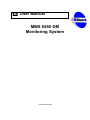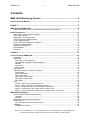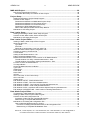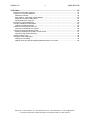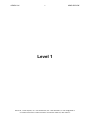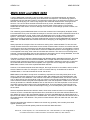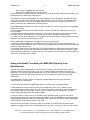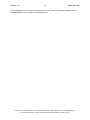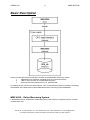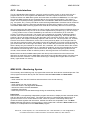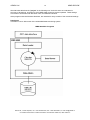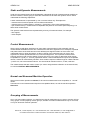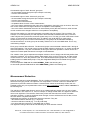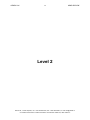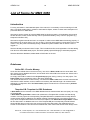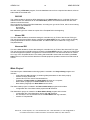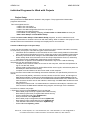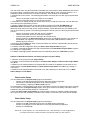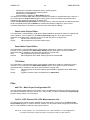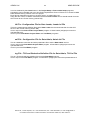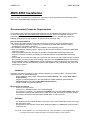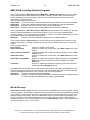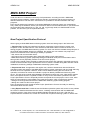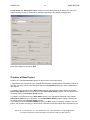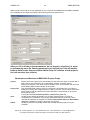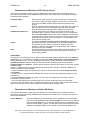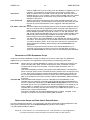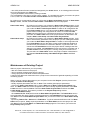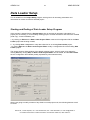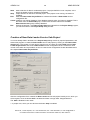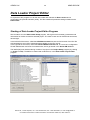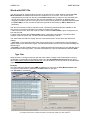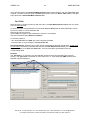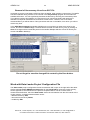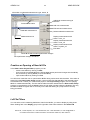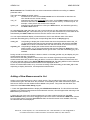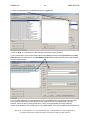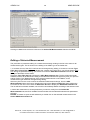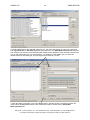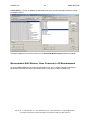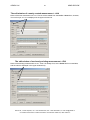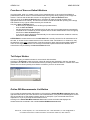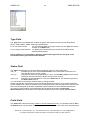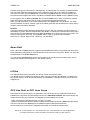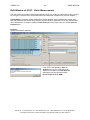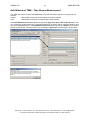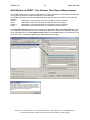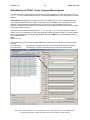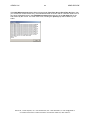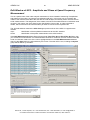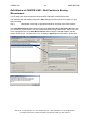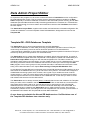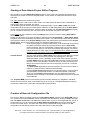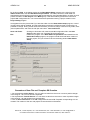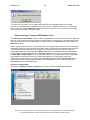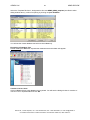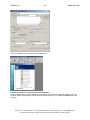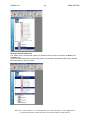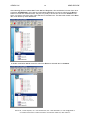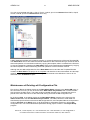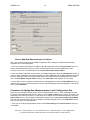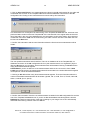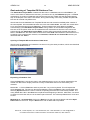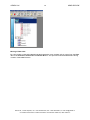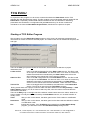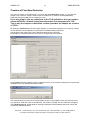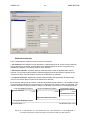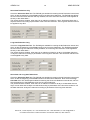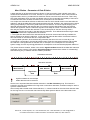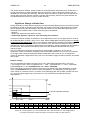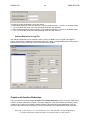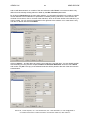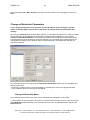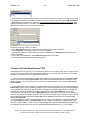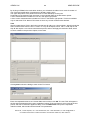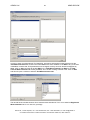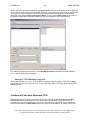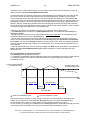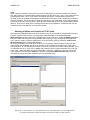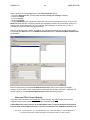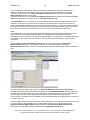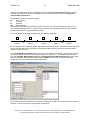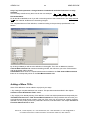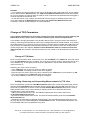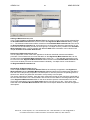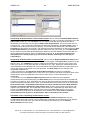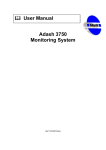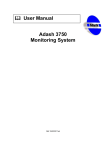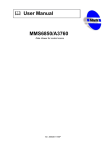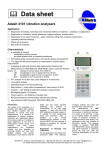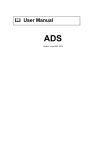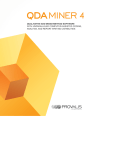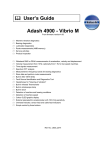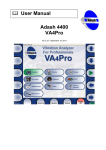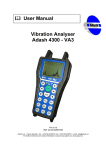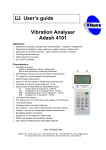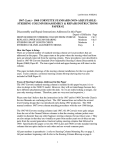Download MMS 6850 DM Monitoring System ffl User Manual
Transcript
User Manual MMS 6850 DM Monitoring System Ref: 02062008 KM ADASH Ltd. 2 MMS 6850 DM Contents MMS 6850 Monitoring System...............................................................5 How to Use This Manual ........................................................................................................6 Level 1 .....................................................................................................7 MMS 6000 and MMS 6850 ......................................................................................................8 Always Available Consulting for MMS 6850 Directly from Manufacturer......................................... 9 Basic Description .................................................................................................................11 MMS 6000 – Online Measuring System......................................................................................... 11 OPC - Data Interface...................................................................................................................... 12 MMS 6850 – Monitoring System .................................................................................................... 12 Static and Dynamic Measurements ............................................................................................... 14 Control Measurements ................................................................................................................... 14 Normal and Abnormal Machine Operation..................................................................................... 14 Grouping of Measurements............................................................................................................ 14 Measurement Reduction ................................................................................................................ 15 DDS Database ............................................................................................................................... 16 DDS 2007....................................................................................................................................... 16 Level 2 ...................................................................................................17 List of Terms for MMS 6850.................................................................................................18 Introduction..................................................................................................................................... 18 Databases ...................................................................................................................................... 18 Online DB - Circular Memory...................................................................................................... 18 Template DB- Template for DDS Databases ............................................................................. 18 DDS DB ...................................................................................................................................... 19 Normal DB .................................................................................................................................. 19 Abnormal DB .............................................................................................................................. 19 Main Project ................................................................................................................................... 19 Individual Programs for Work with Projects ................................................................................... 20 Project Setup .............................................................................................................................. 20 Data Loader Setup...................................................................................................................... 21 Data Admin Setup....................................................................................................................... 21 Data Loader Project Editor ......................................................................................................... 22 Data Admin Project Editor .......................................................................................................... 22 TCG Editor.................................................................................................................................. 22 Files ................................................................................................................................................ 22 dmi File – Main Project Configuration File.................................................................................. 22 lst File - OPC Printout File, OPC Measurements List................................................................. 22 ldi File - Configuration File for Data Loader, Loader Ini File....................................................... 23 adi File - Configuration File for Data Admin, Admin Ini File........................................................ 23 tcg File - TCG and Reduction Definition File for Data Admin, TCG Ini File................................ 23 MMS 6850 Installation ..........................................................................................................24 Recommended Computer Requirements....................................................................................... 24 Hardware .................................................................................................................................... 24 Software...................................................................................................................................... 24 MMS 6850, Including Related Programs ....................................................................................... 25 Work Directory................................................................................................................................ 25 Structure and Placement of Work Directory ............................................................................... 26 Installation ...................................................................................................................................... 26 Installation Procedure ................................................................................................................. 27 Adash Ltd., Czech Republic, Tel.: +420 59 6232670, Fax: +420 59 6232671, e-mail: [email protected] For further technical and contact information consult www.adash.net, www.adash.cz ADASH Ltd. 3 MMS 6850 DM MMS 6850 Project.................................................................................................................28 New Project Specification Protocol ................................................................................................ 28 Information Necessary for Creation of New Project ................................................................... 29 Project Setup ........................................................................................................................30 Starting and Ending of Project Setup Program .............................................................................. 30 Creation of New Project ................................................................................................................. 31 Parameters and Buttons of MMS 6850 Project Group ............................................................... 32 Parameters and Buttons of OPC Server Group ......................................................................... 33 Parameters and Buttons of Online DB Group ............................................................................ 33 Parameters of DDS Databases Group ....................................................................................... 34 Data Loader Setup and Data Admin Setup Buttons................................................................... 34 Maintenance of Existing Project..................................................................................................... 35 Data Loader Setup................................................................................................................37 Starting and Ending of Data Loader Setup Program ..................................................................... 37 Creation of New Data Loader Service Sub-Project........................................................................ 38 Maintenance of Existing Sub-Project ............................................................................................. 39 Data Loader Project Editor ..................................................................................................40 Starting of Data Loader Project Editor Program ............................................................................ 40 Work with OPC File ........................................................................................................................ 41 Type Filter................................................................................................................................... 41 Port Filter .................................................................................................................................... 42 Removal of Unnecessary Lines from OPC File.......................................................................... 43 Work with Data Loader Project Configuration File ......................................................................... 43 Creation or Opening of New ldi File ............................................................................................... 44 Ldi File Filters ................................................................................................................................. 44 Adding of New Measurement in List .............................................................................................. 45 Editing of Selected Measurement .................................................................................................. 48 Measurement Edit Window, Lines Common to All Measurements................................................ 50 The edit window of a newly created measurement – Add.......................................................... 51 The edit window of an already existing measurement – Edit ..................................................... 51 Function of Save as Default Buttons.............................................................................................. 52 Txt Output Button ........................................................................................................................... 52 Online DB Measurements List Button ............................................................................................ 52 Type Field....................................................................................................................................... 53 Status Field .................................................................................................................................... 53 Prefix Field ..................................................................................................................................... 53 Name Field ..................................................................................................................................... 54 Id Filed............................................................................................................................................ 54 OPC Line Field, or OPC Lines Group ............................................................................................ 54 OPC Unit Field ............................................................................................................................... 55 Speed Group .................................................................................................................................. 55 Edit Window of STAT - Static Measurement.................................................................................. 56 Edit Window of TIME - Time Record Measurement....................................................................... 57 Edit Window of ORBIT - Two Channel Time Record Measurement.............................................. 58 Edit Window of ORDA - Order Analysis Measurement.................................................................. 59 Edit Window of APS - Amplitude and Phase at Speed Frequency Measurement......................... 61 Edit Window of CENTER LINE - Shaft Position in Bearing Measurement .................................... 62 Data Admin Project Editor...................................................................................................63 Template DB - DDS Databases Template ..................................................................................... 63 Starting of Data Admin Project Editor Program ............................................................................. 64 Creation of New adi Configuration File .......................................................................................... 64 Procedure of New File and Template DB Creation .................................................................... 65 Restructuring of Template DB Database Tree ........................................................................... 66 Maintenance of Existing adi Configuration File.............................................................................. 71 How to Add New Measurements to Project................................................................................ 72 Procedure of Adding New Measurements to adi Configuration File....................................... 72 Restructuring of Template DB Database Tree........................................................................ 74 Adash Ltd., Czech Republic, Tel.: +420 59 6232670, Fax: +420 59 6232671, e-mail: [email protected] For further technical and contact information consult www.adash.net, www.adash.cz ADASH Ltd. 4 MMS 6850 DM TCG Editor ............................................................................................................................76 Starting of TCG Editor Program ..................................................................................................... 76 Creation of First New Reduction .................................................................................................... 77 Reduction Intervals ..................................................................................................................... 78 Max. Dilution - Parameter of Data Dilution ................................................................................. 80 Significant Change of Static Data............................................................................................... 81 Storing Reduction in tcg File....................................................................................................... 82 Creation of Another Reduction....................................................................................................... 82 Change of Reduction Parameters.................................................................................................. 84 Change of Reduction Name ....................................................................................................... 84 Creation of First New Normal TCG ................................................................................................ 85 Saving of TCG Definition in tcg File............................................................................................ 89 Creation of First New Abnormal TCG ............................................................................................ 89 Entering of Name and Creation of TCG Frame.......................................................................... 91 Abnormal TCG Control Quantity................................................................................................. 92 Adding of More TCGs..................................................................................................................... 95 Change of TCG Parameters .......................................................................................................... 96 Change of TCG Name ................................................................................................................ 96 Adding, Removing and Suspending Measurements in TCG Lists ............................................. 96 Adash Ltd., Czech Republic, Tel.: +420 59 6232670, Fax: +420 59 6232671, e-mail: [email protected] For further technical and contact information consult www.adash.net, www.adash.cz ADASH Ltd. 5 MMS 6850 DM MMS 6850 Monitoring System Adash Ltd., Czech Republic, Tel.: +420 59 6232670, Fax: +420 59 6232671, e-mail: [email protected] For further technical and contact information consult www.adash.net, www.adash.cz ADASH Ltd. 6 MMS 6850 DM How to Use This Manual A content of this manual is a complete description of the MMS 6850 monitoring system. The manual is divided into three difficulty levels for easier orientation. Level 1 simply describes basic functions and does not dwell on details that are not important during the first reading. After you read the first level, you will gain necessary basic knowledge about an MMS 6850 behaviour, and will be ready to read Level 2. Level 2 contains more detailed information about the MMS 6850. We are focused primarily on information about its settings for practical operation. After you finish the Level 2, you will be able to install and set the MMS 6850 on your own in such way that will provide you with required data. Adash Ltd., Czech Republic, Tel.: +420 59 6232670, Fax: +420 59 6232671, e-mail: [email protected] For further technical and contact information consult www.adash.net, www.adash.cz ADASH Ltd. 7 MMS 6850 DM Level 1 Adash Ltd., Czech Republic, Tel.: +420 59 6232670, Fax: +420 59 6232671, e-mail: [email protected] For further technical and contact information consult www.adash.net, www.adash.cz ADASH Ltd. 8 MMS 6850 DM MMS 6000 and MMS 6850 A task of MMS 6000 is primarily to ensure a safe operation of monitored equipment, and prevent unexpected defects that could possibly have destructive consequences. The measuring system is equipped by sensors that are located on a monitored machine and by an analysing unit (rack) to fulfil this task. The analysing unit continuously analyses the measured values that are coming from the sensors. If one of the values exceeds critical limits set by a user, the MMS 6000 is capable of signalling this situation to a control room, and it can also switch off the machine. Thus critical situations that could result in a serious damage to the machine, and endanger operator’s health, can be prevented. The measuring system MMS 6000 does not store the measured and consequently analysed values, but overwrites them by new ones after the analysis. If the user wants to use the measured values for a predictive maintenance control, he/she must use additional product, usually called a “Monitoring System”. This system continually stores the measured values into a computer, where they are prepared for further processing. We have developed the monitoring system MMS 6850 to expand the MMS 6000. The MMS 6850 also includes resources for analysing, or for diagnostics, of the stored data. What properties do we expect from the continuous storing of the measured data? To start, the user usually answers that he/she would want to store all the measured data. However, this means that we would need to store very large amount of data approximately every second. If we calculate the volume of this data for just one day, we shall find out, that such database shall have several gigabytes. This is not acceptable even today, when sizes of hard disks are sufficient. This size is not our limiting factor, however. The actual limitation lies in a time demand for processing of such a large database, since the processing of the large database is much slower than of a small one. Therefore we need to reduce the data and keep the database within reasonable size limits. The word “reduce” means that we do not store all available data. A simple reduction means that the data is stored in larger intervals (for example 15 minutes), and the data in between is removed. In case that the measured values are stable and acceptable, such approach suits to diagnostic requirements. MMS 6850, however, uses more sophisticated data reduction. However, if the measurements show fast changes, the longer interval is not suitable, and we need to store the data more often. For example, in case of a turbine start up, we would want to store all available data, i.e. the interval would be around one second. MMS 6850 must be able to accept such contradictory requirements. Its activity takes place on two levels. In the first level it stores the more reduced data, and enables long-time measurements, with acceptable size of the database. If the machine works within acceptable values, the device is active only on the first level, the second level is idle. An activity on the second level wakes up only when one of the measured values is beyond the acceptable limits. Then fast acquisition of data occurs, and the values get stored into a different database, than on the first level. This fast acquisition on the second level lasts until the values return into the acceptable limits. Then the operation of the second level ends. The data collection on the first level keeps running, it is not interrupted by the activities on the second level. We have explained that the fast collection starts, when some measured value is not acceptable. However, there is a reasonable requirement that we would like to have the fast collected data for the time before the origin of the unacceptable situation. Even this the MMS 6850 can handle thanks to a special circular memory that stores ALL available data. This memory contains the last several hours of the measurements in full definition. The process of data collection then can load even the “fast” data retroactively. We have described the collection of data on two levels very generally. Now certainly there shall appear questions, like: - Can every measured quantity start the second level data collection? Adash Ltd., Czech Republic, Tel.: +420 59 6232670, Fax: +420 59 6232671, e-mail: [email protected] For further technical and contact information consult www.adash.net, www.adash.cz ADASH Ltd. 9 MMS 6850 DM - How are the acceptable intervals defined? - How does the data reduction procedure work? All characteristics of the data collection and reduction can be set based on real life requirements. We shall explain this in detail in the following text. If the data are stored in the databases, they are prepared for further evaluation, and they can bring much more information about status of the monitored machinery to the user. This information is not available, and really it is lost, since the MMS 6000 measuring system is used only as a protection system, without the tie-in MMS 6850 monitoring system. So the MMS 6850 can fulfil three, at the first sight contradictory, however, at the same time legitimate, requests of the user: 1. Store suitably reduced measured data without excessive increase of a database volume on the long-time basis. 2. Collect and store measured data as often as to pick up even short-term events that are important for further analysis and drawing of correct measures to protect the diagnosed equipment. 3. In case of extraordinary situation store complete or little reduced data, including the data measured before an occurrence of the extraordinary event. Work of MMS 6850 is divided into two stages to fulfil these requirements: 1. Storage of complete data collected sufficiently often into the circular memory that contains the measured data for a limited time. The circular memory enables access to the data that were measured before the extraordinary event. 2. Storage and reduction of measured data. The measured data are continuously stored at this stage with set reductions. In case of an extraordinary situation complete, or little reduced, measured data are being stored. Thanks to the circular memory, it is possible to store even data measured before the occurrence of the extraordinary event. Always Available Consulting for MMS 6850 Directly from Manufacturer Reasons, why use the MMS 6850 monitoring system, are clear. You shall have your machine operation under continual supervision, and you can take advantage all available information for diagnostics. If you know actual operational status of all your equipment, you can efficiently plan its maintenance and lower costs. Resources spent to buy the diagnostic system have very high returnability. The MMS 6850 monitoring system is designed to enable different kinds of user operations. Typical cases, for example, are: 1. The user is fully familiar with MMS 6850 and uses it continuously and independently. 2. MMS 6850 runs without continuous analysis of stored data by the user. In situation, when unacceptable measurement values occur, an external consultant is asked for a report. He/She may come in personally and perform the analysis in situ, or he/she can do it remotely from the office. He/She always has all the necessary data available. 3. The user does not have his/her own workers to work with MMS 6850, in spite of this he/she requests regular diagnostic reports and recommendations. Then the MMS 6850 is operated remotely nder direct manufacturer’s supervision. Nowadays, when Internet is commonly available, MMS 6850 can be remotely supervised anywhere in the world. Since this is a system that is constantly under improvement, the manufacturer provides regular updates and upgrades that can be downloaded without charge on its web site. We try to react quickly Adash Ltd., Czech Republic, Tel.: +420 59 6232670, Fax: +420 59 6232671, e-mail: [email protected] For further technical and contact information consult www.adash.net, www.adash.cz ADASH Ltd. 10 MMS 6850 DM to your suggestions and include the improvements in a new version. Cooperation with final users is without substitution for this product further development. Adash Ltd., Czech Republic, Tel.: +420 59 6232670, Fax: +420 59 6232671, e-mail: [email protected] For further technical and contact information consult www.adash.net, www.adash.cz ADASH Ltd. 11 MMS 6850 DM Basic Description Please note that the following hardware is needed for the MMS 6850 monitoring system: 1. MMS 6000 rack containing insertable cards and connected sensors, 2. IBM PC type computer to run MMS 6850 programs, 3. Ethernet connection between them, i.e. standard LAN. An addition the PC uses an OPC data interface. This is a stand alone program that helps to exchange data between the measurement system MMS 6000 and the monitoring system MMS 6850. MMS 6000 – Online Measuring System A detailed description of MMS 6000 measuring system is the subject of a separate manual; we shall not deal with it here. Adash Ltd., Czech Republic, Tel.: +420 59 6232670, Fax: +420 59 6232671, e-mail: [email protected] For further technical and contact information consult www.adash.net, www.adash.cz ADASH Ltd. 12 MMS 6850 DM OPC - Data Interface This is a standardised data interface, commonly used in machine control. In other words, this is a program that runs on a PC together with MMS 6850. The main objective of the OPC is to load measured values from MMS 6000 system and make them accessible for MMS 6850. You can argue, why the two MMS systems do not cooperate directly, but across the intermediary. The reason is simple: Some required processing parameters are not available in MMS 6000 measurement system (e.g. true power, etc.), but they should be monitored through MMS 6850. Such data can be measured by other company systems, and simply transferred to the same OPC interface, since it is already normalised. MMS 6850 monitoring system then loads all the necessary data from one source type. We can imagine the OPC data interface as a shop counter, where fresh products of different kinds are constantly replenished. Every kind is on the counter represented by one piece (e.g. one roll, one pie, …). Every product on the counter is labelled by an exact time of manufacture (in our case with accuracy in fractions of seconds). The counter can be supplied by a number of different suppliers, however, each of them has their own products that nobody else supplies (e.g. buns and rolls and produce). We can pick the products on the other side of the counter any time we want. If we take a specific product, the supplier immediately replaces it with a next one. The new product can, however, have the same time of manufacture, as the one we have previously taken. Let us imagine that it is from the same production series, the supplier just has at his disposal. From time to time the supplier gets a new series with a new origin time stamp. Then he offers the products from this series only, i.e. there is always only the freshest on the counter. We, customers, are on the other side of the counter, and want to monitor all the products on it. If we take the products, we are only interested in the ones with different manufacturing times. This means that we, always before taking the goods from the counter, check whether we did not take the product, with the given time of manufacture, already. Measurement results from MMS 6000 system and other process values from other sources are offered to an actual OPC server. MMS 6850 continuously and cyclically takes values of chosen types offered on the OPC interface. If a new value shows up (i.e. loading time is higher than in the last value), it gets stored in a memory. MMS 6850 – Monitoring System This summary name labels a group of programs that ensure the whole above mentioned process. Two main programs that work directly with the measured data are Data Loader and Data Admin. Data Loader - reads values form the OPC interface and stores them in the circular memory. Data Admin - reads values from the circular memory, - stores the values in the target DDS databases, - reduces the data in the DDS databases, - evaluates critical limits, - starts the process of the fast data storage during an extraordinary situation. Data Viewer Data Viewer is a comparatively independent program that serves to display the last measured values, and can also show their short history. The values are shown in a well-arranged graphical form. A typical use of this is on a control station monitor, where an operator continuously sees actual measured values together with information, whether the values are acceptable or not. The Data Viewer reads the data from the circular memory, which means that it needs the Data Loader to run. However, it is independent from the Data Admin program. Adash Ltd., Czech Republic, Tel.: +420 59 6232670, Fax: +420 59 6232671, e-mail: [email protected] For further technical and contact information consult www.adash.net, www.adash.cz ADASH Ltd. 13 MMS 6850 DM We shall often talk about the "project" in the following text. Under this term we understand a summary of all settings, according to which MMS 6850 monitoring system operates. These settings are stored in several files with the same name, but different extension. Other programs that shall be described later, are intended for easy creation of the mentioned settings. Data Status It enables a user to follow work of the whole MMS 6850 monitoring system. MMS 6850 Main Programs Adash Ltd., Czech Republic, Tel.: +420 59 6232670, Fax: +420 59 6232671, e-mail: [email protected] For further technical and contact information consult www.adash.net, www.adash.cz ADASH Ltd. 14 MMS 6850 DM Static and Dynamic Measurements Under the term measurement we shall thereafter understand all kinds of measurements available on the OPC interface. We are going to divide the measurements to static and dynamic ones to easier understand the following explanation. A static measurement is represented by one or several values only. Examples are: - measurement of machine speed is a one-value measurement, - measurement of a shaft position in a bearing - Centre line is a two-value measurement, - Aps measurement (i.e. measurement of amplitude and phase on a machine speed frequency) is a three-value measurement. The dynamic measurements are represented by an array of measured values, for example: - time signals, - order analysis. Control Measurements We are going to talk about significance of some static measurements in this paragraph. Not all measurements available from the OPC interface have the same significance. For example, amplitude and phase values of the third harmonics are definitely less significant than an Smax value. We understand higher or lower importance so that a change of the measured value is more or less significant for a total operational status of a monitored equipment. The important measurements primarily are Smax and machine speed. For both of them it is very easy to determine value ranges acceptable for a good (i.e. “normal”) operational status. If these measurements acquire unacceptable values, it means an extraordinary situation. Such situation requires a different type of a data collection - just the one, we have mentioned above - the second level collection with no, or little, reduction. The measurements that are used to control (i.e. start or stop) the data collection on the second level, we call the CONTROL MEASUREMENTS. Normal and Abnormal Machine Operation We mark a machine operation as Normal, if all control measurements have acceptable, i.e. “normal” values. If at least one control measurement acquires unacceptable values, we call the machine operation Abnormal. Grouping of Measurements Once you start creating projects, you shall find out that all measurements you want to monitor, fall into many groups. A basic property of each group is, whether it contains measurements only for a normal, or only for abnormal machine operation. Adash Ltd., Czech Republic, Tel.: +420 59 6232670, Fax: +420 59 6232671, e-mail: [email protected] For further technical and contact information consult www.adash.net, www.adash.cz ADASH Ltd. 15 MMS 6850 DM Characteristic signs of each “Normal” group are: - the same data storage time period (for example 5 minutes), - a level of used reduction. Characteristic signs of each “Abnormal” group are: - the same data storage time period (for example 5 seconds), - a level of used reduction, - a list of control measurements, - acceptable values for each control measurement, - how much data is stored before the origin of an extraordinary event (the origin is the time, when the first control measurement changes value from acceptable to unacceptable), - how much data is stored after the end of an extraordinary event (the end is the time, when the last control measurement changes value from unacceptable to acceptable), After the first reading you may think that there are possibly only two groups. This is not likely. For example, in normal operation you shall request to store the static measurements every 5 minutes, order analyses every 30 minutes, and time signals every hour. This way you shall create three normal groups. It is the same for the abnormal ones, in addition, they shall differ by a used control measurement (or by a list of control measurements). The groups can be also differentiated by monitored machines. A whole group can be easily switched on or off in the MMS 6850. This is very useful during outages. Each group controls data collection. The abnormal groups control the data collection ONLY during an abnormal operation. The normal groups control the data collection continuously, i.e. during normal and abnormal operations. They are not switched off during the abnormal operation! A reason for this is a request for uninterrupted data trends in a target normal database. The creation of the groups represents an elegant solution to how to simply and efficiently define data collection conditions. It is enough to define characteristic signs once for each group, and also all the measurements, for which they shall be used. Thus defined measurement groups are a one of basic building stones of a MMS 6850 project. They are designated TCG (Time Controlled Group) in the following text. A normal operation TCG shall be called NORMAL_TCG in the following text. An abnormal operation TCG shall be called ABNORMAL_TCG in the following text. Measurement Reduction Data can be reduced in target databases. This is a similar process as for a picture lossy compression. We all know the jpeg format. The objective of a compression is to lower a volume of stored data. In general such procedure works as follows: If measurement values are sufficiently similar, then it is possible to keep only one representative value. Such lossy compression shall be called “reduction” in the following text. The reduction in MMS 6850 allows a user to set so called significant change value in case of static measurements. This value is in %, and, for example, a change smaller than 10% against a reference value is not significant. The reduction set this way lowers the data volume at a time of a stable operation. However, in case of significant value changes, it stores sufficient amount of data, so that the user obtains complete information. Additionally the reduction is divided into three time intervals. They are: - data interval without reduction (e.g. 7 days old), - short-time reduction interval (e.g. 7-21 days old data) - long-time reduction interval (e.g. data older than 21 days) The significant change value can be set differently for each reduction interval. Adash Ltd., Czech Republic, Tel.: +420 59 6232670, Fax: +420 59 6232671, e-mail: [email protected] For further technical and contact information consult www.adash.net, www.adash.cz ADASH Ltd. 16 MMS 6850 DM DDS Database We have talked about the target databases as about DDS databases. This designation stems out of the fact that we use a DDS 2007 program for further data analysis (included in MMS 6850). That is why we do not talk about the target database, but about DDS database in the manual. It is always designated as DDS_DB. There is usually more than one target database, that is why the DDS_DB is only a database type, not the designation of one individual database. Similarly as with TCG, we divide the DDS databases into normal and abnormal. According to TCG group types that control the data collection into the particular DDS database, the particular database is of the same type. NORMAL_TCG controls the data collection during both types of operations, and the measurements mentioned in it are continuously stored in the target DDS database, called NORMAL_DDS_DB in the following text. There is usually more than one NORMAL_TCG type group created. They all store the data in the same NORMAL_DDS_DB; there is always only one NORMAL_DDS_DB in operation. ABNORMAL_TCG controls the data collection only during an abnormal operation (when it is started by its control measurement), and the measurements mentioned in it are continuously stored in the target DDS database, called ABNORMAL_DDS_DB in the following text. All working ABNORMAL_TCGs (they may, for example, differ by storage interval periods) store the data in the same ABNORMAL_DDS_DB; there is always only one ABNORMAL_DDS_DB in operation during abnormal situations. DDS 2007 DDS 2007 program is intended for work of a diagnostic, who is able to process the data stored in the DDS database into well-arranged diagrams. This is a general program that enables to process not only data from the MMS 6000 online measuring system, but from other measuring systems and vibration measuring instruments as well. Adash Ltd., Czech Republic, Tel.: +420 59 6232670, Fax: +420 59 6232671, e-mail: [email protected] For further technical and contact information consult www.adash.net, www.adash.cz ADASH Ltd. 17 MMS 6850 DM Level 2 Adash Ltd., Czech Republic, Tel.: +420 59 6232670, Fax: +420 59 6232671, e-mail: [email protected] For further technical and contact information consult www.adash.net, www.adash.cz ADASH Ltd. 18 MMS 6850 DM List of Terms for MMS 6850 Introduction For easy orientation in the Level 2 chapter of the manual, it is necessary to know meanings of used terms. We shall explain them in relation to the Level 1 chapter, where we have basic descriptions of processes that run in MMS 6850. We need to set the system to have the MMS 6850 functioning properly. All parameters are stored in several text files, which means that they can be opened and read by many common programs (e.g. Notepad in Windows XP). We need to register several services in a computer in order to have MMS 6850 functioning properly. If this sentence is not quite clear to you, do not worry. Services are programs, just like other ones we are used to. Only they start automatically during a Windows system initiation and run before a user is logged on. We have already mentioned a term Project. This includes both files, and registrations. We are talking both about a whole MMS 6850 project, and about partial projects belonging to individual programs. We also talk about databases, abbreviated as DB further in the text. Databases Online DB - Circular Memory So far we have talked about a circular memory, into which a Data Loader service stores data. Also this memory has a database structure, and we shall call it Online DB in the further text. A data cell is its basic building block. An empty Online DB is created in the Project Setup program during a set up of a new project. The Data Loader service creates the cells in the empty Online DB. The Online DB works as a circular memory, into which the Data Loader service stores measurement data from the OPC interface, and so creates a time history with defined length. All measurements defined in a configuration file of the Data Loader project are stored in the circular memory without any reduction. Template DB- Template for DDS Databases A Data Admin service creates a new DDS database and its measurement structure (tree), as a copy of Template DB. A Data Admin Project Editor creates and maintains the Template DB. It makes sure that during creation of a new project the corresponding Template DB shall be created and that newly defined measurements shall be added into the already existing Template DB. So a user does not have to worry about Template DB maintenance with one exception: The Data Admin Project Editor creates all new data cells in a database tree root. If the Template DB (and consequently Normal DB and Abnormal DB) does not suit to the user as a mere list of the data cells in the database tree root, he/she must maintain the tree structure himself/herself, which means that he/she must always move Adash Ltd., Czech Republic, Tel.: +420 59 6232670, Fax: +420 59 6232671, e-mail: [email protected] For further technical and contact information consult www.adash.net, www.adash.cz ADASH Ltd. 19 MMS 6850 DM the cells, using a DDS 2007 program, from the database tree root into a required tree branch, after an editor adds the new data cells. DDS DB The measured data is stored into DDS databases by the Data Admin service. Individual TCGs (see reduction and a TGC definition file for the Data Admin) define what measurements and with what reduction should be stored. We recognise two types of the DDS databases, according to a type of the TCGs, which control storing of the data into the databases: Normal DB, Abnormal DB. Both database types are created as copies of the Template DB in the beginning. Normal DB This is the DDS database, whose data storage is controlled only by TCGs of the Normal TCG type. The new (empty) Normal DB is always created by the Data Admin service, unless it finds an already existing Normal DB to store the measured data. The Normal DB tree is created as a copy of the Template DB tree. Abnormal DB This is the DDS database, whose data storage is controlled only by TCGs of the Abnormal TCG type. The new (empty) Abnormal DB is always created by the Data Admin service, if the service finds that a monitored equipment operation changed from normal to abnormal. The Abnormal DB tree is created as a copy of the Template DB tree. The existing Abnormal DB is closed and cast aside by the Data Admin service, if the service finds that the monitored equipment operation returned from abnormal to normal. Main Project The Main Project of MMS 6850 monitoring system is created in the Project Setup program and includes: - project file with dmi extension (it contains global parameters for the whole project), - creation of empty Online DB, - printout file from OPC server with lst extension, - registration of Data Loader and Data Admin services on a computer, - Data Loader (sub)project for Data Loader service work, - Data Admin (sub)project for Data Admin service work, The Data Loader project is created in the Data Loader Setup program and includes: - configuration file of the Data Loader project with ldi extension. The Data Admin project is created in the Data Admin Setup program and includes: - configuration file of the Data Admin project with adi extension, - file of reduction and TCG definitions for the Data Admin with tcg extension, - creation of Template DB. Adash Ltd., Czech Republic, Tel.: +420 59 6232670, Fax: +420 59 6232671, e-mail: [email protected] For further technical and contact information consult www.adash.net, www.adash.cz ADASH Ltd. 20 MMS 6850 DM Individual Programs for Work with Projects Project Setup Main parameters for MMS 6850 are entered in this program. The program also initiates other programs and services. This is the highest level for: - creation of a new project, - creation of a new Online DB, - creation of a dmi configuration file for the new project, - maintenance of existing projects, - intermediate control (starting / stopping) of Data Loader and Data Admin services (via Data Loader Setups and Data Admin Setup. It starts the Data Loader Setup and Data Admin Setup programs, to which it transfers most of necessary information to minimise user’s work with their setting. When it creates a new project, it uses standard names and associations to arrange and simplify work for a normal user. Creation of New Project in Project Setup A user, who should create a new project, must get a protocol, which contains information necessary to create every new project. There are two types of this information: 1. Information about installation of OPC and SQL servers. Users usually obtain this information from a New Project Specification Protocol, unless they perform both installations themselves. 2. Necessary information about settings of individual MMS 6000 measurement system cards. Users usually obtain this information from a New Project Specification Protocol, unless they have direct access to MMS 6000 measurement system hardware. ad 1. If the users do not perform these installations themselves, they have to read the following information from the specification protocol: - computer name, instance of SQL server used on this computer, username and password to log on onto the SQL server, - directory path for placement of an Online DB and SQL server log file, unless these paths are standard (see Alternative Path further), - computer name and instance of OPC server used on this computer. ad 2. If the users cannot obtain the following information elsewhere, the specification protocol must include: - OPC printout file (lst file), unless the user have access to the OPC server, and through it to MMS 6000 hardware to create this file himself/herself by using the Project Setup program, - measurement units for each channel of each MMS 6000 measurement card, unless the user have access to the OPC server user interface, and through it to MMS 6000 hardware to read the units from it, - assignment of orders to Na - Ne measurements to measure order analysis, unless the user have access to the MMS 6000 hardware setup program, and through it to the hardware. Procedure to create a new project: 1. Entering of a project name PrjName. From it are derived: - Data Loader project name (to register Data Loader service), - Data Admin project name (to register Data Admin service), - Project configuration file name PrjName.dmi, - OPC printout file name PrjName.lst, - Data Loader project configuration file name PrjName.ldi, - Data Admin project configuration file name PrjName.adi, - TCG definitions file name for Data Admin PrjName.tcg, - Online DB name PrjName_online. Adash Ltd., Czech Republic, Tel.: +420 59 6232670, Fax: +420 59 6232671, e-mail: [email protected] For further technical and contact information consult www.adash.net, www.adash.cz ADASH Ltd. 21 MMS 6850 DM The user must name only Normal DB and Template DB. If the names of these databases were tied to the project name, it would preclude use of the same Normal DB for more monitoring systems, i.e. a possibility of data collection from more OPC interfaces. Such limitation is not desirable. 2. Assignment of OPC server. The following parameters must be a part of a New project specification protocol: - name of a computer, where is the OPC server installed, - instance of the OPC server on the chosen computer. 3. Generation of an lst file through the chosen OPC server, or selection of this file, if it was delivered in the New project specification protocol. 4. Setting of parameters for SQL server and creation of empty Online DB. ATTENTION! If an Alternative Path is specified in the New Project Specification Protocol, than the appropriate directories must exist on an SQL server computer already. These directories are not created by the user or the monitoring system. The following parameters must be a part of a New Project Specification protocol: - name of a computer, where the SQL server is installed, - instance of the SQL server on the chosen computer, - username and password for a user logon to the SQL server, - directory paths for the Alternative Path, unless they are standard (however, they should not be standard, with regard to recommendation that an Online DB should be located on a different physical volume). 5. Entering of NormalDBName name for the Normal DB, from which a Template DB name is derived as NormalDBName_template. 6. Creation of the ldi configuration file by the Data Loader Project Editor program. 7. Creation of the adi configuration file and Template DB by the Data Admin Project Editor program (by clicking on a single button). 8. Creation of the tcg reduction definitions and TCG definitions file by the TCG Editor program. Addition of New Measurements into Existing Project in Project Setup 1. Selection of the project through Project Setup. 2. Creation of new measurement definitions via Data Loader Setup and Data Loader Project Editor into ldi file. 3. Addition of new measurements into Template DB, and creation of database connections for new measurements via Data Admin Setup and Data Admin Project Editor into adi file (by clicking on one button). 4. Addition of new measurements into Normal TCG, and eventually into Abnormal TCG, via Data Admin Setup and TCG Editor. Data Loader Setup This is initiated from the Project Setup program and enables: - creation of the ldi configuration file for the new Data Loader (sub)project, - maintenance of the ldi configuration file for existing projects, - control (starting / stopping) of Data Loader service. This represents a complete Data Loader project maintenance system for experienced users. However, if it is invoked from the Project Setup program, which gives it most of necessary information itself, it enables an easy work with this project for a normal user. It starts the Data Loader Project Editor as a subprocess to create or maintain the ldi configuration file. It gives most of the necessary information to the editor, to minimise user’s work with its settings. Data Admin Setup This is initiated from the Project Setup program and enables: - creation of the adi configuration file for the new Data Admin (sub)project, - creation of the tcg file of TCG definitions for the new Data Admin (sub)project, - creation of Template DB, Adash Ltd., Czech Republic, Tel.: +420 59 6232670, Fax: +420 59 6232671, e-mail: [email protected] For further technical and contact information consult www.adash.net, www.adash.cz ADASH Ltd. 22 MMS 6850 DM - maintenance of the adi configuration file for existing projects, - maintenance of the tcg file for existing projects, - maintenance of Template DB, - control (starting / stopping) of Data Admin service. This presents a complete Data Admin project maintenance system for experienced users. However, if it is invoked from the Project Setup program, which gives it most of necessary information itself, it enables an easy work with a project for a regular user. It starts the Data Admin Project Editor as its subprocess to create and maintain the adi configuration file and Template DB and the TCG Editor to create and maintain the tcg file. It gives most of necessary information to the editors, to minimise user’s work with the settings. Data Loader Project Editor This represents a complete Data Loader project lst and ldi files maintenance system for experienced users. However, if it is invoked from the Data Loader Setup program, which gives it most of necessary information itself, it enables an easy work with the files for a regular user. Input lst file of OPC server printout. Output ldi configuration file of Data Loader project. Data Admin Project Editor This represents a complete Data Admin project adi file maintenance system for experienced users. However, if it is invoked from the Data Admin Setup program, which gives it most of necessary information itself, it enables an easy work with the files for a regular user. Input ldi configuration file of Data Loader project. Outputs adi configuration file of Data Admin project and Template DB. TCG Editor This represents a complete Data Admin project tcg file maintenance system for experienced users. However, if it is invoked from the Data Admin Setup program, which gives it most of necessary information itself, it enables an easy work with the files for a regular user. Inputs ldi configuration file of Data Loader project and adi configuration file of Data Admin project. Output tcg file of reduction and TCG definitions for Data Admin. Files dmi File – Main Project Configuration File This file contains global settings for the whole project. All MMS 6850 monitoring system programs can then take its information from one source only – from this file. The file is created by the Project Setup program during creation of a new project. lst File - OPC Printout File, OPC Measurements List This file contains a printout of items available on the OPC server. It is an input to the Data Loader Project Editor program. It is also a basis for creation of a new Data Loader (sub)project at the same time. It is not possible to create the new project without it. Adash Ltd., Czech Republic, Tel.: +420 59 6232670, Fax: +420 59 6232671, e-mail: [email protected] For further technical and contact information consult www.adash.net, www.adash.cz ADASH Ltd. 23 MMS 6850 DM It can be obtained by the Create button in the Project Setup or Data Loader Setup programs, eventually it can be handed over in an New Project Specification Protocol if there is no access to MMS 6000 hardware during creation of the new project. Each file line represents one item on the OPC server, so called OPC Line. Using the OPC Lines, we define measurements that the Data Loader service should transfer from the OPC server to the circular memory (Online DB). ldi File - Configuration File for Data Loader, Loader Ini File This is the measurement definition file that the Data Loader service should transfer from the OPC server to the circular memory (Online DB). It is an output of the Data Loader Project Editor program. A Data Loader (sub)project cannot be operated without it. It is an input for Data Admin Project Editor and TCG Editor programs. adi File - Configuration File for Data Admin, Admin Ini File This is a database connection and other parameters file to set the Data Admin service. It is an output of the Data Admin Project Editor program. A Data Admin (sub)project cannot be operated without it. It is an input of the TCG Editor program. tcg File - TCG and Reduction Definition File for Data Admin, TCG Ini File This is a TCG and reduction definition file to set the Data Admin service. It is an output of the TCG Editor program. A Data Admin (sub)project cannot be operated without it. Adash Ltd., Czech Republic, Tel.: +420 59 6232670, Fax: +420 59 6232671, e-mail: [email protected] For further technical and contact information consult www.adash.net, www.adash.cz ADASH Ltd. 24 MMS 6850 DM MMS 6850 Installation In this chapter we shall find out, what kind of computer to use for operation of the monitoring system, and how to install MMS 6850 programs on it simply. Recommended Computer Requirements This chapter shows minimum recommended requirements for hardware and software of a computer, on which we operate the whole MMS 6850 monitoring system. These requirements cannot be universally prescribed. Certainly they are going to be quite different in case that we operate one relatively small project on the computer, as opposed to several large ones. General Recommendations The following principles should be kept without regard to number or size of operated projects: - The whole computer should be reserved only for operating of MMS 6850 monitoring system, including all of its possible expansions. - New hardware should be used, with a new installation of the operating system. - When you install the operating system, install only parts that are necessary for using the MMS 6850 monitoring system. - Install only programs that are necessary for operating the MMS 6850 monitoring system and programs necessary for setting and testing of hardware operation of the MMS 6000 measuring system. - Limit number of concurrent users that can access the SQL server from the outside through a network to a necessary minimum in SQL server settings. They are users of DDS 2007 programs (processing of DDS database data) and Data Viewer (online visualisation of selected data from the Online DB). A large number of users simultaneously accessing the databases can overload the SQL server and slow down the system. Hardware Hardware requirements depend on data collection requests for a specific project. The system load depends primarily on these parameters: - Online database history length (see parameter Online History in the chapter Data Admin Project Editor), - frequency of data transfers from the Online DB to the DDS databases (see parameter Transfer Period in the chapter Data Admin Project Editor), - amount of data in the DDS databases. We generally recommend - dual core, 64 bit processor, - minimum of 1 GB RAM (2 GB or more recommended), - two (physical, not logical – see parameter File Paths in the chapter Project Setup) hard disks with sufficient capacity (the Online DB can reach tens of GB, according to the history length), to increase performance use fast transfer speed disks, or add a third one. Software - OS Windows XP-SP2, Windows Server 2003 (for 4 GB or more RAM 64bit version of the OS), MS SQL Server 2005, Prerequisites to the MS SQL Server 2005: Windows installer 3.1 (KB893803), Microsoft .NET Framework 2.0. Adash Ltd., Czech Republic, Tel.: +420 59 6232670, Fax: +420 59 6232671, e-mail: [email protected] For further technical and contact information consult www.adash.net, www.adash.cz ADASH Ltd. 25 MMS 6850 DM MMS 6850, Including Related Programs In the chapter Level 1 / Basic Description / MMS 6850 – Monitoring System we have recognised basic programs and services needed to operate the monitoring system. There we are showing a picture illustrating their interconnections and also short individual program and service function descriptions in the whole system. They are these programs and services: Data Loader service that transfers measured data from the OPC interface to the Online database. Data Admin service that transfers data stored in the Online database to the DDS databases. Data Status program to control and monitor working of the whole system. Data Viewer program to online monitor selected data stored in the Online database. In the chapter Level 1 / Basic Description / DDS 2007 we have found that for analysing of the data stored in the DDS databases we need another program, which is not a part of the MMS 6850 monitoring system. It is a universal program to archive, visualise and analyse data measured by both manual instruments, and online measuring systems. DDS 2007 program to visualise and analyse data stored in the DDS databases. In the chapter Level 2 / Project Setup we can see a picture that illustrates interconnections of the programs necessary to create and maintain a project to control a data collection by the monitoring system. They are these programs: Project Setup Program to create a main project. Data Loader Setup Program to create and control (start / stop) Data Loader service subproject. Data Loader Project Editor Program to create and maintain the ldi configuration file of the Data Loader service. Data Admin Setup Program to create and control (start / stop) Data Admin service subproject. Data Admin Project Editor Program to create and maintain the adi configuration file of the Data Admin service and to create and maintain template of the DDS databases. TCG Editor Program to create and maintain the tcg file of TCG and reductions definitions of the Data Admin service. The MMS 6850 uses support of some other programs for its work. Although their installation is not a subject of this chapter, they are necessary for its work, and the MMS 6850 will not work without their previous installation and activation on a computer. They are these programs: SQL Server Program for work with SQL type databases. OPC Server Program to transfer data between MMS 6000 measurement system hardware and the PC, where should be the MMS 6850 monitoring system installed. Work Directory Data Admin and Data Loader, which are the backbone of the MMS 6850 monitoring system, are not common programs, but services. Thanks to this they are capable of running immediately after starting a PC, before any user logs on the system. This characteristic ensures that after a PC is restarted (for example after a power outage), work of the MMS 6850 monitoring system starts automatically. The services, however, have certain limitations that must be respected. One of them is the need to be registered on the PC. This is automatically done by the Project Setup program, which registers both services during a start-up of a new project. Adash Ltd., Czech Republic, Tel.: +420 59 6232670, Fax: +420 59 6232671, e-mail: [email protected] For further technical and contact information consult www.adash.net, www.adash.cz 26 ADASH Ltd. MMS 6850 DM ATTENTION! Your computer operating system will register the services, including their actual directory paths. After the PC is restarted the operating system will look for the services at these paths to start them. If you create a project and then move the MMS 6850 directory someplace else on the disk, the project will be visible and editable, but you will not be able to run it. Its Data Loader and Data Admin services will not run, since they are not found on their original registered paths. To ensure safe work with the services, we have introduced the work directory, in which key programs of the monitoring system must be located. This directory can be placed anywhere on a disk, however, once the first project is created, the work directory may not be transferred elsewhere. In the opposite case we would have to reregister all previous projects. Structure and Placement of Work Directory We recommend that you name the work directory MMS6850 and place it on C: disk as a standard, to the directory path C:\Program Files\Adash\. The work directory must have the following files installed in it: Data Loader, Data Admin, Project Setup, Data Loader Setup, Data Loader Project Editor, Data Admin Setup, Data Admin Project Editor and TCG Editor. After they are started: - The editors will create, or look for, their configuration files (extension cfg) in the work directory. - The Data Loader and Data Admin services will create their log files in the work directory (extension log), into which they will write all their reports. The services do not have any user interfaces. Their work can be monitored only through the Data Status program, which is a part of the MMS 6850 monitoring system, and in case of a defect the reports written in the log files can help to find it. - During creation of a new project the Project Setup creates a subdirectory in the work directory with a name of this project (the picture shows the name PrjName), and places all the project configuration files in it, i.e. files with dmi, lst, ldi, adi and tcg extensions. C:\ Program Files Adash MMS6850 PrjName DataAdmin.exe DataAdminProjectEditor.cfg DataAdminProjectEditor.exe DataAdminSetup.exe DataLoader.exe DataLoaderProjectEditor.cfg DataLoaderProjectEditor.exe DataLoaderSetup.exe filter_opc_keys.cfg ProjectSetup.exe TCGEditor.cfg TCGEditor.exe PrjName.adi PrjName.dmi PrjName.ldi PrjName.lst PrjName.tcg Adash subdirectory, not file (underlined) PrjName, PrjName.adi is not created during installation, but after start of some program (italics) DataAdmin.exe part of installation (in bold letters) Installation MMS 6850 monitoring system programs do not require installation. All you need to do is to create a work directory on a disk and copy the necessary files into it. Adash Ltd., Czech Republic, Tel.: +420 59 6232670, Fax: +420 59 6232671, e-mail: [email protected] For further technical and contact information consult www.adash.net, www.adash.cz ADASH Ltd. 27 MMS 6850 DM Remark Carefully read the previous chapter Structure and Placement of Work Directory. In further text we assume that these steps, which a normal user does not do, were already performed (in order to be able to check, whether they were performed): 1. Activation and setting of MMS 6000 measuring system measurement cards. Measurement units and assignment of place values to Na to Ne measurements were read from channels of the individual cards. This information is necessary for creation of New Project Specification Protocol. 2. The SQL server was installed and activated on a PC, and the data, later needed for the New Project Specification Protocol are known from its installation. 3. The OPC server was installed and activated on a PC, and the data, later needed for the New Project Specification Protocol are known from its installation. The following was performed during activation of the OPC server: - setting of user permissions for access to the OPC server, - activation of communication of the OPC server with MMS 6000 measuring system hardware, - creation of a project for attached hardware (i.e. the OPC server project, not the MMS 6850 monitoring system project), - OPC server user interface was activated and units set in the channels of the individual measurement cards were checked (see above in the point 1, the units are needed for creation of the New Project Specification Protocol). Installation Procedure 1. Create a path for the work directory on the PC. We recommend C:\Program Files\Adash\ 2. You will find the working directory MMS6850 on the supplied CD. Copy it all to the prepared address path on your disk. The directory on the CD contains all programs and files needed for the given installation. 3. If you do not like the MMS6850 recommended name, rename it now on your disk. 4. Create a desktop icon for easy starting of the Project Setup program. You will create, modify, start and stop all your projects using this program. And that is all! The monitoring system is now prepared to create the first project on your PC. In the next chapters you will find out how to create it. Adash Ltd., Czech Republic, Tel.: +420 59 6232670, Fax: +420 59 6232671, e-mail: [email protected] For further technical and contact information consult www.adash.net, www.adash.cz ADASH Ltd. 28 MMS 6850 DM MMS 6850 Project Under this term we understand a summary of all parameters, according to which a MMS 6850 monitoring system operates. These settings are stored in several files with the same names, but different extensions. The files are in a text format, it is possible to read and edit them with many programs. Even though settings and operation of the whole MMS 6850 monitoring system are comparatively easy, there may be situations, where you will need an advice from the manufacturer. If you send us all the project files (with extensions .lst, .dmi, .ldi, .adi, .tcg) through email, we shall be able to find a problem, fix it and send you the repaired files back. New Project Specification Protocol We are going to divide MMS 6850 monitoring system users into three groups in the further text: 1. Regular User. He/She can install and use all the components of the monitoring system, with exception of OPC and SQL servers. Then we assume that he/she does not have an access to a setting program of a MMS 6000 measuring system. For such user we have created exactly this part of the manual called Level 2. After this is mastered, the regular user can create a new project and perform its maintenance if the following is already in operation: - SQL server and communication with it, - OPC server and communication with it (especially setting of user permissions), - MMS 6000 measuring system (especially settings of individual cards) and communication with it through OPC server (especially creation of an OPC server project). In order for the regular user to be able to create the new project and maintain it (especially expand it), he/she must have a New Project Specification Protocol, which is created during SQL and OPC server installations, and during settings of MMS 6000 measuring system cards. 2. Experienced User. As opposed to the regular user, he/she mastered work with the Windows operation system and setting of the MMS 6000 measuring system cards well, and can install and bring the SQL server into operation. However, he/she cannot install and bring the OPC server into operation, but he/she can create and maintain a project of already installed and functioning OPC server. This part of the manual called Level 2 is intended for exactly such user. After he/she masters them, the experienced user is capable to obtain or verify most of information specified in the New Project Specification Protocol. Especially he/she can expand the current project, even in case, when there are new measuring cards added to the measuring system, which consequently requires: - setting them through the manufacturer’s MMS 6000 measuring system setting program, - adding new cards into OPC server project. Even the experienced user needs the New Project Specification Protocol minimally for obtaining information about the OPC server. 3. Very Experienced User. He/She knows the Windows operation system well, and it is not a problem for him/her to install and activate the OPC server, including communication with the MMS 6000 measuring system. Parts of the manual called Level 2 is intended for such user. After the very experienced user masters them, he/she can activate the complete monitoring system on his/her own. Adash Ltd., Czech Republic, Tel.: +420 59 6232670, Fax: +420 59 6232671, e-mail: [email protected] For further technical and contact information consult www.adash.net, www.adash.cz ADASH Ltd. 29 MMS 6850 DM Information Necessary for Creation of New Project In order for the regular user to be able to create the new project, he/she must have the following information: 1. Instance of used SQL server, username and password. This information was written into the New Project Specification Protocol by a person, who installed the SQL server, and who defined and input these parameters during the installation procedure. SQL Server=(local) in case that SQL server runs on the same computer as the Setup Project User=sa we recommend to define user as System Administrator Password=adash We recommend password adash 2. Computer name and instance of used OPC server. This information will be written into the New Project Specification Protocol by a person, who installs the OPC, and who defines and inputs these parameters during the installation procedure. ComputerName name of a computer, on which a selected instance of the OPC server runs, Instance selected instance of OPC server on this computer 3. Measurement Units. This information will be written into the New Project Specification Protocol by a person, who sets individual MMS 6000 measuring system cards. The Protocol uses the following assumptions: - measurement card can measure speed, and speed units do not have to be RPMs, - measurement card channel measures one more value, whose unit is common to all measurement types (Stat, Time, Orbit, Orda, Aps and Center Line), - measurement card has two channels, and each channel can measure the value with different unit (e.g. Channel1: g, Channel2: mm/s). 4. Orders Assigned to Measurements Na to Ne. This information will be written into the New Project Specification Protocol by a person, who sets individual MMS 6000 measuring system cards. The information is needed only in case, when a measurement type Orda (order analysis) is defined. The Protocol uses the following assumptions: - each measurement card channel has its own assignment, - measurements Na to Ne can have 5 values from the following set {0.5, 1, 2, 3, 4, 5, 6, 7, 8, 9, 10} assigned in any order, - none of assigned values may be repeated. Adash Ltd., Czech Republic, Tel.: +420 59 6232670, Fax: +420 59 6232671, e-mail: [email protected] For further technical and contact information consult www.adash.net, www.adash.cz ADASH Ltd. 30 MMS 6850 DM Project Setup This program is used for setting of MMS 6850 general properties that will be used by all other programs. The following programs are started from this one, Data Loader Setup and Data Admin Setup for creation and maintenance of configuration files of Data Loader and Data Admin services, and for starting of these services. This way the Project Setup covers the setting and activation of the whole MMS 6850 monitoring system. Starting and Ending of Project Setup Program After you start the Project Setup program, you will see its empty dialog window on a screen. Type a name into the Project field, according to which the program will select one of the two possible continuations: - A project with the entered name does not yet exist on your computer (see picture). The program enables the button New; by clicking on it you will get into the new project creation regime. - A project with the entered name exists on your computer already. The program fills in individual dialog window fields with parameters from a project configuration file dmi. If all the necessary information is contained in the dmi file, the program will enable buttons Data Adash Ltd., Czech Republic, Tel.: +420 59 6232670, Fax: +420 59 6232671, e-mail: [email protected] For further technical and contact information consult www.adash.net, www.adash.cz ADASH Ltd. 31 MMS 6850 DM Loader Setup and Data Admin Setup. Clicking on one of these buttons will switch you over to the regime starting / ending or maintenance (usually expanding) of the already existing project. Finish the program by clicking on Exit. Creation of New Project Creation of a complete MMS 6850 project is done in three consecutive steps: 1. Registration of the project on your computer and definition of global project parameters (creation of dmi file). This step is done in the dialog window of the Project Setup program, and it is described in this chapter. 2. Creation of a sub-project for the Data Loader service. This step will be described in the chapter Data Loader Setup and you will perform it in the Data Loader Setup program, which is started from the dialog window of the Project Setup program. 3. Creation of a sub-project for the Data Admin service. This step will be described in the chapter Data Admin Setup and you will perform it in the Data Admin Setup program, which is started from the dialog window of the Project Setup program. If you attempt to finish the Project Setup by clicking on Exit, without completing creation of the new project, the program will notify you about which of the above mentioned steps was not performed yet. Adash Ltd., Czech Republic, Tel.: +420 59 6232670, Fax: +420 59 6232671, e-mail: [email protected] For further technical and contact information consult www.adash.net, www.adash.cz ADASH Ltd. 32 MMS 6850 DM Write a project name that is not yet registered on your computer into Project and click New. Gradually fill in all dialog window fields, according to the following procedure (see picture). After you fill in all the project parameters, do not forget to click Save, in order to permanently save the entered parameters into the project. This will enable buttons Data Loader Setup and Data Admin Setup for creation of sub-projects for both services (see picture). Parameters and Buttons of MMS 6850 Project Group Project Project File Save Delete Write a name of the project you are creating into this field. The name must start with a letter, and we recommend to use a combination of letters, numbers and the underscore character. The name length is limited to max. 25 characters. We chose the name DEMO_MMS as the example on the picture. This information field shows a name of a the project configuration file. The name is displayed, including the complete path on a disk of your PC. The file name is the same as the project name and the file has the dmi extension. The example on the picture shows the file name C:\Program Files\Adash\MMS6850\DEMO_MMS\DEMO_MMS.dmi. Clicking on this stores parameters of a currently selected project. A check of completeness of a definition of the project global parameters is performed, and in case that the definition is complete, the buttons Data Loader Setup and Data Admin Setup are enabled for a creation of service sub-projects. Clicking this button irretrievably deletes the currently selected project from your computer. Adash Ltd., Czech Republic, Tel.: +420 59 6232670, Fax: +420 59 6232671, e-mail: [email protected] For further technical and contact information consult www.adash.net, www.adash.cz 33 ADASH Ltd. MMS 6850 DM Parameters and Buttons of OPC Server Group All necessary parameters of this group are obtained from the New Project Specification Protocol, where they were written during installation and activation of the OPC server. The regular user does not perform this installation. Computer Name Instance OPC Measurements List Create Find Write a name of the computer, where the OPC server used for the new project creation is being installed, into this field. The OPC sever that runs on an MMS computer was used in the example on the picture. Write an instance of the used OPC server to this field. The instance of the OPC server that runs on the MMS computer under the name Epro.MmsOpcServer was used as the example on the picture. A name of the lst file of an OPC server printout is shown in this information field. This file is a basis for creation of a ldi configuration file of the Data Loader service. The name is displayed, including the complete path on a disk of your PC. The file name is the same as the project name and the file has an lst extension. The example on the picture shows the file name C:\Program Files\Adash\MMS6850\DEMO_MMS\DEMO_MMS.lst. By clicking this button you will obtain an lst file with the OPC server printout from the OPC server and add it to the project you are creating. In order for the operation to be successful, the conditions shown below must be fulfilled. By clicking this button you will invoke a dialog, which will enable you to find and add an already existing OPC server printout lst file to the project being created. ATTENTION! The definition of a new project, which does not have the lst file assigned through one of the Create or Find buttons, is not considered complete, so the buttons Data Loader Setup and Data Admin Setup will stay disabled, even if you fill in all dialog window fields. The fact that a file name is filled in the OPC Measurements List field does not mean that the file is assigned. After you fill the fields Computer Name and Instance, do not forget to assign the lst file to the project by one of the buttons Create or Find. In order to create the OPC server printout file successfully after clicking on the button Create, the following conditions must be fulfilled: - correct information about the selected OPC server must be entered in the fields Computer Name and Instance, - access from your computer to the selected OPC server must be active (especially settings of user permissions), - functional MMS 6000 measuring system, for which you are creating the new project, must be connected to the OPC server, - communication between the selected OPC server and the measuring system must be alive. The OPC server printout file can be created only after the communication between the measurement system and your PC is alive. This activation is not performed by a regular user. Parameters and Buttons of Online DB Group All necessary parameters of this group are obtained from the New Project Specification Protocol, where they were written during installation and activation of the SQL server. A regular user does not perform this installation. Online DB Name An Online database (circular memory) name is displayed in this information field. The Online database helps the Data Loader service to create unreduced (uncompressed) data history. The Online database name is created from the Project name by adding _online. The example on the picture shows the Online database name DEMO_MMS_online. Under the term Online database we Adash Ltd., Czech Republic, Tel.: +420 59 6232670, Fax: +420 59 6232671, e-mail: [email protected] For further technical and contact information consult www.adash.net, www.adash.cz ADASH Ltd. 34 MMS 6850 DM mean an ODBC source name, under which the database is registered on your computer. This registration is performed by the monitoring system itself. SQL Server Write an instance of the used SQL server into this field. If the SQL server is installed directly on your computer, use the instance (local). We have used an external database server and the SQL server instance called mms in the example on the picture. User, Password Write the username and password, under which the MMS 6850 logs in the selected SQL server, into these fields. In the example on the picture we used the user sa (system administrator), who is logged in under the password adash. File Paths – DB, LOG Check this field and write address paths to place the Online database and log files on a computer disk in neighbouring fields, if the paths are different from paths the SQL server standardly uses. In the example on the picture was the Online database created in the physical volume e: in the SQL.db folder. The SQL server log file was directed to the volume c: into the SQL.log folder. Both folders had to be created during installation of the SQL server, this means before creation of the Online database by clicking Create. Create You will create a new online database on the selected SQL server by clicking this button. The whole project can be created without the online database, but you will not be able to start it. That is why we recommend to create the new Online database immediately after entering of all the Online DB Group parameters. Test Clicking on this button tests connection of the Online database to your computer. If this test is successful, you may be sure that after you start a project the Data Loader service will connect to the selected Online database. Parameters of DDS Databases Group Under the term Online database we mean an ODBC source name, under which the database is registered on your computer. This registration is performed by the monitoring system itself. Write a name of a Normal database for a project you are creating into this field. The name must start with a letter, and we recommend to use a combination of letters, numbers and the underscore character. The name length is limited to max. 18 characters. This field is standardly pre-filled by the project name (abbreviated to 18 characters), which is enough under normal circumstances, during creation of the new project. Only in case, when more monitoring systems stores data from different OPC servers into the common Normal database, you need to write a name of this database into this field. In the example on the picture we have used the name DEMO_MMS pre-filled by a program. Template DB This information field displays a name of a template for a DDS database. If this template suits you (and as a consequence also Normal and Abnormal databases) in the form created and maintained by the Data Admin Project Editor, which is a mere list of data cells in a root of a database tree, then this template is of no interest to you, and it is hidden. In opposite case you must maintain the database tree structure template after it is created, and after each change, by the DDS 2007 program, so you need to know a name of this template. The name is created from the Normal database name by adding _template. In the example on the picture it is the name DEMO_MMS_template. Normal DB Data Loader Setup and Data Admin Setup Buttons In order to enable these buttons, you must perform the above mentioned complete definitions of the global project parameters first in the Project Setup dialog window, which means: - all dialog window fields are filled in, Adash Ltd., Czech Republic, Tel.: +420 59 6232670, Fax: +420 59 6232671, e-mail: [email protected] For further technical and contact information consult www.adash.net, www.adash.cz 35 ADASH Ltd. MMS 6850 DM - new OPC printout file was created and assigned by the Create button, or an existing printout file was found and assigned by the Find button, - project parameters were stored by clicking on Save. This completed the first item of a new project creation. To complete the project you need to do points 2 and 3, that is to create Data Loader and Data Admin service sub-projects. By clicking on a corresponding button you will invoke the Data Loader Setup program or Data Admin Setup to create, maintain and start Data Loader or Data Admin service sub-projects. Data Loader Setup Data Admin Setup By clicking on this button you will start the Data Loader Setup program. It will read in all necessary parameters from the project you are creating and enable you to start the Data Loader Project Editor to create an ldi configuration file for the Data Loader service. You cannot start the Data Loader service subproject without creating this configuration file. After it is created the Data Loader service sub-project is complete and ready for eventual test run. The procedure of a Data Loader service sub-project creation is described in the chapters Data Loader Setup and Data Loader Project Editor. By clicking on this button you will start the Data Admin Setup program. It will read in all necessary parameters from the project you are creating and enable you to start the Data Admin Project Editor to create an adi configuration file for the Data Admin service (the editor creates a DDS database template at the same time) and creation of a reduction definition tcg file and TCG. You cannot start the Data Admin service sub-project without creating these files. After they are created, the Data Admin service sub-project is complete and, if the Data Loader service sub-project is running, ready for eventual test run. The procedure of a Data Admin service sub-project creation is described in the chapters Data Admin Setup, Data Admin Project Editor and TCG Editor. Maintenance of Existing Project Within a project maintenance you can primarily: - add new measurements to the project, - remove existing measurements from the project, - change project and individual measurement parameters. A regular user adds new measurements to a project in the framework of gradual expanding of his/her monitoring system. Write a name of a project that exists on your computer into the field Project (see the picture in the chapter Creation of New Project). - Modify required parameters and click on Save. This modifies global project parameters. - Click on the Data Loader Setup and by clicking Edit start the Data Loader Project Editor from there. The Data Loader service ldi configuration file opens. Modify required parameters of the Data Loader service in it and click Save. Finish the Data Loader Project Editor and then also Data Loader Setup programs. This returns you back to the Project Setup dialog window. - Click on Data Admin Setup. Click Admin Ini File - Edit, which starts the Data Admin Project Editor. The Data Admin service adi configuration file opens. Modify required parameters of the Data Admin service sub-project and click Save. Finish the Data Admin Project Editor and you will return back to the Data Admin Setup program. By clicking TCG Ini File - Edit start the TCG Editor. Tcg file of reduction definitions and TCG Data Admin service opens. Modify required parameters of the Data Admin service sub-project in it and click Save. Finish the TCG Editor and Data Admin Setup programs. This returns you back to the Project Setup dialog window. Adash Ltd., Czech Republic, Tel.: +420 59 6232670, Fax: +420 59 6232671, e-mail: [email protected] For further technical and contact information consult www.adash.net, www.adash.cz ADASH Ltd. 36 MMS 6850 DM The description on how to perform individual steps of this procedure is in the chapters Data Loader Project Editor, Data Admin Project Editor and TCG Editor. Useful information can be obtained in the previous chapter Creation of New Project, where the individual global project parameters are described. After you fill in all the project parameters, do not forget to click Save, in order to permanently save the entered parameters into the project. Adash Ltd., Czech Republic, Tel.: +420 59 6232670, Fax: +420 59 6232671, e-mail: [email protected] For further technical and contact information consult www.adash.net, www.adash.cz ADASH Ltd. 37 MMS 6850 DM Data Loader Setup This is started from the Project Setup program, which gives it all necessary parameters and information for further work with a selected project. Starting and Ending of Data Loader Setup Program If the program is started from the Project Setup, then is receives all necessary information for a project you are creating, or for an already existing project. All fields are filled in and cannot be modified (read only). A user immediately can: 1. by clicking on Edit start the Data Loader Project Editor create an ldi configuration file for the Data Loader project that is being created, 2. - by clicking Start or Stop start or stop data collection for an existing Data Loader project, - by clicking Edit start the Data Loader Project Editor modify a configuration file of the existing Data Loader project. The picture shows a dialog window of the already existing project, which is ready to be started by clicking Start. By clicking Edit, the Data Loader Project Editor can be started, and the Data Loader service configuration file modified (usually expanded by new measurements). We are not going to modify contents of any fields in normal project work, the following buttons are all we need: Adash Ltd., Czech Republic, Tel.: +420 59 6232670, Fax: +420 59 6232671, e-mail: [email protected] For further technical and contact information consult www.adash.net, www.adash.cz ADASH Ltd. 38 MMS 6850 DM starts collection of data for a selected project. If a project definition is not complete, or the project is already running, the button is disabled. Stop stops collection of data for a selected project. If the project is not running, the button is disabled. Edit starts the Data Loader Project Editor to create and maintain a Data Loader service configuration file. Create creates a new Online database. If the database already exists, the button is disabled. This is the button from the Online DB group, a button with the same name from the OPC Measurements List group is always disabled. Exit finishes the program. If the Data Loader Setup was started from the Project Setup program, you will return back to the Project Setup dialog window. Start Creation of New Data Loader Service Sub-Project You have already filled in all fields in the Project Setup dialog window by required parameters, and started this program to create the Data Loader service sub-project by clicking on the Data Loader Setup button. The creation of a sub-project requires only one step: By clicking Edit start the Data Loader Project Editor and create a Data Loader service configuration file in it. And that is all! A control of the editor and a procedure on how to create a new configuration file are described later in the chapter Data Loader Project Editor. After the configuration file is created, the Data Loader service sub-project is ready to run, which you will recognise, since the button Start is enabled and there is a sign State: Stopped before it. The Start is disabled in two cases: 1. A project runs, which you can tell since the button Stop is enabled. Adash Ltd., Czech Republic, Tel.: +420 59 6232670, Fax: +420 59 6232671, e-mail: [email protected] For further technical and contact information consult www.adash.net, www.adash.cz ADASH Ltd. 39 MMS 6850 DM 2. An Online database, specified in the Online DB group in the field Name, does not exist. That the Online database does not exist can be recognised, since the button Create in the Online DB group is enabled. Create a new Online DB by clicking on this button and then click on Save. If you click Start, in spite of the Data Loader service configuration file not being created, you will be invited to start the Data Loader Project Editor by clicking Edit, and creating the file there. After you come back from the editor, click Save. Maintenance of Existing Sub-Project Within the maintenance of a Data Loader service sub-project you can: - add new measurements to the sub-project, which will be stored into an Online database from an OPC interface, - remove existing measurements from the sub-project, which should not be entered into the database from the OPC interface. A regular user most often adds new measurements to a project in the framework of gradual expanding of his/her monitoring system. Procedure of Adding New Measurements - By clicking Edit start the Data Loader Project Editor. The Data Loader service ldi configuration file opens. Add definitions of the required measurements to it and click Save. Finish the Data Loader Project Editor program. This will return you back to the Data Loader Setup dialog window. - Click on Save. This adds the measurements into the sub-project. The Data Loader service will create data cells for them in the Online database after it is started, and will start to transfer them from the OPC interface. In order for the new measurements to be transferred also by the Data Admin service from the Online database, the measurements need to be added the Data Admin service configuration file and into TCG definitions. How it is done is described later in the chapters Data Admin Setup and Data Admin Project Editor. After you modify a project, do not forget to click Save, in order to permanently save the changes into the project. Adash Ltd., Czech Republic, Tel.: +420 59 6232670, Fax: +420 59 6232671, e-mail: [email protected] For further technical and contact information consult www.adash.net, www.adash.cz ADASH Ltd. 40 MMS 6850 DM Data Loader Project Editor An objective of this program is to let the user create and maintain the Data Loader service configuration file (with ldi extension) easily. This file contains all parameter settings needed for the Data Loader. Starting of Data Loader Project Editor Program We can start it from the Data Loader Setup program, which gives it all necessary parameters and information for further work with a selected project. The main screen can be divided into two halves, left and right. In the left half of the screen, called the OPC Measurement List, we can find a name of an OPC file with lst extension and a list of measurements available on the OPC server. In the right half of the screen, called the Online DB Measurement List, is a name of a configuration file with ldi extension and a list of measurements, which get stored in the Online DB database. The lst file (left) was obtained during creation of a project in the Project Setup program (by clicking on Create or Find). The ldi file is created and modified here, in the Data Loader Project Editor program. Adash Ltd., Czech Republic, Tel.: +420 59 6232670, Fax: +420 59 6232671, e-mail: [email protected] For further technical and contact information consult www.adash.net, www.adash.cz ADASH Ltd. 41 MMS 6850 DM Work with OPC File The OPC file has an extension lst and is open in the left side of the editor window marked the OPC Measurements List. Measurements that are contained in it (i.e. its lines - OPC Lines) can be: - highlighted and removed from the file by the Delete Line(s) button (if there is many measurements we are never going to use in the OPC file, then we shall ease our orientation by deleting them), - dragged into fields of the OPC Line type by the mouse and thus defined as requested measurements for Online DB (to do this, we need to switch the right half of the window by Edit or Add buttons – see below). The OPC file normally contains hundreds of lines, representing all measurements available on the OPC server. To improve orientation in the OPC file contents it is better to: 1. Remove all the lines, which will never be used to create the Data Loader project configuration file from the OPC file. 2. Utilize OPC file filters during Data Loader project configuration file creation. The filters enable displays of parts of the list only. The filters do not delete anything in the file. The editor offers two filters to display OPC file contents that work in unison (their filter effects are added): - Type Filter. In the right Edit window (see picture below) there is a measurement type field Type. It always shows some measurement type. The filtered left window will show only lines that are fitting the selected type. - Port Filter. This filter enables showing only measurements (lines) that belong to one selected card of the MMS 6000 measuring system. The card is designated by a port number Port and address Addr. Type Filter Keep this filter on during normal work with the editor. When creating a new measurement or during modification of parameters of the already existing one the OPC Measurements List will only show items related to the selected measurement type. You will be able to orient yourself in the shortened list significantly more easily. Example Only items fitting the definition type TIME are displayed on the left in the OPC Measurements List. This type of measurement is selected in the Edit window on the right. The Port Filter is switched off. Adash Ltd., Czech Republic, Tel.: +420 59 6232670, Fax: +420 59 6232671, e-mail: [email protected] For further technical and contact information consult www.adash.net, www.adash.cz ADASH Ltd. 42 MMS 6850 DM If the right side shows the Online DB Measurement List of measurements, then the Type Filter does not work. The filter works only when the Edit window (after clicking on Edit or Add) shows in the right half instead of the Online DB Measurements List. Port Filter Keep this filter on during normal work with the editor. The OPC Measurements List shows only items from one selected card. To select the card, enter parameters into the fields Port and Addr. Both of these parameters can be found in the OPC Line of the selected card. Example of one OPC list line: System MMS.Port [3].6110 [1].Timefunction.Channel1.Time Header The bold characters signify Port=3 and Addr=1. To switch the filter on: - fill in both fields Port and Addr with correct selected card data, - switch the filter on by checking the field Port Filter On. Recommendations: Selection of the card, whose measurements the filter should show, is best done by the mouse. Activate any selected card line from the OPC Measurement List by the mouse and drag it to the area of the Port and Addr fields. The line parameters get transferred into the corresponding fields. Example The Port Filter is on, therefore only the selected card items show (as opposed to the previous picture). The Type Filter is switched on at the same time, i.e. items fitting the TIME measurement definition only are displayed. Adash Ltd., Czech Republic, Tel.: +420 59 6232670, Fax: +420 59 6232671, e-mail: [email protected] For further technical and contact information consult www.adash.net, www.adash.cz ADASH Ltd. 43 MMS 6850 DM Removal of Unnecessary Lines from OPC File It is better to remove unnecessary OPC lines from the lst file, when creating a new project. The lst file has been obtained during creation of the new file in the Project Setup program and it contains all available OPC lines. You can significantly decrease the file size by removing the unnecessary lines. To be able to perform this operation, the user has to know, which lines he/she will need for the definitions of required measurements, and which he/she will not. Thanks to use of the above mentioned filters you will be able to orient yourselves well even in the lst file, from which you will not remove any lines. In the OPC Measurements List window highlight one or more lines you want to get rid of by the mouse, and click on Delete Line(s). The lines will be removed from the list only. Only by clicking on Save the changes will be irretrievably stored in the lst file. Multiple selection of lines is done by the mouse and Shift or Ctrl keys. Do not forget to save the changed list content by the Save button. Work with Data Loader Project Configuration File The Data Loader project configuration file has an extension ldi, is open in the right half of the editor window marked Online DB Measurements List. By the Online DB we mean the circular memory, whose significance was described in the previous chapter Level 1. The file contains a list of measurement definitions, which the Data Loader service should transfer from the OPC server to the circular memory. Individual measurements can be: - added to the file by Add, - removed from the file by Delete, - modified by Edit. Adash Ltd., Czech Republic, Tel.: +420 59 6232670, Fax: +420 59 6232671, e-mail: [email protected] For further technical and contact information consult www.adash.net, www.adash.cz 44 ADASH Ltd. MMS 6850 DM Information on selected measurement: type, status, Id Additional measurement type selection Processed file name Add new measurement Edit selected measurement Selected measurement Measurements List Delete selected measurement Display measurements with status = user_on Display measurements with status = user_off Display measurements with status = system_off Exit editor Close ldi file without storing performed changes Save performed changes into ldi file Creation or Opening of New ldi File In the Data Loader Project Editor program you can: - create a new ldi file by clicking on New, - close currently processed ldi file by clicking Save (stores performed changes into the ldi file) first, and then by clicking Close (to close the ldi file), - open another ldi file by clicking on Find. You will never create the new or open another ldi file during routine work with the editor. If the editor is started from the Data Loader Setup program, names of both files (lst and ldi) of the selected project are transferred to it. When you create a new project in the Project Setup program, the new (empty) ldi file is created automatically. The fact that the editor has been started from the Data Loader Setup program is recognizable, since the Close buttons in both editor window halves are disabled. This way the editor enables a regular user to work only on the files that belong to a project that is currently being processed. Ldi File Filters You can select, which measuring definitions, listed in the ldi file, you want to display by using three filters. Settings are in the Display group in the right side of the editor window in the Online DB Adash Ltd., Czech Republic, Tel.: +420 59 6232670, Fax: +420 59 6232671, e-mail: [email protected] For further technical and contact information consult www.adash.net, www.adash.cz ADASH Ltd. 45 MMS 6850 DM Measurements List. The ldi file filter can select measurement definitions according to a status parameter value. There are three Status parameter values: user_on measurement is active and the Data Loader service will transfer its data from the OPC interface to the circular memory. user_off measurement has been suspended by the user, and the Data Loader service will not transfer its data from the OPC interface to the circular memory. A reason may be, for example, a faulty sensor that needs to be changed. system_off measurement was deleted from a list by the Delete button, and would be ignored by the Data Loader service. As a standard (filter user_on is the only one on) the list shows only the measurements that have the parameter status=user_on. This means that you can only see the measurements, whose data will be transferred by the Data Loader service from the OPC server to the circular memory. You can request additional display of measurements, which have different value of the status parameter than user_on by checking the corresponding filter field in the Display group: =user_off =system_off is requesting to display the measurements that have the parameter status=user_off, i.e. the measurements that the user temporarily suspended, and therefore the Data Loader service does not transfer them from the OPC server to the circular memory. is requesting to display the measurements that have the parameter status=system_off, i.e. the measurements that the user deleted by Delete from a list, and therefore the Data Loader service ignores them. This filter is disabled (grey) as a standard. During normal work with the ldi file it is better to switch on the user_on filter only and display only the measurements that are in fact active. We should use the user_off filter in the moment, when we want to get the previously suspended measurements back into the active user_on status. In order to be able to select measurements and edit their parameter status in the Online DB Measurements List, the user_off filter must be switched on, which puts the suspended measurements into the displayed list also. Effects of individual filters add, so by concurrent checking of the fields user_on and user_off, we are requesting to display both active, and suspended measurements. Adding of New Measurement in List Adding a new measurement into a list is a basic activity. The procedure is the same as with all the measurement types. We shall show the procedure on the adding of the TIME measurement type in the further text. Please note the disabled buttons Close in the picture. They mean that the editor was started from the Data Loader Setup program. 1. Check the Type Filter On field to display the OPC Measurements List. The list will become better readable, only suitable measurements will be selected. However, this will happen after switching to the Edit window (see the item 4). 2. Select any line of the card, whose measurement you want to add to the list from the OPC Measurements List by the mouse. Dragging the line into the area of the Port and Addr fields, fills the Port and Addr values. Check the Port Filter On field, the list will become more readable, since only the selected card will be displayed. Adash Ltd., Czech Republic, Tel.: +420 59 6232670, Fax: +420 59 6232671, e-mail: [email protected] For further technical and contact information consult www.adash.net, www.adash.cz ADASH Ltd. 46 MMS 6850 DM 3. Select a requested type of measurement from the Type offer. 4. Click on Add. The edit window of the selected measurement type will open. 5. Fill in all the items in the measurement edit window (Edit). Because both Type Filter On and Port Filter On filters are switched on, the OPC Measurements List contains only the lines of the selected card and measurement. For a complete definition of one measurement in the right Edit window we need several lines (OPC Lines) from the left list (the measurements on the OPC server are more distributed). The user, however, does not have to select all the lines, one key one (highlighted) is enough. With the measurement definition of the TIME type it is so called Header. The rest of needed lines will be filled in Adash Ltd., Czech Republic, Tel.: +420 59 6232670, Fax: +420 59 6232671, e-mail: [email protected] For further technical and contact information consult www.adash.net, www.adash.cz ADASH Ltd. 47 MMS 6850 DM automatically from the OPC list. Key lines and fields corresponding to them in both windows are highlighted in blue for better orientation. The Header field in the OPC Lines group (right middle) need to be filled by dragging the selected OPC Line (Header) from the left OPC Measurements List. Before you define the first measurement for the selected card, do not forget to use advantages of the Save as Default buttons near the Prefix and OPC Unit fields. Descriptions of their function are further in the text. 6. Now we need to fill other requested fields. Their descriptions for all measurement types are gradually specified in the next part. After all the items are filled in, click on the Save button in the edit window. The edit window will close, and the newly defined measurement will be added to the end of the Online DB Measurements List. ATTENTION! If you click on Cancel, the edit window will close, but the measurement will not be added to the list. Adash Ltd., Czech Republic, Tel.: +420 59 6232670, Fax: +420 59 6232671, e-mail: [email protected] For further technical and contact information consult www.adash.net, www.adash.cz ADASH Ltd. 48 MMS 6850 DM Clicking on Save saves the actual contents of the Online DB Measurements List into the ldi file. Editing of Selected Measurement The procedure of parameter editing of a measurement already existing in the list is the same for all measurement types. This is shown on the editing of an ORBIT type in the further text. 1. If contents of one of the OPC Line lines should change during editing, it is better to use both Type Filter On and Port Filter On filters to display the contents of the OPC file. If you will not change OPC Line during the parameter editing, you will not work with the OPC Measurements List and the settings of the filters will not matter. Check the Type Filter On field to display the OPC Measurements List. The list will become better readable, since it will be filtered according to the selected measurement type every time you open the editing window. The Type parameter of the selected measurement is not editable, so the measurement type cannot be changed during editing. Select any line from the card, to which the selected measurement belongs, from the OPC Measurements List by the mouse. Dragging the line into the Port and Addr field space defines the Port Filter for this card. Then check the Port Filter On field to display the OPC Measurements List. The list will become better readable, since it will be immediately filtered according to the selected card. 2. Select the measurement, whose parameters you want to modify from the Online DB Measurements List, and click on Edit. The edit window with the selected measurement parameters will open. Remark: It is faster to open the edit window by a double click on the selected measurement in the Online DB Measurements List. Adash Ltd., Czech Republic, Tel.: +420 59 6232670, Fax: +420 59 6232671, e-mail: [email protected] For further technical and contact information consult www.adash.net, www.adash.cz ADASH Ltd. 49 MMS 6850 DM 3. Modify parameters of the selected measurement.. Since the edit window is open on the right and both Type Filter On an Port Filter On filters are switched on, the OPC Measurements List is filtered and contains only the lines of the selected card suitable for the definition of the selected measurement type (in this case offers only one measurement – for definition of the ORBIT type you need two measurements of the TIME type, two time signals from channels 1 and 2). 4. After the editing is finished, click on the Save button in the edit window. The editing window will close and the modified parameters of the measurement will be written into the Online DB Measurements List. Adash Ltd., Czech Republic, Tel.: +420 59 6232670, Fax: +420 59 6232671, e-mail: [email protected] For further technical and contact information consult www.adash.net, www.adash.cz ADASH Ltd. 50 MMS 6850 DM ATTENTION! If you click on Cancel, the edit window will close, but the changed parameters will not be added to the list. Clicking on Save saves the actual contents of the Online DB Measurements List into the ldi file. Measurement Edit Window, Lines Common to All Measurements By clicking Add or Edit you will invoke the edit window of a new or already existing measurement. Appearance of the edit windows is almost the same in both cases, it differs in details only. Adash Ltd., Czech Republic, Tel.: +420 59 6232670, Fax: +420 59 6232671, e-mail: [email protected] For further technical and contact information consult www.adash.net, www.adash.cz ADASH Ltd. 51 MMS 6850 DM The edit window of a newly created measurement – Add Name of the new measurement 6110-1-Time A will be created from the Prefix + Name lines, however, it is not final yet, so it is not displayed in the upper window line. The edit window of an already existing measurement – Edit Name of the existing measurement 6110-1-Time A is already final, so the Prefix field is not available, and the name is displayed in the upper window line). Adash Ltd., Czech Republic, Tel.: +420 59 6232670, Fax: +420 59 6232671, e-mail: [email protected] For further technical and contact information consult www.adash.net, www.adash.cz ADASH Ltd. 52 MMS 6850 DM Function of Save as Default Buttons It is often useful, when you create a group of new measurements, to have some lines filled by a predefined text that is common to all measurements of this group during opening of the empty edit window. The lines that enable this function are equipped by a Save as Default button. After you click on the Save as Default button, the editor will save the actual contents of the appropriate field into its memory, and from this moment it will fill this field after opening of the empty edit windows for any type of measurement by the stored text. Use of the Save as Default button: - fill the line by a required text for the first group measurement, - click on Save as Default, - the field will be filled by the required text for all next new group measurements automatically, - overwrite the line contents by a new required text for the first measurement of the next group and click on Save as Default again, - if you do not want to fill the line automatically for the next measurements, delete its contents, and click on Save as Default. ATTENTION! A measurement unit in the OPC Unit field is usually common for all measurements of the card, or at least for the measurements of one channel of the card Channel 1 or Channel 2. Only the definition of the static measurement of machine speed to obtain their trend has always different units. Do not forget to select this unit correctly for the static speed measurement definition and overwrite the unit pre-filled by the Save as Default function. Txt Output Button You are not going to need this button for normal work with the editor. Clicking on Txt Output invokes a window, where all text lines are displayed in the form the editor generates to the ldi file for the measurement that is just being created or edited. If contents of the edit window are not correct (usually some field is not filled in), an error is announced. Online DB Measurements List Button If you invoke the measurement edit window, it will overlay the Online DB Measurements List on the right hand side. When you enter names for new measurements, it may be more advantageous to look into the overlain list to see already existing names, for example, if you are worried about name duplication or if you try to keep the same name format. Clicking on the Online DB Measurements List button invokes a window that displays the measurement list contained in the overlain Online DB Measurements List. Adash Ltd., Czech Republic, Tel.: +420 59 6232670, Fax: +420 59 6232671, e-mail: [email protected] For further technical and contact information consult www.adash.net, www.adash.cz ADASH Ltd. 53 MMS 6850 DM Type Field The Type field is not editable and contains the type of the measurement that is just being edited (STAT, TIME, ORBIT, ORDA, APS and CENTERLINE). For a new measurement it is automatically filled by the type chosen from the Type offer before clicking on the Add button. For an existing measurement it is filled by the measurement type read from the ldi file for the selected measurement. During editing it is not possible to change a measurement type that was assigned to the measurement during the measurement creation. Status Field The Status field displays an actual measurement status, which can have three forms: user_on measurement is active and the Data Loader service will transfer its data from the OPC interface to the circular memory. user_off measurement has been suspended by the user, and the Data Loader service will not transfer its data from the OPC interface to the circular memory. system_off measurement was deleted from a list by the Delete button, and would be ignored by the Data Loader service. You can suspend / activate any measurement by editing this field. Please note that the measurement cannot be actually deleted from the list. Each measurement has certain database ties, and if you deleted it, there could be problems with a possible new measurement that would be assigned the ID data cell identifier identical with the ID of the deleted measurement. According to actual settings of the ldi file filter and the status parameter the Online DB Measurements List can be filtered, as it was described previously in the chapter Ldi File Filters. Prefix Field The Prefix field is functional during creation of a new measurement only. In cooperation with its Save as Default button it should ease creation of a measurement name in case, when more measurements Adash Ltd., Czech Republic, Tel.: +420 59 6232670, Fax: +420 59 6232671, e-mail: [email protected] For further technical and contact information consult www.adash.net, www.adash.cz ADASH Ltd. 54 MMS 6850 DM have the same group of characters in the beginning, so called prefix. For example, all measurements from one card could have a designation of this card as the prefix. When an output for the ldi file is generated, the editor puts the Prefix field content before the Name field one, and the resulting text becomes the Name parameter value in the ldi file. Parameter Name=Prefix content + Name content. Do not forget to click on Save as Default after you fill the Prefix field, in order to pre-fill the entered prefix after opening the edit window for newly created measurements automatically. When you edit parameters of an existing measurement, the Prefix field is not functional. The editor cannot backward recognize, whether a part of the Name parameter was obtained from a prefix during creation of a measurement definition. Example A group of measurements should be generated for the first card of a measurement set consisting of two MMS 6110 cards. We have selected the prefix 6110-1- to identify the measurements of this group. We enter this into the Prefix field and click Save as Default. All we have to do from this moment, is to enter the texts Speed, Smax etc. into the Name field, in order to generate the parameters Name=6110-1-Speed, Name=6110-1-Smax etc. into the ldi file. Name Field Enter a text into the Name field that, together with a Prefix field content, will generate the value of the Name parameter (designation of the measurement in the circular memory) to the ldi file. For more see the description of the Prefix Field above. You can change the Name field content during editing of an already existing measurement, and so change the measurement designation in the circular memory. Id Filed This field has informational character only during normal work with the editor. The Id field cannot be edited and contains a value of the ID parameter (the identifier of a data cell in the circular memory, which is executed similarly as a database). If this field is empty, the ID was not assigned yet. OPC Line Field, or OPC Lines Group There must be at least one OPC Line type field in the edit window of any measurement that is not editable from a keyboard. Corresponding lines from the OPC Measurements List, which identify the measurement at the OPC interface, are dragged into these fields by the mouse. - Static measurement definition requires one OPC Line field. - Dynamic measurement definition always contains several fields joined into a OPC Lines group and one OPC Line field in the Speed group for additional speed measurement definition. Closer information can be found in parameter descriptions of individual measurements. Adash Ltd., Czech Republic, Tel.: +420 59 6232670, Fax: +420 59 6232671, e-mail: [email protected] For further technical and contact information consult www.adash.net, www.adash.cz ADASH Ltd. 55 MMS 6850 DM OPC Unit Field When you are creating a new measurement, select a suitable unit from the OPC Unit offer, and assign it to the measurement. This unit will be generated into the ldi file by the editor as the Unit parameter value. When editing an already existing measurement, the OPC Unit field is filled by the value of the Unit parameter from the ldi file. Usually all measurement from one channel of a measurement card have the same unit, which is often common for the whole card with the exception of a speed measurement. That is why the OPC Unit field has the Save as Default button. Its use is described above. The measurement unit is yet unavailable on the programmer’s OPC server interface, to be read by applications from there automatically. Which unit should be assigned to a measurement can be found by reading the user interface of the OPC server only. Therefore assignment of units to measurements must be a part of a New Project Specification Protocol. Speed Group We are setting additional speed measurement parameters for dynamic measurements in this group. The additional speed measurement is optional by checking a field for measurements of the TIME type. It is mandatory for other dynamic measurements. Adash Ltd., Czech Republic, Tel.: +420 59 6232670, Fax: +420 59 6232671, e-mail: [email protected] For further technical and contact information consult www.adash.net, www.adash.cz ADASH Ltd. 56 MMS 6850 DM Edit Window of STAT - Static Measurement The edit window of the static measurement definition does not contain any fields that would be unique for this type of measurement. All the fields have been described in detail in the previous chapters. ATTENTION! If you define speed measurement as the separate static measurement of their trend, then this measurement always has a different unit than all other measurements on the measurement card. Therefore do not forget to modify the OPC Unit field to the proper unit if you use the Save as Default button. Example Speed measurement definition. If the unit μm was preset by Save as Default for the 6110-1 card, then it will always be pre-filled in the OPC Unit field after opening of the new edit window. Do not forget to set to RPM. Adash Ltd., Czech Republic, Tel.: +420 59 6232670, Fax: +420 59 6232671, e-mail: [email protected] For further technical and contact information consult www.adash.net, www.adash.cz ADASH Ltd. 57 MMS 6850 DM Edit Window of TIME - Time Record Measurement The TIME edit window contains the OPC Lines group with two lines of the OPC Line type that are marked: Header identification of the time record header at the OPC interface Data identification of the time record data at the OPC interface If the OPC Measurements List is filtered through both Type Filter On and Port Filter On filters, then you will see two measurements only: the measurements for Channel1 and for Channel2. Select one of the colour highlighted items in the OPC Measurements List and drag it to the Header field in the edit window by the mouse. The other OPC Lines, including the Speed group will be filled in by the editor. Adash Ltd., Czech Republic, Tel.: +420 59 6232670, Fax: +420 59 6232671, e-mail: [email protected] For further technical and contact information consult www.adash.net, www.adash.cz ADASH Ltd. 58 MMS 6850 DM Edit Window of ORBIT - Two Channel Time Record Measurement The ORBIT measurement is really a measurement of a two channel time record, therefore its definition is very similar to the above mentioned definition of the TIME type. The ORBIT edit window contains the OPC Lines group with four lines of the OPC Line type that are marked: Header 1 identification of the Channel1 time record header at the OPC interface Data 1 identification of the Channel1 time record data at the OPC interface Header 2 identification of the Channel2 time record header at the OPC interface Data 2 identification of the Channel2 time record data at the OPC interface If the OPC Measurements List is filtered through both Type Filter On and Port Filter On filters, then you will see one measurement only: the measurement common to Channel1 and Channel2. Drag the colour highlighted item in the OPC Measurements List into the Header 1 field in the edit window. The other OPC Lines, including the Speed group will be filled in by the editor. Adash Ltd., Czech Republic, Tel.: +420 59 6232670, Fax: +420 59 6232671, e-mail: [email protected] For further technical and contact information consult www.adash.net, www.adash.cz ADASH Ltd. 59 MMS 6850 DM Edit Window of ORDA - Order Analysis Measurement The definition of the order analysis measurement requires assignment of five orders from the set 0.5, 1, 2, 3, … 10 to the measurements Na to Ne. Lines marked Order serve to this assignment in the edit window. ATTENTION! This assignment must be identical to the assignment on a card of measurement HW. The assignment of the individual orders on the card is not yet available on the programmer’s OPC interface. What assignment should be chosen can be found by the HW setting program only. Therefore assignment of the orders to the measurements on individual cards must be a part of a New Project Specification Protocol. The most common case is the assignment 1, 2, 3, 4, 5 or 0.5, 1, 2, 3, 4. During opening of the edit window for a new measurement of the order analysis the editor pre-fills the setting, you have defined into its configuration file by the parameter order in the section [Main]. The editor standard setting in the configuration file is: [Main] order=1 2 3 4 5 The ORDA edit window contains the OPC Lines group with ten lines of the OPC Line type that are marked: Na to Ne Ampl identification of amplitude measurements Na to Ne at the OPC interface Na to Ne Phase identification of phase measurements Na to Ne at the OPC interface Adash Ltd., Czech Republic, Tel.: +420 59 6232670, Fax: +420 59 6232671, e-mail: [email protected] For further technical and contact information consult www.adash.net, www.adash.cz ADASH Ltd. 60 MMS 6850 DM If the OPC Measurements List is filtered through both Type Filter On and Port Filter On filters, then you will see two measurements only: the measurements for Channel1 and for Channel2. Select one of the colour highlighted items in the OPC Measurements List and drag it to the Na Ampl field in the edit window by the mouse. The other OPC Lines, including the Speed group will be filled in by the editor. Adash Ltd., Czech Republic, Tel.: +420 59 6232670, Fax: +420 59 6232671, e-mail: [email protected] For further technical and contact information consult www.adash.net, www.adash.cz ADASH Ltd. 61 MMS 6850 DM Edit Window of APS - Amplitude and Phase at Speed Frequency Measurement This is a special case of the order analysis measurement, where instead of measuring of amplitudes and phases of five orders, we measure one selected order only. In this case you do not assign the orders to the measurements Na to Ne, like with the order analysis, but directly select one from the Na to Ne measurements. The assignment of the orders to the Na to Ne measurements on individual cards must be in this case a part of the New Project Specification Protocol also, in order to be able to decide, which of the Na to Ne measurements you want to choose for the required order. The APS edit window contains the OPC Lines group with two lines of the OPC Line type that are marked: Ampl identification of the amplitude measurement at the OPC interface Phase identification of the phase measurement at the OPC interface If the OPC Measurements List is filtered through both Type Filter On and Port Filter On filters, then you will see ten measurements: five measurements Na to Ne for Channel1 and five measurements Na to Ne for Channel2. Select one of the colour highlighted items in the OPC Measurements List and drag it to the Ampl field in the edit window by the mouse. The other OPC Lines, including the Speed group will be filled in by the editor. Adash Ltd., Czech Republic, Tel.: +420 59 6232670, Fax: +420 59 6232671, e-mail: [email protected] For further technical and contact information consult www.adash.net, www.adash.cz ADASH Ltd. 62 MMS 6850 DM Edit Window of CENTER LINE - Shaft Position in Bearing Measurement This is really a two-channel measurement of the Gap or Ngl static measurement trends. The CENTER LINE edit window contains the OPC Lines group with two lines of the OPC Line type that are marked: Gap 1 identification of the Gap or Ngl measurements for Channel1 at the OPC interface Gap 2 identification of the Gap or Ngl measurements for Channel2 at the OPC interface If the OPC Measurements List is filtered through both Type Filter On and Port Filter On filters, then you will see two measurements: one Gap measurement and one Ngl measurement. Select one of the colour highlighted items in the OPC Measurements List and drag it to the Gap 1 field in the edit window by the mouse. The other OPC Lines, including the Speed group will be filled in by the editor. Adash Ltd., Czech Republic, Tel.: +420 59 6232670, Fax: +420 59 6232671, e-mail: [email protected] For further technical and contact information consult www.adash.net, www.adash.cz ADASH Ltd. 63 MMS 6850 DM Data Admin Project Editor An objective of this program is to let a user create and maintain a Data Admin service configuration file (with adi extension) easily. This file contains a part of parameter settings needed for the Data Admin. Especially it contains a database connection of the Online DB (circular memory) to both DDS databases (Normal DB and Abnormal DB). Remaining parameters are contained in a TCG definition set (with extension tcg), for whose creation and maintenance we have the TCG Editor, described in the next chapter. The Data Admin Project Editor, together with creation and maintenance of the adi configuration file, creates and maintains a common template of both DDS databases, designated in this text as the Template DB. Template DB - DDS Databases Template The Data Admin service stores measured data into two DDS databases: - Normal DB is a database, to which data (according to parameters specified in Normal TCG) are continuously stored during normal as well as abnormal operation of a monitored device, - Abnormal DB is a database, to which data (according to parameters specified in Abnormal TCG) are stored only during abnormal operation of a monitored device, The Data Admin service creates both databases as needed, without user intervention, as copies of the DDS database template called the Template DB. This template is created and maintained by the Data Admin Project Editor during work with the adi configuration file. The editor creates and maintains it itself, without user intervention, as a list of data cells in a root of a database tree. Eventual structuring of the data cell list to the database tree branches is done by the user through the DDS 2007 program. How to move groups of newly created data cells to individual tree branches the most easily, will be described later in the chapter Restructuring of Template DB Database Tree. In case that the Template DB (and consequently also Normal DB and Abnormal DB) satisfies you as a data cell list in the database tree root, you do not have to worry about it. It is hidden at a background of MMS 6850 monitoring system work. However, this is good only for smaller amounts of stored measurements. In case you have a large number of these measurements, the list becomes hard to read and requires division into more branches of the database tree. In this case you have to create and maintain this structure from the data cell list. The Data Admin service always ensures (after it is started) that the new cells, added to the Template DB by the editor, will be created in the Normal DB also. It will also, at the same time, ensure that the data cells that have been used so far, and transferred due to restructuring of the Template DB database tree from one branch to another, would be transferred identically in the Normal DB. The Abnormal DB is being created by the Data Admin service, always at the moment, when the first extraordinary situation occurs, according to the actual Template DB. This ensures synchronisation of the database tree between the Template DB and both DDS databases. A user does not maintain the Normal DB database tree. He/She takes care of the Template DB database tree structure only. Adash Ltd., Czech Republic, Tel.: +420 59 6232670, Fax: +420 59 6232671, e-mail: [email protected] For further technical and contact information consult www.adash.net, www.adash.cz ADASH Ltd. 64 MMS 6850 DM Starting of Data Admin Project Editor Program We can start it from the Data Admin Setup program, which gives it all necessary parameters and information for further work with a selected project. A main screen is divided into two halves, upper and lower. The upper window half contains two groups. The Mode group is used to set an editor mode. The editor itself finds which mode is suitable for a project that is being processed, and sets it. The Ini Files group is used to select project configuration files. It uses a Data Loader service ldi configuration file as an input; an output from the editor is an adi configuration file of the Data Admin service. During normal project work, when the editor is started from the Data Admin Setup program, you do not have to select any files, since the names of both files are given to the editor. In the lower half of the window there is the Settings group, which is used for setting Data Admin service parameters. During normal project work, when the editor is started from the Project Setup → Data Admin Setup programs, most of the parameters are passed to the editor. You have already input these parameters during project creation in the Project Setup program, their descriptions are mentioned in the Project Setup chapter. During normal project work you will set two parameters only. Online History set a required length of measured data history in the Online DB. Unnecessary long history increases Online DB volume and slows down a Data Admin service response, which is not desirable. Therefore set only as many history hours, as you are going to use during a measured data analysis. The history makes sense only in case, when you run Abnormal TCGs, where you require recording of the data before occurrence of an extraordinary event. We recommend you set it to one hour. Transfer Period set, how often should the Data Admin service look for new data in the Online database. Shorter time ensures that the new data appear in the DDS databases earlier, which is desirable. On the other hand frequent access of the Data Admin service to the Online DB loads the whole monitoring system far more, which is not desirable. Therefore set only as many minutes as you like for the access to the new data. We recommend you set it to 10 minutes. ATTENTION! 1. A Data Viewer application that secures a direct access to the new data, is used for an online access to selected measured data. 2. The Transfer Period parameter does not have anything in common with a period between individual stored data. You define this period in individual TCGs. By the Transfer Period parameter you only determine with what period the whole “package” of new data will be transferred from the Online DB to the DDS DB. The Template MDB group is not functional yet and is always disabled. It is prepared in the editor window for next versions, when it will enable to work on a copy of a Template DB without requiring access to the SQL server, where the Template DB normally resides. Creation of New adi Configuration File First click on Test in the dialog window of the Data Admin Setup program in the Online DB group. If you connect to the Online database without a problem, start the editor by clicking on Edit to the right from the Admin Ini File field. The Test button tests access of your PC to the specified SQL server. If the test runs OK, you can be sure that the Data Admin Project Editor will not have troubles with access to this SQL server. The editor will create a new Template DB during creation of an adi configuration file that will be placed at the same SQL server as the Online DB. Adash Ltd., Czech Republic, Tel.: +420 59 6232670, Fax: +420 59 6232671, e-mail: [email protected] For further technical and contact information consult www.adash.net, www.adash.cz ADASH Ltd. 65 MMS 6850 DM By clicking on Edit in the dialog window of the Data Admin Setup program to the right from the Admin Ini File field, start the Data Admin Project Editor. The editor checks an actual state of a transferred project and finds out that both adi configuration file, and Template DB do not exist yet, and presets a mode to a New Project at the Mode group. It will fill all fields by parameters read from a project dmi configuration file. You have entered these parameters during a project creation in the Project Setup program. It is apparent from the picture that if you start the editor from the Data Admin Setup program, most of control buttons will be disabled, and that most fields are already pre-filled and their contents are not possible to change. During normal work with the editor you will not change contents of any fields, reset just two parameters, and make do with just one button - Save and Finish. Save and Finish Exit Clicking on this button will create a new adi configuration file in the New Project mode and a new Template DB at the same time. finishes the program. If the Data Admin Project Editor was started from the Data Admin Setup program, the program would finish itself after creation of the new project, and you will return back to the dialog window Data Admin Setup. Procedure of New File and Template DB Creation 1. Set a parameter Online History. You can select a value from the menu or enter a positive integer in the range of 1 to 24 hours from the keyboard. 2. Set a parameter Transfer Period. You can select a value from the menu or enter a positive integer in the range of 1 to 300 minutes from the keyboard. 3. Click on Save and Finish. A new adi configuration file and a DB Template corresponding to it are created. The creation of the new sub-project must end with this information: Adash Ltd., Czech Republic, Tel.: +420 59 6232670, Fax: +420 59 6232671, e-mail: [email protected] For further technical and contact information consult www.adash.net, www.adash.cz ADASH Ltd. 66 MMS 6850 DM 4. Confirm the information. The new adi configuration file and Template DB are now created. However, the Template DB is created as a list of data cells in a database tree root. If you do not like this arrangement, start the DDS 2007 and perform restructuring of the tree according to your image. How to do it is described in the next chapter. Restructuring of Template DB Database Tree The Data Admin Project Editor creates a new Template DB as a mere list of data cells in a database tree root. Such list becomes hard to read for a larger amount of measurements, therefore needs to be divided to more branches of the database tree. Restructuring of the database tree is performed in the DDS 2007 program. We are going to perform division of measurements in the Template DB in the further text, according to individual measuring cards, and within each card we are going to divide the measurements according to measuring channels. We have so far defined the measurement from only one card, which we designated 6110-1, in a sub-project of the Data Loader service. Definitions of these measurements are specified in the ldi configuration file of the Data Loader service. This file is used as an input for the Data Admin Project Editor, which created data cells for the measurements in the Template DB, and database connections for them in the adi configuration file. We are going to divide the measurements further within one card into three database branches designated Common (speed measurement and two-channel AB measurements), Channel A (channel 1 measurements) and Channel B (channel 2 measurements). Opening of Template DB Through item Database / Select and Open you can open a table of all available databases. Adash Ltd., Czech Republic, Tel.: +420 59 6232670, Fax: +420 59 6232671, e-mail: [email protected] For further technical and contact information consult www.adash.net, www.adash.cz ADASH Ltd. 67 MMS 6850 DM Select the Template DB from it, designated In this case DEMO_MMS_template (see filled in editor dialog window above), confirm its opening by clicking on Open database. You will see the closed database tree with one item Root only. Expanding of Database Tree Double-clicking the Root item expands the database tree and its data cells appear. Creation of 6110-1 Item Click on Root and then press Insert on the keyboard. You will see the dialog window for creation of new item. Fill in required fields and click OK. Adash Ltd., Czech Republic, Tel.: +420 59 6232670, Fax: +420 59 6232671, e-mail: [email protected] For further technical and contact information consult www.adash.net, www.adash.cz ADASH Ltd. 68 MMS 6850 DM The new created item was added to the database tree. Creation of Common, Channel A and Channel B Items Click on 6110-1 and then press Insert on the keyboard. We shall see the familiar dialog window for creation of the new item again. Create all items the same way as you created the 6110-1 during the last step. Adash Ltd., Czech Republic, Tel.: +420 59 6232670, Fax: +420 59 6232671, e-mail: [email protected] For further technical and contact information consult www.adash.net, www.adash.cz ADASH Ltd. 69 MMS 6850 DM Moving of Selected Data Cells The Speed, Smax, Orbit AB and Centre Line AB data cells should be moved from the Root to the Common item. Click on the first selected item (in this case Speed). Press Ctrl on the keyboard and keep it pressed. Add other items by clicking on them. Adash Ltd., Czech Republic, Tel.: +420 59 6232670, Fax: +420 59 6232671, e-mail: [email protected] For further technical and contact information consult www.adash.net, www.adash.cz ADASH Ltd. 70 MMS 6850 DM After selecting all items release Ctrl. Press Ctrl and X together, this combination is known from other programs. ATTENTION! In this case the combination Ctrl X does not remove cells from the Root, it does not cancel their selection either, they are only ready to be moved. Click on the Common, into which you want to move the cells. Their selection is cancelled now. The data cells remain in the Root item, even after they were deselected. A double combination Ctrl V moves the cells from Root to a selected item in Common. Adash Ltd., Czech Republic, Tel.: +420 59 6232670, Fax: +420 59 6232671, e-mail: [email protected] For further technical and contact information consult www.adash.net, www.adash.cz ADASH Ltd. 71 MMS 6850 DM You can move the data cells Val A, Gap A, Time A, Orda A, Aps A into Channel A and Val B, Gap B, Time B, Orda B, Aps B into Channel B the same way. A DDS database template was created by creation, or eventual restructuring of the new Template DB. The Data Admin service will create the Normal database for data collection during a normal as well as abnormal operation of a monitored machine by copying the template, after it is started for the first time. In case of extraordinary situations the Data Admin service will create Abnormal databases by copying the same template to collect data during abnormal operations of the monitored machine. Although the new adi configuration file of the Data Admin service and the new Template DB were created, the Data Admin new project is not complete and therefore it cannot be started. One last step remains - to create a tcg definition file and assign measurements to the definitions. How to do it is described in the TCG Editor chapter. Maintenance of Existing adi Configuration File First click on Test in the dialog window of the Data Admin Setup program in the Online DB group. If the connection runs OK, you can be sure that the Data Admin Project Editor will not have troubles with access to the SQL server. The editor performs needed changes in the Template DB, which is placed at the same SQL server as the Online DB, during work with the adi configuration file. By clicking on Edit in the dialog window of the Data Admin Setup program to the right from the Admin Ini File field, start the Data Admin Project Editor. The editor checks an actual state of a transferred project and finds out that both adi configuration file, and Template DB exist, and presets a mode to Add Cells at the Mode group. It will fill all fields by parameters read from a project dmi configuration file. You have entered these parameters during project creation in the Project Setup program. Adash Ltd., Czech Republic, Tel.: +420 59 6232670, Fax: +420 59 6232671, e-mail: [email protected] For further technical and contact information consult www.adash.net, www.adash.cz ADASH Ltd. 72 MMS 6850 DM How to Add New Measurements to Project The most common modification of the adi configuration file is adding new measurements during expansion of a monitoring system. 1. The new measurements had to be added to the ldi configuration file of the Data Loader service, in order to be transferred by this service from the OPC interface to the Online database (circular memory). How to do it was described in the chapter Data Loader Project Editor. 2. Now we need to add these measurements to the adi configuration file of the Data Admin service, in order to create a database connection between the Online database and the DDS databases template for them. New data cells in the Template DB need to be created for the measurements at the same time. The Data Admin Project Editor working in the Add Cells mode will take care of it itself. 3. At the end we need to add the measurements to the tcg definition file of the Data Admin service, in order for this service to start moving them from the Online database to the DDS database. This will be done in the TCG Editor. Procedure of Adding New Measurements to adi Configuration File When we were creating the new project, we have worked with the 6110-1 card measurements. Now we have to add measurements from the 6120-1 card to a Data Loader service project. This step is not described in this manual, however, it is the same as in creation of the new ldi configuration file of the Data Loader service. The procedure is described in detail in the chapter Data Loader Project Editor. Now the new measurements need to be added to the adi configuration file of the Data Admin service and concurrently to the Template DB. 1. First you can change the parameter values of the Online History and Transfer Period if they are not suitable. Adash Ltd., Czech Republic, Tel.: +420 59 6232670, Fax: +420 59 6232671, e-mail: [email protected] For further technical and contact information consult www.adash.net, www.adash.cz ADASH Ltd. 73 MMS 6850 DM 2. Click on Save and Finish. If new measurements are found in the ldi configuration file, the editor will create data cells for them in the Template DB and will add their database connections to the adi configuration file. Finding of new measurements is announced by this information: This information is a consequence of restructuring of the Template DB database tree, which we have performed after creation of the new Template DB. If the tree was left in the original state as the mere list of data cells in the root of the database tree, this information would not be written. Since we have created the new branch 6110-1 in the restructuring, the editor informs us that the new data cells can be found in the Root item. 3. Confirm this information and the new information about the first found new measurement will be written. The new speed measurement was found first. There is no database cell in the Template DB, nor database connection in the adi configuration file for it (the measurement is not “registered”). By the Yes and No buttons you can select, which measurements will be added. Clicking on All adds all the newly found measurements together. ATTENTION! If you do not add one of the measurements and then do not remove it from a Data Loader service sub-project, the measurement data will accumulate in the Online DB with all negative consequences, which were described before. 4. Clicking on All adds all the newly found measurements together. Then the information about the number of the added measurements will be written. (Speed, Val A, Val B, Time A, Time B, Orbit AB, Orda A, Orda B, Aps A, Aps B). 5. Confirm the information. Now the new measurements are added in the adi configuration file and the root of the Template DB database tree. If you do not like this database tree arrangement, start the DDS 2007 and perform restructuring of the tree according to your image. How to do it was already described above during creation of the new adi file. Adash Ltd., Czech Republic, Tel.: +420 59 6232670, Fax: +420 59 6232671, e-mail: [email protected] For further technical and contact information consult www.adash.net, www.adash.cz ADASH Ltd. 74 MMS 6850 DM Restructuring of Template DB Database Tree The Data Admin Project Editor created new data cells in a database tree root called Root. If you want to move them to different tree branches, you need to do it by the DDS 2007 program. A detailed methodology of creation of database tree branches and moving of data cells was described step by step in the chapter of the same name earlier, during restructuring of the newly created Template DB. Now we will consider only differences. We will start from the database tree Template DB that we restructured immediately after creation of the new template. We have added another root to this tree called 6110-1, into which we moved all the 6110 card measurements from the Root item. These measurements were added to the Root automatically by the Data Admin Project Editor during creation of the new adi configuration file. Now we are in the phase, when we have added the new measurements from the 6120 card to the project through the Data Admin Project Editor, and the editor automatically created data cells for them in the Root item. We shall create a new branch called 6120-1 and divide the measurements in it, according to the measurement channels, into Common, Channel A and Channel B branches, just like before with the 6110-1. Opening of Template DB and Creation of New Items We will open the database and create the new items in it by the same procedure, which was described before for the 6110-1 branch. Expanding of Database Tree Since the Root item is not the only item in the database tree any more, we cannot expanded by the double click like before. Display of the list of newly created data cells can be achieved by two methods: Method No. 1. Click on Root item and then press the * key on the keyboard. This will expand the whole database tree. The tree can also be expanded by clicking the Root by right mouse button and selecting Expand all from the menu. However, expanding the whole tree is not usually suitable. The newly added data cells in the Root item are placed at the beginning of the tree, while items, into which we want to move these cells, are in the bottom part of the tree. The whole expanded tree is soon hard to read. Method No. 2 - recommended. Click on the Root item by the right mouse button and select Open Data Cells from the menu. Only the Root branch with its data cells is expanded. Adash Ltd., Czech Republic, Tel.: +420 59 6232670, Fax: +420 59 6232671, e-mail: [email protected] For further technical and contact information consult www.adash.net, www.adash.cz ADASH Ltd. 75 MMS 6850 DM Moving of Data Cells By using double combinations Ctrl X and Ctrl V gradually move the data cells in groups from the Root item to the Common, Channel A and Channel B items. This procedure was described before during creation of the 6110-1 branch. Adash Ltd., Czech Republic, Tel.: +420 59 6232670, Fax: +420 59 6232671, e-mail: [email protected] For further technical and contact information consult www.adash.net, www.adash.cz ADASH Ltd. 76 MMS 6850 DM TCG Editor An objective of this program is to let a user create and maintain the Data Admin service TCG definition file (with tcg extension) easily. This file contains a part of parameter settings needed for the Data Admin. It especially contains data reduction definitions and TCG definitions. Remaining parameters are contained in a configuration file (with adi extension), for whose creation and maintenance we have the Data Admin Project Editor, described in the previous chapter. Starting of TCG Editor Program We can start it from the Data Admin Setup program, which gives it all necessary parameters and information for further work with a selected project. The main screen can be divided into two parts, left and right. There is the Files group at the left side of the window, which serves for selection of project initialization files. Loader Ini File name of the ldi configuration file of the Data Loader service. This file is used as an input for the TCG Editor. If it does not exist, or if it does not contain any measurement definitions transferred by the Data Loader service from the OPC interface to the Online DB, TCGs cannot be created. Admin Ini File name of the adi configuration file of the Data Admin service. This file is used as an input for the TCG Editor. If it does not exist, or if it does not contain any database connections of measurements transferred by the Data Admin service from the Online DB to the DDS database, TCGs cannot be created. TCG Ini File name of the tcg file with TCG definitions and reductions of the Data Admin service. This file is an output from the TCG Editor program. During normal work with a project, when the editor has been started from the Project Setup → Data Admin Setup programs, you do not have to select any files, since the names of all three files are transferred to the editor. There is the Edit group on the right side of the window, whose buttons we use to select, whether we want to create or modify the reductions used by the Data Admin service, or if we want to define or modify TCGs. TCGs after you click on this button, the editor goes into the TCG creation or modification mode. Reductions after you click on this button, the editor goes into the data reduction definition creation or modification mode. Exit finishes the program. If the TCG Editor was started from the Data Admin Setup program, you will return back to the Data Admin Setup dialog window. Adash Ltd., Czech Republic, Tel.: +420 59 6232670, Fax: +420 59 6232671, e-mail: [email protected] For further technical and contact information consult www.adash.net, www.adash.cz ADASH Ltd. 77 MMS 6850 DM Creation of First New Reduction If you do not require to use reductions in your work with the Data Admin service, you can skip this chapter over. However, usually it helps to use the reductions, in order for the DDS databases (especially the Normal DB) not to increase too much. If you are going to use any reductions in the TCG definitions, then you need to create definitions of these reductions before their first assignment to TCG. That is why the chapter on definition creation precedes the chapter on creation of TCGs. By clicking on Reductions in the main editor window, you will switch the editor into a mode of creation of new reductions and modification of parameters of already existing reductions. The left side of the window has a list of reductions defined up to this point. Parameters of a selected reduction are shown in the right side of the window. Clicking New invokes the dialog to enter a reduction name. A new reduction will be put into the list and assigned to the TCG definitions under this name. The entered name must not exist in the list already, and it is not possible to enter the reserved name No_Reduction. Enter the name of the reduction, and confirm it by OK. The new reduction will appear in the Reductions List. All the fields for entering parameters will be enabled, and some of them will get filled by predefined values. Adash Ltd., Czech Republic, Tel.: +420 59 6232670, Fax: +420 59 6232671, e-mail: [email protected] For further technical and contact information consult www.adash.net, www.adash.cz 78 ADASH Ltd. MMS 6850 DM Reduction Intervals From a data reduction viewpoint there are three time intervals: 1. No reduction. New data do not get reduced for a defined period at all. Access to the unreduced data is assured for the period, which enables their detailed analysis in case of occurrence of an extraordinary situation. This interval exists in each reduction. 2. Short-time reduction. It partially reduces measured data in order to decrease their volume, however, it would still remain possible to follow development trends and perform analysis on the medium time data. This interval does not have to be defined for a reduction. 3. Long-time reduction. Significantly reduces measured data and significantly decreases their volume. This interval does not have to be defined for a reduction. Each reduction always has an interval of the last stored data without reduction. It is possible to switch on the short-time reduction, long-time reduction, or both (the most common case) for older data. The intervals are defined in days by entering values into To fields, as is shown on the following pictures. Long-time Reduction Space Short-time Reduction Space ← From To To No Reduction Space ← From To ← From No Reduction Value Short-time Reduction Value Long-time Reduction Value The Oldest Data = ∞ The Newest Data = Now Adash Ltd., Czech Republic, Tel.: +420 59 6232670, Fax: +420 59 6232671, e-mail: [email protected] For further technical and contact information consult www.adash.net, www.adash.cz ADASH Ltd. 79 MMS 6850 DM Short-time Reduction Only Check the Short-time Red. field. The To field gets enabled for entering the No Reduction interval end, which is also the beginning of the From interval of the Short-time Reduction. The To field that defines the end of the short-time reduction will stay disabled, since the short-time reduction will be applied all the way to the oldest data ∞. The picture shows a situation, when there is no reduction of data for 7 days. All the data older than 7 days are reduced according to parameters of the short-time reduction. The long-time reduction will not be applied to any data. Long-time Reduction Only Check the Long-time Red. field. The To field gets enabled for entering the No Reduction interval end, which is also the beginning of the From interval of the Long-time Reduction. The To field that defines the end of the long-time reduction will stay disabled, since the long-time reduction will be applied all the way to the oldest data ∞. The picture shows a situation, when there is no reduction of data for 15 days. All the data older than 15 days are reduced according to parameters of the long-time reduction. The short-time reduction will not be applied to any data. Short-time and Long-time Reductions Check the Short-time Red. field. The To field gets enabled for entering the No Reduction interval end, which is also the beginning of the From interval of the Short-time Reduction. Now check the Longtime Red. field. The To field gets enabled for entering the Short-time Reduction interval end, which is also the beginning of the From interval of the Long-time Reduction. The picture shows a situation, when there is no reduction of data for 30 days. All data older than 30 days, but not older than 90 days are reduced according to parameters of the short-time reduction. All the data older than 90 days are reduced according to parameters of the long-time reduction. Adash Ltd., Czech Republic, Tel.: +420 59 6232670, Fax: +420 59 6232671, e-mail: [email protected] For further technical and contact information consult www.adash.net, www.adash.cz 80 ADASH Ltd. MMS 6850 DM Max. Dilution - Parameter of Data Dilution A data reduction in its final result presents “dilution” of the succession of the originally more often measured and stored data. In no case, however, it is just mere time dilution, which could cause that significant data, which by accident fell into a dilution interval, would be removed or lost. That is why also other parameters exist, from the time dilution point of view, that qualify a possibility of removal of a measured value from the data succession as a consequence of the reduction. In a simple case it would be sufficient to define the interval, which should remain in the data after the reduction, and all the data within this interval would be removed. However, with regard to other criteria limiting the possibility to remove any data within this time interval, we cannot require keeping of the identical interval between the reduced data. For example if all the data inside of the just reduced interval are significant, then the reduction algorithm must keep all of them. Such data interval must then stay the same even after the reduction. From the time point of view we can only order a maximum interval that can stay in the data after the reduction. Thus defined interval among the data kept after the reduction is requested for two reasons: 1. The significant data inside of the reduced interval cannot be removed and will stay available for further analysis even after the reduction. In this case the reduced data will be more dense inside of this interval than in the interval with the “unimportant” data. 2. During stable operation, when the data stay practically the same for hours or even days, and consequently “unimportant”, the interval between them will be the requested maximum interval after the reduction. This signals that no data are lost, for example, as a consequence of a monitoring system outage, but are only strongly diluted as a consequence of the monitored equipment stable run. The picture shows a situation, where in the section Significant Data almost all the data after reduction remained. On the contrary in the section Insignificant Data, there are three values of “uninteresting” data remaining only to maintain the Max. Dilution parameter Data before reduction Data after reduction Max. Dilution Max. Dilution Significant Data Max. Dilution Insignificant Data significant data that must be kept stable data that can be removed Set the max. requested data interval after reduction in the Max. Dilutions group. This interval is entered in seconds and is different for long-tome or short-time reductions, and also usually for static or dynamic measurements. We normally select smaller level of data reduction, i.e. shorter interval for the short-time reduction than for the long-time one. On the other hand we usually dilute dynamic data far more than static ones. Adash Ltd., Czech Republic, Tel.: +420 59 6232670, Fax: +420 59 6232671, e-mail: [email protected] For further technical and contact information consult www.adash.net, www.adash.cz 81 ADASH Ltd. MMS 6850 DM The picture shows a situation, where we want the interval between measurements no smaller than 1 minute (60 seconds) for static data after short-time reduction, while for long-time reduction we are satisfied with 10 minutes (600 seconds). We select larger intervals for dynamic data. We request the interval after short-time reduction at least 5 minutes (300 seconds), after the long-time reduction we are satisfied with the interval of 4 hours (14400 seconds). Significant Change of Static Data During the dilution of static data the significance of the measured data beyond the time view must also be applied. If we did not introduce this parameter, we would be removing important data for possible further analysis during the data dilution. The important indicator of the static data significance is an amplitude of the measured value. There are three types of amplitudes: - absolute, - relative with regard to some reference value, - relative with regard to a previous value remaining after reduction. If we have a chance to assign a reduction to each measurement, then we can apply all three views to the measured value. However, this is not our case. With the MMS 6850 monitoring system we assign a reduction to the whole TCG. And we can introduce measurements of different quantities into one TCG, i.e. measurements, whose results are in different units. We would be hard put to define an absolute limit, which would satisfy measurements of acceleration, velocity, displacement and speed at the same time. We would have the same problem if the limit would be defined relative to some reference value. Only if we define the limit relative to the previous value left after a reduction, we can find an agreement, unless we introduce completely incommensurable quantities into one TCG. For example, if a change of the monitored equipment speed is significant in the amount of 5%, and significant change of vibrations is significant at 30%, then it is not suitable to apply the same reduction to the both sets of data. Relative Change We can understand the relative change of 30% of the 1500 RPM measured value in two ways: 1. the change of ±30%, which corresponds to 0.7 * 1500 = 1050 RPM and 1.3 * 1500 = 1950 RPM, 2. the change to 1 / 1.3 = 1154 RPM and to 1.3 * 1500 = 1950 RPM. We are not going to analyse the reasons, which led to the refusal of the first interpretation, in detail here. The Data Admin service uses the second interpretation. The dependency of the upper and lower values on a selection of the % is shown on the following graph and the table. (Please note that you can enter values higher than 100% and more. This would not be possible with the first interpretation.) 3.0 High 2.0 1.5 Last value left after reduction 1.0 Low 0.5 0 25% 50% % High Low 10 1.10 0.91 15 1.15 0.87 100% 20 1.20 0.83 25 1.25 0.80 200% 30 1.30 0.77 40 1.40 0.71 50 1.50 0.67 60 1.60 0.63 70 1.70 0.59 80 1.80 0.56 90 1.90 0.53 100 2.00 0.50 150 2.50 0.40 Adash Ltd., Czech Republic, Tel.: +420 59 6232670, Fax: +420 59 6232671, e-mail: [email protected] For further technical and contact information consult www.adash.net, www.adash.cz 200 3.00 0.33 ADASH Ltd. 82 MMS 6850 DM This picture shows the situation, where we require: - to keep static data after short-time reduction, whose values exceed by 1.2 times, or decrease under 1 / 1.2 = 0.83 times the value of the last remaining value after the reduction, - to keep static data after long-time reduction, whose values exceed by 1.4 times, or decrease under 1 / 1.4 = 0.71 times the value of the last remaining value after the reduction. Storing Reduction in tcg File The reduction definition is now complete, and by clicking on Save it can be stored in the tcg file. Further reductions are defined and stored the same way. Finally, clicking Close closes the window for reduction work, and you will return back to the main editor window. Creation of Another Reduction The procedure from the last chapter Creation of First New Reduction can be, of course, used during creation of further reductions. However, what often happens, is that the reduction that is being newly created is very similar to an already existing reduction. We would like to take advantage of this by copying of this reduction and changing some of its parameters. The editor enables such procedure, Adash Ltd., Czech Republic, Tel.: +420 59 6232670, Fax: +420 59 6232671, e-mail: [email protected] For further technical and contact information consult www.adash.net, www.adash.cz ADASH Ltd. 83 MMS 6850 DM and we will demonstrate it on creation of the new reduction called Usual. Let us assume that it only differs from the already existing reduction Weak by the Max. Dilutions parameters. By clicking on Reductions in the main editor window, you will switch the editor into a mode of creation of new reductions and modification of parameters of already existing reductions. If the reduction list consists of more items, click on a name of the reduction, which is the most similar to the reduction you want to create. You can check its parameters in the right half of the window. In our case there is only one item on the list with the name Weak. Click on Save as… and the dialog to enter the new reduction name will open. You are already familiar with the dialog from the previous chapter Creation of First New Reduction. Enter the name Usual and confirm it by OK. The copy of the selected reduction will be placed to the end of the list under the entered name. Adash Ltd., Czech Republic, Tel.: +420 59 6232670, Fax: +420 59 6232671, e-mail: [email protected] For further technical and contact information consult www.adash.net, www.adash.cz ADASH Ltd. 84 MMS 6850 DM Now modify parameters Max. Dilutions, and save the new reduction into the tcg file by clicking on Save. Change of Reduction Parameters If you change parameters of any reduction, you will be able to see the changes only after restart of the Data Admin service, which will read in the tcg file with new parameters after starting. By clicking on Reductions in the main editor window, you will switch the editor into a mode of creation of new reductions and modification of parameters of already existing reductions. In the chapter Creation of First New Reduction, we have become familiar with all reduction parameters and with important elements of the window for work with reductions. It is assumed in the further text that you are capable of creating a new reduction. Now we will demonstrate, what parameter changes are offered by the editor. Any parameter shown in the right half of the Reduction Parameters window can be changed by the following procedure: - Perform the change of one or more parameters by overwriting the value in the appropriate field. - Click on Save to store the changes into the tcg file. Change of Reduction Name Each reduction must have its own name, which unambiguously identifies it in two cases. 1. The reduction is shown under its own name in the editor reduction work window, in the window part called Reduction List. Renaming of the reduction does not have any side effects with regard to the Reduction List. Adash Ltd., Czech Republic, Tel.: +420 59 6232670, Fax: +420 59 6232671, e-mail: [email protected] For further technical and contact information consult www.adash.net, www.adash.cz ADASH Ltd. 85 MMS 6850 DM 2. The reduction is being selected from the list of defined reductions in case of its assignment to TCG. The assignment is done in the editor window for work with TCGs, in the part called TCG Parameters – Reduction. If you rename any reduction, do not forget to assign the new name to all TCGs, which used this reduction before. If you leave it the original name, which does not exist anymore, the Data Admin service will not perform any data reduction. Reduction renaming is done as follows: - In the Reductions List click on the name of the reduction you want to rename. - Click on Rename. The dialog to enter a new name appears. - Enter the new reduction name, which may not be contained in the Reductions List already, and confirm it with OK. - A new reduction will appear in the Reductions List with the new name. - Click on Save to store the changes into the tcg file. Creation of First New Normal TCG If the tcg file does not have any TCGs defined, a project is not complete, and it does not make sense to start it. In order to transfer any measurement data from the OPC interface all the way to the DDS database, this measurement must fulfil three conditions: 1. A definition of this measurement must be performed in the ldi configuration file of the Data Loader service. It will ensure that the Data Loader service will transfer data from the OPC interface to the Online database. We have learned, how to create the needed definition in the chapter Data Loader Project Editor. 2. A new data cell must be created in the Template DB for the measurement. This will ensure that the Data Admin service will be capable of creation of the corresponding data cell in both DDS databases (in Normal DB and in Abnormal DB). After this the database connection between the Online DB and DDS DB will have to be added into the adi configuration file of the Data Admin service for this measurement. This will ensure that the Data Admin service will know, from which Online database data cell to which DDS database data cell it should transfer the data. We have learned, how to create the corresponding data cell in the Template DB and its database connection in the chapter Data Admin Project Editor. 3. The measurement must be entered at least into one active TCG definition in the tcg definition set for the Data Admin service. The Data Admin service creates a measurement table from the TCG definitions, whose data it transfers from the Online database to the DDS database. We will learn how to create the TCG definition, and how to include requested measurements in it in this chapter. Adash Ltd., Czech Republic, Tel.: +420 59 6232670, Fax: +420 59 6232671, e-mail: [email protected] For further technical and contact information consult www.adash.net, www.adash.cz ADASH Ltd. 86 MMS 6850 DM By clicking on TCGs in the main editor window, you will switch the editor into a mode of creation of new TCGs and modification of parameters of already existing ones. The upper left quarter of the window has a list of TCGs defined up to this point. Parameters of the selected TCG are shown in the individual fields in the left bottom quarter. A list of measurements included into TCG is in the upper right quarter. A list of control measurements included into TCG is in the bottom right quarter. This list is available only for Abnormal TCG. Normal TCG does not have any control measurements defined. Task We will create Normal TCG in the further text that we will call 6110-1 Normal Static. We will include the static measurements from the 6110-1 card in it. They will be Speed, Smax, Val A, Val B, Gap A and Gap B. We require a one minute measurement period, and we will apply the reduction Weak, which we have created in the previous chapter, on the data. Clicking New invokes the dialog to enter a new TCG name. Enter the requested name 6110-1 Normal Static and confirm it with OK. The new TCG will appear in the list and its parameters will be set to predefined values (TCG type Normal, active, with 60 second period, and with no reduction applied to data). From the Reductions offer pick the requested reduction Weak, which enters all the Normal TCG parameters. Adash Ltd., Czech Republic, Tel.: +420 59 6232670, Fax: +420 59 6232671, e-mail: [email protected] For further technical and contact information consult www.adash.net, www.adash.cz ADASH Ltd. 87 MMS 6850 DM In order to have complete Normal TCG definition, we need to add required measurements into the TCG Measurements List. However the button Edit of this list is disabled. If the Edit of any of the lists is disabled, it means that TCG parameters were changed, but they were not stored into tcg files by Save. Click on Save and this will enable Edit for the TCG Measurements List. Edit for the TCG Control Measurements List will stay disabled, since we are creating a Normal TCG. Click on Edit and this will open a window to edit the TCG Measurements List. The left half of the window shows a list of measurements included in TCG. It is marked as Registered Measurements List. In our case it is yet empty. Adash Ltd., Czech Republic, Tel.: +420 59 6232670, Fax: +420 59 6232671, e-mail: [email protected] For further technical and contact information consult www.adash.net, www.adash.cz ADASH Ltd. 88 MMS 6850 DM The right half of the window has the list of all available measurements, which can be added into the TCG. It is marked as the Available Measurements List. Items that have the √ mark in front of them, have the status_on parameter set in the ldi configuration file, and are transferred from the OPC interface to the Online database by the Data Loader service. The measurements, which do not have this sign on front of their names, are temporarily suspended, but can be added to TCGs. This setting can be changed by editing the ldi file only. Clicking on any item from this list activates the selected measurement. - Parameters of the selected measurement are shown in the window Parameters. These are parameters read from the ldi configuration file of the Data Loader service. - The selected measurement can be added to the Registered Measurements List by clicking on ←. Multiple choice is possible in the list, and so a whole group of measurements from the Available Measurements List can be added to the Registered Measurements List. The multiple choice is performed standardly by mouse and Shift or Ctrl keys. Clicking on ← transfers all selected measurements from the Available Measurements List to the Registered Measurements List. The Save button is enabled at the same time. Click on Save to store the changes into the tcg file. Then close the TCG Measurements List edit window by clicking on Close, and you will return back to the window for work with TCGs. All the newly added measurements have the √ in front of their names. This signals that the measurement is not halted in the TCG. The checking field can be edited in the Registered Measurements List, and you can suspend any measurement by clicking on it. ATTENTION! If a measurement is registered in more TCGs, and should be suspended in one or more TCGs, then a suitable place to do it is here. The measurement will stay active in the remaining TCGs, Adash Ltd., Czech Republic, Tel.: +420 59 6232670, Fax: +420 59 6232671, e-mail: [email protected] For further technical and contact information consult www.adash.net, www.adash.cz ADASH Ltd. 89 MMS 6850 DM its data will continue to be transferred by the Data Admin service from the Online DB to the DDS DB, so they will not accumulate in the Online DB. However, if the measurement should be suspended as such, then it is better to suspend it through the parameter status in the ldi file the way that was described in the chapter Data Loader Project Editor. In this case the Data Loader service will not transfer the suspended measurement data from the OPC interface to the Online DB at all. The added measurements are shown in the TCG Measurements List window and the definition 6110-1 Normal Static TCG is complete. Saving of TCG Definition in tcg File If the Save is enabled, click on it. This will store the definition into the tcg file. Then click on Close. The window for work with TCGs will close, and you will return back to the main window of the TCG Editor program. Creation of First New Abnormal TCG We have learned how to define the Normal TCG in the previous chapter Creation of First New Normal TCG. While the Normal TCG runs continuously, the Abnormal TCG is started by an extraordinary event and finished by an end of one. The beginning and ending of an extraordinary event is evaluated by the Data Admin service according to actual status of so called control TCG Adash Ltd., Czech Republic, Tel.: +420 59 6232670, Fax: +420 59 6232671, e-mail: [email protected] For further technical and contact information consult www.adash.net, www.adash.cz 90 ADASH Ltd. MMS 6850 DM quantities (control TCG measurements). For this reason must a Abnormal TCG definition contain at least one item in the TCG Control Measurements List. All active Normal TCGs store the continuously measured data into one Normal DB. This exists all the time, during normal and abnormal operations of a monitored equipment. Similarly all concurrently running Abnormal TCGs store their data into one Abnormal DB. The difference is: While Normal DB exists continuously, the Abnormal DB creates the first starting Abnormal TCG only after the start of an extraordinary situation. All running Abnormal TCGs will store data into this newly created Abnormal DB now. After the extraordinary situation ends, the last finishing Abnormal TCG at its end closes the Abnormal DB used up to this point and casts it aside. The next extraordinary situation invokes creation of another new Abnormal DB and the cycle repeats itself. Definition of an Abnormal TCG differs from the one of a Normal TCG in these points: - The Abnormal field is checked in the TCG Parameters group. This makes the fields Pretrig and Prolong accessible. - We can enter how many minutes of data measured before the beginning of an extraordinary event should be stored in this TCG into the Pretrig field. - We can enter how many minutes after the ending of the extraordinary event should the TCG stay active, as if the extraordinary event continued into the Prolong field. This parameter should always be non-zero. The non-zero Prolong parameter will ensure that in case, when a monitored equipment works at the edge of beginning / ending of an extraordinary event, the data will get collected into one Abnormal DB. - After TCG parameters are saved by clicking on Save, both Edit buttons get enabled. The enabling of Edit for the TCG Control Measurements List enables assigning of control measurements of an Abnormal TCG. Prolong Parameter in Hysteresis Function The Prolong parameter has two functions: 1. It enables to include data measured after the ending of an extraordinary event into an Abnormal DB. 2. Creates hysteresis if a monitored equipment works at the edge of beginning / ending of an extraordinary event. Control measurement of Abnormal TCG Border of start / end of extraordinary event Time Abnormal DB 1 Abnormal DB 2 Prolong Prolong Abnormal DB Start of extraordinary event End of extraordinary event The picture shows a situation, in which during a short time, two extraordinary events began and ended. As a consequence of the parameter Prolong being zero, two (blue dot-and-dash line) Abnormal DBs were created, recording data from the individual extraordinary events. On the contrary by choosing of a suitable non-zero Prolong parameter, we would create only one (red continuous line) Abnormal DB, which would record data of both extraordinary events. Adash Ltd., Czech Republic, Tel.: +420 59 6232670, Fax: +420 59 6232671, e-mail: [email protected] For further technical and contact information consult www.adash.net, www.adash.cz ADASH Ltd. 91 MMS 6850 DM Task We are going to create an Abnormal TCG, which we will call 6110-1 Abnormal Static, in the further text. We are going to include all static measurements from the card 6110-1 into it. The measurements will be Speed, Smax, Val A, Val B, Gap A and Gap B. We require a measurement period of 20 seconds, storing of the data measured two minutes before occurrence of an extraordinary event and five minutes after it. We do not want to apply any reduction to the stored data. TCG will be controlled by speed, as the only control quantity. We shall demonstrate later, how we are going to determine the limits for TCG control. When we are creating the Abnormal TCG definition, we assume that you can create a Normal TCG definition, as was shown before. Entering of Name and Creation of TCG Frame We could start creating the Abnormal TCG the same way, as we created our first Normal TCG in the previous chapter. Here, however, we are going to take advantage of the fact that the TCG Measurements List of the previously created Normal TCG is the same, as the TCG Measurements List of the Abnormal TCG that is being created. We are going to copy the already existing Normal TCG, and then modify necessary parameters. At the end we are going to create the TCG Control Measurements List to complete the definition. By clicking on TCGs in the main editor window, you are going to switch the editor to the work with TCGs mode. The TCG List, with all so far defined TCGs, is located in the upper part of the newly opened window. In our case the list contains only one item with the name 6110-1 Normal Static. If it is not selected, click on it. Then click on Copy, and a dialog to enter a name will appear. Fill it with the name 6110-1 Abnormal Static and confirm with OK. A new item, created by copying of the original TCG, appears at the end of the TCG List. Thanks to this the TCG Measurements List, which we inherited from the Normal TCG, is filled for the new Abnormal TCG. Adash Ltd., Czech Republic, Tel.: +420 59 6232670, Fax: +420 59 6232671, e-mail: [email protected] For further technical and contact information consult www.adash.net, www.adash.cz ADASH Ltd. 92 MMS 6850 DM We are going to fix the following items in the TCG Parameters group: - Check the Abnormal field. This will make the fields Pretrig and Prolong accessible. - Put 20 into Period. - Put 2 into Pretrig. - Put 5 into Prolong. - Change Reduction to No_Reduction. Short-time and long-time intervals were given in days in the Weak reduction definition. However, periods of extraordinary situation do not last days. If there is a reduction set for the Abnormal TCG, then it usually has a protective character only, in case of extraordinary data collection that would last days. After the parameters are modified, click Save. The changed parameters are stored into the tcg file, but primarily the Edit buttons for TCG Measurements List and for TCG Control Measurements List get activated. We have inherited the complete TCG Measurements List, and we are not going to modify it. However, there is still the most important part of definition of each Abnormal TCG – assigning of a control quantity to the TCG Control Measurements List, and setting its limits. Abnormal TCG Control Quantity Each Abnormal TCG must have at least one control quantity. Any static measurement can be assigned as the control quantity. TCGs are often controlled by speed. ATTENTION! The current version of the Data Admin service requires that all measurements from the TCG Control Measurements List are also contained in the TCG Measurements List. Adash Ltd., Czech Republic, Tel.: +420 59 6232670, Fax: +420 59 6232671, e-mail: [email protected] For further technical and contact information consult www.adash.net, www.adash.cz ADASH Ltd. 93 MMS 6850 DM To say it differently: all Abnormal TCG control measurements must be archived into the DDS database, while the Abnormal TCG is running. The editor solves this requirement as follows: - Measurements shown in the TCG Control Measurements List are not shown in the TCG Measurements List at the same time. - Measurements shown in the TCG Control Measurements List are written into the tcg file for Data Admin as they have been mentioned in the TCG Measurements List. The Data Admin service continuously checks a table of project control quantities, and sets control indicators for all project Abnormal TCGs according to the actual status. The abnormal TCGs are started and stopped according to the actual status of these indicators. To select the control quantities properly and set their limits and intervals is a key presumption of proper function of each Abnormal TCG. Now we are going to demonstrate, how to do it for the TCG controlled by speed only. Task A monitored device has nominal speed 1200 RPM. Operating speed is between 900 RPM to 1200 RPM. Decrease of the speed under 900 RPM, or increase above 1200 RPM represents an extraordinary event. Decrease of the speed under 600 RPM, or increase above 1500 RPM represents an emergency. We require the new TCG to be running during both extraordinary, and emergency operations. Click on Edit for TCG Control Measurements List. The edit window for the TCG Control Measurements List opens. This window is very similar to the edit window for the TCG Measurements List editing, which we have seen and described in detail during creation of a Normal TCG. The whole right hand side of the window, i.e. Available Measurements List and Parameters, is identical with the previously described one in editing of the TCG Measurements List. The upper half contains a list of measurement that can be selected as control quantities. Only static measurements can be assigned as the control quantities, therefore the list does not contain any dynamic measurements. A multiple choice is possible, as was described before in the description of creation of a new Normal TCG. In the left upper quarter is the list of the TCG control quantities. In our case this list is empty, since the TCG that is being newly created has no control quantity assigned yet. The description of the Registered Control Measurements List is identical to the Registered Measurements List description, as it was described during editing of the TCG Measurements List. Adash Ltd., Czech Republic, Tel.: +420 59 6232670, Fax: +420 59 6232671, e-mail: [email protected] For further technical and contact information consult www.adash.net, www.adash.cz 94 ADASH Ltd. MMS 6850 DM However, the left bottom quarter is completely new and marked Control Parameters. Here we can set limits and intervals of the control quantity, which has been just selected from the Registered Control Measurements List. Individual limit fields have these meanings: VL Very Low limit L Low limit H High limit VH Very High limit Measurement units are shown behind the fields. If there is no control quantity defined yet, the text “unit” appears behind the field. In case the list contains control quantities, then their units, read from the ldi configuration file, appear behind the fields. The limits are the limiting interval points with the following meanings: Very Low Interval VL Low Interval L Normal Interval H High Interval VH Very High Interval By checking the interval field we request the control quantity to be active, provided its actual value falls into the checked interval. By checking more intervals at the same time we can activate the control quantity in more intervals. In the Available Measurements List click on the 6110-1 Speed measurement, which should become the control quantity of the TCG that is being created. Then click on ←. The measurement will move from the Available Measurements List to the Registered Control Measurements List. At the same time the text unit in the fields VL to VH changes to RPM, since this unit was read from the ldi configuration file for the selected measurement Speed. Enter the limits that are specified in the task into the fields VL to VH. At the same time check required intervals, in which should the control quantity be activated. Adash Ltd., Czech Republic, Tel.: +420 59 6232670, Fax: +420 59 6232671, e-mail: [email protected] For further technical and contact information consult www.adash.net, www.adash.cz ADASH Ltd. 95 MMS 6850 DM Only if any limit represents a change between checked and unchecked intervals it is really watched. It is necessary to defined only the L limit for the next example. VL VH L H Recommendation Fill all the VL to VH fields, even if you will not be using some of the entered limits. The really watched limits in the order VL to VH must be increasing integers. The complete Abnormal TCG definition, created according to the previously specified task, is as follows. By clicking on Save you will save the definition in the tcg file. Then click on Close to close the Control Measurements List creation and editing window, this will return you to the TCGs creation and its parameter editing window. ATTENTION! When the 6110-1-Speed measurement is added to the TCG Control Measurements List it is not consequently shown in the TCG Measurements List. Adding of More TCGs Other TCG definitions can be added to a project by two ways: 1. By creating a complete definition from scratch. This procedure was described in the chapter Creation of First New Normal TCG in detail. 2. By copying of an already existing TCG definition, which has similar parameters and especially the TCG Measurements List or TCG Control Measurements List. This procedure that can make your work significantly easier during creation of the new TCG, since you do not have to create a complete definition, but only modify some of its parameters and lists, was described in the chapter Creation of First New Abnormal TCG in detail. Adash Ltd., Czech Republic, Tel.: +420 59 6232670, Fax: +420 59 6232671, e-mail: [email protected] For further technical and contact information consult www.adash.net, www.adash.cz ADASH Ltd. 96 MMS 6850 DM Remarks - If you create a new Normal TCG from the copy of an already existing Abnormal TCG, all you need to do is to deactivate the Abnormal field. The TCG Control Measurements List becomes inaccessible, so it is not necessary to erase its items in advance. Even if some list was generated into the tcg file, it would be ignored for the Normal TCG. - On the other hand, if you create a new Abnormal TCG by copying an existing Normal TCG, you must, after checking the Abnormal field and making the TCG Control Measurements List accessible, create a corresponding list of control quantities. Change of TCG Parameters If you change parameters of a TCG, these changes will come into effect only after restarting the Data Admin service, which, after it is started, read the tcg file with the new parameters. It is possible to change parameters of any already defined TCG in a project. Most of the changes is done by overwriting of the parameter value in the corresponding field of the edit window, or by adding the measurement into or removing it from the TCG list. We have become familiar with all Normal TCG and Abnormal TCG parameters and important elements of the window for work with TCGs and their measurement lists in the chapters Creation of First New Normal TCG and Creation of First New Abnormal TCG. We assume in the further text that you can create a new Normal and new Abnormal TCGs. Change of TCG Name Each TCG must have its name, under which it is in the TCG Editor in the TCGs List, and under which it is in the Data Admin service in its tables. The TCG name must be unique in the list and serves as a TCG identifier only. Its change does not cause any side effects, only the TCG will be under a new name from then on. Renaming of a TCG is done as follows: - In the TCGs List click on the TCG name you want to change. - Click on Rename. The dialog to enter a new name appears. - Enter the new TCG name, which may not be contained in the TCGs List yet, and confirm it by OK. - The TCG will appear in the TCGs List under the new name. - By clicking on Save you will save the change in the tcg file. Adding, Removing and Suspending Measurements in TCG Lists Each TCG definition contains the TCG Measurements List, which is a list of measurements, whose data should the Data Admin service transfer from the Online DB to the DDS DB within the TCG. An Abnormal TCG definition must also contain the TCG Control Measurements List, which is a list of static measurements, which control starting or stopping of this TCG. Work with both lists is methodically the same and enables: - Adding of measurements to the list. The added measurements are moved to the list from the Available Measurements List. - Removal of measurements from the list. The removed measurements go back to the Available Measurements List. - Suspending or reactivating of selected measurements. The suspended measurements stay in the list, only they will not be acknowledged by the Data Admin service. A suspended measurement can be reactivated within the TCG definition at any time. Adash Ltd., Czech Republic, Tel.: +420 59 6232670, Fax: +420 59 6232671, e-mail: [email protected] For further technical and contact information consult www.adash.net, www.adash.cz ADASH Ltd. 97 MMS 6850 DM Adding of Measurement to List In the chapter Creation of First New Normal TCG we have learned that measurements selected from the Available Measurements List can be moved to the Registered Measurements List by clicking on ←. The selected measurement will be moved from the Available Measurements List to the end of the Registered Measurements List. At the same time we have learnt that the measurements do not have to be moved individually, but also in whole groups. A multiple choice is possible in the Available Measurements List by a mouse together with Ctrl and Shift. More information can be found in the chapter Creation of First New Normal TCG. Removing of Measurement from List This is a procedure, which is the exact opposite to the above described measurement addition procedure. The measurement, this time selected from the Registered Measurements List, can be moved back to the Available Measurements List by clicking on →. The selected measurement will be moved from the Registered Measurements List to the end of the Available Measurements List. In this case we always remove the measurements individually. A multiple choice is not allowed in the Registered Measurements List. Suspending of Measurement in List In the chapter Creation of First New Normal TCG we have already recognised in the Registered Measurements List and Available Measurements List descriptions that measurements specified in both lists can be temporarily suspended. The description on how the process of suspending works is shown there. We will only state this information more precisely in this chapter. The picture represents a situation, when the static measurements Gap A and Gap B are suspended in the TCG with the name 6110-1 Normal Static. We can see it on the status of checking fields on the left of the Registered Measurements List. On the other hand the dynamic measurements Time A and Time B are suspended in the whole Data Loader project. We can see it on the √ signs at the right hand side of the Available Measurements List. Now we will explain differences of these two types of interruptions. Adash Ltd., Czech Republic, Tel.: +420 59 6232670, Fax: +420 59 6232671, e-mail: [email protected] For further technical and contact information consult www.adash.net, www.adash.cz ADASH Ltd. 98 MMS 6850 DM Suspending of Measurements in Data Loader Project. We can see the Available Measurements List in the right upper quarter of the picture. The list has been read from the ldi configuration file of the Data Loader project file. The TCG Editor can only read this file and does not allow to modify it. Modifications can be done only through the Data Loader Project Editor. The list items that are not marked by the √ sign, present the measurements that were suspended in the Data Loader project. If we select such an item from the list (see picture), we will see the line status=user_off between the Parameters at the bottom right quarter. The measurement was suspended by a user through the Data Loader Project Editor by the change of the item status from user_on to user_off. The Data Loader service will not transfer suspended measurement data from the OPC interface to the Online DB. It is like this measurement did not exist in the MMS 6850 project at all. If you want to suspend any measurement in a whole project (e.g. due to sensor defect), then always use this way of suspending it. Suspending of Measurement in Selected TCG. We can see the Registered Measurements List in the left half of the picture. The list has been read from the tcg file of the Data Admin project file for the selected TCG. The TCG Editor is used for creation and maintenance of this file, which is then fully under your control. The list items that are not marked by the √ sign, present the measurements that were suspended in the selected TCG. The measurement was suspended directly in this window by a user by the change of the status of the checking field. The Data Admin service will ignore the suspended measurement. - If this is an item from the Registered Control Measurements List, then this suspended measurement will not participate in the control of its TCG. However, this does not mean that the same measurement could not participate in the control of other TCGs, in whose definitions it is not suspended! - If it is an item from the Registered Measurements List, then data from the suspended measurement will not be transferred by the Data Admin service from the Online DB to the DDS DB, but again only within its TCG. Which does not mean at all that the data from the same measurement could not be transferred within other TCGs, in whose definitions this measurement is not suspended! Even the data from a suspended measurement can still be transferred into the DDS database, however, according to parameters from another TCG. So this is a big change of behaviour with regard to the previous case. The suspended measurements are suspended only within their TCGs, but not in the Data Admin project. And not at all in the whole MMS 6850 project! It is as if the measurement did not exist only in the definition of the selected TCG. If we want to suspend a measurement inside of just one TCG definition, then we should use this method. Remember, when suspending measurements in TCG: - If you suspend all measurements in the Registered Control Measurements List, then the corresponding Abnormal TCG will never be started. By suspending the last list item you will disable control of such Abnormal TCG. The TCG will then behave the same way, as if its Control Measurements List were empty. Adash Ltd., Czech Republic, Tel.: +420 59 6232670, Fax: +420 59 6232671, e-mail: [email protected] For further technical and contact information consult www.adash.net, www.adash.cz ADASH Ltd. 99 MMS 6850 DM - If you suspend a measurement from the Registered Measurements List, it does not mean that data from this measurement cannot keep transferring, thanks to some other TCG definition, to the DDS database. - If you suspend a measurement from the Registered Measurements List and its data will not be transferred to the DDS database any more, they will still accumulate in the Online DB, which is not desirable. In this case suspend the measurement in the Data Loader project, as was described above. Adash Ltd., Czech Republic, Tel.: +420 59 6232670, Fax: +420 59 6232671, e-mail: [email protected] For further technical and contact information consult www.adash.net, www.adash.cz