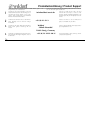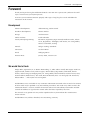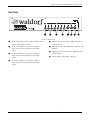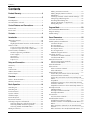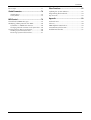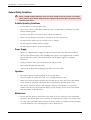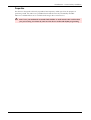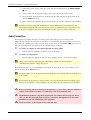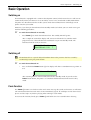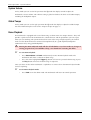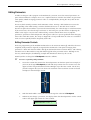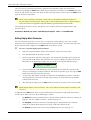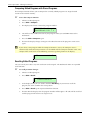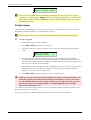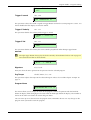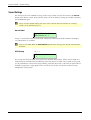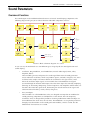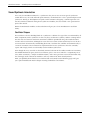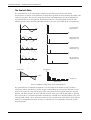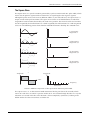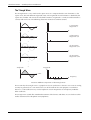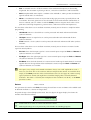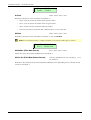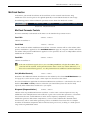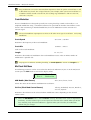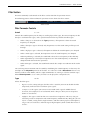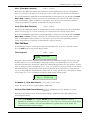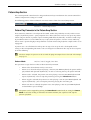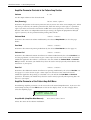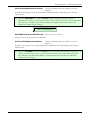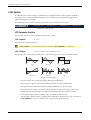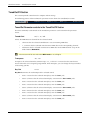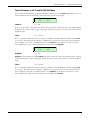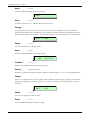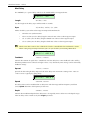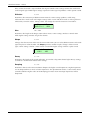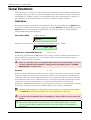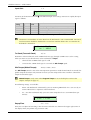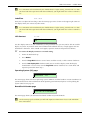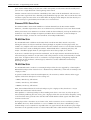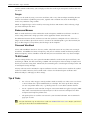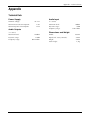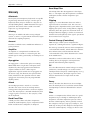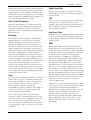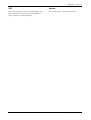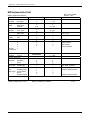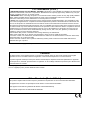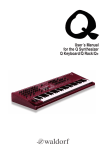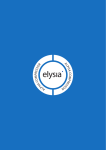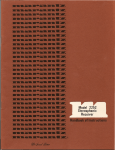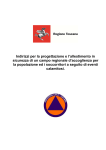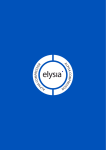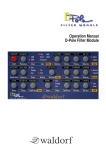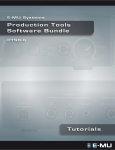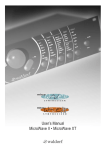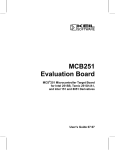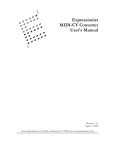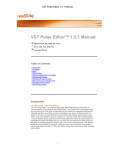Download User´s Manual
Transcript
User´s Manual Waldorf Merchandise Dance & Techno Construction Soundset for microQ and Q 300 Sounds, 2 Drum Maps and 30 Multis for your electronic music production CD-ROM with bonus tools Euro 60,00 Zeitlos II Waldorf Coffee Mug Classic Blue colored with silver Waldorf logo and writing one mouth port Euro 6,00 The latest ambient & electronic music CD from Waldorf Records. Previously unreleased tracks from Pete Namlook, DaDamn..aka Hardfloor, Pascal F.E.O.S. etc. Euro 15,00 Waldorf T-Shirt “Coffee´s ready...” black, with stylish printing available sizes: M/L/XL/XXL Euro 13,00 Gekko Arpeggio * Gekko Chord** Zeitlos I Timeless ambient and cill-out productions from artists like I Oliver Lieb, Pete Namlook, Astral Projection, Gabriel Le Mar etc. All tracks are previously unreleased. Euro 15,00 The reptile with arpeggio or chord memorizer function. One button, one LED, MIDI In/Out, no external power supply necessary * Euro 76,00 **Euro 51,00 Subout All prices excluding shippment. Order via Email, Fax or phone [email protected] Phone +49 (0) 26 42- 90 20 8-0 Fax -77 Still available: Independant Electronic Music from famous artists: Oomph!, De/Vision, Front 242, Wolfsheim, Frontline Assembly, Ernst Horn (Deine Lakaien) etc. Previously unreleased tracks. Euro 10,00 Produktgarantie / Product Warranty ➤ Vielen Dank für den Kauf dieses Waldorf Produktes. Es zeichnet sich durch ➤ Thank you for choosing this Waldorf product. It is a dependable device and ✁ Zuverlässigkeit und Langlebigkeit aus. Dennoch können Material- oder Verarbeitungsfehler nicht völlig ausgeschlossen werden. Daher bieten wir Ihnen eine verlängerte Garantie. Damit Garantieleistungen in Kraft treten, müssen Kaufrechnung und Garantiekarte vollständig ausgefüllt innerhalb von 14 Tagen zurückgesandt werden. Diese Garantie erstreckt sich auf alle Defekte in Material und Verarbeitung für den Zeitraum von 1 Jahr ab Kauf des Produktes. Während der Garantiezeit ersetzt oder repariert WaldorfMusic AG das durch Waldorf-Music AG oder ein autorisiertes Service Zentrum als defekt befundene Produkt, ohne dem Kunden Material- oder Arbeitsaufwand in Rechnung zu stellen. Um die Garantie in Anspruch zu nehmen, muß sich der Kunde zunächst telefonisch mit dem zuständigen Vertrieb in Verbindung setzen. Produkte, die ohne vorherige Absprache eingesandt werden, können nicht kostenfrei ausgetauscht bzw. repariert werden. Das Produkt muß frei und versichert in Originalverpackung eingesandt werden. Detaillierte Fehlerbeschreibungen sind beizufügen. Unfrei und/oder nicht originalverpackt eingesandte Produkte gehen ungeöffnet zurück. Waldorf-Music AG behält sich vor, das eingesandte Produkt auf den neusten Stand der Technik zu bringen, wenn dies erforderlich sein sollte. Diese Garantie deckt keine Defekte ab, die durch unsachgemäße Behandlung oder Eingriffe von unautorisierten Personen verursacht wurden und ist beschränkt auf die Behebung von Defekten, die während der normalen Nutzung durch Material- oder Verarbeitungsfehler aufgetreten sind. is designed to last. However, the potential for defects in material or workmanship cannot be eradicated completely. This is why we provide an extended warranty for you. To ensure your unit has full warranty coverage, mail the receipt and the fully completed warranty card back within 14 days of purchase. This warranty covers all defects in material and workmanship for a period of one year from the date of original purchase. During this time, WaldorfMusic AG will repair or replace the product without charge for materials or labor, provided the product was first inspected and found faulty by WaldorfMusic AG or an authorized service center. You must first contact your dealer or distributor by telephone. Products that were mailed without prior agreement cannot be exchanged or repaired free of charge. The unit must be insured and sent prepared in its original package. Please include a detailed description of the defect. Products that were not send prepared or in the original package will be returned unopened. Waldorf-Music AG reserves the right to upgrade the unit with the latest technological advances if necessary. This warranty does not cover defects due to abuse, operation under other than specified conditions, or repair by unauthorized persons. The warranty covers only those malfunctions caused by material or workmanship defects that occur during normal operation. Bitte schicken Sie die Garantiekarte vollständig ausgefüllt zusammen mit einer Kopie der Kaufrechnung zurück, um die Produktgarantie in Anspruch nehmen zu können. Please fill out this warranty card completely, include a copy of the purchase receipt and send the two items to us in order to ensure the warranty is valid. Garantiekarte / Warranty Card Name / Name: Straße / Street: PLZ, Wohnort / ZIP Code, City: Waldorf-Music AG c/o Support Schloß Ahrenthal 53489 Sinzig Germany Land / Country: Telefon / Telephone: Email Produkt / Product: O Rack Attack Sonderausstattungen / Custom features: Seriennummer / Serial number: Kaufdatum / Purchase date: Sonstige verwendete Geräte / Other used equipment: Name Ihres Händlers / Name of your dealer: Ort Ihres Händlers / City of your dealer: Produktunterstützung / Product Support Wenn Sie Fragen zu Ihrem Waldorf Produkt haben, gibt es vier Möglichkeiten, uns zu kontaktieren: If you have any questions about your Waldorf product, feel free to contact us via one of the four options listed below. 1 Schicken Sie uns eine E-Mail. Das ist der mit Abstand effizienteste und schnellste Weg, uns zu erreichen. Ihre Fragen können sofort an die richtige Stelle weitergeleitet und innerhalb kürzester Zeit beantwortet werden. [email protected] Send us an e-mail message. This is the most efficient and fastest way to contact us. Your questions will be forwarded immediately to the resident expert and you will quickly receive an answer. 2 Senden Sie uns ein Telefax. Fast so schnell wie EMail, allerdings für Sie und uns weniger komfortabel. +49 (0) 26 42- 90 20 8-77 Send us a fax. This is as fast as e-mail, but not quite as comfortable for you and us. 3 Schicken Sie uns einen Brief. Etwas langsamer, dafür jedoch genauso zuverlässig wie ein Telefax. 4 Und wenn es ganz dringend ist, rufen Sie uns an. Wir versuchen, Ihre Fragen möglichst sofort zu beantworten. ✁ Waldorf-Music AG Schloß Ahrenthal 53489 Sinzig, Germany +49 (0) 26 42-99 40 16 Send us a letter. It will take a bit longer, but it is just as dependable as a fax. If you’re in big hurry, call us, we’ll try to answer your questions right away. Foreword – Development Foreword Thank you for purchasing the Waldorf RackAttack. You now own a percussion synthesizer that will inject a new life into your rhythm patterns. To ensure your instrument functions properly and enjoys a long life, please read and follow the instructions in this manual. Development Software development: Albert Huitsing, Stefan Stenzel Hardware development: Thomas Kircher Design: Axel Hartmann Coffee machine: Frank Schneider Factory Sound programming: Beamteam, Ingo Beitz, Jürgen Fornoff, Wolfram Franke, Achim Gratz, Jörg Hüttner, Till Kopper, Dirk Krause, Dr. Georg Müller, Marcus-S. Schröder, Tsching Manual: Holger "Tsching" Steinbrink Correction: Graham Hunter Head: Wolfgang Düren Revision Date: January 2003, Version 1.04 We would like to thank Holger Bahr, Sigi Barishi, H.-P. “Bonni” Bonnenberg (†), Mike and Evi Caroll, Mert Ergün, Geoff Farr, Jürgen Fornoff, Gunther Gräfe, Florian Gypser, Martin Herbst, Jörg Hüttner, Thilo Kloft, Werner Kramer, Achim Lenzgen, Wolfgang Mörs, Dr. Georg Müller, Martin Neideck, Giuliano Orsini, Ottic, Stefan Profitlich, Norbert Reiss, Alex Sauff, Beate Walkowiak, Kurt “Lu” Wangard, K.D. Warnecke, Rocco Zodiac … and anyone we have forgotten. Waldorf-Music AG is not liable for any erroneous information contained in this manual. The contents of this manual may be updated at any time without prior notice. We made every effort to ensure the information herein is accurate and that the manual contains no contradictory information. Waldorf extends no liabilities in regard to this manual other than those required by local law. This manual or any portion of it may not be reproduced in any form without the manufacturer's written consent. Waldorf-Music AG, Schloss Ahrenthal, D-53489 Sinzig, Germany 5 Waldorf RackAttack User’s Manual Control Features and Connections – Front Panel Control Features and Connections Front Panel A B C Detune FM Pitch FM Mod Pitch FM Ctrl Osc1 Mix Osc2 Mod Osc2 Mix Ctrl Ringmod Crack Speed Crack Mix Length Filter Cutoff Type Resonance Drive Cutoff Mod1 / 2 Ctrl 1 / 2 Pattern / Amp Pattern Mode Select Volume Pan Volume Pan Mod Volume Pan Ctrl Attack Shape Decay Sustain Release Paste Graphic Display LFO1 Speed Shape LFO1 Sync OneShot LFO2 Speed Shape LFO2 Sync Mod Tuned Chnl Transpose Dry Out FX Select FX Mix Type FX Time Feedback Envelopes Edit Recall Copy LFOs Play Auto 1 2 Mix /Crack Global Utility Selected Program Compare rack Pitch Shape Oscillators Trigger Sound Store Tuned / Out / FX 1 percussion synthesizer 2 Shift Sound Select Power Peek Picture 1: Front Panel Display Parameter Matrix Dials 4 Trigger Buttons LEDs for showing the active Parameter Section Red Dial for program and page access Master Section with function buttons German synthesizer manufacturer from the Schloss Ahrenthal Navigation Buttons Display Parameter Dials Parameter Matrix Stereo headphone jack Power Button with standby/MIDI indicator LED Waldorf RackAttack User’s Manual 6 Control Features and Connections – Rear Panel Rear Panel Picture 2: Rear Panel Stereo External In jack for feeding external audio signals into the Mixer section. MIDI In jack used to receive MIDI data from an external device. Stereo 1/2 or Mono 1+2 jacks that output a single stereo or two mono line level output signals MIDI Thru jack echoes MIDI data received at the MIDI In. Stereo 3/4 or Mono 3+4 jacks that output a single stereo or two mono line level output signals MIDI Out jack used to transmit MIDI data to an external device. Power supply socket 100…240V AC Stereo 5/6 or Mono 3+4 jacks that output a single stereo or two mono line level output signals 7 Waldorf RackAttack User´s Manual Contents Contents Editing Parameter Controls............................. 23 Editing Display Menu Parameter .................... 24 Edit Buffers................................................... 25 Viewing Parameter Values without Change ..... 25 Comparing Edited Programs........................... 26 Recalling Edited Programs ............................. 26 Copying of Sounds - Copy&Paste ................... 27 Storing Programs .......................................... 27 Product Warranty..............................................3 Foreword ..........................................................5 Development......................................................5 We would like to thank........................................5 Control Features and Connections....................6 Program Mode ................................................29 Front Panel .........................................................6 Rear Panel..........................................................7 Contents ...........................................................8 The RackAttack MIDI functions........................... 29 Program Settings ............................................... 30 Sound Settings .................................................. 32 Introduction ....................................................10 Sound Parameters ..........................................33 About this Manual............................................. 10 Symbols....................................................... 10 Highlighted Control Features and Parameters .. 10 What to read? ................................................... 11 If you are new to the whole subject ................ 11 If you have experience with synthesizers......... 11 General Safety Guidelines.................................. 12 Suitable Operating Conditions ....................... 12 Power Supply............................................... 12 Operation .................................................... 12 Maintenance................................................ 12 Proper Use................................................... 13 Overview of Functions....................................... 33 Sound Synthesis Introduction.............................. 34 Oscillator Shapes.......................................... 34 The Sine Wave ............................................. 35 The Sawtooth Wave...................................... 36 The Square Wave ......................................... 37 The Triangle Wave ....................................... 38 Additional Signal Sources .............................. 39 Oscillator Section.............................................. 39 Oscillator Parameter Controls ........................ 40 Oscillator Edit Menu ..................................... 43 Mixer/Crack Section .......................................... 45 Mix/Crack Parameter Controls........................ 45 Mix/Crack Edit Menu .................................... 46 Filter Introduction.............................................. 47 Filter Section..................................................... 49 Filter Parameter Controls ............................... 49 Filter Edit Menu............................................ 51 Pattern/Amp Section .......................................... 53 Pattern Play Parasmeter in the Pattern/Amp Section Parameter Controls............................ 53 Pattern Play Parameter in the Pattern/Amp Edit Menu .......................................................... 54 Step Editor ................................................... 55 Amplifier Parameter in the Pattern/Amp Section Parameter Controls ....................................... 56 Amplifier Parameter in the Pattern/Amp Menu. 56 Envelope Section............................................... 58 ADSR Envelope ............................................ 58 Envelope Parameter Controls ......................... 59 Envelope Edit Menu...................................... 59 LFO Section...................................................... 60 LFO Parameter Controls ................................ 60 Tuned/Out/FX Section........................................ 62 Tuned/Out Parameter Controls....................... 62 Tuned Parameter in Tuned/Out/FX Edit Menu.. 63 Effects.......................................................... 64 Effect Parameter Controls in the Tuned/Out/FX Section ........................................................ 64 Effect Parameter in Tuned/Out/FX Edit Menu ... 65 Setup and Connection.....................................14 Inventory.......................................................... 14 Setup ............................................................... 14 Connections ..................................................... 14 Audio Connections............................................ 16 External Input.................................................... 17 Overview.........................................................18 What is the RackAttack?..................................... 18 Memory Structure.............................................. 18 Basic Operation ..............................................19 Switching on..................................................... 19 Switching off..................................................... 19 Panic Function.................................................. 19 System Volume ................................................. 20 Global Tempo................................................... 20 Demo Playback................................................. 20 The Master Section............................................ 21 Selecting Programs and Sounds........................... 22 Selecting Programs with the Page Dial ............ 22 Selecting Sounds with the Page Dial ............... 22 Selecting Sounds with MIDI notes .................. 22 Editing Parameters............................................. 23 Waldorf RackAttack User´s Manual 8 Contents The Tempo ....................................................... 73 Other Functions..............................................82 Global Parameters ..........................................74 Global Menu................................................ 74 Utility Menu................................................. 78 Updating the System Software ............................ 82 Programming Drum Sounds................................ 84 Tips & Tricks..................................................... 88 MIDI Control....................................................79 Appendix ........................................................89 Channel Based MIDI Messages ........................... 79 Modifying / Editing Sounds over MIDI ................. 80 Controllers as Modulation Sources ................. 80 Changing Sound Parameters with SysEx Data .. 80 System Exclusive Data Transmission.................... 80 Sending System Exclusive Data ...................... 80 Receiving System Exclusive Data.................... 81 Technical Data ................................................. 89 Glossary........................................................... 90 MIDI Implementation Chart................................ 94 CE Conformity Declaration................................. 95 Waldorf Merchandise ........................................ 95 9 Waldorf RackAttack User´s Manual Introduction – About this Manual Introduction About this Manual This manual was written to help you to become familiar with the Waldorf RackAttack. To avoid confusion, the technical terms in this manual are based on the RackAttack´s parameter names. The glossary at the end of this manual explains these concepts in generic terms. Symbols We have used a uniform set of symbols to show you topics of particular interest or significance. Important terms are highlighted in bold letters. ☞ Caution – This information will help you avoid errors and malfunctions. Instruction – Follow these guidelines to execute a desired function. � Info – Additional information on a given topic. Example – Real-world examples to try out. Highlighted Control Features and Parameters All of the RackAttack’s buttons, controls and parameters are highlighted in bold letters throughout the manual. Example: • Press the Play button. All references to the controls and jacks on the RackAttack will be followed by a number that corresponds to the diagrams found at the front of this manual. Front panel controls will be labelled 1…12 and rear panel jacks will be labelled 1...8. We suggest that you make a copy of these pages to have on hand while you read through the manual. The RackAttack’s different modes and parameter pages are illustrated in a depiction of the display: [P01]/01:BassDrum 1 RackAttack Kit T The value range of a continuous parameter is indicated from low to high with both values shown in italic letters, separated by three dots. Example: Cutoff Waldorf RackAttack User´s Manual 0…127 10 Introduction – What to read? What to read? It is difficult to write a technical manual that meets the needs of every user. Some readers will be completely new to synthesis and will want plenty of details, while others will be very experienced with these concepts and will simply want a quick overview of what makes the RackAttack different from other synthesizers. Of course there are also people who will never pick up the manual, but they won’t be reading this anyway. To fully tap the power of a Waldorf synthesizer you need to understand it, and reading the manual is the only way. If you are new to the whole subject If this is your first or second synthesizer you should read the whole manual before starting to work with your RackAttack. Not only will you understand the potential of your instrument, but as you experiment you will know exactly where everything is in the manual and will be able to qui For new users, we also recommend purchasing a good book that will provide a basic explanation of synthesizers and sound synthesis techniques. This will help you when you don’t understand a certain term or concept and need an explanation beyond what is in the appendix of this manual. A good book explaining analog sound synthesis named “Analog Sound Synthesis” can be obtained from the German publisher WIZOO. You can find further info about it and other books covering similar topics at: http://www.wizoo.com If you have experience with synthesizers If you are familiar with synthesizers and have edited some sounds to fit your needs then be sure to read the following chapters to get up and running as quickly as possible with your RackAttack: “What is the RackAttack?” on page 18 and “Programming Drum Sounds” on page 84 to understand the differences between a normal synthesizer and the RackAttack. Furthermore you should read how to edit the RackAttack on page 23. 11 Waldorf RackAttack User´s Manual Introduction – General Safety Guidelines General Safety Guidelines Please carefully read the following safety tips! They include several precautions you should always observe when dealing with electronic equipment. Read all of these instructions before operating your device. Suitable Operating Conditions • Use the device in enclosed rooms only. • Never use the device under damp conditions such as in bathrooms, washrooms or around indoor swimming pools. • Do not use the device in extremely dusty or dirty environments. • Make sure that adequate ventilation is available at all sides of the device. • Do not place the device near heat sources such as radiators. • Do not expose the device to direct sunlight. • Do not expose the device to extreme vibrations. Power Supply • Never use a different power supply or cable than the one that came with the RackAttack. • Never install a different plug. If the included power supply is not equipped with a suitable plug for your local sockets, take the RackAttack and the power supply to a qualified electrician. • Unplug the device when you are not using it for longer periods. • Never touch the plug with wet hands. • Always pull the plug when unplugging the device, never the cable. Operation • Never place objects containing liquids on or near the device. • Place the device on a stable base only. Use a suitable platform or rack. • Make sure no foreign objects find their way into the chassis. If for some reason this should occur, switch the power off, unplug the device and consult a qualified repair center. • This device, used on its own or with amplifiers, speakers or headphones, can generate volume levels that may do irreparable damage to your hearing. For this reason you should keep the volume at tolerable levels. Maintenance • Do not open the device or remove the cover. Refer all service and repair tasks to qualified personnel. The interior of the chassis contains no components that require user maintenance. • Use only a dry, soft cloth or brush to clean the device. Never use alcohol, cleaning solutions or similar chemicals. They will damage the surface of the chassis. Waldorf RackAttack User´s Manual 12 Introduction – General Safety Guidelines Proper Use This device is designed exclusively to produce low-frequency audio signals for the purpose of generating sound. Any other use is prohibited and voids the warranty extended by WaldorfMusic AG. Waldorf-Music AG is not liable for damages due to incorrect use. Don´t leave your RackAttack unattended with children or small animals. This could result in your presets being overwritten by someone who doesn’t understand rhythm programming. 13 Waldorf RackAttack User´s Manual Setup and Connection – Inventory Setup and Connection Inventory The following items can be found in your RackAttack box: • RackAttack synthesizer, • External power supply, and • This manual, including the inlay warranty card on page 3. Please ensure all the items above were included. If something is missing, contact the dealer where you purchased your RackAttack or your local Waldorf Distributor. We recommend that you save the original packing material for future transport. Make sure you fill out the warranty form and send it to the address printed on the card. This is the best way for us to keep you informed of updates and upgrades. Setup We recommend placing the RackAttack on a clean, even surface or securely installing it in a standard 19" rack with minimum 2 RU available height. If you choose to take the device on the road, we suggest transporting it in an airline-approved flight case, which will be available from your dealer. Connections In order to get started with your RackAttack you will need an AC power outlet, a MIDI device to trigger the sounds, and an audio playback device. This MIDI device can be a master controller keyboard, an electronic drum kit such as the KAT devices, a standalone hardware sequencer, or a computer-based sequencer. Audio connections should be made through a mixing console and monitoring system. The following diagram illustrates a commonly seen RackAttack setup. Waldorf RackAttack User´s Manual 14 Setup and Connection – Connections IN Stereo OUT 1 2 3 Out 1 and 2 to mixing desk or amplifier; configurable as a stereo out or 2 mono outs External In from mixing desk or audio source Tip: Left signal Ring: Right Signal MIDI 4 5 6 Out 5 and 6 to mixing desk or amplifier; configurable as a stereo out or 2 mono outs In Thru Out MIDI Thru to MIDI In of further tone generators MIDI In MIDI Out from MIDI Out of a to MIDI In of a Computer or a MIDI Computer or tone Masterkeyboard generator Out 3 and 4 to mixing desk or amplifier; configurable as a stereo out or 2 mono outs Out In Connections ☞ To connect the devices: 1. Turn all units off. 2. Connect the RackAttack’s audio outputs Out 1+2 to your mixing console. Optionally connect the additional audio outputs Out 3+4 and Out 5+6 . 3. To play the RackAttack you need a MIDI source, such as a MIDI keyboard. Connect its MIDI Out jack to the RackAttack´s MIDI In jack . 4. Alternatively, if you want to use a computer, connect your computer´s MIDI Out jack to the RackAttack’s MIDI In jack and the computer´s MIDI In jack to the RackAttack’s MIDI Out jack . 15 Waldorf RackAttack User´s Manual Setup and Connection – Audio Connections 5. Connect the power supply cable that came with the RackAttack with the Power Supply jack. 6. Plug the other side of the power supply cable into a suitable AC power outlet. 7. The RackAttack should power up automatically. If it does not, switch on the RackAttack with the Power button . 8. Then switch on the computer (if connected), the mixing console and finally your amplifier. � To check the correct reception of MIDI Data send any MIDI Event to the RackAttack. The Power LED will light up when the RackAttack receives any MIDI Message at the MIDI In jack. If this does not happen then check the MIDI connections at the rear of the RackAttack. Audio Connections The RackAttack provides three pairs of analog stereo audio outputs, each of which can be independently configured. The levels of all outputs are controlled by the Main Volume parameter. If you choose to send only one mono or stereo signal to your mixer, use the Out 1+2 jacks. You can connect each output pair stereophonically or monophonically as follows: ☞ To connect an output pair stereophonically with two mono cables: • ☞ To connect an output mono: • � Connect the Left and Right jack with 1/4-inch mono plugs. Connect either the right or the left jack of the output pair with a 1/4-inch mono plug. Further instructions for configuring the audio outputs can be found in the chapter “Tuned/Out/FX Section” starting on page 62. The RackAttack also has a stereo headphone jack on the front panel. The signal from this jack is always identical to the Out 1+2 jacks. � � The Main volume can be changed with the left knob below the display while the RackAttack is in Play Mode. If you choose not to connect a mixing console, you can patch the RackAttack’s output signals directly to an amplifier. Use the amplifier’s line-level input (usually called Aux or Tape Input). Before connecting and disconnecting the RackAttack to a power source, turn your amplifier’s volume control all the way down to avoid damage from on/off switching noise. The RackAttack produces a high level output signal (see technical data on page 89). Please take care that the connected playback device is suitable for the high level of an electronic instrument or you will risk damaging your equipment. Never use the mic or phono input of the connected amp! Waldorf RackAttack User´s Manual 16 Setup and Connection – External Input External Input The RackAttack has a stereo External In jack that can be used to for an additional sound source for the internal mixer stage. This signal can be processed via the filters and the effects section in the same way as an oscillator. � As the external signal is treated like any other sound source within the RackAttack, it is necessary to trigger the Amplifier Envelope to have the signal appear at an output. To do this MIDI notes must be sent to the RackAttack. For more information please read “Oscillator Shapes” on page 41. 17 Waldorf RackAttack User´s Manual Overview – What is the RackAttack? Overview What is the RackAttack? The Waldorf RackAttack offers a straightforward sound structure that can accurately emulate a wide range of percussion sounds, including the well-known classic drum machines to new and unique drum sounds such as bass drums and snare drums over shakers as well as heavily modulating synthesizer effects. In addition, the RackAttack offers ways to create amazing bass and lead sounds that can be played as a polyphonic synthesizer. To understand how to create these sounds, you should know a little about how the classic drum machines worked. Basically, those drum machines had special analog circuitry for each drum sound they could produce. These analog circuits were often built in a very strange manner, sometimes consisting only of a handful of filters without any kind of oscillator or envelope, or perhaps simply a noise generator with one envelope. Each was made to create just one particular drum sound in a more or less authentic way, but it was just this assertiveness and distinctiveness of character that is responsible for the fame and popularity of these sounds that endures to this day. The Waldorf RackAttack will continue this story! Memory Structure The memory architecture of the RackAttack is divided into three main sections as shown in the following picture. All memory locations are freely programmable, and there is no separation of presets and user-editable programs, as is the case with other synthesizers. Internal Memory Program P01 . . . . . . . P50 Sound Sound 01 Sound 02 Sound 03 Sound 24 Memory Structure diagram • 50 Programs (program P01…P50) A Program stores information about how to play 24 simultaneous Sound Programs. • 1200 Sound Programs, with 24 Sounds in each Sound Program A Sound Program is the equivalent of a drum kit, and a Sound stores information about the character of each individual sound in the kit. Further information about this can be found in the chapter “Sound Parameters” starting on page 33. Waldorf RackAttack User´s Manual 18 Basic Operation – Switching on Basic Operation Switching on The RackAttack is equipped with a software-based power control, which means that it is will turn on automatically when you connect it to an AC outlet, even if it was switched to standby mode before the power was disconnected. This enables you to switch the RackAttack on or off through a main power switch in your studio. However, if you have put the RackAttack into Standby mode (see below) you can switch it on again with the following procedure: ☞ To switch the RackAttack on manually: • Press Power to switch the RackAttack on. The standby LED will go out. After a couple of seconds the display will activate and show the last sound or multi program that was selected before the RackAttack was put into Standby mode. The RackAttack will be ready at this time: [P01]/01:BassDrum 1 RackAttack Kit T Switching off � ☞ The RackAttack has a special delayed shutdown feature that prevents data loss caused by accidentally pressing the power button. To switch the RackAttack off: • Press and hold the Power button . The display will show a countdown message from 10 to 0: Switching off: 8 After counting down to 0 the RackAttack will enter Standby mode. If you release the Power button before, this process is cancelled and the RackAttack will return to Play mode. Panic Function The Power button can also be used to send a Panic message that sends and executes an "All Notes Off" command to terminate stuck notes. Panic immediately signals all envelopes to enter their release phases and also stops any Patterns playing when running in Latch mode. To activate this function, briefly press Power and hold it for a few seconds before releasing. 19 Waldorf RackAttack User´s Manual Basic Operation – System Volume System Volume In Play mode you can use the left parameter dial under the display control to adjust the RackAttack’s master volume. This volume setting is global and affects the levels of all audio outputs, including the headphone output. Global Tempo In Play mode you can use the right parameter dial under the display to adjust the Global tempo. For more information please refer to the “Tempo“ chapter on page 73. Demo Playback The RackAttack is equipped with several demo songs to show some of its unique features. They will provide a quick overview of the RackAttack’s sound character and the possibilities you can expect when you start working with your RackAttack. To listen to the songs in highest quality you should make sure that the RackAttack is connected stereophonically to a good amplifier/loudspeaker combination or by using good headphones. ☞ Entering the Demo Playback mode will clear all edit buffers. If you have made any changes to existing programs that you would like to keep, save them before activating the demos. To start Demo Playback: • Press Sound Select and Peek simultaneously to enter Demo Playback mode. The RackAttack will show a selection of demo songs. • Press one of the highlighted Trigger buttons to listen to a particular demo song or press the Play button to listen to all demo songs in sequence. Once you have an idea of the RackAttack´s capabilities it is time to leave the Demo Playback mode and start exploring. ☞ To exit Demo Playback mode: • Press Peek to exit the demo mode. The RackAttack will return to normal operation. Waldorf RackAttack User´s Manual 20 Basic Operation – The Master Section The Master Section Most of the basic operations of the RackAttack are accomplished using the controls in the Master Section. The following picture shows the controls of the Master Section in detail: Trigger A B C Global Utility Selected Program Compare Graphic Display Edit Recall Play Auto Shift Sound Select Picture 3: Sound Store Peek Master Section The Master Section consists of several controls: • A 2x20 character display that shows program names, parameters and other messages. • A Red Dial on the right of the display which is used to select programs or sounds or, when editing a sound, to select a parameter page. • Two dials below the display for adjusting the currently shown parameters. • Four buttons labelled Global/Utility, Program/Compare, Edit/Recall and Sound/Store. These buttons are used to access special parameter editing pages and to perform several utility functions. • A button labelled Shift that is used to activate alternative functions of knobs and buttons. These alternative functions appear beside the main function of a button but the labels are printed in a different color. • A button labelled Play. Pressing this button will put the RackAttack into Play mode, where programs and sounds aree selected. • A button labelled Sound Select that is used change individual sounds in a program. • A button labelled Peek. Pressing this button allows you to check parameter values without actually changing them. • Four Trigger buttons above the display to play four sounds that you select. 21 Waldorf RackAttack User´s Manual Basic Operation – Selecting Programs and Sounds Selecting Programs and Sounds The RackAttack has 50 Programs, each of which contains 24 Sounds. Selecting Programs with the Red Dial With the Red Dial , you can select Programs. ☞ To select a Program with the Red Dial : 1. Make sure that the Play LED is lit. If not, press Play in the Master section. The Sound Select LED has to be inactive. If not, press the Sound Select button. 2. Use the Red Dial to select the desired Program. Turning the dial clockwise increases the Program number while turning it counter-clockwise decreases it. 3. The display will show the Program number in the top left corner and the name of the selected Program on the lower line of the display. [P01]/01:BassDrum 1 RackAttack Kit T Selecting Sounds with the Page Dial To edit a sound you have to select it first with the Sound select function. ☞ To select a Sound with the Red Dial : 1. Press the Sound Select button until the LED blinks. The display will show the selected sound in square brackets on the top line of the display: P01/[01:BassDrum 1] RackAttack Kit T 2. Use the Red Dial to select the desired Sound. Turning the dial clockwise will increase the Sound number and, turning it counter-clockwise will decrease it. 3. Press the Sound Select button again to deactivate the sound select function and return to Play mode. � You can also hold down the Sound Select button while choosing the desired sound with the red dial. Selecting Sounds with MIDI notes You can also select sounds by using MIDI notes. This is perfect for a fast sound selection (e.g. if you want to edit similar parameters for different sounds). ☞ Selecting sounds via MIDI trigger: 1. Press the Shift + Sound Select button until the LED is lit. 2. Trigger a MIDI note from your master keyboard. The corresponding sound is now selected. 3. The Sound Select function is still active. Every new MIDI note will select a new sound. 4. To turn off this function press Shift + Sound Select again. Waldorf RackAttack User´s Manual 22 Basic Operation – Editing Parameters Editing Parameters In order to change or edit a program in the RackAttack, you must access the internal parameters. In spite of the RackAttack’s compact size it uses a sophisticated user interface that allows any parameter to be quickly edited. Changing parameter values is accomplished by turning the rotary dials on the front panel. The rotary dials control parameters with continuous values. Turning a dial clockwise increases the corresponding value while turning it counter clockwise decreases it. The dials have a built-in dynamic response feature where if you turn the control slowly, the value changes in small increments. If you turn it faster, the value change accelerates as well. This gives you the chance of adjusting the whole value range in very few turns without losing accurate control when necessary. Bipolar parameters (parameters with both positive and negative values) use special gradation when changing their values. With this feature, the sweep is stopped for a short period when the value 0 is reached to make it easier to quickly find this frequently used value. Editing Parameter Controls The basic programming of the Waldorf RackAttack uses the Parameter Matrix which has the most frequently used parameters logically arranged on the RackAttack´s front panel. Changing these parameters is done with the four endless dials on the bottom of the Parameter Matrix, and selecting the Matrix row is done with the navigation buttons left to the parameter matrix. Although at first this may sound complex, the following example will demonstrate how easy this can be. Would you like to change the LFO2 Speed? Proceed as follows: ☞ To access a specific panel parameter: 1. Locate the section that contains the desired parameter on the front panel. For example, if you want to change LFO2 Speed you will find this parameter the LFO section. Press the upper or lower navigation button until the LED lights up in the LFO section. On the way you will recognize that you can select each oscillator in the Oscillators section and each envelopes in the Envelopes section. Paste Copy 2. With the fourth endless rotary you can now change the value for LFO2 Speed. 3. Whenever you change a parameter, the display shows the edited parameter and its current value in the upper right corner for a few seconds. [LFO2 Speed 016] RackAttack Kit T 23 Waldorf RackAttack User´s Manual Basic Operation – Editing Parameters You can access the alternative parameters (printed in the secondary colour next to the main parameter) by holding the Shift button down. If pressed briefly, the LED next to the Shift button will remain lit and all edits you make will affect the alternative parameters until you press the Shift button again to deactivate Shift mode. � When in the Oscillator or Envelope section you can select both oscillators/envelopes by pressing both navigation buttons. This mode is used to edit both oscillators or both envelopes at the same time. Pressing both navigation buttons again will deactivate this mode. You should now be able to access and edit the seven sections with the navigation buttons and Parameter dials: Oscillators, Mixer/Crack, Filter, Pattern/Amp, Envelopes, LFOs and Tuned/Out/FX Editing Display Menu Parameter For each parameter level you can also access an edit menu, which will give you access to other parameters that cannot be directly accessed through the Parameter Matrix. To activate the edit menu of the selected section simply press the Edit button in the Master section. ☞ To access a specific display menu parameter: 1. With the navigation buttons choose the parameter section you wish to edit. 2. Press the Edit button of the Master section. 3. The first page of the edit menu will appear. The RackAttack remembers the last page that you accessed in edit mode, and will return you to the last edited page when you re-enter Edit mode. In the following example you can see the first Oscillator Edit Menu page: O1 ModSrc|Ctrl Src Env 1 | Off � 4. Use the Red Dial to scroll through the menu. Turning this dial clockwise will select the next page and turning it counter-clockwise will select the previous page. Pressing the Edit button again will also select the next page. 5. Use the value dials below the display to adjust the corresponding parameters. Note that some display menus will consist of only one parameter, at which time only the leftmost value dial will be active. 6. After finishing all edits, press the Play button in the Master section to return to Play mode. While editing display menu parameters, you can still adjust Parameter Matrix parameters and vice versa. In addition to the Edit button, there are three other buttons located on the right hand of the Master section. These allow you to set up the following parameters: • The Global parameters provide the basic settings of the RackAttack, which are valid for all programs. See the “Global Parameters” chapter on page 74. • The Program parameters refer to the selected program. They determine the common setting for all sounds of this program. See page 30 for more details on this. • The Sound parameters refer to the selected Sound program. See also page 32. Waldorf RackAttack User´s Manual 24 Basic Operation – Editing Parameters The procedure for setting up these parameters is the same as for adjusting the other display menu parameters as described above, but these pages do not use the Parameter Matrix. When you have finished all your edits, you should save the program. For further information please read the chapter on page 28 about storing programs. Edit Buffers Whenever you edit a program on the RackAttack, the program is internally copied to a separate location in memory called an “edit buffer”. When you use the Store function to save your edits, the program is copied back from the edit buffer to the internal memory. The display will show an e behind the program number for every program that is actually stored in an edit buffer: [P01]/01:BassDrum 1 RackAttack Kit T e The RackAttack has three edit buffers. Each buffer holds the edited program, including all sound edits � The edit buffers aren’t cleared when you select a different program, which means that you can always go back to an edited program to examine it or do further edits. The only way to “lose” an edit buffer automatically is when all buffers are already in use and you start to edit another program. Then the oldest edit buffer is cleared and used to hold the new Program to be edited. Note that all edit buffers are cleared when the RackAttack is switched off. Use the Store function as soon as possible after finishing your edits to prevent accidental data loss. Peek Mode The RackAttack offers a special Peek mode to check parameter values without performing any changes. ☞ To check parameter values without changing them: 1. Press the Peek button, which is located in the Master section. The LED beside this button will light up. 2. If you move the control element of any panel parameter, its current value will be shown in the display. For example, if you move the Detune knob in the Oscillators section, the display will show you the current value as follows: [01 Detune 130.7] � 3. After a few seconds, the display will return to its previous state. You can also check the various display menu parameters. Press the Edit button and scroll through the display menu via the Page Dial or by pressing the Edit button repeatedly. This procedure is also applicable to the display menu parameters in the Global, Program or Sound menus. 4. Press the Peek button again. The LED beside the button will go off, indicating that peek mode has been deactivated. If you don’t check any parameters for a certain time, the Peek mode will be automatically deactivated. 25 Waldorf RackAttack User´s Manual Basic Operation – Editing Parameters Comparing Edited Programs with Stored Programs The Compare function allows you to compare the currently edited program to its original stored version in the internal memory. ☞ To use the Compare function: 1. Choose an edited program. 2. Press Shift + Compare. 3. The display now shows a c after the program number: [P01]/01:BassDrum 1 RackAttack Kit T c 4. You will hear the unedited version of your program when you send MIDI notes to the RackAttack. 5. Press the Shift + Compare again. 6. The c in the display changes to e again. The edited version of the program is now active again. � If you select a new program while the Compare function is active, the Compare status is automatically terminated. No parameters can be edited with the Compare function active. Any attempt to do so will result in the following error message being shown in the display: [Compare active] Recalling Edited Programs You can cancel your edits at any time and return to the original. The RackAttack offers an expanded recall function. ☞ To recall parameter changes: 1. Choose an edited program. 2. Press Shift + Recall. Recall program <Shift+Recall> 3. In the display menu you can choose with the Red Dial if you want to recall the program, the active sound or the active pattern. 4. Press Shift + Recall again to proceed with the function. 5. The e or c in the display after the program number will disappear. All edits will be recalled and the program will return to its original state. Waldorf RackAttack User´s Manual 26 Basic Operation – Editing Parameters Copying of sounds – Copy & Paste You can copy programs, sounds or patterns into an internal memory buffer and paste them back into another position. This function works similarly to the copy/paste functions found in personal computers. You can copy the following data types into the copy buffer: � ☞ ☞ ☞ � • Programs: Copy a program to another program position. • Sounds: Copy a sounds to another position in the same or any other Program. • Pattern: Copy a Pattern from one sound to another sound. Pasted programs/sounds/pattern will be stored temporarily. You must still store them if you intend to use them again (see page 28). Copying and pasting a Program 1. Select the program you want to copy. 2. Press Shift + Copy. The display will show you the copy process. 3. Select the target program location where you want to paste the copied program. 4. Press Shift + Paste. The display will show you the paste process. Copying and pasting a Sound 1. Select the sound you want to copy. 2. Press the Edit button in the Master Section. 3. Press Shift + Copy. The display will show you the copy process. 4. Select the target sound location (in any program) where you want to paste the copied sound. 5. Press the Edit button in the Master Section. 6. Press Shift + Paste. The display will show you the paste process. Copying and pasting a Pattern 1. Select the sound that holds the pattern you want to copy. 2. Select the Pattern/Amp Section and press the Edit button in the Master Section. Select any of the Pattern Mode parameter pages. 3. Press Shift + Copy. The display will show you the copy process. 4. Select the target sound in any program where you want to paste the copied pattern. 5. Select its Pattern/Amp Section and press the Edit button in the Master Section. Select any of the Pattern Mode parameter pages. 6. Press Shift + Paste. The display will show you the paste process. If you try to paste a sound or pattern when the RackAttack is not in edit mode the display will show you the following error: 27 Waldorf RackAttack User´s Manual Basic Operation – Editing Parameters [impossible to] [paste pattern here] � Please take into consideration that the buffer can hold only one entry at a time. As soon as a second entry is copied with the Copy function, the previously selected entry is erased from the buffer. After inserting a sound with Paste, the sound is still in the buffer and can be inserted into another position. Storing Programs After you have finished editing a Program, you must store it if you intend to use it again. Any of the RackAttack´s memory locations are available for this purpose. � While storing a Program every of the 24 included sound will be also stored automatically. ☞ To store a program: 1. Choose the Program to store as follows: 2. Press Shift + Store to activate the Store page. 3. The display shows the Store page where you can select the destination and the program name: Store to P014 06[House attack T] 4. Use the Red Dial to select the destination program. The default value is the currently selected program but you may want to store your edits in a different location. In this case the name of the chosen Program is temporarily shown and you can choose to overwrite the old Program or return the previous mode. 5. You will then be given the option to edit the program name. First, select the character to be modified via the first value dial. Then change its setting via the second value dial. The program name can use up to 16 characters. 6. Press Shift + Store to store the Program to the selected location. Whenever you store a Program, the selected memory location is overwritten. Therefore, any previously stored program at this location will be erased and there is no way to get it back. So, you should do backups of your programs regularly (See page 80). If you want to restore the factory presets, you can download them as a Standard MIDI File from our website http://www.waldorf-music.com You now have stored the Program. When you activate the Store function, the Edit or Compare status of the stored program is terminated. Pressing any other button before performing the last step terminates the saving process. Waldorf RackAttack User´s Manual 28 Program Mode – The RackAttack MIDI Functions Program Mode The Program Mode in the RackAttack can be described to a combined Single and Multi mode found in other synthesizers. However, there are some significant differences: • Program Mode is active at all times. • A Program consists of 24 Sounds. • The 24 Sounds will be triggered by the selected Global MIDI Channel, and are arranged next to each other on the MIDI keyboard (from C1 to B2). • All sounds can be played polyphonically on the keyboard on selected MIDI channels. Program Program Parameter Sound 21 Sound 22 Sound 17 Sound 18 Sound 13 Sound 14 Sound 09 Sound 05 Sound 10 Sound 23 Sound 19 Sound 15 Sound 11 Sound 06 Sound 07 Sound 24 Sound 20 Sound 16 Sound 12 Sound 08 Sound 01 Sound 02 Sound 03 Sound 04 Parameters Parameters Parameters Parameters Picture 4: Program architecture The RackAttack MIDI Functions The MIDI functions of the RackAttack are identical in its most aspects to the functions of most common synthesizers. The 24 sounds in a Program use the notes C1 to B2, thus affording 1 sound per key. This is a sensible layout for a drum and percussion synthesiser, making it possible to play the sounds on the keyboard next to each other, which you will find familiar if you have used GM keyboards. You can change the keymap for the percussion sounds with the Map Base key parameter in the Global Menu (please refer to page 75). Additionally, all sounds of the RackAttack can be played melodically and polyphonically on the keyboard on selected MIDI Channels. This is because the RackAttack is capable of producing other sounds such as basses or leads with its synthesis functions. These sounds call for playing over a greater key range than 1 key. For these sounds, the key range from C-2 to G9 is available. The MIDI mode parameter in Program Mode selects the behaviour of this multitimbral playing. The coresponding MIDI-Channel is adjusted by TunedChnl. The keyboard range is adjusted in the Tuned/Out/FX Edit menu. � “Native” mode is the basic setting of the RackAttack (OS 1.04 or later) where you simply can play the 24 drum sounds. If you want to play melodic and polyphonic sounds on the keyboard you have to choose a TunedChnl for the sound you want play polyphonically. More information can be found on page 62. 29 Waldorf RackAttack User´s Manual Program Mode – Program Settings Program Settings The program parameters specify individual settings for each program. Examples of these parameters include selecting the Sounds for the Trigger buttons and the Program name. To access the Program Settings hit the Program button in the Master section. Choose the parameters with the Red Dial or by pushing the Program button until you reach the desired page. MIDI mode Native / Plug-in / GlobalChn MIDI mode Native This parameter selects the different play modes of the RackAttack. � • Native is the basic setting. The RackAttack is recognizing MIDI note events on basic MIDI Global channel for the 24 sounds of a choosen program. If a TunedChnl is set for an individual sound the RackAttack recognizes notes on this channel for the sound. • If Plug-in is selected, the RackAttack is recognizing MIDI note events on MIDI channel 1 to 12 for the 24 sounds. Additionally you can play the upper 12 sounds (sound 13-24) melodically and polyphonically on MIDI channel 1 to 12 in the keyboard range from C3 to G9. The MIDI channels 13 to 16 are not in use. This ensures that the RackAttack is sounding the same as in the VST instrument Attack. • If GlobalChn is selected, the RackAttack is recognizing MIDI note events only on the Global MIDI channel which can be changed in the Global menu. In this mode polyphonic playing is not possible. If you like to get more information about the VST instrument Waldorf Attack please visit out website http://www.waldorf-music.com Trigger A sound I:01…I:24 Trigger A sound I:01 (BassDrum 1) This parameter selects the sound assigned to Trigger Button A when the current program is active. Use the left knob below the display to select the Sound. Trigger A Velocity 001…127 This parameter defines the velocity of the Trigger A sound. Trigger A Velocity 127 Trigger B sound I:01…I:24 Trigger B sound I:01 (BassDrum 1) This parameter selects the sound assigned to Trigger Button B when the current program is active. Use the left knob below the display to select the Sound. Waldorf RackAttack User´s Manual 30 Program Mode – Program Settings Trigger B Velocity 127 Trigger C sound I:01…I:24 Trigger C sound I:01 (BassDrum 1) This parameter selects the sound assigned to Trigger Button C when the current program is active. Use the left knob below the display to select the Sound. Trigger C Velocity 001…127 This parameter defines the velocity of the Trigger C sound. Trigger C Velocity 127 Trigger S Vel 001...127 Trg S Vel 100 This parameter defines the velocity the active sound is played back when hitting Trigger button Selected. � The right trigger button always plays back the currently selected Sound. Please refer to page 22 for instructions on how to select Sounds. Signature|Prg Tempo 4/4 | 128.0 Signature 4/4, 3/4, 5/4 Here you select the time signature for the patterns from the selected program. Prg Tempo Global / Extern / 0.2...320 This parameter adjusts the tempo of the selected Program. Please also read the chapter “Tempo” on page 73. Program Name Program Name 01[RackAttack Kit T] This menu allows you to change the name of the program. Choose the position with the knob left below the display while changing the character with the knob right below the display. The number to the left in the lower row shows the current Program index. You can enter up to 16 characters for the program name. Remember that to save any changes to the program name you need to store the program. 31 Waldorf RackAttack User´s Manual Program Mode – Sound Settings Sound Settings This menu let you enter additional settings for the single sounds. To enter this menu hit the Sound button in the Master section. The particular menus can be reached by turning the red dial or pushing the Sound button again. � Please note that Sound Settings only refer to the selected sound. Instructions on selecting sounds can be found on page 22. Sound label Sound 01 label 000:BassDrum 1 Assigns a sound label to the selected sound. Choose the label with the knob left below the display. 128 sound labels are available. � You can also hold down the Sound Select button while choosing the desired sound with the Red Dial. XOR Group off, 1...3 XOR Group 1 This assigns the selected sound to one of the three possible XOR-Groups. When several sounds of a XOR-Group receive Midi notes the following notes will silence any other active sounds in the group. Use this function for realistic hi hat programming, especially when only a closed or an opened hi hat should be triggered at a single point in time. Of course, this feature can also be used for creating monophonic synth patches. Waldorf RackAttack User´s Manual 32 Sound Parameters – Overview of Functions Sound Parameters Overview of Functions The sound engine in the Waldorf RackAttack consists of several sound-shaping components. The following diagram will give you an idea of how the individual components interact: MIDI Input Trigger/Pattern Envelope 1 Envelope 2 LFO 1 LFO 2 … Oscillator 1 + FM … FX 1 … 1 Output 2 Ring Modulator Mixer Amplifier Filter FX 2 … 3 Output FX 3 Oscillator 2 4 … Audio Signal Controller Signal Crack Modulator FX 4 5 Output 6 Picture 5: Block schematic diagram of a sound As you can see, the RackAttack uses two different types of signal paths for sound generation and sound shaping: • Oscillators, Ring Modulator, Crack Modulator, External Audio Signal, Mixer, Filter, Amplifier, Effects: These modules generate and process the audio signal flow. Internal sound generation occurs within the Oscillators, which can produce square, sawtooth, triangular, sine, noise and three hihat samples. The Mixer follows the Oscillators in the signal chain, and is where the oscillator output signals are mixed with the Crack Modulator and signals received through the External audio inputs. The Filter then shapes the sound by amplifying (boosting) or attenuating (dampening) certain frequencies. The Amplifier and the Effects are located at the end of the signal chain, determining the overall volume of the signal and add some effects like delay, reverb, chorus, flanger etc. • LFOs, Envelopes: These modules are called Modulators. They are designed to manipulate or modulate the sound generating components to add dynamics to the sounds. The Low-Frequency Oscillators (LFO) are designed for periodic or recurring modulations while Envelopes are for modulations that occur once on each note. The Modulators are assigned to parameters through preset destinations in the sound generation modules, and are used to alter the fundamental characteristics of a sound. 33 Waldorf RackAttack User´s Manual Sound Parameters – Sound Synthesis Introduction Sound Synthesis Introduction At its core, the Waldorf RackAttack is a synthesizer that you can use to create typical synthesizer sounds like basses, fat leads and wide pads. However, the RackAttack is also a specialized percussion synthesizer. During its development we paid careful attention to designing a sound engine that can not only emulate traditional analog drum synthesizer modules, but also enable a new generation of percussion sounds. Before the RackAttack modules are described we will give you a short introduction in oscillator theory. Oscillator Shapes The oscillator is the first building block of a synthesizer. It delivers the signal that is transformed by all other components of the synthesizer. In the early days of electronic synthesis, Robert A. Moog found out that most real acoustic instrument waveforms could be reproduced using abstracted electronic versions of these waveforms. Although he wasn’t the first to come to that conclusion, he was the first to recreate them electronically and building them into a machine that could be sold commercially as a musical instrument. The waveforms he implemented in his first synthesizers were the sawtooth, square and triangle, which are still widely used in modern synthesizers. Even though this may seem like an absolutely minimal selection of the endless number of waveforms, the Waldorf RackAttack gives you these waveforms, plus a sine wave (which is a component part of every other waveform), a Sample & Hold waveform, and a noise generator. You will soon know why this seemingly small selection of modules is still very effective for drum sound synthesis. Now, you probably know how these waveforms look and sound, but the following pages will give you a quick introduction into the deeper meanings behind these waveforms. Waldorf RackAttack User´s Manual 34 Sound Parameters – Sound Synthesis Introduction The Sine Wave The Sine Wave is the purest possible tone that can be generated. It consists only of one harmonic, the fundamental, and has no overtones. The following picture shows the sine wave and its frequency representation: Amplitude Magnitude Time 1 4 8 12 Harmonics 16 Frequency The Sine Wave There are no natural musical instruments that generate a pure sine wave, although the instrument that would come closest is the tuning fork. Therefore, the sine wave will always sound slightly artificial to the ear. However, the sine wave can be used to emphasize a certain harmonic while other oscillators are playing more complex waveforms, or as a source for frequency modulation. Furthermore, a sine wave is perfect to give a bass drum its characteristic low frequency punch. The sine wave is the most basic building block of each waveform. Any waveform can be broken down to several component sine waves that are arranged with different frequencies and magnitudes. These individual sine waves are called partials. In most waveforms the partial with the lowest frequency is dominant, which means that human ear uses the partial to determine the overall pitch of the tone. This partial is called fundamental while all other partials are called overtones. The second partial is referred to as the first overtone, the third partial as the second overtone, and so on. The cyclic waveforms generated by the RackAttack only feature sine waves in integer frequency ratios to the fundamental like double and triple frequencies. These partials are called harmonics because their frequencies are harmonic multiples of the fundamental frequency. Confused? Let’s stick to the basic cyclic waveforms found in the RackAttack. The sawtooth, square, and triangle waveforms are “built” from harmonic partials. The harmonic with the lowest frequency is dominant and is called fundamental. All other harmonics in a given waveform are called overtones. The following sections clearly illustrate these concepts. 35 Waldorf RackAttack User´s Manual Sound Parameters – Sound Synthesis Introduction The Sawtooth Wave The sawtooth wave is the most popular synthesizer waveform because of its rich sound characteristics. It consists of all harmonics in which the magnitude of each harmonic descends by the factor of its position. This means that the first harmonic (the fundamental) has full magnitude, the second harmonic has half magnitude, the third harmonic has a third magnitude and so on. The following picture shows how the individual harmonics of a sine wave build up the sawtooth wave: 1st Harmonic Magnitude 1 + 2nd Harmonic Magnitude 1/2 + 3rd Harmonic Magnitude 1/3 + 4th Harmonic Magnitude 1/4 Amplitude + . . = Magnitude Time 1 4 8 12 Harmonics 16 Frequency Picture 6: Additive components of the Sawtooth wave The sawtooth wave is frequently thought of as an abstraction of the timbres of string and brass instruments. When you think of a violin, imagine a bow pulling the string in one direction. At one point in the stroke, the string will abruptly comes off the bow and swing back through its original position. The bow continues to move and will catch the string again and the procedure is repeated. The result of this is a waveform that looks much like the sawtooth wave described above. The same concept holds true for a brass instrument, where the lips are equivalent to the violin’s string and the moving air correspond to the bow. The lips are moved by the air and quickly move back to their original position. Waldorf RackAttack User´s Manual 36 Sound Parameters – Sound Synthesis Introduction The Square Wave The Square Wave is a special waveform generated by a pulse waveform with 50% pulse width, which means that the positive segment of the waveform has an equal length to the negative segment. Although the pulse wave can have many different widths (as you will read later), the square wave is a unique version of the pulse waveform. The square wave consists of all odd harmonics in which the magnitude of each harmonic descends by the factor of its position. This means that the first harmonic has full magnitude, the third harmonic has a third magnitude, the fifth harmonic has a fifth magnitude and so on. The following picture shows how the individual harmonics build up the sawtooth wave: 1st Harmonic Magnitude 1 + 3rd Harmonic Magnitude 1/3 + 5th Harmonic Magnitude 1/5 + 7th Harmonic Magnitude 1/7 Amplitude + . . = Magnitude Time 1 3 5 7 9 11 13 15 Harmonics Frequency Picture 7: Additive components of the square wave with 50% pulse width The square wave is as an abstraction of wind instruments like the pan flute or the recorder, which consist of a tube that can contain a specific amount of air. Air is blown through the tube in a way that vibrations are created in the tube. This vibration is almost completely symmetrical, resulting in the hollow timbres that these instruments are known for. 37 Waldorf RackAttack User´s Manual Sound Parameters – Sound Synthesis Introduction The Triangle Wave The Triangle Wave is very similar to the square wave. It is composed of the same harmonics as the square wave, but with different magnitude ratios. The magnitude of each harmonic is divided by the square of its number. This means that the third harmonic’s magnitude is a ninth, the fifth harmonic is a twenty-fifth and so on. The following illustration shows the harmonic content: 1st Harmonic Magnitude 1 + 3rd Harmonic Magnitude 1/9 + 5th Harmonic Magnitude 1/25 + 7th Harmonic Magnitude 1/49 Amplitude + . . = Magnitude Time 1 3 5 7 9 11 13 15 Harmonics Frequency Picture 8: Additive components of the Triangle wave The reason why the triangle wave is so popular in classic synthesizers is because it is easier for analog circuitry to generate than a sine wave but it can still be used for the same purposes. It could also behave as a sub-oscillator wave, used to emphasize certain frequencies or to frequency modulate other oscillators. The triangle wave sounds like woodwind instruments like clarinets and oboes. It can also be used for mallet instruments like vibraphone and xylophones. Waldorf RackAttack User´s Manual 38 Sound Parameters – Sound Synthesis Introduction Additional Signal sources Noise Amplitude Magnitude Time 1 10 100 1000 10000 Frequency (Hz) Noise is a fundamental source for any kind of analog-type percussion, especially hi-hats and snare drums, but can also be used to create wind and other sound effects. White Noise is the well-known noise form that contains all frequencies with the same amplitude. It can be coloured by defeating or raising different frequencies. S&H A Sample & Hold generator is a circuit that is often used in modular synthesizers. It samples a random value from another waveform and holds it. This procedure is repeated automatically. The result is a noisy signal with a chaotic and harsh sound character. S&H is perfect both for industrial-type FX sounds and as an FM source. Three Samples in the RackAttack Beside the synthetic waveforms the RackAttack contains three hihat samples. The synthesis of a realistic sounding hi hat is not an easy task, which is why most classic drum machines are also equipped with hihat samples. The samples in the RackAttack can be completely changed by the internal sound synthesis modules. External signal An external signal can also be used like a waveform and is fed into the mixer section for further processing by the RackAttack’s filters, amplifier, and effects stages. Please read page 41 for more information. 39 Waldorf RackAttack User´s Manual Sound Parameters – Oscillator Section Oscillator Section Each voice in the RackAttack has two oscillators with almost identical functionality. Oscillator 1 contains an integrated FM (frequency modulation) section. The most commonly used controls of the oscillators can be found in the Parameter Matrix. The following picture shows the RackAttack’s Oscillators Section: Oscillators Pitch Shape 1 Detune FM Pitch FM Mod Pitch FM Ctrl 2 Picture 9: Oscillators Section Selecting an Oscillator Select the Oscillators section with the navigation buttons. The LED of the active Oscillator will light up. To select both oscillators, push both navigation buttons at the same time and both oscillator LED’s will light up. Executing the same process again deselects the Oscillators. � The following parameters are available for both Oscillators. Oscillator Parameter Controls Pitch 0.0079 Hz...18.7 kHz / C-11...D10 Sets the pitch of the oscillator over a wide range of frequencies. This is necessary to reproduce a great variety of drum and percussion sounds. Pitch changes are simultaneously displayed in Hertz and note numbers (semitones). The first digit in the upper display line shows the number of the edited Oscillator: [01 Pitch F#1] [046.2 Hz] The semitone steps are useful for creating melodic sounds. Lead and Solo sounds will sound interesting when you set one oscillator to a fourth (+5 semitones) relative to the other. Experiment with this detuning interval to find more useful harmonic and dissonant tones. Shape (waveform) Triangle/Sine/Square/Saw/S&H/Noise/HHClosed/HHOpen/Crash/ Ext.Left/Ext.Right/Ext.Mono This selects the type of waveform to be generated by the oscillator. The parameter is called Shape instead of “waveform” as it doesn’t control only the classic synthesizer waveforms but also noise, sample & hold, and the three hihat samples. However, it should be noted that the term “waveform” is used throughout this manual to describe a sound generated in the oscillator section. The following shapes are currently available: • Triangle The triangle waveform consists of odd harmonics with very low magnitudes. It is perfect for nearly all drum and percussion sounds. • Sine The sine waveform contains only the fundamental frequency, and has no harmonics at all. With a sine wave you can create clean bass drums and snares, and it is also perfect for FM. • Square This waveform produces a hollow/metallic sound and is perfect for bass drums and snare drums. Waldorf RackAttack User´s Manual 40 Sound Parameters – Oscillator Section • Saw A sawtooth wave has all the harmonics of the fundamental frequency in descending magnitude. This waveform is pleasing to the ear, and can be used for bass and lead sounds. • S&H (Sample&Hold): S&H samples a random value and holds it. S&H is perfect for industrialtype FX sounds and as an FM source. • Noise is a fundamental source for any kind of analog-type percussion, especially hihats and snare drums. The noise generator can also be used to create wind and other sound effects. If noise is selected, you can “colour” it with the Pitch parameter. Negative Pitch values create pink noise (fewer high frequencies), positive values a blue noise (fewer low frequencies). The next three values don´t set an oscillator waveform; instead, you can choose a sample for further programming. • HH Closed contains a closed hi-hat. It can be processed with Pitch and FM and all other synthesis functions. • HH Open contains an open hi-hat. It can be processed with Pitch and FM and all other synthesis functions. • Crash contains a crash cymbal. It can be processed with Pitch and FM and all other synthesis functions. The next three values don´t set an oscillator waveform; instead, you can choose an external audio signal for sound synthesis. • Ext.Left selects the left input signal of a stereo external input. Except for Pitch and Detune all synthesis functions are available. • Ext.Right selects the right input signal of a stereo external input. Except for Pitch and Detune all synthesis functions are available. • Ext.Mono selects the both channels of a stereo external audio signal. Both channels are mixed together because the signal flow of the RackAttack is mono. Except for Pitch and Detune all synthesis functions are available. � The square, sine, triangle and sawtooth waveforms always start at full amplitude to create a necessary start click. This is characteristic of drum and percussion sounds. To avoid this click, simply set the Start parameter of the used oscillator to free (see also page 44). When creating typical synthesizer sounds you might like to avoid the flanging effect caused by detuned oscillators. This effect is caused by the fixed phase of the waveforms. To do this, set the Start parameter to Zero. Detune 000.0...200.00 This parameter also works with Pitch, fine-tuning the oscillator in cents and Hertz. The audible result of detuned oscillators is a chorus or flanger effect. The pitch changes also will displayed in Hertz. The first digit in the upper display line shows the number of the edited Oscillator: [01 Detune 182.6] [581.0 Hz] A low value of >1 results in a slow and soft Flanger effect. Mid-ranged settings of >5 are perfect for pads and other fat sounding programs. 41 Waldorf RackAttack User´s Manual Sound Parameters – Oscillator Section High values of >12 or above will give a strong detune that can be used for accordions or effect sounds. FM (Frequency Modulation) 0.0000%…100% Sets the amount of frequency modulation that is applied to Oscillator 1 by Oscillator 2. The sound will get more metallic and sometimes even drift out of tune. Triangle waves, sine waves and noise are especially suited for FM. To change the frequency modulation dynamically, use an envelope or velocity. The FM range of the Attack is very wide, so that you can generate nearly chaotic FM out of periodic waveforms like sine waves. This is necessary to create hi hats. � If you use noise as FM source, the sound will become more tonal when you use higher FM settings. To create a vibrato, set Oscillator 2 to a deep pitched triangle waveform and use very low FM settings. Playing this sound at low octaves creates a wobble effect. FM background hints: The frequency modulation of the RackAttack modulates the phase of Oscillator 1 with the amplitude of Oscillator 2. This effect can be very strong, such that there can be phase overflows by a factor of 8. This creates noisy waveforms – perfect for drum sounds. Lower FM settings generate many different spectra of a metallic character. A FM envelope can change the metallic character to chaotic FM, also necessary for drum sounds. Another point to observe is that FM into the RackAttack is scaled linearly. Pitch Mod -100.0%...+100.0% Sets the amount of pitch modulation for the oscillators. Positive amounts will raise the pitch when positive modulation is applied (see also Mod Source on page 43. Negative amounts will lower the pitch when positive modulation is applied. � Pitch Mod is one of the most important parameters in drum programming because it simulates the character of a real drum if e.g an envelope is chosen as Mod Source (see also page 43). FM Mod -100.0%...+100.0% Sets the amount of FM for Oscillator 1. Positive amounts will raise FM when a positive modulation is applied (see also FM Mod Source on page 43). Negative amounts will lower FM when a positive modulation is applied. � FM Mod is only available for Oscillator 1. Pitch Ctrl (Pitch Control) -100.0%...+100.0% Determines the additional amount of influence on the pitch by the selected Mod Source (see also page 43). Use this feature to give a more expressive character to the sound. The overall modulation applied to the pitch modulation is calculated as the sum of both the Pitch Mod and Pitch Ctrl parameters. Therefore you should always bear this total in mind, especially when pitch does not behave as you expect. You can also create interesting effects by setting one parameter to a positive and the other to a negative amount. Waldorf RackAttack User´s Manual 42 Sound Parameters – Oscillator Section FM Ctrl (FM Mod Control) 0...127 Determines the additional amount of influence on FM by the selected Mod Source (see also page 43). Use this feature to give a more expressive character to the sound. The overall modulation applied to FM is calculated as the sum of both the FM Mod and FM Ctrl parameters. Therefore you should always bear this total in mind, especially when FM does not behave as you expect. � FM Ctrl is only available for Oscillator 1. Oscillator Edit Menu The following parameters can be accessed via the display menu. Press the Edit button when you are in the Oscillators section to activate the display menu. O1 ModSrc!Ctrl Src Env 1 |Velocity 01 ModSrc (Pitch Mod Source) Env1 / Env2 / LFO1 / LFO2 Selects the source of the pitch modulation for Oscillator 1. 01 Ctrl Src (Pitch Mod Control Source) Velocity, Modwheel, Pressure, Breath Ct, Foot Ctr, Keytrack Determines the influence of the selected pitch modulation source depending on the selected control source for Oscillator 1. Select for ModSrc Env 1 and for Ctrl Src Velocity. Therefore Envelope 1 works in dependance of velocity. Use this feature to give a more expressive character to the sound. When you hit the keys smoothly, only minimal modulation is applied. When you hit harder, the modulation amount also gets stronger. FM ModSrc!Ctrl Src Env 1 |Velocity � The next both parameter are only available for Oscillator 1. FM ModSrc (FM Mod Source) Env1 / Env2 / LFO1 / LFO2 Selects the source for the frequency modulation of oscillator 1. Ctrl Src (FM Mod Control Source) Velocity, Modwheel, Pressure, Breath Ct, Foot Ctr, Keytrack Determines the influence of the selected FM modulation source depending on the selected control source. Select for FM ModSrc Env 1 and for Ctrl Src Velocity. Therefore Envelope 1 works in dependance of velocity. Use this feature to give a more expressive character to the sound. When you hit the keys smoothly, only minimal modulation is applied. When you hit harder, the modulation amount also gets stronger. 43 Waldorf RackAttack User´s Manual Sound Parameters – Oscillator Section 01 Start |02 Start Peak+ | Peak+ 01 Start Peak+ / Peak- / Zero / Free Determines the phase of the waveform of Oscillator 1. • Peak+ starts the chosen waveform with a positive offset. • Peak - starts the chosen waveform with a negative offset. • Zero s starts the chosen waveform without an offset. • Free starts the chosen waveform with a different phase a every new note. 02 Start Peak+ / Peak- / Zero / Free Determines the phase of the waveform of Oscillator 1. See also 01 Start. � Start has no influence when a sample waveform or an external audio signal is chosen. O2 ModSrc!Ctrl Src Env 1 |Velocity 02 ModSrc (Pitch Mod Source) Env1 / Env2 / LFO1 / LFO2 Selects the source of the pitch modulation for Oscillator 2. 02 Ctrl Src (Pitch Mod Control Source) Velocity, Modwheel, Pressure, Breath Ct, Ctr, Keytrack Foot Determines the influence of the selected pitch modulation source depending on the selected control source for Oscillator 2 Waldorf RackAttack User´s Manual 44 Sound Parameters – Mix/Crack Section Mix/Crack Section In the Mixer, you control the volumes of the oscillators and an external sound source. Ring modulation and a Crack signal can be applied optionally to extend the RackAttack’s tonal range. The following picture of the RackAttack’s parameter matrix shows the Mix/Crack section: Mix /Crack Osc1 Mix Osc2 Mod Osc2 Mix Ctrl Ringmod Crack Speed Crack Mix Length Picture 10: Mix/Crack Section Mix/Crack Parameter Controls The most commonly used controls of the Mixer can be found in the parameter matrix. Osc1 Mix 0.000%…100.0% Volume of Oscillator 1. Osc2 Mod -100.0%…+100.0% Sets the amount of volume modulation for Oscillator 2. Positive amounts will raise the volume when positive modulation is applied (see also 02 M Mod Source on page 46). Negative amounts will lower the volume when positive modulation is applied. Use this parameter to create an independent volume modulation for Oscillator 2. Osc2 Mix 0.000%…100.0% Volume of Oscillator 2. � If the sum of all mixer signals (Osc 1, Osc 2 and Ring Modulator) is higher than 100%, filter saturation will be attained. At this point Resonance doesn´t make any volume difference, as it does in the normal filtering process. Use this phenomenon for additional sound manipulation. Ctrl (Mix Mod Control) -100.0…+100.0 Determines the additional amount of influence on the volume by the selected 02 M Mod Source (see also page 46). Use this feature to give a more expressive character to the sound. The overall modulation applied to the volume modulation for Oscillator 2 is calculated as the sum of both the Osc2 Mod and Ctrl parameters. Therefore you should always bear this total in mind, especially when volume does not behave as you expect. Ringmod (Ringmodulation) 0.000%...100.0% Volume of the ring modulation between Oscillators 1 and 2. From a technical point of view, ring modulation is the multiplication of two oscillators’ signals. The result of this operation is a waveform that contains the sums and the differences of the source frequency components. Since ring modulation generates disharmonic components, it can be used to add metallic distorted sound characteristics. This is useful when generating crashes or cowbells. Please note that in a complex waveform all harmonic components behave like interacting sine waves, resulting in a wide spectral range of the ring modulated sound. 45 Waldorf RackAttack User´s Manual Sound Parameters – Mix/Crack Section � Ring modulation can result in unwanted low frequencies when the pitches of Oscillators 1 and 2 don’t differ very much. This is logical because, for example, when you use one oscillator set to 100 Hz and the second set to 101 Hz, the resulting ring modulation is 201 Hz and 1 Hz, and 1 Hz is very low. Crack Modulator The Crack Modulator was designed especially for creating hand clap sounds. Technically it is an amplitude modulation using a sawtooth waveform. The speed and the number of waveforms can be chosen. After transmitting its intended modulation, the Crack Modulator resumes emission of a constant signal. � The Crack Modulator superimposes its effect on all other mixer signals (Oscillator 1 and 2, Ring Modulator). Crack Speed 001.0 Hz…5.00 kHz Determines the frequency of the Crack Modulator. Crack Mix 0.0000%…100.0% Fades in the Crack Modulator. Length 01…49 / inf Determines the number of modulations the Crack Modulator creates. Also an infinite number of modulations is possible (inf). � To program an authentic sounding handclap, set Crack Speed to 100 Hz and Length to 3. Mix/Crack Edit Menu The following parameters can be accessed via the Mix/Crack Edit menu. If you are in the Mix/Crack section press the Edit button to activate this display menu. 02M Mod Sr!Ctrl Src Env 1 |Velocity 02M ModSr (Mod Source) Env1 / Env2 / LFO1 / LFO2 Selects the source of the volume modulation for Oscillator 2. Ctrl Src (Pitch Mod Control Source) Velocity, Modwheel, Pressure, Breath Ct, Foot Ctr, Keytrack Determines the influence of the selected volume modulation source depending on the selected control source. Select for 02M ModSrc LFO 1 and for Ctrl Src Velocity. Therefore LFO 1 works in dependance of velocity. Use this feature to give a more expressive character to the sound. When you hit the keys smoothly, only minimal modulation is applied. When you hit harder, the modulation amount also gets stronger. Waldorf RackAttack User´s Manual 46 Sound Parameters – Filter Introduction Filter Introduction Once the audio signal leaves the mixer, it is sent to the filter. The RackAttack has a multimode filter with different filter types. In a subtractive synthesizer a filter is a component that have significant influence on sound characteristics. But the Attack was designed to make drum and percussion sounds, for which the filter is used merely for fine tuning the sound. Yet you can also create bass and lead sounds which definitely require a filter. For now, we’ll explain the basic function of a filter discussing the type used most commonly in synthesizers: the low pass filter. The low pass filter type dampens frequencies that lie above a specified cutoff frequency. Frequencies below this threshold are hardly affected. The frequency below the cutoff point is called the pass band range, the frequencies above are called the stop band range. The RackAttack’s filter dampens frequencies in the stop band with a certain slope. The slope is 12dB per octave. This means that the level of a frequency that lies an octave above the cutoff point will be 12dB less than those frequencies of the signal that fall into the pass band. The following picture shows the basic principle of a low pass filter: Level Frequency Cutoff Picture 11: Low Pass Filter principle The RackAttack’s filter also features a resonance parameter. Resonance in the context of a low, band or high pass filter means that a narrow frequency band around the cutoff point is emphasized. The following picture shows the effect of the resonance parameter on the filter’s frequency curve: 47 Waldorf RackAttack User´s Manual Sound Parameters – Filter Introduction Level Resonance Frequency Cutoff Picture 12: Low Pass Filter Resonance If the resonance is raised to a great extent, then the filter will begin self-oscillation, i.e. the filter generates an audible sine wave even when it does not receive an incoming signal. Waldorf RackAttack User´s Manual 48 Sound Parameters – Filter Section Filter Section The most commonly used controls of the filters can be found in the parameter matrix. The following picture of the RackAttack’s parameter matrix shows the Filter section: Cutoff Type Filter Resonance Drive Cutoff Mod1 / 2 Ctrl 1 / 2 Filter section Filter Parameter Controls Cutoff 0…127 Controls the cutoff frequency for the low pass and high pass filter types, the center frequency for the band pass and notch filter types, and a special function on the EQ and the S&H filter types. • When a low pass is selected via the Type parameter, all frequencies above the cutoff frequency are damped. • When a band pass type is selected, only frequencies near the cutoff setting will be passed through. • When a high pass type is selected, all frequencies below the cutoff frequency are damped. • When a notch type is selected, the frequencies near the cutoff frequency are damped. • When EQ Shelving is selected, the cutoff knob selects the start frequency of the Shelf EQ. • When Type Bell EQ is selected, the frequencies near the cutoff frequency are boosted or dampened with the Resonance parameter. • When S&H type is selected, the cutoff knob controls the sample rate reduction of the audio signal. You can bring more movement into the sound by modulating the cutoff frequency via the LFOs, the envelopes or the Keytrack parameter of the filter. At a value of 64 and a Resonance value of 114, the filter oscillates with 440Hz, which is equal to MIDI note A3. Tuning is scaled in semitone steps. When Filter-Keytrack is set to +100%, the filter can be played in a tempered scale. Type see list Selects the filter types: • Bypass: Use this setting to bypass the filter. This is useful if you want to disable the filter temporarily and listen to the oscillators’ pure signals. • Lowpass: Use this type if you want to create sounds with a typical audible filtered character; for example, bass or lead sounds. With a low pass filter you can shape bass drums or snare drums. • Highpass: This type is useful to thin out a sound’s bass frequencies. This may also give interesting results in conjunction with cutoff frequency modulation. By doing this you can "fly-in" a sound, starting with its high harmonics and then coming up to its full frequency range. You can cut the bass and mid range of high frequency drum sounds like hi-hats or crashes. 49 Waldorf RackAttack User´s Manual Sound Parameters – Filter Section • Bandpass: This type removes frequencies both below and above the cutoff point. As a result, the sound character gets thinner. Use these filter types when programming effect and percussion-like sounds. • Notch: This type is the opposite of the band pass type. It dampens frequencies around the cutoff point. Frequencies below or above the cutoff point are passed through. Use this filter type for programming effect sounds. Resonance has no great influence because it raises the frequencies that the notch filter dampens. You can hear a little effect of phase changes, but not to any great degree. • EQ Shelving: Unlike a normal synthesiser filter, this filter type works like an equalizer. When the resonance parameter is set below 64, the filter works as Hi Shelf, raising high frequencies up to 12 db. Values over 64 cause the filter to work as Lo Shelf. Now, deep frequencies can be raised up to 12db. The Cutoff knob sets the center frequency of the Shelf EQ. • Bell EQ: Like the EQ Shelving, this filter type has an equalizer function. The Resonance knob serves as gain, raising or lowering the frequency set with the cutoff knob up to 12db. • S&H: this is no filter type indeed, but a special function to reduce the sampling rate of the oscillator signal. A cutoff value of 127 has no influence of the signal while lower settings let it sound more harsh. The Resonance knob controls the frequency of the rate. Use this function for up-to-date lo-fi sounds. Resonance 0…127 Controls the emphasis of the frequencies around the cutoff point (not with EQ filter types and S&H). Use lower values in the range of 0…80 to give more brilliance to the sound. At higher values of 80…113 the sound gets the typical filter character with a strong boost around the cutoff frequency. When the setting is raised to values above 113, the filter starts to self-oscillate, generating a pure sine wave. This feature can be used to create analog-style effects and percussion-like electronic toms, kicks, zaps etc. Drive 0…127 Determines the amount of saturation that is added to the signal. If set to 0, no saturation will be added or, in other words, the signal will remain clean. Lower values will add some harmonics to the signal, resulting in a warm character. Increasing the value will bring in more and more distortion, suitable for harder lead sounds and effects. Cutoff Mod 1 -100.0…+100.0% Controls the amount of the first cutoff modulation by the selected source (see F1 ModSrc on page 51). Positive amounts will increase the cutoff frequency when positive modulation is applied, e.g. by pressing the aftertouch on the keyboard. Negative amounts will decrease the cutoff frequency when positive modulation is applied. Cutoff Mod 2 -100.0…+100.0% Controls the amount of the second cutoff modulation by the selected source (see F2 ModSrc on page 52). Positive amounts will increase the cutoff frequency when positive modulation is applied, e.g. by pressing the aftertouch on the keyboard. Negative amounts will decrease the cutoff frequency when positive modulation is applied. Waldorf RackAttack User´s Manual 50 Sound Parameters – Filter Section Ctrl 1 (Filter Mod 1 Control) -100.0…+100.0% Determines the additional amount of first influence on the cutoff frequency by the selected Mod Source (see also this side down). Use this feature to give a more expressive character to the sound. The overall modulation applied to the cutoff modulation is calculated as the sum of both the Cutoff Mod 1 Mod and Ctrl 1 parameters. Therefore you should always bear this total in mind, especially when cutoff frequency does not behave as you expect. You can also create interesting effects by setting one parameter to a positive and the other to a negative amount. Ctrl 2 (Filter Mod 2 Control) -100.0…+100.0% Determines the additional amount of second influence on the cutoff frequency by the selected Mod Source (see also page 51). Use this feature to give a more expressive character to the sound. The overall modulation applied to the cutoff modulation is calculated as the sum of both the Cutoff Mod 2 Mod and Ctrl 2 parameters. Therefore you should always bear this total in mind, especially when cutoff frequency does not behave as you expect. You can also create interesting effects by setting one parameter to a positive and the other to a negative amount. Filter Edit Menu The following parameters can be accessed via the Filter Edit menu. If you are in the Filter section press the Edit button to activate this display menu. Filter Keytrack -200%…+196% Filter Keytrack +100% Determines how much the cutoff frequency depends on the MIDI note number. The reference note for Filter Keytrack is E3, note number 64. For positive settings, the cutoff frequency rises on notes above the reference note, for negative settings the cutoff frequency falls by the same amount, and vice versa. A setting of +100% corresponds to a 1:1 scale, so e.g. when an octave is played on a keyboard the cutoff frequency changes by the same amount. If you want to play the filter in a tempered scale, e.g. for a solo sound with self-oscillation, set the value to +100%. On most bass sounds lower settings in the range +50…+75% are optimal to keep the sound smooth at higher notes. F1 ModSrc!Ctrl Src Env 1 |Velocity F1 ModSrc (1. Filter Mod Source) Env1 / Env2 / LFO1 / LFO2 Selects the source of the first cutoff frequency modulation. Ctrl Src (Filter Mod Control Source) Velocity, Modwheel, Pressure, Breath Ct, Foot Ctr, Keytrack Determines the influence of the selected cutoff frequency modulation source depending on the selected control source. Select for F1 ModSrc Env 1 and for Ctrl Src Velocity. Therefore Envelope 1 works in dependance of velocity. Use this feature to give a more expressive character to the sound. When you hit the keys smoothly, only minimal modulation is applied. When you hit harder, the modulation amount also gets stronger. 51 Waldorf RackAttack User´s Manual Sound Parameters – Filter Section F2 ModSrc!Ctrl Src Env 1 |Velocity F2 ModSrc (2. Filter Mod Source) Env1 / Env2 / LFO1 / LFO2 Selects the source of the second cutoff frequency modulation. Ctrl Src (Filter Mod Control Source) Velocity, Modwheel, Pressure, Breath Ct, Foot Ctr, Keytrack Determines the influence of the selected cutoff frequency modulation source depending on the selected control source. Waldorf RackAttack User´s Manual 52 Sound Parameters – Pattern/Amp Section Pattern/Amp Section This section provides control over the integrated Pattern Player. Furthermore this section controls the volume and panorama settings of a sound. The following picture of the RackAttack’s Parameter Matrix shows the Pattern/Amp section: Pattern / Amp Pattern Mode Select Volume Pan Volume Pan Mod Volume Pan Ctrl Picture 13: Pattern/Amp section Pattern Play Parameter in the Pattern/Amp Section The Pattern Play function is a fixed part of the sound. It offers the possibility to easily and fast create and play rhythmical patterns – pretty important for a drum synthesizer. You can use up to 24 patterns (when using 24 sounds). A pattern repeats incoming Midi Notes rhythmically. To allow a wide range of possibilities there are several different ways to play back the patterns. Various accents and being able to enter a specific length per Step allow the creation of interesting rhythmic samples similar to an arpeggiator. A pattern uses a so called note list with up to 128 steps. The set up of such a list depends on the settings in the corresponding edit menu. You can change the resolution for the steps or the start point of the bar following. � The basic tempo of a pattern can be set with the program tempo. Please also read “The Tempo” on page 73. Pattern Mode Off / On / Latch / Toggle / One Shot This parameter assigns the basic effect of the Pattern Play Function. � • When Off is selected Pattern Play is not active. • When On is selected and you’re playing a note on your MIDI Keyboard, the pattern will be played back und repeated rhythmically. As soon as releasing the key, the pattern will end. • When Latch is selected, the pattern starts after playing a note on your MIDI keyboard and repeats rhythmically. You can stop the pattern by pressing the Power/Panic button. • When Toggle is selected, the pattern starts after playing a note on your MIDI keyboard and repeats rhythmically . you can stop the pattern by playing the same note gain. • When One Shot is selected, the pattern starts after playing a note on your MIDI keyboard and end when it passes through. The pattern can be stopped by pushing the Power/Panic button briefly or setting the Pattern Mode to Off. Also sending an All Notes Off command from your sequencer will stop the pattern’s playback. 53 Waldorf RackAttack User´s Manual Sound Parameters – Pattern/Amp Section Pattern Play Parameters in the Pattern/Amp Edit Menu The following Pattern Play parameters can be accessed via the Pattern/Amp Edit menu. You can access them by navigating to the Pattern/Amp section and pressing the Edit button. Pat. Mode! Group On !Trigger A Pattern Mode Off / On / Latch / Toggle / One Shot This parameter will cycle through the various modes described on page 53. Group Off / Trigger A / Trigger B / Trigger C / Tr. A+B+C Group lets you add a pattern to a group which can be played by the 3 trigger buttons. Choose button A, B or C or all 3 buttons simultaneously. Step Clk ! Note Len 1/16 ! 1/64T Step Clock 1/64T...8 bars Step Clock sets the resolution of the note values in musical values. A setting of 1/16 will divide the pattern into 16 steps. Note Length 1/64T...8 bars Note Length sets the length of the steps in musical values. Pattern Swing off / 58.3...75.0% Pattern Swing off This parameter lets you delay the triggering of the note steps to achieve a “swing” or “shuffle” playback. When Pattern Swing is set to off this parameter will not influence the pattern, and all other settings will raise the “swing” when playing back the pattern. Pattern Length 1...128 steps Pattern Length 128 steps This parameter sets the overall length of the pattern in number of steps. The value for this parameter will only be in multiples of the StepClk setting. The Step Editor will only allow you to edit the number of steps set with this parameter. For example, if you have a 64-step pattern and change its Length to 32 steps you will only be able to edit the first 32 steps. The last 32 steps will not be lost, but you will need to increase the Length value back to 64 in order to either edit or play them. Start when immediate, next bar...1/16 Start when next 1/16 Sets the start point for the pattern. Immediate will start the pattern immediately after it gets triggered. Next Bar will start the pattern at the beginning of the next bar. All other settings will cause the pattern Waldorf RackAttack User´s Manual 54 Sound Parameters – Pattern/Amp Section to start at the next defined note value, which is much like the quantize functionality in a sequencer. Start where current / step 1 Start where Current Start Where sets the Step Position that the pattern starts with. Step 1 will start the pattern from the beginning. Current will start the pattern on the current position. For example, if the beat is currently on step 3 of a 4-bar pattern, the pattern will start on its third step. � Every step can be triggered with 3 different velocities. Vel. 1 | Vel. 2 064 | 096 Vel. 1 (Velocity 1) 001...127 Vel. 1 sets the first Velocity for the steps in the pattern editor. Vel. 2 (Velocity 2) 001...127 Vel. 2 sets the second Velocity for the steps in the pattern editor. Vel. 3 (Velocity 3) 001...127 Vel. 3 127 Vel. 3 sets the third Velocity for the steps in the pattern editor. Step Editor The Step Editor is where you control where and how the Sound is placed in the Pattern. The left knob below the display is used to select the step position, and the right knob will control what happens at the active step. When longer pattern values are chosen in the Pattern Length menu, the cursor will scroll through the pattern display further to the right and left of the screen. A reference to the current position in the pattern is shown in the upper row of the display. The start position of a new bar will be shown in larger text and as a upright line. 1 2 3 4 2 OoooOoooOoooOooo❘... The presentation of the steps and the time assignments always refers to the settings in the Pattern Length and StepClk menus. The following settings can be made to each step: � • “.” (no data entry) won’t play any note at the current step position. • “Ù” will play a note with the velocity entered for Vel. 1. • “o” will play a note with the velocity entered for Vel. 2. • “O” will play a note with the velocity entered for Vel. 3. You only can edit as many steps as entered in the Pattern Length menu. When Pattern Length is set to 8, for instance, you cannot enter a value for step 9 or higher. 55 Waldorf RackAttack User´s Manual Sound Parameters – Pattern/Amp Section Amplifier Parameter Controls in the Pattern/Amp Section Volume 0…127 Sets the output volume of the selected sound. Pan (Panning) left 64...Center...right 64 Determines the position in the stereo panorama (only if you use one of the stereo output pairs). When the setting is to the left, the sound is panned far left; when the setting is to the right, it is panned far right. If you want to situate the sound in the middle of the stereo panorama, use the Center setting. Because some effects are independent from the pan settings, the higher the proportion of delayed signal in your mix, the less pronounced the panning effect will be. Volume Mod -100.0%…+100.0% Determines the amount of volume modulation by the selected Amp Mod Sr (see also this page down). Pan Mod -100.0%…+100.0% Determines the amount of panning modulation by the selected Pan Mod Sr (see also page 57). Volume Ctrl -100.0%…+100.0% Determines the additional amount of influence on volume modulation by the selected Ctrl Src (see also this page down). Use this feature to give a more expressive character to the sound. The overall modulation applied to the volume is calculated as the sum of both the Volume Mod and Volume Ctrl parameters. Therefore you should always bear this total in mind, especially when volume does not behave as you expect. Pan Ctrl -100.0%…+100.0% Determines the additional amount of influence on panning modulation by the selected Ctrl Src (see also page 57). Use this feature to give a more expressive character to the sound. The overall modulation applied to the panning is calculated as the sum of both the Pan Mod and Pan Ctrl parameters. Therefore you should always bear this total in mind, especially when panning does not behave as you expect. Amplifier Parameter of the Pattern/Amp Edit Menu The following amplifier parameters can be accessed via the Pattern/Amp Edit menu. If you are in the Pattern/Amp section press the Edit button to activate this display menu. Use the red page dial to select the amplifier pages. Amp ModSr!Ctrl Src LFO 2 |Velocity Amp ModSr (Amplifier Mod Source) Env1 / Env2 / LFO1 / LFO2 Selects the source of the volume modulation. Waldorf RackAttack User´s Manual 56 Sound Parameters – Pattern/Amp Section Ctrl Src (Amp Mod Control Source) Velocity, Modwheel, Pressure, Breath Ct, Foot Ctr, Keytrack Determines the influence of the selected volume modulation source depending on the selected control source. Select for Amp ModSr Env 2 and for Ctrl Src Velocity. Therefore Envelope 2 works in dependance of velocity. Use this feature to give a more expressive character to the sound. When you hit the keys smoothly, only minimal modulation is applied. When you hit harder, the modulation amount also gets stronger. Pan ModSr!Ctrl Src LFO 2 |Velocity Pan ModSr (Panorama Mod Source) Env1 / Env2 / LFO1 / LFO2 Selects the source of the panorama modulation. Ctrl Src (Pan Mod Control Source) Velocity, Modwheel, Pressure, Breath Ct, Foot Ctr, Keytrack Determines the influence of the selected panorama modulation source depending on the selected control source. Select for Pan ModSr LFO1 and for Ctrl Src Velocity. Therefore LFO1 works in dependance of velocity. Use this feature to give a more expressive character to the sound. When you hit the keys smoothly, only minimal modulation is applied. When you hit harder, the modulation amount also gets stronger. 57 Waldorf RackAttack User´s Manual Sound Parameters – Envelopes Section Envelopes Section The RackAttack’s envelopes allow you to manipulate sound parameters via rate or timed modulations (like filter or volume). The RackAttack offers two independent programmable envelopes for every sound: The following picture of the RackAttack’s parameter matrix shows the Envelopes section: Envelopes Attack Shape 1 Decay Sustain Release 2 Picture 14: Envelope Section Selecting an Envelope Before you make any edits to the envelopes, you must select whether to edit Envelope 1 or 2. This is done by pressing the navigation buttons. The two LED in the Envelope section indicate which envelopes are selected for editing: � To edit both envelope at the same time, hold down one navigation button and push the other navigation button once for selecting the second envelope. Repeat this action for deselecting the envelopes. The ADSR Envelope of the RackAttack Most traditional synthesizers feature ADSR envelopes. These envelopes are made up of four parameters that determine their response: Attack, Decay, Sustain and Release. The following picture illustrates the structure of an ADSR envelope: Level Key pressed Key released 100% Sustain Attack Decay Release Time Picture 15: ADSR Envelope The envelope is started by pressing a key. It ascends to its maximum value at the rate determined by the Attack parameter. It then descends at the rate determined by the Decay value until it reaches the predetermined Sustain value. It remains at this value until the key is released. The envelope then descends to zero at the rate determined by the Release parameter. � The following settings are available for both envelopes. Waldorf RackAttack User´s Manual 58 Sound Parameters – Envelopes Section Envelope Parameter Controls All parameters of the RackAttack’s envelopes can be edited via the Parameter Matrix. Attack 0…127 Determines the attack rate or amount of time it takes for a signal to go from zero to maximum level. Shape 0.000%…100% (Exp/Linear/In/Co) Controls the shape of the Decay and Release phases. You can shade from exponential (exp) to linear to inverse exponential (inv), or to a combination of exponential and inverse exponential (cosine like). Decay 0…127 Determines the decay rate or amount of time it takes for a signal to reach the Sustain level. Sustain 0…127 Determines the sustain level which is held until a note ends. Release 0…127 Once the note has ended, the release phase begins. During this phase, the envelope fades to zero at the rate determined by the Release value. � If you turn Release fully left, this parameter is ignored. This is the most useful setting for drum sounds. Envelope Edit Menu You can select the edit menu for the envelopes by pressing the Edit button as soon as an envelope is selected. � Unlike all of the Edit Menus of the other sections, you cannot change any of these values with the knobs below the display. This Edit Menu simply serves as an overview. Parameter changes are done with the four endless dials below the Parameter Matrix. The upper row of the display shows the chosen envelope and its shape, and the lower row shows the corresponding values. Env1:000.0% Exp A000 D010 S127 R030 59 Waldorf RackAttack User´s Manual Sound Parameters – LFOs Section LFOs Section In addition to the main oscillators, the RackAttack is equipped with two low frequency oscillators (LFO) that can be used for modulation purposes. Each LFO generates a periodic waveform with adjustable frequency and shape. The following picture of the RackAttack’s parameter matrix shows the LFO section: LFO1 Speed Shape LFOs LFO1 Sync OneShot LFO2 Speed Shape LFO2 Sync Mod Picture 16: LFOs section LFO Parameter Controls The controls of the LFO can be found in the parameter matrix. LFO 1 Speed 0…127 Determines the frequency of LFO 1. � If LFO 1 Sync is set to another value than Off or Key, LFO 1 Speed has no function. LFO 1 Shape sine / tri / square / saw / random / s & h Sets the type of waveform generated by LFO 1. The following picture shows the available shapes: Sine Triangle Square Sawtooth Random S&H Picture 17: LFO Shapes • The Sine shape is best suited for oscillator FM or pan modulations. • The Triangle (tri) shape is perfect for smooth pitch, filter or volume modulations. • The Square shape can be interesting for hard pan modulations or special effects. • The Sawtooth (saw) shape can generate interesting filter or volume changes. If you need a modulation with inverted slope, just apply the Sawtooth shape with negative amount. • The Random shape generates random values and glides to them linearly. • S&H (Sample & Hold) samples a random value and holds it until the next value is generated. If LFO1 Speed is set to 0, a random value is generated on each new note. Waldorf RackAttack User´s Manual 60 Sound Parameters – LFOs Section LFO1 Sync off / key / 8 bars...1/64t Makes the LFO 1 sync either to the key press or to the tempo of the RackAttack: � • Off lets LFO1 run freely. • Key makes the waveform of LFO1 start at the maximum amplitude whenever a key is pressed. • 8 bars to 1/64 syncs the waveform of LFO1 in musical note values. • 1/2. to 1/64. syncs the waveform of LFO1 to dotted note values. • 1/1t to 1/64t syncs the waveform of LFO1 to third note values. While using note values the LFO is controlled by the RackAttack´s tempo and with this feature you can sync the LFO to incoming MIDI clock messages. LFO 1 One Shot on, off If this parameter is set to On, LFO 1 will only go through a single cycle. Use LFO 1 One Shot for short modulations or to effectively emulate a third envelope. LFO 2 Speed 0…127 Determines the speed of LFO 2. � If LFO 2 Sync is set to a value other than Off or Key, LFO 2 Speed will have no function. LFO 2 Shape sine / tri / square / saw / random / s & h Sets the type of waveform generated by LFO 2. Please refer to LFO 1 Shape above for more details. LFO 2 Sync off / key / 8 bars...1/64t Makes the LFO 2 sync either to the key press or to the tempo of the RackAttack. Please refer to LFO 1 Sync above for more details. LFO2 Mod -100.0%...+100.0% Determines the influence of the selected control source in the LFO edit menu on the LFO2 speed. LFO Edit Menu You can select the edit menu for the LFO by pressing the Edit button when LFO section is selected. LFO2 Mod Source Velocity, Modwheel, Pressure, Breath Ct, Foot Ctr, Keytrack LFO2 Mod Source Velocity Selects the source of the LFO2 modulation. 61 Waldorf RackAttack User´s Manual Sound Parameters – Tuned/Out/FX Section Tuned/Out/FX Section This section provides control over the Outputs and FX settings. The following picture of the RackAttack’s parameter matrix shows the tuned/Out/FX section: Tuned /Out /FX Tuned Chnl Transpose Dry Out FX Select FX Mix Type FX Time Feedback Tuned/Out Parameter controls in the Tuned/Out/FX Section The most commonly used controls of the Tuned/Out parameters can be found in the parameter matrix. Tuned Chnl Off / 1...16 / Glb Selects the MIDI Receive Channel for the selected sound. � • off means that the selected sound doesn´t react to incoming MIDI data. • 1..16 means that the selected sound receives MIDI data on the corresponding channel. • Glb means that the selected sound receives MIDI data on the MIDI channel set up in the Global Menu (GlobalChn). This function will be override when MIDI mode is set to Plug-In. Transpose -48...+48 Transposes the selected sound in semitone steps. I.e., a value of –12 means that the sound is one octave lower than it was originally programmed. With Transpose, you can change the keytrack offset to the tuning you like. Dry Out various Dry Out determines the audio output of the selected sound. • Mono 1 means that the selected sound plays over the Out 1 jack. • Stereo 1/2 means that the selected sound plays stereo over the Out 1 and 2 jacks. • Mono 2 means that the selected sound plays over the Out 2 jack. • Mono 3 means that the selected sound plays over the Out 3 jack. • Stereo 3/4 means that the selected sound plays stereo over the Out 3 and 4 jacks. • Mono 4 means that the selected sound plays over the Out 4 jack. • Mono 5 means that the selected sound plays over the Out 5 jack. • Stereo 5/6 means that the selected sound plays stereo over the Out 5 and 6 jacks. • Mono 6 means that the selected sound plays over the Out 6 jack. Waldorf RackAttack User´s Manual 62 Sound Parameters – Tuned/Out/FX Section Tuned Parameter in the Tuned/Out/FX Edit Menu To reach the tuned parameters in the Tuned/Out/FX Edit Menu, press the Edit button while you are in the Tuned/Out/FX section and choose the parameter pages you wish to edit. Low Key | Learn C-2 | off LowKey C-2…G8 The key range can be restricted for the sound´s tone generation. Only notes with a key number higher or equal to the selected value are passed through. Set this parameter to C-2 if you want to use the full keyboard range. Learn off / <1st key> This is a function to determine the key range of a sound by a played MIDI note. When setting Learn to <1st key>, the RackAttack is waiting for a MIDI note. If you press a key on your master keyboard (for example C2), this note is set automatically as the LowKey. In the display you now see <2nd key>. By doing the same as described above you can choose the HighKey. High Key | Learn C-2 | off HighKey C-2…G8 HighKey is the counterpart to the LowKey parameter. Only notes with a key number lower or equal to the selected value are passed through. Set this parameter to G8 if you want to use the full keyboard range. Learn off / <1st key> This is a function to determine the key range of a sound by a played MIDI note. When setting Learn to <1st key>, the RackAttack is waiting for a MIDI note. If you press a key on your master keyboard (for example C2), this note is set automatically as the HighKey. In the display you now see <2nd key>. By doing the same as described above you can choose the LowKey. 63 Waldorf RackAttack User´s Manual Sound Parameters – Effects Effects The RackAttack offers four effect units (FX1…FX4). Every FX unit is able to produce different effect algorithms. You can choose one effect unit per sound. � FX types Reverb, ModDelay and Delay are only available for FX1 and FX2. Effect Parameter Controls in the Tuned/Out/FX Section The Effect Parameter Controls can be directly accessed via the Tuned/Out/FX section. FX Select FX1…FX4 Chooses one of the four FX units for the selected sound. FX 1 Mix 0.0000%...100.0% This parameter controls the volume ratio between the original signal and the effect output. If set to 0, the dry signal is sent to the outputs only so that no effects can be heard. Higher values will increase the effect signal. At maximum setting, the pure effect signal will be heard. FX Type see FX list on page 65 Selects the effect type FX1…FX4. FX Time various The function of this parameter depends on the selected FX Type. • Bypass: no function • Chorus/Flanger/Phaser: Speed • Overdrive: Drive • Delay: Length • ModDelay: Time • Reverb: Size • Lo-Fi: S&H Rate FX Feedback various The function of this parameter depends on the selected FX Type. • Bypass: no function • Chorus: Depth • Flanger/Phaser: Feedback • Overdrive: Post Gain • Delay/ModDelay: Feedback • Reverb: Decay • Lo-Fi: Overdrive Waldorf RackAttack User´s Manual 64 Sound Parameters – Effects Effect Parameter of the Tuned/Out/FX Edit Menu Most parameters related to the Effects are located in the Tuned/Out/FX Edit menu. If you are in the Tuned/Out/FX section press the Edit button and turn the Page Dial to access these parameters. Effect !Send Mix FX1 ! 024.4% Effect FX1...FX4 Chooses one of the four FX units for the selected sound. Send Mix 0.0000%...100.0 Determines the intensity of the sound´s signal that is sending to the selected FX unit. � This parameter is similar to the FX Mix parameter. FX1 type !FX1 output Bypass ! 024.4% FX type Bypass/Chorus/Flanger/Phaser/Overdrive/Delay/ModDelay/Reverb/Lo-Fi Sets the type of effect produced by the selected effect unit. All further parameters depend on the selected effect type. FX output see also Dry Out Determines the physical audio output of the FX signal (not the sound audio signal). The values are the same as for the sound´s audio outputs (refer to page 62). � You can route the FX signal to different audio outputs than the sound´s signal. On the following pages all effect types will be described, together with their available settings. Bypass Disables the effect unit. No further parameters available. Chorus A Chorus effect is generated by using Comb filters that generate slightly detuned copies of the input signal and mix it into the output signal. The result sounds like an ensemble of several simultaneous sounds, like a choir as opposed to a single voice; hence the name Chorus. The detuning is generated by an internal LFO that can be controlled in speed and depth. The Chorus’ high frequency output can be dampened with the Cutoff parameter. Speed | Depth 064 | 064 Speed 0…127 Sets the LFO speed of the Chorus effect. 65 Waldorf RackAttack User´s Manual Sound Parameters – Effects Depth 0…127 Sets the modulation depth of the Chorus effect. Delay 064 Delay 0…127 Sets the initial delay that is added to the Chorus delay line. Flanger The Flanger effect is very similar to the Chorus effect, but features feedback circuitry to feed the generated signal back into the comb filter. This generates a deeper detuning and colorizes the signal. With extreme settings you can hear a whistling sound which is very characteristic of a Flanger effect. Speed | Depth 064 | 064 Speed 0…127 Sets the LFO speed of the Flanger effect. Depth 0…127 Sets the modulation depth of the Flanger effect. Feedback |Polarity 064 |positive Feedback 0…127 Controls the feedback amount of the Flanger signal. Polarity positive / negative Determines whether the feedback signal is fed back into the Flanger as is, or is inverted beforehand. Phaser A Phaser is a combination of several "allpass" filters working in parallel. This generates an effect with equally spaced frequency peaks or troughs. The result is a strongly colorized signal with a “spacey” character. Speed | Depth 064 | 064 Speed 0…127 Sets the LFO speed of the Phaser effect. Depth 0…127 Sets the modulation depth of the Phaser effect. Waldorf RackAttack User´s Manual 66 Sound Parameters – Effects Center | Spacing 064 | 064 Center 0…127 Controls the basic delay length of the allpass filters. Lower settings produce a high pitched Phaser effect while higher settings enable the Phaser to cover deeper frequencies. Spacing 0…127 Controls the relative frequencies of the allpass filters. A setting of 0 produces a classic phaser, while higher settings spread out the frequencies of the allpass filters. Feedback 0…127 Controls the feedback amount of the delay signal. Polarity positive / negative Determines whether the feedback signal is fed back into the Phaser as is, or is inverted beforehand. Overdrive The Overdrive effect distorts the input signal by amplifying it drastically and clipping the resulting signal to a certain output level. The difference between this Overdrive effect and the Drive parameter of the Filter sections is that Drive affects one single voice, while this effect type distorts the summed output of the whole instrument. Therefore, the resulting effect is different as soon as you play more than one note and you should consider which is best suited to a particular sound program. The Overdrive effect, for example, works great on bassdrums or lead sounds. Drive |Post Gain 064 | 064 Drive 0…127 Controls the amount of distortion the effect produces. Low values create no or only slight distortion while high values create heavier distortion. Post Gain 0…127 Controls the output level of the distorted signal. Cutoff 064 Cutoff 0…127 Dampens the high frequency output of the Overdrive effect. � Please note that the setting of the FX Mix parameter doesn’t affect the strength of the overdrive effect but only the volume of it. Therefore, you can get a very strong overdrive with a low volume when you turn up Drive and turn down Mix. 67 Waldorf RackAttack User´s Manual Sound Parameters – Effects Lo-Fi This effect type is a combination of two different effect types: • Sample & Hold is a stageless sample rate reduction effect. • Overdrive is the same as the above described effect. � You should turn the FX Mix fully up with this effect type because you probably want the sample rate reduction to process the whole signal. S&H Rate (Sample&Hold) 44.1kHz…2.6Hz S&H Rate 44.1kHz Controls the output sample rate. 44.1kHz means that the signal is unaffected, while other values reduce the sample rate of the sound to the respective rate. You will hear a lot of aliasing when you lower the sample rate, but this is great for so-called “lo-fi” sounds. Overdrive| Gain 064 | 127 Overdrive 0…127 Controls the amount of distortion of the signal. Please note that the signal might become a little louder when you increase this parameter. Gain 0…127 Controls the output level of the distorted signal. � Lo-Fi is perfect for creating up-to-date audio signals. Start also by experimenting with external audio signals. The following FX types are only available for FX1 and FX2. Delay A Delay is an effect that produces echoes of the input signal. To make this effect musically useful in a synthesizer, the parameters to adjust the delay length are scaled in note values when Sync is activated. In this way the Delay effect can synced to the Program Tempo. The Delay effect is fully stereophonic, meaning that a signal that is routed to the left stereo position is fed into the left or right delay line, and vice versa, depending on the setting of Auto Pan. An important feature of the RackAttack’s Delay effect is that the Delay length can be changed without clicks or pitch changes. This allows you to experiment with different Delay lengths without getting annoying side effects in the output signal. Length | Sync 1.48 s | off Length 001.4ms...1.48 s Sets the length of the delay tap in milliseconds or seconds. Waldorf RackAttack User´s Manual 68 Sound Parameters – Effects Sync off, two bars, one bar, 1/2...1/64t Makes the delay sync either to the Program tempo of the RackAttack: � • Off makes no synchronisation. • 2 bars to 1/64 syncs the delay length in musical note values to the Program tempo. • 1/2. to 1/64. syncs the delay length to dotted note values to the Program tempo. • 1/1t to 1/64t syncs the delay length to third note values to the Program tempo. While using other settings than off the delay length is controlled by the RackAttack´s tempo. When setting Program tempo to Extern you can sync the delay to incoming MIDI clock. Feedback |Polarity 064 |positive Feedback 0…127 Controls the amount of signal that is routed back into the Delay line. Lower values therefore produce fewer echoes than higher values. Polarity positive / negative Determines whether the feedback signal is fed back into the delay line as is, or is inverted beforehand. Cutoff |Auto Pan 064 | On Cutoff 0…127 Dampens the signal produced by the Delay effect. This filter is routed before the feedback circuitry meaning that adjacent taps of the Delay will be dampened further. This creates the typical “high frequency loss” that often happens in natural echoes. A setting of 127 means that the signal isn’t filtered, while lower settings filter the high frequencies of the feedback signal. Auto Pan off / on Controls an automatic panning effect produced by the delay. If Auto Pan is set to Off, the left input signal is routed into the left delay line and its output signal is fed back into the same delay line. The same is true for the right signal and the right delay line. If Auto Pan is set to On, the left input signal is fed into the right delay line and the right signal is fed into the left delay line. The output of each delay lines is fed back into the opposite delay line. The result is called a Ping-Pong delay. � You can only hear this effect if the left input signal is different from the right input signal. 69 Waldorf RackAttack User´s Manual Sound Parameters – Effects Mod Delay The ModDelay is a special delay which can be modulated by an integrated LFO. Length | Sync 1.48 s | off Length 001.4ms...1.48 s Sets the length of the delay tap in milliseconds or seconds. Sync off, two bars, one bar, 1/2...1/64t Makes the delay sync either to the Program tempo of the RackAttack: � • Off makes no synchronisation. • 2 bars to 1/64 syncs the delay length in musical note values to the Program tempo. • 1/2. to 1/64. syncs the delay length to dotted note values to the Program tempo. • 1/1t to 1/64t syncs the delay length to third note values to the Program tempo. While using other settings than off the delay length is controlled by the RackAttack´s tempo. When setting Program tempo to Extern you can sync the delay to incoming MIDI clock. Feedback ! Spread -100.0 % |+100.0 % Feedback -100.0%...+100.0% Controls the amount of signal that is routed back into the delay line. Lower feedback values will by definition produce fewer echoes than higher values. Very short delay time settings can be colored by feedback settings. Spread -100.0%...+100.0% Spreads the left and right delay output to half of the delay time maximum. Settings from -100% or +100% create a typical ping pong delay. Speed ! Depth 010.0 Hz | 100.0 % Speed 0.009 Hz...10.0 Hz The delay effect can be modulated in its delay time with the integrated low frequency oscillator (LFO). Speed determines the frequency of the LFO. Depth 0.0000%...100.0% Controls the modulation depth when delay time is changed by means of the LFO. The depth ranges from no delay to the amount set by the Length parameter. Waldorf RackAttack User´s Manual 70 Sound Parameters – Effects Lo Cut ! Hi Cut 000 | 127 Lo Cut 0…127 Dampens the higher frequencies of the signal generated by the delay effect. The filter is inserted before the feedback loop, thus dampening each successive step. Lower values suppress higher frequencies from the feedback. In conjunction with the Hi Cut Parameter, the delay effect can thus be narrowed to a certain frequency range. Hi Cut 0…127 Dampens the lower frequencies of the signal generated by the delay effect. The filter is inserted before the feedback loop, thus dampening each successive step. This creates the typical dulled effect familiar from natural delays. Lower values suppress lower frequencies from the feedback. In conjunction with the Lo Cut Parameter, the delay effect can thus be narrowed to a certain frequency range. Reverb The Reverb effect is probably the most widely used effect in music production. It is used to add a realistic ambience to clean and dry audio recorded in a studio. Very complicated mathematical algorithms are needed to simulate the complexity of a natural reverb. As a result, good reverb processors are very expensive. The RackAttack’s reverb effects don’t intend to simulate the perfect natural room, rather they are an addition to the RackAttacks´s sound synthesis to make it more 3 dimensional and expressive. Lo Cut ! Hi Cut 000 | 080 Lo Cut 0…127 Determines the frequency where the lower frequency parts are divided from the effect signal. This parameter works in the same way as the highpass filter in the RackAttack´s sound synthesis. A natural reverb doesn´t produce all frequencies equally so the highpass cuts the lower frequencies to produce a more realistic reverb effect. Hi Cut 0…127 Determines the frequency where the higher frequency parts are divided from the effect signal. This parameter works in the same way as the lowpass filter in the RackAttack´s sound synthesis. A natural reverb doesn´t produce all frequencies equally so the lowpass cuts the higher frequencies to produce a more realistic reverb effect. Predelay!Diffusion 100.0 ms| 127 Predelay 0…300ms Determines the delay in milliseconds between the direct sound and the reverb effect output. A natural reverb contains a reflexion which is heard later than the original signal. The predelay determines this 71 Waldorf RackAttack User´s Manual Sound Parameters – Effects delay so that the reverb is separated from the original sound. Lower settings connect the reverb more to the original signal while higher settings separate the effect signal to produce a more spatious sound. Diffusion 0...127 Determines the consistency of different room materials. Lower settings produce a cold strong reflection like a metal or tile wall. Higher settings make a warm and thick reverb as if the signal were reflected by a uneven surface. Settings above 100 change the room characteristic even further. Size ! Shape 010.0 m | 064 Size 3m…20m Determines the length of the longest room side in meters. Lower settings simulate a normal room while higher settings simulate a big hall or church. Shape 0...127 Changes the characteristic of the reverb. In most effect units you can select different rooms and reverb types like plate or echo chamber. The Shape parameter enables stepless changes of these reverb types. Lower settings simulate a more natural reverb while higher settings simulate a plate reverb. Decay ! Damping 100 | 100 Decay 0…127 Determines the length of the reverb reflections. To simulate a big room choose higher Decay settings, to simulate a smaller room choose lower settings. Damping 0…127 Determines how fast the room simulation dampens the higher reverb frequencies. Higher frequencies are not dampened not as much as lower frequencies. This phenomenon makes a natural echo sound somewhat hollow. Higher values of the Damping parameter mean more high frequencies will be dampened. Waldorf RackAttack User´s Manual 72 Sound Parameters – The Tempo The Tempo Program Tempo Global / Extern / 0.2…320 The Program Tempo control is one of the most important parameters inside the RackAttack. It controls the tempo of the Pattern Play function and can sync the tempo of the LFOs. Further it controls the tempo of some effect types. These parameters are affected by Tempo: � • LFO 1+ 2 Speed, if the corresponding LFO Sync is active. • Delay time of the FX types Delay and Mod Delay. • The Pattern Play function You can adjust the Program´s tempo in the Program Menu. The following settings are available for Program Tempo: • Global: The Program Tempo is override by the Global Tempo (see also Global Menu on page 76). • Extern: The RackAttack automatically syncs to incoming MIDI Clock if it is sent to it by an external device like a sequencer or drum machine. • 0.2...345: The RackAttack only syncs to its own tempo base that is set in BPM (beats per minute). Global Tempo Extern / 0.2…320 Please refer to the chapter „Global Menu“ on page 76. � In Play mode you can use the right parameter dial under the display to adjust the Global tempo. 73 Waldorf RackAttack User´s Manual Global Parameters – Global Menu Global Parameters Global parameters are settings that affect all Programs and Sounds in the RackAttack. Although they are valid for all programs, they can still be overridden by other more specific settings at the Program and Sound levels. Global parameters are stored automatically when you modify them, and you are not required to save them manually like you are when you edit a Program or Sound. Global Menu All Global parameters are located in the Global Menu. They are accessed by pressing Global button in the Master section and selecting the various pages with the Red Dial, or by repeatedly pressing the Global button to cycle through the available pages. The menu parameters are changed with the corresponding knobs below the display. Glb. Pattern Mode Enable / Disable Glb. Pattern Mode Enable Determines if the Pattern player is enabled or disabled. Basis setting is Enable. GlobalChn|SysEx ID 01 |000 (00) Global Chn - Global MIDI Channel omni / 1…16 Sets the base send and receive MIDI channel. This setting is valid for all Sounds and for Sounds in a Program whose Channel parameter is set to global. If omni is selected, the RackAttack sends on channel 1 and receives on all channels. Please use omni only if you are testing basic MIDI send and receive functionality. As soon as you have verified that the RackAttack is sending and receiving MIDI properly, set Global MIDI Channel to a specific value. Sysex ID 0…126 Defines the device identification number for system exclusive (Sysex) data transmission. The number in brackets displays the current value in hexadecimal format. Sysex data contains no MIDI channel information so this ID is used to distinguish between several RackAttack units (if you have more than one RackAttack in your set up). MIDI transmissions can only be successfully executed if the sender and receiver are set to the same ID. ID 127 is a broadcast ID that addresses all connected RackAttacks. Although the RackAttack can receive Sysex data with ID 127, it cannot send it using this ID. This ID is frequently used by Librarian/Editor software such as Emagic’s SoundDiver. � Operating System upgrades are stored with a Device ID of 127, so you don’t need to change the Sysex ID on your RackAttack when you want to upgrade it to a newer OS. If you have only one RackAttack, leave Sysex ID on 0. There will be no need to change this setting. After you have bought your 128th RackAttack, please contact Waldorf-Music. You will receive a personal device number that authorizes you to have dinner with our Board Of Managment. Waldorf RackAttack User´s Manual 74 Global Parameters – Global Menu Map base key C-2...G8 Map base key C2 Selects the lowest note of the Program. Use this function when you want to change the MIDI notes that are used to play the RackAttack. � Map base key is only active when the MIDI mode of a program is set to Native. Ctl. send! receive SysEx ! on Ctl. send off / SysEx Determines how parameter changes are broadcast by the RackAttack over MIDI. • If off is selected, no data is sent. • If SysEx is selected, all Sound parameters are sent as system exclusive messages. This has the advantage that the parameter change is not channel based but instrument based, which can prevent unwanted parameter changes in layered sounds. Ctl. receive off / on / MP-Bundle Determines whether the RackAttack receives parameter changes over MIDI. � • If off is selected, no Sound Parameter Changes are received. • If on is selected, all Sound Parameter Changes are received, whether or not they were sent as controller or system exclusive messages. • If MP-Bundle is selected, the RackAttack reacts on controller data that is coming from a MIDIMAN Oxygen 8 Keyboard. It is part of the Music Production Bundles. More information about the MPB can be found here: http://www.waldorf-music.com/mpb Set Ctl. reveive to on during normal operation. You should only set it to off for diagnostic purposes. Tx PrgChg!Rx PrgChg off ! off Tx PrgChange off / on Determines the Midi Program Changes that the RackAttack will send through its MIDI Out port. • If off is selected, no program change commands will be sent. • When set to on the RackAttack sends program change messages. Rx PrgChange off / on Determines how incoming Midi Program Changes will be handled. • Incoming program changes will be ignored if off is selected. • If on is selected, the RackAttack will react to incoming program change commands. 75 Waldorf RackAttack User´s Manual Global Parameters – Global Menu Input Gain 1…4 Input Gain 2 Sensitivity of the Stereo External In . The different Input Gain settings attenuate or amplify the input signal as follows: Input Gain Gain max. Input Remarks Setting Level 1 -8dB +14dBm For very high level signals. 2 0dB +6dBm Studio level signals. This is the recommended setting. 3 +10dB -4dBm Line level signals. 4 +29dB -23dBm Low level signals such as microphone, guitar etc. Table 1: Input Gain Settings � Connecting a microphone or guitar directly to the RackAttack is not recommended. Low signal level instruments should be amplified by a special pre-amplifier before they are routed to the RackAttack’s External In. Tx Clock !Glb Tempo on ! 100.0 Tx Clock (Transmit Clock) off / on Determines if the RackAttack sends a MIDI Clock messages through its MIDI Out. Use this setting when you want to sync other devices to the RackAttack’s Tempo. • off means that no MIDI clock signal is send • on means that a MIDI clock signal is sent with the Glb Tempo speed. Glb Tempo (Global Tempo) Extern, 0.2000...320.0 The Glb Tempo control is one of the most important parameters inside the RackAttack. It controls the global tempo of the Pattern Play function and can sync the tempo of the LFOs. Further it controls the tempo of some effect types. � Global Tempo is only active when Program Tempo is set to Global (please refer to the chapter “Tempo“ on page 73). The following settings are available: • Extern: The RackAttack automatically syncs to incoming MIDI Clock if it is sent to it by an external device like a sequencer or drum machine. • 0.2...320: The RackAttack only syncs to its own tempo base that is set in BPM (beats per minute). PopupTime|LabelTime 1.5s | 1.5s PopupTime 0.1s…15.5s Here you can adjust for how long a time the name and value are shown in the upper right corner of the display when you perform any parameter edits. Waldorf RackAttack User´s Manual 76 Global Parameters – Global Menu � As a newcomer to the RackAttack you should choose a higher setting, around 5-10 sec. After you have had more experience with the RackAttack, you might lower this value to around 1.5 sec. LabelTime 0.1s…15.5s Here you can adjust for how long a time the menu page name is shown in the upper right corner of the display when you activate any edit menus. � As a newcomer to the RackAttack you should choose a higher setting, around 5-10 sec. After you have had more experience with the RackAttack, you might lower this value to around 1.5 sec. LCD Contrast 0…127 LCD Contrast 64 Sets the display contrast. If you accidentally set this parameter to 0, you may not be able to read the display any more. If you then switch the RackAttack off and back on later, it might appear that the RackAttack is defective. If this should ever happen, open this manual and proceed as follows: ☞ To restore the Display Contrast to a normal setting: 1. Power the RackAttack up. 2. Press Global. 3. Turn the Page Dial clockwise several times and then exactly 3 clicks counter clockwise. 4. Turn the left display dial clockwise until you can read the display. Now the display should work as usual. If not, turn the Page Dial counter clockwise for a short while and repeat the procedure from step 3. Operating System (OS) page Software: 1.1 Hardware: 111 This menu page shows the latest Operating system (Software) and the hardware version (Hardware) of your RackAttack. For more information about updating your RackAttack please read "Updating the System software" on page 82. Board/Serial Number page Board#:0009 Prod.#:141011000001 This menu page shows you the Board and Serial number of your RackAttack. � On the menu pages that follow you will find important information. Please read and follow these instructions. 77 Waldorf RackAttack User´s Manual Global Parameters – Utility menu Utility menu Aside from the different Midi Dump Options, the Utility Menu contains further helpful functions. You can access the Utility Menu by pressing Shift + Global/Utility. In the display a page for selecting the desired function will appear: Dump global Data <shift-Utility> Turn the page dial until you reach the appropriate function. MIDI Dump functions Please read the chapter "Sending System Exclusive Data" on page 80. Reorganizing flash Reorganizing flash <shift-Utility> The internal data memory of the RackAttack is a so called flash RAM. Like a typical computer hard disc it has to be defragmented sometimes to ensure a high performance all the time. ☞ This is how you reorganizing the flash: • Press Shift + Global/Utility. • The reorganizing functions take some time. [reorganizing] Waldorf RackAttack User´s Manual 78 MIDI Control – Channel Based MIDI Messages MIDI Control This chapter describes the MIDI functions of the Waldorf RackAttack. Channel Based MIDI Messages In Single Mode, the RackAttack receives channel based MIDI messages like Notes, Aftertouch, and Controllers on the selected Global MIDI Channel. If it is set to omni, the RackAttack sends channel based MIDI messages on channel 1 but receives them on any channel. All received channel based MIDI messages are played back by the active program. Program Change Messages RackAttack programs can be selected by MIDI Program Change messages. As the RackAttack contains 50 programs, it recognizes the program numbers 1…50 (on zero-based MIDI senders, this means 0…49). Note On and Note Off Messages The RackAttack receives Note On and Note Off Messages in the entire MIDI Note Number range with Velocity and Release Velocity. Aftertouch Messages The RackAttack receives monophonic Aftertouch messages. The RackAttack evaluates incoming Aftertouch messages as “Pressure” modulation source. Modulation Wheel The RackAttack receives Modulation Wheel MSB Messages and evaluates them as “Modwheel" abbreviated as “MW” modulation source. Breath Control Messages The RackAttack receives Breath Control MSB Messages and evaluates them as “BreathCtr” modulation source. Foot Controller Messages The RackAttack receives Foot Control MSB Messages and evaluates them as “Foot Ctr” modulation source. Channel Volume Messages The RackAttack receives Channel Volume Messages (Controller #7) and scales the output of the respective Program to that value. All Notes Off Message The RackAttack sends an All Notes Off Message to the internal tone generator and over MIDI on all channels when the Power button is pressed briefly. When the RackAttack receives an All Notes Off Message, it forces the envelopes of all sounding voices to go into their release phases. Furthermore, Pattern Play are stopped if they were running. 79 Waldorf RackAttack User´s Manual MIDI Control – Modifying / Editing Sounds over MIDI All Sound Off Message The RackAttack sends an All Sound Off Message to the internal tone generator and over MIDI on all channels when the Power button is pressed until the power down countdown starts. When the RackAttack receives an All Sound Off Message, it closes the amplifiers of all sounding voices and stops the output of all effects immediately. Reset All Controllers Message When the RackAttack receives a Reset All Controllers Message, it resets all controllers mentioned above, as well as Aftertouch, to their default values (usually 0 except for Pan=64, Volume=127). Modifying / Editing Sounds over MIDI Controllers as Modulation Sources The controllers mentioned above are always used as modulation sources. Changing Sound Parameters with System Exclusive Data All Sound parameters of the RackAttack can be controlled by system exclusive data. Please read the sections "Ctl. send" and "Ctl. reveive" in the chapter "Global Menu" on page 75 for further information. System Exclusive Data Transmission System Exclusive data transmission lets you send and receive the contents of the RackAttack’s memory via MIDI (dump). Sending System Exclusive Data When you activate the send functions, the RackAttack sends the contents of its memory to the MIDI Out jack. Using a sequencer or a special sound editor program, you can record and archive this data. ☞ To activate the dump function: 1. Press Shift + Global/Utility. The display shows a page where you can select the dump type: Dump global Data <shift-Utility> 2. Use the page dial to select the desired dump function: • If Global Data is selected, all Global parameters are sent. • If Dump Edit Buffer is selected, the current edit buffer will be sent. • If Dump Program Pxx is selected, the current program will be sent. • If Dump all Programs is selected, all programs of the RackAttack are sent. 3. Press Shift + Global/Utility again to activate the dump. � Depending on the selected type, the dump may take some time. The RackAttack cannot be played during this time. Waldorf RackAttack User´s Manual 80 MIDI Control – System Exclusive Data Transmission Receiving System Exclusive Data You are not required to activate a special receive mode of the RackAttack in order to receive system exclusive data through MIDI. However, there are a few things you should check before you transmit system exclusive data to the RackAttack: • Make sure none of the RackAttack’s programs is in Edit mode. The edit buffers might be cleared or overridden depending on the type of dump that is sent to the RackAttack. • Check out the parameter SysEx ID. Data transmission will only be executed successfully if the sender and receiver settings match. As soon as the dump from the sending device is activated, the RackAttack will receive data and store these in its memory. If a single Sound, Multi, Drum Map or Arrangement dump is received, it is temporarily stored in its respective edit buffer. If you want to keep such edits, you have to store them. Otherwise they are when you switch the RackAttack off. 81 Waldorf RackAttack User´s Manual Other Functions – Updating the System Software Other Functions Updating the System Software The RackAttack has a service-friendly feature that makes it possible to update the system software without changing any parts. All software updates come in the form of a standard MIDI file that can be read by every sequencer. The fastest way to get this file is by downloading it from our web site at: http://www.waldorf-music.com Please make sure to download the following files: • os_xx.mid (if it is newer than the one installed in your RackAttack) • changelog.txt (always download this one, because it explains the latest changes) If you don’t have Internet access, please ask your local dealer for a disk copy. ☞ To update the RackAttack’s system software: 1. Load the respective Standard MIDI File into your sequencer. Follow the instructions from your sequencer’s manual. 2. The MIDI file consists of one single track with several sysex messages in it. Make sure that this track is assigned to the RackAttack so that it can receive the data. 3. Make sure that any Cycle or Loop mode is switched off. Also make sure that any Metronome clicks and MIDI Clock are switched off. 4. Start the sequencer playing the file, and send the track data to the RackAttack. 5. The RackAttack will display a message that informs you that the update is in progress: receiving OS 1.1 [ââââá ] The progress line in the lower part of the display will show the amount of data already received. 6. After the file is received correctly, the RackAttack burns the update into its flash memory. This is shown by the following display: Burning OS 1.1 Do not under any circumstances turn off the RackAttack while this step is in progress. A complete loss of data may occur and it will be impossible for you to make your machine work again! 7. Wait until the operation is completed. If updating was successful, the RackAttack will perform a system reset and start up. If an error occurs in the process of updating, the RackAttack displays an error message, e.g.: Waldorf RackAttack User´s Manual 82 Other Functions – Updating the System Software [status: 01 errors] If this happens, try updating again. In some cases it can be helpful to adjust the sequencer tempo before playing the file so that the data events are sent more slowly. If this message appears: SysEx timeout [:(] the file wasn’t transmitted completely to the RackAttack or played back too slowly. Try to download the file from the Internet again. � New functions in future OS will be documented in PDF files which are available on our website (http://www.waldorf-music.com) or at our ftp-server (ftp://ftp.waldorfgmbh.de/rackattack). 83 Waldorf RackAttack User´s Manual Other Functions – Programming Drum Sounds Programming Drum Sounds To understand how to create drum sounds, you should know a little about how the classic drum machines worked. The following sections give some insights how particular sounds were built and information how to achieve similar results on the Waldorf RackAttack. Roland TR-808 Bass Drum On the Roland TR-808, this sound was made by one filter with a high resonance setting, triggered by a short impulse. Two controls were provided to adjust the bass drum: "Tone" was used to set the pitch by changing the filter's cutoff frequency, and "Decay" was used to set its resonance, which in turn controlled the decay rate. On the RackAttack, you could use the filter´s self-oscillation by triggering it with a short noise impulse made by the second oscillator, whose volume you can control by an envelope. But a better way is to use Oscillator 1 playing a sine wave, and by changing the initial click impulse by means of the filter. Roland TR-909 Bass Drum The Roland TR-909 used an oscillator and a noisy click, controlled by three envelopes, to create a bass drum sound. The oscillator played a sine wave whose pitch was controlled by an envelope and the "Tune" control. The rate of the envelope’s decay was not adjustable. This oscillator signal was routed to an amplifier with an envelope whose "Decay" parameter adjusted the decay rate of the envelope. The second part of the bass drum sound was made with a short impulse and a low pass filtered noise generator, both summed and routed into another envelope that controlled their output volume. The "Attack" parameter controlled the overall pulse/noise level, and the decay rate of the envelope was not adjustable. On the RackAttack, you can make this sound as follows: Oscillator 1 plays a sine wave, and Envelope 2 is used to modulate its pitch. This means that the pitch of the oscillator becomes higher or lower depending on the setting of the Decay parameter of Envelope 2, but this slight variation doesn't affect the drum sound once it has been set up. The noise of the impulse can be ignored, because it is low pass filtered anyway. But how do we create an impulse with the RackAttack? The answer is simply to use a square wave with a very low pitch setting for Oscillator 2, and to control its level with a very short envelope. Now we have an impulse. This impulse is low pass filtered afterwards with a slightly resonating filter, preferrably set to around 5000Hz with a resonance of around 18%. With the Oscillator 1 Pitch and Pitch Env controls you can adjust the sound of the bass drum, while Envelope 2 Decay controls its length. Simmons SDS-5 Bass Drum The Simmons SDS-5 bass drum consists of an oscillator and a noise generator, both routed into a low pass filter and an amplifier. An envelope controls the oscillator pitch, the filter cutoff, and the amplifier volume. The envelope has a decay shape that is in-between exponential and linear. The oscillator plays a triangle wave whose pitch is controlled by a "Tune" control and a "Bend" parameter that controls the influence of the amp envelope to oscillator pitch. A "Noise-Tone" parameter controls the mix between the oscillator and the noise generator. A "Noise" parameter controls the filter cutoff. (Very confusing, isn't it?) Waldorf RackAttack User´s Manual 84 Other Functions – Programming Drum Sounds A "Decay" parameter controls the envelope decay rate. A "Click-Drum" parameter controls the most important aspect of the Simmons drums: the mix between the original signal from the pad trigger microphone and the triggered drum sound. On the RackAttack, you can make this sound as follows: Oscillator 1 plays a triangle or sine wave pitched at around 30Hz, and Envelope 2 is used to modulate its pitch. Use the "Vel" control to simulate the velocity-dependent pitch bend amount that you would find on the SDS-5. You can simulate the click by setting FM Env to a medium value, with Envelope 1 set to a very short decay. Oscillator 2 generates noise, and the pitch is set to center. The Filter Cutoff can vary between 100Hz and 5000Hz, and Vel should be set at 25% or so. Filter Resonance should be set to 10%. Envelope 2 should be set to an almost linear shape. Use Osc 1 and Osc 2 Level to adjust the mix of tone and noise, and use Osc 1 FM Env to vary the click strength. Roland TR-808 Snare Drum On the Roland TR-808, the snare drum was made of two resonating filters and a noise generator with high pass filtering. The "Tone" parameter controlled the output mix from the first and the second filters, while "Snappy" controlled the volume of the noise generator. The noise generator was routed through a separate envelope and a high pass filter. On the RackAttack, you can make this sound as follows: Oscillator 1 plays a sine wave at around 150Hz, and you can use a little FM to disturb the periodic character of the sine wave. This trick makes the oscillator sound thicker, almost as if two oscillators were running at once. Oscillator 2 generates noise, and you should use Pitch to high pass filter it. In the Mixer, turn up Osc 1 to 50% and Osc 2 Env to 50%, set to Envelope 1. Set Envelope 1 to a shorter decay phase than Envelope 2. Use the filter with a low pass setting and add a little resonance to emphasize the high frequency range. Roland TR-909 Snare Drum The TR-909 Snare Drum was made with two oscillators and two filters for noise. The two oscillators started in phase but were slightly detuned, and one of the oscillators was modulated a bit by a pitch envelope. The "Tune" parameter controlled the basic pitch of the two oscillators. The noise was split in two parts: there is always some low pass filtered noise during the whole snare drum sound, while a high pass filtered sound is routed through another envelope whose level can be controlled by the "Snappy" parameter. One RackAttack sound doesn't feature as many different modules as the TR-909 snare drum had. One solution can be to use two sounds, one emulating the first oscillator and the low pass filtered noise, and the other emulating the second oscillator plus the high pass filtered noise. You will have to play the two simultaneously in your track, but this shouldn't be a problem because the Attack has sampleexact timing. However, you can re-create the TR-909 snare drum with just one Attack sound instead, by doing the following: Set up Oscillator 1 to play a sine wave, modulate its pitch slightly with Envelope 2, and add a little FM to it - around 0.1 to 0.5%. When you set the second oscillator to produce noise, you will hear that the sine wave gets smeared, which means that you are not hearing an exact tone any more. This already sounds very close to two slightly detuned oscillators and a low pass filtered noise. Now you only need the "Snappy" part, which is added simply by using Envelope 1 to modulate Oscillator 2's mix level. You can high pass filter the noise with the Pitch control, but in fact the result is already 85 Waldorf RackAttack User´s Manual Other Functions – Programming Drum Sounds quite similar without doing so. If you want a little more punch, use the Drive control carefully until you can hear a slight distortion at the beginning of the sound. Another variation can be heard in the sound library that comes with the RackAttack. This one uses a very low noise signal level that is boosted greatly behind the high pass filter. The reason for this is that Oscillator 2 plays the tone of the snare drum while the high pass filter dampens this tone heavily. To raise it back up to a good volume, Drive boosts it to a normal level. Simmons SDS-5 Snare Drum The Simmons SDS-5 Snare Drum module was laid out identically to the Bass Drum module. However, a number of parameters were set in a different way internally to create snare drum sounds. When you want to create Simmons snare drum sounds on the RackAttack, just keep in mind that you should use a very short envelope to frequency modulate the first oscillator, set the envelopes to almost linear shapes, and use the "Vel" control for all envelope modulations. TR-808 Side Stick The TR-808 Side Stick (called RS on the 808, which stands for Rim Shot) sound is very tricky: although it consists of only two oscillators running through an amplifier and a high pass filter, the sound is very complex. This comes from the fact that one oscillator seems to “cut” the other oscillator and that the VCA is used to add high harmonics. How Roland did it is something only they and maybe a handful of people know. If you happen to be one of these people, let us know! If you want a sound of this type from the RackAttack, use the representative sound from the library instead of trying to simulate it on your own. Look at the parameters and try to find out why it sounds quite close. A couple of hints: Crack is used with a very high frequency setting doing amplitude modulation on the oscillators’ summed signal, and Drive is used to add further harmonics by distorting the signal. TR-909 Side Stick The TR-909 Side Stick is made of 3 resonating band pass filters that are triggered by a short impulse. Behind the band pass filter cluster there is a distortion unit, followed by a VCA with an envelope and a high pass filter. Its specific sound comes from the cutoff frequencies, the resonance, and the volumes of the trigger impulses of the three band passes. These settings are: * 500Hz, 20ms decay, full volume * 222Hz, 45ms decay, half volume * 1000Hz, 5ms decay, full volume Now, the RackAttack doesn't have three band passes plus a high pass filter, but there's a way to simulate the architecture with the Attack. What produces a resonating band pass filter? Nothing more than a sine wave. So, why not just use two oscillators producing two sine waves, plus a high pass filter that uses the lowest frequency setting as the third sine wave generator. Thus the filter will include both oscillator signals and add its own resonance to the sum. The high pass filter is therefore set to a lower value, with a resonance of 127. Oscillator 1 produces the 500Hz sine wave, while Oscillator 2 is set to a 1000Hz sine wave, but is controlled by a very short Envelope 1 set to around 75% to produce the 5ms signal. The fact that oscillator 1 plays longer than 20ms can be ignored, because it's not that noticeable. Don't add it with full volume, however; Waldorf RackAttack User´s Manual 86 Other Functions – Programming Drum Sounds set it only to a level of around 25%. This comes into play because there is an additional high pass filter on the original TR-909 Side Stick that dampens lower frequencies. Finally, add a good amount of Drive (around 30dB) to the signal, set Envelope 2 Decay to 45ms, and you will have the sharp attack of the original sound. TR-909 Hand Claps TR-909 hand claps are made using the same signal routing as in the original TR-808. However, due to the differing parts and internal parameter settings that were used in the TR-909, the TR-909's hand clap sounded different. Essentially, the "Crack" (or as Roland called it "Sawtooth Envelope") was clearer, and the reverb effect was longer. Hi-hats For hi-hats, we don't use references to classic drum machines, although there is a quite good emulation in the TR-808 set included in the sound library. Hi-hats can be made in various ways: The simplest method is to use the built-in samples of the Attack. However, those are provided just in case you don't have time to "synthesize" a good-sounding hi-hat. If you like a really "vintage" sound, use a high pass filtered noise. This gives the very archaic hi-hat sound that was used by many drum machine companies for years. One of the last examples of this sound was the good old Roland CR-78. If you want more sophisticated results, use FM. Don't use noise as FM source, but instead use a sine or triangle waveform with a very high pitch. The modulated oscillator can be set either to square or sine. The FM of the RackAttack has a maximum amount of around 8 waveform cycles, which results in heavy but tonal noise. When you don't use a static FM but change the amount by an envelope, the sound gets really exciting. The noisy FM effect changes over time, resulting in a very lively hi-hat sound. You will probably have to experiment with the settings of Oscillator 2 Pitch and FM Env, but the results are very much worth the work. A good rule of thumb is to start with the Open Hi-hat sound, and copy that sound to the location for the Closed Hi-hat. Making a hi-hat sound shorter almost always succeeds, but making a short hi-hat longer may result in an unwanted characteristics. Also, don't forget to set the sounds to the same XOR Group so that they cut off one another. Cymbals With cymbals, the situation is similar to hi-hats. A sample is provided for an authentic crash cymbal, though you can achieve more interesting and unique results using filtered noise or FM. Ride cymbals are more difficult to create, and their sound is so special that you might wish to use a good sampler or sample player to generate those sounds. If you want to create your own ride cymbal sounds anyway, you might come up with interesting results using FM and ring modulation. Toms Tonal percussion instruments can be created easily. Just set one oscillator to produce a sine or a triangle wave, modulate its pitch by an envelope, and set up the second oscillator to create either the attack noise or the resonance skin. When you want to do the latter, just copy the settings of the first oscillator and change the pitch or the envelope depth a little. Also, it might be interesting to remove a little of the "tone" from Oscillator 1 by applying FM from the second oscillator producing noise. Note that a short envelope used for FM creates astounding drum 87 Waldorf RackAttack User´s Manual Other Functions – Tips & Tricks stick hit sounds. Furthermore, you can high pass filter the result to get more punch and less tone into the sound. Congas Congas can be made by using a sine wave oscillator, with a very short envelope controlling the FM amount of Oscillator 2 producing noise. This, together with a medium fast attack on Envelope 2, creates very authentic conga sounds. Muted or slapped congas can be made by increasing the basic FM amount a little and using a high pass filter to dampen the "tone". Shakers and Maracas Both are made with noise, either unfiltered or used to frequency modulate Oscillator 1 in order to create strong colorization. A high pass filter can be applied to remove some low end. The difference between shakers and maracas from the synthesist's viewpoint is that a shaker has a longer attack and decay phase than maracas. Of course the sound depends a great deal on how you play, so don't forget to set up velocity-based changes to the amplifier. Claves and Woodblock Claves and woodblock sounds are also very similar. They both consist of very short sine or triangle waveforms. A woodblock is lower in frequency, and you can add the second oscillator to produce a different frequency. Claves should be made with only one sine oscillator and a very short envelope. TR-808 Cowbell You are waiting for this one, aren't you? The TR-808 Cowbell is made of two square oscillators, one oscillating at 540Hz, the other oscillating at 800Hz. The attack phase of the envelope is emphasized heavily to create the strong click. Afterwards, the summed signal is sent through a band pass filter and an envelope that stops abruptly. A funny side note: on the TR-808, the square oscillators were the same that were used for the cymbal and hi-hat sounds. However, those sounds used a cluster of six detuned square oscillators with different band pass and high pass filter settings. Tips & Tricks � • For a classic “Filter Trigger” sound, you don’t need to actually use a filter. You can also use a sine oscillator that is pitch modulated by an envelope. This frees up the filter and you can use it to perform other tasks, e.g. filtering noise for a snare drum sound or the like. • Create a pattern for each sound of a Program. Set Pattern Mode to Toggle. If you play MIDI notes from a connected master keyboard you can do an extensive and impressive drum and percussion loop live performance. • The perfect place to read this user manual is your favourite bathroom. We recommend 5 pages per session! Do you also know a tip or trick? Please send it to [email protected] . Maybe you´ll find your tip in one of the next Waldorf Manuals. Waldorf RackAttack User´s Manual 88 Appendix – Technical Data Appendix Technical Data Power Supply Nominal voltage: Audio Input AC 12V (1 x stereo) Maximum current consumption: 1.0A Maximum level: +0dBm Maximum power consumption: 12W Dynamic range: 86dB Audio Outputs Frequency range: (3 x stereo) Dimensions and Weight Maximum level: +10dBm Dynamic range: 110dB Frequency range: Width: 0Hz-24kHz 483mm Depth (incl. rotary controls): 92mm Height: 89mm Total weight: 89 5Hz-24kHz 1,7kg Waldorf RackAttack User´s Manual Appendix – Glossary Band Stop Filter A band stop filter does the opposite of a band pass filter, i.e. it dampens only the frequencies around the cutoff point and lets all other frequencies pass through. Glossary Aftertouch The majority of contemporary keyboards are capable of generating aftertouch messages. On this type of keyboard, when you press harder on a key you are already holding down, a MIDI Aftertouch message is generated. This feature makes sounds even more expressive (e.g. through vibrato). Clipping Clipping is a sort of distortion that occurs when a signal exceeds its maximum value. The curve of a clipped signal is dependent of the system where the clipping takes place. In the analog domain, clipping effectively limits the signal to its maximum level. In the digital domain, clipping is similar to a numerical overflow and so the polarity of the signal’s part above the maximum level is negated. Aliasing Aliasing is an audible side effect arising in digital systems as soon as a signal contains harmonics higher than half the sampling frequency. Control Change (Controllers) Amount MIDI messages enable you to manipulate the response of a sound generator to a significant degree. Describes to which extent a modulation influences a given parameter. This message essentially consists of two components: Amplifier • The Controller number, which defines the element to be influenced. It can be between 0 and 120. An amplifier is a component that influences the volume level of a sound via a control signal. This control signal is often generated by an envelope or an LFO. • The Controller value, which determines the extent of the modification. Controllers can be used for effects such as slowly swelling vibrato, changing the stereo panorama position and influencing filter frequency. Arpeggiator An arpeggiator is a device that splits an incoming MIDI chord into its single notes and repeats them rhythmically. Most arpeggiators feature different sequence modes to cover a wide range of applications. Typical controls for an arpeggiator are the octave range, the direction, the speed and the clock, which means the repetition interval. Some arpeggiators also feature preset or programmable rhythm patterns. CV CV is the abbreviation for control voltage. In analog synthesizers, control voltages are used to control sound parameters like pitch, cutoff frequency etc. E.g. to get a tremolo effect, the output signal of a LFO must be routed to the CV input of one or more oscillators. Decay Attack "Decay" describes the descent rate of an envelope once the Attack phase has reached its zenith and the envelope drops to the level defined for the Sustain value. An envelope parameter. "Attack" is a term that describes the ascent rate of an envelope from its starting point to the point where it reaches its highest value. The Attack phase is initiated immediately after a trigger signal is received, i.e. after you play a note on the keyboard. Filter A filter is a component that allows some of a signal's frequencies to pass through it and dampens other frequencies. The most important aspect of a filter is the filter cutoff frequency. Filters generally come in four categories: low pass, high pass, band pass, and band stop. A low pass filter dampens all frequencies above the cutoff frequency. A high pass filter in turn Band Pass Filter A band pass filter allows only those frequencies around the cutoff frequency to pass. Frequencies both below and above the cutoff point are damped. Waldorf RackAttack User´s Manual 90 Appendix – Glossary High Pass Filter dampens the frequencies below the cutoff. The band pass filter allows only those frequencies around the cutoff frequency to pass, all others are dampened. A band stop filter does just the opposite, i.e. it dampens only the frequencies around the cutoff frequency. The most common type is the low pass filter. A high pass filter dampens all frequencies below its cutoff frequency. Frequencies above the cutoff point are not affected. LFO LFO is an acronym for low-frequency oscillator. The LFO generates a periodic oscillation at a low frequency and features variable waveshapes. Similar to an envelope, an LFO can be used to modulate a sound-shaping component. Filter Cutoff Frequency The filter cutoff frequency is a significant factor for filters. A low pass filter dampens the portion of the signal that lies above this frequency. Frequencies below this value are allowed to pass through without being processed. Low Pass Filter Synthesizers are often equipped with a low pass filter. A low pass filter dampens all frequencies above its cutoff frequency. Frequencies below the cutoff point are not affected. Envelope An envelope is used to modulate a sound-shaping component within a given time frame so that the sound is changed in some manner. For instance, an envelope that modulates the cutoff frequency of a filter opens and closes this filter so that some of the signal's frequencies are filtered out. An envelope is started via a trigger, usually a fixed trigger. Normally, the trigger is a MIDI Note. The classic envelope consists of four individually variable phases: Attack, Decay, Sustain and Release. This sequence is called an ADSR envelope. Attack, Decay and Release are time or slope values, and Sustain is a variable volume level. Once an incoming trigger is received, the envelope runs through the Attack and Decay phases until it reaches the programmed Sustain level. This level remains constant until the trigger is terminated. The envelope then initiates the Release phase until it reaches the minimum value. MIDI The acronym MIDI stands for "musical instrument digital interface." It was developed in the early '80s so that diverse types of electronic musical instruments by different manufacturers could interact. At the time a communications standard for heterogeneous devices did not exist, so MIDI was a significant advance. It made it possible to link all devices with one another through simple, uniform connections. Essentially, this is how MIDI works: One sender is connected to one or several receivers. For instance, if you want to use a computer to play the Pulse, then the computer is the sender and the Pulse acts as the receiver. With a few exceptions, the majority of MIDI devices are equipped with two or three ports for this purpose: MIDI In, MIDI Out and in some cases MIDI Thru. The sender transfers data to the receiver via the MIDI Out jack. Data are sent via a cable to the receiver's MIDI In jack. Gate The term "Gate" has different meanings in a technical context. Like a real gate, it describes something that can be open or closed, or - to use a technical term active or inactive. A gate in sense of a device is a unit, that damps a signal passing through corresponding to specific conditions. For example, in a noise gate a signal is cut off when its level falls above a predetermined threshold. MIDI Thru has a special function. It allows the sender to transmit to several receivers. It routes the incoming signal to the next device without modifying it. Another device is simply connected to this jack, thus creating a chain through which the sender can address a number of receivers. Of course it is desirable for the sender to be able to address each device individually. Consequently, there is a rule which is applied to ensure each device responds accordingly. Gate stands also for a control signal of analog synthesizer systems. A keyboard generates an active gate signal as long as a key is held down. When the key is released, the gate signal becomes inactive again. An envelope generator can use this signal for its trigger purposes, and as a result a VCA unit can be controlled. 91 Waldorf RackAttack User´s Manual Appendix – Glossary MIDI Channel Release This is a very important element of most messages. A receiver can only respond to incoming messages if its receive channel is set to the same channel as the one the sender is using to transmit data. Subsequently, the sender can address specific receivers individually. MIDI Channels 1 through 16 are available for this purpose. An envelope parameter. The term "Release" describes the descent rate of an envelope to its minimum value after a trigger is terminated. The Release phase begins immediately after the trigger is terminated, regardless of the envelope's current status. For instance, the Release phase may be initiated during the Attack phase. MIDI Clock Resonance The MIDI Clock message determines the tempo of a piece of music. It serves to synchronize processes based on time. Resonance is an important filter parameter. It emphasizes a narrow bandwidth around the filter cutoff frequency by amplifying these frequencies. This is one of the most popular methods of manipulating sounds. If you substantially increase the resonance, i.e, to a level where the filter begins selfoscillation, then it will generate a relatively clean sine waveform. Modulation A modulation influences or changes a sound-shaping component via a modulation source. Modulation sources include envelopes, LFOs or MIDI messages. The modulation destination is sound-shaping component such as a filter or a VCA. Sustain An envelope parameter. The term "Sustain" describes the level of an envelope that remains constant after it has run through the Attack and Decay phases. Sustain lasts until the trigger is terminated. Note on / Note off This is the most important MIDI message. It determines the pitch and velocity of every generated note. The time of arrival is simultaneously the start time of the note. Its pitch is derived from the note number, which lies between 0 and 127. The velocity lies between 1 and 127. A value of 0 for velocity is similar to "Note Off". System Exclusive Data System exclusive data allow access to the heart of a MIDI device. They enable access to data and functions that no other MIDI messages are able to address. "Exclusive" in this context means that these data pertain only to one device type or model. Every device has unique system exclusive data. The most common applications for SysEx data include transfer of entire memories and complete control of a device via a computer. Panning The process of changing the signal's position within the stereo panorama. Pitchbend Pitchbend is a MIDI message. Although pitchbend messages are similar in function to control change messages, they are a distinct type of message. The reason for this distinction is that the resolution of a pitchbend message is substantially higher than that of a conventional Controller message. The human ear is exceptionally sensitive to deviations in pitch, so the higher resolution is used because it relays pitchbend information more accurately. Trigger A trigger is a signal that activates events. Trigger signals are very diverse. For instance, a MIDI note or an audio signal can be used as a trigger. The events a trigger can initiate are also very diverse. A common application for a trigger is its use to start an envelope. VCA VCA is the acronym for voltage-controlled amplifier. A VCA is a component that influences the volume level of a sound via a control voltage. This is often generated by an envelope or an LFO. Program Change These are MIDI messages that switch sound programs. Program numbers 1 through 128 can be changed via program change messages. Waldorf RackAttack User´s Manual 92 Appendix – Glossary VCF Volume VCF is the acronym for voltage-controlled filter. It is a filter component that allows you to manipulate the filter parameters via control voltages. The term describes a sound's output level. 93 Waldorf RackAttack User´s Manual Appendix – MIDI Implementation Chart MIDI Implementation Chart Model: Waldorf RackAttack Function Basic Default Channel Changed Default Mode Messages Altered Note Number True Voice Velocity Note ON Note OFF After Key’s Touch Ch’s Pitch Bend 1 2 4 5 Control 7 Change ✽2 Prog Change True # System Exclusive System Song Pos Common Song Sel Tune System Clock Real Time Commands Local ON/OFF Aux All Notes OFF Messages Active Sense Reset All Sound OFF Notes: Mode 1: OMNI ON, POLY Mode 3: OMNI OFF, POLY Transmitted 1 쎹 3 쎹 3, 3b 쎹 쎹 쎹 쎹 쎹 쎹 쎹 쎹 쎹 쎹 쎹 Recognized 1 1 – 16 3 쎹 1, 3, 3b 0 – 127 0 – 127 쎹 쎹 ✽✽✽✽✽✽✽✽✽ 쎹 쎹 쎹 쎹 쎹 쎹 1 – 50 1 – 50 쎹 쎹 쎹 ✽1 Mode 3b is known as MULTI Mode. . Mode 2: OMNI ON, MONO Mode 4: OMNI OFF, MONO Waldorf RackAttack User´s Manual 94 Date: Jan/12/2002 Version: 1.04 Remarks Memorized Memorized v = 1 – 127 v = 0 – 127 14bit resolution Modwheel Breath Control Foot Control Channel Volume MIDI Clock Start, Stop, Continue Memorized Issued by Power button Issued by Power button : Yes 쎹: No Appendix – Conformity Conformity 95 Waldorf RackAttack User´s Manual FCC Information (U.S.A.) 1. IMPORTANT NOTICE: DO NOT MODIFY THIS UNIT! This product, when installed as indicated in the instructions contained in this Manual, meets FCC requirements. Modifications not expressly approved by Waldorf may void your authority, granted by the FCC, to use this product. 2. IMPORTANT: When connecting this product to accessories and/or another product use only high quality shielded cables. Cable/s supplied with this product MUST be used. Follow all installation instructions. Failure to follow instructions could void your FCC authorisation to use this product in the USA. 3. NOTE: This product has been tested and found to comply with the requirements listed in FCC Regulations, Part 15 for Class „B“ digital devices. Compliance with these requirements provides a reasonable level of assurance that your use of this product in residential environment will not result in harful interference with other electronic devices. This equipment generates/uses radio frequencies and, if not installed and used according to the instructions found in the users manual, may cause interference harmful to the operation of other electronic devices. Compliance with FCC regulations does not guarantee that interference will not occur in all installations. If this product is found to be the source of interference, which can be determinated by turning the unit „OFF“ and „ON“, please try to eliminate the problem by using one of the following measures: Relocate either this product or the device that is being affected by the interference. Utilise power outlets that are on branch (Circuit breaker or fuse) circuits or install AC line filter/s. In the case of radio or TV interference, relocate/reorient the antenna. If the antenna lead-in is 300 ohm ribbon lead, change the lead-in to co-axial type cable. If these corrective measures do not produce satisfactory results, please contact the local retailer authorised to distributed this type of product. The statements above apply ONLY to products distributed in the USA. CANADA The digital section of this apparatus does not exceed the „Class B“ limits for radio noise emissions from digital apparatus set out in the radio interference regulation of the Canadian Department of Communications. Le present appareil numerique n’emet pas de briut radioelectriques depassant les limites apllicables aux appareils numeriques de la „Classe B“ prescrites dans la reglement sur le brouillage radioelectrique edicte par le Ministre Des Communications du Canada. This only applies to products distributed in the USA. Ceci ne s’applique qu’aux produits distribués dans Canada. Other Standards (Rest of World) This product complies with the radio frequency interference requirements of the Council Directive 89/336/EC. Cet appareil est conforme aux prescriptions de la directive communautaire 89/336/EC. Dette apparat overholder det gaeldenda EF-direktiv vedrørendareadiostøj. Diese Geräte entsprechen der EG-Richtlinie 89/336/EC. ©Waldorf-Music AG 2003• All rights reserved •Printed in Germany Waldorf-Music AG • Schloß Ahrenthal • D-53489 Sinzig • Germany Phone: +49-(0) 26 42 - 90 20 8-0 • Fax +49-(0) 26 42 - 90 20 8-77 http://www.waldorf-music.com • [email protected]