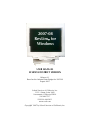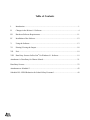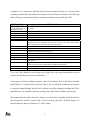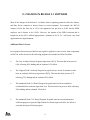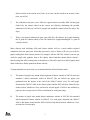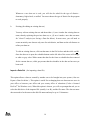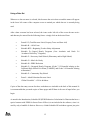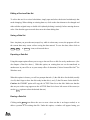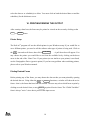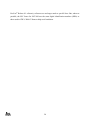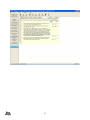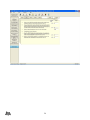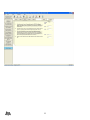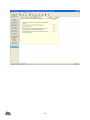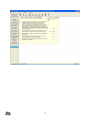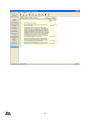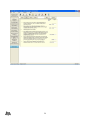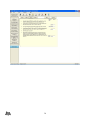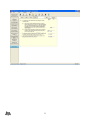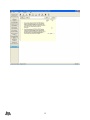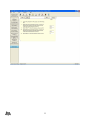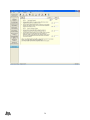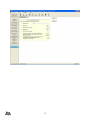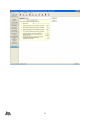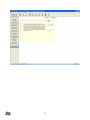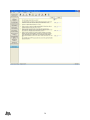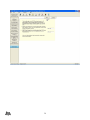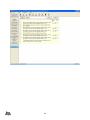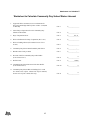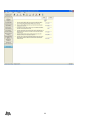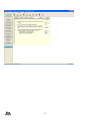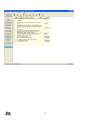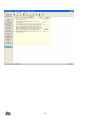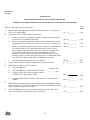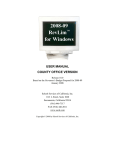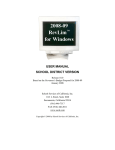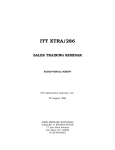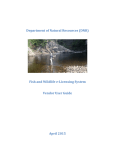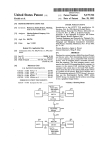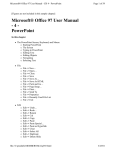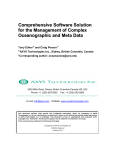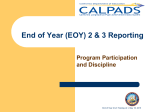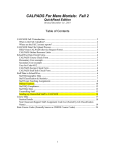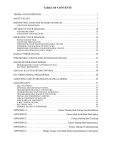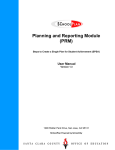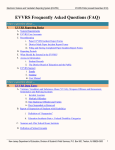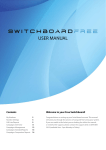Download 2007-08 RevLim™ for Windows - School Services of California
Transcript
2007-08
RevLim™ for
Windows
USER MANUAL
SCHOOL DISTRICT VERSION
Release 9.1
Based on the Adopted State Budget for 2007-08
August 2007
School Services of California, Inc.
1121 L Street, Suite 1060
Sacramento, California 95814
916.446.7517
FAX 916.446.2011
www.sscal.com
Copyright© 2007 by School Services of California, Inc.
Table of Contents
I.
Introduction..........................................................................................................................1
II.
Changes in the Release 9.1 Software...................................................................................4
III.
Hardware/Software Requirements .....................................................................................11
IV.
Installation of the Software................................................................................................12
V.
Using the Software.............................................................................................................13
VI.
Printing/Viewing the Output..............................................................................................18
VII.
Exit.....................................................................................................................................19
VIII.
Data Entry Screens for RevLim™ for Windows 9.1 Software ...........................................19
Attachment A: Data Entry for Charter Schools .............................................................................21
Data Entry Screens.........................................................................................................................23
Attachments to Schedule Z ............................................................................................................42
Schedule HS—PERS Reduction for School Safety Personnel ......................................................49
GRANT OF LICENSE
School Services of California, Inc., (SSC) grants your school district, as named on
the accompanying disk, the right to use 2007-08 RevLim™ for Windows 9.1
Software on any district-owned computers, and multiple copies of the software
may be installed. Also, additional copies of this manual may be made for internal
use only. The Software may not be sublicensed, rented, leased, or given to any
other agency. Your installation and/or use of RevLim™ for Windows 9.1 signifies
that you agree to these restrictions.
I. INTRODUCTION
Compared with 2006-07, 2007-08 is pretty much a status quo year. The statutory COLA of
4.53% is fully funded, but there is no additional funding for equalization aid, nor any additional
funding for districts facing declining enrollment. However, there is one new provision of law
that helps districts with declining ADA and charter schools (see “Relief for Districts with
Declining ADA and Charter Schools” in Section II).
SSC’s Revenue Limit Calculation Software Package for 2007-08 (Release 9.1) has been updated
for the final 2007-08 State Budget package—including the 4.53% COLA, the 2007-08 PERS rate
and estimated PERS buyout percentage.
This software was developed to make 2007-08 K-12 revenue limit computations simple and
convenient. It calculates Form K-12 and supporting schedules plus Form S, the adult education
worksheet. Form R, the calculation of the revenue limit for regional occupational centers and
programs (ROC/Ps), is not included in this software. Schedule HS (PERS Reduction for school
districts with special contracts with PERS for sworn peace officers) is not included in the
software because it applies only to a handful of districts—but a copy of this worksheet is
included at the end of this manual.
As you are probably aware, the California Department of Education (CDE) Principal
Apportionment system now uses a very different set of revenue limit forms than those used up
through 2004-05. For example, the information that used to be included in the five-page Form K12 is now spread over a series of six separate reports plus the Principal Apportionment
Summary. Another significant change is the terminology. The CDE forms have dropped the
former usage of letters to designate the worksheets—for example, Schedule B, Schedule BTS,
Schedule D, etc.— and each form is simply designated by title.
1
A number of our clients have indicated that they prefer using the former set of revenue limit
worksheets, and the RevLim software will continue to use the former worksheets. The following
table will help you match up the RevLim worksheets with those now used by the CDE.
SSC RevLim Form
CDE’s New Forms
Form K-12 (Total
Revenue Limit, State Aid
and Property Taxes)
School District Revenue Limit—Calculations (for base revenue limit and other rates
per ADA)
Schedule B
Schedule BTS
Schedule D
Schedule F
Schedule G
Schedule H
Schedule HS
Schedule P
Schedule Z
Form S
School District Revenue Limit (total revenue limit and state aid)
Unemployment Insurance Revenue
Local Revenue
County Office Funds Transfer (transfer for county-educated ADA)
Apprentice Funding Report
Principal Apportionment summary (shows state aid portion of revenue limit plus all
adjustments after the subtraction of local revenue such as the county office transfer,
hourly programs, and community day school adjustment)
ADA
Beginning Teacher Salary
Supplemental Instruction—Core Academic Program and the Grade 2-6 Portion of the
Pupil Promotion and Retention Program
Necessary Small School Allowance
Meals for Needy Pupils
PERS Reduction
PERS Reduction for School Safety Personnel (only for districts with a special contract
with PERS)
Supplemental Instruction—Remedial (i.e. Grade 9-12 CAHSEE Program) and the
Grade 2-9 Portion of the Pupil Promotion and Retention Program
Community Day School Additional Funding
Adult Education Funding
To see the CDE exhibits for your district, go to http://www.cde.ca.gov/fg/aa/pa/index.asp and
click on the link for the most recent certification.
At the request of clients wishing to perform “what if” calculations, none of the Global variables
in this Release 9.1 software have been fixed. That is, the set of Global variables has been preset
to match the adopted budget, but all of the variables can still be changed, including the COLA
and PERS rate. Care should be taken not to change any of the Global variables unnecessarily.
This manual describes all the software’s features, as well as how to initially install the software
and designate the model of printer used. If you previously used SSC’s 2007-08 Release 9.0
RevLim software, then use of Release 9.1 will be simple.
2
At a minimum, all users should read Section II of this manual, “Changes in Release 9.1
Software” to understand which Global Variables may change during the year, as well as the new
provision that helps protect declining enrollment districts with charter schools.
If you are a new user, please read the entire manual before using the software for the first time. If
you have any questions that are not covered in this manual, please feel free to call SSC at
(916) 446-7517. Questions regarding the use of the software should be directed to Philip Wong
or Lori Bailey. Questions regarding the actual revenue limit calculations should be directed to
me.
I believe you will find this software to be easy to use and of great help in initially calculating—
and then updating—your district’s 2007-08 revenue limits.
I welcome your comments about this software and suggestions for future improvements. Your
comments and suggestions will help make future releases of this software as useful and simple to
use as possible.
PAUL M. GOLDFINGER
Vice President
August 2007
3
II. CHANGES IN RELEASE 9.1 SOFTWARE
Most of the changes in the Release 9.1 software relate to updating parameters from the January
and May Revise estimates to known factors or revised estimates. For example, the 2007-08
statutory COLA has been set at 4.53%, the apprentice rate per hour is $5.08, and the PERS
employer rate is known to be 9.306%. However, the amount of the PERS reduction that is
bought out by the $39.1 million appropriation—estimated to be 14.7%—will surely vary from
apportionment to apportionment.
Additional Deficit Factors
In recognition that unexpected deficits may again be applied to some revenue limit components
in 2007-08, deficit factors for the following programs are included as Global Variables:
•
The Core Academic Hourly Program (input item #5b[1]). This item has been preset to
0.88, reflecting 88% funding and an estimated 12% deficit.
•
The Capped Grade 2-6 Hourly Program for pupils who are at risk of retention or who
have an academic deficiency (input item #5b[2]). This item has been preset to 0.72
reflecting 72% funding and an estimated 28% deficit.
•
The mandated Grade 2-9 Hourly Program for pupils who have been retained or
recommended for retention (input item #6a). This item has been preset to 0.86, reflecting
86% funding and an estimated 14% deficit.
•
The mandated Grade 7-12 Hourly Program for pupils who have not demonstrated
sufficient progress to pass the High School Exit Exam (input item #6b). No deficit is
currently anticipated for this program.
4
•
The Community Day School Adjustment (input item #8c). Given the deficits in this
program in prior years, this factor has been preset at 0.95, reflecting the anticipation of
95% funding and a 5% deficit.
PERS Reduction Buyout Factor
One of the goals of the RevLim software has always been to parallel the revenue limit formulas
used by the California Department of Education (CDE) in its apportionment system. At its
2006-07 Second Principal Apportionment, the CDE changed the PERS Reduction Buyout Factor
to be the fraction of the PERS Reduction that is being bought out (rather than the fraction of the
PERS Reduction that still applies, as was used at the 2006-07 First Principal Apportionment). To
be consistent with the CDE methodology, the RevLim Release 9.1 Global Variable for the PERS
Reduction Buyout Factor (see Global Variable Input Item #4b) now reflects the fraction bought
out—estimated to be 0.145 for 14.5% buyout (rather than the former factor that reflected the
percentage of the PERS Reduction that still applies).
Using Release 9.0 Data Sets
If you previously used the Release 9.0 software, you may still use a 9.0 data set. No changes in
data entry were made for Release 9.1, However, it is always a good idea to review the entire data
set should to ensure the data is still accurate.
Use of Global Variables
The Release 9.1 software continues to allow the user to change a number of parameters through
the “Global Variables—COLA and Other Factors” input screen. For example, these variables
can be used to change the proration factor for the PERS Reduction Buyout, the funding cap for
the Community Day School Program, etc. As noted above, other parameters can be set to reflect
deficits that may occur for specific programs. But care should be taken to avoid inappropriately
changing variables that should not be changed.
5
The user should review all of the options available in the Global Variables Input Screen to see if
any of the parameters need to be changed. Note that changing any of the variables in this input
screen will change that variable in all data sets, not just the current data set.1
To help with Global Variables, our recommended set of Global Variables is now posted on our
website, and this set will be updated throughout the year as appropriate. Each new set of Global
Variables will show the date of the update, so that you can identify any recent changes. Simply
go to: www.sscal.com, click on What’s New, and then on Global Variables for RevLim Users to
get the latest set of Global Variables for 2007-08 (and also for 2006-07).
Relief for Districts with Declining ADA and Charter Schools
As noted in the Introduction, the adopted 2007-08 State Budget contains no additional funding
for districts experiencing declining ADA beyond the provision in current law allowing districts
to count prior-year ADA. But a recent change in law does provide some relief—and in some
cases, considerable relief—for districts with declining ADA and charter schools, effective 200708.
Up through 2006-07, in determining the greater of current or prior-year ADA, state law provided
that a district would not receive credit for declining enrollment when pupils who attended a
district noncharter school in the prior year shifted to a district-sponsored charter school in the
current year. This provision was seen as being unfair, since it only took into account the pupils
who shifted from district schools to district-sponsored charter schools, with no offset for any
pupils who shifted back to district schools in the current year.
But effective 2007-08, three changes to this provision make it much less onerous:2
1.
The reduction to prior-year ADA can now be offset in whole or in part by the ADA of
any pupils who transfer from a district-sponsored charter school in the prior year to a
1
If the user desires to keep one or more data sets with original “Global Variables” for comparison with calculations using
updated variables, this may be accomplished by installing the RevLim software and revised data sets in a second directory. See
section below entitled “Installation of the Software.”
2
Ref. The version of Education Code Section 42238.51 that took effect July 1, 2007. See Education Code
Section 47632(j) for a definition of a “sponsoring” district.
6
district school in the current year [Note: in no case can this result in an increase in the
prior year ADA.]
2.
The reduction to the prior year’s ADA for a pupil cannot exceed the ADA for that pupil
claimed by the charter school in the current year (thereby eliminating the possible
subtraction of a full year’s ADA for a pupil who attended a charter school for only a few
days)
3.
There is no required reduction to prior-year ADA for a K-8 district for a pupil attending
the 9th grade in a charter school (or for a K-6 district for a pupil attending the 7th grade in
a charter school)
Many districts with declining ADA and charter schools will see a much smaller required
subtraction from the prior-year ADA than previously, since a district will now get credit for
pupils coming back from charter schools. For example, effective 2007-08, a district can now get
credit for pupils who graduate from a K-6 charter school and then attend district schools—
thereby using that ADA coming back to the district to offset all or part of its shift of pupils from
district schools to district-sponsored charter schools.
To implement this new provision, we recommend that the affected districts track:
A.
The names of pupils who attend district-sponsored charter schools in 2007-08 and who
attended a district noncharter school in 2006-07. [Do not include any pupils who
graduated from the district at the end of the 2006-07 school year]. For each pupil,
determine the 2006-07 ADA in the district school and the 2007-08 ADA claimed by the
charter school, whichever is less, and sum for all such pupils. If ADA is not available by
pupil, use the average ratio of ADA to enrollment for each grade range.
B.
The names of pupils who attend district noncharter schools in 2007-08 who attended
district-sponsored charter schools in 2006-07. For each pupil, determine the 2006-07
ADA in the charter school and the 2007-08 ADA in the district school, whichever is less,
and sum for all such pupils.
7
C.
Subtract the result of (B) from (A). If less than zero, use zero. Report this amount in the
Schedule B Input Screen, Input Item #1b
Other Charter School Provisions
In addition to the one provision noted above, the charter school funding model requires a number
of other revenue limit calculations for districts that sponsor charter schools—both conversion
schools and start-up schools. For Release 9.1 for 2007-08, these changes appear as a total of five
types of data input items.
While these provisions affect all districts with charter schools, districts that will have charter
schools for the first time in 2007-08 should especially pay attention to the following data input
items:
¾
Form K-12: There are two input items that relate to: (1) payments in lieu of property
taxes made to a charter school (Input Item #13d) and (2) for unified districts only, a
computed amount for district residents attending schools that converted to charter status
on or after July 1, 2006 [or for a unified district that was basic aid in 2006-07, the block
grant amount for the ADA of district residents attending all district-sponsored charter
schools] (Input Item #14). As noted in the text in Input Item #14, a unified district with a
new conversion charter school must first identify the unrestricted expenditures per ADA
for each new conversion school in the year prior to conversion, and then annually
increase that amount per ADA by the district’s increase in base revenue limit per ADA
from COLA, deficit reduction and equalization aid.
¾
Schedule B: There are several ADA-related input items: (1) an adjustment to prior-year
ADA relating to district-sponsored charter schools, now equal to the net shift in ADA
from district schools in the prior year to district-sponsored charter schools in the current
year, as discussed above (Input Item #1b), (2) the report of prior-year ADA at a charter
school that was originally a district non-charter school and that converted back to being a
non-charter school in 2007-08 (Input Item #1c), and (3) the report of current-year charter
school ADA for (a) an all-charter district funded through the district’s revenue limit (i.e.,
and not through the charter school funding model—Input Item #4a), (b) for unified
8
districts only, the ADA of district residents attending schools that converted to charter
status on or after July 1, 2006 (Input Item #4b(1)) [or for a unified district that was basic
aid in 2006-07, the ADA of district residents attending all district-sponsored charter
schools] and for all other charter ADA for both residents and nonresidents for that district
(#4b(2)), (c) for elementary or high school districts, the ADA in funding model charter
schools (Input Item #4c), and (d) the ADA of district residents attending a countyapproved county community school charter school based upon parental request (Input
Item #4d).
Clearly, districts without charter schools have a simplification, since no data needs to be reported
for these various input items.
Adult Education
AB 23 (Chapter 502/2005) implemented a “use it or lose it” requirement for adult ADA, and this
requirement continues to be operative. Pursuant to Education Code Section 52616.17(a)(1)(C), if
a district didn’t fully utilize its adult ADA cap in both of the prior two years, its adult ADA cap
shall be reduced by one-half of the lower amount not used in the prior two years. This means that
a district that didn’t fully utilize its adult ADA cap in both 2005-06 and 2006-07 shall have its
adult ADA cap permanently reduced in 2007-08 by 50% of the lesser amount not used. Those
districts that have a permanent reduction to their adult ADA cap must report this amount in the
Form S Input Screen, Input Item #2b.
Along with reducing the ADA caps for districts that didn’t fully utilize them, AB 23 also
provides for additional growth for districts that have used or exceeded their adult ADA caps in
the past. Starting in 2007-08, programs that have an adult ADA cap of less than 100 ADA can
receive up to 30 units of additional ADA and larger programs can also receive additional growth.
However, all such additional growth is contingent on available funds—primarily units of ADA
taken away from programs that didn’t use their full adult ADA caps in the prior two years—and
so districts should not plan on expanding their programs until they have been notified of the
exact level of additional ADA that will be allocated to them. But, once notified, the eligible
districts should report that additional authorization for adult ADA in Form S Input Item #3.
9
Community Day School Waiver Worksheet
Districts with fewer than 2,501 ADA may apply for a waiver for the Community Day School
Program. To ensure that eligible districts compute this waiver amount correctly, a worksheet for
this purpose appears after the Community Day School input screen.
Schedule HS Attached
As noted in Section I, revenue limit worksheet Schedule HS (PERS Reduction for sworn peace
officers for districts with special contracts with PERS) applies only to a handful of districts, and
this worksheet was not programmed into RevLim Release 9.1. Instead, a blank worksheet for
2007-08 appears after the data input screens at the end of this manual. The few districts that need
to use this worksheet should perform the calculation shown and enter the result in the Form K-12
input screen, input item #12.
10
III. HARDWARE/SOFTWARE REQUIREMENTS
1.
Computer: An IBM or IBM-compatible Pentium II 400 MHZ with 64 MB RAM
computer is required; however, a Pentium III 700 MHZ with 128 MB RAM or faster
machine is recommended.
2.
Monitor: A VGA monitor with 256 colors.
3.
Memory: At least 64 MB of RAM.
4.
Hard disk space: At least 40 MB of free space on hard disk.
5.
Software: Windows 2000 or above.
11
IV. INSTALLATION OF THE SOFTWARE
Caution: Prior to installing RevLim™ for Windows, close all active applications running on
your computer. These applications may create a conflict during the installation of this software.
1.
Put the RevLim™ for Windows CD into the CD ROM drive, the setup program will
automatically start.
2.
If the installation program does not start automatically, click on Start, then Run, type
d:\rl1setup.exe (substitute your CD ROM drive letter if other than “d”) and click on OK.
3.
Follow the instructions on the screen to complete the setup procedure. By default, it will
install the program in the C:\Program Files\School Services of California\RevLim 8.0
(2007-08) and the icon will be placed under the RevLim™ (2007-08) folder.
Caution to prior RevLim™ users: Use a directory name that identifies the current year,
such as “RL0708” Do not use the same directory name as used for the 2006-07 software
(e.g., “RL0607), or the 2006-07 version of the software and all 2006-07 data sets will be
erased.
Note to 2007-08 RevLim™ for Windows Release 9.0 users: If you previously used
RevLim 9.0 for Windows (and so are an upgrade user), install the software in the same
folder as RevLim for Windows 9.0. No data will be lost. However, please check that all
previously entered data is still correct.
4.
When installation is complete, remove the CD from your machine and store it in a safe
place. If you have problems in the installation of software, please call Lori Bailey or
Philip Wong at (916) 446-7517.
12
V. USING THE SOFTWARE
To start the software, simply open the RevLim™ program on your Windows Program menu.
Once the software is started, you will be greeted by the introduction screen. This contains the
RevLim™ for Windows and SSC computer logos as well as your district’s name. After a brief
pause, the main selection menu screen will appear. As with other Windows software, RevLim™
for Windows uses a point and click method to select options and execute functions.
If you have any problem in using the software, you can click on the
Help
icon and it will bring
you to our RevLim software support page on our website. (You are required to have an Internet
connection in order to use this function.)
Prior to performing any functions, it is first necessary to select a data file. This can be done by
clicking on either the
Open
icon
or
File
Open
the icon (and then
). Under either option, a
pop-up box will show a listing of previously saved data sets—just click on the one desired then
OK—or click on New to create a new data set. Also, a data set can be imported from another
user by clicking on Import
the
icon. The Import option is discussed further below.
Only one data set may be open at a time.
Open a Data Set
a.
New (for creating a new data set)
Once you have selected this item, a window will appear to let you type in the name of the
new data set. The data set will be printed on the first page of each form—just below the
school district name—to make it easy to identify which “run” is printed. A data set name
may be a string of up to 21 characters. Also, do not use an apostrophe or ampersand (&)
in the data set name. To also help you identify printouts, the current date will be printed
in the upper right corner of the first page of each form.
13
Whenever a new data set is used, you will also be asked for the type of district—
elementary, high school, or unified. You must choose the type of district for the program
to work properly.
b.
Existing (for editing an existing data set)
You may edit an existing data set and then either: (1) save it under the existing data set
name, thereby replacing the previous data set; or, (2) save it under a new data set name
for "what if" analysis (see Saving a Data Set below). In most cases, you will need to
create an entirely new data set only once for each district, and then use the edit features to
refine your data set.
To edit an existing data set, click on that name in the file list box and then click on OK.
Once the data set is open, the schedule buttons on the left side of the screen will change
to white or gray color. White means that data for the form or schedule has been entered
for the current data set, while gray means that the schedules in the data set have not yet
been used.
Import a Data Set (for importing a data file)
This option allows a data set created by another user to be brought into your system. (Also see
Export a Data Set below.) This option is useful for exchanging data sets between two users in
your office or between your office and your county office of education (if also a licensed
RevLim™ for Windows user). When this option is chosen, you will see prompts that ask you to
select the disk drive of the imported file (usually A or B), and the file name. The data set name
does not need to be the same as the disk file name and may be up to 21 characters.
14
Using a Data Set
Whenever a data set name is selected, this becomes the active data set and the name will appear
in the lower left corner of the computer screen to remind you which data set is currently being
used.
After a data set name has been selected, the icons on the left side of the screen become active
and data may be entered for the following forms—simply click on the desired form:
<
Form K-12 (Total Revenue Limit, Property Taxes and State Aid)
<
Schedule B —ADA Form
<
Schedule BTS—Beginning Teacher Salary Adjustment
<
Schedule D—Capped Hourly Programs (Core Academic and Grade 2-6
“Academic Deficiency” Programs)
<
Schedule F—Necessary Small School (Elementary and/or High School)
<
Schedule G—Meals for Needy
<
Schedule H—PERS Reduction
<
Schedule P—Uncapped Hourly Programs (Grade 7-12 Remedial relating to the
California High School Exit Exam [CAHSEE] and Grade 2-9 Remedial relating
to Retention)
<
Schedule Z—Community Day School
<
Form S—Adult Education Revenue Limit
<
“Global Variables”—COLA & Others
Copies of the data entry screens for these worksheets are included at the back of this manual. It
is recommended that you make copies of these pages and fill them in for ease of input before you
begin.
As noted in the Introduction, Schedule HS (PERS Reduction Calculation for Districts that have a
special contract with PERS for Sworn Peace Officers) is not included in the software, since it is
used by only a handful of districts. However, a blank Schedule HS worksheet appears just prior
15
to the pages of this manual showing data input screens. For any district using this worksheet, the
results are entered directly in the Form K-12 Input Screen (use Input Item #12).
Once a form is selected, the data entry screen(s) for that form will appear. Use the enter
(return) key to go to the next item, or simply click on the item desired.
Caution: Each new data set starts with zero values in each cell. If you click on the mouse so
as to highlight the cell, the zeros will be deleted. But if you click on the left edge of a cell—
that is, to the left of the zero—the zero will remain. In this latter case, as an example, data
entry of 234 will be stored as 2,340. Be sure to enter data carefully to avoid leaving any
unintended zeros.
The user may start at the top item on each page and hit the enter key to go to the next item, or
simply click on the data item desired. If you make a mistake while entering data, use the delete
or backspace keys to amend the data entry. If you find the mistake after pressing the enter key,
simply return to that item for editing. If a data element does not apply, press the enter key or
simply skip to the next applicable data entry cell. If the data entry screen of the worksheet is
more than one page, you can click on the appropriate page to move around. When you finish the
last entry of each page, the program will bring you to the next data entry page. When you have
completed the data entry for a worksheet, click on the
Done
icon to save the data under the
current data set.
At any time, the current data file can be saved by clicking on the
save a file under a new name, click on the
Save As
16
Save
icon. Or if you wish to
icon, and enter the new name.
Editing a Previous Data Set
To edit a data set for a revised calculation, simply open and select the desired worksheet(s) that
needs changing. When editing an existing data set, click on the data element to be changed and
either edit the original entry or double click (thereby deleting it entirely) before entering the new
value. Note that the typeover mode does not work when editing data.
Saving a Data Set
Note: Anytime you press the esc (escape) key while in a data entry screen, the program will exit
the current data entry screen without saving the data entered. To save the data, either click on
Done
,
Save
, or
Save As
icons, as discussed above.
Exporting a Data Set
Using this output option allows you to copy a data set file to a disk for use by another user. (See
also Import a Data Set above.) With this option, an existing data set can be transferred to
another user in your office or to your county office of education (if also a licensed RevLim™ for
Windows user).
When this option is chosen, you will see prompts that ask: (1) the disk drive for the disk (usually
A or B; don't forget to have the disk ready in that drive); and, (2) the file name for the disk file.
Caution: the EXPORT option will copy the ACTIVE Data Set to the disk. Make sure that the
data set you wish to copy appears as the ACTIVE Data Set in lower left corner of the screen (or
use the
Open
option to select the desired data set).
Erasing a Data Set
Clicking on the
Delete
icon allows the user to erase a data set that is no longer needed, or to
delete a portion of an existing data file. Under this option, a window will appear letting you
17
select the data set or schedule(s) to delete. You must click on both the desired data set and the
schedule(s) for the deletion to occur.
VI. PRINTING/VIEWING THE OUTPUT
After creating a data base, the forms may be printed or viewed on the screen by clicking on the
Print
or
Preview
icons.
Printer Setup
The RevLim™ program will use the default printer in your Windows setup. If you would like to
use a different printer, you need to tell the software what type of printer is being used. Click on
the
File
icon and scroll down, then click onPrinter Setup
. A pull down box will appear. You
may choose the printer you would like to use from the available list by clicking on the down
arrow in the end of the “Name” box. If your printer (or one similar to your printer) is not listed,
use the Genigraphics Driver (generic option). If you have any problem when switching printers,
please refer to your Windows manual.
Printing Desired Forms
Before printing any of the forms, you may choose the data set that you want printed by opening
the desired data set. Using either the
Print
or
Preview
functions, a window will show the active
forms – that is, the forms that have had data entered. The user may select which forms to print by
clicking on each desired form, or may
Select All
to print all active forms. The “Global Variables”
form is always "active" since data is preset in this input screen.
18
Printing Only Desired Pages
Before printing a specific worksheet, a window will appear asking the page(s) desired to be
printed. You may print all or specific pages. If the
Specific Pages
option is selected, you need to
input the beginning and ending page number that you want to print.
Viewing a Form
A worksheet may be viewed on the screen by clicking on the
Preview
icon. If the worksheet has
multiple pages, the number of the current page will appear in the upper left-hand toolbar.
Clicking on the arrows to the left or right of the page number will move the page down or up (or,
by using the far left/far right arrow, will move to the first or last page). Use the up/down arrow
keys on the right margin to move up or down on the page.
VII. EXIT
To exit RevLim™, click on the
Exit
icon or click on
not close the program by clicking on the
X
File
then
Exit
. We suggest that you do
(close) button in the upper right corner of the
screen, unless the data set has been saved, since the program will close without also saving the
active data set.
VIII. DATA ENTRY SCREENS FOR
RevLim™ FOR WINDOWS 9.1 SOFTWARE
The following pages show the data entry screens for the software. Filling these out before
starting to input data into the system will facilitate data entry.
Note: The data entry screens make numerous references to data from the 2006-07 revenue limit
calculations. Since the California Department of Education’s (CDE's) 2006-07 worksheets are
now very different from the 2006-07 SSC worksheets (which were also used in SSC's 2006-07
19
RevLim™ Release 8.1 software), references are no longer made to specific lines. But, wherever
possible, the SSC forms for 2007-08 have the same digital identification numbers (DIDs) as
those used in CDE’s 2006-07 forms to help avoid confusion.
20
Attachment A
Data Entry for Charter Schools
As discussed in Section II, charter schools impact the revenue limit calculations in the following
areas:
1. A school district loses declining enrollment protection for the net shift in pupils from district
schools in one year to a district-sponsored charter school the next year (Schedule B, Line A2a), but gains protection when a district school that previously converted to being a charter
school reverts to being a non-charter district school (Schedule B, Line A-2b).
2. The ADA in an all-charter district that is not in the charter school funding model is counted
as revenue limit ADA (Schedule B, Line C-1).
3. The sponsoring district must make a payment in lieu of property taxes for the ADA at a
district-sponsored charter school—for all ADA, whether district resident or not (Form K-12,
Line D-20a)—and this payment is backfilled with state aid (except for basic aid districts).
4. For unified districts—but only for districts that have schools that converted from being regular
public schools to charter schools on or after July 1, 2006 (and also for all charter schools in a
district that was basic aid in the prior year)—state law requires two largely offsetting
adjustments:
a. Increase revenue limit ADA by the ADA of district residents only in charter schools that
converted from public schools to charter schools on or after July 1, 2006 [or all districtsponsored charter schools in a district that was basic aid in 2006-07] (see Schedule B,
Line C-3a).
b. Decrease a district’s state aid by (1) the unrestricted expenditures per ADA at the school
in the year prior to conversion, increased annually by the district’s percentage increase in
base revenue limit from COLA, deficit reduction and equalization aid [or, for a district
that was a basic aid district in the prior year, the 2007-08 charter school funding model
unrestricted block grant for the ADA used in (a) above] (Form K-12, Line D-21).
These adjustments apply to the “sponsoring” school district. This term, as defined in Education
Code Section 47632(j), means:
•
The school district that approved the charter school
•
In the case where a county board of education approves a charter school after it is denied
by a school district, the school district that initially denied the charter
21
•
When a charter is granted by the State Board of Education, the sponsoring agency is the
local educational agency that has agreed to assume supervisorial and oversight
responsibilities or, if such an agency is not designated, the school agency that initially
denied the charter
•
For pupils attending a county-sponsored county community school charter school based
on parental request, the sponsoring agency is the pupil’s district of residence.
•
For pupils attending a countywide charter school who reside in a basic aid district, that
basic aid district is the sponsoring agency.
Charter School Data Input
While all districts with charter schools need to correctly report the required data, districts that
have charter schools for the first time in 2007-08 should especially pay attention to the following
data input items:
•
Form K-12: There are two input items that relate to: (1) payments in lieu of property
taxes made to a charter school by its sponsoring district (Input Item #13d) and (2) for
unified districts and only for new conversion schools – those that converted to charter
status on or after July 1, 2006 (or all district-sponsored charter schools in a district that
was basic aid in 2006-07), the amount identified in Item 4b above (Input Item #14)
•
Schedule B: There are four ADA-related input items: (1) an adjustment to prior-year
ADA relating to the net shift in pupils from district non-charter schools in the prior year
to district-sponsored charter schools in the current year (Input Item #1b), (2) a rare
adjustment for a district school that previously converted to being a charter school that
converted back to being a district non-charter school in 2007-08 (Input Item #1), (3) the
report of current-year charter school ADA for an all-charter district that is funded
through the district’s revenue limit (i.e., and not through the charter school funding
model—Input Item #4a), and (4) for unified districts only, (a) the ADA of district
residents in charter schools that converted to charter status on or after July 1, 2006 [and,
for a district that was basic aid in 2006-07, the ADA of district residents in all of the
district-sponsored charter schools] (Input Item #4b1), and (b) all other ADA in districtsponsored charter schools—including the ADA of both residents and non-residents (Input
Item #4b2)— none of this ADA is added to the district’s revenue limit, but this ADA is
only used to calculate the estimated payment of in-lieu property taxes per ADA.
Clearly, districts without charter schools have a simplification, since no data needs to be reported
for these input items.
22
23
24
25
26
27
28
29
30
31
32
33
34
35
36
37
38
39
40
41
Attachment 1 to Schedule Z
Worksheet to Calculate Community Day School Waiver Amount
1.
Approved Waiver Amount (not to exceed amount for
Necessary Small High School [with 1 teacher—$102,080
in 2007-08]
Line 1
$_______________
Sum of Days of Operation for ALL Community Day
Schools in the District
Line 2
$_______________
3.
Days of Operation Factor
Line 3
$_______________
567.11
4.
Waiver Entitlement for Days of Operation (D-2 * D-3)
Line 4
$_______________
5.
Waiver Funding Allowed (for Annual: Lesser of D-1
or D-4)
Line 5
$_______________
6.
Community Day School ADA Funded by this Waiver
Line 6
$_______________
.
7.
Base Revenue Limit per ADA
Line 7
$_______________
.
8.
Revenue Limit for Community Day School ADA
(Line 6 times Line 7)
Line 8
0
$_______________
Deficit Factor
Line 9
1.0000
$_______________
10. Community Day School Revenue Limit after Deficit
(Line 8 times Line 9)
Line 10
0
$_______________
11. Community Day School Waiver Funding (for P-1 and
P-2: Greater of 0 or [Line 1 minus Line 10]; For Annual;
Greater of 0 or [Line 5 minus Line 10])
Line 11
0
$_______________
2.
9.
42
Attachment 2 to Schedule Z
REPORTING COMMUNITY DAY SCHOOL ADA FOR SCHEDULE Z
ADA for Base Revenue Limit
Community day school ADA for all students, including those attending four hours, five hours, or six hours a day, is
to be reported as part of the regular 2007-08 ADA for the Schedule B3, since this ADA generates regular revenue
limit income. Per statutory law, community day school ADA is based on fixed divisors of 70 days for the First
Principal ADA report, 135 days for the Second Principal ADA report, and 180 days for the annual ADA report.
Using the fixed ADA divisors allow a student to generate more than one ADA for programs that operate more than
180 days during the school year.
ADA Earning the “Bonus”
The community day school ADA eligible for bonus funding is to be reported in the Schedule Z input screen as
follows:
¾
For “5th-hour” ADA, report the ADA for all students who attend for five hours in a day, including students who
attend a 6th hour; and
¾
For “6th hour” ADA, report only the ADA for students who attend for a sixth hour.
Consider, as an example, a school district that has three students who attend community day schools for only five
hours a day and 10 students who attend community day schools for all six hours a day (and where there are no
unexcused absences). This district would include 13 ADA as part of the regular ADA in Schedule B plus report 13
“5th-hour ADA” and ten 6th-hour ADA” in the Schedule Z input screen.
Although this may seem like double counting of ADA for students who attend a 6th-hour program, it actually makes
sense, since the sum of the reported “5th-hour” and “6th-hour” ADA is multiplied by half the full bonus amount per
ADA. To reiterate: a student who attends a community day school for six hours must be reported as both one “5thhour ADA” and one “6th-hour ADA,” since these two ADA are then multiplied by half the full bonus amount to
yield the full bonus funding for 2007-08.
3
See the Schedule B input screen, item #2a.
43
44
45
46
47
48
SSC DRAFT
July 2006
SCHEDULE HS
2007-08 ADJUSTMENT FOR SCHOOL SAFETY PERSONNEL
SCHEDULE FOR THE DETERMINATION OF THE REVENUE LIMIT REDUCTION FOR PERS
State
DID #
Reference: Education Code Section 42239.12
A.
B.
Reported Total 2007-08 Salaries for School Safety Personnel (i.e., sworn peace
officers covered by PERS)
$___________
{196}
Salaries for positions or portions of positions supported totally by federal
funds subject to supplanting restrictions
(B-1) $___________
{197}
Salaries for positions supported by funds received to fund a court-ordered
desegregation program if the court order is still in force (E.C. 54203(a)(1))
(B-2) $___________
{198}
Exclusions to 2007-08 Salaries Reported in Line A
1.
2.
3.
Salaries for positions supported, to the extent of employer contributions not
exceeding $25,000 by any single educational agency, from a revenue
source determined on the basis of equity to be properly excludable from
the provisions of this subdivision by the Superintendent of Public
Instruction with the approval of the Director of Finance. Note: The total
amount of salaries reported on this line and Line B-3 of Schedule H cannot
exceed $274,003 at the estimated 2007-08 PERS rate of 9.124%
(B-3) $___________
{199}
4.
Total Exclusions (Sum of Lines B-1, B-2, and B-3)
(B-4) $____________
{200}
(C)
{201}
C.
Adjusted 2007-08 Salaries Subject to PERS (Line A minus Line B-4)
D.
PERS Reduction Based on 2007-08 Salaries
1a.
1981-82 PERS Rate
________
0.13020 {202}
1b.
1c.
2007-08 PERS Rate for School Safety Personnel
Change in PERS Rate (report as negative number
if 2007-08 rate is greater than .13020)
________
2.
E.
F.
(A)
$____________
{203}
(D-1c)
.
{204}
Computed PERS Reduction (Line C times Line D-1c; round to whole
number)
(D-2) $___________
{517}
PERS Reduction Proration Factor (report estimated fraction of PERS Reduction
that is “bought out” in 2007-08—report 0.0000 if 2007-08 PERS Rate for School
Safety Personnel is greater than 0.13020)
.
(E) ______________
{518}
2007-08 PERS Reduction for School Safety Personnel [Line D-2 times (1.00
minus Line F)] Report here and on Form K-12, Line D-5
(F) $_____________
{205}
49