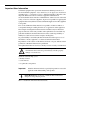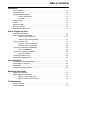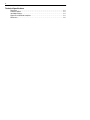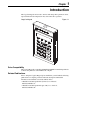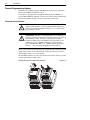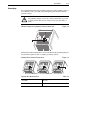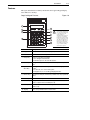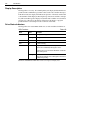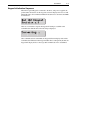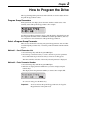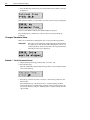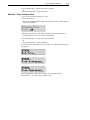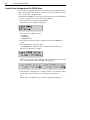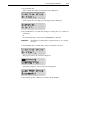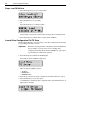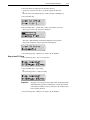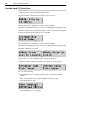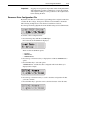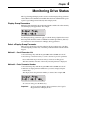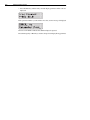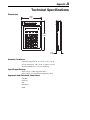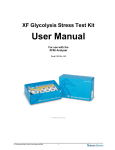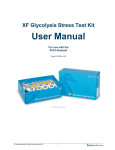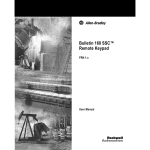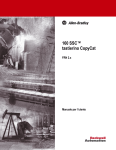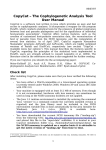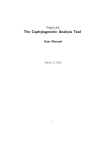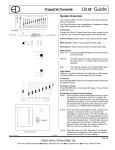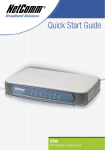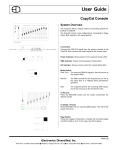Download Bulletin 160 SSC CopyCat Keypad
Transcript
Bulletin 160 SSC™ CopyCat Keypad FRN 2.x User Manual Important User Information Solid-State equipment has operational characteristics differing from those of electromechanical equipment. “Safety Guidelines for the Application, Installation and Maintenance of Solid-State Controls” (Publication SGI-1.1) describes some important differences between solid-state equipment and hard-wired electromechanical devices. Because of this difference, and also because of the wide variety of uses for solid-state equipment, all persons responsible for applying this equipment must satisfy themselves that each intended application of this equipment is acceptable. In no event will Rockwell Automation be responsible or liable for indirect or consequential damages resulting from the use or application of this equipment. The examples and diagrams in this manual are included solely for illustrative purposes. Because of the many variables and requirements associated with any particular installation, Rockwell Automation cannot assume responsibility or liability for actual use based on the examples and diagrams. No patent liability is assumed by Rockwell Automation with respect to use of information, circuits, equipment, or software described in this manual. Reproduction of the contents of this manual, in whole or in part, without written permission of Rockwell Automation is prohibited. Throughout this manual we use notes to make you aware of safety considerations: ATTENTION: Identifies information about practices or circumstances that can lead to personal injury or death, property damage or economic loss. Attention statements help you to: • identify a hazard • avoid a hazard • recognize the consequences Important: Identifies information that is especially important for successful application and understanding of the product. Shock Hazard labels located on or inside the drive indicate that dangerous voltage may be present. SSC is a trademark of Rockwell Automation, Inc. Table of Contents Introduction Drive Compatibility . . . . . . . . . . . . . . . . . . . . . . . . . . . . . . . . . . . . . . . . . . . . . . . . . . . . . . . . . . . . . . . 1-1 Related Publications . . . . . . . . . . . . . . . . . . . . . . . . . . . . . . . . . . . . . . . . . . . . . . . . . . . . . . . . . . . . . . 1-1 Remote Programming Adapter . . . . . . . . . . . . . . . . . . . . . . . . . . . . . . . . . . . . . . . . . . . . . . . . . . . . . . 1-2 Removal and Installation . . . . . . . . . . . . . . . . . . . . . . . . . . . . . . . . . . . . . . . . . . . . . . . . . . . 1-2 Grounding . . . . . . . . . . . . . . . . . . . . . . . . . . . . . . . . . . . . . . . . . . . . . . . . . . . . . . . . . . . . . . 1-3 Connector Cable . . . . . . . . . . . . . . . . . . . . . . . . . . . . . . . . . . . . . . . . . . . . . . . . . . . . . . . . . . . . . . . . . 1-4 Features . . . . . . . . . . . . . . . . . . . . . . . . . . . . . . . . . . . . . . . . . . . . . . . . . . . . . . . . . . . . . . . . . . . . . . . 1-5 Display Description . . . . . . . . . . . . . . . . . . . . . . . . . . . . . . . . . . . . . . . . . . . . . . . . . . . . . . . . . . . . . . . 1-6 Drive Status Indicators . . . . . . . . . . . . . . . . . . . . . . . . . . . . . . . . . . . . . . . . . . . . . . . . . . . . . . . . . . . . 1-6 Keypad Initialization Sequence . . . . . . . . . . . . . . . . . . . . . . . . . . . . . . . . . . . . . . . . . . . . . . . . . . . . . . 1-7 How to Program the Drive Program Group Parameters . . . . . . . . . . . . . . . . . . . . . . . . . . . . . . . . . . . . . . . . . . . . . . . . . . . . . . . . 2-1 Select a Program Group Parameter . . . . . . . . . . . . . . . . . . . . . . . . . . . . . . . . . . . . . . . . . . . . . . . . . . 2-1 Method 1 – Scroll Parameter List . . . . . . . . . . . . . . . . . . . . . . . . . . . . . . . . . . . . . . . . . . . . 2-1 Method 2 – Enter Parameter Number . . . . . . . . . . . . . . . . . . . . . . . . . . . . . . . . . . . . . . . . . 2-1 Change a Parameter Value . . . . . . . . . . . . . . . . . . . . . . . . . . . . . . . . . . . . . . . . . . . . . . . . . . . . . . . . 2-2 Method 1 – Scroll Parameter Values . . . . . . . . . . . . . . . . . . . . . . . . . . . . . . . . . . . . . . . . . 2-2 Method 2 – Enter Parameter Value . . . . . . . . . . . . . . . . . . . . . . . . . . . . . . . . . . . . . . . . . . . 2-3 Load a Drive Configuration File FROM Drive . . . . . . . . . . . . . . . . . . . . . . . . . . . . . . . . . . . . . . . . . . . 2-4 Stop a Load FROM Drive . . . . . . . . . . . . . . . . . . . . . . . . . . . . . . . . . . . . . . . . . . . . . . . . . . 2-6 Load a Drive Configuration File TO Drive . . . . . . . . . . . . . . . . . . . . . . . . . . . . . . . . . . . . . . . . . . . . . . 2-6 Stop a Load TO Drive . . . . . . . . . . . . . . . . . . . . . . . . . . . . . . . . . . . . . . . . . . . . . . . . . . . . . 2-7 Possible Load TO Drive Errors . . . . . . . . . . . . . . . . . . . . . . . . . . . . . . . . . . . . . . . . . . . . . . . . . . . . . . 2-8 Rename a Drive Configuration File . . . . . . . . . . . . . . . . . . . . . . . . . . . . . . . . . . . . . . . . . . . . . . . . . . . 2-9 Control the Drive Enable Keypad Control to Start the Drive . . . . . . . . . . . . . . . . . . . . . . . . . . . . . . . . . . . . . . . . . . . . . . 3-1 Save Changes to Parameter 46 . . . . . . . . . . . . . . . . . . . . . . . . . . . . . . . . . . . . . . . . . . . . . . . . . . . . . 3-1 Stop the Drive . . . . . . . . . . . . . . . . . . . . . . . . . . . . . . . . . . . . . . . . . . . . . . . . . . . . . . . . . . . . . . . . . . . 3-2 Change Direction of Motor Rotation . . . . . . . . . . . . . . . . . . . . . . . . . . . . . . . . . . . . . . . . . . . . . . . . . . 3-2 Monitoring Drive Status Display Group Parameters . . . . . . . . . . . . . . . . . . . . . . . . . . . . . . . . . . . . . . . . . . . . . . . . . . . . . . . . . 4-1 Select a Display Group Parameter . . . . . . . . . . . . . . . . . . . . . . . . . . . . . . . . . . . . . . . . . . . . . . . . . . . 4-1 Method 1 – Scroll Parameter List . . . . . . . . . . . . . . . . . . . . . . . . . . . . . . . . . . . . . . . . . . . . 4-1 Method 2 – Enter Parameter Number . . . . . . . . . . . . . . . . . . . . . . . . . . . . . . . . . . . . . . . . . 4-1 Troubleshooting How to Clear a Fault . . . . . . . . . . . . . . . . . . . . . . . . . . . . . . . . . . . . . . . . . . . . . . . . . . . . . . . . . . . . . . 5-1 Resolving Problems . . . . . . . . . . . . . . . . . . . . . . . . . . . . . . . . . . . . . . . . . . . . . . . . . . . . . . . . . . . . . . 5-2 ii Technical Specifications Dimensions . . . . . . . . . . . . . . . . . . . . . . . . . . . . . . . . . . . . . . . . . . . . . . . . . . . . . . . . . . . . . . . . . . . . . A-1 Ambient Conditions . . . . . . . . . . . . . . . . . . . . . . . . . . . . . . . . . . . . . . . . . . . . . . . . . . . . . . . . . . . . . . . A-1 Input/Output Ratings . . . . . . . . . . . . . . . . . . . . . . . . . . . . . . . . . . . . . . . . . . . . . . . . . . . . . . . . . . . . . . A-1 Approvals and Standards Compliance . . . . . . . . . . . . . . . . . . . . . . . . . . . . . . . . . . . . . . . . . . . . . . . . A-1 Maintenance . . . . . . . . . . . . . . . . . . . . . . . . . . . . . . . . . . . . . . . . . . . . . . . . . . . . . . . . . . . . . . . . . . . . A-2 Chapter 1 Introduction The CopyCat Keypad can be used to monitor and change drive parameter values, upload and download configuration files, and control drive operation. CopyCat Keypad Figure 1.1 Drive Compatibility The CopyCat Keypad is compatible with Bulletin 160 SSC™ Variable Speed Series C drives using firmware version FRN 7.01 or higher. Related Publications Prior to using the CopyCat Keypad, please familiarize yourself with the following publications for complete parameter and fault descriptions and detailed information about hazards associated with AC drives. • 160 SSC™ Variable Speed Drive (Series C) User Manual, Publication 0160-5.15 • 160 SSC™ Variable Speed Drive Quick Reference Series C, Publication 0160-5.16 1-2 Introduction Remote Programming Adapter The Remote Programming Adapter (160- RPA) allows the CopyCat Keypad to interface with a Bulletin 160 Series C drive. If your drive is equipped with a Ready/Fault Indicating Panel (160-B1) or a Program Keypad Module (160-P1), you must remove these modules and install a Remote Programming Adapter in order to use the CopyCat Keypad. Removal and Installation ATTENTION: Ensure that you disconnect line power and wait three minutes before installing or removing the Ready/Fault Indicating Panel or Program Keypad Module. Failure to do so could result in personal injury or death. ATTENTION: This drive contains ESD (Electrostatic Discharge) sensitive parts and assemblies. Static control precautions are required when installing, testing, servicing or repairing this assembly. Component damage may result if ESD control procedures are not followed. If you are not familiar with static control procedures, reference Publication 8000-4.5.2, “Guarding Against Electrostatic Damage” or any other applicable ESD protection handbook. Insert a small screw driver into the slot at top of panel/keypad. Carefully pry back and pivot the module out. Avoid bending or twisting the contact pins located underneath the center portion of the module. Insert the RPA module, bottom first, into the drive. Press down on the top corners of the module until it is firmly seated. Module Removal and Adapter Installation U/T1 V/T2 W/T3 DC- DC+ U/T1 V/T2 W/T3 DC- DC+ Figure 1.2 Introduction 1-3 Grounding It is required that the Remote Programming Adapter be earth grounded to improve noise immunity and to guard the CopyCat Keypad against hazardous DC bus potential voltages. ATTENTION: A hazard of electrical shock exists if the Remote Programming Adapter is not tied to earth ground. Failure to provide an earth ground connection can result in severe personal injury or death. Remote Programming Adapter Ground Connection Figure 1.3 In installations where multiple drives are used, the Remote Programming Adapters may be linked together in order to simplify grounding of drives. Multiple Drive Ground Connections Ground Wire Specifications Figure 1.4 Table 1.A Max./Min. Wire Size mm2 (AWG) Max./Min. Torque Nm (in-lb) 1.31 – 0.30 (16 – 22) 0.25 – 0.22 (2.5 – 2.2) 1-4 Introduction Connector Cable A cable is used to connect the CopyCat Keypad to the Bulletin 160 Series C drive. The Keypad can be connected and disconnected when the drive is under power. This allows you to use a single keypad with multiple drives. Important: If P46 - [Input Mode] is set to 2 or 6, disconnecting the CopyCat Keypad will cause the drive to fault. ATTENTION: Attaching earth ground to the drive control common terminal is recommended to improve noise immunity. In addition, the control common terminal must be grounded if the CopyCat Keypad is to be connected or disconnected with the drive under power. Failure to observe this precaution could result in severe bodily injury or loss of life. The following connector cables are available and purchased separately. • 160-C10 – 1 meter cable, non-locking • 160-C10R – 1 meter cable, non-locking with right angle for minimal depth • 160-C30 – 3 meter cable, locking each end • 160-C50 – 5 meter cable, locking each end The 3- and 5-meter connector cables have a locking mechanism to ensure that the cable will not be disconnected accidentally. The 1-meter connector cables do not have a locking mechanism. To remove the cable from the drive or the CopyCat Keypad, pull back on the plastic housing of the cable connector. Keypad to Drive Cable Connection Figure 1.5 Introduction 1-5 Features The figure and table below identify and describe the CopyCat Keypad display, status indicators, and keys. CopyCat Keypad Features Figure 1.6 1 4 2 3 7 5 8 6 9 10 ATTENTION: The keypad control circuitry includes solidstate components. If hazards due to accidental contact with moving machinery or unintentional flow of liquid, gas or solids exist, an additional hardwired stop circuit is required to remove AC input power to the drive. When AC input power is removed, there will be a loss of inherent regenerative braking effect and the motor will coast to a stop. An auxiliary braking method may be required. Feature Description 1 Display 2 row by 16 column liquid crystal display (LCD) 2 Indicator LEDs Four LEDs indicate mode of operation. 3 Escape Key • Press to select mode of operation. • Use to navigate a menu structure. • In Edit mode, press to cancel an edit sequence. 4 Select Key In Program mode, press to use Up or Down arrow keys to edit a parameter value. 5 Up and Down Arrow Keys • In Program mode, use to scroll parameter numbers or change a parameter value. • In Load mode, use to select a menu option. • In Display mode, use to scroll through display parameters. 6 Numeric Keys 0 through 9, decimal point, and Delete keys enable direct entry of parameter values. 7 Enter Key Press to save a new parameter value. 8 Reverse Key Changes direction of motor rotation when keypad control is selected (P46 = 2 or 6) and reverse is enabled (P73 = 0). 9 Start Key Issues a start command to drive when keypad control is selected (P46 = 2 or 6). 10 Stop Key Issues a stop command to drive or resets a fault. 1-6 Introduction Display Description The keypad has a 2-row by 16-column liquid crystal display (LCD) which shows parameter names and numbers, parameter values, fault codes, and other messages. If the drive faults, the display will indicate the presence of the fault, and the fault code and name will be displayed. Pressing the Up or Down arrow, Enter, or Escape key will return the keypad to Display mode. If the fault condition is reset without pressing one of these keys, the display will return to the display or program parameter that was selected prior to the occurrence of the fault. Drive Status Indicators The keypad has four status LEDs which serve as mode and direction indicators. LED Functions Table 1.B Name Status Description PROGRAM On The keypad is in Program mode. ➊ Flashing The keypad is in Edit mode. LOAD On The keypad is in Load mode. ➊ RUN On The drive is running. REVERSE On If keypad control is selected (P46 = 2 or 6), this LED will turn on if the direction commanded by the keypad is reverse. If keypad control is not selected, this LED will turn on when the drive is running reverse. Flashing The direction LED will flash when the drive is commanded to change direction. When the motor is turning in the new direction the LED will stop flashing. ➊ When the PROGRAM and LOAD LEDs are both off, the keypad is in Display mode. Introduction 1-7 Keypad Initialization Sequence When the CopyCat Keypad is connected to the drive, and power is applied, the product name and revision for the CopyCat software is displayed for two seconds. During this time, all four indicator LEDs will be turned on to show that the LEDs are functional. After two seconds have elapsed, the keypad will attempt to establish serial communication with the drive. The following is displayed: Once communication is established, the keypad will enter Display mode. If the communication link between the keypad and the drive is subsequently broken, the keypad will display the above message until communication is re-established. 1-8 Introduction End of Chapter Chapter 2 How to Program the Drive The CopyCat Keypad Program mode and Load mode are used to adjust and save Program Group parameter values. Program Group Parameters In Program mode, the display shows the name, number, and the value of the currently selected Program Group parameter. For example: Not all Program Group parameters apply to both the Analog Signal Follower and Preset Speed model drives. Refer to 160 SSC™ Variable Speed Drive (Series C) User Manual for more information on Program Group parameters. Select a Program Group Parameter There are two methods for selecting a Program Group parameter. You can either scroll through the parameter list, or enter the parameter number with the numeric keypad. Method 1 – Scroll Parameter List 1. Press the Escape key until the Program LED lights. 2. Press the Up or Down arrow key to scroll to the next or previous parameter. Press and hold the Up or Down arrow key to increase scrolling speed. The name, number, and value of the newly selected parameter is displayed. Method 2 – Enter Parameter Number 1. Press the Escape key until the Program LED lights. 2. Enter the two-digit parameter number that you want to display using the numeric keys. The display shows the parameter number you entered. For example >58: To correct an entry, press the Delete key. Important: To select and view Program Group parameters, the CopyCat Keypad must be in Program mode. 2-2 How to Program the Drive 3. Press the Enter key and the newly selected parameter name, number, and value is displayed. If the parameter number you entered does not exist, an error message is displayed. The cursor will blink to indicate that additional input is expected. Press the Escape key or Enter key to return to the previous Program Group parameter. Change a Parameter Value There are two methods for changing the value of a Program Group parameter. Important: The values of some parameters can be changed only when the drive is stopped. If you start the drive while changing the value of one of these parameters, the new value will not be accepted and an the following error message is displayed. Method 1 – Scroll Parameter Values 1. Display the Program Group parameter that you want to edit. 2. Press the Select key. The cursor will blink at the first digit of the parameter value to indicate that the value can be changed. 3. Press the Up or Down arrow key to increase or decrease the parameter to the desired value. Press and hold the Up or Down arrow key to scroll through the parameter values. If the high or low limit for the parameter value is reached, release the Up or Down arrow key and press and hold again to continue scrolling from the opposite limit. How to Program the Drive 2-3 4. Press the Enter key to save the new value to the drive. Or Press the Escape key to cancel the change. Method 2 – Enter Parameter Value 1. Select a Program Group parameter to edit. 2. Press the Select key. The cursor will blink at the first digit of the parameter value to indicate that the value can be changed. 3. Enter the new parameter value using the decimal point and numeric keys. Use the Delete key to erase incorrectly entered digits. 4. Press the Enter key to save the new value to the drive. Or Press the Escape key to cancel the change. If a value is incorrectly formatted or is out of range, one of the following messages is displayed: Press the Escape key or Enter key to return to the selected parameter. Perform Steps 2 – 4 to enter a new parameter value. 2-4 How to Program the Drive Load a Drive Configuration File FROM Drive Up to 15 drive configuration files can be saved to the CopyCat Keypad file directory. The CopyCat Keypad must be in Load mode in order to load to drive, load from drive, or name drive configuration files. The Load Menu FROM Drive option copies the parameter values stored in the drive to a drive configuration file stored in the CopyCat Keypad. 1. Press the Escape key until the Load LED lights. In Load mode, the Load Menu is displayed. There are three Load Menu options: • TO Drive • FROM Drive • DEFINE Names 2. Press the Up or Down arrow key to display the Load Menu FROM Drive option. 3. Press the Enter key to select the option. “Load FROM Drive” and the last drive configuration file viewed in the directory is displayed. For example: The last two characters of the configuration file name identify the drive model. “SF” = Analog Signal Follower and “PS” = Preset Speed. 4. Select the drive configuration file to which you want to save the drive settings. Use the Up or Down arrow key to scroll through the file directory. Or Directly enter a file number between 1 and 15 and press the Enter key. How to Program the Drive 2-5 5. Press the Enter key. If the selected file is empty, following message is displayed. If the selected file is not empty, the following prompt is displayed: 6. Press the Enter key to load the drive settings to an empty file or to overwrite an existing file. Or Press the Escape key to cancel the Load FROM Drive command. Important: Overwriting an existing drive configuration file does not change its name. 7. Press the Enter key to confirm that you have selected the correct file. The progress of the load operation is displayed. Successful completion of the load operation is displayed. 8. Press the Escape key or Enter key to return to the Load Menu. 2-6 How to Program the Drive Stop a Load FROM Drive 1. Press the Escape key to stop a load operation. 2. Press the Enter key to stop loading. Or Press the Escape key to continue loading. An incomplete load operation will result in an empty drive configuration file. 3. Press the Escape key or Enter key to return to the Load Menu. Load a Drive Configuration File TO Drive The Load Menu TO Drive option is used to load a drive configuration file from the CopyCat Keypad module to a drive. Important: If the drive contains parameter values that have been modified from factory defaults, you may want to create a backup drive configuration file using the Load Menu FROM Drive option prior to performing a Load To Drive operation. 1. Press the Escape key until the Load LED lights. In Load mode, the Load Menu is displayed. There are three Load Menu options: • TO Drive • FROM Drive • DEFINE Names 2. Press the Up or Down arrow key to display the Load Menu TO Drive option. 3. Press the Enter key to select the option. “Load TO Drive” and the last drive configuration file viewed in the directory is displayed. For example: How to Program the Drive 2-7 4. Select the desired configuration file from the directory. Use the Up or Down arrow key to scroll through the file directory. Or Directly enter a file number between 1 and 15 and press the Enter key. 5. Press the Enter key. 6. Press the Enter key to confirm that you have selected the correct file. The progress of the load operation is displayed. The Start command function is disabled during the load operation. Successful completion of the load operation is displayed. 7. Press the Escape key or Enter key to return to the Load Menu. Stop a Load TO Drive 1. Press the Escape key to stop a load operation. 2. Press the Enter key to stop loading. Or Press the Escape key to continue loading. Important: Stopping a Load operation can produce a Drive Configuration File with undesirable parameter combinations. Correct the problems and complete Loading or restore parameters to the original values before Starting the drive. 3. Press the Escape key or Enter key to return to the Load Menu. 2-8 How to Program the Drive Possible Load TO Drive Errors When the Enter key is pressed to begin a Load to Drive operation, an error message is displayed if any of the following conditions exist. The selected drive configuration file is empty or does not exist. Press the Escape key or Enter key to return to the Load Menu. Follow the steps beginning on page 3-6 to choose a different drive configuration file. The drive configuration file and drive parameter sets do not match. Analog Signal Follower and Preset Speed models are not compatible. Press the Escape key or Enter key to return to the Load Menu. Follow the steps beginning on page 3-6 to choose a different drive configuration file. The drive is running or is locked. Stop the drive or set P57 - [Program Lock] to 0 to unlock the drive. A parameter value is either incompatible, out of range, or not recognized. Do one of the following: • Press the Enter key to accept the parameter value as shown and continue loading. • Enter a new parameter value and press Enter to continue loading. • Press the Escape key, then Press the Enter key to stop loading. How to Program the Drive Important: 2-9 Stopping a Load operation can produce a Drive Configuration File with undesirable parameter combinations. Correct the problems and complete Loading or restore parameters to the original values before Starting the drive. Rename a Drive Configuration File By default, files that are loaded to the CopyCat Keypad are assigned a name that contains the drive voltage, horsepower, firmware revision number, and model. The following example shows a file that was loaded from a 230 volt, 0.75 horsepower Analog Signal Follower model drive using revision 7.04 firmware. To rename a drive configuration file: 1. Press the Escape key until the Load LED lights. In Load mode, the Load Menu is displayed. There are three Load Menu options: • TO Drive • FROM Drive • DEFINE Names 2. Press the Up or Down arrow key to display the Load Menu DEFINE Names option. 3. Press the Enter key to select the option. “DEFINE Names” and the first drive configuration file in the directory is displayed. For example: 4. Press the Up or Down arrow key to scroll to the drive configuration file that you want to rename. 5. Press the Enter key to place the cursor at the first character of the file name. 2-10 How to Program the Drive 6. Press the Up or Down arrow key to change the character. Press and hold the Up or Down arrow key to scroll through the ASCII character set. If the end or beginning of the character set is reached, release the Up or Down arrow key and press and hold again to continue scrolling from the opposite end. 7. Press the Enter key to save the new character. The cursor moves one position to the right. 8. Repeat Steps 5 and 6 to change the remaining characters. 9. When finished, press the Escape key or Enter key to return to the Load Menu. Chapter 3 Control the Drive Enable Keypad Control to Start the Drive The CopyCat Keypad can be used to program and control drive operation. The Stop key is always active, but you must enable Start and direction of rotation keys. 1. Press the Escape key until the Program LED lights. 2. Use the Up or Down arrow key to scroll to P46 - [Input Mode]. Or Enter 46 using the numeric keys and press the Enter key. 3. Press the Select key to edit the parameter value. 4. Change P46 - [Input Mode] to 2 or 6. For detailed information regarding parameter settings, please refer to the 160 SSC™ Variable Speed Drive (Series C) User Manual, Publication 0160-5.15 5. Press the Enter key to save the new value. Save Changes to Parameter 46 In order for changes to P46 - [Input Mode] to take effect, cycle power or set P56 - [Reset Function] to 2 1. Use the Up or Down arrow key to scroll to P56 - [Reset Function]. Or Enter 56 using the numeric keys and press the Enter key. 2. Press the Select key to edit the parameter value. 3. Change P56 - [Reset Function] to 2. 4. Press the Enter key to save the new value. The new P46 - [Input Mode] value is saved and P56 - [Reset Function] resets to 0. You can now use the CopyCat Keypad to start the drive. Important: The Stop/Reset digital input must be maintained in the ON state for the keypad to start the drive. 3-2 Control the Drive Stop the Drive Use the Stop key to command the drive to stop. The Stop key functions in all CopyCat Keypad modes whether or not the keypad is selected as the drive control source. ATTENTION: The keypad control circuitry includes solid-state components. If hazards due to accidental contact with moving machinery or unintentional flow of liquid, gas or solids exist, an additional hardwired stop circuit is required to remove AC input power to the drive. When AC input power is removed, there will be a loss of inherent regenerative braking effect and the motor will coast to a stop. An auxiliary braking method may be required. Change Direction of Motor Rotation Once the CopyCat Keypad is set to control drive operation (P46 - [Input Mode] is set to 2 or 6) you can change the direction of motor rotation by pressing the Reverse key. When the motor is running, pressing the Reverse key causes the motor to ramp down to 0 Hz and then ramp up to its set speed in the opposite direction. Chapter 4 Monitoring Drive Status The CopyCat Keypad Display mode is used to monitor Display Group parameter values. When serial communication with the drive has been established after power up, the CopyCat Keypad automatically enters Display mode. Display Group Parameters In Display mode, the display shows the name, number, and the value of the currently selected Display Group parameter. For example: Not all Display Group parameters apply to both the Analog Signal Follower and Preset Speed model drives. Refer to 160 SSC™ Variable Speed Drive (Series C) User Manual for more information on Display Group parameters. Select a Display Group Parameter There are two methods for selecting a Display Group parameter. You can either scroll through the parameter list, or enter the parameter number with the numeric keypad. Method 1 – Scroll Parameter List 1. Press the Escape key until the Program LED and Load LED are both off. 2. Press the Up or Down arrow key to scroll to the next or previous parameter. Press and hold the Up or Down arrow key to increase scrolling speed. The name, number, and value of the newly selected parameter is displayed. Method 2 – Enter Parameter Number 1. Press the Escape key until the Program LED and Load LED are both off. 2. Enter the two-digit parameter number that you want to display using the numeric keys. The display shows the parameter number you entered. For example >06. To correct an entry, press the Delete key. Important: To select and view Display Group parameters, the CopyCat Keypad must be in Display mode. 4-2 Monitoring Drive Status 3. Press the Enter key and the newly selected display parameter and its value are displayed. If the parameter number you entered does not exist, an error message is displayed. The cursor will blink to indicate that additional input is expected. Press the Escape key or Enter key to return to the previous Display Group parameter. Chapter 5 Troubleshooting ATTENTION: Only personnel familiar with the drive and associated machinery should plan or implement the installation, start-up, and subsequent maintenance of the system. Failure to comply may result in personal injury and/or equipment damage. ATTENTION: Ensure that you disconnect line power and wait three minutes before installing or removing the Ready/Fault Indicating Panel or Program Keypad Module. Failure to do so could result in personal injury or death. How to Clear a Fault When a fault occurs, the cause must be corrected before the fault can be cleared. After corrective action has been taken, any of the following actions will clear the fault. • Press the CopyCat Keypad Stop button • Set P54 - [Clear Fault] to 1. • Disconnect power to the drive, wait three minutes, reapply power. • Cycle the input signal at TB3-8 to the drive. Please consult the 160 SSC™ Variable Speed Drive (Series C) User Manual, Publication 0160-5.15, for a complete listing of fault descriptions and possible problems and corrective actions. 5-2 Troubleshooting Resolving Problems Description Cause Action Display is blank. No power to drive (no Ready light). Verify that the drive is under power. Connection failure. Verify that both ends of the connector cable are secure. • • • • Faulty connector cable. RPA malfunction. CopyCat Keypad malfunction. Drive malfunction. Replace components one at a time in this order until problem is resolved: • Connector cable • RPA • CopyCat Keypad • Drive A fault code is displayed. There is an active fault. Refer to the 160 SSC™ Variable Speed Drive (Series C) User Manual, Publication 01605.15, for a complete listing of fault descriptions and possible problems and corrective actions. Display remains: Connection failure. Verify that both ends of the connector cable are secure. Series C drive has incompatible firmware installed. Use a Series C drive with firmware version FRN 7.01 or higher. Remote Programming Adaptor is installed on No Action. The CopyCat Keypad option is not a 160 Series A or B drive. compatible with 160 Series A and B drives. • • • • Display shows: Faulty connector cable. RPA malfunction. CopyCat Keypad malfunction. Drive malfunction. CopyCat Keypad is connected to an incompatible drive. Important: Replace components one at a time in this order until problem is resolved: • Connector cable • RPA • CopyCat Keypad • Drive No Action. The CopyCat Keypad option is compatible with 160 Series C drives using firmware version FRN 7.01 or higher. The connector cable, RPA, and Keypad are not repairable. Appendix A Technical Specifications Dimensions 89.69 (3.53) 129.49 (5.10) 24.23 (0.95) Ambient Conditions • Operating temperature: 0˚ C to 50˚ C (32˚ F to 122˚ F) • Storage temperature: -40˚ C to 70˚ C (-40˚ F to 158˚ F) • Relative humidity: 0 to 95%, non-condensing. Input/Output Ratings • Input voltage: 5 VDC (supplied by drive) • Input current: 75 mA (maximum, supplied by drive) Approvals and Standards Compliance • • • • • UL508C CSA 22.2 CE EN-50178 IP20 A-2 Technical Specifications Maintenance Use only a soft cloth dampened with water to clean the keypad. ATTENTION: Hazard of electric shock, injury or death. Do not clean the keypad when it is plugged into a drive. Unplug cable from drive before cleaning. The RPA requires no maintenance or cleaning. Publication 0160-5.29ML – September, 1999 P/N 194309 (01) Copyright 1999 Rockwell International Corporation. All rights reserved. Printed in USA.