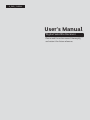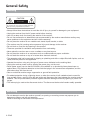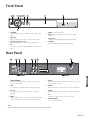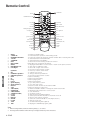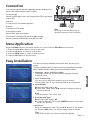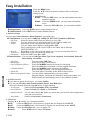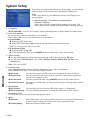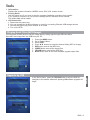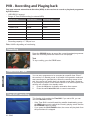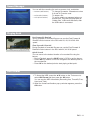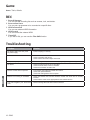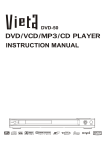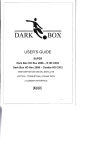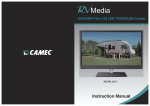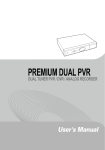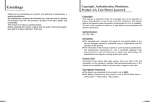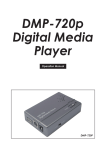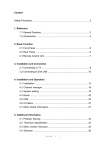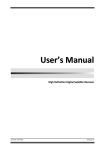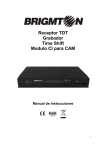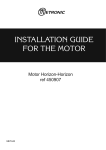Download User`s Manual
Transcript
A_ENG_110944 User’s Manual Digital Satellite Receiver ENGLISH Please read the entire manual thoroughly and retain it for future reference. ENG - 1 General Safety Warning CAUTION RISK OF ELECTRIC SHOCK DO NOT OPEN CAUTION : To reduce the risk of electrical shock, do not remove the cover. No user serviceable parts inside. Refer any servicing to qualified Service personnel. • • • • • • • • • • • • • • • ENGLISH • • • Always follow these instructions to avoid the risk of injury to yourself or damage to your equipment. Unplug the receiver from the AC power outlet before cleaning. Use only a damp cloth for cleaning the exterior of the receiver. Do not use accessories or attachments not recommended by the receiver manufacturer as they may cause problems to the equipment and will void the warranty. Do not place the receiver on an unstable cart, stand, tripod, bracket, or table. The receiver may fall, causing serious personal injury and damage to the receiver. Do not block or cover the slot opening in the receiver. These are provided for ventilation and protection from overheating. Never place the receiver near or over a radiator or any heat source. Do not place the receiver in an enclosure such as a cabinet without proper ventilation. Do not stack the receiver on top of or below other electronic devices. The apparatus shall not be exposed to dripping or splashing and with no object filled with liquids, such as vases, shall be placed on the apparatus. Operate the receiver using only the type of power source indicated on the marking label. Unplug the receiver power cord by gripping the power plug, not the cord. Route power supply cord so that are not likely to be walked on or pinched by items placed upon or against them. Pay particular attention to the cords that plugs in the convenience receptacles, and the point where they exit from the unit. Use an outlet that contains surge suppression or ground fault protection. For added protection during a lightning storm, or when the receiver is left unattached and unused for long periods of time, unplug it from the wall outlet and disconnect the lines between the receiver and the antenna. This will provide some protection against electrical damage caused by lightning or power line surges. The mains plug is used as the disconnect device. The disconnect device shall remain readily operable. Servicing • Do not attempt to service the receiver yourself, as opening or removing covers may expose you to dangerous voltage, and will void warranty. Refer all servicing to authorized service personnel. 2 - ENG Front Panel 1 2 3 4 2 5 6 7 8 3 1. STANDBY Switches the receiver to Standby Mode or Operation Mode 5. MENU To see main menu. 2. VOL ◄/► Press to adjust the volume or select a menu item. 7. SEG. DISP. 4-digit 7-segment display channel information. 3. CH ▲/▼( Program ▲/▼) Channel Up/Down or select item of sub-menu. 8. USB Port Connect the USB memory with USB cable. 6. EXIT Exit from parameter and cancel selected function. 4. OK To select a program, a highlighted line or parameter value. Rear Panel 1 2 3 4 5 6 7 8 9 1. LOOP THROUGH Loop through Signal O/P to connect to other STB using co-axial cable. 5. 0/12V Depending on the user’s antenna switch box, you can choose either 0V/12V. 2. LNB To connect to a satellite antenna and cable jacks. 6. VIDEO Video connection port to the TV or other equipment. 3. RS-232 To connect to a personal computer for software upgrade. 7. AUDIO Audio connection port to the TV or other equipment. 4. HDMI Use the HDMI cable to connect this jack to the HDMI jack on your television for the best quality picture. 8. TV TV OUT To connect a TV via a coaxial cable. 9. POWER Supply 90 ~ 250V AC, 50/60Hz. Note The design of the Front/Rear Panel may be changed without any notice in advance. ENG - 3 ENGLISH Made by Kaonmedia Remote Control MUTE 1 2 STAND BY NUMERIC BUTTON 3 TV/STB 4 EXIT 6 MENU 8 Left/Right/Up/Down 10 CH Up/Down 12 REW 14 Play 16 Quick Replay 18 Record 20 SUB-T(RED) 22 SORT(GREEN) 24 P.STD 26 RECALL 28 ENGLISH P.SIZE 30 EPG 32 1 2 3 4 5 6 7 8 9 10 MUTE STAND BY NUMERIC BUTTONS TV/STB TV/RADIO EXIT MULT VIEW MENU RECORDED LIST Left/Right 11 12 13 14 15 16 17 18 19 20 21 22 23 24 25 26 27 28 29 30 31 32 Up/Down OK CHANNEL Up/Down VOLUME Up/Down REW FF Play Pause Quick Replay Quick Forward Record Stop SUB-T(RED) INFO(BLUE) SORT(GREEN) TIMER(YELLOW) P.STD SLEEP RECALL AUDIO P.SIZE TEXT EPG Note 5 TV/RADIO 7 MULT VIEW 9 RECORDED LIST 11 OK 13 VOL Up/Down 15 FF 17 19 21 23 25 27 29 Pause Quick Forward Stop INFO(BLUE) TIMER(YELLOW) SLEEP AUDIO 31 TEXT To enable or disable audio. To switch between operation and stand by mode. To select the channel by entering channel number OR for entering PIN code. To switch between TV and STB mode. To switch between TV and Radio. To return the normal viewing mode from a menu. Multi video pop-up window will appear. To display the Main Menu on the screen or return to the previous menu. To open the recorded list screen. To move left or right on the menu. To increase or decrease the volume. To move up or down on the menu. To confirm your choice. To change channel up and down. To increase or decrease the volume. Used for rewinding. Used for fast-forwarding. Used for playing files. Used for pausing files. To go to the previous screen. To go to the next screen. Saves the current channel to the external HDD. Used for stopping record or play. To enable or disable subtitle or change the channel list mode. To display the information box on the screen. To sort channel list. To set Timer function. To change picture standard. (Option) To select a present time interval for automatic shut off. To return to the previous channel. To select the sound mode.(Mono, Left, Right, Stereo) To change screen size. To see the teletext by OSD. (Option) To display the TV/RADIO program guide. 1. When inserting batteries, make sure that the polarity (+/-) is correct. 2. The design of the Remote Control Unit may be changed without any notice in advance. 4 - ENG Connection 1. To Connect Satellite Antenna LNB cable (Diseqc 1.0 /Diseqc 1.2) Connect the Satellite antenna cable to LNB IN. 2. Loop Through Connect co-axial cable to the Loop Through on the STB to give signal to other STB. Made by Kaonmedia 3. RS-232 To Connect to PC for software upgrades. 4. 0V/12V To connect to 0/12V switch. Note The design of the Rear Panel may be changed without any notice in advance. 5. To Connect TV/VCR Connect RCA cable to the receiver. 6. To connect a external hard disk drive (HDD) for PVR Connect a external USB hard disk drive (HDD) to USB. Menu Application Press the MENU button on the remote control unit. You will see the Main Menu on the screen. 1. Press the ▲/▼/◄/► buttons to move to sub menu. 2. Press the OK button to select or confirm menu. 3. Press the MENU button to return to previous menu. 4. Press the EXIT button to quit the menu. Easy Installation You will see only Easy Installation menu at first when you plug in your system. The Easy Installation gives you the convenience of selecting the language (Menu, Subtitle & Audio), setting the local time & channel search. 1. Language – Menu, Subtitle & Audio 2. Local Time Setting You can set your local time according to your location. Choose either GMT or your local area time to your preference. ♦ To set the GMT Select the GMT Usage “On.” At the GMT Offset, press ◄/► buttons to change the time by 30-minute interval. Note To set the Summer Time, select “On”. ♦ To set the Local Time Select the GMT Usage “Off” To set the Date and Time, press NUMERIC button to select year, month, day and time. 3. Auto Scan Select the satellite you want using the ▲/▼ buttons on the satellite list. Pressing RED button, you can see channel search window. Note If auto DiSEq is offered, it will be automatically adjusted. ENG - 5 ENGLISH This option allows you to set the desired language for Menu, Subtitle & Audio. Easy Installation Press the MENU button. Press the ▲/▼ buttons to select the desired item on the basic setting screen. 1. Satellite List Edit : Press the RED button, you can edit satellite name and satellite longitude. Add : Press the GREEN button, you can enter add satellite menu. Delete : Press the YELLOW button, you can delete satellite. Antenna Setup : Press the BLUE button to select Antenna Set up. Satellite Search : Press TEXT button to select Satellite Search. ENGLISH 2. Antenna Setup You can select Fixed Antenna or Motor Antenna in connection type. Fixed Antenna :You can set the LNB Freq., DiSEqC1.0, 22K, 0/12V, Toneburst, LNB Power. • LNB Freq. : Select the proper LNB frequency referring to your LNB. • DiSEqC : You can select and use appropriate port for your DiSEqC switch box. • 22KHz : Depending on the user's antenna switch box or LNB. You can supply either 22KHz by setting ON or OFF. When selecting the U-LNB 1 and U-LNB 2, the 22KHz will be dimmed. (MOTOR DiSEqC 1,2). • 0V/12V : Depending on the user's antenna switch box. You can choose either 0V/12V. • Tone Burst : Depending on the user's antenna switch box. • LNB Power : Select the LNB Power On or OFF. Motor Antenna : You can set the LNB Type, Motor Type, Local Longitude, Local Latitude, Delete All, Motor Setting, Limit Setup. • LNB Type : You can set the LNB Type. • Motor Type : Select the DiSEqC1.2 or USALS. • Local Longitude (USALS) : Press the NUMERIC buttons and enter the Longitude. When the OK button is pressed. It can be toggled East/West. • Latitude (USALS) : Press the NUMERIC button and enter the Latitude. When the OK is pressed, it can be toggled North/South. • Delete All : The reset option is available at the Motor Antenna menu. • Motor Setting/Limit Setup : You can set the east/west limit by current position. After the Degree, Longitude and Latitude is entered accurately, the DiSEqC Motor will automatically move to the satellite’s position. 3. Satellite Search If you want to search the channel, you select Satellite. You can set FTA Only, Scan Channel, Network Search, Scan Mode items. Moving the Search item and press OK button to start scanning. • Search type : Select the FTA+Scrambled, FTA or Scrambled . • Scan Channel : Select the Radio, TV + Radio, or TV Channel. • Network Search : You can select Yes or No. When you select Yes, you can find more transponders using the home network. • Scan Mode : Select the Auto Scan or Preset Scan. 4. TP Search Pressing ◄ or ► buttons, you can switch satellite. Edit : Press the RED button. Set frequency, Symbol rate and Polarity at the Edit TP. Add : Press the GREEN button. Set frequency, Symbol rate and Polarity at the Add TP. Delete : Press the YELLOW button, you can delete TP. Search : Press BLUE button to select TP Search. 6 - ENG Basic Function 1. Program Information Banner After the television channels have been programmed, you will see the information box each time you change the channels. Note In full screen, press BLUE button can open infomation banner and infomation box, in the windows shows the parameter of current channel. 2. Subtitle When you press the RED button, you can see the subtitle window. 3. Teletext When you press the TEXT button, you can see the telelext window. 4. Simple Channel List When you press OK button during receiving service stream, you can get Simple Channel List view. Using ▲/▼ buttons in Channel List view, you can choose another channel. Find : Press the RED button. Press ▲/▼/◄/► and colored buttons to select the desired alphabet. Press YELLOW button and it will show you the channel list according to each alphabet. This function is to search the available channel in an easier and faster way. Sort : Press the BLUE button. Press ▲/▼/◄/► button to select the desired channel. This function is to more easily find or select the channel. 5. Timer When you press the Yellow button, you can see the Timer window for STB. 6. Multi View When you press the MULTI VIEW button, multi video pop-up window appears. 7. Recorded List When you press the RECORDED LIST button, you can see the recorded list screen. Edit Channel From these menus, Press the Color buttons to you can edit FAV(favorite) lists, lock, sort, skip, Rename, Move, or Delete channel. 1. TV/Radio Channel List Favorite Channel You can edit favorite TV and Radio list. Lock Channel From here you can lock channels in any of the list in order to prevent (e.g. your children from watching.) Sort Channel From here you can sort channels to name order or FTA. Skip Channel You can skip TV or Radio channel from the current list. Rename Channel You can change the name of channel you want. Move Channel You can change the position of the channel you want on the TV/Radio/All channel lists. Delete Channel You can delete TV or Radio channel from the current list. 2. Delete All You can delete all channel TV and Radio list. ENG - 7 ENGLISH You can edit favorite TV and Radio list. System Setup If you want to customize the system to suit you better, you can specify some settings from the submenus in the System Setting menu. Note At the System Menu list, press OK button and sub list will appear in a pop-up window. 1. Menu Language / First Audio / Seconol Audio / Teletext Language In this menu You can change default language for menus, first audio, second audio, subtitle, and teletext when changing services. 2. TV System STB with HDMI : You can set TVoutput, Video System(Resolution), Aspect Mode and Video output. 3. Local Time Setting You can set your local time according to your location. Choose either GMT or your local area time to your preference. ♦ To set the GMT Select the GMT Usage “On.” At the GMT Offset, press ◄/► buttons to change the time by 30-minute interval. Note: To set the Summer Time, select “On”. ♦ To set the Local Time Select the GMT Usage “Off” To set the Date and Time, press NUMERIC button to select year, month, day and time. 4. Timer Setting You can setting between 8 timer item by pressing ▲ or ▼ buttons and press OK button. You can select Timer Mode(Off / Once/ Daily), Wakeup Channel, Wakeup Date, On Time, and Duration item. Note: This is not for PVR. ENGLISH 5. Parantal Lock Enter Parental Lock item, there will pop an dialogue for you to input the password. Default password is “0000”. This menu have below function. Menu Lock : You will have to enter the PIN code every time when you enter the Menu. Channel Lock : You may need PIN code every time you select the lock channel program as you set in the channel control. New Password : Input the current PIN code using NUMERIC buttons on the remote control. Confirm Password : To verify the new PIN code, re-enter a new PIN code in the highlighted confirm PIN code. 6. OSD Setting OSD Timeout : You can select for how long the OSD will be shown. (1~15seconds) OSD Transparency : Give the variable transparency on Video and OSD screen. (50%~100%) 7. Rename Favorite In This menu, you can rename the favorite group’s name. 8. Other Multiview : Channel Chang : 8 - ENG Multi Video allows you to watch several channels in one screen simultaneously. It can be used to watch one channel from among several channels. Select the Freeze or Black screen. Tools 1. Information Displays the system information: MODEL name, S/W, H/W, Loader version. 2. Factory Reset Use this option only if you have to start the complete installation procedure from scratch. If you continue from here, all your previous settings and all channels will be cleared! The default data will be loaded. 3. USB Connection 1. Disconnect the power plug. 2. You can upgrade the product software or record by connecting External USB storage devices. 3. Connect the power plug of the receiver to an outlet. 4. Turn on the STB. Playing back Files (MP3/Image) You can listen to MP3 music or see the image files by sliding type through USB connection. Save MP3 and image files into USB from your PC. 1. 2. 3. 4. 5. 6. 7. 8. Press the MENU button. Go to Tools in Menu. Select USB. Press ▲/▼ buttons to select the desired folder (MP3 or Image). RED button sorts all the MP3 files. GREEN button sorts all the image files. YELLOW button sorts all the S/W files. BLUE Button sorts all the other software upgrade option files. In the file list menu, press the YELLOW button to sort the S/W file. Navigate to the desired software & pressing OK software upgrade will begin. ENG - 9 ENGLISH Upgrade by USB PVR - Recording and Playing back You must connect external hard disk drive (HDD) to this receiver to record or play back programme Basic Function by PVR function. - USB HDD 2.0 support Range of Time Shift/Recording (in external HDD) Disk free size - Time shift size Recording size below 200MB 0 0 200MB~700MB disk free size 0 700MB~10GB 500MB remain 10GB~20GB 1GB remain 20GB~40GB 2GB remain 40GB~80GB 4GB remain More than 80GB 8GB remain Recording capacity: 1.7 GB per hour Note: It differs depending on broadcasting. Recording Press the RECORD button to record the current broadcast programme. When the recording starts the Record icon is displayed. Note To stop recording, press the STOP button. Reservation Timer ENGLISH You can set a programme to be recorded at a specific time. Even if the receiver is in standby mode, it will switch into operation mode and start recording at a specified time. When the recording comes to the end, the receiver will switch back into standby mode again. However, if you press any button on the remote control or on the front panel, the receiver will not switch into standby mode. 1. Press the OK button to display reservation timer screen. 2. Press the ▲/▼/◄/►/OK button to record reservation. Time Shift recording This function is for setting the Time Shift. If you set to ON, you can use the Time Shift function. - If the Time Shift is set while watching satellite broadcasting, press the REW button once to rewind the currently playing screen and the PLAY/PAUSE button to pause. - If you press the PLAY/PAUSE button, the screen will play back from the point where it is stopped. 10 - ENG Record Manager You can edit the recording list such as rename, lock, and delete. • Rename (Red button): To change file names. Characters such as 0~9 and A~Z can be used. • Delete (Blue button): To delete a file. • Lock (Green button): To set for entering a password when you access files. They are then displayed as “hidden files” in Microsoft Windows, after the USB cable is connected. Playing back Fast Forward & Rewind During Playback of recorded files we can use the Fast Forward & Rewind function buttons in the RCU with 2X, 4X, 8X 16X & 24X speed. Slow Forward & Rewind During Playback of recorded files we can use the Fast Forward & Rewind function buttons in the RCU with 2X, 4X & 8X speed. Quick Search You can move to the desired location of a recorded file using the banner. • During Playback press the BLUE button in RCU to get the banner. • Press ◄/► on buttons on RCU to navigate to the desired point on the recorded file . • Press OK on the desired point to start playing at that point. 1. To format the HDD, press the ▲/▼ button on the Tools menu to select HDD Format and then press the OK button. You can see the HDD Information (Recording free, Timeshift, Free, Used, and Total). 2. When the format confirmation pop-up window appears, press the OK button. ENG - 11 ENGLISH HDD Format Game Game: Tetrix, Othello. REC 1. Record Manager You can edit the recording list such as rename, lock, and delete. 2. Reservation timer You can set a programme to be recorded at a specific time. 3. HDD Information You can see external HDD information. 4. HDD Format You can format the external HDD. 5. Timeshift If you set to ON, you can use the Time Shift function. Troubleshooting ENGLISH Problem Solution No display LED on the front panel. No power supply Power cord plug in correctly. No Picture Ensure that the STB is switched on. Check connection and correct. Check channel and video output and correct Poor picture quality Check the signal level, if this is low then try adjusting the alignment of your dish. No Sound Check the volume level of the TV and STB. Check the mute status of the TV and STB. Check the connection of audio cord. Remote Control does not operate Point remote control directly towards the receiver. Check and replace batteries. Check that nothing blocks the front panel. Service is not running or scrambled Check the whether the Common Interface module and smart card is correctly inserted. Check that the smart card is appropriate for the selected service. You have forgotten your secret PIN code Refer to Change PIN code of this owner's manual. 12 - ENG