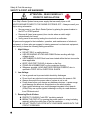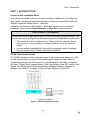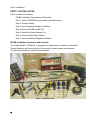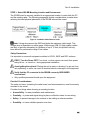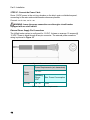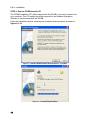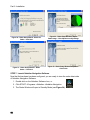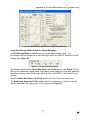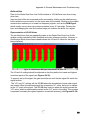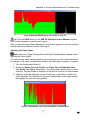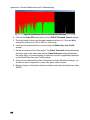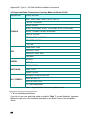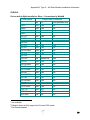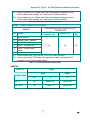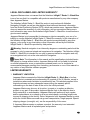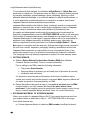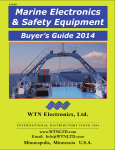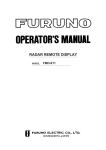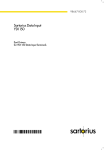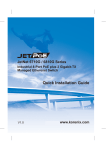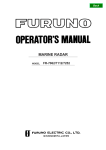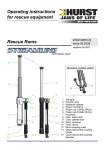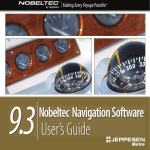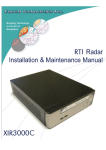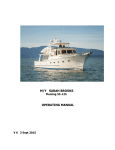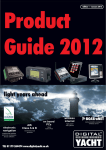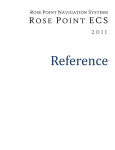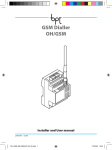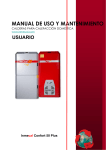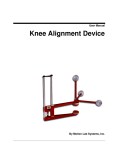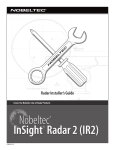Download InSight™ Radar 2 – Black Box
Transcript
® Nobeltec Installation Guide for the InSight™ Radar 2 – Black Box Higher Resolution…Greater Confidence Safety & First Aid warnings SAFETY & FIRST AID WARNINGS ATTENTION – READ CAREFULLY PRIOR TO INSTALLATION Your Ship’s Radar System has a power supply that can easily injure or kill. NEVER ASSUME POWER TO THE RADAR SYSTEM IS OFF – Always consult your ship’s wiring schematics. • • • Secure power to your Ship’s Radar System by placing the power breaker in the OFF or OPEN position. Remove all fuses (even spares) from circuits where a switch might unintentionally be closed. Verify power is secured by testing the circuit with a multimeter. All personnel engaged in the installation, operation, and maintenance of electronic equipment, or those who are engaged in training personnel on electronic equipment, have a duty to know the following safety precautions: 1. High Voltage: DO NOT RELY on safety devices USE GROUNDING STICKS AND CABLES when working with high voltage circuits USE RUBBER GLOVES that have been tested within the last six months when applicable KEEP YOUR FEET CLEAR of objects on the floor STAND ON A RUBBER MAT or non-conductive flooring Whenever possible, HAVE ANOTHER PERSON PRESENT, who is qualified in FIRST AID for ELECTRICAL SHOCK 2. Low Voltage: Use a ground mat to prevent static electricity discharges Do not touch any electronic card components when the power is ON Always disconnect the power when a system is not in use Power down before you change any hardware devices - a power surge could damage the electronic components or the whole system Piezo ignited soldering irons could damage integrated circuit boards (ICBs)! Only use a piezo-ignited soldering iron only at a safe distance from ICB electronics! 3. Rescuing Shock Victims: PROTECT YOURSELF with DRY insulating material BREAK THE CIRCUIT by opening the power switch or, using insulating material, pulling the victim free of the live conductor DO NOT TOUCH THE VICTIM WITH YOUR BARE HANDS UNTIL THE CIRCUIT IS BROKEN 2 Table of Contents SAFETY & FIRST AID WARNINGS........................................................................................................... 2 INSIGHT RADAR 2 – BLACK BOX PRODUCT DESCRIPTION .............................................................. 5 PRODUCT BOX PHYSICAL CONTENTS ......................................................................................................... 5 PRODUCT SPECIFICATIONS AND SYSTEM REQUIREMENTS ........................................................................... 6 PART 1: INTRODUCTION ......................................................................................................................... 7 PURPOSE OF THIS INSTALLATION GUIDE ..................................................................................................... 7 PART 2: INSTALLATION........................................................................................................................... 8 IR2-BB INSTALLATION PREPARATION AND OVERVIEW................................................................................. 8 STEP 1: SELECT IR2-BB MOUNTING LOCATION AND ENVIRONMENT ........................................................ 11 STEP 2: CONNECT WIRING .................................................................................................................... 13 STEP 3: INSTALL NOBELTEC NAVIGATION SOFTWARE .............................................................................. 17 STEP 4: RUN THE IR2-BB INSTALLER CD............................................................................................... 18 STEP 5: SELECT THE RADAR ANTENNA FILE ........................................................................................... 20 STEP 6: RUN THE RADAR SETUP WIZARD ............................................................................................... 21 STEP 7: LAUNCH NOBELTEC NAVIGATION SOFTWARE ............................................................................. 22 PART 3: USING RADARSAMPLE TO SET UP THE IR2-BB ................................................................. 24 RADARSAMPLE OVERVIEW ...................................................................................................................... 24 STEPS TO CONFIGURE A NON-NOBELTEC RADAR USING THE RADARSAMPLE PROGRAM: ........................... 25 SETTING ANTENNA-SPECIFIC PARAMETERS.............................................................................................. 25 APPENDIX A: GENERAL MAINTENANCE AND TROUBLESHOOTING.............................................. 27 HARDWARE DIAGNOSTICS ....................................................................................................................... 27 TROUBLESHOOTING RADAR DATA USING RADARSAMPLE .......................................................................... 30 APPENDIX B: TYPE 2 – ALL OTHER MODELS INSTALLATION INFORMATION .............................. 37 RADAR COMPATIBILITY ............................................................................................................................ 37 ACRONYMS ............................................................................................................................................. 37 RADAR WIRING TABLES ........................................................................................................................... 37 NOBELTEC LEGAL DISCLAIMER AND LIMITED WARRANTY ........................................................... 43 3 4 InSight Radar 2 – Black Box Product Description INSIGHT RADAR 2 – BLACK BOX PRODUCT DESCRIPTION Jeppesen Marine’s Nobeltec® InSight™ Radar 2 - Black Box (IR2-BB) radar solution provides high-resolution radar data and functionality in conjunction with Nobeltec Navigation Software. The IR2-BB receives radar data from the Radar Head Unit, conditions and digitizes raw radar signals, and converts radar echo data into digital radials. Data is transmitted over a high-quality USB cable to a USB 2.0 port on any new or existing navigation PC or laptop similarly equipped. The IR2-BB matches connection specifications for many of the industry’s leading X- or C-band radar models. Contact your Nobeltec product distributor to verify if your system interfaces with the IR2-BB. The IR2-BB is designed for intuitive usage and command execution. With a familiar appearance similar to a common radar screen, users will quickly become adept at operating the IR2-BB system. This Installation Guide covers the key installation information for the IR2-BB. It is written for an audience assumed to have a mid-level, pre-existing knowledge of PC operation and the principles of marine navigation, as well as previous marine installation experience. This document should in no way be used to replace actual navigation training and experience. Product Box Physical Contents Your IR2-BB product box should contain the following items: • • • • • • One (1) IR2-BB conversion device (black box that processes radar signals) Three cables: o One (1) 12V Power cable o One (1) USB 2.0 data cable o One (1) radar interface cable (with Furuno® slave output connector) One (1) Nobeltec Visual Navigation Suite Software CD o One (1) Radar Unlock Code Voucher One (1) IR2-BB Installation CD Serial Number Sticker Three (3) manuals including: o This Installation Guide o One (1) Nobeltec Visual Navigation Suite Software User’s Guide o One (1) InSight Radar Operator's Manual 5 InSight Radar 2 – Black Box Product Description Typical Installation Figure 1 - Typical IR2-BB Installation Product Specifications and System Requirements Specification Basic Box Weight 405 g (14.3 oz) Dimensions 18.5 cm x 10.9 cm x 3.5 cm (7.3" x 4.3 in x 1.4") Power 10-36 VDC Radar source data Digitization and processing Samples/radial 512 Radials/image 1024 (360°) Display Real-time radar data Interface USB 2.0 that connects to a Type-A or Type-B male connector (using high-quality USB cable) Networking Ethernet with TCP/IP (through client PC) Multi-client support Yes (through client PC) Control Configuration Slave Computer Operating System Windows® XP or Windows® 2000 Table 1 - IR2-BB Specifications 6 Part 1: Introduction PART 1: INTRODUCTION Purpose of this Installation Guide This manual is intended for the use of approved system installers only. It provides the facts, figures, and general information required to quickly and successfully install and maintain a Nobeltec InSight Radar 2 - Black Box. Installation of a Nobeltec InSight Radar 2 - Black Box requires marine installation experience. Please see the Legal Disclaimer on Page 43 for more information. A NOTE ABOUT THIS MANUAL This manual is not a comprehensive guide to radar technology or ship electronics. This manual is also not a quick guide for non-technical personnel, shipbuilders or end users. • • This manual is an aid to installation only. There are factors Jeppesen Marine cannot control, such as improper or careless handling, which can affect the results. It is the installer’s responsibility to exercise the necessary level of knowledge, skill, and prudent care to insure a successful installation. IR2-BB Functionality Defined The IR2-BB operates as a fully integrated “slave” to an existing radar display unit. With an open loop connection to a previously installed radar display, the slave listens to signals being passed from the transceiver to the radar display. The slave unit digitizes the Video, Trigger, Ship’s Heading Marker (SHM), and Bearing Pulse (BP) subset of the signals. The resulting radar data is processed by Nobeltec Navigation Software for display on the same PC, or shared to other Nobeltec software on other PCs. Figure 2 – IR2-BB Configuration Structure 7 Part 2: Installation PART 2: INSTALLATION Part 2 contains the following: IR2-BB Installation Preparation and Overview Step 1: Select IR2-BB Mounting Location and Environment Step 2: Connect Wiring Step 3: Install Nobeltec Navigation Software Step 4: Run the IR2-BB Installer CD Step 5: Select the Radar Antenna File Step 6: Run the Radar Setup Wizard Step 7: Launch Nobeltec Navigation Software IR2-BB Installation Preparation and Overview The InSight Radar 2 - Black Box is designed and developed for reliability and flexibility. Proper installation will insure long life of the product in harsh marine environments. The following installation tools are recommended: Sandpaper Voltmeter Mini Propane Heater 4“ Ties 3/8“ Drill 6“ Ties Hand Riveter Files Clamps Wire Cutters Solder Shrink Tubing Metal Saw Needlenose Pliers Short-nosed pliers Robertson Phillips Screw Drivers Socket Screw Drivers Cutting Slot Head Drivers Knife Screw Drivers Figure 3 - Installation Tools 8 Keyhole Saw Electrician’ Tape Part 2: Installation Tool Comment Tool Comment Chisels Clamps Crescent wrench Wood Various size 8” Pliers Pliers Propane Torch Drill bits Full set Sandpaper Electric drill 3/8” or ½” Screwdrivers: Phillips Robertson Slot Small & medium sizes Solder Soldering iron Flux core Fine tip Voltmeter Basic Wire ties Various sizes Electrician’s tape Files Hand Riveter Heat shrink tubing Jig saw Keyhole saw Wood ¼” O.D. Scrolling blades Wood & metal blades Needle nose Short nose Small Coarse and medium Table 2 - Installation Tools Installation Types The IR2-BB is compatible with most Radar models using one of two interface methods: • Type 1 – Furuno w/ Slave Output Installation: Connection of the IR2-BB to Furuno Radar with Slave Output. • Type 2 – All Other Models Installation: All other Radar models, brands, and types, (including Furuno without Slave Output) If you should encounter any undocumented problems while connecting Nobeltec equipment to your Radar model, please contact Nobeltec using one of the methods described on the Back Cover of this Installation Guide. Preparing the Workplace Confirm the install location is ready (See Step 1 on Page 11): • • • • • Bulkheads and cabinets are accessible, dry, well-ventilated, and protected from the elements; The IR2-BB must be mounted within 1.8 meters (6 feet) of the radar plotter. Work area is available, nearby, and protected from elements Work area is free of other construction or installation work Radar is functional and ready to connect 9 Part 2: Installation Planning the Work • Assemble the tools and material required for the installation (see Table 2 Installation Tools on Page 9). • Type 1 – Furuno w/ Slave Output Installation: Insure that Furuno Slave Output connector is accessible. • Type 2 – All Other Models Installation: Insure radar signal cables are installed and ready to connect, or identify where the existing radar signal will be accessed (refer to the radar and transceiver installation manuals for precise specifications). • Confirm the power installed is adequate and routed through a circuit breaker, and the wiring is accessible. IMPORTANT: In advance of installation, be sure to redeem the radar unlock voucher that shipped with your IR2-BB at www.nobeltec.com. In order to obtain the radar unlock code, you will need to provide your Nobeltec software Serial Number along with the voucher number (see Page 17). Installing the System • Follow the step-by-step instructions in Step 1 on Page 11 to complete the physical mounting and electrical/wiring of the InSight Radar 2 – Black Box system. • Refer to the settings in Step 5 on Page 20 for the correct settings for your particular radar transceiver. Completing the Installation • Verify that all connections are secure. • After completing Steps 1-7, turn on the power. The radar should still be functional with the original display. • Install and configure your Nobeltec Navigation Software on the client computer(s). Tip: Refer to your Nobeltec Navigation Software User’s Manual, Set-up section, for detailed instructions regarding how to implement that software. 10 Part 2: Installation STEP 1: Select IR2-BB Mounting Location and Environment The IR2-BB must be securely installed in an appropriate location to reach both the PC and the existing radar. The following paragraphs include considerations to make when selecting the ideal physical placement of the IR2-BB onboard the vessel. Figure 4 – Installation Cable Distance Limits Note: Voltage drop across the GND lead limits the maximum cable length. This voltage drop is dependent on cable gauge. While longer USB 2.0 (high-quality) cables are likely to perform adequately at a distance of up to 15 feet, this product has only been tested for performance using 6-foot cables. Safety Precautions: It is important to secure all equipment modules to LEVEL, SAFE and DRY surfaces. FIRST: Turn the Power OFF! Fire, shock, or other injuries can result from power being left on - or turned on - during equipment installation. Avoid getting the unit wet! Placing the unit in water or allowing it to get wet from rain, splashing, or spills, can result in electrical shock or damage to the equipment. Verify that the PC connected to the IR2-BB uses only GROUNDED connections! • Only qualified personnel should open the equipment. Practical Considerations: The radar unit case, containing the radar board, and interconnections, must be securely mounted to the vessel. Consider four things when choosing a mounting location: • Accessibility - for easy installation and maintenance • Proximity - to power and signal wiring in place or effective routes for new wiring • Safety - to prevent damage to its contents or the cabling in adverse weather • Durability - to insure reliable operation over time. 11 Part 2: Installation Mounting Locations • Shipboard installations require that every mounting location effectively protect radar components from: o o o o Water and excessive humidity (rust and corrosion); Hot environments (overheating); Sunlight (visibility and overheating); and Physical damage. • Unit must be supported securely in a position where it is easy to access the unit components (power switch and wiring) as required. • Closed spaces must allow and provide a flow of air sufficient to cool the IR2-BB to normal operating temperatures without causing condensation on or inside the unit. • Keep clearance dimensions of at least 100 mm (4 inches) around the fan intake and exhaust louvers to prevent possible overheating. • Add an appropriate allowance for strain relief to the measured length of cables before installation. Environment Humidity and temperature are the two key environmental factors. Arctic winters and tropical summers are significantly different from each other, and impose different operating requirements to minimize the impact of each. Proper installation takes into consideration the widest range of conditions to which the vessel may be exposed in the course of its operating life. Table 3 contains the basic specifications for a dry, non-condensing environment. Nobeltec Operating Conditions Range Model Name Temperature Humidity IR2-BB 0° - 45° C 85% Table 3 - IR2-BB Operating Conditions Ranges 12 Part 2: Installation STEP 2: Connect Wiring Figure 5 - IR2-BB Back Panel STEP 2A: Connect the Radar Interface Cable Connection to the existing radar antenna varies by model and vendor type. Figure 6 - Radar Interface Cable For a Type 1 – Furuno w/ Slave Output Installation: 1. Attach the DB15-pin Radar Interface Cable connector to the IR2-BB DB15-pin port (Note that the IR2-BB port is labeled Radar Interface). 2. Attach Flat 11-pin Radar Interface Cable connector to the Furuno slave output port. (Note that the Radar Interface Cable ships with a Flat-11pin connector for connecting to a Furuno slave output connector). For a Type 2 – All Other Models Installation: 1. Attach the DB15-pin Radar Interface Cable connector to the IR2-BB DB15-pin port (Note the IR2-BB port is labeled Radar Interface). 2. Remove (or cut) Furuno slave output connector from the other end of the cable. 3. There are 4 ways to access radar signal: a. b. c. d. An existing transceiver-to-display unit cable A Slave output option connector (for non-Furuno radars) A radar display Buffer Board connector, or A Slave Connector Block (SCB) within the radar transceiver In all cases, specific data feeds from the radar must be connected to the IR2-BB data cable. This requires soldering and/or splicing the connections together. Refer to Addendum B for more information. Tip: For both types of installation, ground wires also must be connected. 13 Part 2: Installation Soldering/Splicing the Data Cable Figure 7 – Data Cable Connector Pin Diagram 14 Part 2: Installation STEP 2B: Connect the USB 2.0 data cable The provided USB 2.0 data cable can now be connected to the IR2-BB and any available USB 2.0 port on the onboard PC. Figure 8 - USB 2.0 data cable Tip: It is crucial that the USB 2.0 data cable is securely attached to the IR2-BB device, especially if the IR2-BB is mounted on a wall or upside down. It is recommended that the USB 2.0 data cable be fastened in such as way that it will not come loose from the IR2-BB at any time. Figure 9 - Power Cable 15 Part 2: Installation STEP 2C: Connect the Power Cable Route 12 VDC power to the unit via a breaker on the ship’s main or distribution panel, connecting to the main radar switch/breaker whenever possible. Connect +ve to +ve, -ve to –ve. WARNING: Insure the power connection runs through a circuit breaker equipped with an on/off switch! External Power Supply Pin Connections The InSight radar system is configured for 12 VDC. It draws on average 1.5 ampere @ 12 VDC. Power is wired through a two-pin connector. The external power connector wiring is pictured in Figure 10. Figure 10 - Power Connection Cable Power Requirements (w/o transceiver) Radar Model IR2-BB 12 VDC Operating Range VDC Max. Power Consumption 10 - 36 5.5W Table 4 - System Power Requirements 16 Part 2: Installation STEP 3: Install Nobeltec Navigation Software Both Nobeltec Admiral™ and Visual Navigation Suite (VNS)™ are capable of displaying radar feeds from the IR2-BB and are designed to support this product. If you have not yet installed one of these navigation software packages on your PC, please do so at this time. Assistance with installation of the Nobeltec Navigation Software is included in the Nobeltec Navigation Software User’s Guide. STEP 3A: Unlock Radar Functionality within the Navigation Software Once the software is installed, the radar functionality must be unlocked with an Unlock Code. Use the voucher included with the product box (see Page 5) to redeem the voucher and obtain the Radar Unlock Code (see Figure 11). Note: For users of Nobeltec Navigation Software versions 7.x, refer to your User’s Guide for unlock instructions. Figure 11 - Example of Voucher Redemption Webpage The Radar Unlock Code can then be entered into the Nobeltec Navigation Software application. 1. From the Chart Table, select Permits and Unlock Codes. 2. Click the Install button, and then enter the unlock code in the provided field. Figure 12 - Example of Radar Unlock Code Window 3. Once the code is accepted, the program can be closed. 17 Part 2: Installation STEP 4: Run the IR2-BB Installer CD The IR2-BB Installation CD, which shipped with the IR2-BB, can now be inserted into your computer. This CD installs the drivers required for the Nobeltec Navigation Software to communicate with the IR2-BB. Follow the installation wizard, restarting the computer when prompted, as shown in Figures 13-16. Figure 13 – Nobeltec IR2-BB Installer Welcome Screen – Click Next Figure 14 – Installing Progress Bar(s) 18 Part 2: Installation Figure 15 – Installation Complete – Click Finish Figure 16 – Restart Your Computer – Click OK 19 Part 2: Installation STEP 5: Select the Radar Antenna File Once the installation of the IR2-BB is complete and your computer has rebooted, the Settings program window will appear. Use this window to select a Radar Antenna file. IR2-BB uses the information contained in the selected Radar Antenna File to interpret the radar signals. If the Settings program does not appear after install, or if you need to select a different antenna file, run this program manually. The Settings Program for this file is located in C:\\Program Files\Nobeltec\horizonserver.exe. This list contains all known radar types at the time of the IR2-BB’s release (10/05). Select your radar from the list, click SAVE, and then click START. Figure 17 - Example of Settings Program List of Supported Radars If your radar type does not appear in this list, check with Nobeltec Technical Support - a new radar antenna file may be available for you. Otherwise, select the closest match, click SAVE, click START, and then go to Part 3 on Page 24 to fine-tune your radar antenna file. 20 Part 2: Installation STEP 6: Run the Radar Setup Wizard The radar can now be powered on - use the existing radar display to operate the radar so that it is broadcasting and displaying returns. Next, run the Radar Setup Wizard: From the Start menu, select Start→Programs→Nobeltec→Radar Setup Wizard. The Radar Setup Wizard will detect the IR2-BB and save the settings needed for the Nobeltec Navigation Software to see the device when it is started. Follow the steps in the Setup Wizard (see Figures 18-23) to configure, calibrate and adjust your radar. Figure 18 – Radar Setup Wizard Welcome Screen – Click Next Figure 19 – Radar Setup Wizard - Port Configuration – Click Next 21 Part 2: Installation Figure 20 – Radar Setup Wizard - Search for Radar – Click Next Figure 22 – Radar Setup Window - Adjust Radar Image – Click Adjust to modify settings Figure 21 – Radar Setup Window - Radar Status – Click Next Figure 23 – Radar Setup Window Completed – Click Finish STEP 7: Launch Nobeltec Navigation Software Now that the hardware has been configured, you are ready to view the radar data inside of Nobeltec Navigation Software. 1. Double-click on the Nobeltec Software Icon, or 2. Click START→Programs→Nobeltec→Nobeltec Navigation 3. The Radar Window will open in Standby Mode (see Figure 24). 22 Part 2: Installation Figure 24 – Insight Radar Display window 4. Click Transmit in the left-hand toolbar 5. A radar image will then display in the display window – see your InSight Radar Operator’s Manual for information on how to use this display Figure 25 – Insight Radar Display – Transmitted Radar Image 23 Part 3: Using RadarSample to set up the IR2-BB PART 3: USING RADARSAMPLE TO SET UP THE IR2-BB Note: You may not need to perform Part 3 – this section is only used to configure radar without a correct Radar Antenna File to select from in Part 2 – Step 5, or to perform fine-tuning of your radar signal. The IR2-BB ships with an installation CD containing the RadarSample program. This utility is used to verify correct installation and setup of your IR2-BB product. You can also use this program to configure a radar antenna when a Radar Antenna File has not yet been created. As noted in Part 2 – Step 5 (see Page 20), the software running on the onboard PC needs to know which radar antenna it is connected to. Step 5 describes how to select a Radar Antenna File from a list of known antenna types (see Figure 17 on Page 20). If your particular radar does not appear in that list, the RadarSample program is used to configure a new Radar Antenna File. RadarSample Overview The main RadarSample window shows the radar image (see Figure 26). You can adjust this image for range, orientation, and centering, as well as the standard radar adjustments (gain, rain and sea clutter suppression, etc.), using the settings in the RadarSample Main USB Settings window (see Figure 27). Figure 27 - RadarSample Main Window Figure 26 - RadarSample Main USB Settings Window 24 Part 3: Using RadarSample to set up the IR2-BB Steps to Configure a Non-Nobeltec Radar Using the RadarSample Program: 1. Power on the IR2-BB and the radar. Verify that the radar is working properly 2. Launch the RadarSample.exe program from: Start→Programs→Nobeltec→Visual Series→Radar→RadarSample.exe 3. Select USB from the Action drop-down menu; 4. Select the radar antenna that the IR2-BB is interfaced to – this should match the antenna selected when setting up the Server software in Step 5 on Page 20; Note: The RadarSample window will now be titled RadarSample - USB. 5. Remove the checkmark next to Standby in the Action menu (taking the IR2-BB out of standby mode). 6. The USB Settings window will display a. At this point, you should see radar imagery in the RadarSample image window, similar to that shown in Figure 27. You may off-center this image using the left mouse button when the mouse is anywhere in the Radar Image Display window. 7. Adjust the values in the RadarSample USB Settings window until the radar returns shown in the display window meet your required specifications and have been optimized. 8. SAVE all changes and exit the RadarSample program. Setting Antenna-Specific Parameters The IR2-BB requires the antenna-specific parameters to be correctly set in order to process each of the incoming analog signals [Trigger, Video, Bearing Pulse (BP), and Ship Heading Marker (SHM)]. TRIGGER This signal is used to tell the transceiver when to transmit. The IR2-BB uses this signal to determine when to start digitizing the video signal (see below). WARNING: If the Trigger signal parameters are not correctly set, the IR2-BB will not be able to locate the Trigger signal; no data will be available for rendering. The Trigger signal is the most important - until Trigger is properly set up, the other two data signals (SHM and BP) will not be properly detected. This is a relatively high-frequency, short-duration signal. SHIP’S HEADING MARKER (SHM) This signal occurs once for every 360° sweep of the radar antenna, and tells the IR2-BB that the radar antenna is currently aligned with the ship's heading. This is a relatively low-frequency, long-duration signal. 25 Part 3: Using RadarSample to set up the IR2-BB BEARING PULSE (BP) This signal occurs at regular intervals as the antenna rotates. The number of bearing pulses per 360° sweep varies with radar type. By counting these bearing pulses, the IR2-BB can calculate which direction (relative to ship's heading) the radar antenna is pointing; This is a relatively high-frequency, medium-duration signal. VIDEO This signal contains the actual radar data that, when digitized by the IR2-BB, makes up the radar scan line data used to generate the radar image. 26 Appendix A: General Maintenance and Troubleshooting APPENDIX A: GENERAL MAINTENANCE AND TROUBLESHOOTING Hardware Diagnostics Note: Before the Nobeltec software connects to the Radar Server, your radar and the IR2-BB should be powered on. At that time, the Nobeltec Navigation Software can receive radar data. The normal sequence of operating procedures is: 1. Power on 2. Start Up 3. Fine-tune 4. Observe 5. Adjust Video 6. Perform Data Acquisition and Measurement 7. End Operations 8. Shut Down System Warning Signs Action No power to LED? Check power cord: • Do you get DC power input? Range: 10 - 36 VDC • Is the polarity correct? Red: positive, Black: GND • Is the power connector securely attached? Do LEDs (A, B, or C) turn on? Check USB 2.0 data cable connection: • Does host PC turn on? • Is USB 2.0 data cable properly connected to both IR2-BB and PC? No radar rotation Service the radar transceiver No radar heading • • No sensor data • • Does Windows show "USB Device Not Recognized" message? Check the transceiver signal cable for a loose connection or cable damage Check for radar rotation Check the sensor signal cable for a loose connection or cable damage Check serial port assignments If yes, check USB: • Make sure you have a USB 2.0 host controller; 27 Appendix A: General Maintenance and Troubleshooting • Can you see "Xenex Video Processor" in your Windows Device Manager? Mouse not working or Keyboard not working: If not: • Uninstall and Reinstall driver files: o XVPUSB.inf o XVPUSB.sys • • None of the above Make sure you plug the USB 2.0 data cable into the USB 2.0 host controller port. Check the cord for a loose connection or damage Check P/S2 port assignments For Technical Support, contact Nobeltec using one of the methods shown on the Back Cover of this Installation Guide. Table 5 - Hardware Troubleshooting 28 Appendix A: General Maintenance and Troubleshooting Troubleshooting Flowchart Figure 28 –System Startup Troubleshooting 29 Appendix A: General Maintenance and Troubleshooting Troubleshooting Radar Data Using RadarSample Verify Data Reception If you do not see any radar data in the main window, or if the data looks very poor, verify that the signals are being correctly received. From the USB Settings window, examine the Status box, on the right-hand side of the screen. The status of the three main signals (Trigger, Bearing Pulse and Ship’s Heading Marker) will be displayed as either OK or Missing. Note: Occasionally, the status display will be Error. If this occurs, verify that the IR2-BB is still turned on and interfaced via USB 2.0 port to the PC. Acquiring Trigger, Ship Heading Marker, and Bearing Pulse Signals If the Trigger, Ship’s Heading Marker or Bearing Pulse signals are missing, adjust the Settings as shown in Table 6: Sample Depth 8 bits Rain 0 Gain 255 Video Threshold 0 Video Reference 255 IR 0 EXP 0 Threshold 0 Clipping 1 Table 6 – Signal Settings Adjustments In the Tools menu, click on USB VP Extended Control, - this will open the USB VP Extended Control Settings window (see Figure 29). 30 Appendix A: General Maintenance and Troubleshooting Figure 29 - RadarSample USB VP Antenna Signal Setup Window Using Oscilloscope Mode to Improve Signal Reception An Oscilloscope Mode is available to improve the signal setup process. The Oscilloscope Mode settings are on the lower right side in the USB VP Extended Control window (see Figure 29). Figure 30 – Oscilloscope Mode Settings Oscilloscope Mode and the Radar Raw Scan Line Profile window (see Figure 31) will allow you to graphically display each of the analog radar signals one at a time, based on the selection made in the Oscilloscope Mode section of the USB VP Extended Control window. Open the Radar Raw Scan Line Profile window from the Tools drop-down menu. The Radar Raw Scan Line Profile window also has a histogram of scan line sample values, displayed in the right portion of the window (see Figure 31). 31 Appendix A: General Maintenance and Troubleshooting Figure 31 – Radar Raw Scan Line Profile example To aid the Oscilloscope Mode, the following capabilities are available: Control of Scale This capability controls the scale of the Radar Raw Scan Line Profile. Adjust this setting by clicking either the left or right mouse button while the mouse pointer is in the main area of the window. • Left Mouse Click = -1: Left mouse clicks decrement the scale by 1 (down to 1) • Right Mouse Click = +1: Right mouse clicks increment the scale by 1 • <CTRL> + Left Mouse Button = -25: holding down the <CTRL> key while clicking the left mouse button decrements the scale by 25 (again, down to 1). • <CTRL> + Right Mouse Button = +25: holding down the <CTRL> key while clicking the right mouse button increments the scale by 25. Multiple scan lines are displayed in the window, based on scale. Figure 32 - RadarSample Trigger signal, video divider: 0, scale: 5 Note: scale can also be effectively controlled with the VIDEO DIV adjustment slider. 32 Appendix A: General Maintenance and Troubleshooting Buffered Data Data for the Radar Raw Scan Line Profile window is 1024 buffered scan lines at any given time. Input into this buffer can be paused and/or resumed by clicking on the middle mouse button while the mouse cursor is in the main area of the window. Clicking on the middle mouse button enables you to locate low frequency signals, such as the SHM Signal, which usually occurs once every antenna rotation (every 2-3 seconds). Pausing the input and changing the scan line number helps you examine the buffer for a signal. Representation of LO/HI Values The two black lines that are graphically drawn on the Radar Raw Scan Line Profile window usually indicate the video threshold and video reference position. However, in Oscilloscope Mode, these lines instead indicate the LO and HI values for the signal being displayed. Figure 33 - RadarSample BP signal, video divider: 30, scale: 10 The LO and HI settings should be adjusted so that they define the lowest and highest consistent points of the signal (see Figures 34-36). To properly set up the signal, the gain should be set such that the signal fits inside the signal window. The “LO” and “HI” settings tell the IR2-BB where the boundaries of each radar signal are located. When the selected signal first crosses the “HI” value, that point is marked as the “HI” point in the signal. The IR2-BB then looks for where the signal crosses the “LO” value, which is subsequently marked as the “LO” point in the signal. This process is repeated constantly throughout operation to maintain accuracy (see Figures 32-36). 33 Appendix A: General Maintenance and Troubleshooting Figure 34 - RadarSample SHM signal, video divider: 40, scale: 50 With the Oscilloscope Mode enabled, a missing signal selected, and default values set, the signal can be isolated and its values can be captured. The goal of this process is to provide the IR2-BB with the boundaries of the signals. To properly set up the IR2-BB for each signal, the gain (for the specific signal) should be set such that the signal just fits in the window. Adjusting the Trigger, Bearing Pulse and Ship’s Heading Marker Signals If the Trigger signal is missing, adjust the HIGH, LOW, and GAIN values on the USB VP Extended Control Window until the signal resumes. It is possible you will need to change the Edge setting from DN to UP, or vice versa. Figure 35 - RadarSample SHM signal, video divider: 40, scale: 15 If the EDGE setting is incorrect, you will see drop in the center of the radar image, or much of the area around the antenna will be missing data, as if the data has been pulled in toward the antenna. If, after this process, you still have no signal, check the cabling. Repeat this process for any of the three signals that are missing [Trigger, Ship’s Heading Marker (SHM), or Bearing Pulse (BP)], in that order. 34 Appendix A: General Maintenance and Troubleshooting Figure 36 RadarSample SHM signal, video divider: 0, scale: 50 Tip: Click the SAVE button on the USB VP Extended Control Window regularly as you make progress in acquiring each signal. After you have performed these adjustments and all three signals are properly acquired, settings can then be adjusted for the Video signal. Adjusting the Video Signal: Note: Adjust the Trigger, Bearing Pulse and Ship’s Heading Marker signals before adjusting the Video Signal. To insure that the video signal parameters are correctly set, you will need to define the boundaries of the signal, and determine whether the video signal is positive or negative. 1. Turn the Oscilloscope Mode off. 2. Display the Radar Scan Line Profile (see Figure 36) and Radar Raw Scan Line Profile (see Figure 30) windows. This will provide a profile view of a radar scan line. The line number is displayed in the title bar of the two Profile windows. 3. Adjust the scan line displayed using the scroll bars on the bottom of these two profile windows. Two white lines in the main RadarSample radar image window will highlight the scan line being profiled. Figure 37 - RadarSample – Scan Line Profile Window – Displayed Data 35 Appendix A: General Maintenance and Troubleshooting Figure 38 - RadarSample Scan Line Profile Window – Raw Data 4. Click on the Video POS radio button on the USB VP Extended Control window. 5. The high intensity returns on the radar image should be red - if they are blue, change the setting from POS to NEG (or vice-versa). 6. Verify that the signal direction is correct using the Radar Scan Line Profile window. 7. Set the boundaries of the Video signal. The Video Threshold setting determines the lower edge of the video data, and the Video Reference setting determines the upper edge. The current setting of these two controls is graphically displayed on the Radar Raw Scan Line Profile window. 8. Once you have adjusted the Video Threshold and Video Reference settings, you should not need to repeat this for any other given model of radar. 9. Before closing or exiting these windows, please insure that all settings have been SAVED. 36 Appendix B: Type 2 – All Other Models Installation Information APPENDIX B: TYPE 2 – ALL OTHER MODELS INSTALLATION INFORMATION Radar Compatibility Nobeltec’s PC-based radar systems and technology bring a new level of flexibility and capability to the field of radar-assisted navigation. Developed to allow you to seamlessly add the latest radar features to your existing radar equipment, Nobeltec solutions provide you with device interface compatibility unparalleled by any other marine navigation product line. Please Note: a wide variety of radar systems are available with different capacities, functions, and operating features, and with an equally wide array of mechanical and electrical parameters and installation requirements. Before proceeding, approved installers must understand the interconnection requirements of the radar model to be connected to the IR2-BB. Acronyms In Tables 7-14, a number of acronyms are used to shorten headings: SO Slave Output connection (option provided by some manufacturers on some models) Many newer radar models have a slave output connector. For slave systems, it is recommended to use this connector rather than directly connect to the antenna cable. PCB Printed Circuit Board connection (Furuno upgrade option on some models) The Furuno PCB Connector is an option from Furuno for customers who do not want to cut their radar cable to insert a slave connection. The PCB must be retrofitted to the Furuno radar display unit during the IR2-BB slave installation. TC Transceiver Cable (direct connection) RTIB Radar Transceiver Interface Board Radar Wiring Tables The tables on Pages 38-42, organized by radar make and model, list some of the most common radar systems that are IR2-BB-compatible. These tables provide detailed specifications for installing and interfacing to InSight system products. If you do not see your radar model listed, call, fax or email your distributor or Nobeltec, Jeppesen Marine directly (as detailed on the back cover) for more information. 37 Appendix B: Type 2 – All Other Models Installation Information All Supported Radar Transceivers Listed by Make and Model (10/05) Manufacturer Models as Slave M821, M841, M851, M861, M1721, M1731 FR1510, FR1510DS M1800, M1830 M1831, M1831Mk2, M1931, M1931Mk2, M1941, M1941Mk2 FURUNO M1932, 1932Mk2, M1942, M1942Mk2 FR2110, FR2120 FR7041, FR7111, FR7112 FR8100DS, FR8111 FCR1100 Radar 2000, 3000 JRC JMA 2253, 2254 JMA 3610, 3620, 3625 JMA 9800 KODEN MD3604 MD3640 R10XX, R11XX RAYTHEON R40X, R41X R40XX, R41XX GENERIC CONFIGURATION ALL OTHERS 1 ANRITSU RA713 ANRITSU RA770UA LITTON Bridgemaster Table 7 - Supported Radar Transceivers by Make & model 1 Call for detailed specifications If you do not see your particular make or model in Table 7, contact Nobeltec, Jeppesen Marine through one of the methods described on the Back Cover of this Installation Guide. 38 Appendix B: Type 2 – All Other Models Installation Information FURUNO Furuno with InSight Installed as Slave – Connections by Model# Furuno Model SO InSight Slave Connection TC PCB (Buffered SO) Yes Yes Yes Yes n/a1 n/a n/a n/a Yes Yes n/a n/a M-1800 M-1830 M-1831 M-1831MK2 M-1832 M-1900 n/a Yes Yes Yes Yes Yes Yes Yes Yes n/a n/a n/a M-1930 n/a please call Yes M-1931 M-1931MK2 M-1932 M-1932Mk2 M-1941 M-1941MK2 M-1942 Yes Yes Yes Yes Yes Yes Yes Yes Yes Yes Yes Yes Yes Yes n/a n/a n/a n/a n/a n/a n/a M-1942Mk2 Yes Yes n/a 15102 FR1510DS FR2110 FR2120 EG-3000 Yes Yes Yes Yes n/a Yes Yes N/R3 N/R n/a n/a n/a n/a n/a M821 M841 M851 M861 M1721 M1731 1 not available Nobeltec does not fully support the Furuno 1500 series. 3 Not Recommended 2 39 Appendix B: Type 2 – All Other Models Installation Information FR7041 FR7111 FR7112 FR8100-DS FR8111 Yes Yes Yes Yes Yes Yes Yes Yes Yes Yes n/a n/a n/a n/a n/a FCR1100 No Yes Yes Table 8 - Furuno Slave Specifications Tables - Index by Model Other Furuno Connections InSight – Furuno SO Connector INSIGHT FURUNO SLAVE OUTPUT CONNECTOR 8 PIN Connector (#1) PIN SIGNAL SIGNAL (#1) 7 Signal Ground 1 GND 10 Bearing Pulse / Azimuth 4 OP-BP 11 Bearing Zero / Heading 2 TRU-HD 12 Video – In (coax core) 8 OP-VIDEO 13 Video – In GND (coax shield) 7 GND 15 Trigger Input 6 OP-TRIG WIRE (#2) # 1) Furuno connector no.: Please check the interconnection diagram of your Furuno radar model (slave display interconnection). # 2) Furuno cable part no.: Please check the interconnection diagram of your Furuno radar model (slave display interconnection). Table 9 - Furuno Slave display Output (SO) connector InSight – Furuno TC Connection INSIGHT PIN SIGNAL 7 10 11 12 13 15 40 Signal Ground Bearing Pulse / Azimuth Bearing Zero / Heading Video – In (coax core) Video – In GND (coax shield) Trigger Input FURUNO TRANSCEIVER CABLE Furuno Connector SIGNAL DJ1 (#1) (#1) GND Bearing Pulse (BP) HEADING (HD) (1) VIDEO (coax core) GND (coax shield) TRIGGER WIRE (#2) (2) Appendix B: Type 2 – All Other Models Installation Information # 1) Furuno connector no.: Please check the interconnection diagram of your Furuno radar model (display unit / antenna unit interconnection). # 2) Furuno cable part no.: Please check the interconnection diagram of your Furuno radar model (display unit / antenna unit interconnection). Table 10 - Furuno Transceiver Cable Connection InSight – Furuno PCB BUFFER Connector FURUNO BUFFERED SLAVE OUTPUT INSIGHT CONNECTOR FURUNO WIRE PIN SIGNAL SIGNAL (#1) Connector (#1) (#2) 7 Signal Ground 10 Bearing Pulse / Azimuth 11 Bearing Zero / Heading (1) (1) (2) 12 Video – In (coax core) 13 15 #1) #2) Video – In GND (coax shield) Trigger Input Furuno slave buffer PCB, part no.: 03P9199, 8-pin connector. Furuno slave buffer PCB cable. Use appropriate cable matching the DJ1 connector of your Furuno radar model. Table 11 - Furuno Buffered Slave Output (PCB) ANRITSU ANRITSU InSight Slave Master MODEL Name SO TC TC RA713 n/a please call please call RA770UA n/a Table 13 please call Table 12 - Anritsu Specifications Tables Index by Model 41 Appendix B: Type 2 – All Other Models Installation Information All Other Radars with InSight Installed as Slave The IR2-BB connects to the transceiver cable. Use these settings for all radar brands listed in this section, which includes the following: o JRC TC Connection (All Models), JRC RADAR 2000, 3000 and JMA 2253, 2254, 9800 (with Simulator) Systems o Koden MD3604 and MD3640 o All non-commercial, non-military Raytheon o Anritsu RA770UA o Litton Bridgemaster (see Note*) o All Other Radars (as of 10/05) A Note About Litton Bridgemaster: Install as SLAVE with Radar Data Buffer Isolator Box (Type LMSC 101-140) Software settings may need to be changed for proper operation. InSight - Slave Installation INSIGHT PIN SIGNAL All Other Radars Listed ANTENNA SIGNAL CONNECTOR (1) (1) WIRE (1) 7 Signal Ground 10 Bearing Pulse / Azimuth 11 Bearing Zero / Heading (1) 12 Video – In (coax core) 13 Video – In GND (coax shield) 15 Trigger Input (1) See interconnection diagram of your radar model (display unit / antenna unit interconnection cable or slave display option interconnection). Table 13 –Cable Connection Wiring for Slave Connection Raytheon Models Listed for InSight Slave Installation RAYTHEON Models – InSight Slave Installation INSIGHT RTIB MODEL COVERAGE R10XX R11XX Series R40 R40X R40XX R41 R41X Table 14 - Raytheon – Models Listed for InSight Slave Installation 42 R41XX Legal Disclaimer and Limited Warranty LEGAL DISCLAIMER AND LIMITED WARRANTY Jeppesen Marine® does not warrant that the Nobeltec® InSight™ Radar 2 – Black Box is error free nor that it is compatible with products manufactured by any other company than Jeppesen Marine. The Nobeltec InSight Radar 2 – Black Box works in conjunction with Nobeltec Navigation Software, as well as other digitized chart data and electronic information from the Global Positioning System (GPS), which may contain errors. Jeppesen Marine does not warrant the accuracy of such information, and you are advised that errors in such information may cause the Nobeltec InSight Radar 2 – Black Box to malfunction or give incorrect readings. Jeppesen Marine is not responsible for damages or injuries caused by your use of or inability to use the Nobeltec InSight Radar 2 – Black Box correctly; by the interaction of the Nobeltec InSight Radar 2 – Black Box with products manufactured by any other agency; or by errors in any chart data or other information utilized by the Nobeltec InSight Radar 2 – Black Box provided by third parties. Warning: Nautical navigation is an inherently dangerous undertaking and should be engaged in only by persons trained and experienced in navigation. The Nobeltec InSight Radar 2 – Black Box is intended for use only by persons trained in navigation and only as a navigational aid, not as the sole method of navigation. Please Note: The information in this manual and the specifications included herein are subject to change without notice. Jeppesen Marine shall not be liable for technical or editorial statements, errors or omissions contained herein, nor for incidental or consequential damages resulting from furnishing, performance or use of this material or any version of any Nobeltec software program. LIMITED WARRANTY 1. WARRANTY LIMITATION: Jeppesen Marine warrants the Nobeltec InSight Radar 2 – Black Box to be free from defects in materials and workmanship for a period of Six (6) Months, except in jurisdictions where such limitation is proscribed by law. This warranty applies to the original purchaser and any subsequent owner during the warranty period, commencing on the date of sale of the unit to the initial purchaser. Jeppesen Marine may choose, at its option, to repair or to replace a defective product or any part of the product Jeppesen Marine finds to be defective due to faulty material(s) or workmanship. Jeppesen Marine will perform all such repairs and/or replacements at no charge or at a pro-rated charge, excluding freight costs incurred in shipping to the factory. Return shipments from Jeppesen Marine to points within the United States are made via ground transportation, freight prepaid. Special shipping charges (overnight, etc.) are the responsibility of the owner. If Jeppesen Marine repairs or replaces a product, the warranty is not extended. Jeppesen Marine owns all replaced parts and products. 43 Legal Disclaimer and Limited Warranty To be covered by this warranty, the Nobeltec InSight Radar 2 – Black Box must have been in normal use. The warranty does not apply to units with defects caused by improper installation, physical damage, abuse, tampering, lightning or other abnormal electrical discharge, or to units with defaced or altered serial numbers, or to units repaired by unauthorized persons or repaired in a manner that violates Jeppesen Marine’s recommended service procedures. Jeppesen Marine shall not be liable for direct, incidental, special or consequential damages or economic loss, even if caused by the negligence or fault of Jeppesen Marine, except in jurisdictions where such limitation is proscribed by law. All repairs and replacements made under this warranty must be performed as directed by Jeppesen Marine (see the GETTING SERVICE section of this warranty). Performance of unauthorized warranty work elsewhere is not sanctioned, nor will Jeppesen Marine pay for such repairs. Jeppesen Marine will not be responsible for payment of any charges imposed by a Nobeltec dealer or any other party for services requested by and/or performed for a Nobeltec InSight Radar 2 – Black Box owner in connection with this warranty. Such services might include removal of the unit from a vessel, inspection, packaging, handling, reinstallation and the like. Jeppesen Marine assumes no responsibility for any consequential loses of any nature with respect to any of its products or services sold, rendered or delivered. The foregoing is the only warranty expressed or implied. No other warranty exists. 2. GETTING SERVICE: a) Obtain a Return Material Authorization Number (RMA) from Nobeltec Customer Service (see Back Cover for contact information). Prior to calling for an RMA, ready the following information: • • • The product Serial Number Date and place of purchase (you will need proof of purchase for service) Installation and use history It is prudent to record the above information at the time of installation and to update your records any time the product is serviced. Note: Jeppesen Marine will not repair any product unaccompanied by an RMA. b) Return the product (along with a copy of your proof of purchase and the RMA number issued to you by Customer Service) to the place where it was purchased. If your supplier cannot be contacted or cannot supply service for any reason, contact Jeppesen Marine (see Back Cover for contact information). 3. RETURNING MATERIAL TO JEPPESEN MARINE: Return your product to Jeppesen Marine ONLY if you cannot receive service from your original dealer as described in Step 2 – GETTING SERVICE on this page. From North America only: a) Contact Jeppesen Marine to obtain an RMA number (see Step 2a above) 44 Legal Disclaimer and Limited Warranty b) Pack the unit securely, in the original box if possible Include on the package label: The Return Mailing Address where the repaired unit can be sent The RMA number Jeppesen Marine’s address (unless instructed to send elsewhere by a Jeppesen Marine Customer Service employee): Nobeltec, Jeppesen Marine – ATT: Service 15160 NW Laidlaw Road, Suite 100 Portland, Oregon 97229 USA c) Include inside the package a Cover Letter including: The RMA number Your contact telephone number A copy of your dated proof of purchase A complete description of the problem, including when it happens, what precedes it, and any steps you have already taken to correct it d) Ship the unit prepaid: • COD shipments will be refused • Shipments without an RMA number will be refused Note: Return shipments from Jeppesen Marine (within 3-6 weeks) to points within the United States are made via ground transportation, freight prepaid. Special shipping charges (overnight, etc.) are the responsibility of the owner. 4. DOCUMENTATION LIMITATION: The information in this document is subject to change without notice and does not represent a commitment on the part of Jeppesen Marine, who shall not be liable for technical or editorial errors or omissions contained herein; nor for incidental or consequential damages resulting from furnishing this material; or the performance or use of this product. Jeppesen Marine reserves the right to change product specification without notice. Information in this document may change without notice. No part of this document may be reproduced or transmitted by any means, for any purpose, without prior written permission from Jeppesen Marine. The words InSight™ Radar 2 – Black Box, IR2-BB™, Nobeltec®, and Jeppesen Marine® are trademarks of Jeppesen Marine. Other trademarks mentioned but not specifically referenced here are the property of their respective companies. Printed in USA First Printing: September 2005 © 2005 Nobeltec®, Jeppesen Marine®. All rights reserved. 45 Nobeltec®, by Jeppesen® 15160 NW Laidlaw Road – Suite 100 Portland, Oregon 97229 USA North America: Europe: All Other Locations: All Locations: Customer Support Phone Numbers 800 732 2800 +49 6102 50 8171 +1 303 328 6983 Sales Phone Numbers 800 598 4976 / +1 503 579 1414 6am-7pm MT 8am-5pm CET 6am-7pm MT 9am-4:30pm PT Fax: 503 579 1304 Email: [email protected] (Sales) / [email protected] (Support) www.nobeltec.com Part #: NTMMA080