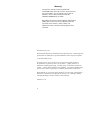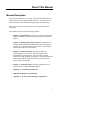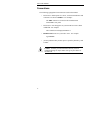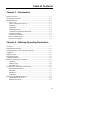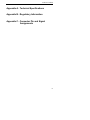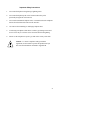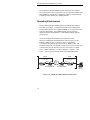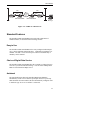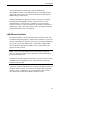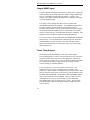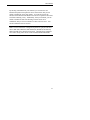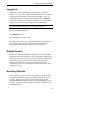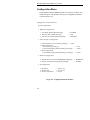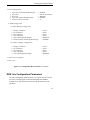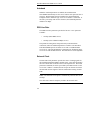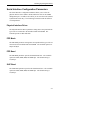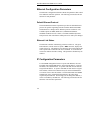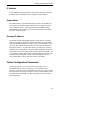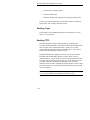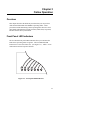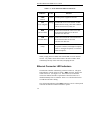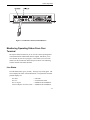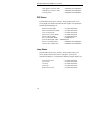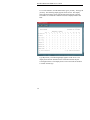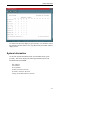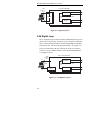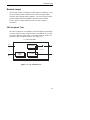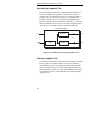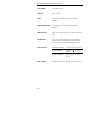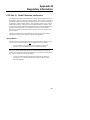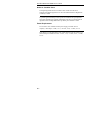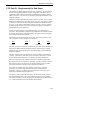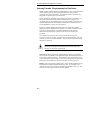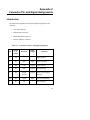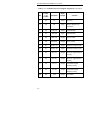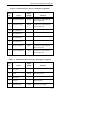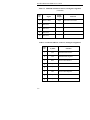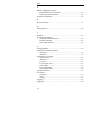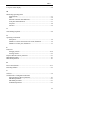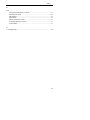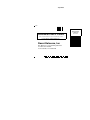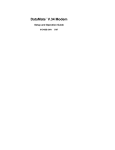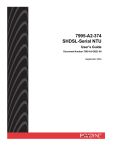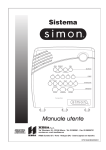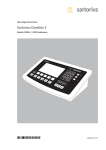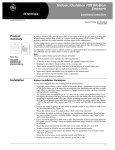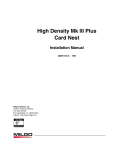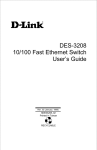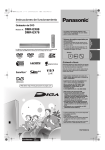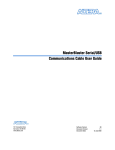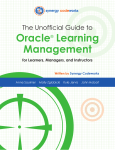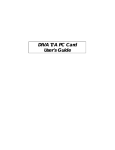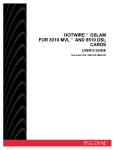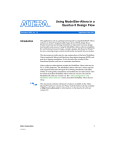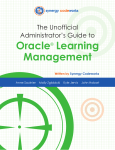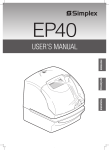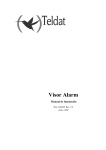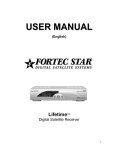Download ExcaliburTM DAP 6456/SNMP
Transcript
ExcaliburTM DAP 6456/SNMP User’s Guide 15D32A-7/A 7/97 This page is blank. ExcaliburTM DAP 6456/SNMP User’s Guide 15D32A-7/A 7/97 Racal-Datacom, Inc. 1601 N. Harrison Parkway P.O. Box 407044 Fort Lauderdale, FL 33340-7044 FAX: 1-954-846-5510 Internet: http://www.racal.com/rdg Racal Data Group Warranty The period of warranty for the Excalibur DAP 6456/SNMP starts on the date of sale to the original end user and extends 5 years for software and 5 years for hardware. Refer to RACAL-DATACOM, INC. LIMITED WARRANTY for details. Racal-Datacom requires a Return Material Authorization (RMA) prior to the return of any equipment under the provisions of the warranty. Please contact your authorized reseller or the nearest Racal support center for details. First Edition, July, 1997 Racal and Racal-Datacom are trademarks of Racal Electronics Plc. All other logos and product names are trademarks or registered trademarks of their respective companies. © 1997 Racal Datacom, Inc. All rights reserved. No part of this work covered by the copyright hereon may be reproduced or copied in any form or by any means — graphic, electronic, or mechanical, including photocopying, recording, taping, or information and retrieval systems — without written permission of the publisher. Any software furnished under a license may be used or copied only in accordance with the terms of such license. Racal-Datacom, Inc. reserves the right to modify or revise all or part of this document without notice and shall not be responsible for any loss, cost, or damage, including consequential damage, caused by reliance on these materials. Printed in U.S.A. ii Racal Data Group Customer Information Contacts CORPORATE HEADQUARTERS Racal-Datacom, Inc. 1601 North Harrison Parkway Sunrise, Florida 33323-2899, U.S.A. Tel: (954)-846-1601/(800)-333-4143 Fax: (954)-846-3935 Internet: http://www.racal.com/rdg Call Racal’s Corporate Headquarters if you need the following information: Press 1 2 2 3 4 5 6 7 8 For: Billing or Invoice information Orders, Product Delivery or Availability Repairs Sales Field Service Returns Employee Benefits and information Corporate Quality Mailing or Street Addresses For technical support, please contact your supplier/distributor with details of the issue. RACAL SERVICE CONTRACT CUSTOMERS: For customers with Racal Service Contracts or service requirements, contact the following offices: AMERICAS U.S. and U.S. Multinational Racal-Datacom, Inc. 503 Oak Place, Suite 590 Atlanta, Georgia 30349 Tel: (404)-209-4550/(800)-366-0126 Fax: (404)-762-1547 Racal-Datacom (Canada), Inc. 2595 Skymark Avenue Mississauga Ontario L4W 4L5, Canada Tel: (905)-602-7755 Fax: (905)-629-1655 EUROPE/MIDDLE EAST/AFRICA Racal-Datacom (United Kingdom) Landata House, Station Road Hook, Hampshire, RG279JF, England Tel: +44 1256 763911/+44 1256 765511 Fax: +44 1256 766463 Racal-Datacom (Belgium) Tollaan 107A B-1932 Sint Stevens Woluwe (Zaventum), Belgium Tel: +32 2725 3450 Fax: +32 2725 3609 Racal Datacom (France) Parc du Colombier 18 rue Jules Saulnier 93206 Saint-Denis Cedex, France Tel: +33 14933 5800 Fax: +33 14933 5833/480 90975 Racal-Datacom (Germany) Postfach 1651 D-63236 Neu Isenburg, Germany Tel: +49 6102 202135 Fax: +49 6102 202157 Racal Datacom (Italy) Via Quasimodo 12 Legnano 20025 Milano, Italy Tel: +39 331 426111 Fax: +39 331 465722 Racal Datacom (Netherlands) Poortweg 14 2612 PA Delft The Netherlands Tel: +31 15 269 8282 Fax: +31 15 262 1808 ASIA/PACIFIC Contact your Racal affiliate support center. (See next page for addresses and phone/fax numbers.) iii RACAL AFFILIATE SUPPORT CENTERS: AMERICAS Region Racal-Datacom, Inc. 1601 North Harrison Parkway Sunrise, Florida 33323-2899, U.S.A. Tel: (954)-846-6116/(888)-RACAL4U (722-2548) Fax: (954)-846-3692 email: [email protected] Internet: www.racal.com/rdg/racal/ramp EUROPE/MIDDLE EAST/AFRICA Region Racal-Datacom, Ltd. Landata House, Station Road Hook, Hampshire, RG279JF, England Tel: +44 1256 761240 Fax: +44 1256 761274 email: [email protected] Internet: www.rdl.co.uk Bulletin Board Service: +44 1256 766608 (PSTN) +44 1256 744832/3/4 (ISDN) ASIA/PACIFIC Region Racal-Datacom (Hong Kong), Inc. Sun House 10th Floor 181 Des Voeux Road Central Hong Kong Tel: 852-2815-8633 Fax: 852-2815-8141 RDCR (Hong Kong) supports: • China • Japan • Korea • Hong Kong • Macao • Philippines • Taiwan Racal Electronics (Singapore) Pte Ltd. 26 Ayer Rahah Crescent #04-06/07 Singapore 139944 Tel: +65 779 2200 Fax: +65 778 5400 RES (Singapore) supports: • Brunei • Indonesia • Malaysia • Singapore • Thailand • Rest of Indochina Cambodia Laos Myanmar Vietnam Racal Australia PTY Ltd. 3 Powells Road Brookvale New South Wales 2100, Australia Tel: +61 2 9936 7000 Fax: +61 2 9936 7036 RAPL (Sydney) supports: • Australia • Fiji • New Zealand iv About This Manual Manual Description The Excalibur DAP/6456 User’s Guide provides all the information you need to properly operate and troubleshoot this unit. It assumes you are familiar with basic data communications principles and terminology. Refer to the Excalibur DAP/6456 Quick Start Guide for installation instructions. This manual is composed of the following chapters: • Chapter 1, “Introduction” contains an overview of the Excalibur DAP 6456/SNMP’s capabilities and descriptions of all standard features. • Chapter 2, “Defining Operating Parameters” explains how to configure the Excalibur DAP 6456/SNMP so that it will perform properly in your particular network environment. It also explains the functions of the unit’s DIP switches. • Chapter 3, “Online Operation” describes the different procedures that you can perform while the Excalibur DAP 6456/SNMP is operating online. These procedures include monitoring current operating status from five front panel LEDs and monitoring current line status, DTE status, test status, and line statistics from your terminal. • Chapter 4, “Troubleshooting” describes each diagnostic test provided by the Excalibur DAP 6456/SNMP. • Appendix A, “Technical Specifications” • Appendix B, “Regulatory Information” • Appendix C, “Connector Pin and Signal Assignments” v About This Manual Conventions The following typographical conventions are used in this manual: • References to labeled parts of a device, such as LED indicators and connectors are shown in boldface. For example: The 10BT connector is located on the Excalibur DAP 6456/SNMP’s rear panel. • References to text that appears on your terminal screen are shown in this font. For example: The terminal screen displays Password >. • Boldface text denotes text you need to enter. For example: Type Service. • [ENTER] indicates that you must press a special keyboard key, such as Enter. Caution: Cautions precede information that may result in equipment damage or major failure if the given procedures are not followed. vi Table of Contents Chapter 1 - Introduction Product Overview ...................................................................................... 1-1 Operating Environment.............................................................................. 1-2 Standard Features ...................................................................................... 1-3 Easy to Use......................................................................................... 1-3 Choice of Digital Data Service ........................................................... 1-3 Autobaud ............................................................................................ 1-3 Diagnostics ......................................................................................... 1-4 Status Monitoring ............................................................................... 1-4 Configuration Upload and Download................................................. 1-4 Software Download ............................................................................ 1-4 LAN Ethernet Interface ...................................................................... 1-5 Integral SNMP Agent ......................................................................... 1-6 Telnet Client Support ......................................................................... 1-6 Chapter 2 - Defining Operating Parameters Overview ................................................................................................... 2-1 Setting the DIP Switches ........................................................................... 2-1 Configuring the VT100-Compatible Terminal .......................................... 2-2 Logging In ................................................................................................. 2-3 Display Screens ......................................................................................... 2-3 Restoring Defaults ..................................................................................... 2-3 Configuration Menu................................................................................... 2-4 DDS Line Configuration Parameters ......................................................... 2-5 Autobaud ............................................................................................ 2-6 DDS Line Rate ................................................................................... 2-6 External Clock .................................................................................... 2-6 Serial Interface Configuration Parameters ................................................. 2-7 Physical Interface Driver .................................................................... 2-7 PPP Mode........................................................................................... 2-7 PPP Baud............................................................................................ 2-7 SLIP Baud .......................................................................................... 2-7 Ethernet Configuration Parameters............................................................ 2-8 Default Ethernet Protocol ................................................................... 2-8 Ethernet Link Status ........................................................................... 2-8 vii Table of Contents IP Configuration Parameters...................................................................... 2-8 IP Address .......................................................................................... 2-9 Subnet Mask ....................................................................................... 2-9 Gateway IP Address ........................................................................... 2-9 Telnet Configuration Parameters ............................................................... 2-9 Telnet Session................................................................................... 2-10 User Name........................................................................................ 2-10 Password........................................................................................... 2-10 Login Trap........................................................................................ 2-11 TCP Retry Timeout .......................................................................... 2-11 Session Status ................................................................................... 2-11 SNMP Configuration Parameters ............................................................ 2-11 Enabling Traps ................................................................................. 2-12 Enabling TFTP ................................................................................. 2-12 Reset Unit Submenu ................................................................................ 2-13 System Firmware Menu ........................................................................... 2-13 Changing the Console Password.............................................................. 2-14 Logging Off ............................................................................................. 2-14 Chapter 3 - Online Operation Overview ................................................................................................... 3-1 Front Panel LED Indicators ....................................................................... 3-1 Ethernet Connector LED Indicators........................................................... 3-2 Monitoring Operating Status From Your Terminal ................................... 3-3 Line Status .......................................................................................... 3-3 DTE Status ......................................................................................... 3-4 Loop Status......................................................................................... 3-4 Statistics.............................................................................................. 3-5 System Information.................................................................................... 3-7 Chapter 4 - Troubleshooting Overview ................................................................................................... 4-1 Digital Loop Test....................................................................................... 4-1 V.54 Digital Loop...................................................................................... 4-2 Service Loops ............................................................................................ 4-3 CSU Loopback Test ........................................................................... 4-3 Non-Latching Loopback Test ............................................................. 4-4 Latching Loopback Test ..................................................................... 4-4 viii Table of Contents Appendix A - Technical Specifications Appendix B - Regulatory Information Appendix C - Connector Pin and Signal Assignments ix Table of Contents Figures 1-1 1-2 2-1 2-2 3-1 3-2 4-1 4-2 4-3 4-4 SNMP via a Direct Ethernet Connection ........................................ 1-2 SNMP via a Router Port ................................................................. 1-3 DIP Switch Settings ........................................................................ 2-1 Configuration Menu Structure ........................................................ 2-4 Front panel LED Indicators............................................................. 3-1 Ethernet Connector LED Indicators................................................ 3-3 Digital Loop Test ............................................................................ 4-2 V.54 Digital Loop Test ................................................................... 4-2 CSU Loopback Test........................................................................ 4-3 Latching and Non-Latching Loopback Tests .................................. 4-4 Tables 2-1 2-2 3-1 3-2 x DIP Switch Settings ........................................................................ 2-2 Terminal Parameters ....................................................................... 2-2 Front Panel LED Indicator Functions ............................................. 3-2 Line Statistics.................................................................................. 3-5 Important Safety Instructions 1. Never install telephone wiring during a lightning storm. 2. Never install telephone jacks in wet locations unless the jack is specifically designed for wet locations. 3. Never touch uninsulated telephone wires or terminals unless the telephone line has been disconnected at the network interface. 4. Use caution when installing or modifying telephone lines. 5. Avoid using a telephone (other than a cordless type) during an electrical storm. There may be a remote risk of electrical shock from lightning. 6. Do not use the telephone to report a gas leak in the vicinity of the leak. Caution: To ensure compliance with government regulations, do not install or operate this product until you have read the information contained in Appendix B. xi Excalibur DAP 6456/SNMP Chapter 1 Introduction Product Overview TM The Excalibur Digital Access Product (DAP) 6456/Simple Network Management Protocol (SNMP) provides a versatile, easy-to-use interface between your data terminal equipment (DTE) and digital data service networks. The unit is specifically designed to provide economical WAN access for routers. It supports synchronous data transmission over fullduplex channels at speeds of 56 and 64 Kbps. The Excalibur DAP 6456/SNMP is designed to make operation and maintenance easy for even the most non-technical user. The unit can be easily configured and managed via a VT100-compliant terminal interface. Configuration parameters are minimal. For even more comprehensive network control, the Excalibur DAP 6456/SNMP’s integral SNMP agent provides a standards-based management interface. It allows you to manage your complete network TM via SNMP from either a Communications Management Series (CMS ) 400, CMS 6000, or generic SNMP manager. For management, the Excalibur DAP 6456/SNMP provides a synchronous or asynchronous Point-to-Point Protocol (PPP)/ asynchronous Serial Line Internet Protocol (SLIP) interface and an Ethernet (10Base-T) interface, which provides a direct connection to the LAN. With a direct connection, you save the expense of dedicating an expensive router port or providing an additional LAN server to route your SNMP traffic. A CMS 400 system provides a custom management application for Windows. This SNMP-based application provides a sophisticated GUI (Graphical User Interface). The application makes Excalibur DAP 6456/SNMP configuration and operation quick and intuitive. 1-1 Excalibur DAP 6456/SNMP User’s Guide The Excalibur DAP 6456/SNMP provides full Telnet client support. This feature allows service personnel to access a specific Excalibur DAP 6456/SNMP for configuration or diagnostic purposes, using commonly available software running on a minimal platform. Operating Environment The Excalibur DAP 6456/SNMP operates on 56 Kbps Basic DDS in Switched Carrier mode. Constant Carrier mode is also supported on 56 Kbps Basic DDS or Clear Channel 64 Kbps service in point-to-point network configurations. Basic DDS supports point-to-point and multipoint network configurations. Clear Channel 64 Kbps supports point-to-point. Access to management capabilities is provided via a Serial Interface/Configuration Terminal Interface (SI/CTI) port or via an Ethernet (10Base-T) port. The SI/CTI port is a synchronous/ asynchronous interface that provides access for SNMP, Telnet, and terminal management. The SNMP or Telnet agent can be accessed via an external router port, the Auxiliary port on a Cisco router, a terminal server, a Racal CMS 8023, or a Racal CMS 8025. Figures 1-1 and Figure 1-2 show typical Excalibur DAP 6456/SNMP applications. SNMP SNMP Ethernet Port Connection Ethernet Port Connection Data Router LAN Excalibur DAP 6456/SNMP DDS Private Line Data Excalibur DAP 6456/SNMP Router LAN Figure 1-1. SNMP via a Direct Ethernet Connection 1-2 SNMP Manager Introduction PPP Data Router PPP DDS Private Line Excalibur DAP 6456/SNMP Data Excalibur DAP 6456/SNMP Router LAN LAN SNMP Manager Figure 1-2. SNMP via a Router Port Standard Features The Excalibur DAP 6456/SNMP comes with a full complement of standard features, as described in the following sections. Easy to Use The Excalibur DAP 6456/SNMP can be easily configured and managed via a VT100-compliant terminal interface. Configuration parameters are minimal. The unit’s service and line speed can be set automatically or manually via the terminal. Choice of Digital Data Service The Excalibur DAP 6456/SNMP offers the versatility to change between services as your needs and tariffs change. You can select 56 Kbps Basic DDS or Clear Channel 64 Kbps service. Autobaud The Autobaud feature allows the Excalibur DAP 6456/SNMP to automatically set the service and line speed upon unit reset or powerup. With automatic detection enabled, the unit automatically configures itself to match the type of service to which it is connected. 1-3 Excalibur DAP 6456/SNMP User’s Guide Diagnostics Diagnostic tests allow you to quickly isolate the source of network malfunctions. The unit provides local digital loopback and remote V.54 digital loopback tests. The Excalibur DAP 6456/SNMP supports CSU loopback, latching loopback, and non-latching loopback tests initiated by the network. Additionally, the unit automatically runs an internal self-test each time it is powered up. This test verifies the functionality of the Excalibur DAP 6456/SNMP’s internal circuitry. Any failures cause all the LEDs or the power LED to flash continuously. Status Monitoring Five LED indicators, located on the front of the unit, allow you to monitor the Excalibur DAP 6456’s operating status at a glance. The LEDs inform you when power is applied to the unit, when a loopback test is active, and when a DDS line fault condition is present. Additionally, you can view current line status, DTE status, test status, and 24-hour line statistics from your terminal. Configuration Upload and Download The Excalibur DAP 6456/SNMP’s download kernel allows you to quickly and easily upload and download the local unit’s configuration from your terminal using Xmodem file transfer protocol over the CTI port. You can upload and download the local and the remote Excalibur DAP 6456/SNMP’s configuration via the PPP/SLIP port or via the Ethernet port, using TFTP (Trivial File Transfer Protocol). This protocol provides fast configuration uploading and downloading from a SNMP manager’s TFTP server. Software Download The Excalibur DAP 6456/SNMP’s download kernel allows you to quickly and easily download the local unit’s software from your terminal using Xmodem file transfer protocol over the CTI port. 1-4 Introduction You can download the local and the remote Excalibur DAP 6456/SNMP’s software via the PPP/SLIP port or via the Ethernet port, using TFTP. This protocol provides fast software downloading from a SNMP manager’s TFTP server. During downloading, the application software is protected so that the Excalibur DAP 6456/SNMP continues to operate in the event of a download failure. The unit keeps a permanent copy of the original software at all times. If the new download copy becomes corrupted, the original copy is used. This feature allows you to start another download if the previous transfer was not completed. LAN Ethernet Interface The Ethernet 10Base-T interface provides direct connection to the LAN for SNMP management purposes. With a direct connection, you save the expense of dedicating an expensive router port or providing an additional LAN server to route your SNMP traffic. The interface supports IEEE 802.3 and Ethernet Standards for Media Access Control formats and supports TCP/IP protocols. Notes: Access from Token Ring networks is not directly supported. However, the serial interface can be connected to a Racal CMS 8025 to provide Token Ring access. The Ethernet and Token Ring connections are used exclusively for Telnet or SNMP network management access. They cannot be used for the transfer of customer data. A green and a yellow LED indicator are located on the Ethernet interface. The green indicator allows you to monitor the Ethernet link’s operating status at a glance. Additionally, the yellow indicator is On for short period each time the Ethernet controller transmits a packet. 1-5 Excalibur DAP 6456/SNMP User’s Guide Integral SNMP Agent For those networks that require comprehensive management, testing, and control features, the Excalibur DAP 6456/SNMP’s integral SNMP agent provides a standards-based management interface. It allows you to manage your complete network via SNMP from a CMS 400, CMS 6000, or generic SNMP manager. To simplify network management, Racal offers Excalibur DAP 6456/SNMP management for Windows. This SNMP-based application provides an intuitive graphical interface tailored specifically for Excalibur DAP products. You can use this application to fully configure the Excalibur DAP 6456/SNMP, monitor its performance, and display statistics, without having to send individual Set and Get commands. This application runs under Racal’s CMS 400 management platform. For your convenience, the Excalibur DAP 6456/SNMP MIB is published on the Internet. You can download the snmp6456.ASN file from either the Racal WWW site located at http://www.racal.com.rdg.customer/ support/mibs/mibarch.htm or the ftp located at ftp://ftp.cacal.com/pub/ mibs/snmp6456.asn. Telnet Client Support The Excalibur DAP 6456/SNMP provides Telnet client support. Network management via Telnet can be performed from any workstation in the network that has TCP/IP and a Telnet application. This feature allows service personnel to access a specific Excalibur DAP 6456/SNMP for configuration or diagnostic purposes, using commonly available software running on a minimal platform. For security purposes, access from Telnet is protected by a userconfigurable log-on sequence consisting of a user identifier and a password. A Telnet session is established only if the log-on entries match the user identifier and password stored in the non-volatile database of the Excalibur DAP 6456/SNMP. The Excalibur DAP 6456/SNMP supports only one user identifier and one password. Once the Telnet session is established, the user may log off at any time. The Excalibur DAP 6456/SNMP allows only one Telnet session at a time. The Excalibur DAP 6456/SNMP responds with a Busy message to additional Telnet session requests. 1-6 Introduction By entering commands from your terminal, you can enter the user identifier and password required for access from Telnet, and you can enable or disable the Login Trap feature. You can also specify the amount of time that the TCP handler will wait for a response to data it has sent before initiating a retry. Additionally, from your terminal, you can enable or disable the unit from allowing a Telnet session to be established, and you can view whether a Telnet session is active. You can also terminate an active session. Note: The Serial Interface Configuration parameters (physical interface driver, PPP mode, PPP baud, and SLIP baud), IP address and Gateway address should not be changed using Telnet. Changing these parameters can result in losing Telnet access to the Excalibur DAP 6456/SNMP. 1-7 Chapter 2 Defining Operating Parameters Overview This chapter explains the functions of the Excalibur DAP 6456/SNMP’s DIP switches and explains how to configure the unit’s operating parameters to suit your particular network requirements. It contains a description of each parameter to help you decide which setting is correct for your application. Setting the DIP Switches Two DIP switches, labeled LP and SI/CTI, are located on the DAP 6456/SNMP’s rear panel. (See Figure 2-1.) Table 2-1 lists each switch setting and its respective function. Figure 2-1. DIP Switch Settings 2-1 Excalibur DAP 6456/SNMP User’s Guide Table 2-1. DIP Switch Settings Switch Setting LP (Loop Test) Up Down SI/CTI (Serial Interface/ Configuration Terminal Interface) Function Selected Initiates a local Digital Loop test. Terminates a local Digital Loop test. (The “Digital Loop Test” section in Chapter 4 provides a complete description of this test.) Up Must be in this position when access to management capabilities is provided via a serial interface connection (PPP/SLIP). Down Must be in this position when access to management capabilities is provided via a terminal connection and/or via an Ethernet connection. Configuring the VT100-Compatible Terminal Refer to your terminal user’s manual to configure the applicable terminal parameters, as listed in Table 2-2. Table 2-2. Terminal Parameters 2-2 Symbol Function Data Bits 8 Parity None Speed 19,200 bps Defining Operating Parameters Logging In Set the DIP switch, labeled SI/CTI on the rear panel, in the Down position. At start-up, the Configuration Terminal Interface (CTI) process is idle and you can attempt to access it from the terminal. If no CTI prompt is present, press [ENTER]. The default password is SERVICE, which can be changed at any time after initial login. The “Changing the Console Password” section in this chapter provides instructions. Note: The unit takes approximately 20 seconds to power-up. The screen displays Password >. Type SERVICE [ENTER]. The screen displays the Main menu. To end the session at any time, from the Main menu, type 6 [ENTER] at the -> prompt. If the terminal is idle for more than five minutes, a timeout feature disconnects the program and logs off the user. Display Screens The Excalibur DAP 6456/SNMP provides display screens with readily identifiable selections and prompts. All user inputs and prompts appear on the bottom of the screen. To select an option, type the number of the option, then press [ENTER]. Each time you select an option, a new submenu appears until the lowest level menu is reached, and the command is executed. To return from any menu to the previous menu, press the [ESC] key. Restoring Defaults If, at any time, you want to reset the unit to restore the factory defaults and start the configuration process over, from the Main menu, type 2 [ENTER]. Then type 7 [ENTER]. The screen displays the message: Restoring defaults will reset unit! Continue? (Yes [Y]/No [N]). Type Y [ENTER]. This restores the original factory settings, and allows you to reconfigure the unit. 2-3 Excalibur DAP 6456/SNMP User’s Guide Configuration Menu The Excalibur DAP 6456/SNMP provides a tree structure of menus. The default setting for each parameter in the System Configuration submenu is shown in Figure 2-2. Configuration Terminal Interface System Configuration 1. DDS Line Configuration 1. Auto Baud (Enable[E]/Disable[D]) 2. DDS Line Rate (56K[1]/64K [2]) 3. External Clock (Enable[E]/Disable[D]) -> ENABLE -> 56K -> DISABLE 2. Serial Interface Configuration 1. Physical Interface driver (PPP[1]/SLIP[2]) -> PPP 2. PPP configuration 1. Mode (Async[1]/Sync[2]) -> Async 2. PPP baud (2400[1]/4800[2]/9600[3]/19200[4]) -> 19200 3. SLIP configuration 1. SLIP baud (2400[1]/4800[2]/9600[3]/19200[4]) -> 19200 3. Ethernet Configuration 1. Default Ethernet protocol(ETHERNET[1]/IEEE[2]) -> ETHERNET 2. Ethernet Link Status (Enable[E]/Disable[D]) -> ENABLE 4. IP Configuration 1. IP address 2. Subnet mask 3. Gateway IP address -> 130.45.13.2 -> 255.255.0.0 -> 0.0.0.0 Figure 2-2. Configuration Menu Structure 2-4 Defining Operating Parameters 5. Telnet Configuration 1. 2. 3. 4. 5. Telnet Session (Enable[E]/Disable[D]) User Name Password Login Trap (Enable[E]/Disable[D]) TCP retry timeout (seconds) -> ENABLE -> RACAL-DATACOM -> SERVICE -> ENABLE -> 15 6. SNMP configuration 1. Primary Manager Configuration 1. 2. 3. 4. 5. 6. Manager IP Address Get Community Set Community Trap Community Traps (Enable[E]/Disable[D]) TFTP Capability (Enable[E]/Disable[D]) -> 0.0.0.0 -> public -> public -> public -> DISABLE -> ENABLE 2. Secondary Manager Configuration 1. 2. 3. 4. 5. Manager IP Address Get Community Set Community Trap Community Traps (Enable[E]/Disable[D]) -> 0.0.0.0 -> public -> public -> public -> DISABLE 7. Restore Factory Defaults 8. Reset Unit Figure 2-2. Configuration Menu Structure (Continued) DDS Line Configuration Parameters The Line Configuration submenu allows you to specify the line rate and the source of timing signals for the Excalibur DAP 6456/SNMP’s transmit clock. The following sections describe the function of each parameter. 2-5 Excalibur DAP 6456/SNMP User’s Guide Autobaud When the Autobaud parameter is enabled, the Excalibur DAP 6456/SNMP automatically sets the service and line rate upon unit reset or powerup. With automatic detection enabled, the unit automatically configures itself to match the type of service to which it is connected. If the unit is powered up with no line connected, the Autobaud parameter defaults to 56 Kbps. DDS Line Rate The DDS Line Rate parameter specifies the line rate. Two options are available: • 56 Kbps (Basic DDS service) • 64 Kbps (Clear Channel 64 Kbps service) This parameter setting must correspond with your dedicated line connection, unless the Autobaud parameter is enabled. The Excalibur DAP 6456/SNMP operates on either service with a -45 dB minimum receive level. The unit automatically compensates for fluctuations in the receive level from the DDS network. The transmit level is not adjustable. External Clock The External Clock parameter specifies the source of timing signals for the Excalibur DAP 6456/SNMP’s transmit clock. This clock determines the rate at which data is transferred across the telephone line. When this parameter is disabled, the clock is provided by the DDS network via the receive line. When it is enabled, the unit accepts an external clock from the DTE and uses that signal to clock the transmit data coming from the DTE. Notes: The External Clock option is available only when the line rate is 56 Kbps. The clock source must be frequency locked to the network clock. 2-6 Defining Operating Parameters Serial Interface Configuration Parameters The Serial Interface Configuration submenu allows you to select the physical interface driver (PPP or SLIP) and the line rate for the SNMP management port. For PPP, it also allows you to select the mode (SLIP is asynchronous mode only.) The following sections describe the function of each parameter. Physical Interface Driver The Physical Interface Driver parameter setting must correspond with the type of device connected to the Excalibur DAP 6456/SNMP. The available options are PPP and SLIP. PPP Mode The PPP Mode parameter setting must correspond with the type of device connected to the Excalibur DAP 6456/SNMP. The available options are Async and Sync. PPP Baud The PPP Baud parameter specifies the PPP channel rate. The available options are 2400, 4800, 9600, and 19200 bps. The default setting is 19,200 bps. SLIP Baud The SLIP Baud parameter specifies the SLIP channel rate. The available options are 2400, 4800, 9600, and 19200 bps. The default setting is 19,200 bps. 2-7 Excalibur DAP 6456/SNMP User’s Guide Ethernet Configuration Parameters The Ethernet Configuration submenu contains the parameters that control basic Ethernet controller operation. The following sections describe the function of each parameter. Default Ethernet Protocol This Default Ethernet Protocol parameter specifies the default Ethernet protocol for packets originating from the Excalibur DAP 6456/SNMP and destined for a manager whose Ethernet protocol is unknown. The available options are IEEE (IEEE 802.3) and Ethernet (Ethernet Standards for Media Access Control). The DAP automatically honors both protocols when it determines which protocol is used by the manager. Ethernet Link Status The Ethernet controller continuously performs a Link Test. The green LED indicator, located on the rear panel’s 10BT connector, displays the results of this test. The indicator is On when the current test indicates the link is operational or when the Link Test is disabled. It is Off when the current test indicates the link is failing. This parameter should always be enabled. IP Configuration Parameters For the SNMP management feature to operate with Ethernet, the local Excalibur DAP 6456/SNMP must be assigned an IP address, a Gateway IP address, and a Subnet Mask. To operate with SLIP, the unit must be assigned an IP address. To operate with PPP, the unit must be assigned an IP address, which can be obtained from your network administrator. You do not need to enter this address. The Excalibur DAP 6456/SNMP automatically sets it in dotted decimal notation to the value that is requested by the PPP host. Even though you can change this address, it will be overridden by the PPP host. The following sections describe the functions of each of these parameters. 2-8 Defining Operating Parameters IP Address For the SNMP management feature to operate with Ethernet or SLIP, the Excalibur DAP 6456/SNMP must be assigned a valid IP address. Subnet Mask The Subnet Mask is a bit mask that indicates the bits of an IP address to be interpreted as the subnet address and the bits to be interpreted as the device within the subnet. The Excalibur DAP 6456/SNMP’s default Subnet Mask is 255.255.0.0, where 255 defines the subnet and 0 defines the device within the subnet. Gateway IP Address The Excalibur DAP 6456/SNMP supports a single Gateway for packet routing. If the packet destination is on the same subnet as the Excalibur DAP 6456/SNMP, the packets are sent directly to the destination. If it is not on the same subnet, the packets have to be routed to the destination through the Gateway. To enable this feature, you must enter a Gateway IP address and a Subnet Mask. The Subnet Mask determines whether the destination is on the same subnet as the Excalibur DAP 6456/SNMP. If it is on a different subnet, the packets are routed through the Gateway. The Excalibur DAP 6456/SNMP’s default Gateway IP address is 0.0.0.0. Any valid IP address can be used for the Gateway IP address. Telnet Configuration Parameters For security purposes, access from Telnet is protected by a userconfigurable log-on sequence consisting of a user identifier and a password. A Telnet session is established only if the log-on entries match the user identifier and password stored in the non-volatile database of the Excalibur DAP 6456/SNMP. The unit only supports one user identifier and one password. 2-9 Excalibur DAP 6456/SNMP User’s Guide By entering commands from your terminal, you can enter the user identifier and password required for access from Telnet. You can enable or disable the unit from allowing a Telnet session to be established, and you can enable or disable the Login Trap feature. You can also specify the amount of time that the TCP handler will wait for a response to data it has sent before initiating a retry. Additionally, from your terminal, you can view whether a Telnet session is active and you can terminate an active session. The following sections explain the function of each parameter. Telnet Session The Telnet Session parameter specifies whether the Excalibur DAP 6456/SNMP will allow a Telnet session to be established. The available options are Enable and Disable. User Name When the Excalibur DAP 6456/SNMP is shipped from the factory, the predefined user identifier is RACAL-DATACOM. The User parameter allows you to change the user identifier to any alphanumeric name up to 16 characters. Password When the Excalibur DAP 6456/SNMP is shipped from the factory, the predefined Telnet user password is SERVICE. The Password parameter allows you to change the user password to any alphanumeric name up to 16 characters. 2-10 Defining Operating Parameters Login Trap The Login Trap parameter specifies whether an Excalibur DAP 6456/SNMP reports, via a trap to the SNMP manager, that it has established a Telnet session. The available options are Enable and Disable. When enabled, the Traps parameter in the Manager’s Configuration submenu must also be enabled. If this parameter is disabled, the manager does not receive the trap. TCP Retry Timeout The TCP Retry Timeout parameter specifies the amount of time, from 0 to 255 seconds, the TCP handler will wait for a response to data it has sent before initiating a retry. The factory default setting is 15 seconds. Note: It is recommended that you set the TCP Retry Timeout parameter to at least 5 seconds. Session Status The Telnet Session Status parameter in the Telnet Status submenu allows you to view whether a Telnet session is currently active. To do so, from the Main menu, type 1 [ENTER]. Then type 4 [ENTER]. The screen displays whether a Telnet session is currently active. To terminate an active session, type 1 [ENTER]. SNMP Configuration Parameters The SNMP Configuration submenu allows you to perform the following functions for both a primary and secondary SNMP manager: • Enter the Manager’s IP address. • Enter the GET community names. • Enter the SET community names. 2-11 Excalibur DAP 6456/SNMP User’s Guide • Enter the trap community names. • Enable or disable traps. • Enable or disable TFTP capability to the primary manager only. Contact your network administrator to obtain the manager’s IP address and the GET, SET, and trap community names. Enabling Traps The IP address of the SNMP manager must be entered before you can enable it to receive traps. Enabling TFTP The TFTP parameter allows fast downloading or uploading of the Excalibur 6456 DAP/SNMP’s configuration and fast downloading of the unit’s software from a management station’s TFTP server. TFTP provides multiple SET/GET requests of SNMP objects. It can only be enabled with one management station at a time. During downloading, the application software is protected so that the Excalibur DAP 6456/SNMP continues to operate in the event of a download failure. The unit keeps two copies of the application software. One copy is the original primary firmware version, the other copy is the secondary firmware version used for upgrading. If the secondary firmware version becomes corrupted, the original primary version is used. This feature allows you to start another download if the previous transfer was not completed. Note: Files for configuration downloading or uploading are denoted by *.cfg. Files for software downloading are denoted by *.ing. 2-12 Defining Operating Parameters Reset Unit Submenu The Reset Unit submenu allows you to initiate a soft unit reboot. From the System Configuration menu, type 8 [ENTER]. The screen displays the message: Are you sure you want to reset the unit? (Yes [Y]/No [N]. Type Y [ENTER]. (Data is interrupted while the unit is reset and reinitialized.) System Firmware Menu The System Firmware menu allows you to download the local Excalibur DAP 6456/SNMP’s software from your terminal using Xmodem file transfer protocol over the CTI port. This interface operates in asynchronous mode at 19,200 bps. When the download transfer is complete, the unit automatically reboots to start the new operating firmware. The default baud rate of the CTI port after rebooting is always 19,200 bps. During downloading, the application software is protected, as previously described in the “Enabling TFTP” section. To start the download process, from the Main, menu type 3 [ENTER]. The screen displays the parameter: 1. Download Secondary Firmware Using Xmodem. Type 1 [ENTER]. The screen displays the message: Downloading firmware will reset unit! Continue ? (Yes [Y]/No [N]. Type Y [ENTER]. The screen display prompts you to start the download process. When the download transfer is complete, the unit automatically reboots to start the new operating firmware. If you enter the System Firmware menu now, two parameters appear on the screen: 1. Erase Secondary Firmware Version 2. Download Secondary Firmware Using Xmodem 2-13 Excalibur DAP 6456/SNMP User’s Guide Changing the Console Password When the Excalibur DAP 6456/SNMP is shipped from the factory, the predefined console password is SERVICE. To change the predefined password, from the Main menu, type 5 [ENTER]. The screen display prompts you to enter the current password. Type SERVICE [ENTER]. The screen display then prompts you to enter the new password. Type the new password. Then press [ENTER]. The new password is stored in memory. Logging Off To end a terminal session at any time, from the Main menu, type 6 [ENTER] at the -> prompt. If the terminal is idle for more than five minutes, a timeout feature disconnects the program and logs off the user. 2-14 Chapter 3 Online Operation Overview This chapter describes the different procedures that you can perform while the Excalibur DAP 6456/SNMP is operating online. These procedures include monitoring current operating status from five front panel LEDs and monitoring current line status, DTE status, loop status, and line statistics from your terminal. Front Panel LED Indicators The five labeled front panel LED indicators allow you to monitor the DAP 6456’s operating status at a glance. The two unlabeled LED indicators are reserved for future use. (See Figure 3-1.) Table 3-1 lists each indicator and its respective function. Figure 3-1. Front panel LED Indicators 3-1 Excalibur DAP 6456/SNMP User’s Guide Table 3-1. Front Panel LED Indicator Functions Indicator Color Function PWR (Power) Green On when power is applied to the unit. LOS (Loss of Signal) Orange On when the receive level is below -45 dB. Flashes when receiving a line fault condition, such as Out of Service (OOS), etc. RXD (Receive Data) Yellow Flashes when transitions in the receive data stream from the DDS line are detected. Off when in an idle state. TXD (Transmit Data) Yellow Flashes when transitions in the transmit data stream from the DTE are detected. Off when in an idle state. LP (Loop) Yellow On when the Excalibur DAP 6456/SNMP is in a loopback condition (local Digital Loopback, remote V.54 Digital Loopback, or a networkinitiated loopback). When you plug in the Excalibur DAP 6456/SNMP, it runs an internal self-test. Any failures cause all the LEDs or the Power LED to flash continuously and stay in this state until you unplug the unit. Ethernet Connector LED Indicators The Ethernet controller continuously performs a Link Test. The green LED indicator, located on the rear panel’s 10BT connector, displays the results of this test. (See Figure 3-2.) The indicator is On when the current test indicates the link is operational or when the Link Test is disabled manually from a terminal or Telnet. It is Off when the current test indicates the link is failing. The yellow LED indicator on the 10BT connector is On for a short period each time the Ethernet controller transmits a packet. 3-2 Online Operation Figure 3-2. Ethernet Connector LED Indicators Monitoring Operating Status From Your Terminal The System Status menu allows you to view the current operating status of the dedicated line and the DTE interface signals, and allows you to view whether any tests are in progress. It also allows you to view line statistics for the current hour and for the past 24 hours. The following sections describe each status submenu. Line Status From the Main menu, type 1 [ENTER]. Then type 1 [ENTER] again. The screen displays the status of the dedicated line. The parameters and their possible displays are: Line Rate Receiver Receive Signal Unknown Bipolar Violation (56K) -> 56K/64K -> ACTIVE/INACTIVE -> PRESENT/NOT PRESENT -> PRESENT/NOT PRESENT 3-3 Excalibur DAP 6456/SNMP User’s Guide OOF Bipolar Violation (56K) OOS Bipolar Violation (56K) Framing (64K) -> PRESENT/NOT PRESENT -> PRESENT/NOT PRESENT -> PRESENT/NOT PRESENT DTE Status From the Main menu, type 1 [ENTER]. Then type 2 [ENTER]. The screen displays the status of the DTE interface signals. The parameters and their possible displays are: Request To Send (RTS) -> ACTIVE/INACTIVE Data Terminal Ready (DTR) -> ACTIVE/INACTIVE Clear To Send (CTS) -> ACTIVE/INACTIVE Data Carrier Detect (DCD) -> ACTIVE/INACTIVE Data Set Ready (DSR) -> ACTIVE/INACTIVE Receive Data DTE (RXD) -> MARK/SPACE Transmit Data DTE (TXD)-> MARK/SPACE Receive Clock DTE (RXC) -> PRESENT/NOT PRESENT Transmit Clock DTE (TXC) -> PRESENT/NOT PRESENT Loop Status From the Main menu, type 1 [ENTER]. Then type 3 [ENTER]. The screen displays whether any tests are in progress. (The tests are described in Chapter 4.) The parameters and their possible displays are: Non-Latching Loop Latch Loop V54 Loop CSU Loop Bi-directional Loop 3-4 -> ACTIVE/INACTIVE -> ACTIVE/INACTIVE -> ACTIVE/INACTIVE -> ACTIVE/INACTIVE -> ACTIVE/INACTIVE Online Operation Statistics The Statistics feature allows you to measure and display the quality of a transmission line from a SNMP manager’s console, Telnet, or your terminal. This feature provides information that allows you to measure the amount of time your network is available for use, and allows you to identify specific digital line problems. The Excalibur DAP 6456/SNMP can store up to 24 hours of statistics. The statistics displays are updated continuously in 1-second increments. Table 3-2 lists each line statistic. Table 3-2. Line Statistics Statistic Receive Line Fault Cause Invalid receive line conditions are occurring. Receive Level The receive level is below -45 db. Out of Service Out of Service codes are being received from the network when the Excalibur DAP 6456/SNMP is operating at 56 Kbps. Out of Frame Loss of frame conditions are occurring when the Excalibur DAP 6456/SNMP is operating at 64 Kbps. Unknown Codes Unknown control codes are being received from the network. Service Loop A network-initiated service loop is occurring. Network Down Total time the network has been unavailable due to all the line conditions. Signal Down Total time the network has been unavailable due to all the line conditions, excluding service loops. 3-5 Excalibur DAP 6456/SNMP User’s Guide To view the statistics, from the Main menu, type 1 [ENTER]. Then type 5 [ENTER]. The following display appears on the screen. The display shows the line statistics for the current hour and for the past 12 hours. The number of seconds the condition occurred is displayed under each hour. Type P [ENTER]. The following display appears on the screen. The display shows the line statistics for the current hour and for the past 13 through 24 hours. This display shows receive line faults occurred for 4 seconds 16 hours ago. 3-6 Online Operation To return to the previous display, Type F [ENTER]. To cancel the current line statistics and reset them to zero, type C [ENTER] from either statistics display screen. System Information To enter the System Information menu, from the Main menu, type 4 [ENTER]. The screen displays the following information about your Excalibur DAP 6456/SNMP: Mac Address Part Number Serial Number Primary Firmware Revision Secondary Firmware Revision Analog Front End Firmware Revision 3-7 Chapter 4 Troubleshooting Overview Diagnostic tests allow you to quickly isolate the source of network malfunctions. The Excalibur DAP 6456/SNMP provides local digital loopback and remote V.54 digital loopback tests. Additionally, the DAP 6456/SNMP supports CSU loopback, latching loopback, and nonlatching loopback tests initiated by the network. This chapter describes each of these tests. Digital Loop Test The Digital Loop test isolates the local DTE from the rest of the network. During this test, the DAP 6456/SNMP establishes two loops. It loops its receiver output to its transmitter input, and its transmit data input from the DTE to its receive data output to the DTE. (See Figure 4-1.) To activate this test, set DIP switch LP in the Up position. To terminate the test, set it in the Down position. This test will not be activated, regardless of the DIP switch setting, when the LP LED is On. The LP LED On condition indicates a remote V.54 Digital Loop test or a network-initiated loop test is active. 4-1 Excalibur DAP 6456/SNMP User’s Guide Local DAP 6456/SNMP DTE Interface Loop Transmitter Interface DAP Loop DTE Lines Receiver Figure 4-1. Digital Loop Test V.54 Digital Loop The V.54 Digital Loop test differs from the standard Digital Loop test in that it creates only one loop. It loops its receiver output to its transmitter input. It electronically disconnects the DAP 6456/SNMP from the DTE at the remote unit. The local unit functions normally. (See Figure 4-2.) This test is controlled by the state of the RL pin on the V.35 interface connector. An On condition sends the remote DAP 6456/SNMP into a V.54 Digital Loop test. TX Remote DAP 6456/SNMP DTE Interface Loop Transmitter DAP Loop DTE RX Marking Gen Lines Receiver Figure 4-2. V.54 Digital Loop Test 4-2 Troubleshooting Service Loops Service loops are part of the DDS network's diagnostic capabilities. They are used to isolate trouble conditions in the local serving loop and the customer's data communications equipment. The service loops provided by the Excalibur DAP 6456/SNMP are described in the following sections. Refer to AT&T Publication 62310 for more complete information. CSU Loopback Test The CSU Loopback test is a mandatory network loopback test enabled by a reversal of the local cable simplex polarity. The DDS line receive data is looped to DDS line transmit data. At the DTE interfaces, DCD is off and receive data is clamped to a Mark. (See Figure 4-3.) Local DAP 6456/SNMP TX Transmitter Lines RX Marking Gen Receiver Figure 4-3. CSU Loopback Test 4-3 Excalibur DAP 6456/SNMP User’s Guide Non-Latching Loopback Test The Non-Latching Loopback test is an optional network loopback test. This test is enabled by the reception of a minimum of four specific loopback codes. It is maintained as long as every other byte contains a loopback code, until five successive bytes are received without the loopback indication. This test is operational in 56 Kbps DDS mode. DDS line receive data is looped to DDS line transmit data. At the DTE interfaces, DSR and CTS are off, and receive data is clamped to a Mark. (See Figure 4-4.) CSU, DSU, and OCU loopbacks are supported. Local DAP 6456/SNMP TX TX Transmitter Lines RX Marking Gen Receiver RX Figure 4-4. Latching and Non-Latching Loopback Tests Latching Loopback Test The Latching Loopback test is an optional network loopback test initiated by the reception of a complex sequence of code bytes as defined by AT&T Publication 62310. It is operational in Clear Channel 64 Kbps mode. This loopback test uses the same signal routing as called for by the Non-Latching Loopback test, except that the mapping of some return bytes is different. Refer to AT&T Publication 62310 for this mapping. (See Figure 4-4.) 4-4 Appendix A Technical Specifications Physical Specifications Line Requirements Network Configurations Height 1.32" (3.35 cm) Width 6.89" (17.50 cm) Depth 9.84" (24.99 cm) Weight 1 9 lb. (0.8 kg) Operates on 56 Kbps Basic DDS and Clear Channel 64 Kbps services Basic DDS service: point-to-point and multipoint Clear Channel 64 Kbps Service: point-to-point PPP/SLIP/Terminal Interface 10-position jack, synchronous or asynchronous PPP/asynchronous SLIP interface at rates of 2.4, 4.8, 9.6, and 19.2 Kbps. Can also be used as a VT100compatible terminal interface Ethernet Interface 10-position modular jack (RJ45), Ethernet (10Base-T) port interface DTE Speeds Synchronous: 56 and 64 Kbps DTE Interface CCITT V.35 Channel Interface 8-position keyed modular jack Receiver Sensitivity 0 to 45 dB loop loss A-1 Excalibur DAP 6456/SNMP User’s Guide Carrier Mode Constant, switched Clocking Slave, external Tests Self, local digital loopback, remote V.54 digital loopback Network Diagnostics CSU loopback, latching loopback, non-latching loopback LED Indicators Power, loss of signal (LOS), receive data, transmit data, loop DIP Switches Two — one to enable either the VT100-compatible terminal interface or the PPP/SLIP interface; and the other to initiate or terminate a local digital loop test Environmental Ambient Temperature 32oF to 122oF (0oC to 50oC) Relative Humidity 10% to 95% (+ 5%) noncondensing Storage Temperature -40oF to 158oF (-40oC to 70oC) Power Supply A-2 External, 100-250 VAC, 50-60 Hz, 0.3 A input current Appendix B Regulatory Information FCC Part 15: Radio/Television Interference This equipment has been tested and found to comply with the limits for a Class A digital device, pursuant to Part 15 of the FCC Rules. These limits are designed to provide reasonable protection against harmful interference when the equipment is operated in a commercial environment. This equipment generates, uses, and can radiate radio frequency energy and, if not installed and used in accordance with the instruction manual, may cause harmful interference to radio communications. Operation of this equipment in a residential area is likely to cause harmful interference in which case the user will be required to correct the interference at his own expense. Changes or modifications to this equipment not expressly approved by RacalDatacom can void the user's authority to operate this equipment. Special Notice The instructions in this manual involving actions with the device and requiring a tool* for access, must be performed only by qualified service personnel. * A tool is defined as any implement used to facilitate a mechanical operation, such as operating a fastener or similar fixing device. Chaque fois que le manuel d'instructions recommande d'utiliser un outil* pour effectuer une opèration á l'intèrieur du dispositif, cette opèration doit absolument être confièe á un personnel de service qualifié. * Un outil est défini tout dispositif utilisé pour faciliter une opération mécanique, p.ex., le fonctionnement d'un organe de fixation ou autre dispositif semblable. B-1 Excalibur DAP 6456/SNMP User’s Guide Notice to Canadian Users This digital apparatus does not exceed the Class A limits for radio noise emissions from digital apparatus as set out in the Radio Interference Regulations of Industry Canada. Le présent appareil numérique n`émet pas de bruits radioélectricques dépassant les limites applicables aux appareils numériques de la Class A prescrites dans le réglement sur le brouillage Radioélectrique édicté par le Industrie Canada. Power Requirements For use with a CSA certified/UL listed power supply, with NEC Class 2 output(s): rated output +5 VDC, 1.4 A, +12 VDC, 0.4 A, -12 VDC, 0.15 A. Pour utilizer avec une alimentation CSA certifiée dotée de sortie de Classe 2 avec characteristiques nominales de sortie +5 VDC, 1.4 A, +12 VDC, 0.4 A, -12 VDC, 0.15 A. B-2 Regulatory Information FCC Part 68: Requirements For End Users This equipment complies with Part 68 of the FCC regulations. On the bottom of the unit is an equipment label that contains, among other information, the FCC registration number (AP3USA-31563-DE-N) and Ringer Equivalence Number (REN), which is N.A. for this unit. If requested, provide this information to your telephone company. The REN is useful to determine the quantity of devices you may connect to your telephone line and still have all of those devices ring when your number is called. In most but not all areas, the sum of the RENs of all devices should not exceed five (5.0). To be certain of the number of devices you may connect to your line, as determined by the REN, call your local telephone company to determine the maximum REN for your calling area. An FCC compliant telephone cord and modular plug is provided with this equipment. This equipment is designed to be connected to the telephone network or premises wiring using a compatible modular jack which is Part 68 compliant. See installation instructions for details. The following are the associated private line port, jack, Facility Interface Code (FIC), and Service Order Code (SOC) for this device: Port Jack FIC SOC 56 Kbps RJ48S 04DU5-56 6.0F Note that some types of analog private line connections may require the filing of a signal power affidavit with the telephone company, and some types of digital installations may require the filing of an "Encoded Analog Content and Billing Protection" affidavit. This unit cannot be used on the public coin service provided by the telephone company. Connection to Party Line Service is subject to state tariffs. (Contact the state public utility commission or corporation for further information.) If the unit causes harm to the telephone network, the telephone company may discontinue your service temporarily. If possible, you will be notified in advance. But if advance notice is not practical, you will be notified as soon as possible. You will be advised of your right to file a complaint with the FCC. Your telephone company may make changes in its facilities, equipment, operations, or procedures that could affect the proper operation of your equipment. If they do, you will be given advance notice so as to give you an opportunity to maintain uninterrupted service. All repairs on your unit must be performed by the Racal Data Group company that manufactured the unit or by an authorized representative of that company. For service information, contact the appropriate Customer Support Office nearest you. Contact information is listed in the front of this manual. B-3 Excalibur DAP 6456/SNMP User’s Guide Industry Canada: Requirements for End Users Notice: Industry Canada identifies certified equipment. This certification means that the equipment meets certain telecommunications network protective, operational, and safety requirements. The Department does not guarantee the equipment will operate to the user's satisfaction. Before installing this equipment, users should ensure that it is permissible to be connected to the facilities of the local telecommunications company. The equipment must also be installed using an acceptable method of connection. The customer should be aware that compliance with the above conditions may not prevent degradation of service in some situations. Repairs to certified equipment should be made by an authorized Canadian maintenance facility designated by the supplier. Any repairs or alterations made by the user to this equipment, or equipment malfunctions, may give the telecommunications company cause to request the user to disconnect the equipment. Users should ensure for their own protection that the electrical ground connections of the power utility, telephone lines and internal metallic water pipe systems, if present, are connected together. This precaution may be particularly important in rural areas. Warning: Users should not attempt to make such connections themselves, but should contact the appropriate electric inspection authority, or electrician, as appropriate. NOTICE: The Ringer Equivalence Number (REN) assigned to each terminal device provides an indication of the maximum number of terminals allowed to be connected to a telephone interface. The termination on an interface may consist of any combination of devices subject only to the requirement that the sum of the Ringer Equivalence Numbers of all the devices does not exceed 4 per port. Repairs: Inquiries regarding Canadian repair centers should be addressed to the Racal-Datacom company that manufactured your unit. For Canadian service information, contact the appropriate Customer Support Office nearest you. The office(s) are listed on page v in the front of this manual. B-4 Appendix C Connector Pin and Signal Assignments Introduction The tables in this appendix list the pin and signal assignments for the following: • V.35 DTE connector • Dedicated line connector • PPP/SLIP/terminal connector • Ethernet 10Base-T connector Table C-1. V.35 DTE Connector, Pin/Signal Assignments Pin CCITT V.35 Symbol Mnemonic Input/ Output B 102 – – C 105 RTS Input D 106 CTS Output Clear-to-Send E 107 DSR Output Data Set Ready F 109 RLSD (DCD) Output Received Line Signal Detector H 108 DTR Input Data Terminal Ready J 125 RI – Function Signal ground Request-to-Send Not connected C-1 Excalibur DAP 6456/SNMP User’s Guide Table C-1. V.35 DTE Connector, Pin/Signal Assignments (Continued) Pin CCITT V.35 Symbol Mnemonic Input/ Output L 141 LL Input Not used N 104 RL Input Remote Digital Loop Command P 103 TXD (A) Input Transmit Data S 103 TXD (B) Input Transmit Data R 104 RXD (A) Output Receive Data T 104 RXD (B) Output Receive Data U 113 ExTxC (A) Input External Transmit Clock W 113 ExTxC (B) Input External Transmit Clock V 115 RxC (A) Output Receiver Signal Element Timing X 115 RxC (B) Output Receiver Signal Element Timing Y 114 TxC (A) Output Transmitter Signal Element Timing AA 114 TxC (B) Output Transmitter Signal Element Timing NN 142 TM Output Test Mode C-2 Function Connector Pin and Signal Assignments Table C-2. Dedicated Line Connector, Pin/Signal Assignments Pin No. Signal Input/ Output 1 Transmit Ring (R) Output Connection to the telephone line, transmit side 2 Transmit Tip (T) Output Connection to the telephone line, transmit side 3 No Connection – – 4 No Connection – – 5 No Connection – – 6 No Connection – – 7 Receive Tip (T1) Input Connection to the telephone line, receive side 8 Receive Ring (R1) Input Connection to the telephone line, receive side Function Table C-3. PPP/SLIP/Terminal Connector, Pin/Signal Assignments Pin No. Signal Input/ Output – Function 1 Not Used 2 Clock 3 Not Used – – 4 Ground – Signal ground 5 Transmit Data Output Output – EIA-232-E level EIA-232-E level data C-3 Excalibur DAP 6456/SNMP User’s Guide Table C-3. PPP/SLIP/Terminal Connector, Pin/Signal Assignments (Continued) Pin No. Input/ Output Signal Input Function 6 Receive Data EIA-232-E level data 7 Not Used – – 8 Not Used – – 9 Not Used – – 10 Not Used – – Table C-4. Ethernet 10Base-T Connector, Pin/Signal Assignments C-4 Pin No. Symbol 1 TD+ Transmit Data Positive 2 TD- Transmit Data Negative 3 RD+ Receive Data Positive 4 – – 5 – – 6 RD- 7 – – 8 – – Function Receive Data Negative Index A Address selection gateway...................................................................................................2-9 IP ............................................................................................................2-9 subnet mask ............................................................................................2-9 Applications (see Operating environment) Autobaud parameter.......................................................................................2-6 C CMS network management system................................................................1-6 Configuration downloading and uploading via a terminal .............................................1-4 downloading and uploading via TFTP ...................................................1-4 Configuration menu description ..............................................................................................2-4 illustration...............................................................................................2-4 Console password changing ...............................................................................................2-14 entering...................................................................................................2-3 CSU loopback................................................................................................4-3 D DDS Line Configuration submenu Autobaud parameter ...............................................................................2-6 External Clock parameter .......................................................................2-6 Line Rate parameter................................................................................2-6 Dedicated line status display..........................................................................3-3 Defaults, restoring..........................................................................................2-3 Digital loop....................................................................................................4-1 DIP switches illustration...............................................................................................2-1 settings, listed .........................................................................................2-2 Display screens ..............................................................................................2-3 Downloading software enabling TFTP......................................................................................2-12 via a terminal ........................................................................................2-13 via TFTP...............................................................................................2-12 DTE status display.........................................................................................3-4 I-1 Index E Ethernet Configuration submenu Default Ethernet Protocol parameter ......................................................2-8 Ethernet Link Status parameter...............................................................2-8 External Clock parameter ..............................................................................2-6 F Features described .........................................................................................1-3 G Gateway address ............................................................................................2-9 I IP address ......................................................................................................2-9 IP Configuration submenu Gateway IP Address parameter...............................................................2-9 IP Address parameter .............................................................................2-9 Subnet Mask parameter ..........................................................................2-9 L Latching loopback .........................................................................................4-4 LED indicators, Ethernet connector description ..............................................................................................3-2 illustration...............................................................................................3-3 LED indicators, front panel functions, listed.......................................................................................3-2 illustration...............................................................................................3-1 Loop (LP) ...............................................................................................3-2 Loss of Signal (LOS) ..............................................................................3-2 Power (PWR) .........................................................................................3-2 Receive Data (RXD)...............................................................................3-2 Transmit Data (TXD) .............................................................................3-2 Line Rate parameter.......................................................................................2-6 Line statistics description ..............................................................................................3-5 listed .......................................................................................................3-5 resetting ..................................................................................................3-7 Logging in......................................................................................................2-3 Logging off ..................................................................................................2-14 I-2 Index Loop tests status display ................................................................................3-4 M Monitoring operating status dedicated line..........................................................................................3-3 DTE ........................................................................................................3-4 Ethernet connector LED indicators ........................................................3-2 front panel LED indicators .....................................................................3-1 loop tests.................................................................................................3-4 statistics ..................................................................................................3-5 N Non-latching loopback...................................................................................4-4 O Operating environment description ..............................................................................................1-2 SNMP via a direct connection to the LAN, illustration ..........................1-2 SNMP via a router port, illustration .......................................................1-3 P Password changing console ..................................................................................2-14 entering console......................................................................................2-3 Physical Interface Driver parameter ..............................................................2-7 PPP Baud parameter ......................................................................................2-7 PPP Mode parameter .....................................................................................2-7 R Reset Unit submenu .....................................................................................2-13 Restoring defaults ..........................................................................................2-3 S Self-test..........................................................................................................3-2 Serial Interface Configuration submenu Physical Interface Driver parameter .......................................................2-7 PPP Baud parameter...............................................................................2-7 PPP Mode parameter ..............................................................................2-7 SLIP Baud parameter .............................................................................2-7 I-3 Index Service loops CSU loopback.........................................................................................4-3 latching loopback....................................................................................4-4 non-latching loopback ............................................................................4-4 SLIP Baud parameter.....................................................................................2-7 SNMP Configuration submenu enabling TFTP......................................................................................2-12 enabling traps .......................................................................................2-12 entering GET community names ..........................................................2-11 entering manager's IP address...............................................................2-11 entering SET community names ...........................................................2-11 entering Trap community names...........................................................2-12 Software, downloading (see Downloading software) Statistics (see Line statistics) Status displays (see Monitoring operating status) Subnet mask...................................................................................................2-9 System Firmware menu................................................................................2-13 System Information menu ..............................................................................3-7 System Status menu described.................................................................................................3-3 DTE status ..............................................................................................3-4 line status................................................................................................3-3 loop tests.................................................................................................3-4 statistics ..................................................................................................3-5 T Telnet description ..............................................................................................1-6 Login Trap parameter ...........................................................................2-11 Password parameter..............................................................................2-10 session status display ............................................................................2-11 TCP Retry Timeout parameter..............................................................2-11 Telnet Session parameter......................................................................2-10 terminating a session.............................................................................2-11 User Name parameter ...........................................................................2-10 Terminal configuring .............................................................................................2-2 parameters, listed....................................................................................2-2 TFTP, enabling ............................................................................................2-12 I-4 Index U Unit anlog front end firmware revision...........................................................3-7 initiating soft reboot .............................................................................2-13 Mac address............................................................................................3-7 part number.............................................................................................3-7 primary firmware revision ......................................................................3-7 secondary firmware revision...................................................................3-7 serial number ..........................................................................................3-7 V V.54 digital loop............................................................................................4-2 I-5 Intentionally blank We want your feedback. To better serve our customers, Racal-Datacom welcomes your comments concerning this manual. Please take the time to fill out the following questionnaire, remove it from your manual, and drop it in the mail or FAX it to us at (954) 846-3935. We also welcome your comments via e-mail at Internet address [email protected]. Name of Manual/Document No./Date: Excalibur DAP 6456/SNMP User’s Guide 15D32A-7/A 7/97 Was the information in this manual presented in a logical order? Excellent Good Fair Poor How easy was it to locate specific information? Very easy Moderately easy Difficult Rate the technical level of information presented in this manual: Too technical Suitable technical level Not technical enough Are technical terms clearly defined? Excellent Good Fair Poor Good Fair Poor Fair Poor Rate the quality of the illustrations: Excellent Are the manual's instructions clearly written? Excellent Good Rate the quantity of the illustrations in this manual: Too many Suitable amount Not enough Does this manual contain all the information you require? (Y/N) If not, what would you suggest we add to make the manual more useful? Did you find any errors in this manual? (Y/N) If yes, please note the error and page number in the space provided below: NAME TITLE COMPANY ADDRESS CITY TELEPHONE NO. STATE ( ) ZIP TWFM-005 - Rev B.0 7/1/95 Tape Here FOLD BUSINESS REPLY MAIL FIRST CLASS MAIL PERMIT NO. 8699, FT. LAUDERDALE, FLORIDA Postage Will Be Paid By Addressee Racal-Datacom, Inc Attn: Manager, Technical Writing MS-D214 Post Office Box 407044 Fort Lauderdale, FL 33340-9706 NO POSTAGE NECESSARY IF MAILED IN U.S.A.