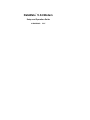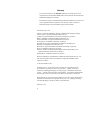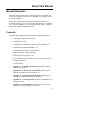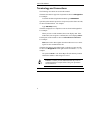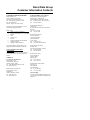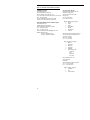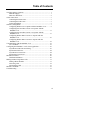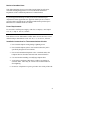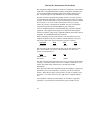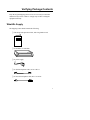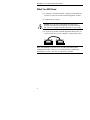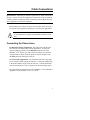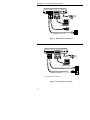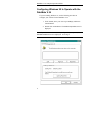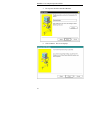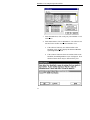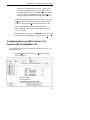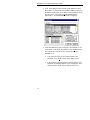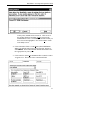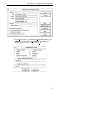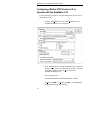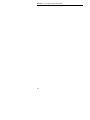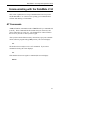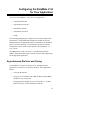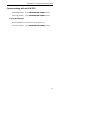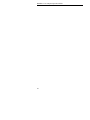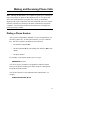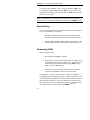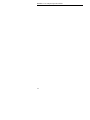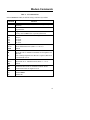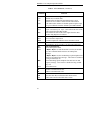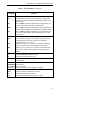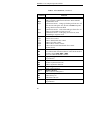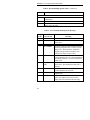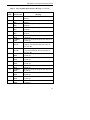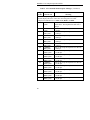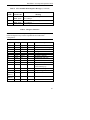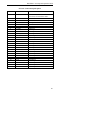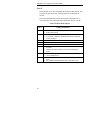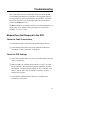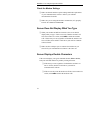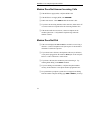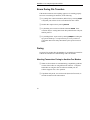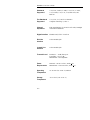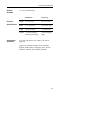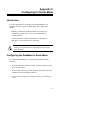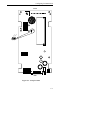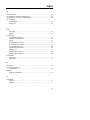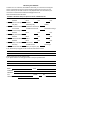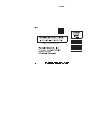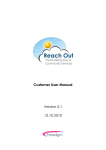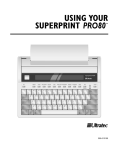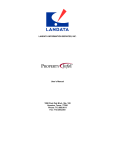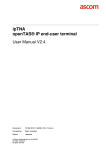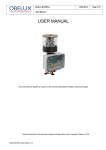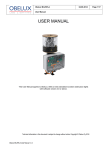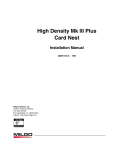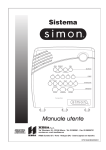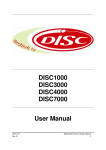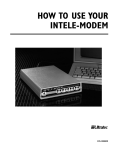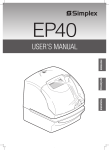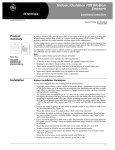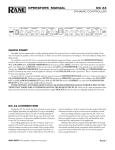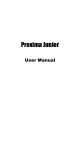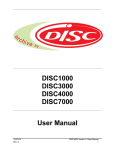Download DataMate™ V.34 Modem
Transcript
™ DataMate V.34 Modem Setup and Operation Guide 01D42B-24/A 5/97 ™ DataMate V.34 Modem Setup and Operation Guide 01D42B-24/A 5/97 Racal-Datacom, Inc. 1601 N. Harrison Parkway P.O. Box 407044 Fort Lauderdale, FL 33340-7044 FAX: 1-954-846-5510 Internet: http://www.racal.com/rdg Racal Data Group Warranty The period of warranty for the DataMate V.34 starts on the date of sale to the original end user and extends for three years. Refer to RACAL-DATACOM, INC. LIMITED WARRANTY for details. Racal-Datacom requires a Return Material Authorization (RMA) prior to the return of any equipment under the provisions of the warranty. Please contact your authorized reseller or the nearest Racal support center for details. First Edition, May, 1997 AT&T is a registered trademark of American Telephone and Telegraph Company. Carbon Copy is a registered trademark of Microcom, Inc. cc:Mail is a registered trademark of the Lotus Development Corporation. IBM is a trademark of International Business Machines, Inc. Novell and NetWare are registered trademarks of Novell, Inc. PC Anywhere is a trademark of Symantec Corporation. Procomm Plus is a registered trademark of Datastorm Technologies, Inc. ReachOut is a trademark of Stac Electronics, Inc. Rockwell is a registered trademark of Rockwell International Corporation. Shiva is a trademark of the Shiva Corporation. Windows, Windows Terminal, Windows Hyperterminal, and Windows 95 are registered trademarks of Microsoft Corporation. WinFax PRO is a trademark of Delrina Corporation. Racal, Racal-Datacom, and DataMate are trademarks of Racal Electronics Plc. All other logos and product names are trademarks or registered trademarks of their respective companies. © 1997 Racal-Datacom, Inc. All rights reserved. No part of this work covered by the copyright hereon may be reproduced or copied in any form or by any means — graphic, electronic, or mechanical, including photocopying, recording, taping, or information and retrieval systems — without written permission of the publisher. Any software furnished under a license may be used or copied only in accordance with the terms of such license. Racal-Datacom, Inc. reserves the right to modify or revise all or part of this document without notice and shall not be responsible for any loss, cost, or damage, including consequential damage, caused by reliance on these materials. Printed in U.S.A. ii About This Manual Manual Description This Setup and Operation Guide contains all the basic information you will need to configure and operate your DataMate V.34 modem, regardless of the application. If you want detailed information about the modem’s functions, AT commands, and tests, you may want to order the DataMate V.34 Modem User’s Guide (01D42B-7/A). To order this manual, contact your Racal Data Group Customer Information Center. Contents This Setup and Operation Guide contains the following information: • Verifying the contents of the package • Connecting the cables • Configuring communications software for the DataMate V.34 • Communicating with the DataMate V.34 • Configuring the modem for your application • Modem front panel LEDs and buttons • Making and receiving phone calls • AT commands, dial control characters, response messages, and S Register functions • Troubleshooting • Appendix A – Technical Specifications contains the modem's technical specifications. • Appendix B – U. K. Statutory Information contains special statutory information for operation the U. K. • Appendix C – Configuring for Dumb Mode explains how to configure the modem for dumb mode operation. • Appendix D – Central Site Model describes the DataMate V.34 central site model. • Appendix E– French Adapter describes the dial line adapter required to use the DataMate V.34 in France. iii About This Manual Terminology and Conventions The following conventions are used in this manual: Characters that must be typed on a keyboard are shown in this typeface. For example: To dial the modem using the D command, type AT D5551234. Special keys that must be pressed on a keyboard (such as Enter and Ctrl) are shown within brackets. For example: Type 555-1234 [ENTER]. Characters displayed on a computer screen are shown in this typeface. For example: When you issue a valid command, the screen displays: OK. If the modem does not recognize a command, the screen displays ERROR. Labeled parts of the modem are shown in BOLDFACE CAPITALS. For example: DCD (data carrier detect) lights when the modem receives a carrier signal over the communications line. Characters that must be typed that contain a variable you must provide are shown as this typeface within right and left arrowheads (< >). For example: The syntax is &Z<m>=<n> where m specifies the memory location and n is the number or dial string to be stored. Caution: Cautions precede information that may result in equipment damage or major failure if the given procedures are not followed. Note: Notes draw attention to important information. iv Racal Data Group Customer Information Contacts CORPORATE HEADQUARTERS Racal-Datacom, Inc. 1601 North Harrison Parkway Sunrise, Florida 33323-2899, U.S.A. Tel: (954)-846-1601/(800)-333-4143 Fax: (954)-846-3935 Internet: http://www.racal.com/rdg Call Racal’s Corporate Headquarters if you need the following information: Press 1 2 2 3 4 5 6 7 8 For: Billing or Invoice information Orders, Product Delivery or Availability Repairs Sales Field Service Returns Employee Benefits and information Corporate Quality Mailing or Street Addresses For technical support, please contact your supplier/distributor with details of the issue. RACAL SERVICE CONTRACT CUSTOMERS: For customers with Racal Service Contracts or service requirements, contact the following offices: AMERICAS U.S. and U.S. Multinational Racal-Datacom, Inc. 503 Oak Place, Suite 590 Atlanta, Georgia 30349 Tel: (404)-209-4550/(800)-366-0126 Fax: (404)-762-1547 Racal-Datacom (Canada), Inc. 2595 Skymark Avenue Mississauga Ontario L4W 4L5, Canada Tel: (905)-602-7755 Fax: (905)-629-1655 EUROPE/MIDDLE EAST/AFRICA Racal-Datacom (United Kingdom) Landata House, Station Road Hook, Hampshire, RG279JF, England Tel: +44 1256 763911/+44 1256 765511 Fax: +44 1256 766463 Racal-Datacom (Belgium) Tollaan 107A B-1932 Sint Stevens Woluwe (Zaventum), Belgium Tel: +32 2725 3450 Fax: +32 2725 3609 Racal Datacom (France) Parc du Colombier 18 rue Jules Saulnier 93206 Saint-Denis Cedex, France Tel: +33 14933 5800 Fax: +33 14933 5833/480 90975 Racal-Datacom (Germany) Postfach 1651 D-63236 Neu Isenburg, Germany Tel: +49 6102 202135 Fax: +49 6102 202157 Racal Datacom (Italy) Via Quasimodo 12 Legnano 20025 Milano, Italy Tel: +39 331 426111 Fax: +39 331 465722 Racal Datacom (Netherlands) Poortweg 14 2612 PA Delft The Netherlands Tel: +31 15 269 8282 Fax: +31 15 262 1808 ASIA/PACIFIC Contact your Racal affiliate support center. (See next page for addresses and phone/fax numbers.) v RACAL AFFILIATE SUPPORT CENTERS: AMERICAS Region Racal-Datacom, Inc. 1601 North Harrison Parkway Sunrise, Florida 33323-2899, U.S.A. Tel: (954)-846-6116/(888)-RACAL4U (722-2548) Fax: (954)-846-3692 email: [email protected] Internet: www.racal.com/rdg/racal/ramp EUROPE/MIDDLE EAST/AFRICA Region Racal-Datacom, Ltd. Landata House, Station Road Hook, Hampshire, RG279JF, England Tel: +44 1256 761240 Fax: +44 1256 761274 email: [email protected] Bulletin Board Service: +44 1256 766608 (PSTN) +44 1256 744832/3/4 (ISDN) ASIA/PACIFIC Region Racal-Datacom (Hong Kong), Inc. Sun House 10th Floor 181 Des Voeux Road Central Hong Kong Tel: 852-2815-8633 Fax: 852-2815-8141 RDCR (Hong Kong) supports: China • Japan • Korea • Hong Kong • Macau • Phillippines • Taiwan • Racal Electronics (Singapore) Pte Ltd. 26 Ayer Rahah Crescent #04-06/07 Singapore 139944 Tel: +65 779 2200 Fax: +65 778 5400 RES (Singapore) supports: Brunei • Indonesia • Malaysia • Singapore • Thailand • Rest of Indochina • Cambodia Laos Myanmar Viet Nam Racal Australia PTY Ltd. 3 Powells Road Brookvale New South Wales 2100, Australia Tel: +61 2 9936 7000 Fax: +61 2 9936 7036 RAPL (Sydney) supports: Australia • Fiji • New Zealand • vi Table of Contents Verifying Package Contents......................................................................... 1 What We Supply ................................................................................... 1 What You Will Need............................................................................. 2 Cable Connections........................................................................................ 3 Connecting the Phone Lines.................................................................. 3 Connecting the DTE Cable ................................................................... 5 Testing the Modem................................................................................ 5 Software Configuration ................................................................................ 7 Configuring Windows 95 to Operate with the DataMate V.34............. 8 Configuring Procomm Plus Version 2 to Operate with the DataMate V.34 .................................................................................. 11 Configuring Procomm Plus Version 3 to Operate with the DataMate V.34 .................................................................................. 13 Configuring WinFax PRO Version 3 to Operate with the DataMate V.34 .................................................................................. 16 Configuring WinFax PRO Version 4 to Operate with the DataMate V.34 .................................................................................. 18 Communicating with the DataMate V.34................................................... 21 AT Commands .................................................................................... 21 Configuring the DataMate V.34 for Your Application .............................. 23 Asynchronous Dial Line and Faxing................................................... 23 Synchronous Dial Line........................................................................ 24 Asynchronous Leased Line ................................................................. 24 Synchronous Leased Line ................................................................... 26 Modem Front Panel .................................................................................... 29 Talk/Data Pushbutton.......................................................................... 30 Making and Receiving Phone Calls ........................................................... 31 Dialing a Phone Number ..................................................................... 31 Answering Calls .................................................................................. 32 Disconnecting Calls............................................................................. 33 Modem Commands .................................................................................... 35 Troubleshooting.......................................................................................... 51 vii Appendix A – Technical Specifications Appendix B – U. K. Statutory Information Appendix C – Configuring for Dumb Mode Appendix D – Central Site Model Index viii Figures 1 2 3 Dial Line/Fax Connections.................................................................... 4 Leased Line Connections ...................................................................... 4 DataMate V.34 Front Panel................................................................. 29 Tables 1 2 3 4 5 6 DataMate V.34 LEDs.......................................................................... 29 AT Command List............................................................................... 35 Dial Control Characters....................................................................... 43 Break Handling Option Values ........................................................... 43 AT Command Mode Response Messages........................................... 44 S Register Functions............................................................................ 47 ix FCC Part 15: Radio/Television Interference This equipment has been tested and found to comply with the limits for a Class B digital device, pursuant to Part 15 of the FCC Rules. These limits are designed to provide reasonable protection against harmful interference in a residential installation. This equipment generates, uses, and can radiate radio frequency energy and, if not installed and used in accordance with the instruction manual, may cause harmful interference to radio communications. However, there is no guarantee that interference will not occur in a particular installation. If this equipment does cause harmful interference to radio or television reception, which can be determined by turning the equipment off and on, the user is encouraged to try to correct the interference by one or more of the following measures: • • • • Reorient or relocate the receiving antenna Increase the separation between the equipment and the receiver Connect the equipment into an outlet on a circuit different from that to which the receiver is connected Consult the dealer or an experienced radio/TV technician for help Changes or modifications to this equipment not expressly approved by RacalDatacom can void the user's authority to operate this equipment. Special Notice The instructions in this manual involving actions with the device and requiring a tool* for access, must be performed only by qualified service personnel. * A tool is defined as any implement used to facilitate a mechanical operation, such as operating a fastener or similar fixing device. Chaque fois que le manuel d'instructions recommande d'utiliser un outil* pour effectuer une opèration á l'intèrieur du dispositif, cette opèration doit absolument être confièe á un personnel de service qualifié. * Un outil est défini tout dispositif utilisé pour faciliter une opération mécanique, p.ex., le fonctionnement d'un organe de fixation ou autre dispositif semblable. x Notice to Canadian Users This digital apparatus does not exceed the Class B limits for radio noise emissions from digital apparatus as set out in the Radio Interference Regulations of the Canadian Department of Communications. Le présent appareil numérique n`émet pas de bruits radioélectricques dépassant les limites applicables aux appareils numériques de la Class B prescrites dans le réglement sur le brouillage Radioélectrique édicté par le Ministére Des Communications du Canada. Power Requirements For use with a certified power supply, with Class 2 output(s): rated output 12V AC, 1 Amp. or 14V AC, 850 mA. Pour utilizer avec une alimentation certifiée dotée de sortie de Classe 2 avec characteristiques nominales de sortie 12V AC, 1 A, ou 14V AC, 850 mA. Installation Instructions for Telecommunications Circuits 1. Never install telephone wiring during a lightning storm. 2. Never install telephone jacks in wet locations unless the jack is specifically designed for wet locations. 3. Never touch uninsulated telephone wires or terminals unless the telephone line has been disconnected at the network interface. 4. Use caution when installing or modifying telephone lines. 5. Avoid using a telephone (other than a cordless type) during an electrical storm. There may be a remote risk of electrical shock from lightning. 6. Do not use a telephone to report a gas leak in the vicinity of the leak. xi FCC Part 68: Requirements For End Users This equipment complies with Part 68 of the FCC regulations. On the bottom of the unit is an equipment label that contains, among other information, the FCC registration number and Ringer Equivalence Number (REN) for this unit. If requested, provide this information to your telephone company. The REN is useful to determine the quantity of devices you may connect to your telephone line and still have all of those devices ring when your number is called. In most but not all areas, the sum of the RENs of all devices should not exceed five (5.0). To be certain of the number of devices you may connect to your line, as determined by the REN, call your local telephone company to determine the maximum REN for your calling area. An FCC-compliant telephone cord and modular plug is provided with this equipment. This equipment is designed to be connected to the telephone network or premises wiring using a compatible modular jack which is Part 68 compliant. See installation instructions for details. Before connecting your unit to the dial lines, you must inform your local telephone company of the jack (connector), Facility Interface Code (FIC), and Service Order Code (SOC) required for your unit, as follows: Operation Jack FIC SOC Permissive RJ11C 02LS2 9.0Y The following are the associated private line port, Facility Interface Code (FIC), Service Order Code (SOC), and Universal Service Order Code (USOC) jack for this device: Port Metallic Private Line 2-wire Jack FIC JM8 02DA2 This unit cannot be used on the public coin service provided by the telephone company. Connection to Party Line Service is subject to state tariffs. (Contact the state public utility commission or corporation for further information.) If the unit causes harm to the telephone network, the telephone company may discontinue your service temporarily. If possible, you will be notified in advance. But if advance notice is not practical, you will be notified as soon as possible. You will be advised of your right to file a complaint with the FCC. Your telephone company may make changes in its facilities, equipment, operations, or procedures that could affect the proper operation of your xii equipment. If they do, you will be given advance notice so as to give you an opportunity to maintain uninterrupted service. FCC Part 68: Requirements For End Users (Continued) All repairs on your unit must be performed by the Racal Data Group company that manufactured the unit or by an authorized representative of that company. For service information contact the appropriate Customer Support Office nearest you. Contact information is listed in the front of this manual. The Telephone Consumer Protection Act of 1991 makes it unlawful for any person to use a computer or other electronic device, including facsimile machines, to send any message unless such message clearly contains in a margin at the top or bottom of each transmitted page or on the first page of the transmission, the date and time it is sent and an identification of the business or other entity, or other individual sending the message and the telephone number of the sending machine or such business, other entity, or individual. (The telephone number provided may not be a 900 number or any other number for which charges exceed local or long-distance transmission charges.) In order to program this information into your facsimile, please refer to the user instructions of the facsimile software. xiii CDOC: Requirements for End Users Notice: The Canadian Department of Communications (CDOC) identifies certified equipment. This certification means that the equipment meets certain telecommunications network protective, operational, and safety requirements. The Department does not guarantee the equipment will operate to the user's satisfaction. Before installing this equipment, users should ensure that it is permissible to be connected to the facilities of the local telecommunications company. The equipment must also be installed using an acceptable method of connection. The customer should be aware that compliance with the above conditions may not prevent degradation of service in some situations. Repairs to certified equipment should be made by an authorized Canadian maintenance facility designated by the supplier. Any repairs or alterations made by the user to this equipment, or equipment malfunctions, may give the telecommunications company cause to request the user to disconnect the equipment. Users should ensure for their own protection that the electrical ground connections of the power utility, telephone lines and internal metallic water pipe systems, if present, are connected together. This precaution may be particularly important in rural areas. Caution: Users should not attempt to make such connections themselves, but should contact the appropriate electric inspection authority, or electrician, as appropriate. The Load Number (LN) assigned to each terminal device denotes the percentage of the total load to be connected to a telephone loop which is used by the device, to prevent overloading. The termination on a loop may consist of any combination of devices subject only to the requirement that the total of the Load Numbers of all the devices does not exceed 100. Repairs: Inquiries regarding Canadian repair centers should be addressed to the Racal Data Group company that manufactured your unit or by an authorized representative of the company. For Canadian service information, contact the appropriate Customer Support Office nearest you. Contact information is listed in the front of this manual. xiv DataMate V.34 Modem Verifying Package Contents Keep the original shipping carton in case it is necessary to return the modem for any reason. Failure to comply may result in voiding the equipment warranty. What We Supply The shipping carton should contain the following: ❏ This Setup and Operation Guide, and a Registration card ❏ A DataMate V.34 modem DataMate V.34 PWR DTR RTS CTS TXD DCD RXD OH TM T/D ❏ A power supply ❏ A dial line telephone cable, RJ-11 to RJ-11 ❏ A leased line telephone cable, RJ-11 to RJ-45 1 DataMate V.34 Setup and Operation Guide What You Will Need ❏ A computer or terminal (hereafter, computers and terminals are collectively referred to as Data Terminal Equipment, or DTE) ❏ Communications software Caution: If you are using communications software that provides auto-dialing or auto-redialing, you must ensure that this software is compliant with the restrictions of your country. ❏ A 25-pin to-25 pin Data Terminal Equipment (DTE) cable (or a 9-pin to 25-pin cable, if your computer’s serial port has 9 pins) Note: The DataMate V.34 meets FCC Class B requirements with an unshielded DTE cable. However, we recommend using a standard foilshielded RS-232 cable. This cable is commercially available. 2 Cable Connections Special Notice: Important government requirements are listed in the front of the User’s Guide. In order to comply fully with the rules of the government, carefully read these instructions before connecting to the telephone line and, where applicable, follow them completely. Before making any connections, power off your DTE. Refer to Figure 1 for dial line or fax applications and Figure 2 for leased line applications. Caution: Be certain to locate the modem so that the air vents are not obstructed. Keep the area around the modem free from dust. Connecting the Phone Lines For Dial Line and Fax Applications: Plug either end of the dial line cable into the wall and the other end into the modem. You have the option of plugging a phone into the PHONE jack at the rear of the DataMate V.34. This lets you make and receive phone calls when not using the modem. Before using the phone, be sure the modem is idle (the OH LED on the front panel is not lit). For Leased Line Applications: The leased line cable has a large plug at one end and a smaller plug at the other end. Connect the smaller plug to the modem and the larger end to the wall jack. Connect the dial line cable as described above only if you plan to use the dial backup option. Pin assignments and signal wiring for the DataMate V.34 are included in Appendix A of the DataMate V.34 User’s Guide. 3 DataMate V.34 Setup and Operation Guide LEASED DIAL PHONE PWR SW DTE AC 13.5 Power Supply Computer or Terminal Your phone line Optional Supplied with the modem Figure 1. Dial Line/Fax Connections LEASED DIAL PHONE PWR SW DTE AC 13.5 Power Supply Computer or Terminal Supplied with the modem Supplied with the modem * Only for leased line with dial backup Figure 2. Leased Line Connections 4 * DataMate V.34 Setup and Operation Guide Connecting the DTE Cable The DataMate V.34 connects to a serial port on the back of your computer with the DTE cable. This cable (not supplied) is either 25-pin to 9-pin (if your DTE’s serial port is 9-pin) or 25-pin to 25-pin (if your DTE’s serial port is 25-pin). Refer to your DTE’s Owner’s Manual for connecting to the correct port. Testing the Modem After you have made all the necessary connections, turn on your DataMate V.34 with the pushbutton power switch at the rear of the modem. Now press the T/D (Talk/Data) switch on the modem front panel. You should hear a dial tone from the modem’s speaker. If you don’t, refer to the Troubleshooting section in this guide before continuing. 5 DataMate V.34 Setup and Operation Guide 6 Software Configuration To communicate with the DataMate V.34, you will need a communications software program (such as Windows Terminal or Hyperterminal) loaded onto your PC. If one is not already present, follow the manufacturer’s instructions for installing it. If you have one of the following software packages, the instructions are included in this manual: Windows® 95 ProComm Plus® Version 2 ProComm Plus® Version 3 Winfax Pro® Version 3 If you plan to use different software, the DataMate V.34 is compatible with most standard communications software programs, as well as most public domain shareware or freeware. The software you use must be compatible with the industry-standard AT command set. Note: Although AT commands are used in some of the following setup configurations, they are explained later under “Communicating with the DataMate V.34.” Once you have set up the software to work with the DataMate V.34, the software automatically configures the modem for baud rate, parity, flow control, etc. If your software does not have this capability and requires you to set these features on the modem manually, contact your Racal Data Group Customer Information Center for assistance. 7 DataMate V.34 Setup and Operation Guide Configuring Windows 95 to Operate with the DataMate V.34 If you are running Windows 95, use the following procedure to configure your software for the DataMate V.34. 1. Click on Start, move your cursor up to Settings, and then to Control Panel. 2. Double-click on Modems. The Modem Properties screen is displayed. Note: If you have no modems currently configured on your system, the Install New Modem screen is displayed. Go to Page 9. 8 DataMate V.34 Setup and Operation Guide 3. Click on Add. The Install New Modem screen is displayed. 4. Make sure a check (✔) does not appear in the box next to: Don’t detect my modem; I will select it from a list. Then click on Next >. The software then tries to detect the DataMate’s modem type. 9 DataMate V.34 Setup and Operation Guide 5. The response should be Standard Modem. 6. Click on Next >. The screen displays: 10 DataMate V.34 Setup and Operation Guide 7. Click on Finish to display the Modems Properties window. Use this window to change any of the properties of the DataMate V.34 (COM port, DTE speed, or modem speaker volume). When finished, click on OK. Configuring Procomm Plus Version 2 to Operate with the DataMate V.34 Use the following procedure to configure Procomm Plus Version 2 for the DataMate V.34. 1. From the Setup pulldown menu, select Setup. The Current Setup screen is displayed. 2. Click on the Data Modem/Connection button and then on Connection Setup. Then click on Install New Modem or Connection. The Install Modem screen is displayed. 11 DataMate V.34 Setup and Operation Guide 3. Under Port Selection, click on the port your DataMate V.34 is connected to. 4. Under Auto Detect, click on Start Search. The software now searches for the modem most like the DataMate V.34. 12 a. If the software finds only one modem similar to the DataMate, click on OK to display the Selected Modem Operating Modes screen. b. If the software finds more than one modem similar to the DataMate, the Finding Modem screen is displayed. Note that the modems shown may be different from yours. DataMate V.34 Setup and Operation Guide At this point, do NOT click on Cancel. Click on one of the modems displayed, and then click on OK to return to the Install Modem screen. The COM port and the modem you have selected are highlighted. Now click on OK to display the Selected Modem Operating Modes screen. 5. Click on the Auto Reliable version of this modem. Then click on OK to return to the Current Setup screen. Make sure the box next to Use hardware flow control has an x or ✔ in it. 6. Click on Data Modem Commands and then on the Advanced button. The Advanced Modem Commands screen is displayed. 7. In the Initialization string box, type AT&F^M. Then click on OK to return to the Current Setup screen. Then click on OK. Configuring Procomm Plus Version 3 to Operate with the DataMate V.34 Use the following procedure to configure Procomm Plus Version 3 for the DataMate V.34. 1. From the Setup pulldown menu, select Setup. The Setup screen is displayed. 13 DataMate V.34 Setup and Operation Guide 2. Click on the System folder and then on the System Connection button. If you have already installed another modem, next to System Connection, select direct connect-None from the drop-down box. Then click on Install New Modem or Connection. The Install Modem screen is displayed. 3. Under Port Selection, click on the port your DataMate V.34 is connected to. Then under Auto Detect, click on Start Search. The software now searches for the modem most like the DataMate V.34. 14 a. If the software finds only one modem similar to the DataMate, click on OK to return to the Setup screen. b. If the software finds more than one modem similar to the DataMate, the Finding Modem screen is displayed. Note that the modems shown may be different from yours. DataMate V.34 Setup and Operation Guide At this point, do NOT click on Cancel. Click on one of the modems displayed and then on OK to return to the Install Modem screen. The COM port and the modem you have selected are highlighted. Now click on OK to return to the Setup screen. 4. Click on the Data folder. Under Primary data initialization string is the default string for the selected modem. Replace it with AT&F^M. Then set the Modem default baud rate to the rate appropriate for your system. 5. Click on the box next to Use hardware flow control so an x or ✔ appears in it. Then click on the Commands folder. 15 DataMate V.34 Setup and Operation Guide 6. Change the Error Correction & Data Compression Command Strings to the ones displayed, leaving fields blank where shown. 7. To save this configuration, click on Modify. Under Modify Option Set, click on Save as and type DataMate V.34 under New Name. Then click on OK to return to the Setup Menu and click on OK. Configuring WinFax PRO Version 3.0 to Operate with the DataMate V.34 Use the following procedure to configure WinFax PRO Version 3.0 for the DataMate V.34. 1. From the Fax pulldown menu, select Program Setup. The Program Setup screen is displayed. 16 DataMate V.34 Setup and Operation Guide 2. Select Fax/Modem. Under Modem Initialization String, type AT&F^M and under Modem Reset String, type ATZ so the display appears as below. Then click on OK. 17 DataMate V.34 Setup and Operation Guide Configuring WinFax PRO Version 4.0 to Operate with the DataMate V.34 Use the following procedure to configure WinFax PRO Version 4.0 for the DataMate V.34. 1. From the Setup pulldown menu, select Fax/Modem. The Fax/Modem Setup screen is displayed. 2. Click on Test All Ports. The Test COM Ports screen is displayed and the software checks all COM ports for modems. After Test complete is displayed, click on OK to return to the Fax/Modem Setup screen. 3. Next to Model, select: Generic Rockwell 14.4 Fax (Hardware Flow Control) For Init, type AT&F\. For Reset, type ATZ\. The Fax/Modem section should look like the following: 18 DataMate V.34 Setup and Operation Guide Then click on OK. 19 DataMate V.34 Setup and Operation Guide 20 DataMate V.34 Setup and Operation Guide Communicating with the DataMate V.34 This section explains how to set up communications between your PC and the DataMate V.34. This involves opening your communications software and entering AT commands. AT Commands An AT (ATtention) command consists of AT followed by a command and [ENTER]. These commands tell the modem what you want to do, and can be either upper or lower case. All commands are "echoed" back to the screen so you can see what you have typed. After you have made all the necessary connections, open your communications software program and type AT [ENTER]. The screen displays: OK The modem is now ready to receive AT commands. If you enter a command correctly, the screen displays: OK If the modem does not recognize a command, the screen displays: ERROR 21 DataMate V.34 Setup and Operation Guide 22 Configuring the DataMate V.34 for Your Application You can use the DataMate V.34 for five basic applications: • Asynchronous dial line • Asynchronous leased line • Synchronous dial line • Synchronous leased line • Faxing The following paragraphs give examples for each of these applications and show the AT commands that configure the modem for each one. Remember that for each application, these commands set the modem for generic, universal operation. To customize the modem for a specific configuration, refer to Table 2 in this manual or the DataMate V.34 User’s Guide. Type AT [ENTER] to make sure the PC is communicating with the modem. When the modem replies with OK, enter the setup strings listed for the appropriate application. Asynchronous Dial Line and Faxing Your DataMate V.34 has been factory-set for asynchronous dial applications, because these are the most common. These applications include: • Accessing the Internet • Using your PC to interface with a Bulletin Board System (BBS), another PC user, or a host site • Using applications designed to access a network (i. e., cc:Mail Remote®, Shiva®, or Novell NetWare Connect®) 23 DataMate V.34 Setup and Operation Guide • Using programs that allow you to control a PC from a remote location (PC Anywhere®, Reach-out®, Carbon Copy®, etc.) • Faxing to a fax machine or to a PC through another fax modem If the factory configuration was changed to another application, you can reset it to the factory defaults by typing AT&F&W [ENTER]. Synchronous Dial Line This application is for access to a host computer or network via a remote dial-in. The exact application depends on whether the DataMate V.34 is at the remote or central site. Remote site: The most common application is access to a host computer or network from a sync terminal or cluster controller. Central site: These applications include: • Answer-only from remote site sync terminal or cluster controller • Dial-out to remote site sync terminal or cluster controller For either application, type AT&F&Q1&W [ENTER]. Asynchronous Leased Line This application is for interfacing to a terminal, server, network, or second host. The setup string depends on whether your modem is originating or answering. Note: In these setup commands, use the N2 command to indicate V.34 fallback speeds. If you want V.32 fallback speeds, use N3. 24 DataMate V.34 Setup and Operation Guide Communicating with Another DataMate V.34 Originating modem: Type AT&L1N2S38=160&W [ENTER] Answering modem: Type AT&L1N2S38=224&W [ENTER] If using Dial Backup: Originating modem: Type AT&L1N2S38=161&W [ENTER] Then: Type AT&Z0= telephone number of answering modem [ENTER] Answering modem: Type AT&L1N2S38=225&W [ENTER] Communicating with an ALM 3239 or ALM 3268 Originating modem: Type AT&L1N2S38=162&W [ENTER] Answering modem: Type AT&L1N2S38=226&W [ENTER] If using Dial Backup: Set the DataMate V.34 for answer-only (Register S38). Answering modem: Type AT&L1N2S38=227&W [ENTER] Communicating with an ALM 3223 Originating modem: Type AT&L1N3S38=160&W [ENTER] Answering modem: Type AT&L1N3S38=224&W [ENTER] If using Dial Backup: Set the DataMate V.34 for answer-only (Register S38). Answering modem: Type AT&L1N3S38=225&W [ENTER] 25 DataMate V.34 Setup and Operation Guide Synchronous Leased Line This application is for synchronous operation to a terminal or a cluster controller. The setup string depends on whether your modem is originating or answering. Note: In these setup commands, use the N2 command to indicate V.34 fallback speeds. If you want V.32 fallback speeds, use N3. Communicating with Another DataMate V.34 Originating modem: Type AT&L1N2S38=160&Q1&W [ENTER] Answering modem: Type AT&L1N2S38=224&Q1&W [ENTER] If using Dial Backup: Originating modem: Type AT&L1N2S38=161&Q1&W Then: Type AT&Z0= telephone number of answering modem [ENTER] Answering modem: Type AT&L1N2 S38=225&Q1&W [ENTER] Communicating with an ALM 3239 or ALM 3268 Originating modem: Type AT&L1N2&Q1S38=162&W [ENTER] Answering modem: Type AT&L1N2&Q1S38=226&W [ENTER] If using Dial Backup: Set the DataMate V.34 for answer-only (Register S38). Answering modem: 26 Type AT&L1N2&Q1S38=227&W [ENTER] DataMate V.34 Setup and Operation Guide Communicating with an ALM 3223 Originating modem: Type AT&L1N3&Q1S38=160&W [ENTER] Answering modem: Type AT&L1N3&Q1S38=224&W [ENTER] If using Dial Backup: Set the DataMate V.34 for answer-only (Register S38). Answering modem: Type AT&L1N3&Q1S38=225&W [ENTER] 27 DataMate V.34 Setup and Operation Guide 28 Modem Front Panel The DataMate V.34 has nine LED indicators to alert you to the current operating status. (See Figure 3.) Each LED is explained in Table 1, including the direction the data is heading when the LED is lit, where appropriate. DataMate V.34 PWR DTR RTS CTS TXD DCD RXD OH TM T/D Figure 3. DataMate V.34 Front Panel Table 1. DataMate V.34 LEDs LED Meaning Direction PWR Power DTR Data Terminal Ready DTE modem The DTE is ready. RTS Request To Send DTE modem CTS Clear To Send Î Tells the modem the DTE is ready to receive data. Modem DTE Tells the DTE the modem is ready to transmit data. TXD Transmit data DTE modem Lights when the DTE is transmitting data. Î Î Î Explanation Lights when power is on. 29 DataMate V.34 Setup and Operation Guide Table 1. DataMate V.34 LEDs (Continued) LED Meaning DCD Data Carrier Detect RXD Receive data OH OffHook TM Test Mode Direction Î Î Î Î Explanation Modem DTE Lights when the modem receives a carrier signal over the communications line. Modem DTE Lights when the DTE is receiving data. Modem DTE Lights when the modem is offhook. Modem DTE Lights when the modem is running one of its diagnostic tests. Talk/Data Pushbutton When you’re talking with someone on the phone and you want to use your modems, you and the other caller must set your modems for data transmission. Do this with the T/D (Talk/Data) pushbutton, which toggles you back and forth between: 30 • Talk (Idle) mode: when you use the phone line • Data (On-Line) mode: when the modem is using the phone line Making and Receiving Phone Calls Note: Although the DataMate V.34 is capable of speeds up to 33,600 bps, it may not be possible to operate at these higher speeds on every phone line. This is not an indication that your phone line is faulty or substandard. Higher speeds require a phone line with wide bandwidth, low noise, and low distortion, which are beyond the specifications established by most phone companies. The actual speed will increase and decrease according to the phone line quality available. Dialing a Phone Number After you have configured the DataMate V.34 for your application, you can make a phone call. To dial a phone number, you use a command line. This line is limited to 40 characters and consists of: • The attention command: AT • The dial command: D for pulse dialing (the default) or DT for tone dialing • The phone number For example, to tone-dial the number 555-1212, type: ATDT5551212 [ENTER] You can use spaces, parentheses, and hyphens to make the number easier to read, but the modem ignores them except for counting them toward the 40-character limit. You can also include several commands in the command line. For example: AT M2 V1 DT 555-1212; S2=1 O 31 DataMate V.34 Setup and Operation Guide This instructs the DataMate V.34 to: Keep the speaker on (M2), send word response messages (V1), tone dial (DT) 555-1212, return to command mode after dialing (;), set Register S2 to 1 (S2=1), and go on-line and wait for carrier (O). Note: The DataMate V.34 returns to pulse dialing (the default) whenever it is powered off. To change the default to tone dialing, type ATT&W [ENTER]. Manual Dialing To call a remote modem from a telephone connected to the same phone line as your DataMate V.34 modem: 1. Pick up the telephone and dial the remote modem's number. Wait until you hear the answer tone from the remote modem. 2. Press the T/D (Talk/Data) button, and hang up the phone. The modem detects the carrier and begins the connection process. Answering Calls When your phone rings: 1. The modem reports RING to the DTE. 2. If auto-answer is enabled, the modem answers the phone after a certain number of rings (set by Register S0). If auto-answer is not enabled, answer the phone line by typing ATA [ENTER] when you see the RING message. 3. At this point, your modem goes off-hook, starts sending an answer tone, handshakes, and goes to On-line mode. The DataMate V.34 comes factory preset to answer incoming calls automatically after one ring (Register S0=1). When a call comes in, the modem automatically adjusts to the remote modem's transmit speed, and then establishes a data link. You can set the modem to answer after a different number of rings by changing Register S0. For example, to set the modem to answer after two rings, type ATS0=2 [ENTER]. 32 DataMate V.34 Setup and Operation Guide Note: The DataMate V.34 answers all incoming calls only if automatic answer is enabled and DTR is active, and hangs up on voice callers after 60 seconds (set by Register S7). If the modem hangs up, it displays a NO CARRIER message on your DTE. Disconnecting Calls To disconnect a data call manually, wait at least one second after sending data, then type the escape code (+++) by itself (without using AT before or [ENTER] afterward). This takes you from On-line mode to Command mode. Wait until the screen displays OK, then type ATH [ENTER]. You could also lower your DTE's DTR signal to disconnect, if the modem is set to disconnect on DTR (refer to the &D command). The modem disconnects from the telephone line automatically if: • It fails to connect to the remote modem you are calling. • It detects a loss of carrier from the remote modem (for example, when the remote modem hangs up). 33 DataMate V.34 Setup and Operation Guide 34 Modem Commands Table 2. AT Command List In the Command column, the default setting is indicated by boldface. Command +++ A A/ \A \A0 \A1 \A2 \A3 %A %A<n> %A13 B B0 B1 \B \B<n> \B3 #B #B0 #B1 C C0 C1 Function Escape Code. Used by itself (no AT before or [ENTER] afterward). Manual Answer No parameters. Repeat Last Command Used by itself (no AT before or [ENTER] afterward). Maximum Transmitted Block Size Options 64 bytes. 128 bytes. 192 bytes. 256 bytes. Fallback Character Selects fallback character (where n = 0 to 127). Default. Communications Standards Selects the ITU-T modulation standards for all telephone line data rates. If the 1200 bps telephone line data rate is required, Bell 212A is used instead of V.22. Send Break to Remote Modem Sends break at n x 100 milliseconds (where n = 1 to 9). Default. Timed Line Break Transmit all line breaks as 300 millisecond line breaks. Transmit line breaks as length received. Carrier Control Returns ERROR. Returns OK. 35 DataMate V.34 Setup and Operation Guide Table 2. AT Commands (Continued) Command \C \C0 \C1 \C2 &C &C0 &C1 %C %C0 %C1 D &D &D0 &D1 &D2 &D3 E E0 E1 E \E0 \E1 36 Function Auto-Reliable Buffering Modem does not buffer data. Modem buffers all data until 200 characters have been buffered or error control is detected in the other modem. Like \C1 but also switches to Normal operation upon receipt of a special fallback character defined by the %A command. Data Carrier Detect Async - DCD always on. Sync - DCD reflects the state of the carrier signal from the other modem. DCD reflects the state of the carrier signal from the other modem using Registers S9 and S10. Data Compression Do not use data compression. Use data compression whenever error correction is used. Dial No parameters. Refer to Table 3 for dial control characters. Data Terminal Ready The modem ignores DTR. If &Q0 or &Q1 are set and the modem is on-line, the modem goes into Command mode and issues an OK response message. If &Q2 or &Q3 are set, the modem hangs up the telephone line and issues an OK response message. Auto-answer is disabled as long as DTR stays off. The modem hangs up the telephone line and issues an OK response message. Auto-answer is disabled as long as DTR stays off. The modem resets. Command Mode Character Echo Disables Command mode echo. Enables Command mode echo. On-Line Character Echo Does not echo data sent from the DTE while on-line. Echoes data sent from the DTE while on-line. DataMate V.34 Setup and Operation Guide Table 2. AT Commands (Continued) Command Function Automatic Retrain Fallback/Fall Forward Do not initiate a retrain or rate renegotiation. Hang up the telephone line if the SQ indicates the modem cannot receive data correctly. Same as %E0 except the modem initiates a retrain if the SQ %E1 indicates the modems may not be synchronized. Same as %E1 except the modem initiates rate renegotiations to %E2 maintain data throughput as telephone line conditions change. Same as %E2 except the modem hangs up the telephone line %E3 as soon as the SQ indicates the modem cannot receive any data correctly. #E Maximum Retransmission During Error Control Selects number of times (x12) to send a frame (packet) of #E<n> information before giving up on the error-controlled connection (where n = 1 to 15). Modem never gives up on the error- controlled connection #E0 because a frame has been retransmitted too many times. Modem gives up on the error- controlled connection after a #E1 frame is sent 12 times without proper receipt by the other modem. F On-Line Character Echo Returns the ERROR response message. F0 Returns the OK response message. F1 &F Reset Profile to Factory Default No parameters. +FCLASS= Set the Fax Mode +FCLASS=0 On-line mode. +FCLASS=1 Class 1 fax mode. +FCLASS=? Ask the modem what fax capability it supports. \G Modem-to-Modem Flow Control Disables modem-to-modem flow control. \G0 XON/XOFF modem flow control. \G1 Transparent XON/XOFF modem flow control. \G2 %E %E0 37 DataMate V.34 Setup and Operation Guide Table 2. AT Commands (Continued) Command &G &G0 &G1 &G2 H H0 H1 I I0 I1 I2 I3 \J \J0 \J1 \K \K0 – \K5 L L0 or L1 L2 L3 &L &L0 &L1 M M0 M1 M2 M3 38 Function Guard Tone Guard tone disabled (United States). Enables 550 Hz guard tone (V.22 and V.22bis only). Enables 1800 Hz guard tone (V.22 and V.22bis only). Telephone Switch Hook Makes the modem go on-hook (hangs up). Makes the modem go off-hook and enter Command mode. Display Modem Information Displays the product code. Calculates and displays the flash checksum. Requests verification of checksum. Displays OK or ERROR result. Displays the firmware version, part number, and serial number. BPS Rate Adjust Do not change the terminal data rate. Change the terminal data rate when a telephone line connection is made. Break Handling The value for this command depends on which mode the modem is in. Refer to the key in Table 4. The default is \K5. Speaker Volume Low volume. Medium volume. High volume. Dial/Leased Line Operation. Sets the modem for dial line operation. Sets the modem for 2-wire leased line operation. Speaker Control Speaker always off. Speaker on until carrier is detected. Speaker always on; stays on after carrier is detected. Speaker off as digits are dialed, on during ringback, and on until carrier signal is detected. DataMate V.34 Setup and Operation Guide Table 2. AT Commands (Continued) Command &M N N0 N1 N2 N3 \N \N0 \N1 \N2 \N3 \N4 \N5 \N6 O O0 O1 \O #O #O0 #O1 Q Q0 Q1 Function Select Async or Sync Mode Functions the same as the &Q command Handshake Negotiation Handshake only at the communication standard specified in Register S37 and the B command. Must set %E0 as well. Begin handshaking at the communication standard specified by the B command and Register S37. Modem automodes through V.34 rates only. Recommended for leased line mode. Modem automodes through V.32bis rates only. Recommended for leased line mode. Error Correction Mode Buffer mode. Disable error correction. Direct mode. Use no error control. Use MNP error control. Try to use MNP error control. If you cannot, go to Buffer mode. Uses V.42 (LAPM) error control. Uses either V.42 (LAPM) or MNP error control. Tries to use V.42 (LAPM) error control, then MNP error control. Return to On-Line Mode Returns modem to On-line mode from On-line Command mode during a telephone line connection. Return the modem to the On-line mode and retrain its data pump during a telephone line connection. Initiate Error Control From Buffer Mode No parameters. V.42 ODP/ADP Modem does not exchange the initial ODP/ADP sequence. Modem exchanges the initial ODP/ADP sequence. Response Message Display Response messages are displayed. Response messages are not displayed. 39 DataMate V.34 Setup and Operation Guide Table 2. AT Commands (Continued) Command &Q &Q0 &Q1 &Q2 &Q3 \Q \Q0 \Q1 \Q2 \Q3 \Q4 &R &R0 &R1 %R #R #R0 #R1 S<n>? S<n>= <x> &S &S0 &S1 \S 40 Function Select Asynchronous/Synchronous Mode Note: Using this command will affect the &D1 command. Asynchronous mode. Synchronous mode 1 – Hangs up if DTR goes from on to off after the time in Register S25, after the CONNECT response message has been sent to the DTE. Synchronous mode 2 – Dials when DTR goes from off to on. Hangs up when DTR goes from on to off. Synchronous mode 3 – DTR going from off to on, starts handshaking in originate mode. Flow Control Disables flow control. Enables XON/XOFF flow control. Enables CTS flow control. Enables RTS/CTS flow control. Enables DCE-to-DTE XON/XOFF flow control (unidirectional). RTS/CTS Control (synchronous mode only) CTS follows RTS when the modem is in the On-line mode if you have selected &Q1, &Q2, or &Q3. CTS is on while the modem is on-line. Display S Register Values No parameters. Asymmetric Data Rate Disables asymmetric data rate. Enables asymmetric data rate. Read S Register Reads register number n. Modify S Register Writes value x to S Register n. Data Set Ready DSR is always on. DSR follows RS-232. Display Modem Status No parameters. DataMate V.34 Setup and Operation Guide Table 2. AT Commands (Continued) Command &T &T0 &T1 &T3 &T4 &T5 &T6 &T7 &T8 \T \T0 \T<n> #T #T0 #T<n> \U V V0 V1 &V \V \V0 \V1 &W &W0 &W1 Function Test Commands 1 Terminates a test in progress. &T0 must be the last command in a command line. Initiates a local analog loopback test. Initiates a local digital loopback test. Allows the DataMate to accept a request from the remote modem for a remote digital loopback test. Do not use when another test is running. Prevents the DataMate from accepting a request from the remote modem for a remote digital loopback test. Do not use when another test is running. Initiates a remote digital loopback test. Initiates a remote digital loopback self-test. Initiates a local analog loopback self-test. DTE Inactivity Time-Out Disables inactivity timer. Sets inactivity timer to n minutes (where n = 0 to 90). Modem Time-Out Default. Sets inactivity timer to n minutes (where n = 0 to 7). Accept Error Correction From Buffer No parameters. Response Message Form All response messages are listed in Table 5. Terse mode. Response messages are transmitted as digits, followed by a carriage return. Verbose mode. Response messages are transmitted as words, followed by a carriage return and line feed. Display Profiles and Phone Numbers No parameters. Error Correction Response Message Disables extended error correction response messages. Enables extended error correction response messages. Write Active Profile to Memory Saves active profile as user profile 0. Saves active profile as user profile 1. 41 DataMate V.34 Setup and Operation Guide Table 2. AT Commands (Continued) Command X X0 X1 X2 X3 X4 &X &X0 &X1 &X2 \X \X0 \X1 &Y &Y0 &Y1 \Y Z Z0 Z1 &Z<n>= <x> Function Call Progress Neither busy signal nor dial tone are detected. Neither busy signal nor dial tone are detected. Busy signal is not detected. Busy signal is detected. Both busy signal and dial tone are detected. Transmit Clock Source Selects internal clocking. Selects external clocking. 2 Selects receive mode (slaved) clocking. Passthrough Flow Control Disables passthrough flow control. Enables passthrough flow control. Select Default User Profile Stored user profile 0 is recalled on power up. Stored user profile 1 is recalled on power up. Initiate/Accept Error Correction from Buffer Operation No parameters. Reset Modem and Restore Profile Resets modem and recalls stored user profile 0. Resets modem and recalls stored user profile 1. Store Telephone Number Stores phone number x in memory location n (where n = 0 to 7). 1 Loopback tests are used to verify the circuit integrity at different points in an end-to-end modem link. It is important to ensure a reliable modem path for these tests. Therefore, before establishing a connection, make sure you: • Disable error control with the \N0 or \N1 commands • • Disable asymmetric rate connections with the #R0 command Set Register S37 (Line Connection Speed Option) to 7200 bps below the normal connection rate of the given line. After the test is completed, set \N, #R, and S37 to their previous values. 2 The external clock has a tolerance of 0.01%. 42 DataMate V.34 Setup and Operation Guide Table 3. Dial Control Characters Character(s) Description ; (semicolon) @ ! (exclamation) , (comma) CR or . (period) P T R S=<n> W * # - (dash) space A, B, C, D Return to command mode after dialing. Wait for silence before dialing. Hook flash. Causes a brief pause (length of the pause is set by Register S8). Indicates end of phone number (optional). Pulse dial. Tone dial. Originate a call in answer mode. Must use at the end of the phone number. Dial stored number at memory location n. Wait for dial tone. Dial * (tone dialing only). Dial # (tone dialing only). Used only for clarity (no function). Used only for clarity (no function). Used in some PBX applications (tone dialing only). Table 4. Break Handling Option Values n= Effect Line break received from the DTE when in On-line mode 0, 2, 4 Enter Command mode but do not send a line break. 1 Empty data buffers and send a line break to the other modem immediately. 3 Send a line break to the other modem immediately. 5 Send a line break to the other modem in sequence with any data received from the DTE. \B command issued when in Command mode 0, 1 Empty data buffers and send a line break to the other modem immediately. 2, 3 Send a line break to the other modem immediately. 4, 5 Send a line break to the other modem in sequence with any data received from the DTE. 43 DataMate V.34 Setup and Operation Guide Table 4. Break Handling Option Values (Continued) n= Effect Line break received from the remote modem when in Buffer mode 0, 1 Empty data buffers and send a line break to the DTE immediately. 2, 3 Send a line break to the DTE immediately. 4, 5 Send a line break to the DTE in sequence with any other data being sent to the DTE. Table 5. AT Command Mode Response Messages Digit Code 44 Word Code 0 1 OK CONNECT 2 3 RING NO CARRIER 4 ERROR 5 CONNECT 1200 6 NO DIALTONE 7 BUSY 8 NO ANSWER Meaning Command line executed without errors. The modem is in the On-line mode, ready to transfer data. Ring signal detected (for an incoming call). No carrier signal was detected when answering or placing a telephone call, or carrier was lost during a call. The modem also returns this response message when the telephone line connection is broken for any reason. There was an error in the command line, an invalid command was issued, the command line exceeded 40 characters, or an invalid character format exists. The modem is in the On-line mode, ready to transfer data. The telephone line data rate is 1200 bps. No dial tone was detected when the modem took the telephone line off hook. The modem detected a busy signal on the telephone line. No period of silence detected. This code appears only if @ (wait for silence before dialing) has been included in the dial string. DataMate V.34 Setup and Operation Guide Table 5. AT Command Mode Response Messages (Continued) Digit Code Word Code 9 CONNECT 600 10 CONNECT 2400 CONNECT 4800 CONNECT 7200 CONNECT 9600 CONNECT 12000 CONNECT 14400 CONNECT 1200/75 11 12 13 14 15 16 17 CONNECT 75/1200 18 CONNECT 16800 CONNECT 19200 CONNECT 21600 CONNECT 24000 CONNECT 26400 CONNECT 28800 CONNECT 31200 CONNECT 33600 19 20 21 22 23 24 25 Meaning Same as 5 except the telephone line data rate is 600 bps. Same as 5 except the telephone line data rate is 2400 bps. Same as 5 except the telephone line data rate is 4800 bps. Same as 5 except the telephone line data rate is 7200 bps. Same as 5 except the telephone line data rate is 9600 bps. Same as 5 except the telephone line data rate is 12,000 bps. Same as 5 except the telephone line data rate is 14,400 bps. Same as 5 except the telephone line data rate is 1200 bps for transmitted data and 75 bps for received data. Same as 5 except the telephone line data rate is 75 bps for transmitted data and 1200 bps for received data. Same as 5 except the telephone line data rate is 16,800 bps. Same as 5 except the telephone line data rate is 19,200 bps. Same as 5 except the telephone line data rate is 21,600 bps. Same as 5 except the telephone line data rate is 24,000 bps. Same as 5 except the telephone line data rate is 26,400 bps. Same as 5 except the telephone line data rate is 28,800 bps. Same as 5 except the telephone line data rate is 31,200 bps. Same as 5 except the telephone line data rate is 33,600 bps. 45 DataMate V.34 Setup and Operation Guide Table 5. AT Command Mode Response Messages (Continued) Digit Code Word Code Meaning Note: Where <prot> appears in the following CONNECT messages, the modem displays the name of the error correction protocol or data compression method in use: V.42bis, V.42, MNP 5, or MNP. 40 CONNECT The modem is in the On-line mode, ready to <prot> transfer data. The telephone line data rate is 300 bps. 41 CONNECT 600 Same as 40 except the telephone line data rate is 600 bps. <prot> 42 CONNECT Same as 40 except the telephone line data rate is 1200 bps. 1200 <prot> 43 CONNECT Same as 40 except the telephone line data rate is 2400 bps. 2400 <prot> 44 CONNECT Same as 40 except the telephone line data rate is 4800 bps. 4800 <prot> 45 CONNECT Same as 40 except the telephone line data rate is 7200 bps. 7200 <prot> 46 CONNECT Same as 40 except the telephone line data rate is 9600 bps. 9600 <prot> 47 CONNECT Same as 40 except the telephone line data rate is 12,000 bps. 12000 <prot> 48 CONNECT Same as 40 except the telephone line data rate is 14,400 bps. 14400 <prot> 49 CONNECT Same as 40 except the telephone line data rate is 16,800 bps. 16800 <prot> 50 CONNECT Same as 40 except the telephone line data rate is 19,200 bps. 19200 <prot> 51 CONNECT Same as 40 except the telephone line data rate is 21,600 bps. 21600 <prot> 52 CONNECT Same as 40 except the telephone line data rate is 24,000 bps. 24000 <prot> 53 CONNECT Same as 40 except the telephone line data rate is 26,400 bps. 26400 <prot> 54 CONNECT Same as 40 except the telephone line data rate is 28,800 bps. 28800 <prot> 46 DataMate V.34 Setup and Operation Guide Table 5. AT Command Mode Response Messages (Continued) Digit Code 55 56 +F4 Word Code Meaning Same as 40 except the telephone line data rate is 31,200 bps. Same as 40 except the telephone line data rate is 33,600 bps. An unexpected fax carrier was received. CONNECT 31200 <prot> CONNECT 33600 <prot> +FCERROR Table 6. S Register Functions Note: You should access only the S Registers listed. Accessing undocumented S Registers may result in unpredictable and undesirable consequences. Register Range Units S0 S1 S2 S3 S4 S5 S6 S7 S8 S9 S10 0-255 0-255 0-255 0-127 0-127 0-127 2-255 1-255 0-255 1-255 1-255 rings rings ASCII ASCII ASCII ASCII sec sec sec 1/10 sec 1/10 sec 1 0 43 13 10 8 2 60 2 6 14 S11 S12 S13 (Note 1) S17 (Note 2) S18 50-255 0-255 0-12 ms 1/50 sec bps 95 50 0 Ring to answer on Counts the number of rings Escape code character Carriage return character Line feed character Backspace character Blind dialing wait time Wait for carrier timer Pause time for comma Carrier detect response time Delay time between loss of carrier and hang-up DTMF tone timing Escape code guard time On-line DTE data rate 0 to -15 db 10 Leased line transmit level 0-255 0 Test duration timer sec Default Description 47 DataMate V.34 Setup and Operation Guide Table 6. S Register Functions (Continued) Register Range S25 (Note 3) S26 S28 0-255 sec 5 Delay to DTR 0-255 1/100 sec 1 17 RTS to CTS delay interval XON character for DTE flow control XOFF character for DTE flow control Line connection speed option S29 S37 (Note 4) S38 (Note 5) Units Default 19 Description Leased line mode configuration Note 1: 0 – Use the data rate of the last AT command from the DTE. 1 – 300 4 – 2400 7 – 14,400 10 – 57,600 2 – 600 5 – 4800 8 – 19,200 11 – 76,800 3 – 1200 6 – 9600 9 – 38,400 12 – 115,200 Note 2: Use whole numbers when setting this register: Entering S17=5 sets S17 to -5 db, S39=10 sets S39 to -10 db, etc. Note 3: Depends on whether you are in sync or async mode. Refer to the &Q command. Range: 0-255 (0-10 for sync mode) Default: 5 0-255: DTR delay in 0.1 second increments 0-10 (sync mode 1 only): DTR delay in 1 second increments Note 4: Register S37 determines the highest telephone line data rate the modem uses when connecting with a remote modem. In case of conflict between the B command and Register S37, Register S37 takes precedence. 48 DataMate V.34 Setup and Operation Guide S37 Line Connection Speed Option Value Carrier 0 1 2 3 4 5 6 7 8 9 10 11 12 – 20 21 22 23 24 25 26 27 28 29 30 31 32 33 34 V.23 V.23 V.21, Bell 103 V.22, Bell 212A V.22bis V.32bis, V.32 V.32bis V.32bis, V.32 V.32bis V.32bis Reserved V.34 V.34 V.34 V.34 V.34 V.34 V.34 V.34 V.34 V.34 V.34 V.34 V.34bis V.34bis Data Rate The data rate of the last AT command. Do not use in leased line mode. Reserved Reserved 300 bps. Refer to the B command. Reserved 1200 bps. Refer to the B command. 2400 bps 4800 bps 7200 bps 9600 bps 12,000 bps 14,400 bps 2400 bps 4800 bps 7200 bps 9600 bps 12,000 bps 14,400 bps 16,800 bps 19,200 bps 21,600 bps 24,000 bps 26,400 bps 28,800 bps 31,200 bps 33,600 bps 49 DataMate V.34 Setup and Operation Guide Note 5: This S Register is used for configuring the modem for dial backup. The selections are provided below. Default settings are indicated by an asterisk. The modem automatically restores the leased line connection once a valid leased line tone is detected with an attenuation down to -20 dB. S38 Leased Line Mode Options Bit # 0 1 2 3 4 5 6 7 50 Setting and Function 0 – Disable dial backup* 1 – Enable dial backup 0 – Non-ALM compatible 1 – V.34 ALM compatible (ALM modem must be originator for dial backup)* Reserved Reserved 1 – Repeat dial backup continuously* 0 – Do not answer the dial line when a leased line connection is active* 1 – Answer the dial line when a leased line connection is active 0 – Act as call originator* 1 – Act as call answerer 0 – Do not re-establish communications if the connection is lost* 1 – Re-establish communications if the connection is lost Troubleshooting This section discusses how to troubleshoot and correct problems that occur with data communications equipment. The suggested solutions for each problem are listed from most likely to least likely, so perform them in the order listed. For all problems, make sure your modem is powered on (PWR LED is lit). The &T commands let you perform extensive tests on the DataMate V.34 and its connections. Details of these procedures are located in the DataMate V.34 User’s Guide. Modem Does Not Respond to the DTE Check the Cable Connections ❏ Check that the DTE is connected to the modem and powered on. ❏ Check that the modem has been properly installed and turned on according to “Cable Connections” in this guide. Check the DTE Settings ❏ Check that your DTE data rate is set at a speed the modem can accept (300 to 115,200 bps). ❏ Make sure that your communications software is set for 7 or 8 data bits per character. The modem automatically determines the parity and responds. The most common settings are 7E1 (7 data bits, even parity, 1 start bit, and 1 stop bit) and 8N1 (8 data bits, no parity, 1 start bit, and 1 stop bit). ❏ Verify that the communications software is in terminal, direct connection, or local mode. 51 DataMate V.34 Setup and Operation Guide Check the Modem Settings ❏ Make sure that the modem's option settings match the requirements of your communications software. Refer to your software documentation for details. ❏ Make sure you are using the modem's command set (AT) properly. Precede all commands with at or AT. Screen Does Not Display What You Type ❏ When your modem and DTE are interactive, the screen should display what you type. If this occurs only when the modem is offline, but not when it is on-line, enter ATE1 to enable the modem's echo. If this always occurs (regardless of whether the modem is online or off-line), then enable Local Echo on your DTE or communications software. ❏ Make sure the COM port you are connected to and the one you selected for your communications software is the same one. Screen Displays Double Characters If the screen displays your typed commands double (lliikkee tthhiiss), both your DTE and modem are probably echoing characters. ❏ If this always occurs (regardless of whether the modem is online or off-line), disable Local Echo on your DTE or communications software. ❏ If this occurs only when the modem is off-line, but not when it is on-line, enter ATE0 to disable the modem's echo. 52 DataMate V.34 Setup and Operation Guide Communications Program Thinks the Modem is On-Line If your communications software thinks the modem is on-line (the screen displays CONNECTED or ON-LINE or tries to log on) when it is not, change DCD to normal operation. Enter AT&C1. Screen Displays Unusual Characters ❏ Make sure that the data rate you are using is supported by the modem (300, 1200, 2400, 4800, 9600, 19,200, 28,800, 38,400, 57,600, or 115,200 bps). ❏ Check the settings of your communications software. The most common settings are 8N1 (8 data bits, no parity, 1 start bit, and 1 stop bit) and 7E1 (7 data bits, even parity, 1 start bit, and 1 stop bit). ❏ Make sure that the data rate you are using is supported by the DTE. For IBM-compatible PCs, the maximum reliable speed is: • 9600 bps - PCs and older XTs • 19,200 bps - Turbo XTs and most 286s • 38,400 bps - 16 MHz or faster 286s and 386s • 115,200 bps - 20 MHz 386s, 486s or newer Poor Throughput, Delays, or Data Hesitates During Communication with MNP or V.42/V.42bis A small amount of character delay is normal as the error correction retransmits blocks with errors. Excessive delays (many seconds) indicate a poor telephone connection. Disconnect and try again. 53 DataMate V.34 Setup and Operation Guide Modem Does Not Answer Incoming Calls ❏ If the DTE does supply DTR, verify that DTR is ON. ❏ If the DTE does not supply DTR, enter AT&D0&W. ❏ Enable auto-answer. Enter ATS0=1 while the modem is idle. ❏ If you have an answering machine on the same line, either turn it off or set auto-answer to respond before the answering machine does. ❏ If the modem still does not answer, connect a telephone to the modem's phone line. Verify that the telephone rings when the number is dialed. Modem Does Not Dial ❏ If the screen displays NO DIAL TONE, the modem is not receiving a dial tone. Connect a telephone to the jack in place of the modem to determine if a dial tone is present. ❏ If you do not hear a dial tone, the telephone cable may be defective, or may not be plugged into the modem’s DIAL jack or the wall jack. Refer to “Cable Connections” in this Guide. ❏ If you hear a dial tone, the modem may not be detecting it. Try enabling blind dialing via the ATX3 command. ❏ If you are dialing a stored number, verify that the phone number memory location has the correct phone number programmed to it. ❏ It is possible that your phone system does not support tone dialing. Dial the number with pulse dialing (type ATDP <number> [ENTER]). 54 DataMate V.34 Setup and Operation Guide ❏ Turn on the speaker (with ATM1 or ATM2) so you can hear if the modem actually dials. If the modem sounds like it is dialing the phone number correctly, the number may be bad or out of service. If the modem dials only one digit and then stops, it may not be detecting the second dial tone (if there is a W in the dial string). Try omitting the W and redialing the number. Modem Dials but does not Connect or Communicate (the DTE displays NO CARRIER) ❏ There may be a problem with the remote system. Try dialing another system to verify. ❏ The remote modem may not support error correction (if you have this feature enabled). Disable error correction on the DataMate V.34 by entering AT\N0 and place the call again. ❏ The modem may be dialing too fast for your phone system. Try inserting commas (,) in the dialing string. For example: ATDT9W1,305,555,1212 ❏ Verify that the modem you are calling is compatible with the DataMate V.34. The DataMate V.34 is compatible with the following modem types: V.34, V.FC, V.32bis, V.32, V.22bis, V.22, V.21, Bell 212A, and Bell 103. Modem Disconnects While On-Line ❏ Check for loose connections. ❏ The problem may be with the phone line. Hang up and try again. ❏ Disable call waiting, if you have this feature. An incoming call can disrupt communications. 55 DataMate V.34 Setup and Operation Guide Errors During File Transfers If the modem connects and everything appears to be working properly but errors occur during file transfers, do the following: ❏ Try setting flow control to hardware (RTS/CTS) by entering AT\Q3. Verify that your software is also set for RTS/CTS flow control. ❏ Disable data compression by entering AT%C0. ❏ Try disabling error correction with the command AT\N0. Error correction may be causing inter-block delays that interfere with your transfer protocol. ❏ Try enabling Direct Async mode by entering AT&Q0 and setting the top speed to 9600 bps. Your protocol may be overly sensitive to even minor inter-block delays introduced by the speed conversion buffer. Faxing In general, fax modems like the DataMate V.34 and their associated fax software are intended for communicating with a fax machine. Aborting Faxes when Faxing to Another Fax Modem ❏ When two fax modems are communicating, compatibility problems can arise if the DTEs are using different fax software. Verify that both DTEs are using the same fax software and that your fax software supports Class 1 fax operation. ❏ If problems still persist, use On-line mode (instead of fax mode) to send the document to the other modem. 56 Appendix A Technical Specifications Line Requirements Operates full-duplex over 2-wire dial lines or fullduplex over 2-wire unconditioned leased lines Line Speeds 33,600, 31,200, 28,800, 26,400, 24,000, 21,600, 19,200, 16,800, 14,400, 12,000, 9600, 7200, 4800, 2400, 1200, 600, and 300 bps Data Format 9, 10, or 11 bits; serial, binary. 7 or 8 bits with none, even, or odd parity DTE Speeds 115,200, 57,600, 38,400, 28,800, 19,200, 14,400, 9600, 4800, 2400, 1200, 600, or 300 bps Modulation Technique Quadrature Amplitude Modulation (QAM) at 33,600, 31,200, 28,800, 26,400, 24,000, 21,600, 19,200, 16,800, 14,400, 12,000, 9600, 7200, 4800, and 2400 bps (multi-dimensional trellis coded) QAM at 14,400, 12,000, 9600, 7200, and 4800 bps (trellis coded at 14,400 and 12,000 bps; trellis coded or non-coded at 9600 and 7200; and non-coded at 4800 bps) QAM at 2400 bps; bandsplit, full-duplex DPSK at 1200 bps; bandsplit, full-duplex FSK at 1200/75 and 300 bps; bandsplit, full duplex A-1 DataMate V.34 User’s Guide Standards Supported V.54, V.42, V.42bis, V.34bis, V.34, V.FC, V.32bis, V.32, V.22bis, V.22, V.21, V.14, Bell 212A, and Bell 103 Fax Standards Supported V.33, V.29, V.17, and V.21 Channel 2. Complies with Group 3, Class 1 Channel Separation Echo cancellation in V.34 and V.32/V.32bis, bandsplit in all other modulations Digital Interface EIA RS-232E, ITU-T V.24/V.28 Dial Line Interface 4-wire modular jack Leased Line Interface 4-wire modular jack Transmit Level Permissive: -10 dB, factory set Leased line: 0 to -15 dB International: User-adjustable Power Requirements Domestic: 108 to 132 VAC, 60 Hz +5% International: 178 to 264 VAC, 50 Hz +5% Operating Temperature 32° to 104° F (0° to 40° C) ambient Storage Temperature -4° to 158° F (-20° to 70° C) A-2 Technical Specifications Relative Humidity Physical Specifications Compliance/ Approvals 5 to 95%, noncondensing Standalone Card Cage Height 1.5" (3.81 cm) 6.5" (16.51 cm) Width 5.75” (14.6 cm) 19.0” (48.26 cm) Depth 10.25" (26.0 cm) 7.1" (18.03 cm) Weight 1.5 lbs (0.68 kgms), without power supply 11 lbs (5.0 kgms), empty FCC Parts 15B and 68, CSA, CDOC, UK, and UL approved Approved or pending: Germany, France, Holland, Belgium, South America, Singapore, Japan, Taiwan, Indonesia, Australia, New Zealand, and others A-3 Appendix B U. K. Statutory Information Introduction The DataMate V.34 is approved by the British Approvals Board for Telecommunications (BABT) for connection to the Public Switched Telephone Network and to 2-wire Speechband Private Circuits. The modem is suitable for household, office and similar general indoor use when connected to single exclusive exchange lines employing either Pulse (Loop Disconnect) or Tone (DTMF) dial signalling and terminated with a BT type 600 series modular socket. It is not suitable for use on shared services, 1+1 carrier systems or as extensions to pay phones. The approval of this modem for connection to the PSTN is invalidated if the apparatus is subject to any modification in any material way which causes the operation of the modem to contravene the requirements of NTR 3 Issue 2 1995 to which the modem has been certified. Use of Loop Disconnect Signalling Although the DataMate V.34 can use either loop disconnect or DTMF signalling, only the performance of the DTMF signalling is subject to regulatory requirements for correct operation. It is therefore strongly recommended that the equipment is set to use DTMF signalling for access to public or private emergency services. DTMF signalling also provides faster call setup. Ringer Equivalence Number (REN) The REN value indicates the degree of load placed on the line by the apparatus and therefore determines how the device will affect the ringing characteristics of other equipment attached in parallel. B-1 DataMate V.34 Setup and Operation Guide The maximum permitted REN value for a single exchange line is 4. If the sum of REN values for attached equipment exceeds this value, the ringer capacity of the line may be exceeded and the attached equipment may cease to operate correctly. The REN value of a standard BT telephone is 1 unless otherwise marked. The REN value of the DataMate V.34 modem is 1. Because of the wide spread of ringing detector characteristics, a guarantee of successful operation in an installation of mixed types of ringing detectors cannot be given by the supplier. Connection and Interconnection of Ports Safety Statement In compliance with European Safety Standard EN 41003, the safety status of the ports intended for the interconnection of other equipment is as follows: Modem Port Status DTE Connector Safety Extra Low Voltage (SELV) PSTN Connector Telecommunication Network Voltage (TNV) Leased Line Connector Telecommunication Network Voltage (TNV) When connecting other equipment to the modem ports, only circuits having the same safety status should be interconnected. When installing the modem, ensure that the mains supply outlet is near the equipment and is easily accessible. B-2 U. K. Statutory Information Dangerous Substances Semiconductor devices contain dangerous substances, such as beryllium and arsenic. Electronic devices must not be opened. If they become damaged, they must only be handled using protective gloves. If the substances, inside electronic devices, come into contact with broken skin or wounds, hospital care must be sought immediately. Electronic components must be disposed of as hazardous toxic waste and must not be incinerated. Safety Statement All Racal Data Group supplied products and systems are designed, not only to meet their Technical Specification, but also to ensure that they present no Health and Safety Hazards to the users. It is the customer’s obligation to install and operate these Products and Systems in the correct manner. In its role as a Supplier of Products and Systems, Racal Data Group takes particular care to meet all its obligations imposed by Section 6 Health and Safety at Work Act, and all other relevant United Kingdom Health and Safety Legislation. There are components within this Product which contain substances that are subject to the Control of Substances Hazardous to Health Regulations, 1988 (COSHH). However, they present no hazard to the user when the product is used for the purpose for which it was designed, and in the manner indicated in the User Manual. If further information is required, it can be obtained from the Racal Data Group Health and Safety Officer, via the local Racal Data Group Sales Office. B-3 Appendix C Configuring for Dumb Mode Introduction For some applications, it is advisable to strap the DataMate V.34 standalone version to operate in dumb mode. These applications include: • Running a synchronous application that does not require AT commands or responses (i.e., answer only, DTR dialing, or 2-wire leased line). • Any time your DTE sends unsolicited data or polls while the DataMate V.34 is in the process of connecting. Caution: Before performing the following procedure, make certain you are grounded to prevent damage to the unit from static electricity. Configuring the DataMate for Dumb Mode To configure the DataMate V.34 for dumb mode operation, do the following: 1. Disconnect all cables from the modem. Turn the modem over and lay it on a flat surface. 2. Insert a small, flat-head screwdriver into the four square holes and carefully press the locking tabs sideways. 3. Turn the unit over again so it is resting on its feet. Lift off the top cover. C-1 DataMate V.34 Setup and Operation Guide 4. There are three pins near the center of the circuit board, labeled DUMB near the top and SMART near the bottom (see Figure C-1). Remove the plastic jumper from the center and bottom pin, and place it over the center and top pin. 5. Reassemble the modem, following steps 1 - 3 in reverse. Be sure that the LEDs and T/D pushbutton fit into the holes on the front panel before reattaching the top cover. C-2 Configuring for Dumb Mode Front D U M SM B AR T DUMB SMART Rear Figure C-1. Strap Location C-3 Appendix D Central Site Model Introduction The Central Site model of the DataMate V.34 modem (DataMate CS) plugs into a slot in the DataMate V.34 Central Site card cage. The card cage accommodates up to 16 central site modems. The card cage comes with a separate power supply that has 16 small power cords. Warning: To reduce the risk of shock hazard, disconnect the telephone line(s) from the adjacent cards in the cage before installing new cards or removing existing ones. Installing the Equipment To install the DataMate V.34 Central Site modem: 1. Mount the central site card cage in the rack. Then mount the power supply directly above it. Make sure there is adequate ventilation below the card cage (see Figure D-1). 2. Remove the retaining bar at the rear of the card cage by unscrewing the two small retaining bolts. 3. Slide in each modem so the hardware and LEDs are facing the left (when viewing the cage from the rear). See Figure D-2. Then replace the retaining bar. 4. Connect each modem to the power supply with one of the small power cords. Then make the remaining connections to the modem according to the “Cable Connections” instructions in the DataMate V.34 Setup and Operation Guide. 5. Connect the larger power cord to the power supply. Connect the other end to a standard power outlet. D-1 DataMate V.34 Setup and Operation Now, configure the modem according to the “Software Configuration” instructions. Each central site modem has the same functions as the standalone model, except that there is no speaker. Gasket Model PS-16DM Central Site PWR PWR PWR PWR PWR PWR PWR PWR PWR PWR PWR PWR PWR PWR PWR PWR DTR DTR DTR DTR DTR DTR DTR DTR DTR DTR DTR DTR DTR DTR DTR DTR RTS RTS RTS RTS RTS RTS RTS RTS RTS RTS RTS RTS RTS RTS RTS RTS CTS CTS CTS CTS CTS CTS CTS CTS CTS CTS CTS CTS CTS CTS CTS TXD TXD TXD TXD TXD TXD TXD TXD TXD TXD TXD TXD TXD TXD TXD TXD DCD DCD DCD DCD DCD DCD DCD DCD DCD DCD DCD DCD DCD DCD DCD DCD RXD RXD RXD RXD RXD RXD RXD RXD RXD RXD RXD RXD RXD RXD RXD RXD OH OH OH OH OH OH OH OH OH OH OH OH OH OH OH OH TM TM TM TM TM TM TM TM TM TM TM TM TM TM TM TM CTS DataMate V.34 Central Site Supplied with Rack Figure D-1. Mounting the DataMate CS and Power Supply to a Rack Power Connector Power Switch DTE Phone Dial Line Leased Line Figure D-2. Inserting and Connecting a DataMate CS D-2 Appendix E French Adapter Dial Line Adapter A dial line adapter is required to use the DataMate V.34 in France. This is supplied with your modem. Plug the dial line cable into the adapter, and plug the adapter into the wall outlet (see Figure E-1). You can also plug your phone into this adapter, if desired. From Phone To Wall From Modem Figure E-1. French Dial Line Adapter E-1 Index A Answering calls ..............................................................................................32 Asynchronous dial line, configuring for.........................................................23 Asynchronous leased line, configuring for.....................................................24 AT commands command list ...........................................................................................35 how to use................................................................................................21 C Calls answering ................................................................................................32 dialing......................................................................................................31 Configuring asynchronous dial line.............................................................................23 asynchronous leased line.........................................................................24 faxing.......................................................................................................23 Procomm Plus Version 2.........................................................................11 Procomm Plus Version 3.........................................................................13 synchronous dial line...............................................................................24 synchronous leased line...........................................................................26 Windows 95...............................................................................................8 WinFax PRO Version 3...........................................................................16 WinFax PRO Version 4...........................................................................18 Connections DTE cable..................................................................................................5 phone lines.................................................................................................3 D Diagnostics .....................................................................................................51 Dial control characters command list ...........................................................................................42 Dialing using AT commands................................................................................31 E Equipment required......................................................................................................2 supplied .....................................................................................................1 I-1 Index F Faxing configuring for.........................................................................................23 troubleshooting........................................................................................56 Front panel......................................................................................................29 L LEDs...............................................................................................................29 P Procomm Plus, configuring for Version 2 .................................................................................................11 Version 3 .................................................................................................13 S S Registers......................................................................................................47 Software, configuring Procomm Plus, Version 2........................................................................11 Procomm Plus, Version 3........................................................................13 Windows 95...............................................................................................8 WinFax PRO Version 3...........................................................................16 WinFax PRO Version 4...........................................................................18 Synchronous dial line, configuring for...........................................................24 Synchronous leased line, configuring for.......................................................26 T T/D pushbutton...............................................................................................30 Troubleshooting..............................................................................................51 W Windows 95, configuring for ...........................................................................8 WinFax PRO Version 3, configuring for .......................................................16 WinFax PRO Version 4, configuring for .......................................................18 I-2 We want your feedback. To better serve our customers, Racal-Datacom welcomes your comments concerning this manual. Please take the time to fill out the following questionnaire, remove it from your manual, and drop it in the mail or FAX it to us at (954) 846-3935. We also welcome your comments via e-mail at Internet address [email protected]. Name of Manual/Document No./Date: DataMate V.34 Modem Setup and Operation Guide, 01D42B-24/A, 5/97 Was the information in this manual presented in a logical order? Excellent Good Fair Poor How easy was it to locate specific information? Very easy Moderately easy Difficult Rate the technical level of information presented in this manual: Too technical Suitable technical level Not technical enough Are technical terms clearly defined? Excellent Good Fair Poor Good Fair Poor Fair Poor Rate the quality of the illustrations: Excellent Are the manual's instructions clearly written? Excellent Good Rate the quantity of the illustrations in this manual: Too many Suitable amount Not enough Does this manual contain all the information you require? (Y/N) If not, what would you suggest we add to make the manual more useful? Did you find any errors in this manual? (Y/N) If yes, please note the error and page number in the space provided below: NAME TITLE COMPANY ADDRESS CITY TELEPHONE NO. STATE ( ) ZIP TWFM-005 - Rev B.0 7/1/95