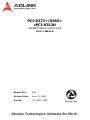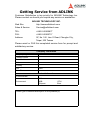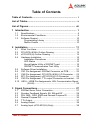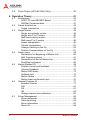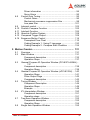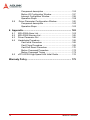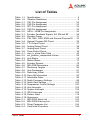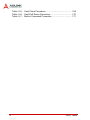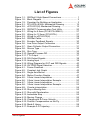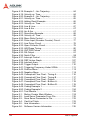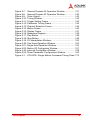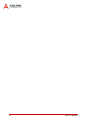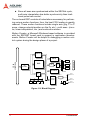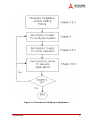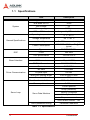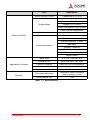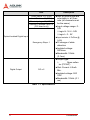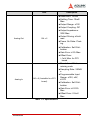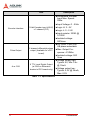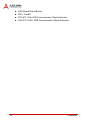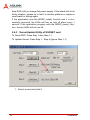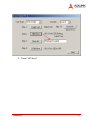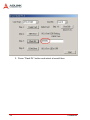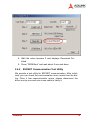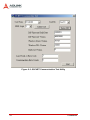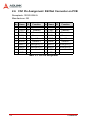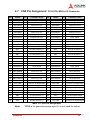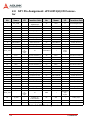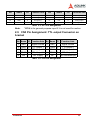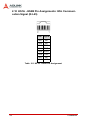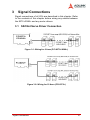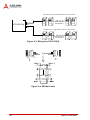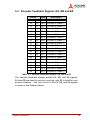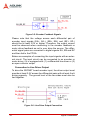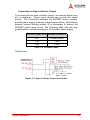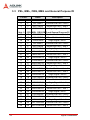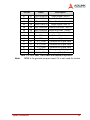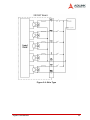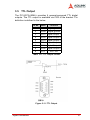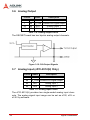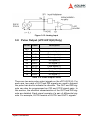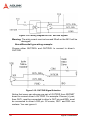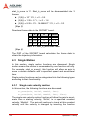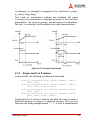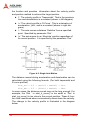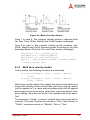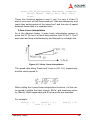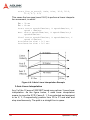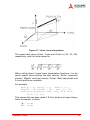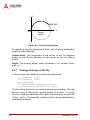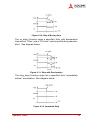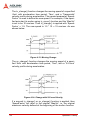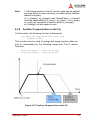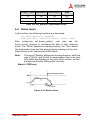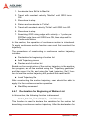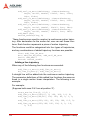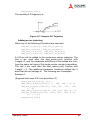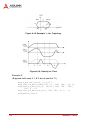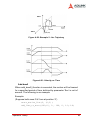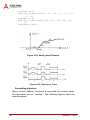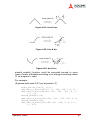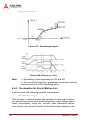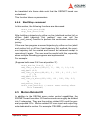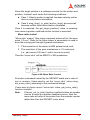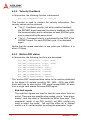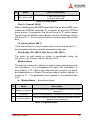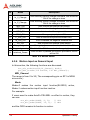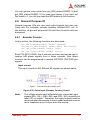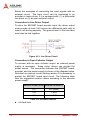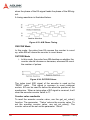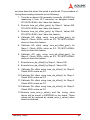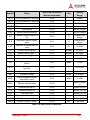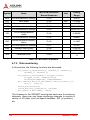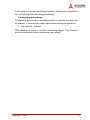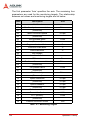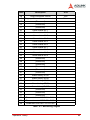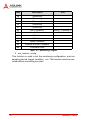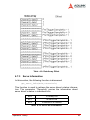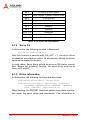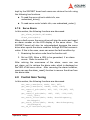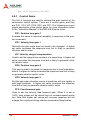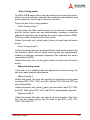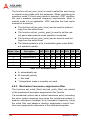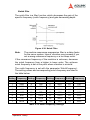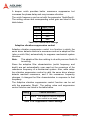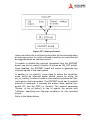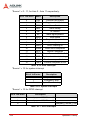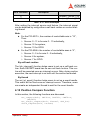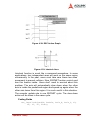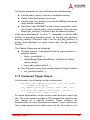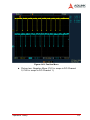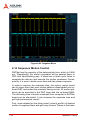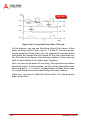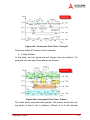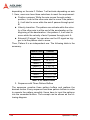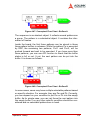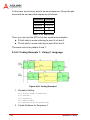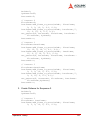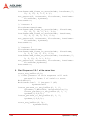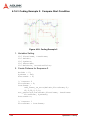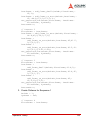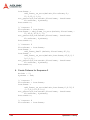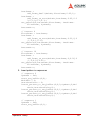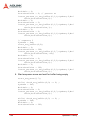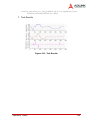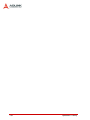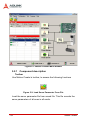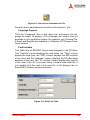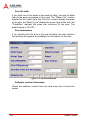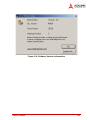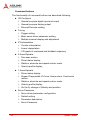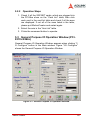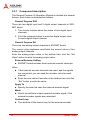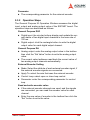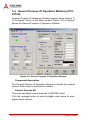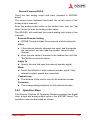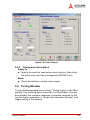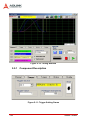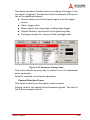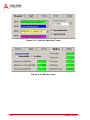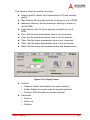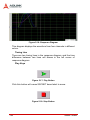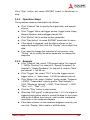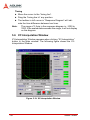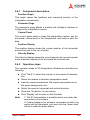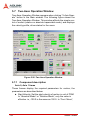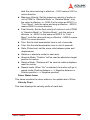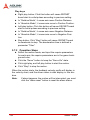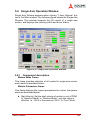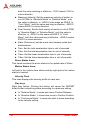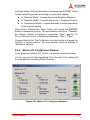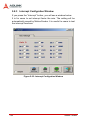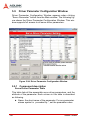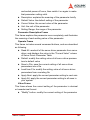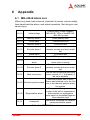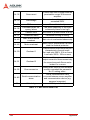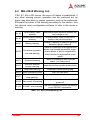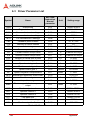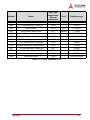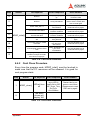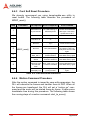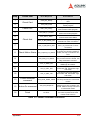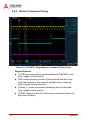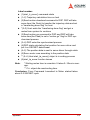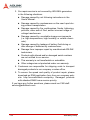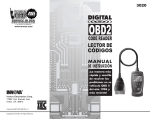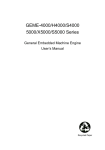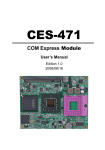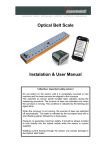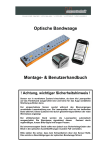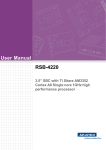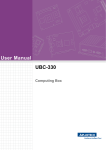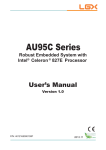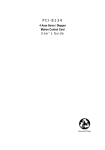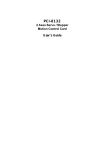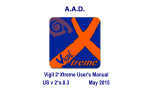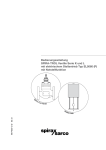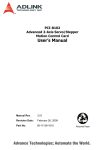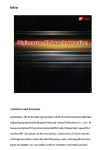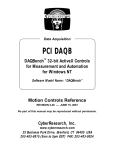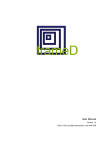Download PCI-8372+/8366+ cPCI
Transcript
PCI-8372+/8366+ cPCI-8312H SSCNET Motion Control Card User’s Manual Manual Rev. 2.04 Revision Date: June 13, 2008 Part No: 50-1H001-1020 Advance Technologies; Automate the World. Copyright 2008 ADLINK TECHNOLOGY INC. All Rights Reserved. The information in this document is subject to change without prior notice in order to improve reliability, design, and function and does not represent a commitment on the part of the manufacturer. In no event will the manufacturer be liable for direct, indirect, special, incidental, or consequential damages arising out of the use or inability to use the product or documentation, even if advised of the possibility of such damages. This document contains proprietary information protected by copyright. All rights are reserved. No part of this manual may be reproduced by any mechanical, electronic, or other means in any form without prior written permission of the manufacturer. Trademarks Product names mentioned herein are used for identification purposes only and may be trademarks and/or registered trademarks of their respective companies. Getting Service from ADLINK Customer Satisfaction is top priority for ADLINK Technology Inc. Please contact us should you require any service or assistance. ADLINK TECHNOLOGY INC. Web Site: http://www.adlinktech.com Sales & Service: [email protected] TEL: +886-2-82265877 FAX: +886-2-82265717 Address: 9F, No. 166, Jian Yi Road, Chungho City, Taipei, 235 Taiwan Please email or FAX this completed service form for prompt and satisfactory service. Company Information Company/Organization Contact Person E-mail Address Address Country TEL FAX: Web Site Product Information Product Model Environment OS: M/B: Chipset: CPU: Bios: Please give a detailed description of the problem(s): Table of Contents Table of Contents..................................................................... i List of Tables........................................................................... v List of Figures ....................................................................... vii 1 Introduction ........................................................................ 1 1.1 1.2 1.3 Specifications....................................................................... 4 Environmental Conditions.................................................... 9 Software Support ............................................................... 10 Programming Library .................................................... 10 Motion Creator .............................................................. 10 2 Installation ........................................................................ 11 2.1 2.2 2.3 2.4 What You Have.................................................................. 11 PCI-8372+/8366+ Outline Drawing.................................... 12 cPCI-8312(H) Outline Drawing .......................................... 13 Hardware Installation ......................................................... 15 Installation Procedures ................................................. 15 LED Status ................................................................... 15 KernelUpdate Utility of SSCNET card .......................... 16 SSCNET Communication Test Utility ........................... 19 2.5 Software Driver Installation................................................ 21 2.6 CN1 Pin Assignment: SSCNet Connector on PCB............ 22 2.7 CN5 Pin Assignment: PCI-8372+/8366+ I/O Connector.... 23 2.8 SP1 Pin Assignment: cPCI-8312(H) I/O Connector .......... 24 2.9 CN3 Pin Assignment: TTL output Connector on bracket... 25 2.10 HS1A - HS2B Pin Assignments: HSL Communication Signal (RJ-45)..................................................................... 26 3 Signal Connections.......................................................... 27 3.1 3.2 3.3 3.4 3.5 3.6 3.7 SSCNet Servo Driver Connection...................................... Encoder Feedback Signals: EA, EB and EZ .................... PEL, MEL, ORG, EMG and General Purpose DI .............. General Purpose DO ......................................................... TTL Output......................................................................... Analog Output.................................................................... Analog Input (cPCI-8312(H) Only)..................................... Table of Contents 27 29 32 36 37 38 38 i 3.8 Pulse Output (cPCI-8312(H) Only) .................................... 39 4 Operation Theory .............................................................. 41 4.1 4.2 4.3 4.4 4.5 4.6 4.7 ii Architecture........................................................................ 41 HOST PC and SSCNET Board ..................................... 41 SSCNet Communication ............................................... 41 Frame Architecture ............................................................ 42 Frame Introduction ........................................................ 42 Single Motion ..................................................................... 44 Single axis velocity motion ............................................ 44 Single axis P to P motion .............................................. 45 Multi axes velocity motion ............................................. 47 Multi axes P to P motion ............................................... 48 Linear Interpolation ....................................................... 48 Circular Interpolation ..................................................... 53 Change Velocity on the Fly ........................................... 54 Position Compensation on the Fly ................................ 57 Home move........................................................................ 59 Declaration for Beginning of Motion List ....................... 60 Add Trajectory pieces ................................................... 61 Declaration for End of Motion List ................................. 68 Start/Stop command ..................................................... 69 Motion Related IO .............................................................. 69 Position control and feedback ....................................... 70 Velocity Feedback ........................................................ 72 Motion DIO status ......................................................... 72 Software limit ................................................................ 73 Motion Status ................................................................ 74 Motion Input as General Input ...................................... 76 General Purpose IO ........................................................... 77 Encoder Counter ........................................................... 77 DIO ............................................................................... 81 DA ................................................................................. 81 AD ................................................................................. 82 Analog channel auto calibration .................................... 82 Driver Management ........................................................... 84 Driver parameter ........................................................... 84 Data monitoring ............................................................ 86 Servo Information ......................................................... 93 Servo On ....................................................................... 94 Table of Contents 4.8 4.9 4.10 4.11 4.12 4.13 4.14 Driver information ......................................................... 94 Servo Alarm .................................................................. 95 Control Gain Tuning........................................................... 95 Control Gains ................................................................ 96 Mechanical resonance suppression filter ...................... 98 Low pass filter ............................................................. 101 Interrupt control................................................................ 102 Position Compare Function ............................................. 105 Interlock Function ............................................................ 106 Absolute Position System ................................................ 108 Compared Trigger Output................................................ 109 Sequence Motion Control ................................................ 114 Conceptual Flow Chart ............................................... 115 Coding Example 1: Using C Language ...................... 120 Coding Example 2: Compare Start Condition ............ 124 5 Motion Creator................................................................ 131 5.1 5.2 5.3 5.4 5.5 5.6 5.7 5.8 Overview.......................................................................... 131 Main Window ................................................................... 131 Component description ............................................... 132 Operation Steps .......................................................... 137 General Purpose IO Operation Window (PCI-8372+/8366+) . 137 Component description ............................................... 138 Operation Steps .......................................................... 139 General Purpose IO Operation Window (cPCI-8312H) ... 140 Operation Steps .......................................................... 141 Pulse Output Page ..................................................... 142 Component description ............................................... 143 Tuning Window ................................................................ 143 Component Description .............................................. 144 Operation Steps .......................................................... 149 Example ...................................................................... 149 XY-Interpolation Window ................................................. 150 Component description ............................................... 151 Operation steps .......................................................... 151 Two-Axes Operation Window .......................................... 152 Component description ............................................... 152 Operation Steps .......................................................... 154 Single Axis Operation Window ........................................ 155 Table of Contents iii 5.9 Component description ............................................... 155 Motion I/O Configration Window ................................. 157 Interrupt Configration Window .................................... 158 Operation Steps .......................................................... 159 Driver Parameter Configuration Window ........................ 160 Component description ............................................... 160 Operation Steps .......................................................... 162 6 Appendix.......................................................................... 163 6.1 6.2 6.3 6.4 6.5 MR-J2S-B Alarm List ....................................................... 163 MR-J2S-B Warning List ................................................... 165 Driver Parameter List ...................................................... 166 Handshake Procedure ..................................................... 168 Card Initial Procedure ................................................. 168 Card Close Procedure ................................................ 169 Card Soft Reset Procedure ......................................... 170 Motion Command Procedure ...................................... 170 Motion Command Timing ............................................ 172 cPCI-8312H High Speed Link Initial Guide ...................... 174 Warranty Policy ................................................................... 175 iv Table of Contents List of Tables Table Table Table Table Table Table Table Table Table Table Table Table Table Table Table Table Table Table Table Table Table Table Table Table Table Table Table Table Table Table Table Table Table Table Table Table Table Table 1-1: 1-2: 2-1: 2-2: 2-3: 2-4: 2-5: 3-1: 3-2: 3-3: 3-4: 3-5: 3-6: 3-7: 3-8: 4-1: 4-2: 4-3: 4-4: 4-5: 4-6: 4-7: 4-8: 4-9: 4-10: 4-11: 4-12: 4-13: 4-14: 4-15: 4-16: 4-17: 4-18: 4-19: 6-1: 6-2: 6-3: 6-4: List of Tables Specifications ........................................................... 4 Vibration Resistance ................................................. 9 CN1 Pin Assignment .............................................. 22 CN5 Pin Assignment .............................................. 23 SP1 Pin Assignment ............................................... 24 CN3 Pin Assignment .............................................. 25 HS1A - HS2B Pin Assignment ................................ 26 Encoder Feedback Signals: EA, EB and EZ .......... 29 Encoder Power ....................................................... 31 PEL, MEL, ORG, EMG and General Purpose DI ... 32 General Purpose DO Pinout ................................... 36 TTL Output Pinout .................................................. 37 Analog Output Pinout ............................................. 38 Analog Input Pinout ................................................ 38 Pulse Output Pinout ................................................ 39 start_tr_move Data Table ....................................... 44 set_position_compensate Values ........................... 58 Axis Status .............................................................. 74 Motion Status .......................................................... 75 Encoder Resistor .................................................... 78 MR-J2SB Parameters ............................................. 84 Monitoring Targets .................................................. 88 Axis Parameters ..................................................... 91 Data Array Offset .................................................... 93 Servo Bit Information .............................................. 93 Selectable Gains .................................................... 98 Notch Frequency Settings ...................................... 99 Notch Gain Settings .............................................. 100 Suppression Control Settings ............................... 100 Axis Interrupts ....................................................... 104 System Interrupts ................................................. 104 GPIO Interrupts .................................................... 104 Pattern Index ........................................................ 118 Sequences ............................................................ 120 MR-J2S-B Alarm List ............................................ 163 MR-J2S-B Warning List ........................................ 165 Driver Parameter List ............................................ 166 Card Initial Procedure ........................................... 168 v Table 6-5: Card Close Procedure .......................................... 169 Table 6-6: Card Soft Reset Procedure ................................... 170 Table 6-7: Motion Command Procedure ................................ 171 vi List of Tables List of Figures Figure 1-1: SSCNet II High-Speed Connections.......................... 1 Figure 1-2: Block Diagram ........................................................... 2 Figure 1-3: Flowchart for Building an Application ........................ 3 Figure 2-1: PCI-8372+/8366+ Mechanical Drawing................... 12 Figure 2-2: cPCI-8312(H) Mechanical Drawing ......................... 13 Figure 2-3: SSCNET Communication Test Utility ...................... 20 Figure 3-1: Wiring for 6 Axes (PCI-8372+/8366+) ..................... 27 Figure 3-2: Wiring for 12 Axes (PCI-8372+)............................... 27 Figure 3-3: Wiring for cPCI-8312(H) .......................................... 28 Figure 3-4: SSCNet Cable: ........................................................ 28 Figure 3-5: Encoder Feedback Signals...................................... 30 Figure 3-6: Line Drive Output Connection ................................. 30 Figure 3-7: Open Collector Output Connection.......................... 31 Figure 3-8: Source Type ............................................................ 34 Figure 3-9: Skin Type................................................................. 35 Figure 3-10: General Purpose DO ............................................... 36 Figure 3-11: TTL Output .............................................................. 37 Figure 3-12: D/A Output Signals .................................................. 38 Figure 3-13: Analog Input ............................................................ 39 Figure 3-14: Wiring Diagram for OUT and DIR Signals ............... 40 Figure 3-15: OUT/DIR SIgnal Selection....................................... 40 Figure 4-1: Frame Flowchart...................................................... 43 Figure 4-2: Constant Jerk Graph ............................................... 45 Figure 4-3: Single Axis Motion ................................................... 46 Figure 4-4: Motion Function Graphs .......................................... 47 Figure 4-5: 2-Axis Linear Interpolation....................................... 49 Figure 4-6: 2-Axis Linear Interpolation Example........................ 50 Figure 4-7: 3-Axis Linear Interpolation....................................... 51 Figure 4-8: 3-Axis Linear Interpolation Example........................ 52 Figure 4-9: Circular interpolation................................................ 54 Figure 4-10: Stop a Moving Axis.................................................. 55 Figure 4-11: Stop with Deceleration............................................. 55 Figure 4-12: Immediate Stop ....................................................... 55 Figure 4-13: Moving Change ....................................................... 56 Figure 4-14: Change with S-Curve Velocity................................. 56 Figure 4-15: Position Compensation on the Fly........................... 57 Figure 4-16: Mode 0 Home .......................................................... 59 Figure 4-17: Example 2-D Trajectory........................................... 63 List of Figures vii Figure 4-18: Example 1 - Arc Trajectory ...................................... 64 Figure 4-19: Velocity vs. Time...................................................... 64 Figure 4-20: Example 2 - Arc Trajectory ...................................... 65 Figure 4-21: Velocity vs. Time...................................................... 65 Figure 4-22: Adding Dwell Example............................................. 66 Figure 4-23: Velocity vs. Time...................................................... 66 Figure 4-24: Line & Line............................................................... 67 Figure 4-25: Line & Arc ................................................................ 67 Figure 4-26: Arc & Arc.................................................................. 67 Figure 4-27: Smoothing Example................................................. 68 Figure 4-28: Velocity vs. Time...................................................... 68 Figure 4-29: Move Ratio Control .................................................. 71 Figure 4-30: Pulse Input (Encoder Counter) Circuit ..................... 77 Figure 4-31: Line Driver Circuit .................................................... 78 Figure 4-32: Open Collector Circuit.............................................. 79 Figure 4-33: A/B Phase Timing .................................................... 80 Figure 4-34: OUT/DIR Pulses ...................................................... 80 Figure 4-35: DA Output ................................................................ 81 Figure 4-36: Notch Filter .............................................................. 99 Figure 4-37: Interrupt Control..................................................... 103 Figure 4-38: DSP Action Graph ................................................. 107 Figure 4-39: Interlock Area......................................................... 107 Figure 4-40: Trigger Output........................................................ 110 Figure 4-41: Triggering Frequency Under 500Hz ...................... 111 Figure 4-42: Positive Move ........................................................ 113 Figure 4-43: Negative Move....................................................... 114 Figure 4-44: Conceptual Flow Chart - Timing A......................... 116 Figure 4-45: Conceptual Flow Chart - Timing B......................... 117 Figure 4-46: Conceptual Flow Chart - Pattern ........................... 117 Figure 4-47: Conceptual Flow Chart - Buffers A ........................ 119 Figure 4-48: Conceptual Flow Chart - Buffers B ........................ 119 Figure 4-49: Coding Example 1 ................................................. 120 Figure 4-50: Coding Example 2 ................................................. 124 Figure 4-51: Test Results........................................................... 129 Figure 5-1: Motion Creator Main Window ................................ 132 Figure 5-2: Load Servo Parameter From File .......................... 132 Figure 5-3: Save Servo Parameter to File................................ 133 Figure 5-4: Card List Table ...................................................... 133 Figure 5-5: Axis Information ..................................................... 134 Figure 5-6: Software Version Information ................................ 135 viii List of Figures Figure 5-7: General Purpose IO Operation Window ................ Figure 5-8: General Purpose IO Operation Window ................ Figure 5-9: Pulse Output.......................................................... Figure 5-10: Tuning Window...................................................... Figure 5-11: Trigger Setting Frame............................................ Figure 5-12: Parameter Tuning Frame ...................................... Figure 5-13: Channel Selection Frame ...................................... Figure 5-14: Motion Frame ........................................................ Figure 5-15: Display Frame ....................................................... Figure 5-16: Response Diagram................................................ Figure 5-17: Play Button ............................................................ Figure 5-18: Stop Button............................................................ Figure 5-19: XY-Interpolation Window ....................................... Figure 5-20: Two-Axes Operation Window ................................ Figure 5-21: Single Axis Operation Window .............................. Figure 5-22: Motion I/O Configration Window............................ Figure 5-23: Interrupt Configration Window ............................... Figure 5-24: Driver Parameter Configuration Window ............... Figure 6-1: PCI-8372+ Single Motion Command Timing Chart List of Figures 137 140 143 144 144 145 146 146 147 148 148 148 150 152 155 157 158 160 172 ix x List of Figures 1 Introduction PCI-8372+/8366+ is a PCI bus interface card designed for personal computer or industrial computer accompanied with a Mitsubishi MR-J2S-B type or SSCNET type servo amplifier. PCI-8372+ can control up to 12 servo amplifiers, where as PCI-8366+ can control up to 6 servo amplifiers. cPCI-8312H is a CompactPCI bus interface card in 6U size. It controls up to 12 SSCNET axes and two HSL network ports in one board. The connection between the motion control board and the amplifier is done via high-speed serial communication of the SSCNet II protocol. SSCNet II connections offer the following advantages over pulse train type connections: X Wiring is simplified because servo amplifiers are connected by multi-drop method and the communication distance is up to 30 meters. X Parameter management and the construction of absolute positioning system (ABS) are greatly simplified. X Since commands are transmitted in serial data format, noise-reduction is better, thus reliability is improved. Also the control resolution is increased. X Users can retrieve abundant information from the servo system through SSCNet II. No longer are you restricted to commands and feedback. You can now also monitor servo status, alarm status and tuning servo parameters. Figure 1-1: SSCNet II High-Speed Connections Introduction 1 X Since all axes are synchronized within the SSCNet cycle, multi-axis interpolation has better synchronicity than traditional pulse train control. The on-board DSP controls all calculations necessary for performing various motion functions, thus, the host CPU loading is greatly reduced. These motion functions include single axis (jog, P to P move, change velocity/position on the fly, etc.), multi axes (circular, linear interpolation, etc.) and continuous motion. Motion Creator, a Microsoft Windows based software is provided with the SSCNET board card to support in application developments. Motion Creator will be helpful in debugging a motion control system during the design phase of a project. DPRAM SDRAM DA DSP Bus Controller EA Encoder EB FPGA EZ I/O Flash ROM PEL MEL ORG DIO SCSI 68 pins Computer Bus Daughter Board I/F CN2 Isolation Aux I/O Servo Motor 1~6 CN1 SSCNET LED x 2 TTLDO Board Sync. CN3 CN4 SSCNET Controller Servo Motor 7~12 CN5 Bracket PWR Monitor Servo Motor 7~12 Figure 1-2: Block Diagram 2 Introduction Figure 1-3: Flowchart for Building an Application Introduction 3 1.1 Specifications System General Specifications DSP Board Interface Driver Communication Item Description Bus Type for PCI board PCI Rev. 2.2, 33MHz Bus width for PCI 32-bit Bus Voltage 5V Memory usage 16KByte IRQ on PCI board Assigned by PCI controller Operating temperature 0°C - 60°C Storage temperature -20°C -80°C Humidity 5 - 95%, non-condensing Power Consumption PCI-8372+/8366+: +5V @ 1A typical Type TI TMS320C6711 Clock 200 MHz DSP performance 1200 MFLOPS I/O Connector 68-pin VHDIC SSCNet Connector 3M 10220-52A2JL Protocol SSCNET II Bit Rate 5.625Mhz Physical layer RS-485 Maximum working length 30m for each 6 axes Error detection CRC Max. No of controllable axes 8372: 12; 8366: 6 Servo update rate 0.888ms Current position Droop (deviation) Servo Loop Servo Data Monitors Velocity Command Velocity feedback Torque command Servo alarm number …etc Servo parameter tuning Parameter read/write Table 1-1: Specifications 4 Introduction Item Description Motion Velocity Profile Trapezoidal & S-Curve Jog move Single axis P to P motion Single motion Change P/V on the fly Linear interpolation: up to 4 axes 2-axis Circular interpolation Home move 1 home mode Start / End motion list Motion Function Add linear trajectory Add arc trajectory: 2 axes Continuous motion Add Dwell Smooth Trajectory Start/Sop command Motion IO status read/configure Motion status Move Ratio Application Functions Interrupt In unit of Pulse per mm Software Limit Each axis has 2 soft limits Position Compare Each axis has 2 comparators Interlock 2 axes interlock system System error check Watchdog timer During operation stop Possible to select conditions where interrupt occurs During alarms, etc. Yes Table 1-1: Specifications Introduction 5 Item +Limit Switch x 12 (PEL) -Limit Switch x 12 (MEL) Proximity dog x 12 (ORG) General Purposed Input x 2 (PCI board only) Description XSink or source type are selectable in all channels (all channels must be the same) XInput voltage range: 0 - 24V Optical Isolated Digital Input ZLogic H: 14.4 - 24V ZLogic L: 0 - 5V XInput resistor: 4.7kOhm @ 0.5W Emergency Stop x 1 XDI change of state detection XIsolated voltage: 500Vrms XBandwidth: 10kHz (0.1ms) XOutput Z Open-collector (PC3H7) XSink Digital Output DO x 2 type: Current: 6.5mA Min. XIsolated voltage: 500 VDC XBandwidth: 10kHz (0.1 ms) Table 1-1: Specifications 6 Introduction Item Description XResolution: XSettling 16 bits Time: 10mS Max. XOutput Range: ±10V XOutput Coupling: DC XOutput Impedance: 30W Max. XOutput Analog Out DA x 2 Driving: ±5mA max. XPower On State: Float- ing XCalibration: Self-Cali- bration XGain Error: ±3% Max. XOffset Error: Z1mV Max. for PCI board XResolution: 16 bits, no missing code XSampling Rate: 250kS/ s XProgrammable Analog In AD x 2 (Avaialble for cPCI board) Input Range: ±10V, ±5V, ±2.5V XCalibration: Self-Cali- bration XGain Error: ±0.03% Max. XOffset Error: 0.2mV Max. Table 1-1: Specifications Introduction 7 Item Description XIncremental Encoder Input Max. Speed: 5Mhz Encoder Interface 32-bit Encoder input (A,B,Z) x 3 channel (PCI) XInput Voltage: 0 - 5Vdc XLogic H: 3 - 5V XLogic L: 0 - 2.4V resistor: 220Ω @ 0.125W XInput XIsolated voltage: 500Vrms XOUT/DIR, CW/CCW, AB phase selectable Pulse Output 2 channel differential pulses output (Available for cPCI board) XMax. Output Frequence: 4.16Mhz XIsolated voltage: 500 Vrms XVoltage Aux. DIO 6 TTL Level Digital Output (at CN3 on Extension bracket of PCI board only) output high: Typical: 5V, Min: 2.4v @ 15mA XVoltage output low: Typical: 0.3V @ 24mA, Max: 0.5V Table 1-1: Specifications 8 Introduction 1.2 Environmental Conditions X Ambient Temperature Operation: 0 - 55°C X Ambient Temperature Storage: -20 - 75°C X Ambient Humidity Operation: 10 - 90%RH, avoid condensation X Ambient Humidity Storage: 10 - 90%RH, avoid condensation X Vibration Resistance Z Confirms to JIS C 0911 Frequency Acceleration Amplitude of Vibration Sweep 10~55Hz - 0.075mm 10 times* 55~150Hz 1G - (1 ctave/minute) Table 1-2: Vibration Resistance X Shock resistance: Confirms to JIS C 0912 (10g, 3 directions, 3 times) X Noise resistance: Noise voltage 1500V.P.P, Noise frequency 25 - 60Hz using noise simulator X Operating tmosphere: Minimal corrosive gas, dust X Cooling method: Self-cooling Note: Introduction *One Octave: from initial frequency to double initial frequency or half initial frequency. For example: 10Hz -> 20Hz, 20Hz -> 40Hz -> 20Hz, 20Hz -> 10Hz. Each change is referred to as an octave. 9 1.3 Software Support 1.3.1 Programming Library For customers who are programming their own applications, we provide Windows 95/98/NT/2000/XP DLLs for the PCI-8372+/ 8366+ and cPCI-8312 (H). It is shipped with these boards. 1.3.2 Motion Creator Motion Creator is a Windows-based utility to setup cards, motors and system. It can also help users debug hardware and software problems. It also can let users set I/O logic parameters, which can be loaded in their own program. This product is bundled with this card. Refer to Chapter 5 for details. 10 Introduction 2 Installation This chapter describes how to install the PCI-8372+/8366+ or cPCI-8312 (H). Please follow these steps below to install the board. 2.1 What You Have In addition to this User’s Guide, the package should also include the following items: X SSCNET Motion Control Card X ADLINK All-in-one Compact Disc for driver installation X User’s Manual and Function Library. You can find the PDF files in the installed directory If any of these items are missing or damaged, contact the dealer from whom you purchased the product from. Save the shipping materials and carton in case you want to ship or store the product in the future. Installation 11 2.2 PCI-8372+/8366+ Outline Drawing Figure 2-1: PCI-8372+/8366+ Mechanical Drawing 12 Installation 2.3 cPCI-8312(H) Outline Drawing Figure 2-2: cPCI-8312(H) Mechanical Drawing X SC1-1: SSCNET connector for Axis 0-5 X SC1-2: SSCNET connector for Axis 6-11 X H1A, H1B: First HSL Set X H2A, H2B: Second HSL Set X SP1: Daughter Board connector X L1: Board Status LED in Green X L2: Board Status LED in Red Installation 13 14 X RST: Board Reset Button X SW1: CardID X JP5-JP7: H1A,H1B Communication Mode Selection X JP8-JP10: H2A, H2B Communication Mode Selection Installation 2.4 Hardware Installation 2.4.1 Installation Procedures 1. Turn off your computer and all accessories (printer, modem, monitor, etc.) connected to computer. Remove the cover from your computer. 2. Hardware installation: Z For PCI board: Select a 32-bit PCI expansion slot. PCI slots are shorter than ISA or EISA slots and are usually white or ivory. Z For CompactPCI board: Carefully push the board into the cPCI system through the groove. Be aware that the pin on the slot would be bent. 3. Before handling the PCI-8372+/8366+ or cPCI-8312 (H), discharge any static electric charge on your body by touching the metal case of the computer. Hold the edge and do not touch the components. 4. Position the board into the PCI/CompactPCI slot you selected. 5. For PCI/CompactPCI borad, secure the card in place at the rear panel of the system unit using screws removed from the slot. 2.4.2 LED Status Please carefully read the following. There are two LEDs present on the card’s bracket, Red and Green. These LEDs indicate the operation status of the card. If the system is turned on, these LEDs will blink together. This means it finishes the self-testing mode. This sequence of self-testing is executed automatically when the system is reset or powered up. The procedure takes about two seconds. Over two seconds, the LEDs will be turned off. If not, there is something wrong with this board. This abnormality means that the card fails or the system’s power supply may be unstable. Users have to try downloading the DSP kernel again by KernelUp- Installation 15 date.EXE utility or change the power supply. If this board still in the faulty situation, please try to test it in another platform or replace a new board for testing again. If the application runs the MDSP_initial() function and it is successfully executed, the LEDs will turn on and off about every 1 second. If the application program calls the MDSP_close() function, the two LEDs will be turn off. 2.4.3 KernelUpdate Utility of SSCNET card To Reset DSP: Press Step 1 then Step 1-1 To Update Kernel: Press Step 1 - Step 4 (Ignore Step 1-1) 1. Select a card and initial it 16 Installation 2. Press “HPI boot” Installation 17 3. Press “Flash DL” button and select a kernel4.hex 18 Installation 4. Wait the value become 0 and displays Download Finished 5. Press “ROM Boot” and wait about 5 sec and done. 2.4.4 SSCNET Communication Test Utility We provide a test utility for SSCNET communication. After initialized, you can check the communication error counts from the dialog. Once it has communication errors, please disconnect the driver one by one and use a new cable to verify it. Installation 19 Figure 2-3: SSCNET Communication Test Utility 20 Installation 2.5 Software Driver Installation 1. Auto-Run from the ADLINK ALL-In-One CD, choose Motion Control and then SSCNET series baord 2. Follow the installation wizard 3. Shut down your computer, and insert the SSCNET series board into a slot and then power up the computer 4. When the installation is completed, the following folder will be created in the directory specified during installation (default directory "C:\Program Files\ADLINK\SSCNET"). Z Library: this folder contains files required for a project when programming an application. Z DSPKernel: this folder contents a DSP kernel program with default settings. If a recovery of your system is required, use the Motion Creator utility to download the DSP kernel firmware. Z Utility: Some utility for the board Z Manual: An user's manual for a product Z Driver: pci8372.sys and pci8366.sys 5. Execute "Motion Creator" in the Startup menu to confirm your hardware version by clicking the card list Installation 21 2.6 CN1 Pin Assignment: SSCNet Connector on PCB Receptacle: 10220-52A2JL Manufacturer: 3M No Name I/O Function No Name I/O Signal Ground 11 1 GND - 2 TXD1+ O - Signal Ground Transmit+ 12 TXD1- O Transmit - 3 TXD2+ 4 RXD1+ O Transmit+ 13 TXD2- O Transmit - I Receive + 14 RXD1- I Receive - 5 GND - 6 RXD2+ I - Signal Ground I Receive - 7 EMG1+ O Emergency1+ 17 EMG1- O Emergency1- 8 EMG2+ O Emergency2+ 18 EMG2- O Emergency2- Signal Ground 15 Receive + GND Function GND 16 RXD2- 9 NC - 19 NC - 10 NC - 20 NC - Table 2-1: CN1 Pin Assignment 22 Installation 2.7 CN5 Pin Assignment: PCI-8372+/8366+ I/O Connector No Name I/O Function Axis No Name I/O Function Axis 1 A.COM 2 PEL1/MDI1 - Analog Ground 35 DA1 I Analog Output I Positive End Limit 36 DA2 I 3 MEL1/MDI2 Analog Output I Minus End Limit 37 PEL2/MDI4 I Positive End Limit 4 ORG1/MDI3 5 PEL3/MDI7 I Origin Signal 38 MEL2/MDI5 I Minus End Limit I Positive End Limit 39 ORG2/MDI6 I 6 MEL3/MDI8 I Origin Signal Minus End Limit 40 PEL4/MDI10 I Positive End Limit 7 ORG3/MDI9 8 PEL5/MDI13 I Origin Signal 41 MEL4/MDI11 I Minus End Limit I Positive End Limit 42 ORG4/MDI12 I 9 Origin Signal MEL5/MDI14 I Minus End Limit 43 PEL6/MDI16 I Positive End Limit 10 ORG5/MDI15 I Origin Signal 44 MEL6/MDI17 I Minus End Limit 11 IPT_COM I Common for Digital Input 45 ORG6/MDI18 I Origin Signal 12 EA1+ I Encoder A-Phase (+) 46 EA2+ I Encoder A-Phase (+) 13 EA1- I Encoder A-Phase (-) 47 EA2- I Encoder A-Phase (-) 14 EB1+ I Encoder B-Phase (+) 48 EB2+ I Encoder B-Phase (+) 15 EB1- I Encoder B-Phase (-) 49 EB2- I Encoder B-Phase (-) 16 EZ1+ I Encoder Z-Phase (+) 50 EZ2+ I Encoder Z-Phase (+) 17 EZ1- I Encoder Z-Phase (-) 51 EZ2- I Encoder Z-Phase (-) 18 PEL7/MDI19 I Positive End Limit 52 PEL8/MDI22 I Positive End Limit 19 MEL7/MDI20 I Minus End Limit 53 MEL8/MDI23 I Minus End Limit 20 ORG7/MDI21 I Origin Signal 54 ORG8/MDI24 I Origin Signal 21 PEL9/MDI25 I Positive End Limit 55 PEL10/MDI28 I Positive End Limit 22 MEL9/MDI26 I Minus End Limit 56 MEL10/MDI29 I Minus End Limit 23 ORG9/MDI27 I Origin Signal 57 ORG10/MDI30 I Origin Signal 24 PEL11/MDI31 I Positive End Limit 58 PEL12/MDI34 I Positive End Limit 25 MEL11/MDI32 I Minus End Limit 59 MEL12/MDI35 I Minus End Limit 26 ORG11/MDI33 I Origin Signal 60 ORG12/MDI36 I Origin Signal 27 IPT_COM I Common for Digital Input 61 IPT_COM I Common for Digital Input 28 DO_COM I Common for Digital Output 62 DI1 I General Digital Input 29 EA3+ I Encoder A-Phase (+) 63 DI2 I General Digital Input 30 EA3- I Encoder A-Phase (-) 64 EMG I Emergency Stop Signal 31 EB3+ I Encoder B-Phase (+) 65 EMG_COM - Emergency Stop Common 32 EB3- I Encoder B-Phase (-) 66 DO1 O General Digital Output 33 EZ3+ I Encoder Z-Phase (+) 67 DO2 O General Digital Output 34 EZ3- I Encoder Z-Phase (-) 68 DO_COM - Common for Digital Output Table 2-2: CN5 Pin Assignment Note: Installation *MDI# is for general purpose input if it is not used for motion. 23 2.8 SP1 Pin Assignment: cPCI-8312(H) I/O Connector No Name I/O Function Axis No Name I/O Function Axis DO_COM - Common for Digital Output 35 DO1 O General Digital Output 2 PEL1/MDI1 I Positive End Limit 36 DO2 O General Digital Output 3 MEL1/MDI2 I Minus End Limit 37 PEL2/MDI4 I Positive End Limit 4 ORG1/MDI3 I Origin Signal 38 MEL2/MDI5 I Minus End Limit 5 PEL3/MDI7 I Positive End Limit 39 ORG2/MDI6 I Origin Signal 6 MEL3/MDI8 I Minus End Limit 40 PEL4/MDI10 I Positive End Limit Minus End Limit 1 7 ORG3/MDI9 I Origin Signal 41 MEL4/MDI11 I 8 PEL5/MDI13 I Positive End Limit 42 ORG4/MDI12 I Origin Signal 9 MEL5/MDI14 I Minus End Limit 43 PEL6/MDI16 I Positive End Limit 10 ORG5/MDI15 I Origin Signal 44 MEL6/MDI17 I Minus End Limit 11 IPT_COM/ EMG_COM - Common for Digital Input 45 ORG6/MDI18 I Origin Signal 12 EA1+ I Encoder A-Phase (+) 46 EA2+ I 13 EA1- I Encoder A-Phase (-) 47 EA2- I Encoder A-Phase (-) 14 EB1+ I Encoder B-Phase (+) 48 EB2+ I Encoder B-Phase (+) 15 EB1- I Encoder B-Phase (-) 49 EB2- I Encoder B-Phase (-) 16 EZ1+ I Encoder Z-Phase (+) 50 EZ2+ I Encoder Z-Phase (+) Encoder A-Phase (+) 17 EZ1- I Encoder Z-Phase (-) 51 EZ2- I Encoder Z-Phase (-) 18 PEL7/MDI19 I Positive End Limit 52 PEL8/MDI22 I Positive End Limit 19 MEL7/MDI20 I Minus End Limit 53 MEL8/MDI23 I Minus End Limit 20 ORG7/MDI21 I Origin Signal 54 ORG8/MDI24 I Origin Signal 21 PEL9/MDI25 I Positive End Limit 55 PEL10/MDI28 I Positive End Limit 22 MEL9/MDI26 I Minus End Limit 56 MEL10/MDI29 I Minus End Limit 23 ORG9/MDI27 I Origin Signal 57 ORG10/MDI30 I Origin Signal 24 PEL11/MDI31 I Positive End Limit 58 PEL12/MDI34 I Positive End Limit 25 MEL11/MDI32 I Minus End Limit 59 MEL12/MDI35 I Minus End Limit 26 ORG11/MDI33 I Origin Signal 60 ORG12/MDI36 I Origin Signal 27 IPT_COM/ EMG_COM - Common for Digital Input 61 EMG I Emergency Stop Signal 28 P_GND - Common for Pulse Interface 62 AD1 I Analog Input 29 OUT1+ O Pulse signal (+) 63 DIR1+ O Dir. signal (+) 30 OUT1- O Pulse signal (-) 64 AD2 I Analog Input Table 2-3: SP1 Pin Assignment 24 Installation No Name I/O Function Axis No Name I/O 31 OUT2+ O Pulse signal (+) 65 DIR1- O Function Axis Dir. signal (-) 32 OUT2- O Pulse signal (-) 66 DA1 O Analog Output 33 DIR2+ O Dir. signal (+) 67 DA2 O Analog Output 34 DIR2- O Dir. signal (-) 68 A_COM - Analog Ground Table 2-3: SP1 Pin Assignment Note: *MDI# is for general purpose input if it is not used for motion 2.9 CN3 Pin Assignment: TTL output Connector on bracket No Name I/O Function Axis No Name I/O Function Axis 1 GND - Signal Ground 2 GND - Signal Ground 3 TDO1 O TTL Output 1 4 TDO2 O TTL Output 2 5 TDO3 O TTL Output 3 6 TDO4 O TTL Output 4 7 TDO5 O TTL Output 5 8 TDO6 O TTL Output 6 9 +5V - +5V Supply 10 NC - Not connected pin Table 2-4: CN3 Pin Assignment Installation 25 2.10 HS1A - HS2B Pin Assignments: HSL Communication Signal (RJ-45) PIN Signal PIN 1 NC PIN 2 NC PIN 3 TXD+ PIN 4 RXDPIN 5 RXD+ PIN 6 TXD- PIN 7 NC PIN 8 NC Table 2-5: HS1A - HS2B Pin Assignment 26 Installation 3 Signal Connections Signal connections of all I/O’s are described in this chapter. Refer to the contents of this chapter before wiring any cables between the 8372+/8366+ and any motor drivers 3.1 SSCNet Servo Driver Connection PCI-8372+ PCI-8366+ Figure 3-1: Wiring for 6 Axes (PCI-8372+/8366+) Figure 3-2: Wiring for 12 Axes (PCI-8372+) Signal Connections 27 SSCNET Servo-amp (MR-J2S-B) for 6 drivers Max. MPC8372/66 cPCI-8312(H) CPCI8312(H) SC1 SSCNET Cable MR-J2HBUS SC2 SSCNET Servo-amp (MR-J2S-B) for 6 drivers Max. SSCNET Cable MR-J2HBUS Figure 3-3: Wiring for cPCI-8312(H) Figure 3-4: SSCNet Cable: 28 Signal Connections 3.2 Encoder Feedback Signals: EA, EB and EZ Pin No. CN5 Name Description SP1 12 12 EA1+ Encoder A-Phase (+) 13 13 EA1- 14 14 EB1+ Encoder B-Phase (+) 15 15 EB1- 16 16 EZ1+ Encoder Z-Phase (+) 17 17 EZ1- 46 46 EA2+ Encoder A-Phase (+) 47 47 EA2- 48 48 EB2+ Encoder B-Phase (+) 49 49 EB2- 50 50 EZ2+ Encoder Z-Phase (+) 51 51 EZ2- 29 -- EA3+ Encoder A-Phase (+) 30 -- EA3- 31 -- EB3+ Encoder B-Phase (+) 32 -- EB3- 33 -- EZ3+ Encoder Z-Phase (+) 34 -- EZ3- Encoder A-Phase (-) Encoder B-Phase (-) Encoder Z-Phase (-) Encoder A-Phase (-) Encoder B-Phase (-) Encoder Z-Phase (-) Encoder A-Phase (-) Encoder B-Phase (-) Encoder Z-Phase (-) Table 3-1: Encoder Feedback Signals: EA, EB and EZ The encoder feedback signals include EA, EB, and EZ signals. EA and EB are used for position counting, and EZ is used for zero position indexing. The input circuit of the EA, EB, and EZ signals is shown in the diagram below. Signal Connections 29 Figure 3-5: Encoder Feedback Signals Please note that the voltage across each differential pair of encoder input signals (EA+, EA-), (EB+, EB-) and (EZ+, EZ-) should be at least 3.5V or higher. Therefore, the output current must be observed when connecting to the encoder feedback or motor driver feedback as not to over drive the source. The differential signal pairs are converted to digital signals EA, EB and EZ and then fed to the FPGA. Below are examples of connecting the input signals with an external circuit. The input circuit can be connected to an encoder or motor driver, if it is equipped with: (1) a differential line driver or (2) an open collector output Connection to Line Driver Output To drive the SSCNET board encoder input, the driver output must provide at least 3.5V across the differential pairs with at least 6 mA driving capacity. The ground level of the two sides must also be tied together. Figure 3-6: Line Drive Output Connection 30 Signal Connections Connection to Open Collector Output To connect with an open collector output, an external power supply is necessary. Some motor drivers can provide the power source. The connection between the SSCNET board, encoder, and the power supply is shown in the diagram below. Note that an external current limiting resistor R is necessary to protect the SSCNET board input circuit. The following table lists the suggested resistor values according to the encoder power supply Encoder Power (VDD) External Resistor R +5V 0 Ohms (None) +12V 1.8kΩ +24V 4.3kΩ Table 3-2: Encoder Power If=6mA max. Figure 3-7: Open Collector Output Connection Signal Connections 31 3.3 PEL, MEL, ORG, EMG and General Purpose DI Pin No. Name Description CN5 SP1 2 2 PEL1/MDI1 Positive End Limit / Axis 0 3 3 MEL1/MDI2 Minus End Limit / Axis 0 4 4 ORG1/MDI3 Origin Signal / Axis 0 Table 3-3: PEL, MEL, ORG, EMG and General Purpose DI 37 37 PEL2/MDI4 Positive End Limit / Axis 1 32 38 38 MEL2/MDI5 Minus End Limit / Axis 1 39 39 ORG2/MDI6 Origin Signal / Axis 1 5 5 PEL3/MDI7 Positive End Limit / Axis 2 6 6 MEL3/MDI8 Minus End Limit / Axis 2 7 7 ORG3/MDI9 Origin Signal / Axis 2 40 40 PEL4/MDI10 Positive End Limit / Axis 3 41 41 MEL4/MDI11 Minus End Limit / Axis 3 42 42 ORG4/MDI12 Origin Signal / Axis 3 8 8 PEL5/MDI13 Positive End Limit / Axis 4 9 9 MEL5/MDI14 Minus End Limit / Axis 4 10 10 ORG5/MDI15 Origin Signal / Axis 4 43 43 PEL6/MDI16 Positive End Limit / Axis 5 44 44 MEL6/MDI17 Minus End Limit / Axis 5 45 45 ORG6/MDI18 Origin Signal / Axis 5 18 18 PEL7/MDI19 Positive End Limit / Axis 6 19 19 MEL7/MDI20 Minus End Limit / Axis 6 20 20 ORG7/MDI21 Origin Signal / Axis 6 52 52 PEL8/MDI22 Positive End Limit / Axis 7 53 53 MEL8/MDI23 Minus End Limit / Axis 7 54 54 ORG8/MDI24 Origin Signal / Axis 7 21 21 PEL9/MDI25 Positive End Limit / Axis 8 22 22 MEL9/MDI26 Minus End Limit / Axis 8 23 23 ORG9/MDI27 Origin Signal / Axis 8 55 55 PEL10/MDI28 Positive End Limit / Axis 9 56 56 MEL10/MDI29 Minus End Limit / Axis 9 Signal Connections Pin No. Name Description Origin Signal / Axis 9 57 57 ORG10/MDI30 24 24 PEL11/MDI31 Positive End Limit / Axis 10 25 25 MEL11/MDI32 Minus End Limit / Axis 10 26 26 ORG11/MDI33 Origin Signal / Axis 10 58 58 PEL12/MDI34 Positive End Limit / Axis 11 59 59 MEL12/MDI35 Minus End Limit / Axis 11 60 60 ORG12/MDI36 Origin Signal / Axis 11 62 -- DI1 General Digital Input 63 -- DI2 General Digital Input 27 27 IPT_COM Common for Digital Input 11 11 IPT_COM Common for Digital Input 61 -- IPT_COM Common for Digital Input 64 61 EMG Emergency Stop Signal 65 11,27 EMG_COM Emergency Stop Common Table 3-3: PEL, MEL, ORG, EMG and General Purpose DI Note: MDI# is for general purpose input if it is not used for motion Signal Connections 33 Inside PCI-8372 SSCNET Board PEL1 +12/24 V GND MEL1 ORG1 Control Circuit DI IPT COM EMG EMG COM Figure 3-8: Source Type 34 Signal Connections Figure 3-9: Skin Type Signal Connections 35 3.4 General Purpose DO Pin No. CN5 Name Description SP1 28 1 66 35 67 36 68 -- DO_COM Common for Digital Output DO1 General Digital Output DO2 General Digital Output DO_COM Common for Digital Output Table 3-4: General Purpose DO Pinout Figure 3-10: General Purpose DO Note: 36 For Example: R=4.7K and PWR=24V Signal Connections 3.5 TTL Output The PCI-8372+/8366+ provides 6 general-purposed TTL digital outputs. The TTL output is available via CN3 of the bracket. Pin definition is defined in the below. Pin No. Name Function 1 DGND Digital ground 2 DGND Digital ground 3 TDO1 Digital Output 1 4 TDO2 Digital Output 2 5 TDO3 Digital Output 3 6 TDO4 Digital Output 4 7 TDO5 Digital Output 5 8 TDO6 Digital Output 6 9 VCC VCC +5V Table 3-5: TTL Output Pinout PCI-8372+ PCI-8366+ Figure 3-11: TTL Output Signal Connections 37 3.6 Analog Output Pin No. CN5 Name Description SP1 1 68 35 66 A_COM Common for Digital Output DA1 Analog Output 1 36 67 DA2 Analog Output 2 Table 3-6: Analog Output Pinout The SSCNET board has two bipolar analog output channels. Figure 3-12: D/A Output Signals 3.7 Analog Input (cPCI-8312(H) Only) Pin No. Name Description SP1 68 A_COM Common for Digital Output 62 AD1 Analog Input 1 64 AD2 Analog Input 2 Table 3-7: Analog Input Pinout The cPCI-8312(H) provides two single-ended analog input channels. The analog signal input range can be set as ±10V, ±5V or ±2.5V by software. 38 Signal Connections Figure 3-13: Analog Input 3.8 Pulse Output (cPCI-8312(H) Only) Pin No. Name Description SP1 28 P_GND Common ground of pulse interface 29 OUT1+ Pulse signal (+) 30 OUT1- Pulse signal (-) 63 DIR1+ Dir Signal (+) 65 DIR1- Dir Signal (-) 31 OUT2+ Pulse signal (+) 32 OUT2- Pulse signal (-) 33 DIR2+ Dir Signal (+) 34 DIR2- Dir Signal (-) Table 3-8: Pulse Output Pinout There are two axis pulse output signals on the cPCI-8312(H). For each axis, two pairs of OUT and DIR signals are used to transmit the pulse train and to indicate the direction. The OUT and DIR signals can also be programmed as CW and CCW signal pairs. In this section, the electrical characteristics of the OUT and DIR signals are detailed. Each signal consists of a pair of differential signals. For example, OUT2 consists of OUT2+ and OUT2- signals. Signal Connections 39 Figure 3-14: Wiring Diagram for OUT and DIR Signals Warning: The sink current must not exceed 20mA or the 2631 will be damaged! Non-differential type wiring example: Choose either OUT/DIR+ and OUT/DIR- to connect to driver’s OUT/DIR Figure 3-15: OUT/DIR SIgnal Selection Notice that users can choose one pair of OUT/DIR from SSCNET board to connect driver’s OUT/DIR. For example: Choose (+) pair, then OUT+ must be connected to driver’s OUT pin and DIR+ must be connected to driver’s DIR pin. Of course, OUT- and DIR- are useless. You can ignore it. 40 Signal Connections 4 Operation Theory This chapter describes the detail operation of the SSCNET board card 4.1 Architecture 4.1.1 HOST PC and SSCNET Board The communication between the host PC and the SSCNET board is through a 16Kbyte Dual Port RAM that is integrated inside the SSCNET board. Both the Host CPU and DSP can read/write on it. For the hardware level, the SSCNET board is a small microcomputer. It has its own processor (the DSP), address and data bus, its data memory, and peripherals use for SSCNet communication protocol. Thus, the host CPU does not pay any attention on the DSP. Only when the application program requests information or sends command motions to the SSCNet control board, the host PC needs to perform the read/write functions to the DPRAM. 4.1.2 SSCNet Communication The SSCNET board controls servomotors through the SSCNet communication. The communication is a master-slave architecture. Every 0.888 ms, the SSCNET board (master) sends a command, in which the position command is involved, to each servo driver (the slave) and in return the servo drivers report back to the SSCNET board, providing the SSCNET board with information about its position, velocity, and other specified servo data. X Communication is synchronous within the control cycle of the controller and the sending/receiving is executed every control cycle with CRC check. X Broadcast transmission is conducted from the SSCNET board to the servo amplifier X Transmission from the servo driver to the SSCNET board is conducted through a time-division system, and SSCNET board reads data in a batch format. Operation Theory 41 4.2 Frame Architecture In this section, the frame architecture, which is the basis of all motion functions, is described. 4.2.1 Frame Introduction A frame is a mathematical description of a piece of motion trajectory. When user gives a motion command, for example: start_sr_move(), the motion command will be translated into several frames. Each frame represents some pieces of the whole motion trajectory. Then, the frame data is downloaded to the SSCNET board. As mentioned in previous sections, the SSCNET board is equipped with a DSP. It is in charge of calculating the frame data, so that the original motion trajectory information can be retrieved. This is an example to illustrate how a frame works. Suppose a user want an axis to move 10mm in distance. The acceleration time is 0.5 sec, deceleration time is 0.2 sec, and maximum velocity is 5mm/sec. So, he would call the function start_tr_move() function and provide the correct parameters in his application program. The library then splits the motion command into several frames, and downloads these frames to the SSCNET board. See flow chart below: 42 Operation Theory Figure 4-1: Frame Flowchart Example of start_tr_move: [Step 1]: User calls start_tr_move(0, 10.0, 0, 5.0, 0, 0.5, 0.3) in his program. The meaning of each parameter: Axis No = 0, Dist = 10.0 mm, Stat velocity = 0, Maximum velocity = 5.0 mm/sec, Final velocity = 0, Tacc = 0.5, Tdec = 0.3 [Step 2]: DLL function start_tr_move() is invoked to solve the frames of this motion command. Assumes that the absolution position before Operation Theory 43 start_tr_move is ‘0’. Start_tr_move will be disassembled into 3 frames. X (1)X(t) = 10 * t^2 , t = 0 ~ 0.5 X (2)X(t) = 1.25 + 5 * t , t = 0 ~ 1.6 X (3)X(t) = 9.25 + 5*t - 16.666667 * t^2 , t = 0 ~ 0.3 [Step 3]: Download frame data to the SSCNET board. t0 t1 t2 t3 Period 0 0 10 0 (2) 1.25 5 0 0 1.6 (3) 9.25 5 -16.667 0 0.3 (1) 0.5 Table 4-1: start_tr_move Data Table [Step 4]: The DSP of the SSCNET board calculates the frame data to obtain the trajectory information. 4.3 Single Motion In this section, single motion functions are discussed. Single motion means the motion is commanded by one function call only. For example, start_sr_move(), this function will allow an axis to move a certain distance with a specified speed and accel/decel time. Single motion functions can be categorized into the following types according to their functionality. 4.3.1 Single axis velocity motion In this section, the following functions are discussed. tv_move(Axis, StrVel, MaxVel, Tacc) sv_move(Axis, StrVel, MaxVel, Tacc, Tlacc) The single axis velocity motion function will allow the axis to accelerate from a starting velocity, ‘StrVel’, to a specified constant velocity, ’MaxVel’. The axis will continue to travel at this constant velocity until the velocity is changed by inserting the function 44 Operation Theory tv_change(), sv_change() or stopped by the functions tv_stop(), sv_stop(), emg_stop(). Two kinds of acceleration method are available. By using tv_move(), the acceleration is constant as shown in the in left diagram below. By using sv_move(), the derivative of acceleration, the ‘jerk’, is a constant as Illustrated in the right diagram below. Figure 4-2: Constant Jerk Graph 4.3.2 Single axis P to P motion In this section, the following functions are discussed. start_tr_move(Axis, Dist, StrVel, MaxVel, Tacc, Tdec) start_sr_move(Axis, Dist, StrVel, MaxVel, Tacc, Tdec, Tlacc, Tldec) start_ta_move(Axis, Pos, StrVel, MaxVel, Tacc, Tdec) start_sa_move(Axis, Pos, StrVel, MaxVel, Tacc, Tdec, Tlacc, Tldec) FinVel, FinVel, FinVel, FinVel, Single axis P-to-P motion functions will allow the axis to move a specified distance or move to a specified position. The first four functions are pretty straightforward. ‘t’, ’r’, ’s’ and ’a’ characterizes Operation Theory 45 the function and provides information about the velocity profile and position method to achieve the target position. X ‘t:’ The velocity profile is ‘Trapezoidal’. That is the acceleration and deceleration is a constant (shown in left diagram). X ‘s:’ The velocity profile is ‘S-Curve’. This is a derivative of acceleration, ‘jerk’, and is a constant (shown in right diagram). X ‘r:’ The axis moves a distance ‘Relative’ from a specified point. Specified by parameter ‘Dist’. X ‘a:’ The axis moves to an ‘Absolute’ position regardless of its current position. It is specified by the parameter ‘Pos’. Figure 4-3: Single Axis Motion The distance moved during acceleration and deceleration can be calculated using the following formula. (For both trapezoidal and S-curve profiles) Dist_acc = 0.5 * (StrVel + MaxVel) * Tacc Dist_dec = 0.5 * (FinVel + MaxVel) * Tdec In some cases, the distance moved may not be long enough. For example, the ‘Dist ‘ in start_tr_move() is too small or ‘Pos’ in start_sa_move() is too close to the current position. These 4 function calls mentioned above automatically slows down the velocity. The change in the velocity profile is illustrated in the diagram below. 46 Operation Theory Figure 4-4: Motion Function Graphs Case 1 to case 2: The constant velocity period is reduced while the Tacc, Tdec, StrVel, MaxVel and FinVel remain unchanged. Case 2 to case 3: The constant velocity period vanished, and, StrVel, MaxVel and FinVel become smaller according to the ratio described below. While the Tacc and Tdec remain unchanged. New_StrVel = K * Original_StrVel New_MaxVel= K * Original_MaxVel New_FinVel = K * Original_FinVel Where K = Dist/(Distacc_needed + Distdec_needed) = Dist/(Distjust_case) 4.3.3 Multi axes velocity motion In this section, the following functions are discussed. tv_move_all(Length, *Axis, *StrVel, *MaxVel, *Tacc) sv_move_all(Length, *Axis, *StrVel, *MaxVel, *Tacc, *Tlacc) Multi axes velocity motion has exactly the same functionality as a single axis velocity motion except that multi axes velocity motion can be applied to 2 or more axes simultaneously with all applied axes beginning to move at the same time, and according to each axis’s setting, each axis will move to its constant velocity as specified. The parameter ‘Length’ is used to indicate how many axes will be involved. The axes’ numbers are stored in ‘*Axis’, start velocity in ‘*StrVel’, maximum velocity in ‘*MaxVel’, Tacc in ‘*Tacc’. Operation Theory 47 Note: 1.Each axis runs independently. Thus, a stop function for each axis must be issued separately. 2.All axes must be on the same card. 4.3.4 Multi axes P to P motion In this section, the following functions are discussed. start_tr_move_all(Length, *Axis, *Dist, *StrVel, *MaxVel, *FinVel, *Tacc, *Tdec) start_sr_move_all(Length, *Axis, *Dist, *StrVel, *MaxVel, *FinVel, *Tacc, *Tdec, *Tlacc, *Tldec) start_ta_move_all(Length, *Axis, *Pos, *StrVel, *MaxVel, *FinVel, *Tacc, *Tdec) start_sa_move_all(Length, *Axis, *Pos, *StrVel, *MaxVel, *FinVel, *Tacc, *Tdec, *Tlacc, *Tldec) Multi axes P-to-P motion has exactly the same functionality as single axis P-to-P motion except that multi axes P-to-P motion can be applied to 2 or more axes simultaneously with all applied axes beginning to move at the same time, and according to each axis’s setting, each axis will move to its position or distance as specified The parameter ‘Length’ is used to indicate how many axes will be involved. All motion parameters are passed to its function array just as single axis P to P motion. Note: 1.Each axis runs independently. Thus, a stop function for each axis must be issued separately. 2.All axes must be on the same card. 4.3.5 Linear Interpolation In this section, the following functions are discussed. start_line_tr_move(Length, *AxisArray, *DistArray, StrVel, MaxVel, FinVel, Tacc, Tdec) start_line_sr_move(Length, *AxisArray, *DistArray, StrVel, MaxVel, FinVel, Tacc, Tdec, Tlacc, Tldec) start_line_ta_move(Length, *AxisArray, *PosArray, StrVel, MaxVel, FinVel, Tacc, Tdec) 48 Operation Theory start_line_sa_move(Length, *AxisArray, *PosArray, StrVel, MaxVel, FinVel, Tacc, Tdec, Tlacc, Tldec) These four functions applies to any 2, any 3 or any 4 of the 12 axes in one card, so that these axes can “start simultaneously, and reach their ending points at the same time” and the ratio of speed between these axes is a constant value. 2-Axis Linear Interpolation As in the diagram below, 2 axes linear interpolation means to move the XY (or any 2 of the 4 axis) position from P0 to P1. The 2 axes start and stop simultaneously, and the path is a straight line. Figure 4-5: 2-Axis Linear Interpolation The speed ratio along X-axis and Y-axis is (ΔX: ΔY), respectively, and the vector speed is: When calling the 2 axes linear interpolation functions, it is the vector speed to define the start velocity, StrVel, and maximum velocity, MaxVel, Both trapezoidal and S-curve profile are available. For example: Axis[0] = 0; Axis[1] = 2 ; ; Dist [1] = 40 Operation Theory Dist[0] = 30 49 start_line_tr_move(2, Axis, Dist, 10.0, 50.0, 15.0, 0.3, 0.2) This cause the two axes (axes 0 & 2) to perform a linear interpolation movement, in which: ΔX = 30 mm ΔY = 40 mm Start vector speed=10mm/sec, X speed=6mm/sec, Y speed = 8mm/sec Max. vector speed=50mm/sec, X speed=30mm/sec,Y speed=40mm/sec Final vector speed=15mm/sec, X speed=9mm/sec, Y speed =12mm/sec Acceleration time = 0.3 sec Deceleration time = 0.2 sec Figure 4-6: 2-Axis Linear Interpolation Example 3-Axis Linear Interpolation Any 3 of the 12 axes of SSCNET board may perform 3 axes linear interpolation. As the figure below, 3 axes linear interpolation means to move the XYZ (if axes 0, 1, 2 are selected and assigned to be X, Y, Z respectively) position from P0 to P1 and start and stop simultaneously. The path is a straight line in space. 50 Operation Theory Figure 4-7: 3-Axis Linear Interpolation The speed ratio along X-axis, Y-axis and Z-axis is (ΔX: ΔY: ΔZ), respectively, and the vector speed is: When calling those 3 axes linear interpolation functions, it is the vector speed, which defines the start velocity, ‘StrVel’, maximum velocity, ‘MaxVel’ and final velocity ‘FinVel’. Both trapezoidal and S-curve profile are available. For example: Axis[0] = 0; Axis[1] = 1; Axis[2] = 2 ; Dist[0] = 10; Dist[0] = 20; Dist [1] = 30 start_line_tr_move(3, Axis, Dist, 10.0, 50.0, 10.0, 0.3, 0.2) This causes the two axes (axes 0 & 2) to perform a linear interpolation movement, in which: ΔX = 10 mm ΔY = 20 mm Operation Theory 51 ΔZ = 30 mm Start vector speed=10mm/sec X spped= 10/ = 2.67 mm/sec Y spped= 2*10/ = 5.33 mm/sec z spped= 3*10/ = 8.01 mm/sec Max. vector speed = 50mm/sec X spped= 50/ = 13.36 mm/sec Y spped = 2*50/ = 26.72 mm/sec z spped = 3*50/ = 40.08 mm/sec Final speed=10mm/sec X spped= 10/ = 2.67 mm/sec Y spped = 2*10/ = 5.33 mm/sec z spped = 3*100/ = 8.01 mm/sec Acceleration time = 0.3 sec Deceleration time = 0.2 sec 50 mm/sec Linear Velocity Axis 0 Velocity 13.36 mm/sec Axis 1 Velocity 26.72 mm/sec Axis 2 Velocity 40.08 mm/sec 0.3 Sec 0.2 Sec Figure 4-8: 3-Axis Linear Interpolation Example 4-Axis Linear Interpolation In 4 axes linear interpolation, the speed ratio along X-axis, Y-axis, Z-axis and U-axis Is (ΔX: ΔY: ΔZ: ΔU), respectively, and the vector speed is: 52 Operation Theory Note: 1. Each axis runs independently. Thus, a stop function for each axis must be issued separately. 2. All axes must be of the same card 4.3.6 Circular Interpolation Any 2 of the 12 axes of SSCNET board can perform circular interpolation. As the example below, the circular interpolation means XY (if axes 0, 1 are selected and assigned to be X, Y respectively) axes simultaneously start from initial point, (0,0) and stop at end point,(1800,600). The path between them is an arc, and the MaxVel is the tangential speed For example: Axis[0] = 0; Axis[1] = 2 ; Dist[0] = 1000 ; Dist [1] = 0 start_arc_tr_move(2, Axis, Dist, -143.1, 10.0, 50.0, 15.0, 0.1, 0.2) This causes the two axes (axes 0 & 2) to perform a circular interpolation movement, in which: Center distance X = 1000 mm Center distance Y = 0 mm Moving angle = -143 degree Start vector speed=10mm/sec Max. vector speed=50mm/sec Final vector speed=15mm/sec Acceleration time = 0.1 sec Deceleration time = 0.2 sec Operation Theory 53 Y (1800,600) (0,0) X Center (1000,0) Figure 4-9: Circular interpolation To specify a circular interpolation path, the following parameters must be clearly defined. Center point: The coordinate of the center of arc (In absolute mode) or the off_set distance to the center of arc (In relative mode) Angle: The moving angle, either clockwise (-) or counter clockwise (+) 4.3.7 Change Velocity on the Fly In this section, the following functions are discussed. tv_stop(Axis, Tdec) sv_stop(Axis, Tdec) emg_stop(Axis) tv_change(Axis, SpeedFactor, Tacc) sv_change(Axis, SpeedFactor, Tacc,) The first three functions are used to stop a moving axis. The last two are used to adjust the moving speed of an axis. tv_stop() function stops the specified ‘Axis’ with a deceleration time period ,’Tdec’, and a “Trapezoidal” velocity profile during deceleration. See diagram below. 54 Operation Theory Figure 4-10: Stop a Moving Axis The sv_stop() function stops a specified ‘Axis’ with deceleration time period, ’Tdec’, and a “S-Curve” velocity profile during deceleration. See diagram below. Figure 4-11: Stop with Deceleration The emg_stop() function stops the a specified ‘Axis’ immediately without deceleration. See diagram below. Figure 4-12: Immediate Stop Operation Theory 55 The tv_change() function changes the moving speed of a specified ‘Axis’ with acceleration time period, ’Tacc’, and a ‘Trapezoidal’ velocity profile during acceleration. The second parameter ‘SpeedFactor’ is used to define the new speed. For example, if the specified axis start its motion using tv_move() function and the ‘MaxVel’ is set to be 10 mm/sec. Then tv_change() is applied with ‘SpeedFactor’ = 1.5. The new speed is 1.5 * 10 = 15 mm/sec. As was shown below. Figure 4-13: Moving Change The sv_change() function changes the moving speed of a specified ‘Axis’ with acceleration time period, ’Tacc’, with a “S-Curve” velocity profile during acceleration. Figure 4-14: Change with S-Curve Velocity If a second tv_change() or sv_change() function is applied, then ‘SpeedFactor’ will refer to the original ‘MaxVel’, ie, the original maximum velocity defined at the beginning of the motion function. 56 Operation Theory Note: 1. All change speed on the fly function calls can be applied any time when an axis is moving, no matter which function started its motion. 2. tv_change(), sv_change() with ‘SpeedFactor’ = 0 doesn’t have the same affect as tv_stop() , sv_stop(). For tv_stop(), sv_stop() will complete its motion, while tv_change(), sv_change() will set speed to zero. 4.3.8 Position Compensation on the Fly In this section, the following function is discussed. set_position_compensate(I16 axis, F64 Compen_value); This function can be used to change the target position when an axis is commanded by the following single axis P-to-P motion functions: start_tr_move() , start_ta_move() start_sr_move() , start_sa_move() Figure 4-15: Position Compensation on the Fly Operation Theory 57 Theory of position compensation This function is to change the target position defined originally by the previous motion functions. After changing position, the axis will move to the new target position and totally forget the original position. This operation can only be applied on the constant velocity section. Acceleration and deceleration section is not allowed for this function. The acceleration and deceleration rate, and StrVel and MaxVel are kept the same as the original setting Constrains of position compensation : 1. It is applicable only after start_tr_move(), start_ta_move() start_sr_move(), and start_sa_move() functions. The moving distance must be long enough so that ‘MaxVel’ can be achieved. 2. It will not work if it is applied after the axis has entered the deceleration region. 3. The rest distance must be long enough for minus position compensation. The reset distance must be larger than deceleration section. For example: A trapezoidal absolute motion is applied: start_ta_move(0, 100, 0, 10, 0, 0.5, 1). This causes axis 0 to move to position 100mm, and the maximum velocity is 10 mm/sec. The necessary number of pulses to accelerate is 0.5*10*0.5 = 2.5mm. The necessary number of pulses to decelerate is 0.5*10*1 = 5 mm. Total distance is 100mm and it is larger than the summation of acceleration and deceleration distance. That means it can reach the maximum velocity. As for the deceleration distance is 5mm, the minus compensative command must be issued 5mm in advanced before end. Refer to the following table. At position “AppliedPos” the set_position_compensate (0, Compen_Value) is applied. Compen_Value AppliedPos Final Position 5 10 105 Note OK Table 4-2: set_position_compensate Values 58 Operation Theory Compen_Value AppliedPos Final Position Note 15 90 115 OK -5 95 95 OK -5 96 100 Not allowed Table 4-2: set_position_compensate Values 4.4 Home move In this section, the following functions are discussed. set_home_mode(Axis, HomeMode) home_move(Axis, StartVel, MaxVel, FinVel, Tacc) After configuring set_home_mode(), user may use the home_move() function to command the axis to start returning home. The ‘StrVel’ defines the starting velocity, the ‘Tacc’ define the acceleration time and the axis continues traveling at the constant velocity until it reaches the ORG switch. Note: The sign of ‘MaxVel’ defines the moving direction, while the sign of ‘StrVel’ and ‘FinVel’ is meaningless. User must carefully define the direction of the home return motion, so that the axis can find the ORG switch correctly. Mode 0: ORG only Figure 4-16: Mode 0 Home Operation Theory 59 1. Accelerate from StrVel to MaxVel. 2. Travel with constant velocity ‘MaxVel’ until ORG turns ON. 3. Slow done to stop. 4. Return and accelerate to ‘FinVel’. 5. Travel with constant velocity ‘FinVel’ until ORG turn Off. 6. Slow done to stop. 7. Searching ORG rising edge with velocity = 1 pulse per SSCNet cycle time until ORG turn ON, then stop and finContinuous Motion In this section, the operation of continuous motion is introduced. To apply continuous motion function user must first construct the trajectory. The procedures of constructing a continuous motion trajectory includes: X Declaration for beginning of motion list X Add Trajectory pieces X Declare end of motion list Beside on-line construction of the motion trajectory in the application program, an off-line method using the “Trajectory generator” and then save it to file, and using the ‘load_trajectory_file()’ function to load the motion trajectory will produce the same result. X Load Trajectory file After constructing the motion trajectory, user should be able to apply it to the continuous motion operation. X 4.4.1 Start/Stop command Declaration for Beginning of Motion List In this section, the following function is discussed. start_motion_list(Length, *AxisArray) This function is used to declare the variables for the motion list describing a continuous motion trajectory. After the declaration for 60 Operation Theory start_motion_list(), user can call the functions discussed in next section to piece-wisely extend the trajectory. start_motion_list() automatically checks whether the previous motion list is finished or not. If the previous list is not completed it will return an error. The first parameter ‘Length’ defines the total number of axes that will be involved in the continuous motion. The second parameter ‘*AxisArray’ is an array, and each array element stores the axis No. For example: If axis 0 and axis 5 are to perform a continuous motion, then the command line would be: start_motion_list(2, {0,5}) in the program. If axis 0, axis 1 and axis 5 are to perform a continuous motion, then the command line would be: start_motion_list(3, {0,1,5}) in the program. Note that all specified axis no. must be of the same card. And the ‘Length’ must not exceed ‘4’. 4.4.2 Add Trajectory pieces In this section, the following functions are introduced. add_line_tr_move(*DistArray, StrVel, MaxVel, FinVel, Tacc, Tdec) add_line_sr_move(*DistArray, StrVel, MaxVel, FinVel, Tacc, Tdec, Tlacc, Tldec) add_line_ta_move(*PosArray, StrVel, MaxVel, FinVel, Tacc, Tdec) add_line_sa_move(*PosArray, StrVel, MaxVel, FinVel, Tacc, Tdec, Tlacc, Tldec) add_arc_tr_move(*CenterArray, Angle, StrVel, MaxVel, FinVel, Tacc, Tdec) add_arc_sr_move(*CenterArray, Angle, StrVel, MaxVel, FinVel, Tacc, Tdec, Tlacc, Tldec) add_arc_ta_move(*CenterArray, Angle, StrVel, MaxVel, FinVel, Tacc, Tdec) add_arc_sa_move(*CenterArray, Angle, StrVel, MaxVel, FinVel, Tacc, Tdec, Tlacc, Tldec) Operation Theory 61 add_arc2_sa_move(*AxisArray, *CenterPosArray, Angle, StrVel, MaxVel, FinVel, Tacc, Tlacc, Tdec, Tldec) add_arc2_sr_move(*AxisArray, *CenterDistArray, Angle, StrVel, MaxVel, FinVel, Tacc, Tlacc, Tdec, Tldec) add_arc2_ta_move(*AxisArray ,*CenterPosArray, Angle, StrVel, MaxVel, FinVel, Tacc, Tdec) add_arc2_tr_move(*AxisArray, *CenterDistArray, Angle, StrVel, MaxVel, FinVel, Tacc, Tdec) add_dwell(Sec) smooth_enable(Flag, R) These functions are used to construct a continuous motion trajectory. After declaration for the motion list, user can call these functions. Each function represents a piece of motion trajectory. The functions could be categorized into four types of trajectories, and any combinations of added trajectory functions are possible. Line: add_line_XX_move Arc: add_arc_XX_move, add_arc2_XX_move Dwell: add_dwell Smooth: smooth_enable Adding a line trajectory When any of the following four functions are executed: add_line_tr_move(),add_line_sr_move() dd_line_ta_move(), add_line_sa_move() A straight line will be added into the continuous motion trajectory. The parameter definitions of this added line functions the same as those in a single motion linear interpolation. The following is an example: For example: (Suppose both axes 0 & 2 are at position ‘0’) start_motion_list(2, {0,2} ) add_line_tr_move({100,0}, 0, 100, 100, 1.0, 0) add_line_sr_move({60,80}, 100, 100, 80, 0, 1, 0, 0) add_line_ta_move({320,110}, 80, 100, 100, 0.5, 0) add_line_sa_move({320,160} 100, 100, 0, 0, 1.0, 0, 0.5) 62 Operation Theory end_motion_list() The resulting 2-D trajectory is: Figure 4-17: Example 2-D Trajectory Adding an arc trajectory When any of the following 8 functions are executed add_arc_tr_move(), add_arc_sr_move() add_arc_ta_move(), add_arc_sa_move() add_arc2_tr_move(), add_arc2_sr_move() add_arc2_ta_move(), add_arc2_sa_move() A 2-D arc will be added to the continuous motion trajectory. The first 4 are used after the start_motion_list() function with ‘Length’=2, and the parameter definitions of this added arc functions the same as those of the single motion circular interpolation. The last 4 are used after the start_motion_list() function with ‘Length’ > 2. The additional parameter AxisArray defines the 2 axes that this arc belongs to. The following are 2 examples: Example 1: (Suppose both axes 0 & 2 are at position ‘0’) start_motion_list(2, {0,2} ) add_line_ta_move({100,0}, 0 , 100, 100, 1.0, 0) add_arc_ta_move({100,50}, -180, 100 , 100 , 100, 0 , 0) add_line_tr_move({-100,0}, 100, 100, 100, 0 , 0) add_arc_sr_move({0,-50} ,-180, 100 , 100, 0 ,0, 1.0 , 0 ,0) end_motion_list() Operation Theory 63 Figure 4-18: Example 1 - Arc Trajectory Figure 4-19: Velocity vs. Time Example 2: (Suppose both axes 0 ,1 & 2 are at position ‘0’) start_motion_list(3, {0,1,2} ) add_line_ta_move({100,0,0}, 0 , 100, 100, 1.0, 0) add_arc2_tr_move({1,2}, {0,50}, 180, 100 , 100 , 100, 0 , 0) add_line_ta_move({0,0,0}, 100, 100, 0, 0 , 1) end_motion_list() 64 Operation Theory Figure 4-20: Example 2 - Arc Trajectory Figure 4-21: Velocity vs. Time Add dwell When add_dwell() function is executed, the motion will be freezed for a specified period of time, definied by parameter ‘Sec‘ in unit of second. The following is an example: Example: (Suppose both axes 0 & 2 are at position ‘0’) start_motion_list(2, {0,2} ) add_line_tr_move({100,0}, 0 , 100, 0, 1.0,1.0) Operation Theory 65 add_dwell(0.5) add_line_sr_move({60,80}, 0 , 150 , 0 , 0.5 , 0.5 , 0 , 0) add_dwell(1.0) add_line_ta_move({320,110}, 80 , 100, 100, 0.5, 0) end_motion_list() Figure 4-22: Adding Dwell Example Figure 4-23: Velocity vs. Time Smoothing trajectory When smooth_enable() functions is executed, the motion trajectory thereafter will be “rounded”. The following figures show the rounding cases. 66 Operation Theory Figure 4-24: Line & Line Figure 4-25: Line & Arc Figure 4-26: Arc & Arc smooth_enable() function could be executed second or more rimes in order to disable smoothing or to change smoothing radius ‘R’ as program’s need. For example: (Suppose both axes 0 & 2 are at position ‘0’) start_motion_list(2, {0,2} ) add_line_tr_move({100,0}, 0 , 100, 100, 1.0, 0) add_line_sr_move({60,80}, 100 , 100 , 100 , 0 , 0 , 0 , 0) smooth_enable(1,50) add_line_ta_move({320,110}, 100 , 100, 100, 0, 0) smooth_enable(1,20) add_line_sa_move({320,160} 100 , 100, 0 ,0, 1.0 , 0 , 0.5) Operation Theory 67 end_motion_list() Figure 4-27: Smoothing Example Figure 4-28: Velocity vs. Time Note: 1. Smoothing is also applicable for 3D and 4D. 2. The smoothing trajectory guarantees continuous velocity and acceleration at the smoothing point. 4.4.3 Declaration for End of Motion List In this section, the following function is discussed. end_motion_list() This function is used to declare the variables for the end of motion list, describing a continuous motion trajectory. After adding trajectories piece-wisely using the function calls discussed above, end_motion_list() must be called, so that the motion trajectory can 68 Operation Theory be translated into frame data such that the SSCNET board can understand. This function takes no parameters. 4.4.4 Start/Stop command In this section, the following functions are discussed. start_cont_move(Void) stop_cont_move(Void) After building a trajectory by either on-line (start/end motion list) or off-line (load trajectory file) method, user can call the start_cont_move() function to perform the continuous motion trajectory. If the user has program a second trajectory by either on-line (start/ end motion list) or off-line (load trajectory file) method, the previous trajectory will be erased and cannot be retrieved except to reconstruct it again. The user must be careful with this, especially when multiple threading programs are implemented. For example: (Suppose both axes 0 & 2 are at position ‘0’) start_motion_list(2, {0,2} ) add_line_tr_move({100,0}, 0 , 100, 0, 1.0,1.0) add_dwell(0.5) add_line_sr_move({60,80}, 0 , 150 , 0 , 0.5 , 0.5 , 0 , 0) add_dwell(1.0) add_line_ta_move({320,110}, 80 , 100, 100, 0.5, 0) end_motion_list() start_cont_motion() (* motor start moving after this command*) 4.5 Motion Related IO In addition to the SSCNet servo motor control capabilities, the SSCNET board has other I/O functions and can roughly be divided into 2 categories. They are the motion related I/O’s and the general purposed I/O’s. Motion related I/O’s are input and output signals dedicated to motion. For example: PEL/MEL, position/velocity Operation Theory 69 feedback…etc. This section will concentrate on the motion related I/O and their function calls. 4.5.1 Position control and feedback In this section, the following functions are discussed. get_position(Axis,*Pos_F, *Pos_C) set_position(Axis,Pos) get_target_pos(Axis,*TargetPos) get_move_ratio(Axis, *PulsePerMM) set_move_ratio(Axis, PulsePerMM) Get position information The SSCNET board controls servo drivers & motors via an SSCNet protocol. For each SSCNet cycle (0.888ms), the SSCNET board sends a command to and receives a response from the servo driver. Through command and response, an abundant amount of information is carried in and out, including position command and position feedback. The function call get_position() will retrieve such information. The parameter ‘*Pos_F’ retrieves the current position feedback, which is reported from the servo driver through SSCNet communication. The parameter ‘*Pos_C’ retrieves the current position command, which is calculated on each SSCNet cycle (0.888 ms) by the DSP. The command position is sent to the servo driver on each SSCNet cycle, and the servo drivers will guild its motor to this position. Set position The set_position() function allows users to set a current position counter value for the servo driver. Get target position information The target position is a software maintained variable, which is updated each time a new motion command is executed. This recorder value is the position where the servomotor will stop at when the motion completed. 70 Operation Theory Since the target position is a software recorder for the motion end position, it doesn’t work under the following conditions: X Case 1: Velocity motion is applied, because velocity motion have no end position information. X Case 2: emg_stop(), tv_stop() and sv_stop() are executed, because motion stop before motion completed. Once it is executed, the get_target_position() value is meaningless unless a position relatived motion function is executed. Move ratio control “Move ratio” means “How many command pulses will let the axes move 1.0 mm”. Refer to the figure below; a servomotor is used to drive the moving part through a geared mechanism. 1. If the resolution of the motor is 8000 pulses/round, and, 2. The resolution of the gear mechanism is 10 mm/round. (i.e., part moves 100 mm if motor turns one round). Then the “move ratio” will be 8000/10 = 800 pulses/mm. Figure 4-29: Move Ratio Control All motion commands issued by the SSCNET board are in units of mm or mm/sec. Users need to set the “move ratio” value using set_move_ratio() according to the mechanical design. If user want to check current “move ratio” value, get_move_ratio() function is helpful. Note: If the set_cnt_to_axis() function is called to allow an encoder counter to work as a position feedback source, then the move ratio will refer to the pulses from the encoder counter rather than from the SSCNET motor driver. Operation Theory 71 4.5.2 Velocity Feedback In this section, the following function is discussed. get_velocity(Axis,*Vel_F, *Vel_C) This function is used to retrieve the velocity information. Two velocity values can be retrieved. X ‘*Vel_F’: Feedback velocity, just as for position feedback, the SSCNET board receives the velocity feedback via SSCNet communication and is refreshes on each SSCNet cycle and is measured by the servo driver. X ‘*Vel_C’: Command velocity is calculated by the DSP of the SSCNET board. For each SSCNet cycle, it is calculated again. Notice that the speed resolution is one pulse per 0.888ms. It is about 1126pps 4.5.3 Motion DIO status In this section, the following functions are discussed. set_PEL_config(Axis, Logic, mode) set_MEL_config(Axis, Logic, mode) set_ORG_config(Axis, Logic) set_EMG_config(CardID, Logic) get_PEL_status(Axis, *status) get_MEL_status(Axis, *status) get_ORG_status(Axis, *status) get_EMG_status(CardID, *status) The “motion DIO” mentioned here refers to the motions dedicated to the digital I/O signals including PEL, MEL, ORG, and EMG. Each axis has its own motion DIO signal except EMG. All axes from a single card shares the same EMG signal. End-limit signals The end-limit signals are used to stop the axis when they are active. There are two possible stop modes, one is “stop immediately”, and, the other is “decelerate to StrVel then stop”. The parameter ‘mode’ in set_PEL_config(), set_MEL_config() are used to select the mode. You can use either an ‘a’ contact switch or a ‘b’ contact switch by setting the parameter ‘Logic’. 72 Operation Theory PEL signal indicates the end-limit in the positive (plus) direction. The MEL signal indicates the end-limit in the negative (minus) direction. When the axis is moving towards the positive direction, the axis will be stopped when the PEL signal becomes active, while the MEL signal is no affect in this case, and vise versa. When the PEL is active, only the negative (minus) direction motion is allowed. The PEL/MEL signals can generate an IRQ, if the interrupt service routine is enabled. Refer to section 4.9. The PEL/MEL status can be monitored through the software function get_PEL_status() and get_MEL_status(). ORG signal The ORG signal is used, when the axis is operating under the home return mode. There 1 home return mode (refer to section 4.4) and only one can be selected by setting the ‘HomeMode’ argument in the software function: set_home_mode(). The logic polarity of the ORG signal is selectable using the parameter ‘Logic’ of set_ORG_config(). The ORG status can be monitored using the software function get_ORG_status(). EMG signal Each SSCNET board has an EMG signal input. Whenever this EMG signal becomes active, all the axes control by in the card will stop moving immediately. The EMG signal is capable of generating an IRQ if an interrupt service routine is enabled, refer to section 4.9. The logic polarity of the EMG signal is selectable using the parameter ‘Logic’ of set_EMG_config(). The EMG status can be monitored using the software function get_EMG_status(). 4.5.4 Software limit In this section, the following functions are discussed. set_soft_limit(Axis, PLimit, Mlimit, ON_OFF) get_soft_limit(Axis, *PLimit, *Mlimit, *ON_OFF) The SSCNET board provides 2 software limits for each axis, one for the positive and one for the negative direction. Software limits Operation Theory 73 are extremely useful in protecting a user’s mechanical system, as it can operate as a physical limit switch, when configured correctly. The software limit works because the DSP of the SSCNET board compares the current feedback position with the setting of the software limit value every SSCNet cycle. Once the feedback position is over the software limit, it stops the axis just as the PEL/MEL signals would. set_soft_limit() is used to configure the software limit. X ‘PLimit’ is used for software limit values in the positive direction. X ‘MLimit’ is used for software limit values in the negative (or minus) direction. X ‘ON_OFF’ is used to enable/disable the software limit function. Users can read back current software limit setting using the get_soft_limit() function. 4.5.5 Motion Status In this section, the following functions are discussed. axis_status(Axis,*AxisStatus) motion_status(Axis, *MotionStatus) Axis status The function call axis_status() is used to retrieve the servo driver’s control status information. The parameter ‘Axis’ applies to the specified axis. X ‘AxisStatus’ – the control status of servo driver. Bit Name Value & Description 0 Not_In_Control 1: Axis not in control 0: Axis is in control 1 In_Servo_Alarm 1: Axis is in servo alarm 0: Axis is not in servo alarm 2 Not_Ready_ON 1: Axis not Ready ON 0: Axis is Ready ON Table 4-3: Axis Status 74 Operation Theory Bit Name Value & Description 3 Not_Servo_ON 1: Axis not Servo ON 0: Axis is Servo ON Table 4-3: Axis Status Not_In_Control: (Bit 0) When initializing the SSCNET board card, the on-board DSP commands the SSCNet controller IC to search all axes for SSCNet servo drivers. If successful, this bit will be set to ‘0’, which means this axis has an SSCNet servo driver to control. Otherwise, this bit will be set to ‘1’. And no motion function could be executed on this axis. In_Servo_Alarm: (Bit 1) If the servo driver is in servo alarm state, this bit will be set to ‘1’, and no motion function could be executed on this axis. Not_Ready_ON: (Bit 2), Not_Servo_ON: (Bit 3) The servo on and ready on status is controllable using the set_servo_on() function, refer to section 4.8.4. Motion status The function call motion_status() is used to retrieve the motion status information. It is successful only when the ‘AxisStatus’ in axis_status() is ‘0’. That is this axis must be in control, no alarm, and ready/servo on. Check if the return code of motion_status() is equals to ‘0’. The parameter ‘Axis’ applies to the specified axis only. X ‘MotionStatus’ – the motion status. Bit Name Description 0 Ready_for_Motion Axis is not moving and it is available for another move command 1 In_Motion Axis is moving and can’t accept another move command 2 In_Home_Move Axis is in moving in home procedure and can’t accept another move command Table 4-4: Motion Status Operation Theory 75 Bit Name Description 3 In_V_Change After lauching velocity change command, this bit will be ON till the change is done 4 In_P_Change After lauching position change command, this bit will be ON till the change is done 5 MEL_ON Axis touches the positive limit switch 6 PEL_ON Axis touches the negative limit switch 7 ORG_ON Axis touched the origin switch 8 EMG_ON Emergency input pin is ON 9 P_Soft_ON Axis is reached the positive software limit 10 M_Soft_ON Axis is reached the negative software limit 11 EZ_ON Axis touched the external Index switch 12 Stop_cmd_end After v_stop() command ends, this bit will be ON 13 Stop_cmd_running This bit will be ON if users lauched a v_stop() command 14 Interlock_Pause Once the axis is paused be interlock procedure, this bit will be ON Table 4-4: Motion Status 4.5.6 Motion Input as General Input In this section, the following functions are discussed. set_mio_mode(CardID,DI_Channel, Mode); get_MDI_status(I16 CardID, I16 MDI_Channel); MDI_Channel The range is from 0 to 35 ( The corresponding pin on SP1 is MDI# minus one ) Mode Mode=0 makes the motion input function(EL/ORG) active, Mode=1 makes motion input function inactive. For example: If users want to make Axis3's PEL/MEL no effect in motion, they can use set_mio_mode(CARD0, 9, 1); set_mio_mode(CARD0, 10, 1); // PEL // MEL and the ORG remains its function in motion. 76 Operation Theory You can get the return code from get_MDI_status(CARD0, 9) and get_MDI_status(CARD0, 10) to read input status. If you don't set the mode to 1, you still can read the MDI status by this function. 4.6 General Purpose IO General purpose I/Os are input and output signals that user can freely use. For example: encode counters, isolated DIO…etc. In this section, all general purposed I/Os and their function calls are discussed. 4.6.1 Encoder Counter In this section, the following functions are discussed. set_cnt_iptmode(CardID, EncNo, IptMode) set_cnt_to_axis(CardID, EncNo, Axis, Resolution) set_cnt_value(CardID, EncNo, Value) get_cnt_value(CardID, EncNo, *Value) Each PCI-8372+/8366+ has 3 encoder counters and can be use to receive A/B phase signals from a linear encoder. Also these counters can be programmed to receive CW/CCW, OUT/DIR type signals. Input circuit The input circuits for EA, EB and EZ signals are shown below Figure 4-30: Pulse Input (Encoder Counter) Circuit Note: The voltage across each differential pair of encoder input signals (EA+, EA-), (EB+, EB-) and (EZ+, EZ-) should be at least 3.5V or higher. Therefore, the output current must be observed when connecting to the encoder feedback or motor driver feedback as not to over drive the source. Operation Theory 77 Below are examples of connecting the input signals with an external circuit. The input circuit can be connected to an encoder or motor driver, if it is equipped with: (1) a differential line driver or (2) an open collector output. Connection to Line Driver Output To drive the SSCNET board encoder input, the driver output must provide at least 3.5V across the differential pairs with at least 6 mA driving capacity. The ground level of the two sides must also be tied together. Figure 4-31: Line Driver Circuit Connection to Open Collector Output To connect with an open collector output, an external power supply is necessary. Some motor drivers can provide the power source. The connection between the SSCNET board, encoder, and the power supply is shown in the diagram below. Note that an external current limiting resistor R is necessary to protect the SSCNET board input circuit. The following table lists the suggested resistor values according to the encoder power supply. Encoder Power (VDD) External Resistor R +5V 0 Ω (None) +12V 1.8kΩ +24V 4.3kΩ Table 4-5: Encoder Resistor X 78 +If=6mA max. Operation Theory Figure 4-32: Open Collector Circuit Configuring encoder counter Each encoder counter can be configured to receive one of the following three types of signals using the function call set_cnt_iptmode(). 1. A/B phase (Quadrature pulse signal) 2. CW/CCW (Dual pulses signal) 3. OUT/DIR (Single Pulse signal) Set counter channel as position feedback of certain axis The 3 general-purposed counters may work as position feedback source for each axis. The second parameter of the set_cnt_to_axis() function defines which counter is used, the third parameter defines which axis, and the last parameter declares the resolution of the counter in units of pulses. ‘Resolution’ is defined as the number of pulses counted by a counter when the SSCNet motor rotates one revolution. For example: set_cnt_to_axis(0, 0, 1, 10000.0), this function will 1. Set counter ‘0’ as position feedback source for axis ‘1’ 2. Command the PCI-8372+ encoder to count 10000.0 pulses when motor goes one revolution. A/B phase In this mode, the EA signal is 90° phase leading or lagging in comparison with the EB signal. Where “lead” or “lag’ is the phase difference between the two signals and is caused by the turning direction of the motor. The up/down counter counts up Operation Theory 79 when the phase of the EA signal leads the phase of the EB signal. A timing waveform is illustrated below. Figure 4-33: A/B Phase Timing CW/CCW Mode In this mode, the pulse from EA causes the counter to count up, while EB will cause the counter to count down. OUT/DIR Mode Z In this mode, the pulse from EB decides on whether the counter should increase or decrease, whereas EA count the number of pulses. Figure 4-34: OUT/DIR Pulses The index input (EZ) signal of the encoder is used as the “ZERO” index. This signal is common to most rotational motors. EZ can be used to define the absolute position of the mechanism. When a rising edge of EZ signal is received, it will clear the encoder counter value to ‘0’. Counter value read/write To read the encoder counter value, use the get_cnt_value() function. The parameter ‘*Value’ returns the counter value. To set the encoder counter value, use set_cnt_value(). The counter value will be set as the parameter ‘Value’. 80 Operation Theory 4.6.2 DIO In this section, the following functions are discussed. get_di_status(CardID, ChNo, *Sts) set_do_value(CardID, ChNo, Value) Each PCI-8372+ board has 2-isolated digital output and 2 isolated digital input channels. Use the get_di_status() function to retrieve the current DI status, and set_do_value() to set the DO value. 4.6.3 DA In this section, the following functions are discussed. set_da_config(CardID, ChNo, Cfg) set_da_value(CardID,ChNo,Value) Each SSCNET board has 2 analog voltage output channels and can be independently configured using the set_da_config() function to set the DA to either be a direct DA output or for a velocity profile output. The default setting is DA direct output. By using direct DA output, users can control the DA value using the set_da_value() function. While using velocity profile output will cause the DA output value to be proportional to the current command velocity. E.g. when a motor is rotating at 3000 rpm, the DA output is 10V and the DA output would be –10V if the rotating speed is -3000 rpm. Figure 4-35: DA Output Operation Theory 81 4.6.4 AD In this section, the following functions are discussed. set_ad_function(CardID,Enable, AD_gain, AD_Last, AD2_src) get_da_value(CardID,ChNo,*Value) There are two analog input channels on the cPCI-8212H. It is used for sensing anlog output device ranged from –10V to +10V. Users can choose the gain by 1, 2, or 4. It means that the input voltage range could be +/-10V, +/-5V and +/- 2.5V for optimizing input resolution. There is an internal analog input channel which is for double checking. It is called AD2. The source of this channel could be choosed from internal +5V, ground, DA0, or DA1. It is very useful in debugging. 4.6.5 Analog channel auto calibration In this section, the following functions are discussed. tune_ref_5V(CardID, Value) save_auto_k_value(CardID, Channel, Value) get_auto_k_value(CardID, Channel, *Value) tune_ad_offset_gain(CardID, Step, Value) tune_da_offset(CardID, Step, Value) reload_auto_k_setting(CardID) In the past, the calibration of analog I/O needs many VRs to finished it. Now, SSCNET board has built-in the electric VRs in PLD. Users needn’t use screw driver to tune the value of offset or gain anymore. They need only set the values like tuning VR via those functions we provided. Users needn’t to tune these value because 82 Operation Theory we have done this when this board is produced. The procedure of tuning these analog channels are as following: 1. Tune the on board +5V generator to exactly +5.0000V by measuring it from JP1 connector on daughter board. PCI-8372+/8366+ don’t have this feature. 2. Execute tune_ad_offset_gain() by Step=1, Value=128. PCI-8372+/8366+ don’t have this feature. 3. Execute tune_ad_offset_gain() by Step=3, Value=128. PCI-8372+/8366+ don’t have this feature. 4. Calibrate AD offset using tune_ad_offset_gain() for Step=0. Check AD2’s value as 0.0. PCI-8372+/8366+ does not have this feature. 5. Calibrate AD offset using tune_ad_offset_gain() for Step=1. Check AD2’s value as 0.0. PCI-8372+/8366+ does not have this feature. 6. Calibrate AD gain using tune_ad_offset_gain() for Step=2. Check AD2’s value as 5.0. PCI-8372+/8366+ does not have this feature. 7. Execute tune_da_offset() by Step=1, Value=128. 8. Execute tune_da_offset() by Step=3, Value=128. 9. Calibrate DA offset using tune_da_offset() for Step=0. Check AD2’s value as 0.0. 10.Calibrate DA offset using tune_da_offset() for Step=1. Check AD2’s value as 0.0. 11. Calibrate DA offset using tune_da_offset() for Step=2. Check AD2’s value as 0.0. 12.Calibrate DA offset using tune_da_offset() for Step=3. Check AD2’s value as 0.0. 13.Execute save_auto_k_value() and the tuning value above will be saved in EEPROM on the board. These values will be restored by reload_auto_k_value() when board is initialized. Operation Theory 83 4.7 Driver Management 4.7.1 Driver parameter In this section, the following functions are discussed. get_servo_para(Axis, ParaNo,*Value) set_servo_para(Axis, ParaNo, Value) get_servo_para_all(Axis, *Value) set_servo_para_all(Axis, *Value) save_servo_para(I16 Axis) set_servo_para_default(I16 Axis) With the SSCNET board, servo parameters read/write becomes very easy using function calls listed above. To read a current parameter setting, user can call get_servo_para() or get_servo_para_all(). get_servo_para() retrieves certain parameter values, while get_servo_para_all() will retrieve all parameter settings. To set a new value for the servo parameters, user can call set_servo_para() or set_servo_para_all(). set_servo_para() will set new values for specified parameters only, while set_servo_para_all() will set all parameters’ value. After a servo parameter tuning process, user may use save_servo_para() to store current parameter setting. These values are stored in a Flash ROM of the SSCNET board. Whenever the user wants to restore default parameter setting, the function set_servo_para_default() can be used. This will reset all parameters to the factory setting. The following table is a simplified list of parameters. For more information, refer to the “MR-J2SB Instruction Manual”. Symbol MR-J2SB Instruction Manual Parameter Name Unit Setting Range *AMS Amp setting Pr.01 0000H~0001H *REG Regenerative resistor Pr.02 0000H~0011H *MTY For manufacturer’s settings Pr.03 0080H Table 4-6: MR-J2SB Parameters 84 Operation Theory Symbol Name MR-J2SB Instruction Manual Parameter *MCA For manufacturer’s settings Pr.04 *MTR For manufacturer’s settings Pr.05 1 *FBP Feedback pulse number Pr.06 0,1,6,7,225 *POL Direction of motor rotation Pr.07 0,1 ATU Auto-tuning Pr.08 0000H~0004H RSP Servo response setting Pr.09 0001H~000FH TLP Forward rotation torque limits Pr.10 % 0~Maximum torque TLN Reverse rotation torque limits Pr.11 % 0~Maximum torque DG2 Moment of inertia ratio of load Pr.12 0.1 0~3000 PG1 Position control gain 1 Pr.13 rad/sec 4~2000 VG1 Speed control gain 1 Pr.14 rad/sec 20~8000 PG2 Position control gain 2 Pr.15 rad/sec 1~1000 VG2 Speed control gain 2 Pr.16 rad/sec 20~20000 VIC Speed integration compensation Pr.17 msec 1~1000 NCH Mechanical resonance control filter Pr.18 FFC Feed forward gain Pr.19 % 0~100 INP In position range Pr.20 pulse 0~50000 MBR Electromagnetic brake sequence output Pr.21 msec 0~1000 MOD Monitor output mode Pr.22 0000H~0B0B H OP1 Optional function 1 Pr.23 0000H~0001H OP2 Optional function 2 Pr.24 0000H~0110H LPF Low pass filter Pr.25 0000H~1210H Unit Setting Range 0000H 0~031FH OP4 For manufacturer’s settings Pr.26 MO1 Monitor output 1 offset Pr.27 mv -999~999 0000H MO2 Monitor output 2 offset Pr.28 Mv -999~999 Table 4-6: MR-J2SB Parameters Operation Theory 85 Symbol Name MR-J2SB Instruction Manual Parameter MOA For manufacturer’s settings Pr.29 Unit Setting Range 0001H ZSP Zero speed Pr.30 rpm 0~10000 ERZ Error excess alarm level Pr.31 kpulse 1~1000 OP5 Option function 5 Pr.32 0000H~0002H OP6 For manufacturer’s settings Pr.33 0000H~0113H VPI PI-PID change position droop Pr.34 0~50000 TTT For manufacturer’s settings Pr.35 0000H VDC Speed integration compensation Pr.36 0~1000 OP7 For manufacturer’s settings Pr.37 0010H ENR Encoder output pulse Pr.38 0~32768 For manufacturer’s settings Pr.39 0000H Pr.40 0000H~000E H *BLK Parameter block Table 4-6: MR-J2SB Parameters 4.7.2 Data monitoring In this section, the following functions are discussed. set_monitor_channel(Axis, Channel_0, Channel_1, Channel_2, Channel_3) set_monitor_config(Axis, Trigger_Select, Trigger_Level, SamplePeriod, PreTriggerSampleNo, SampleNumber) get_instant_monitor_data(Axis,*Data_0,*Data_1,*D ata_2, *Data_3) start_monitor(Axis) check_monitor_ready(Axis, *status) get_monitor_data(Axis, *Data) The firmware in the SSCNET board gives each axis 4 monitoring channels. Users can use these monitoring channels to monitor a variety of I/O data, such as Speed feedback, INP (in position)… etc. 86 Operation Theory To be able to use the monitoring function, users must understand the configuring and operating procedures. Configuring procedures: Configuring procedure is necessary before a monitor function can be started. There are two main instructions during configuration: 1. set_monitor_channel This function is used to set the monitoring target. This function must be executed before monitoring can started. Operation Theory 87 The first parameter ‘Axis’ specifies the axis. The remaining four parameters are used for the monitoring targets. The relationship between set values and monitoring targets are list below. Value Description FF Not Used 00 Feedback pulse accumulation 01 (Reserved) 02 Motor revolution speed 03 (Reserved) 04 Accumulated pulse Unit Pulse 0.1rpm Pulse 05 (Reserved) 06 Regenerative load factor 07 Execution load factor % 08 Peak load factor % 09 Bus voltage 0A Load inertia ratio % 0B ABS counter Rev 0C Position within one revolution Pulse 0D (Reserved) 0E F/B present value 0F (Reserved) 10 Position droop Pulse Pulse 11 (Reserved) 12 Speed command 0.1rpm 13 (Reserved) 0.1rpm 14 Speed feedback 0.1rpm 15 (Reserved) 0.1rpm 16 Current command 0.1% 17 Current feedback 0.1% 18 ZCT (Bottom) Pulse 19 (Reserved) 1A Present revolution counts Rev Table 4-7: Monitoring Targets 88 Operation Theory Value Description Unit 1B Origin revolution counts Rev 1C Origin position within one revolution Pulse 1D (Reserved) 1E (Reserved) 1F (Reserved) 20 Alarm status AL-1 21 Alarm status AL-2 22 Alarm status AL-3 23 Alarm status AL-4 24 Alarm status AL-5 25 Alarm status AL-6 26 Alarm status AL-7 27 Alarm status AL-8 28 Alarm status AL-9 29 Alarm status AL-E 2A (Reserved) 2B (Reserved) 2C (Reserved) 2D (Reserved) 2E (Reserved) 2F (Reserved) 30 Alarm history #1,#2 31 Alarm history #3,#4 32 Alarm history #5,#6 33 Alarm history #7,#8 34 Alarm history #9,#10 35 (Reserved) 36 (Reserved) 37 (Reserved) 38 Parameter error NO.Pr01 to Pr16 39 Parameter error NO.Pr17 to Pr32 3A Parameter error NO.Pr33 to Pr40 Table 4-7: Monitoring Targets Operation Theory 89 Value Description 3B (Reserved) 3C (Reserved) 3D (Reserved) 3E (Reserved) Unit 3F (Reserved) A5 INP (in position) Active: 1, Inactive: 0 B0 Velocity Command Pulse/sec B2 DA1 Value B3 DA2 Value B4 Speed Feedback B6 External Encoder Feedback B8 Command Pulse Table 4-7: Monitoring Targets 2. set_monitor_config This function is used to set the monitoring configuration, such as sampling period, trigger condition…etc. This function must be executed before monitoring can start. 90 Operation Theory The first parameter ‘Axis’ specifies which axis. Other parameters are listed below. Parameter Name Description This variable is used to define the trigger source. Trigger_Select: Value = 0: No trigger Value = 1: CH0 as trigger source, going high Value = 2: CH1 as trigger source, going high Trigger_Select Value = 3: CH2 as trigger source, going high Value = 4: CH3 as trigger source, going high Value = -1: CH0 as trigger source, going low Value = -2: CH1 as trigger source, going low Value = -3: CH2 as trigger source, going low Value = -4: CH3 as trigger source, going low TriggerLevel Define the trigger level This variable is used to define the sample period. Value = 1: 0.888 ms SamplePeriod Value = 2: 2 * 0.888 ms Value = 3: 3 * 0.888 ms Value = 4: 4 * 0.888 ms PreTriggerSampleNo SampleNumber Define the Number of samples before Trigger Value = 1 ~ 1023 Define the Total Number of samples Value = 1 ~ 1023 Table 4-8: Axis Parameters Operating procedures: There are 2 operation modes, real time data reading and normal monitoring. 1. get_instant_monitor_data After the monitoring channels have been set by set_monitor_channel(), the get_instant_monitor_data() function can be used to retrieve monitoring data. Operation Theory 91 The first parameter ‘Axis’ specifies which axis. The remaining four parameters are used to retrieve monitoring data from the monitoring channels. This function returns a value immediately and carries out real time monitoring of specified monitoring targets. 2. Normal monitoring Normal monitoring is data sampling with the help of the on-board DSP. The DSP take charge of storing all sampled data according to configuration set by set_monitor_config(). The following steps are necessary to operate in normal monitoring. Step 0: Set monitor channel and configuration using function call: set_monitor_channel(), set_monitor_config() Step 1: Start normal monitoring using the function call: start_monitor(). This will start the DSP. Step 2: Check if the monitoring has completed by calling the function: check_monitor_ready(). The parameter ‘status’ returns a value, if the monitoring process has completed. Step 3: If monitoring has completed, then call get_monitor_data() to retrieve the monitored data. The size of the ‘data’ array of the function get_monitor_data(), which is used to read the monitored data must be 4 times the value of ‘PreTriggerSampleNo’ in set_monitor_config() and when the function get_monitor_data() returns a value, the ‘data’ is stored in the following format. 92 Operation Theory Table 4-9: Data Array Offset 4.7.3 Servo Information In this section, the following function is discussed. get_servo_info(Axis,*ServoInfo) This function is used to retrieve the servo driver’s status information. The parameter ‘*ServoInfo’ carries the information about servo driver’s status in individual bit’s: Bit 0 In Ready-ON Bit 1 In Servo-ON Bit 2 In course of in-Position Table 4-10: Servo Bit Information Operation Theory 93 Bit 3 In course of zero speed Bit 4 Pass through Z phase of servo motor Bit 5 In Torque limit Bit 6 In Alarm Bit 7 In warning Bit 8 Reserve Bit 9 Reserve Bit 10 ~ 14 Reserved Bit 15 In course of Speed limit Bit 16 ~ 31 Reserved Table 4-10: Servo Bit Information 4.7.4 Servo On In this section, the following function is discussed. set_servo_on(Axis,ON_OFF) After this function is execute with ‘ON_OFF’ = 1, the servo driver of specified axis starts to control its servomotor. Motion functions can now be applied to the axis. In most cases, Servo driver should be at servo ON status, except that, “Before set_position() function, the servo driver must be at Servo OFF status.” 4.7.5 Driver information In this section, the following functions are discussed. understand_driver(Axis, *Class_Code) understand_motor(Axis, *MotorType, *Capacity, *RateRPM, *RateCurrent, *MaxRPM, *MaxTorq, *PPR, *ENCInfo, *OptionalInfor) When booting, the SSCNET board will gather some static information about the servo driver and servomotor. This information is 94 Operation Theory kept by the SSCNET board and users can retrieve the info using the following two functions. X To read the servo driver’s static info, use understand_driver() X To read servo motor’s static info, use understand_motor() 4.7.6 Servo Alarm In this section, the following functions are discussed. get_alarm_no(Axis,*AlarmNo) alarm_reset(Axis) When a fault occurs, the servo driver will stop the motor and report an alarm number on the LED display of the servo driver. The SSCNET board will also be acknowledged because the servo driver also reports the alarm condition through SSCNet communication. If this is the case, users can exam the fault condition by: 1. Examining the return code from the function call. 2. Set an IRQ. Allow a IRQ to be generated, if an alarm occurs. Refer to section 4.9. After noticing the occurrence of the alarm, users can use get_alarm_no() to retrieve the alarm code, which is displayed on the LED of the servo driver. After removing the alarm condition, users can use the alarm_reset() function to recover the driver from the alarm state. 4.8 Control Gain Tuning In this section, the following functions are discussed. set_auto_tune(Axis, Mode, RSP, GD2) get_auto_tune(Axis, *Mode, *RSP, *GD2) set_control_gain(Axis, PG1, VG1, VIC,PG2, VG2, FFC) get_control_gain(Axis, *PG1, *VG1, *VIC,*PG2, *VG2, *FFC) set_notch_filter(Axis, Mode, NotchFrequency, NotchDepth) get_notch_filter(Axis, *Mode, *NotchFrequency, *NotchDepth) set_LP_filter(Axis,ON_OFF) Operation Theory 95 get_LP_filter(Axis,*ON_OFF) 4.8.1 Control Gains The first 4 functions are used to set/read the gain controls of the servomotor control system. There are 6 control gains, and they are PG1, VG1, VIC, PG2, VG2, and FFC. The following are some simple description of the control gains, for more information refers to the “Instruction Manual” of the MR-J2S-B servo driver. PG1: Position loop gain 1 Increase this value to improve tractability in response to the position command. VG1: Velocity loop gain 1 Normally this gain value does not need to be changed. A higher set value increases the response level but is likely to generate vibration and/or noise. VIC: Velocity integral compensation Used to set the integral time constant of a speed loop. A higher set value increases the response level but is likely to generate vibration and/or noise. PG2: Position loop gain 2 This gain is used to increase the response due to level load disturbance. A higher set value increases the response level but is likely to generate vibration and/or noise. VG2: Velocity loop gain 2 Set this gain when vibration occurs to machines with low rigidity or with large backlash. A higher set value increases the response level but is likely to generate vibration and/or noise. FFC: Feed foreword gain Used to set the velocity feed foreword gain. When it is set to 100%, drop pulses will be almost zero at constant-speed operation. Note that higher set values will increase response but will enlarge the overshoot during sudden acceleration/deceleration. 96 Operation Theory Auto-Tuning mode The MR-J2S-B servo driver has as read-time auto tuning function, which can automatically estimate the machines characteristic and set the optimum control gain values in real time. There are two Auto-Tuning modes: Auto-Tuning mode 1: In this mode, the load inertia moment of a machine is estimated, and all control gains are set automatically, creating a machine response frequency that matches the user’s requirements (RSP). The servo driver is factory-set to this mode. Under this mode, set_control_gain() does not work and will return errors. Auto-Tuning mode 2: Under this mode, the user must specify the load inertia moment for the machine (GD2) with all other control gains set automatically, creating a machine response frequency that matches the user’s requirements (RSP). Under this mode, set_control_gain() does not work and will return errors. Manual setting mode If the user is not satisfied with the adjustment of auto-tuning, he/ she can make manual adjustments. Manual mode 1: Under this mode, the user can specify the following control gains including GD2, PG1, VG2, and VIC, while PG2 VG1 and FFC are set automatically. Under this mode, set_control_gain() can be used to set PG1, VG2, and VIC. Setting for PG2, VG1 and FFC is automatically ignored. Manual mode 2: Under this mode, the user can specify all control gains. The function call set_control_gain() can be used to set PG1, VG2, VIC, PG2, VG2 and FFC. Operation Theory 97 The function call set_auto_tune() is used to select the auto-tuning or manual tuning mode with the parameter ‘Mode’ specifying the operation mode. If Auto-tuning mode is selected, ‘RSP’ specifies the user’s machine response frequency requirements, while in manual mode it’s not applicable. ‘GD2’ specifies the load inertia moment of a machine. X The function call get_auto_tune() can be used to read settings from the servo driver. X The function call set_control_gain() is used to set the control gains when manual mode operation is selected. X The function call get_auto_tune() can be used to read settings from the servo driver. X The following table is a list of selectable gains under different operation modes: ‘Mode’ Value Description 1 Auto-Tuning mode 1 RSP GD2 PG1 VG1 VIC PG2 VG2 FFC M A A A A A A A 2 Manual mode 2 -- M M M M M M M 3 Auto-Tuning mode 2 M M A A A A A A 4 Manual mode 1 -- M M A M A M A 0* Interpolation mode -- A M M A A A A Table 4-11: Selectable Gains X A: automatically set X M: manually specify X --: Not used X * Interpolation mode is normally not used. 4.8.2 Mechanical resonance suppression filter The functions set_notch_filter() and get_notch_filter() are related to the mechanical resonance suppression filter function. If a mechanical system has a natural resonance point, increasing the servo system response may cause the mechanical system to produce resonance (vibration) at its resonance frequency. Using the notch filter and adaptive vibration suppression control functions can suppress the resonance of the mechanical system. 98 Operation Theory Notch filter The notch filter is a filter function, which decreases the gain of the specific frequency (notch frequency) and gain decreasing depth. Figure 4-36: Notch Filter Note: The machine resonance suppression filter is a delay factor for the servo system. Hence, vibration may increase if you set a wrong resonance frequency or a too deep notch. If the resonance frequency of the machine is unknown, decrease the notch frequency from a higher to lower order. The optimum notch frequency is set at the point where vibration is minimal. The notch frequency is set with the parameter ‘NotchFrequency’. The setting values and corresponding notch frequency are listed in the table below. Setting Frequency Setting Frequency Setting Frequency Setting Frequency 0 Invalid 8 562.5 16 281.3 24 187.5 1 4500 9 500 17 264.7 25 180 2 2250 10 450 18 250 26 173.1 3 1500 11 409.1 19 236.8 27 166.7 4 1125 12 375 20 225 28 160.1 5 900 13 346.2 21 214.3 29 155.2 6 750 14 321.4 22 204.5 30 150 7 642.9 15 300 23 195.7 31 145.2 Table 4-12: Notch Frequency Settings Operation Theory 99 A deeper notch provides better resonance suppression but increases the phase delay and may increase vibration. The notch frequency can be set with the parameter ‘NotchDepth’. The setting values and corresponding notch gain are listed in the table below. Setting Depth (Gain) 0 -40db 1 -14db 2 -8db 3 -4db Table 4-13: Notch Gain Settings Adaptive vibration suppression control Adaptive vibration suppression control is a function in which the servo driver detects machine’s resonance and set a adaptive filter (also a notch filter) automatically to suppress mechanical system vibration. Note: This adaptive filter has nothing to do with previous Notch filter setting. Since the adaptive filter characteristics (notch frequency and depth) are set automatically, user need not be conscious of the resonance frequency of a mechanical system. Also, while adaptive vibration suppression control is valid, the servo driver always detects machine resonance, and if the resonance frequency changes, it changes the filter characteristics in response to that frequency. The Adaptive vibration suppression control function can be set with the parameter ‘Mode’. The setting value and suppression control function are listed in the table below. Setting Control Selection 0 Invalid - The adaptive vibration suppression control is not used. Table 4-14: Suppression Control Settings 100 Operation Theory Setting Control Selection 1 Valid_0 - The adaptive vibration suppression control is enabled with normal sensitivity of detecting machine resonance. 2 Valid_1 - The adaptive vibration suppression control is enabled with large sensitivity of detecting machine resonance. 3 Hold - filter characteristic generated so far is held, and detection of machine resonance is stopped. Table 4-14: Suppression Control Settings Note: 1. The mode setting does not affect the notch filters functionality set by ‘NotchFrequency’ and ‘NotchDepth’ 2. Adaptive vibration control is factory-set to be invalid. 3. Adaptive vibration control is useful only when machine resonance is between 150 ~ 500 Hz. It has no effect on the resonance frequency outside this range. 4. Under operating conditions in which sudden disturbance is imposed during operation, the detection of the resonance frequency may malfunction temporarily, causing machine vibration. In such a case, set the adaptive vibration suppression control mode to be 3 (Hold) to fix the characteristics of the adaptive vibration suppression control filter. 4.8.3 Low pass filter The functions set_LP_filter() and get_LP_filter() are related to low pass filter functions. When a ball-screw or the like is used, resonance of high frequency may occur as the response of the servo system is increased. To prevent this, the low-pass filer is factory-set to be valid with a torque command. The filtering frequency of this low pass filter is automatically adjusted to the value according to the expression below: Operation Theory 101 The low pass filter can be enabled or disabled using the parameter ‘ON_OFF’. X ‘ON_OFF’ = 0, Disabled X ‘ON_OFF’ = 1, Enabled Note: In a mechanical system where rigidity is extremely high and resonance s difficult to occur, setting the low pass filter to be ‘Disabled’ may increase the servo system response to shorten the settling time. 4.9 Interrupt control In this section, the following functions are discussed. int_control(CardID, Flag) set_int_factor(CardID, Source, IntFactor) get_int_status(CardID, Source, *IntStatus) set_int_event(CardID, *HEvent) link_interrupt(CardID, *callbackAddr) The SSCNET board can generate an interrupt for certain conditions. Refer to the figure below: 102 Operation Theory Figure 4-37: Interrupt Control Users can either set a call back routine that will be executed when an interrupt occurs, or create a thread to wait for an event that will be triggered when an interrupt occurs. To enable or disable the interrupt generated from the SSCNET board, use the int_control() function. It acts as an ON_OFF switch. Once disabled, the SSCNET board will cease to generate any interrupt signals to the host system. In addition to int_control(), users need to define the conditions under which an interrupt signal should occurs by using the set_int_factor() function in order to successfully introduce an interrupt signal to the host system. The SSCNET board has 3 possible sources of interrupts; it includes the motion axes, general purposed I/O, and the DSP (or system). The second parameter ‘Source’ of set_int_factor() is use to specify the source with ‘IntFactor’ specifying the interrupt conditions for this specified source. Refer to the tables below. Operation Theory 103 “Source” = 0 - 11, for Axis 0 - Axis 11 respectively. Bit of ‘IntFactor’ Name Description 0 PEL Positive Limit Switch 1 MEL Negative Limit Switch 2 ORG Home Switch 3 RDY Servo Ready 4 INP In Position 5 EZ Index signal passed 6 ZSPD Zero Speed 7 TLC Torque Limit reached 8 ALM Alarm signal on 9 WRN Servo Warning on 10 HOME Home Move completed 11 MTC Motion Completed 12 CPBF Curve Parameter Buffer Full 13 EPD Position deviation is too large 14 CMP1 Position compare1 is true 15 CMP2 Position compare2 is true Table 4-15: Axis Interrupts “Source” = 12 for system interrupt Bit of ‘IntFactor’ Description 0 System Error 1 Emergency Stop 2 Cyclic Timer Interrupt Table 4-16: System Interrupts “Source” = 13 for GPIO interrupt Bit of ‘IntFactor’ Description 0 General purposed DI, Channel 0 1 General purposed DI, Channel 1 8 Compare_Counter_CH0 Table 4-17: GPIO Interrupts 104 Operation Theory Bit of ‘IntFactor’ Description 9 Compare_Counter_CH1 10 Compare_Counter_CH2 Table 4-17: GPIO Interrupts After setting the interrupt source and factors, the interrupt signal can be detected by using either a call back routine or a event waiting thread. Note: X X For the PCI-8372+, the number of controllable axis is “12”, Thus: Z Source: 0 - 11 is for axis 0 - 11 individually, Z Source: 12 for system, Z Source: 13 for GPIO. For the PCI-8366+ the number of controllable axes is “6”, Z Source: 0 - 5 is for axis 0 - 5 individually, Z Source: 6 for system, Z Source: 7 for GPIO. By call back routine The link_interrupt() function helps users to set up a call back routine. Each SSCNET board has its own call back routine. This routine will be executed once an interrupt occurs. Note, during routine execution, the next interrupt is on hold until the routine has ended. By thread The set_int_event() function helps users to set up a event handle. This event will be fired once an interrupt occurs. Therefore, users can create an independent thread to wait for the event handle. 4.10 Position Compare Function In this section, the following functions are discussed. set_compare(Axis, CMP1Pos, CMP1Dir, CMP2Pos, CMP2Dir) set_single_compare(Axis, Channel, CMP_Pos) check_compare(Axis, *status) Operation Theory 105 Each axis of the SSCNET board has 2-position compare channels. After setting the channels using set_compare(), the DSP of the SSCNET board compares the feedback position on each SSCNET cycle with “CMP#Pos” for each channel. The comparison includes the direction. The user can specify the compare succeed condition to be any of the following: Direction = ComparePos Direction = Direction = Direction = Direction = 0, whenever feedback across 1, 2, 3, 4, feedback feedback feedback feedback > ComparePos >= ComparePos < ComparePos <= ComparePos In order to understand the compared status of each specified axis, a second function check_compare() is helpful. The compared status will be reset to false each time set_compare() is executed. If the comparison of channel1 comes into existence, bit0 of “*status” will become ‘1’. If the comparison of channel1 comes into existence, bit1 of “*status” will become ‘1’. Other method to obtain comparison result is through an interrupt. When a comparison comes into existence, the SSCNET board will generate an interrupt signal. Users need to set the interrupt to enabled and correct the interrupt factor so that the program can accept interrupt signals. 4.11 Interlock Function In this section, the following function is discussed. set_interlock(CardID, Flag, Axis_X, Axis_Y, X1, X2, Y1, Y2, Time) get_interlock(CardID, *Enable, *Axis_X, *Axis_Y, *X1, *X2, *Y1, *Y2, *Time) The SSCNET board provides one interlock function for each card. This function is used for collision avoidance for 2-axis operation, “Axis_X”, “Axis_Y”, and one specific area,”X1”,”X2”,”Y1”,”Y2”. Once the axis' position is inside this section, it is said that it has entered into the interlock area. The slow-down and speed-up algorithm is done by the on-board DSP. The following graph explains this action. 106 Operation Theory Figure 4-38: DSP Action Graph Figure 4-39: Interlock Area Interlock function is much like a crossroad semaphore. In some applications, two independent axes will work on the same region occasionally. In the past, users must take care these two axes’ movement to prevent collision. Now, SSCNET motion control card has this feature inside. Users don’t need to worried about this problem. The axis will automatically slow down when the other axis is inside the predefined region and speed up again when the other axis leave from this region. It is much useful in this situation. The encoder update rate is one SSCNET cycle. The slow down action will be token in the same cycle. Coding Guide set_interlock(CardID, Enable, Axis_X, Axis_Y, X1, X2, Y1, Y2, Time); Operation Theory 107 get_interlock(…) will retrieve above parameters for users’ to check. Note: 1. Enable=1 means enable this function and 0 means disable 2. Time means slow down time when interlock happens 3. X1,X2,Y1,Y2 form a interlock region 4.12 Absolute Position System In this section, the following function is discussed. get_abs_position(Axis, *ABS_Pos) save_abs_position(Axis) clear_abs_data_on_flash(I16 CardID) SSCNET board provide absolute position system for SSCNET motor driver. Users need only execute homing procedure once then the board can keep the absolute position in the ROM. When the machine restart next time, it will restore the absolute position of each axis from the ROM. The machine needn’t to doing the home procedure again. Mitsubishi servo drivers use a battery to keep its encoder’s value inside at absolute position mode. The position value is on servo driver and users must turn on absolute position mode in parameter “AMS” before using this feature. Of course, users need to install a battery to keep the position value on driver’s side permanently. In order to have absolute position feature on SSCNET motion control card, we must read the absolute position value from servo driver and retrieve the origin position information from FLASH ROM of SSCNET motion control card when card is initialized. After that we will calculate an absolute position of users’ machine according to these two information. 108 Operation Theory The formal procedure to use this features are as followings: X Launch home_move() function to complete homing. X Check if the home position is correct X Launch save_abs_position() to store the ABS position as an origin position reference. X Next time, when SSCNET motion control card starts, users don’t need to launch home_move() anymore. They can only launch get_position() function to get an absolute position. If the servo parameter07 is set to ‘1’, remember to set this ABS position to operating position counter via the get_abs_position() and set_position() functions. Don’t use the get_abs_position() in polling cycle because it is much slower than the get_position() function. The Coding Guides are as followings X X Physical homing: ( Axis doesn’t know its origin position or program needs) Z home_move(Axis0…); Z WaitforSingleObject(Axis0Event, TimeOut) or Polling motion_done(); Z save_abs_position(Axis0…); Non-Physical homing (Axis already knew its Origin Position) Z set_position(AxisNo…); 4.13 Compared Trigger Output In this section, the following function is discussed. map_dout_and_comparator(CardID, Dout_CH, AxisNo, CompNo, Dout_mode) set_compare_table_dir(CardID, Table_ChNo, Dir) link_dout_and_compare_table(CardID, DO_ChNo, StartI, EndI, *Table_Data) For some applications, motion control must work with vision system. The vision system includes a CCD camera that needs to capture images at a specific location. These locations are discontinuous, but very closed at most cases. If users need to perform a high speed picture capturing on the fly, they have to con- Operation Theory 109 sider the continuous compared with triggering pulse output feature. Figure 4-40: Trigger Output SSCNET motion board has a compare mechanism of each axis that is operated by DSP. DSP will compare the receiving counter with users’ desired value and do the actions in one SSCNET cycle if the position is achieved. Besides, we provide triggering pulse output when the compare condition happens. The triggering pulse is performed by DO channel. It will output a specific pulse width when compare condition happens. First, users must set one of the digital output channels as one comparator’s triggering output. Map more than one comparators to single digital output channel is not allowed, but reverse case is allowed. Second, users must build up an array that contains the table of compare points. You can assign a region by giving start and end index of this array for the table of compare points. Third, users must assign the compare direction of the table. It is useful because users needn’t rebuild the table reversely again if they want to do a reverse comparasion. The triggering pulse is as below. The pulse width is about 1ms which is decided by SSCNET cycle time. Our suggestion triggering frequency is less than 500Hz. 110 Operation Theory Figure 4-41: Triggering Frequency Under 500Hz Before using this feature, users must map on-board digital output channel to axis’ comparator. The mapping could be one ouptput channel to one comparator or two output channels to one comparator. For example, users can map Dout Channel 0 to axis2’ comparator0 and Dout Channel 1 to axis3’ comparator1. Or users can map Dout Channel 0 and Channel 1 to the same comparator for dual synchronous triggering pulse output. After choosing the output channel and comparator, users must build a compare point table for digital output channel. Using the same table to map different digital output channel is allowable. The first element in compare table must be the smallest. The maximum number of point in the table is 100. This value is limited by DSP firmware. The triggering pulse width is about 1ms and compare accuracy is about +/-1ms. Finally, set the compare direction in the table. Once users build a table, the table will remain on SSCNET board. The table can be compared either from upper side or lower side. The same table can be reused in different direction by changing the parameter, Dir. For example, Table contents 100,200,300. If they choose decreasing direction, the compare ordering will be 300,200,100 and vice versa. The compare condition will be greater than or equal than depends on the compare direction The first elements in compare table must be smallest like this order –300, -200, -100 Operation Theory 111 < Example: Dual trigger pulses output by comparing two Table in one axis > F32 Table_Data1[10]={1500,2000,2500,3000,3500,4 000,4500,5000,5500,6000}; F32 Table_Data2[10]={1800,2300,2800,3300,3800,4 300,4800,5300,5800,6300}; I16 AxisNo=1; // Normal high setting map_dout_and_comparator(0, 0, AxisNo, 0 ,1); map_dout_and_comparator(0, 1, AxisNo, 1 ,1); // Build Compare Table1,2 from index 0 to 9, totally 10 points link_dout_and_compare_table(0, 0, 0, 9,Table_Data1); link_dout_and_compare_table(0, 1, 0, 9,Table_Data2); // Set Compare direction increaing set_compare_table_dir(0, 0, 0 ); set_compare_table_dir(0, 1, 0 ); // Start Move from 0 to 8000, See results Picture 1 start_tr_move(AxisNo, 8000,0, 60000,0,0,0); // Wait for last move finished ( Users must handle this by any method ) // Set Compare direction decreasing set_compare_table_dir(0, 0, 1 ); set_compare_table_dir(0, 1, 1 ); // Start Move from 8000 to 0, See results Picture 2 start_tr_move(AxisNo, -8000,0, 60000,0,0,0); << Results Analyzing >> Trigger pulse rate = 500/60000 = 8.33ms period time ( 1ms tolerance is acceptable ) Real Output in Picture 1 & 2 is about this value. Results Pictures X 112 Picture one: Positive Move (CH1 in scope is DO Channel 0, CH2 in scope is DO Channel 1.) Operation Theory Figure 4-42: Positive Move X Picture two: Negative Move (CH1 in scope is DO Channel 0, CH2 in scope is DO Channel 1.) Operation Theory 113 Figure 4-43: Negative Move 4.14 Sequence Motion Control SSCNet has the property of the deterministic time, which is 0.888 ms. Theoretically, the motion command will be passed down to DSP with hand-shaking way. It takes two or three cycle times to complete the delivery and execute the motion command. Consequently, it is sure to waste some time and has slower response. In order to improve the response time, the motion control board can let users have their own motion patterns downloaded into onboard DSP and realize the precisely timing control. All motion patterns can be executed in the DSP layer with the on-board RAM. The delivering time of motion command from computer to SSCNet board can be eliminated. It can increase the response time and get high performance control. First, users depend on the timing chart (velocity profile) of desired motion to segment them and get many frames. Frame is the basic 114 Operation Theory unit in this sequence motion control. Properly group some of those frames into one pattern. Simply put, a pattern contains many frames inside. The motion pattern can be reused and in the form of T-curve, S-curve, combined T-curve and S-curve, or arbitrary velocity profile. Consequently, you can plan it at your will. Next, you have to consider the synchronism. In fact, some controlled axes may have the synchronous relation with each other. In a word, they are time-dependent. Consequently, you can group them as one sequence. DSP will execute the sequence based on the time relation to realize the synchronous motion. The sequence may conatins the pattern information of multi axes. In other case, certain axis may refer to the other axis’ condition and start to move. For example, axis 0 is planed to move while the maximum velocity of axis 1 is achieved. At this moment, you can use API to completely describe the motion patterns and achieve the time-dependent motion. The sequence contains the pattern information of one axis. Sequence is the container of patterns. Pattern is the container of frames. Sequence also has the time-dependent description to complete the motion behavior that users want to realize. Finally, every sequence designs triple pattern buffers to meet the motion continuity. While the patterns are executed continuously, the first pattern buffer will be passed down to DSP and the remaining two buffers would wait to be executed as the concept of queue. This design can make sure the continuity of motion. Users also can judge the motion status. If certain status comes into existence, you can replace the patterns in the sequence at your will. 4.14.1 Conceptual Flow Chart 1. Create Frames The trapezoidal velocity profile has three frames and S-curve has seven frames. If you are not familiar with it, please refer to 4.2. First of all, users have to prepare the timing chart (velocity profile) of all controlled axes. The following is the demonstrated timing chart for handler control: Operation Theory 115 Figure 4-44: Conceptual Flow Chart - Timing A As the diagram, you can see the timing chart of the 4 axes. In this case, we only control 4 axes –axis 0, 1, 2 and 11. As soon as having the complete timing chart, you can segment the velocity profile and obtain the frames that are based on the rule introduced earlier. The spot in the figure is the starting condition. Some axes will start to move based on the other axes’ condition. Here, we have to be aware of one thing. The synchronous relation should be noted. In this example, we have three dependent axes, which are axis 0, 1, 2. Axis 11 is independent of these three axes. In a word, those three axes have the synchronous relation. Right now, we have to label the frame index. The following diagram shows that: 116 Operation Theory Figure 4-45: Conceptual Flow Chart - Timing B There are totally 40 frames in this example. 2. Create Pattern In this step, we can group several frames into one pattern. For example, we can have the patterns as follows: Figure 4-46: Conceptual Flow Chart - Pattern The dash block represents the pattern. We mainly divide the timing chart of axis 0 into 4 patterns. Pattern 4 to 6 will activate Operation Theory 117 depending on the axis 0. Pattern 7 will activate depending on axis 1. Here, users can have three selections to meet the requirement: X Position compare: While the axis moves through certain position, it can let the other axis start to move. Like pattern 5, it will start to move while the axis 0 passes through point B. X Velocity transition: The pattern can activate while the velocity of the other axis is at the end of the acceleration or the beginning of the deceleration. Like pattern 4, it will start to move while the velocity of axis 0 passes through point A. X External I/O signal: You can also use the I/O signal as trigger to let the pattern start to move. Then, Pattern 8 is an independent one. The following table is the summary: Pattern Index Content Pattern 0 F0 to F2 Pattern 1 F3 to F7 Pattern 2 F8 to F13 Pattern 3 F14 to F17 Pattern 4 F18, F19 Pattern 5 F20, F21, F22 Pattern 6 F23, F24, F25 Pattern 7 F26, F27, F28 Pattern 8 F29 to F39 Table 4-18: Pattern Index 3. Sequence with Three Pattern Buffers The sequence conatins three pattern buffers and realizes the desired motion. Every sequence has three pattern buffers in order to execute the pattern smoothly. Users have to input the patterns into the command buffers. The concept can be shown as the following diagram: 118 Operation Theory Figure 4-47: Conceptual Flow Chart - Buffers A The sequence is an abstract object. It collects several patterns as a group. The pattern is a substantial object. It contains the information of frames. Inside the board, the first three patterns can be stored in those three pattern buffers in advance. While the pattern Pn is executed by DSP, the remaining two patterns, Pn+1 and Pn+2, will be pushed forward and wait to be executed. If you have more than three patterns, you can use API function to check that the buffer status is full or not. It not, the next pattern can be put into the buffer. It is shown as follows: Figure 4-48: Conceptual Flow Chart - Buffers B In some cases, users may have multiple selectable patterns based on specific situation. For example, they are Pm and Pk. Currently, you can depend on your condition to put Pm or Pk into the empty buffer. As for simple case, you can just throw the next pattern into the empty buffer if no any other specific condition should be considered and no selectable patterns are in hand. Operation Theory 119 In this case, we let every axis to be as a sequence. Group the patterns and we can have the sequence as follows: Sequence Contains Sequence 0 P0 to P3 Sequence 1 P4 to P6 Sequence 2 P7 Sequence 3 P8 Table 4-19: Sequences Then, you can use the API to link the synchronous relation. X P4 will start to move referring to point A of axis 0. X P5 will start to move referring to point B of axis 0. The same rule is for pattern 6 and 7. 4.14.2 Coding Example 1: Using C Language Figure 4-49: Coding Example 1 1. Variables Setting I16 I16 I16 I16 I16 FirstFrame,LastFrame; AxisNo; SynAxes; PatternNo; WaitAxis,WaitCondition; 2. Create Patterns for Sequence 1 120 Operation Theory AxisNo=1; SynAxes=0x02; PatternNo=0; // Pattern 0 FirstFrame=0; LastFrame=add_frame_ta_move(AxisNo, FirstFrame, 0, 5, 0, 10, 0, 0.1, 0.1); LastFrame=add_frame_ta_move(AxisNo, LastFrame, 5, 10, 0, 10, 0, 0.1, 0.1); set_pattern(0, PatternNo, FirstFrame, LastFrame FirstFrame, SynAxes); PatternNo++; // Pattern 1 FirstFrame=LastFrame; LastFrame=add_frame_ta_move(AxisNo, FirstFrame, 10, 15, 0, 10, 0, 0.1, 0.1); LastFrame=add_frame_ta_move(AxisNo, LastFrame, 15, 0, 0, 10, 0, 0.1, 0.1); set_pattern(0, PatternNo, FirstFrame, LastFrame FirstFrame, SynAxes); PatternNo++; // Pattern 2 FirstFrame=LastFrame; LastFrame=add_frame_ta_move(AxisNo, FirstFrame, 0, 5, 0, 10, 0, 0.1, 0.1); LastFrame=add_frame_ta_move(AxisNo, LastFrame, 5, 0, 0, 10, 0, 0.1, 0.1); set_pattern(0, PatternNo, FirstFrame, LastFrameFirstFrame,SynAxes); PatternNo++; 3. Create Patterns for Sequence 0 AxisNo=0; SynAxes=0x01; // Pattern 3 FirstFrame= LastFrame; LastFrame=add_frame_ta_move(AxisNo, FirstFrame, 0, 5, 0, 10, 0, 0.1, 0.1); Operation Theory 121 LastFrame=add_frame_ta_move(AxisNo, LastFrame, 5, 10, 0, 10, 0, 0.1, 0.1); set_pattern(0, PatternNo, FirstFrame, LastFrameFirstFrame, SynAxes); PatternNo++; // Pattern 4 FirstFrame=LastFrame; LastFrame=add_frame_ta_move(AxisNo, FirstFrame, 10, 15, 0, 10, 0, 0.1, 0.1); LastFrame=add_frame_ta_move(AxisNo, LastFrame, 15, 0, 0, 10, 0, 0.1, 0.1); set_pattern(0, PatternNo, FirstFrame, LastFrameFirstFrame, SynAxes); PatternNo++; // Pattern 5 FirstFrame=LastFrame; LastFrame=add_frame_ta_move(AxisNo, FirstFrame, 0, 5, 0, 10, 0, 0.1, 0.1); LastFrame=add_frame_ta_move(AxisNo, LastFrame, 5, 0, 0, 10, 0, 0.1, 0.1); set_pattern(0, PatternNo, FirstFrame, LastFrameFirstFrame,SynAxes); PatternNo++; 4. Start Sequence 0 & 1 at the same time reset_seq_buffer(0,1); // First pattern of this sequence will wait pattern3’s frame 2 of axis0 to start WaitAxis=0; WaitCondition=3 // Pattern 3 (P3) SynAxes=0x02 insert_pattern_to_seq_buffer(0, 1, 0, SyncAxes,1,WaitAxis, WaitCondition,2); insert_pattern_to_seq_buffer(0, 1, 1, SynAxes,0,0,0,0); insert_pattern_to_seq_buffer(0, 1, 2, SynAxes,0,0,0,0); reset_seq_buffer(0, 0); SynAxes=0x01; 122 Operation Theory insert_pattern_to_seq_buffer(0, 0, 3, SynAxes,0,0,0,0); insert_pattern_to_seq_buffer(0, 0, 4, SynAxes,0,0,0,0); insert_pattern_to_seq_buffer(0, 0, 5, SynAxes,0,0,0,0); start_seq_move(0, 0x3); Working with more than 3 patterns in one sequence If the patterns are morer than three, users must know how to use the sequecen command buffers. There are three command buffers in each sequence. Users can use the command buffer to fulfill the continuous sequence motion. Before inserting a new pattern into sequence command buffer, users must use the following function to check if the buffer is full. I16 check_seq_buffer(I16 CardID, I16 SeqNo); If the function returns 1, it means the sequence buffer is ready for next command. If the function returns 0. It means all sequence command buffers are full. while ( check_seq_buffer(CardID, SeqNo ) == 0 // wait buffer empty ); Pause and resume a sequence Sometimes, users need to pause sequences and resume them. They will affect all the axes in the sequence and if the SeqNoBit value contents more than one sequence. All the sequences will have the same results after the command is issued. I16 pause_seq_move(I16 CardID, I16 SeqNoBit, F64 Dec_Time); I16 resume_seq_move(I16 CardID, I16 SeqNoBit, F64 Acc_Time); Operation Theory 123 4.14.3 Coding Example 2: Compare Start Condition Figure 4-50: Coding Example 2 1. Variables Setting I16 I16 I16 I16 I16 FirstFrame, LastFrame; AxisNo; SynAxes; PatternNo; WaitAxis, StartCondition; 2. Create Patterns for Sequence 0 AxisNo = 0; SynAxes = 0x1; PatternNo = 0; // Pattern 0 FirstFrame = 0; LastFrame = add_frame_ta_move(AxisNo,FirstFrame,0,45,0,30,0,2,1); set_pattern(0,PatternNo,FirstFrame, LastFrameFirstFrame, SynAxes); PatternNo++; // Pattern 1 FirstFrame = LastFrame; 124 Operation Theory LastFrame = add_frame_dwell(AxisNo,FirstFrame,45,1); LastFrame = add_frame_ta_move(AxisNo,LastFrame,45,-44.8,0,1,0,0.1,0.1); set_pattern(0,PatternNo,FirstFrame, LastFrameFirstFrame, SynAxes); PatternNo++; // Pattern 2 FirstFrame = LastFrame; LastFrame = add_frame_ta_move(AxisNo,FirstFrame,44.8,45,0,20,0,1,1); LastFrame = add_frame_ta_move(AxisNo,LastFrame,45,41.5, 0,2,0,2,2); LastFrame = add_frame_ta_move(AxisNo,LastFrame,41.5,41. 4,0,0.1,0,0.01,0.01); set_pattern(0,PatternNo,FirstFrame, LastFrameFirstFrame, SynAxes); PatternNo++; // Pattern 3 FirstFrame = LastFrame; LastFrame = add_frame_dwell(AxisNo,FirstFrame,41.4,2); LastFrame = add_frame_ta_move(AxisNo,LastFrame,41.4,45, 0,5,0,1,1); LastFrame = add_frame_ta_move(AxisNo,LastFrame,45,45,0,10,0,2,2); set_pattern(0,PatternNo,FirstFrame, LastFrameFirstFrame, SynAxes); PatternNo++; 3. Create Patterns for Sequence 1 AxisNo = 1; SynAxes = 0x2; // Pattern 4 FirstFrame = LastFrame; Operation Theory 125 LastFrame = add_frame_ta_move(AxisNo,FirstFrame,0,15,0,15,0,1,1); set_pattern(0,PatternNo,FirstFrame, LastFrameFirstFrame, SynAxes); PatternNo++; // Pattern 5 FirstFrame = LastFrame; LastFrame = add_frame_ta_move(AxisNo,FirstFrame,15,45,0,30,0,1,1); set_pattern(0,PatternNo,FirstFrame, LastFrameFirstFrame, SynAxes); PatternNo++; // Pattern 6 FirstFrame = LastFrame; LastFrame = add_frame_dwell(AxisNo,FirstFrame,45,1); LastFrame = add_frame_ta_move(AxisNo,LastFrame,45,0,0,1 0,0,1,1); set_pattern(0,PatternNo,FirstFrame, LastFrameFirstFrame, SynAxes); PatternNo++; 4. Create Patterns for Sequence 2 AxisNo = 2; SynAxes = 0x4; // Pattern 7 FirstFrame = LastFrame; LastFrame = add_frame_ta_move(AxisNo,LastFrame,0,0.05,0 ,0.1,0,0.01,0.01); set_pattern(0,PatternNo,FirstFrame, LastFrameFirstFrame, SynAxes); PatternNo++; // Pattern 8 FirstFrame = LastFrame; 126 Operation Theory LastFrame = add_frame_dwell(AxisNo,FirstFrame,0.05,1); LastFrame = add_frame_ta_move(AxisNo,LastFrame,0.05,0.2 3,0,1,0,0.1,0.1); set_pattern(0,PatternNo,FirstFrame, LastFrameFirstFrame, SynAxes); PatternNo++; // Pattern 9 FirstFrame = LastFrame; LastFrame = add_frame_ta_move(AxisNo,LastFrame,0.23,0,0 ,1,0,0.1,0.1); set_pattern(0,PatternNo,FirstFrame, LastFrameFirstFrame, SynAxes); PatternNo++; // Pattern 10 FirstFrame = LastFrame; LastFrame = add_frame_ta_move(AxisNo,LastFrame,0,0.05,0 ,1,0,0.01,0.01); set_pattern(0,PatternNo,FirstFrame, LastFrameFirstFrame, SynAxes); PatternNo++; 5. Insert pattern in sequences // sequence 0 SynAxes = 0x1; reset_seq_buffer(0,0); WaitAxis = 0; StartCondition = 0; insert_pattern_to_seq_buffer(0,0,0,SynAxes,0,Wai tAxis,StartCondition,0); insert_pattern_to_seq_buffer(0,0,1,SynAxes,0,Wai tAxis,StartCondition,0); insert_pattern_to_seq_buffer(0,0,2,SynAxes,0,Wai tAxis,StartCondition,0); // sequence 1 SynAxes = 0x2; reset_seq_buffer(0,1); Operation Theory 127 WaitAxis = 0; StartCondition = 0; // pattern no insert_pattern_to_seq_buffer(0,1,4,SynAxes,0,Wai tAxis,StartCondition,0); WaitAxis = 0; StartCondition = 2; insert_pattern_to_seq_buffer(0,1,5,SynAxes,1,Wai tAxis,StartCondition,1); WaitAxis = 0; StartCondition = 0; insert_pattern_to_seq_buffer(0,1,6,SynAxes,0,Wai tAxis,StartCondition,0); // sequence 2 SynAxes = 0x4; reset_seq_buffer(0,2); WaitAxis = 0; StartCondition = 200; insert_pattern_to_seq_buffer(0,2,7,SynAxes,1,Wai tAxis,StartCondition,-40); WaitAxis = 0; StartCondition = 0; insert_pattern_to_seq_buffer(0,2,8,SynAxes,0,Wai tAxis,StartCondition,0); WaitAxis = 0; StartCondition = 102; insert_pattern_to_seq_buffer(0,2,9,SynAxes,1,Wai tAxis,StartCondition,0); 6. Start sequence move and wait for buffer being empty start_seq_move(0,7); while( check_seq_buffer(0,0) == 0) ; SynAxes = 0x1; WaitAxis = 0; StartCondition = 0; insert_pattern_to_seq_buffer(0,0,3,SynAxes,0,Wai tAxis,StartCondition,0); while( check_seq_buffer(0,2) == 0) ; SynAxes = 0x4; WaitAxis = 0; StartCondition = 203; 128 Operation Theory insert_pattern_to_seq_buffer(0,2,10,SynAxes,1,Wa itAxis,StartCondition,-40); 7. Test Results Figure 4-51: Test Results Operation Theory 129 130 Operation Theory 5 Motion Creator After installing all the hardware according to Chapters 2 and 3, it is necessary to correctly configure all cards and double check before running. This chapter gives guidelines for establishing a control system and manually testing the SSCNET board cards to verify correct operation. Motion Creator provides a simple yet powerful means to setup, configure, test and debugging a motion control system with the SSCNET board cards installed. Note: Motion Creator is only available for Windows NT/2000/XP with a screen resolution higher than 800x600 and does not run under a DOS environment. 5.1 Overview Motion Creator offers the following features and functionality: X Language support for English, Chinese Traditional and Japanese X 32-bit operation under Windows95/98/2000 and Windows NT X Access and configuration of Multi-Axes control system X Ability to access all of the servo driver parameter. X Direct access to the general purpose I/O X Full tuning capability for all servo driver and motion parameter X XY-Interpolation X Support for absolute and relative, trapezoidal and S-Curve, home return, and Continuous motion Note: Motion Creator is available for Windows 2000 or Windows NT with the screen resolution higher than 800x600 environment and cannot run under a DOS environment. 5.2 Main Window The diagram below is the Main window of Motion Creator when the program is executed. From the main window all SSCNET board cards inserted in the system and all axes connect are listed. Motion Creator 131 Figure 5-1: Motion Creator Main Window 5.2.1 Component description Toolbar Use Motion Creator’s toolbar, to access the following functions Figure 5-2: Load Servo Parameter From File Load the servo parameter file from saved file. This file records the servo parameters of all axes in all cards. 132 Motion Creator Figure 5-3: Save Servo Parameter to File Save the servo parameters to file with a file extension “par”. Language Support Click the “Language” item in the menu bar, and select the language you want to display. (The language you select must be available in your operation system, for example: only Chinese-Traditional and English are available in Windows NT Chinese-Traditional Version. Card list table This table lists all SSCNET board cards plugged in the PCI-Bus. The "Card No" column displays the card index, the "Type" column display the card type, the "IRQ" column displays the IRQ number of the card, and the "Address" column displays the PCI-Bus base address of the card. The “ID” number column displays the card ID of the card. If the “ID” is a minus value. It means card initial fail. If you double click the card in the card list, it will displays the on board DSP firmware version as bellow: Figure 5-4: Card List Table Motion Creator 133 Axis list table If you click one of the cards in the card list table, the axis list table lists all the axes connected to this card. The "Station No" column display the ID of each axis, the "Axis No" column display the index of the axis, the "Motor Type" display the motor type of the axis, the “Pulse/Rev” indicate the pulse per revolution of the axis. The default value is 131072. Axis information If you double click the axis in the axis list table, the axis information window will appear, and display the information of the axis. Figure 5-5: Axis Information Software version Information Check the software version from the help menu bar. It looks like below: 134 Motion Creator Figure 5-6: Software Version Information Motion Creator 135 Command buttons The functionality of command buttons are described following X X X X X X 136 I/O Configure Z General purpose digital input and output Z General purpose Analog output Z External Encoder setting Tuning Z Trigger setting Z Basic servo driver parameter setting Z Multiple channel display and adjustment XY-Interpolation Z Circular interpolation Z Linear interpolation Z 2-D graph of command and feedback trajectory 2-Axes Operate Z Two-axes motion Z Driver status display Z Relative, absolute and repeat motion mode Z Velocity profile display 1-Axes Operate Z Driver status display Z Support Trapezoidal, S-Curve, Home return, Continuous motion Z Relative, absolute and repeat motion mode Z Velocity profile display Z On the fly change of Velocity and position Servo Parameter Z Servo driver parameter configuration Z Default setting Z Parameter description Z Servo Parameter Motion Creator 5.2.2 Operation Steps 1. Check if all the SSCNET cards, which are plugged into the PCI-Bus show on the “Card List” table, then click each card in the card list table and check if all the axes are displayed. If not all of the axes listed in the table, please quit MotionCreator and restart again. 2. Select the axis in the “Axis List” table 3. Clicks the command button to operate. 5.3 General Purpose IO Operation Window (PCI8372+/8366+) General Purpose IO Operation Window appears when clicking “I/ O Configure” button in the Main window. Figure “I/O Configure” shows the General Purpose IO Operation Window. Figure 5-7: General Purpose IO Operation Window Motion Creator 137 5.3.1 Component description The General Purpose IO Operation Window is divided into several frames. Each frame is described as follows: General Purpose DI/O There are two digital input and 2 digital output channels in SSCNET board 1. The circular buttons show the status of two digital input channels. 2. Click the rectangle button to write the digital output value for each digital output channel. General Purpose DA There are two analog output channels in SSCNET board. The current value textboxes read back the current value of two analog output channels. Enter the analog output value in the textbox then click the “Set Value” button to write the analog output value. External Encoder Setting X SSCNET board includes three external encoder channels. Value X If the external encoder channels are used, and the signals are connected, you can read the encoder value for each channel. X Enter the new value of encoder in the textbox then click the “Set” button to write the value. Apply To X Specify the axis that uses the external encoder signal Mode X Select the attribute of each external encoder signal, if the external encoder signals are connected. Control Loop X 138 The attribute of the control loop for the external encoder Motion Creator Parameter X 5.3.2 The corresponding parameter for the external encoder Operation Steps The General Purpose IO Operation Window accesses the digital input, output and analog output value of the SSCNET board. The operation steps are described as follows: General Purpose DI/O X Digital input: the circular buttons display and update the current status of two digital input channels in the scan rate of 100 ms. X Digital output: click the rectangle button to write the digital output value for each digital output channel. General Purpose DA X Analog output: enter the analog output value in the textbox then click the “Set Value” button to write the analog output value. X The current value textboxes read back the current value of two analog output channels automatically. External Encoder Setting X Mode: Select the attribute of each external encoder signal, if the external encoder signals are connected. X Apply To: select the axis that uses the external encoder X Control Loop: select open or close loop control. X Parameter: enter the corresponding parameter for control loop Read and write encoder value X If the external encoder channels are used, and the signals are connected, you can read the encoder value for each channel. X Enter the new value of encoder in the textbox then click the “Set” button to write the value. Motion Creator 139 5.4 General Purpose IO Operation Window (cPCI8312H) General Purpose IO Operation Window appears when clicking “I/ O Configure” button in the Main window. Figure “I/O Configure” shows the General Purpose IO Operation Window. Figure 5-8: General Purpose IO Operation Window Component description The General Purpose IO Operation Window is divided into several frames. Each frame is described as follows: General Purpose DO There are two digital output channels in SSCNET board Click the rectangle button to write the digital output value for each digital output channel. 140 Motion Creator General Purpose DA/AD There are two analog output and input channels in SSCNET board. The current value textboxes read back the current value of two analog output channels. Enter the analog output value in the textbox then click the “Set Value” button to write the analog output value. The AD0/AD1 will read back the current analog input value of two channels. External Encoder Setting X SSCNET board includes three external encoder channels. Value X If the external encoder channels are used, and the signals are connected, you can read the encoder value for each channel. X Enter the new value of encoder in the textbox then click the “Set” button to write the value. Apply To X Specify the axis that uses the external encoder signal Mode X Select the attribute of each external encoder signal, if the external encoder signals are connected. Control Loop X The attribute of the control loop for the external encoder Parameter X 5.4.1 The corresponding parameter for the external encoder Operation Steps The General Purpose IO Operation Window accesses the digital input, output and analog output value of the SSCNET board. The operation steps are described as follows: Motion Creator 141 General Purpose DI/O X Digital output: click the rectangle button to write the digital output value for each digital output channel. General Purpose AD/DA X Analog output: enter the analog output value in the textbox then click the “Set Value” button to write the analog output value. X The current value textboxes read back the current value of two analog output channels automatically. X The AD0/AD1 will read back the current analog input value of two channels. External Encoder Setting X Mode: Select the attribute of each external encoder signal, if the external encoder signals are connected. X Apply To: select the axis that uses the external encoder X Control Loop: select open or close loop control. X Parameter: enter the corresponding parameter for control loop Read and write encoder value X If the external encoder channels are used, and the signals are connected, you can read the encoder value for each channel. X Enter the new value of encoder in the textbox then click the “Set” button to write the value. 5.4.2 Pulse Output Page This SSCNET board provide two channels of pulse output function. Users can use these two channel to control stepper or any other pulse input command motor. 142 Motion Creator Figure 5-9: Pulse Output 5.4.3 Component description Apply To X Specify the axis that uses pulse output function. Notice that the axis number can’t be overlapped by SSCNET axis. Mode X Select the attribute of pulse output signal. 5.5 Tuning Window Tuning Window appears when clicking “Tuning” button in the Main window. The following figure shows the Tuning Window. This window displays the response diagrams of selected channels by setting the motion parameter in “Single-Axis Operation Window” and trigger setting in this window. Motion Creator 143 Figure 5-10: Tuning Window 5.5.1 Component Description Figure 5-11: Trigger Setting Frame 144 Motion Creator This frame provides a flexible choice to configure the trigger. Once the signal is triggered, the data from the four channels will be plotted on the response diagram. X Source: select one of the channel signal to be the trigger source X Value: trigger value X Slope: specify the rising edge or falling edge trigger X Sample Number: total amount of the gathering data X Pretrigger sample No.: amount of the pretrigger data Figure 5-12: Parameter Tuning Frame This frame affords an easy way to access a set of fundamental servo parameter. Read All: read the current servo parameter Channel Selection Frame This frame is used to set the signal of each channel. Sample interval: the sample interval between signals. The units of the X-Axis is sample interval. Motion Creator 145 Figure 5-13: Channel Selection Frame Figure 5-14: Motion Frame 146 Motion Creator This frame is used to construct a motion. X Velocity profile: Select the Trapezoidal or S-Curve velocity profile. X Start Velocity Set the start velocity of motion in unit of PRM. X Maximum Velocity: Set the maximum velocity of motion in unit of PRM. X Final Velocity: Set the finvel velocity of motion in unit of PRM. X Tacc: Set the total acceleration time in unit of second. X Tdec: Set the total deceleration time in unit of second. X Tlacc: Set the linear acceleration time in unit of second. X Tldec: Set the linear deceleration time in unit of second. X Ratio: Set the move ratio between pulse and displacement Figure 5-15: Display Frame X X Vertical: Z Channel: Select the channel you want to adjust. Z Scale: Adjust he current scale of selected channel. Z Position: Shift the data of selected channel. Horizontal: Z Zoom in Z Zoom out Z Position Motion Creator 147 Figure 5-16: Response Diagram This diagram displays the waveform from four channels in different colors. Timing Line There are two timing lines in the response diagram, and the time difference between two lines will shows in the left corner of response diagram. Play Keys Figure 5-17: Play Button Click this button will cause SSCNET board start to move. Figure 5-18: Stop Button 148 Motion Creator Click “Stop” button will cause SSCNET board to decelerate to stop. 5.5.2 Operation Steps The operation steps are description as follows: X Click “Channel” tab to specify the signal data, and sample interval X Click “Trigger” tab to set trigger source, trigger value, slope, Sample Number, and pretrigger sample No. X Click “Motion” tab to set the motion parameter. X Click “Play button” to cause SSCNET board start to move. X If the signal is triggered, and the data is shown on the response diagram, then click the “Display” tab to adjust the data. X If you want to change the response of servomotor, click “Tuning” tab to modify the servo parameter to change the response 5.5.3 Example X Click “Channel” tab, select “F/B present value” for channel 1, “INP(In Position)” for channel 2, “Speed Command” for channel 3, “Speed Feedback” for channel 4, and set “Sample Interval” = 1x0.88 ms. X Click “Trigger” tab, select “Ch 2” to be the trigger source, trigger value = 1, down slope, 1 x0.88 ms sample interval. X Click “Motion” tab, select “relative ” motion mode, “Distance” = 20000, "Trapezoidal" velocity profile, "Start Velocity" = 1000, "Maximum Velocity" = 3000, "Final Velocity" = 1000, "Tacc" = 0.1, "Tdec" = 0.1. X Click the "Play" button to start motion. X When the “INP signal” is changing from 1 to 0, the signal is triggered and system starts to record the data for four channels by the 0.88ms time interval, and the data is adjusted and shown in the response diagram. X If the data is shown on the response diagram correctly, you can click “Display” tab to scale or shift the data. Motion Creator 149 Timing X Move the cursor to the “timing line”. X Drag the “timing line to” any position. X The textbox in left corner in “Response Diagram” will indicate the time difference between two lines. Note: The range of Y-Axis in the response diagram is –1000 to 1000, if the scaled data exceeds this range, it will not display on the diagram. 5.6 XY-Interpolation Window XY-Interpolation Window appears when clicking “XY-Interpolation” button in the Main window. The following figure shows the XYInterpolation Window. Figure 5-19: XY-Interpolation Window 150 Motion Creator 5.6.1 Component description Position Graph This graph shows the feedback and command position of the interpolation dynamically. Parameter Page The parameter page affords a friendly and intelligent interface to configure the interpolation motion. Control Panel The control panel starts or stops the interpolation motion, set the horizontal, vertical axis for the interpolation, and scale or shift the data. Position Display The position display shows the current position of the horizontal and vertical axis in the unit of pulse. Velocity Display The Velocity display shows the current speed ratio (current speed/ motor maximum speed) of the horizontal and vertical axis. 5.6.2 Operation steps The operation steps of XY-Interpolation Window are described as following: X Click “Tab 0” to select the circular or liner mode of Interpolation X Select the relative or absolute interpolation mode X Input the require parameters, the require parameters are in the green background color X Select the axes for horizontal and vertical direction X Press the “Go button” to start motion X Click “Display” tab to scale or shift the data. Note: 1. The XY-Interpolation is available when more than two axes exist in your system. 2. If alarm happens (for example: accelerate too fast), the motion will be interrupted, you must click the “alarm reset” button to reset the alarm status. Motion Creator 151 5.7 Two-Axes Operation Window Two-Axes Operation Window appears when clicking “2-Axis Operate” button in the Main window. The following figure shows the Two-Axes Operation Window. This window affords the simple control of motion (relative or absolute trapezoidal mode), and displays the velocity profile, driver status for the users. Figure 5-20: Two-Axes Operation Window 5.7.1 Component description Axis 0, Axis 1 frame These frames display the required parameters for motion; the parameters are described below: X 152 Start Velocity: Set the start velocity of motion in unit of PRM. In “Absolute Mode” or “Relative Mode”, only the value is effective. ie, -100.0 is the same as 100.0. In “Cont. Move”, Motion Creator both the value and sing is effective. –100.0 means 100.0 in minus direction. X Maximum Velocity: Set the maximum velocity of motion in unit of PRM. In “Absolute Mode” or “Relative Mode”, only the value is effective. ie, -5000.0 is the same as 5000.0. In “Cont. Move”, both the value and sing is effective. –5000.0 means 5000.0 in minus direction. X Final Velocity: Set the final velocity of motion in unit of PRM. In “Absolute Mode” or “Relative Mode”, only the value is effective. ie, -5000.0 is the same as 5000.0. In “Cont. Move”, both the value and sing is effective. –5000.0 means 5000.0 in minus direction. X Tacc: Set the total acceleration time in unit of seconds. X Tdec: Set the total deceleration time in unit of seconds. X Ratio (Pulse/mm): set the move ratio between pulse and displacement X Relative or absolute mode for each axis: X Absolute Mode: “Position” will be used as absolution target position for motion X Relative Mode: “Distance will” be used as relative displacement for motion. X Repeat mode: When “On” is selected, the motion will go in repeat mode (Positive distance <--> Negative distance or Positive position <--> Negative position). Driver Status frame This frame monitors the driver status in the update rate of 50ms. Velocity Chart This chart displays the velocity profile of each axis Motion Creator 153 Play keys X Right play button: Click this button will cause SSCNET board start to outlet pulses according to previous setting. X In “Relative Mode”, it cause axis move Positive Distance. X In “Absolute Mode”, it cause axis move to Positive Position. X Left play button: Click this button will cause SSCNET board start to outlet pulses according to previous setting. X In “Relative Mode”, it cause axis move Negative Distance. X In “Absolute Mode”, it cause axis move to Negative Position. X Stop button: Click “Stop” button will cause SSCNET board to decelerate to stop. The deceleration time is defined in parameter “Tdec”. 5.7.2 Operation Steps X Select the motion mode, and input the require parameters for each axis, the require parameters are in the green background color. X Click the “Servo” button to keep the “Servo-On” state X Click right play, and left play button to start the motion. X Click “Stop” to stop the motion. When the motion starts, the feedback velocity profile will display in the velocity chart, and the driver status is also display in this window. Note: 154 If alarm happens, the motion will be interrupted, you must click the “alarm reset” button to reset the alarm status. Motion Creator 5.8 Single Axis Operation Window Single Axis Window appears when clicking “1-Axis Operate” button in the Main window. The following figure shows the Single Axis Window. This window supports the full control of a single axis motion, and displays the velocity profile and driver status. Figure 5-21: Single Axis Operation Window 5.8.1 Component description Motion Mode Frame This frame provides selection of all modes for single axis motion; each mode is described below. Motion Parameters Frame This frame displays the require parameters for motion, the parameters are described below: X Start Velocity: Set the start velocity of motion in unit of PRM. In “Absolute Mode” or “Relative Mode”, only the value is effective. ie, -100.0 is the same as 100.0. In “Cont. Move”, Motion Creator 155 both the value and sing is effective. –100.0 means 100.0 in minus direction. X Maximum Velocity: Set the maximum velocity of motion in unit of PRM. In “Absolute Mode” or “Relative Mode”, only the value is effective. ie, -5000.0 is the same as 5000.0. In “Cont. Move”, both the value and sing is effective. –5000.0 means 5000.0 in minus direction. X Final Velocity: Set the final velocity of motion in unit of PRM. In “Absolute Mode” or “Relative Mode”, only the value is effective. ie, -5000.0 is the same as 5000.0. In “Cont. Move”, both the value and sing is effective. –5000.0 means 5000.0 in minus direction. X Ratio (Pulse/mm): set the move ratio between pulse and displacement X Tacc: Set the total acceleration time in unit of seconds. X Tdec: Set the total deceleration time in unit of seconds. X Tlacc: Set the linear acceleration time in unit of seconds. X Tldec: Set the linear deceleration time in unit of seconds. Driver Status frame This frame monitors the driver status in the update rate of 50ms. Motion Status frame Left part is the motion done status and the right part is the motion status in heximal. Velocity Chart This chart displays the velocity profile of each axis Play keys Right play button: Clicking this button will cause the SSCNET board to start outputting pulses according to a previous setting. 156 X In “Relative Mode”, it cause axis move Positive Distance X In “Absolute Mode”, it cause axis move to Positive Position X In “Continuous Mode”, it cause axis start to move according to the velocity setting Motion Creator Left play button: Clicking this button will cause the SSCNET board to start outputting pulses according to a previous setting. X In “Relative Mode”, it cause axis move Negative Distance X In “Absolute Mode”, it cause axis move to Negative Position X In “Continuous Mode”, it cause axis start to move according to the velocity setting Stop button: Clicking the “Stop” button will cause the SSCNET board to decelerate to stop. The deceleration time for a "Trapezoidal Velocity Profile" is defined in parameter “Tdec”, and for "SCurve Velocity Profile" is defined in parameter “Tdec”, "Tldec". Change Velocity On The Fly Button: click this button to change the velocity of current motion. The new velocity must be defined in “Maximum Velocity” 5.8.2 Motion I/O Configration Window If you press the “Motion I/O” button, you will see a window below: It is for users to set their dedicated I/O of the axis. The setting will be automatically saved by MotionCreator. Figure 5-22: Motion I/O Configration Window Motion Creator 157 5.8.3 Interrupt Configration Window If you press the “Interrupt” button, you will see a window below: It is for users to set interrupt factor the axis. The setting will be automatically saved by MotionCreator. It is userful to users to test the interrupt functions. Figure 5-23: Interrupt Configration Window 158 Motion Creator 5.8.4 X Operation Steps Selecting a motion mode: Z Absolute Mode: “Position1” and “position2” will be used as absolute target position for motion Z Relative Mode: “Distance will” be used as relative displacement for motion. Z Home Mode: The Motion keeps going until the ORG signal is active. Z Continuous Mode: The Motion keeps going until the “stop” button is clicked. Z Repeat Mode: When “On” is selected, the motion will go in repeat mode (forward?? backward or position1 ?? position2). It is only effective when “Relative Mode” or “Absolute Mode” is selected. Z Velocity Profile: Select the velocity profile. Both Trapezoidal and S-Curve are available for “Absolute Mode”, “Relative Mode” and “Continuous Mode”. X Input the require parameters, the require parameters are in the green background color. X Click the “Servo” button to keep the “Servo-On” state X Click right play, and left play button to start the motion. X Change Position On The Fly Button: When this button is enabled, users can change the target position of current motion. The new position must be defined in “Position2”. X Change Velocity On The Fly Button: When this button is enabled, users can change the velocity of current motion. The new velocity must be defined in “Maximum Velocity” X Stop Motion: Click “Stop” will cause SSCNET board to decelerate to stop. When the motion starts, the command and feedback velocity profile will display in the velocity chart, and the driver status is also displayed in this window. Note: If alarm happens, the motion will be interrupted, you must click the “alarm reset” button to reset the alarm status. Motion Creator 159 5.9 Driver Parameter Configuration Window Driver Parameter Configuration Window appears when clicking “Servo Parameter” button from the Main window. The following figure shows the Driver Parameter Configuration Window. This window supports full access to all servo driver parameters. Figure 5-24: Driver Parameter Configuration Window 5.9.1 Component description Servo Driver Parameter Table This table lists all the accessible servo driver parameters, and the attribute of the parameter. Each column in this table is described as following X 160 Name: the short name of the parameter. For any parameter whose symbol is preceded by *, set the parameter value Motion Creator and switch power off once, then switch it on again to make that parameter setting valid. X Description: explains the meaning of the parameter briefly X Default Value: the default setting of the parameter X Current Value: the current value of the parameter X Unit: the unit of the parameter X Setting Range: the range of the parameter. Parameter Description Frame This frame explains the parameter more completely, and illustrates the meaning of each setting value of the parameter. Operate Frame This frame includes several command buttons, and are described as following X Read All: reads all of the servo driver parameter from servo driver, and displays the value in the "Current Value" column of Servo Driver Parameter Table X Default: modify the setting value of all servo driver parameters to default value X Save to File: save the current setting of all servo driver parameters into a file X Load from File: modify the setting value of all servo driver parameters from a existing file X Apply Next: apply the current parameter setting to next axis X Apply All: apply the current parameter setting to all axes in your system Value Frame This frame shows the current setting of the parameter in decimal or hexadecimal format X "Modify" button: modify the current setting of the parameter Motion Creator 161 5.9.2 X Click “Read Parameter” button to read current value of all parameters from servo driver. X Click the parameter you want to adjust in the parameter list table. X Input the value, and click the “modify” button to modify the setting value of the parameter. X Click “Write Parameter” button to adjust the parameters that you have modified. X You can also click the “default” button to modify all the parameters to default setting, then click “Write Parameter” button to adjust all the parameters to default value. Note: 162 Operation Steps For any parameter whose symbol is preceded by *, set the parameter value and switch power off once, then switch it on again to make that parameters setting valid. Motion Creator 6 Appendix 6.1 MR-J2S-B Alarm List When any alarm has occurred, eliminate its cause, ensure safety, then deactivate the alarm, and restart operation. Not doing so can cause injury. AL.10 Undervoltage Power supply voltage dropped. MR-J2S-B: 160V or lessMR-J2SoB1: 83V or less AL.12 Memory alarm 1 RAM memory fault AL.13 Clock alarm Printed board fault AL.15 Memory alarm 2 EEPROM fault AL.16 Encoder alarm 1 Communication error occurred between encoder and servo amplifier. AL.17 Board alarm CPU/parts fault AL.19 Memory alarm 3 ROM memory fault AL.1A Motor combination alarm Combination of servo amplifier and servo motor is wrong. AL.20 Encoder alarm 2 Communication error occurred between encoder and servo amplifier. AL.24 Main circuit error Ground fault occurred at the servo motor outputs (U, V, W phases) of the servo amplifier. Absolute position data in errorPower was switched on for the first AL.25 Absolute position erase time in the absolute position detection system. AL.30 Regenerative alarm The permissible regenerative power of the built-in regenerative brake resistor or regenerative brake option is exceeded.Regenerative transistor fault AL.31 Overspeed Speed has exceeded the instantaneous permissible speed. Table 6-1: MR-J2S-B Alarm List Appendix 163 AL.32 Overcurrent Current that flew is higher than the permissible current of the servo amplifier. AL.33 Overvoltage Converter bus voltage input valueexceeded 400V. AL.34 CRC error Bus cable is faulty. AL.35 Command pulse frequency alarm The pulse frequency of the input command pulses is too high. AL.36 Transfer error Bus cable or printed board is faulty. AL.37 Parameter alarm Parameter setting is wrong. AL.45 Main circuit device overheat Main circuit overheated abnormally. AL.46 Motor overheat Servo motor temperature rise actuated the thermal protector. Overload 1 Load exceeded overload protection characteristic of servo amplifier.Load ratio 300%: 2.5s or moreLoad ratio 200%: 100s or more AL.51 Overload 2 Machine collision etc. caused max. output current to flow successively for several seconds.Servo motor locked: 1s or more AL.52 Error excessive Droop pulse value of the deviation counter exceeded the parameter No.31 setting value . AL.8E Serial communication alarm Serial communication fault occurred between servo amplifier and communication device (e.g. personal computer). 88 Watchdog CPU, parts faulty AL.50 Table 6-1: MR-J2S-B Alarm List 164 Appendix 6.2 MR-J2S-B Warning List If E6, E7, E9 or EE occurs, the servo off status is established. If any other warning occurs, operation can be continued but an alarm may take place or proper operation may not be performed. Eliminate the cause of the warning according to this section. Use the optional servo configuration software to refer to the cause or warning. AL.92 Open battery cable warning Absolute position detection system battery voltage is low. AL.96 Home position setting warning Home position return could not be made in the precise position. AL.9F Battery warning Voltage of battery for absolute position detection system reduced. AL.E0 Excessive regenerative load warning There is a possibility that regenerative power may exceed permissible regenerative power of built-in regenerative brake resistor or regenerative brake option. AL.E1 Overload warning There is a possibility that overload alarm 1 or 2 may occur. AL.E3 Absolute position counter warning Absolute position encoder pulses faulty. AL.E4 Parameter warning Parameter outside setting rang. AL.E6 Servo emergency stop AL.E7 EM1-SG are open. Controller emergency stop warning. AL.E9 Main circuit off warning Servo was switched on with main circuit power off. AL.EE SCCNET error warning The servo system controller connected is not SSCNET-compatible.. Table 6-2: MR-J2S-B Warning List Appendix 165 6.3 Driver Parameter List Symbol Name MR-J2SB Instruction Manual parameter *AMS Amp setting Pr.01 0000H~0001H *REG Regenerative resistor Pr.02 0000H~0011H *MTY For manufacturer’s settings Pr.03 0080H *MCA For manufacturer’s settings Pr.04 0000H *MTR For manufacturer’s settings Pr.05 1 Unit Setting range *FBP Feedback pulse number Pr.06 0,1,6,7,225 *POL Direction of motor rotation Pr.07 0,1 ATU Auto-tuning Pr.08 0000H~0004H RSP Servo response setting Pr.09 0001H~000FH TLP Forward rotation torque limits Pr.10 % 0~Maximum torque TLN Reverse rotation torque limits Pr.11 % 0~Maximum torque DG2 Moment of inertia ratio of load Pr.12 0.1 0~3000 PG1 Position control gain 1 Pr.13 rad/sec 4~2000 VG1 Speed control gain 1 Pr.14 rad/sec 20~8000 PG2 Position control gain 2 Pr.15 rad/sec 1~1000 VG2 Speed control gain 2 Pr.16 rad/sec 20~20000 VIC Speed integration compensation Pr.17 msec 1~1000 NCH Mechanical resonance control filter Pr.18 FFC Feed forward gain Pr.19 % 0~100 INP In position range Pr.20 pulse 0~50000 MBR Electromagnetic brake sequence output Pr.21 msec 0~1000 MOD Monitor output mode Pr.22 0000H~0B0BH OP1 Optional function 1 Pr.23 0000H~0001H OP2 Optional function 2 Pr.24 0000H~0110H LPF Low pass filter Pr.25 0000H~1210H OP4 For manufacturer’s settings Pr.26 MO1 Monitor output 1 offset Pr.27 0~031FH 0000H mv -999~999 Table 6-3: Driver Parameter List 166 Appendix Symbol Name MR-J2SB Instruction Manual parameter Unit Setting range Mv -999~999 MO2 Monitor output 2 offset Pr.28 MOA For manufacturer’s settings Pr.29 0001H ZSP Zero speed Pr.30 rpm 0~10000 ERZ Error excess alarm level Pr.31 kpulse 1~1000 OP5 Option function 5 Pr.32 0000H~0002H OP6 For manufacturer’s settings Pr.33 0000H~0113H VPI PI-PID change position droop Pr.34 0~50000 TTT For manufacturer’s settings Pr.35 0000H VDC Speed integration compensation Pr.36 0~1000 OP7 For manufacturer’s settings Pr.37 0010H ENR Encoder output pulse Pr.38 0~32768 For manufacturer’s settings Pr.39 0000H Parameter block Pr.40 0000H~000EH *BLK Table 6-3: Driver Parameter List Appendix 167 6.4 Handshake Procedure SSCNET board is composed of a DSP and other control units on it. The DSP is a microprocessor for managing all devices on the board. Once the CPU on host PC needs to communicate with DSP, it must use dual port RAM on SSCNET board to do it. On the same way, the DSP must communicate host CPU via dual port RAM. The commander must check if he can send the command and the responser must give him some ready signal for this procedure. This is so called handshake. It takes time in handshake. The handshake latency is 0.888ms because of the SSCNET protocol. Some procedure needs a series of handshaking and they will be introduced in the following sections. 6.4.1 Card Initial Procedure The initial procedure is very complicated in SSCNET board. Once the function “MDSP_initial()” is lauched, the following flow char will be taken: Step Action 1 2 Power ON 3 OK Reponse Error Response Error Reason LED Flash one by one and off No LED Flashing or LED always ON ROM data corrupt. Please download ROM data again. Use Kernelupdate.exe to do it. Initial Board “DSP_OK”=1 LED turns off Table 6-4: Card Initial Procedure 168 Appendix Step OK Reponse Error Response Error Reason 4 No Error Card_ID_Out_Of_Ran ge The CardNo parameter of this function invalid 5 No Error Card_Reinitialized In the same program, card dosen’t close normally then want to initial again 6 Check “DSP_OK”=1 Card_Not_Ready TimeOut=200ms Use KernelUpdate.exe to reset DSP and try again 7 Check DSP Initial Status Card_ReClose_Fail TimeOut=10000ms Use KernelUpdate.exe to reset DSP and try again Tell DSP start searching axes. The LED will flash DSP_Initial_Time_Out TimeOut=10000ms Use KernelUpdate.exe to reset DSP and try again 9 The servo drivers will display “b#” Maximun_Number_Of_ Card_Exceed Close program and open again 10 Check DSP ready for FPGA download FPGA_Handshake_Ti me_Out TimeOut=100ms Use KernelUpdate.exe to reset DSP and try again 11 Load daughter board’s FPGA code FPGA_Download_Tim e_Out TimeOut=5000ms Use KernelUpdate.exe to reset DSP and try again 12 If everything is okay, it will return CardID in lowbyte and totalaxes-found in highbyte 8 Action MDSP_initial() Table 6-4: Card Initial Procedure 6.4.2 Card Close Procedure Every time the program ends, MDSP_inital() must be lauched to make sure that the PC resources will be released. It is good for next program starts. Step Action OK Reponse Error Response 1 LED will turn MDSP_close() off 2 The servo drivers will display “AA” LED is still flashing or LED is always ON or OFF DSP_Close_Time_ Out TimeOut=5000ms Error Reason Restart User’s program or use KernelUpdate.exe to reset DSP and try again Table 6-5: Card Close Procedure Appendix 169 6.4.3 Card Soft Reset Procedure We strongly recommend you using kernelupdate.exe utility to reset board. The following table describe the procedure of MDSP_reset(). Step Command OK Reponse Error Response LED Flash one by one and off 1 No LED Flashing or LED always ON Error Reason ROM data corrupt. Please download ROM data again. Use Kernelupdate.exe to do it. 2 Initial Board 3 “DSP_OK”=1 LED turns off DSP_Reset_Time_O ut 4 No Error Card_ID_Out_Of_Ra nge The CardNo parameter of this function invalid 5 No Error Card_Reinitialized In the same program, card dosen’t close normally then want to initial again 6 Check “DSP_OK”=1 Card_Not_Ready TimeOut=200ms Use KernelUpdate.exe to reset DSP and try again 7 Check DSP Initial Status Card_ReClose_Fail TimeOut=10000ms Use KernelUpdate.exe to reset DSP and try again 8 Tell DSP start searching axes. The LED will flash 9 The servo drivers will display “b#” MDSP_reset() DSP_Initial_Time_Ou Use KernelUpdate.exe to t TimeOut=10000ms reset DSP and try again Maximun_Number_O f_Card_Exceed Close program and open again Table 6-6: Card Soft Reset Procedure 6.4.4 Motion Command Procedure After the motion command is issued by uses with parameters, the DLL will calcaulte the frames and transfer them to DSP. When all the frames are transferred, the DLL will set a “motion go” command and the motor will be started frame by frame. It takes some handshake time during this procedure. The following table shows the running steps of a motion command: start_ta_move() 170 Appendix Step Action Item Error Response Error Reason Card_Not_Ready “DSP_OK” is 0, please reset the card. Card_Not_Initial MDSP_Initial() failed, please restart program DSP_Not_Ready “Initial_Status” is not at finished state. Please restart program. 4 Axis_Not_In_Control Axis is out of control. Check connection and restart program 5 Axis_Servo_Alarm Axis is in servo alarm. Use alarm reset to remove this status Axis_Is_Not_Ready_ON Axis is not ready, use servo_on() command or check connection Axis_Is_Not_Servo_ON Axis is not servo on, use servo_on() command or check connection Axis_Prepare_For_Motion Axis is prepare frames for motion, if you are very sure the motion is ended, use stop command to cancel it. 9 Axis_Busy_For_Motion Axis is busy for motion, if you are very sure the motion is ended, use stop command to cancel it. 10 Axis_In_EMG_ON The EMG signal is ON. Check EMG logic and switch. 11 Axis_In_PEL_ON The axis is going to a direction which PEL ON. Check PEL logic and switch 12 Axis_In_MEL_ON The axis is going to a direction which MEL ON. Check MEL logic and switch 1 Check Card 2 3 Check DSP Check Axis 6 7 8 Check Motion Status 13 Frame download command Axis_Hand_Shake_Failed Frame download failed. Please use stop command to cancel this motion 15 Motion Go command Axis_Not_Response “Motion Command Go” is set to DSP but can’t see “In Motion” status ON. Please use stop command to cancel this motion 16 Finish No Error The function will response a positive value represents the total frames need to be run Table 6-7: Motion Command Procedure Appendix 171 6.4.5 Motion Command Timing Figure 6-1: PCI-8372+ Single Motion Command Timing Chart Signal Channel: 172 X [1] DSP processing time synchronized with SSCNET cycle (low voltage level duration ) X DSP codes has two process: Synchronized and Non-Synchronized process, this channel displays the processing time of synchronized process. X [2] start_tr_move command processing time at host side (low voltage level duration) X [3] DSP response time for Host motion command (high voltage level duration) Appendix Label number: X (1)start_tr_move() command starts X (1~2) Trajectory calculation time on host X (2)Send motion-download command to DSP. DSP will take some time (the Peak) to transfer the trajectory data and set a “transferring done flag” for host. X *(2~3) Host waits the “transferring done flag” and get a mutex from system for continue X (3)Send motion-go command to DSP and DSP will take some time(the Peak) to set a “motion go” flag for DSP synchronized process X (3~4) DSP enter the synchronized process X (4)DSP starts calculating first position for servo driver and put it on SSCNET data stream X (4~5) The position data is sent to servo driver through cable X (5)Servo motor runs according to the position data X ** (5~6) Host start_ta_move() object is in ending process X (6)start_ta_move function leaves Note: * Waiting mutex time is uncertain. It takes 2~10ms in average. ** C++ object dis-constructing time. Conclusion: From Command Launched to Motor started takes about 3.5 SSCNET cycle Appendix 173 6.5 cPCI-8312H High Speed Link Initial Guide cPCI-8312H has two master chips of High Speed Link on the board. So it has all the features of HSL just like PCI-7852. In this chapter, we will introduce how to to initial the HSL functions on this board. 1. MDSP_Initial() This function is not only for SSCNET but also initializing the board on Windows system. It will register the board’s resources on system. The HSL functions are executable from this information only after the MDSP_Initial() is successfully issued. 2. HSL_Start() or HSL_Auto_Start() This function will start to search all the modules on HSL network. 3. HSL_Slave_Live() Use this function to check the status of searched HSL module After these procedures, you can use all the functions of HSL. Please refer to HSL user’s manual or module user guide for details. 174 Appendix Warranty Policy Thank you for choosing ADLINK. To understand your rights and enjoy all the after-sales services we offer, please read the following carefully. 1. Before using ADLINK’s products please read the user manual and follow the instructions exactly. When sending in damaged products for repair, please attach an RMA application form which can be downloaded from: http:// rma.adlinktech.com/policy/. 2. All ADLINK products come with a limited two-year warranty, one year for products bought in China: X The warranty period starts on the day the product is shipped from ADLINK’s factory. X Peripherals and third-party products not manufactured by ADLINK will be covered by the original manufacturers' warranty. X For products containing storage devices (hard drives, flash cards, etc.), please back up your data before sending them for repair. ADLINK is not responsible for any loss of data. X Please ensure the use of properly licensed software with our systems. ADLINK does not condone the use of pirated software and will not service systems using such software. ADLINK will not be held legally responsible for products shipped with unlicensed software installed by the user. X For general repairs, please do not include peripheral accessories. If peripherals need to be included, be certain to specify which items you sent on the RMA Request & Confirmation Form. ADLINK is not responsible for items not listed on the RMA Request & Confirmation Form. Warranty Policy 175 3. Our repair service is not covered by ADLINK's guarantee in the following situations: X Damage caused by not following instructions in the User's Manual. X Damage caused by carelessness on the user's part during product transportation. X Damage caused by fire, earthquakes, floods, lightening, pollution, other acts of God, and/or incorrect usage of voltage transformers. X Damage caused by unsuitable storage environments (i.e. high temperatures, high humidity, or volatile chemicals). X Damage caused by leakage of battery fluid during or after change of batteries by customer/user. X Damage from improper repair by unauthorized ADLINK technicians. X Products with altered and/or damaged serial numbers are not entitled to our service. X This warranty is not transferable or extendible. X Other categories not protected under our warranty. 4. Customers are responsible for shipping costs to transport damaged products to our company or sales office. 5. To ensure the speed and quality of product repair, please download an RMA application form from our company website: http://rma.adlinktech.com/policy. Damaged products with attached RMA forms receive priority. If you have any further questions, please email our FAE staff: [email protected]. 176 Warranty Policy