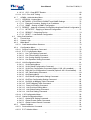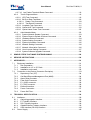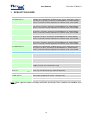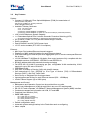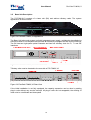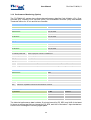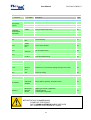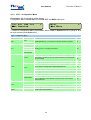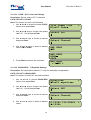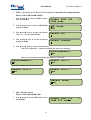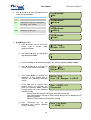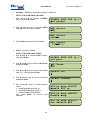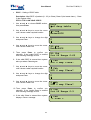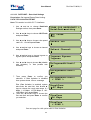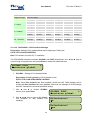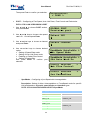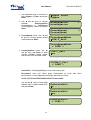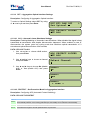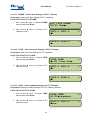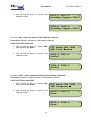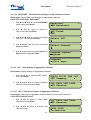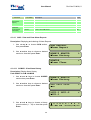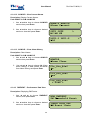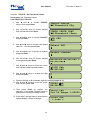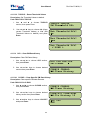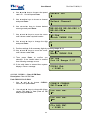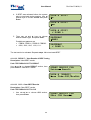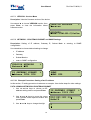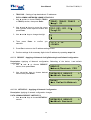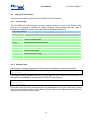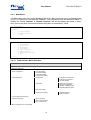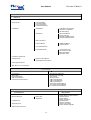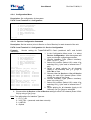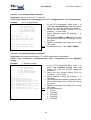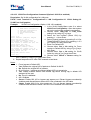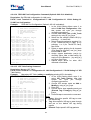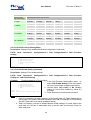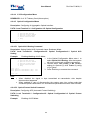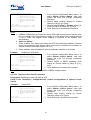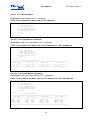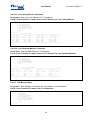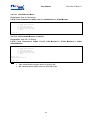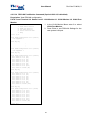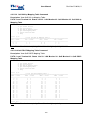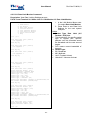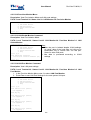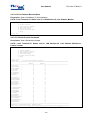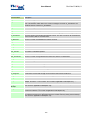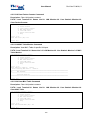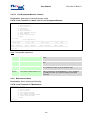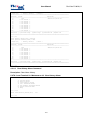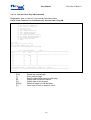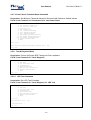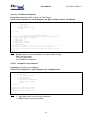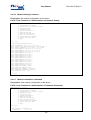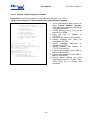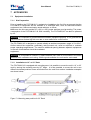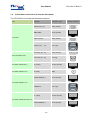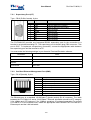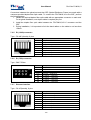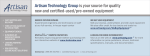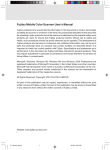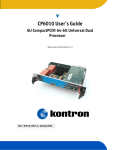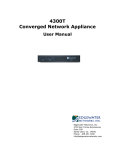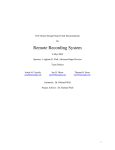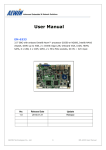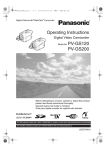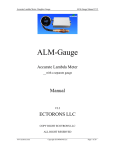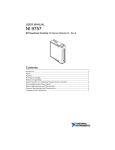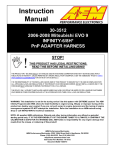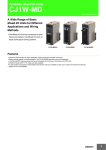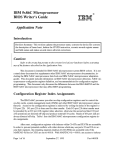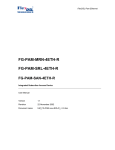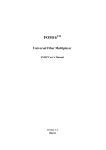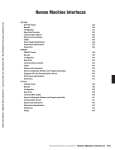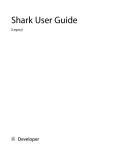Download FlexGain FOM16, V3
Transcript
User Manual FlexGain FOM16, V3 TDM AND GIGABIT ETHERNET CONVERGENCE FIBER MULTIPLEXER TECHNICAL DESCRIPTION AND OPERATIONS MANUAL Version Document name Revision 1.0 UM_FG-FOM16_V3_v1-0 01 Dec. 2014 1 FlexGain FOM16,V3 User Manual FlexGain FOM16,V3 © Copyright 2014 by FlexDSL Telecommunications AG. The content of this publication may not be reproduced in any part or as a whole, transcribed, stored in a retrieval system, translated into any language, or transmitted in any form or by any means, electronic, mechanical, magnetic, optical, chemical, photocopying, manual, or otherwise, without the prior written permission of FlexDSL Telecommunications AG. Published by FlexDSL Telecommunications AG. All rights reserved. 2 User Manual FlexGain FOM16,V3 TABLE OF CONTENTS VERSION CONTROL................................................................................................................. 9 SAFETY REGULATIONS .......................................................................................................... 9 EU DIRECTIVE 2002/96/EC AND EN50419 .............................................................................. 9 1 SEELECTION GUIDE ....................................................................................................... 10 2 PRECAUTION .................................................................................................................. 11 3 TECHNICAL DESCRIPTION ............................................................................................ 12 3.1 General Information.................................................................................................... 12 3.2 Key Features .............................................................................................................. 13 3.3 System Applications ................................................................................................... 14 3.4 System Description .................................................................................................... 15 3.5 Base Unit Description ................................................................................................. 16 3.6 Optical Interface ......................................................................................................... 17 3.7 Tributary Interfaces .................................................................................................... 17 3.7.1 Trib4xE1B,V3 Balanced Tributary Interface......................................................... 18 3.7.2 Trib4xE1U,V3 Unalanced Tributary Interface ...................................................... 18 3.7.3 Trib2xETH,V3 Tributary Interface with two Gigabit Ethernet Combo Ports .......... 18 3.7.4 Trib4xE1B-2xETH,V3 Gigabit Ethernet and E1 Tributary Interface ...................... 18 3.8 Operation and Management Interfaces ...................................................................... 19 3.8.1 Remote Access Configuration ............................................................................. 19 3.8.2 Network Management Functions ......................................................................... 19 3.9 Alarm Indication and Contacts.................................................................................... 20 3.10 Automatic Protection Switching (APC) ....................................................................... 22 3.11 Loopback and Testing ................................................................................................ 23 3.12 Performance Monitoring (Option) ............................................................................... 24 4 PROGRAMMING GUIDE .................................................................................................. 25 4.1 Front Panel Operation ................................................................................................ 25 4.1.1 LCM Menu Structure ........................................................................................... 25 4.1.2 CFG – Configuration Menu ................................................................................. 28 4.1.2.1 SVC – Line Service Settings............................................................................ 29 4.1.2.1.1 LSU - Low Speed Service Settings ........................................................... 29 4.1.2.1.2 OPT - High Speed Service Settings .......................................................... 30 4.1.2.2 ET1 – E1/T1 Tributary Settings........................................................................ 30 4.1.2.2.1 TYPE – E1/T1 Tributary Type Settings ..................................................... 30 4.1.2.2.2 FRAME – E1/T1 Frame Type Settings ...................................................... 31 4.1.2.2.3 CODE – E1/T1 Linecode Settings ............................................................. 32 4.1.2.2.4 EQUALIZER – T1 Equalizer Settings ........................................................ 32 4.1.2.3 LAN – LAN Tributary Settings.......................................................................... 33 4.1.2.3.1 VLAN – VLAN Settings ............................................................................. 33 4.1.2.3.2 QoS – QoS Settings .................................................................................. 39 4.1.2.3.3 RATELIMIT – Rate Limit Settings.............................................................. 44 4.1.2.3.4 PROVISION – LAN Provision Settings ...................................................... 45 4.1.2.4 OPT – Aggregation Optical Interface Settings ................................................. 49 3 User Manual FlexGain FOM16,V3 4.1.2.4.1 ALS – Automatic Laser Shutdown Settings ............................................... 49 4.1.2.4.2 PROTECT – Set Protection Mode for Aggregation Interface ..................... 49 4.1.2.4.3 LOCKED –Releasing Locked Mode of Protection Switching ..................... 50 4.1.3 STATUS – System Status Menu ......................................................................... 51 4.1.3.1 EQUIP – View Card Type ................................................................................ 51 4.1.3.2 E1/T1 – View Settings of E1/T1 Tributary ........................................................ 52 4.1.3.2.1 SVC – View Service Status of E1/T1 Tributary .......................................... 52 4.1.3.2.2 TYPE – View Line Type of E1/T1 Tributary ............................................... 52 4.1.3.2.3 FRAME – View Frame Settings of E1/T1 Tributary ................................... 53 4.1.3.2.4 CODE – View Line Code Settings of E1/T1 Tributary ................................ 53 4.1.3.2.5 LPBK – View Loopback Settings of E1/T1 Tributary .................................. 53 4.1.3.3 LAN – View Settings of LAN Tributary ............................................................. 54 4.1.3.3.1 SVC – View Service Status of LAN Tributary Channels ............................ 54 4.1.3.3.2 Mode – View Line Rate Mode of LAN Tributary Channels ......................... 54 4.1.3.3.3 LNK – View Link status of LAN Tributary Channels ................................... 55 4.1.3.3.4 LPBK – View Loopback Settings of LAN Tributary Channels .................... 55 4.1.3.3.5 RATELIMIT – View Rate Limit Settings of LAN Tributary Channels .......... 56 4.1.3.4 OPT – View Settings of Aggregation Interface ................................................. 56 4.1.3.4.1 SVC – View Service Status of Aggregation Interface ................................ 56 4.1.3.4.2 PROV – View ALS and APS Settings of Aggregation Interface ................. 57 4.1.3.4.3 LNK – View Status of SFP-trancievers of Aggregation Interface ............... 57 4.1.3.4.4 LPBK –View Loopback Settings of Aggregation Interface ......................... 57 4.1.4 MAINT – Maintenance and Performance Event Menu ......................................... 57 4.1.4.1 ALM – View and Clear Alarm Reports ............................................................. 58 4.1.4.1.1 ALMHIS - View Alarm History ................................................................... 58 4.1.4.1.2 ALMCUR - View Current Alarms ............................................................... 59 4.1.4.1.3 ALMCLR – Clear Alarm History ................................................................. 59 4.1.4.2 PMEVENT – Performance Data View .............................................................. 59 4.1.4.2.1 15MIN - View PM Threshold Events within last 15 Minutes ....................... 60 4.1.4.2.2 HOUR - View PM Threshold Events within last Hour................................. 60 4.1.4.2.3 DAY - View PM Threshold Events within last Day ..................................... 60 4.1.5 PM – Performance Monitor Menu ........................................................................ 61 4.1.5.1 HIS – View PM History .................................................................................... 61 4.1.5.2 CUR – View Current PM Data ......................................................................... 62 4.1.5.3 THR – Set Threshold Values ........................................................................... 62 4.1.5.3.1 THRCFG – Set Threshold Values ............................................................. 63 4.1.5.3.2 THRCLR – Reset Threshold Values.......................................................... 64 4.1.5.4 CLR – Clear PM Data History .......................................................................... 64 4.1.5.4.1 CLRHIS – Clear Specific PM Data History ................................................ 64 4.1.5.4.2 CLRALL – Clear All PM Data .................................................................... 65 4.1.6 TEST&DIAG– Test and Diagnostic Menu ............................................................ 66 4.1.6.1 LED – LED Testing .......................................................................................... 66 4.1.6.2 LPBK – Run Loopbacks .................................................................................. 66 4.1.6.3 PATT – BER Testing ....................................................................................... 67 4.1.6.3.1 START – Starting, Stopping and Configuring BER Testing ....................... 67 4.1.6.3.2 RESULT – View Results of BER Testing................................................... 68 4 User Manual FlexGain FOM16,V3 4.1.6.3.3 CLR – Clear BERT Results ....................................................................... 68 4.1.6.4 ALS – Run ALS Testing ................................................................................... 69 4.1.7 ADMIN - Administration Menu ............................................................................. 69 4.1.7.1 VERSION - Version Menu ............................................................................... 70 4.1.7.2 NETWORK - IP/GATEWAY/SUBNET and SNMP Settings .............................. 70 4.1.7.2.1 Example Procedure: Setting of an IP-address ........................................... 70 4.1.7.2.2 SNMP – Setting of SNMP Configuration ................................................... 71 4.1.7.3 REBOOT - Applying of Network Config/Rebooting/Load Default Configuration 73 4.1.7.3.1 NETAPPLY – Applying of Network Configuration ...................................... 73 4.1.7.3.2 REBOOT – Rebooting Device ................................................................... 74 4.1.7.3.3 RESET – Load Default Configuration ........................................................ 74 4.2 Using Craft Interface .................................................................................................. 75 4.2.1 Control Keys ....................................................................................................... 75 4.2.2 System Login ...................................................................................................... 75 4.2.3 Main Menu .......................................................................................................... 76 4.2.3.1 Craft Interface Menu Structure ........................................................................ 76 4.2.4 Configuration Menu ............................................................................................. 78 4.2.4.1 Service Configuration Command ..................................................................... 78 4.2.4.2 E1/T1 Configuration Menu ............................................................................... 79 4.2.4.2.1 Line Type Setting Command ..................................................................... 79 4.2.4.2.2 Line Frame Setting Command .................................................................. 79 4.2.4.2.3 Line Coding Setting Command ................................................................. 80 4.2.4.2.4 Line Equalizer Setting Command .............................................................. 80 4.2.4.3 LAN Configuration Menu ................................................................................. 81 4.2.4.3.1 VLAN Setting Menu .................................................................................. 81 4.2.4.3.2 VLAN Global Configuration Command ...................................................... 81 4.2.4.3.3 VLAN Port Configuration Command (Option1: 802.1Q is enabled) ........... 82 4.2.4.3.4 PBVLAN Port Configuration Command (Option2: 802.1Q is disabled) ...... 83 4.2.4.3.5 VID Table Setting Command..................................................................... 83 4.2.4.3.6 QoS Setting Menu ..................................................................................... 84 4.2.4.3.7 QoS Global Configuration Setting Command ............................................ 84 4.2.4.3.8 QoS Port Configuration Setting Command ................................................ 85 4.2.4.3.9 QoS 802.1p Mapping Table Command ..................................................... 85 4.2.4.3.10 DSCP Mapping Table Command ............................................................ 86 4.2.4.3.11 Rate Limit Setting Command .................................................................. 86 4.2.4.3.12 LAN Provision Setting Menu ................................................................... 88 4.2.4.3.13 LAN Global Setting Command ................................................................ 88 4.2.4.3.14 LAN Port Setting Command .................................................................... 89 4.2.4.4 V.35 Configuration Menu ................................................................................. 90 4.2.4.5 Optical Configuration Menu ............................................................................. 90 4.2.4.5.1 Optical ALS Setting Command.................................................................. 90 4.2.4.5.2 Optical Protect Switch Command .............................................................. 90 4.2.4.5.3 Optical Locked Cancel Command ............................................................. 91 4.2.5 Status List Menu ................................................................................................. 92 4.2.5.1 Service Monitor Command .............................................................................. 92 4.2.5.2 E1/T1 Monitor Menu ........................................................................................ 93 5 User Manual FlexGain FOM16,V3 4.2.5.2.1 Line Type Monitor Command .................................................................... 93 4.2.5.2.2 Line Frame Monitor Command.................................................................. 93 4.2.5.2.3 Line Coding Monitor Command................................................................. 94 4.2.5.2.4 Line Equalizer Monitor Command ............................................................. 94 4.2.5.3 LAN Monitor Menu........................................................................................... 94 4.2.5.3.1 VLAN Monitor Menu .................................................................................. 95 4.2.5.3.2 VLAN Global Monitor Command ............................................................... 95 4.2.5.3.3 VLAN Port Monitor Command (Option1: 802.1Q is enabled)..................... 96 4.2.5.3.4 PBVLAN Port Monitor Command (Option2: 802.1Q is disabled) ............... 97 4.2.5.3.5 VID Table Monitor Command .................................................................... 98 4.2.5.3.6 QoS Monitor Menu .................................................................................... 98 4.2.5.3.7 QoS Global Monitor Command ................................................................. 98 4.2.5.3.8 QoS Port Monitor Command ..................................................................... 99 4.2.5.3.9 QoS 802.1p Mapping Table Command ................................................... 100 4.2.5.3.10 QoS DSCP Mapping Table Command .................................................. 100 4.2.5.3.11 Rate Limit Monitor Command................................................................ 101 4.2.5.3.12 Provision Monitor Menu ........................................................................ 102 4.2.5.3.13 LAN Global Monitor Command ............................................................. 102 4.2.5.3.14 LAN Port Monitor Command ................................................................. 102 4.2.5.3.15 Line Interface Monitor Command .......................................................... 103 4.2.5.3.16 Line Statistic Monitor Menu ................................................................... 104 4.2.5.3.17 Packet Counter Command .................................................................... 104 4.2.5.3.18 Clear Packet Counter Command........................................................... 106 4.2.5.3.19 MAC Table Monitor Command .............................................................. 106 4.2.5.3.20 Clear MAC Table Command ................................................................. 106 4.2.5.4 V.35 Monitor Menu (Reserved for V.35 Tributary Card (future option)) .......... 107 4.2.5.5 Optical Monitor Menu .................................................................................... 107 4.2.5.5.1 Optical Provision Monitor Command ....................................................... 107 4.2.5.5.2 Optical Mesurement Monitor Command .................................................. 107 4.2.5.6 Line Equipment Monitor Comand .................................................................. 108 4.2.6 Maintenance Menu ............................................................................................ 108 4.2.6.1 Current Alarm Command ............................................................................... 109 4.2.6.2 History Alarm Command................................................................................ 109 4.2.6.3 Clear History Alarm Command ...................................................................... 110 4.2.6.4 P.M. Threshold Alarm Command................................................................... 111 4.2.6.5 LAN Packets Threshold Alarm Command ..................................................... 112 4.2.7 Performance Menu ............................................................................................ 112 4.2.7.1 Get and Clear 15Min PM Command .............................................................. 113 4.2.7.2 Get and Clear 1Day PM Command ............................................................... 114 4.2.7.3 Clear All PM Command ................................................................................. 115 4.2.7.4 Get Current PM Command ............................................................................ 115 4.2.7.5 P.M. Threshold Setting Command ................................................................. 116 4.2.7.6 P.M. Threshold Monitor Command ................................................................ 116 4.2.7.7 P.M. Threshold Reset Command................................................................... 117 4.2.7.8 Lan Packet Threshold Setting Command ...................................................... 118 4.2.7.9 Lan Packet Threshold Monitor Command...................................................... 118 6 User Manual FlexGain FOM16,V3 4.2.7.10 Lan Packet Threshold Reset Command ...................................................... 119 4.2.8 Test & Diagnose Menu ...................................................................................... 119 4.2.8.1 LED Test Command ...................................................................................... 119 4.2.8.2 Bit Error Rate Test Menu ............................................................................... 120 4.2.8.2.1 Pattern Test Command ........................................................................... 120 4.2.8.2.2 Test Result Command ............................................................................ 121 4.2.8.3 Loopback Test Command.............................................................................. 121 4.2.8.4 Optical ALS Test Command .......................................................................... 122 4.2.8.5 Optical Laser Power Test Command ............................................................. 122 4.2.9 Administration Menu ......................................................................................... 123 4.2.9.1 System Network Restart Command............................................................... 123 4.2.9.2 System Reset to Default & Reboot Command ............................................... 124 4.2.9.3 Hardware Reboot Command ......................................................................... 124 4.2.9.4 System Setting Command ............................................................................. 125 4.2.9.5 System Information Command ...................................................................... 125 4.2.9.6 Network Setting Command ............................................................................ 126 4.2.9.7 Network Information Command ..................................................................... 126 4.2.9.8 User Account Setting Command.................................................................... 127 4.2.9.9 System Software Upgrade Command............................................................ 128 5 SIMPLE STEPS THAT MAKE SYSTEM RUNNING ....................................................... 129 6 SERVICE INSTRUCTIONS ............................................................................................. 130 7 APPENDICES ................................................................................................................. 131 7.1 Equipment installation .............................................................................................. 131 7.1.1 Site Preparation ................................................................................................ 131 7.1.2 Installation to 19” or 23” Rack............................................................................ 131 7.1.3 Installation on the wall ....................................................................................... 132 7.2 Connection to the Device (Connector Decription) ..................................................... 133 7.2.1 Supervisory Port (CIT)....................................................................................... 134 7.2.2 Out Band Ethernet Management Port (NMS) .................................................... 134 7.2.3 Alarm Relay Contacts........................................................................................ 135 7.2.4 Fiber Optic Connector ....................................................................................... 135 7.2.5 E1 (120Ω) connector ......................................................................................... 136 7.2.6 E1 (75Ω) connector ........................................................................................... 136 7.2.7 Ethernet Interface.............................................................................................. 136 7.2.8 Power Connection ............................................................................................. 137 7.2.9 Power Self-Test................................................................................................. 138 8 TECHNICAL SPECIFICATION ....................................................................................... 139 8.1 Interfaces ................................................................................................................. 139 8.1.1 Optical Aggregation Interface ............................................................................ 139 8.1.2 E1 Tributary Interface ........................................................................................ 139 8.1.3 DS1 Tributary Interface ..................................................................................... 139 8.1.4 Gigabit Ethernet Tributary Interface................................................................... 139 8.1.5 Craft Interface (RS-232) Interface ..................................................................... 140 8.2 Power Supply ........................................................................................................... 140 7 User Manual 8.3 8.4 FlexGain FOM16,V3 Environment and EMI/EMC ...................................................................................... 140 Dimensions and Weight ........................................................................................... 140 8 User Manual FlexGain FOM16,V3 VERSION CONTROL Manual Version 1.0 Date 01.12.2014 Software Version 1.0.8-716 Major changes to previous version Initial Version SAFETY REGULATIONS IF THE UNIT IS NOT USED IN ACCORDANCE TO REGULATIONS DESCRIBED AND DEFINED IN THE “TECHNICAL DESCRIPTION” AND “TECHNICAL SPECIFICATIONS” CHAPTERS, FLEXDSL TELECOMMUNICATIONS AG REFUSES TO TAKE ANY RESPONSIBILITY. FURTHERMORE, NO WARRANTY IS GRANTED IN SUCH CASE! IT’S ONLY ALLOWED TO USE EXTERNAL POWER SUPPLYS THAT ARE APPROVED ACOORDING TO THE SAFETY STANDARD IEC/EN 60950-1. THE DISCONNECTING DEVICE FOR THE RACK IS THE MAINS PLUG AND/OR THE APPLIANCE COUPLER. THE MAINS PLUG AND/OR THE APPLIANCE COUPLER HAS/HAVE TO BE EASILY ACCESSIBLE AND THE MAINS PLUG HAS TO BE NEXT TO THE RACK IF THE MAINS PLUG SERVES AS THE DISCONNECTING DEVICE. INCORRECT USE OF THIS DEVICE, USE IN ANY OTHER ENVIRONMENT AND/OR HOUSING THAN PROVIDED BY FLEXDSL MIGHT LEAD TO HARMFUL CONDITIONS. FAILURE TO FOLLOW THESE PRECAUTIONS MAY RESULT IN DEATH, SEVERE INJURY OR PROPERTY DAMAGE. Please read this manual carefully before operating the system. Installation of this equipment has to be done by qualified personnel only. EU DIRECTIVE 2002/96/EC AND EN50419 Our equipment is marked with the recycling symbol. It means that at the end of the life of the equipment you must dispose it separately at an appropriate collection point and not place it in the normal domestic unsorted waste stream. (European Union only) 9 User Manual FlexGain FOM16,V3 1 SEELECTION GUIDE FOM16, V3, Modular 4x / 8x / 16x E1, 2x / 4x / 8x Ethernet (10/100/1000Base-T/1000Base-X) FG-FOM16/16E,V3 FlexDSL Fibre Optic Modem, modular (4x slot), 19"/1U, 2*SFP slots (1+0/1+1), 16x (4x4) E1 (120 Ohm), 2x Ethernet 10/100/1000Base-TX, 48VDC/220VAC power, Local Craft Terminal, Graphical User Interface (GUI), Telnet, SNMP FG-FOM16/12UE,V3 FlexDSL Fibre Optic Modem, modular (4x slot), 19"/1U, 2*SFP slots (1+0/1+1), 12x (3x4) E1 (75 Ohm), 2x Ethernet 10/100/1000Base-TX, 48VDC/220VAC power, Local Craft Terminal, Graphical User Interface (GUI), Telnet, SNMP FG-FOM16/8E,V3 FlexDSL Fibre Optic Modem, modular (4x slot), 19"/1U, 2*SFP slots (1+0/1+1), 8x (2x4) E1 (120 Ohm), 2x Ethernet 10/100/1000Base-TX, 48VDC/220VAC power, Local Craft Terminal, Graphical User Interface (GUI), Telnet, SNMP FG-FOM16/8UE,V3 FlexDSL Fibre Optic Modem, modular (4x slot), 19"/1U, 2*SFP slots (1+0/1+1), 8x (2x4) E1 (75 Ohm), 2x Ethernet 10/100/1000Base-TX, 48VDC/220VAC power, Local Craft Terminal, Graphical User Interface (GUI), Telnet, SNMP FG-FOM16/4E,V3 FlexDSL Fibre Optic Modem, modular (4x slot), 19"/1U, 2*SFP slots (1+0/1+1), 4x (1x4) E1 (120 Ohm), 2x Ethernet 10/100/1000Base-TX, 48VDC/220VAC power, Local Craft Terminal, Graphical User Interface (GUI), Telnet, SNMP FG-FOM16/4UE,V3 FlexDSL Fibre Optic Modem, modular (4x slot), 19"/1U, 2*SFP slots (1+0/1+1), 4x (1x4) E1 (75 Ohm), 2x Ethernet 10/100/1000Base-TX, 48VDC/220VAC power, Local Craft Terminal, Graphical User Interface (GUI), Telnet, SNMP FOM16,V3 Tributary Cards FG-FOM16-Trib4xE1B,V3 Add-on 4x E1 module for FG-FOM16,V3 (max. 4x), 120 Ohms RJ48 FG-FOM16-Trib4xE1U,V3 Add-on 4x E1 module for FG-FOM16,V3 (max. 4x), 75 Ohms BNC FG-FOM16-Trib2xETH,V3 Add-on 2x Ethernet (10/100/1000Base-T/1000Base-X) module for FGFOM16,V3 (max. 2x), RJ45 and SFP Cage FG-FOM16-Trib4xE1B2xETH,V3 Add-on 2x Ethernet (10/100/1000Base-T), 4x E1 module for FG-FOM16,V3 (max. 2x), 120 Ohms RJ48 (E1) and RJ45 (Ethernet) SFP Transciever modules Note FG-SMF-SFP10 SFP module, Single Mode 1310nm, 1.25Gbps, 10km FG-SMF-SFP20 SFP module, Single Mode 1310nm, 1.25Gbps, 20km FG-SMF-SFP40 SFP module, Single Mode 1310nm, 1.25Gbps, 40km Note: Other optical modules including multimode and Single Fiber modules are available upon request. 10 User Manual FlexGain FOM16,V3 2 PRECAUTION The present document describes the FlexGain FOM16, V3 devices family. The document contains the technical description of the devices, installation, configuration, and operation instructions. Appendices containing additional information about the system are also an integral part of the present document. WARNING BEFORE STARTING OPERATING THE EQUIPMENT, READ CAREFULLY THE CURRENT MANUAL AND THE INSTALLATION MANUAL. FLEXDSL TELECOMMUNICATIONS AG REFUSES NEITHER TAKING ANY RESPONSIBILITY NOR GRANTING ANY WARRANTY TO ANY DEVICE MALFUNCTIONING OR ANY DAMAGES DUE TO FAILURE TO COMPLY WITH THE REQUIREMENTS STATED IN THE MANUALS, ESPECIALLY IN THE SECTION RELATED TO “SERVICE INSTRUCTIONS”. WARNING IMPROPER USE OF OUR EQUIPMENT, USE IN ANY OTHER ENVIRONMENT OR IMPROPER INSTALLATION AND MAINTENANCE MIGHT LEAD TO HARMFUL CONDITIONS. FAILURE TO FOLLOW THESE PRECAUTIONS MAY RESULT IN DEATH; SEVERE INJURY OR PROPERTY DAMAGE. FLEXDSL TELECOMMUNICATIONS AG REFUSES NEITHER TAKING ANY RESPONSIBILITY NOR GRANTING ANY WARRANTY IN SUCH CASE. WARNING ELECTRONIC MODULES CAN BE DAMAGED OR DECREASED IN RELIABILITY BY STATIC ELECTRICAL DISCHARGE. BEFORE HANDLING MODULES, WEAR AN ANTISTATIC DISCHARGE WRIST STRAP TO PREVENT DAMAGE TO ELECTRONIC COMPONENTS. PLACE MODULES IN ANTISTATIC PACKING MATERIAL WHEN TRANSPORTING OR STORING. WHEN WORKING ON MODULES, ALWAYS PLACE THEM ON AN APPROVED ANTISTATIC MAT THAT IS ELECTRICALLY GROUNDED. TO PREVENT ELECTRICAL SHOCK, DO NOT INSTALL EQUIPMENT IN A WET LOCATION OR DURING A LIGHTNING STORM. 11 User Manual FlexGain FOM16,V3 3 TECHNICAL DESCRIPTION 3.1 General Information The FlexGain FOM16, V3 (hereafter FGFOM16,V3) a TDM and Gigabit Ethernet Convergence fiber multiplexer is a flexible solution for meeting versatile E1 hybrid multiplexing, data service (GE LAN) and wireless application. With FG-FOM16,V3 a network can be built together with the access equipment, mobile base station, wireless access base station, switch and router to meet the requirements for a broad range of customers. The FGFOM16,V3 can be used in central office, remote Controlled Environment Vault (CEV), campus or high-rise building environment. ET1URJ 1 2 3 QE1B 4 Rx Rx Rx Rx Tx Tx Tx Tx 1 2 3 4 GETH 1 OUT IN 2 OUT IN QE1DG 1 3 2 4 E1 The FlexGain FOM16, V3 is a flexible system and, by adding of tributary interfaces, GE data service can be provided in addition to the traditional E1 services. 2 1 ETH The system has a set of various tributary interface plug-in cards: • FG-FOM16-Trib4xE1B,V3 • FG-FOM16-Trib4xE1U,V3 • FG-FOM16-Trib2xETH,V3 • FG-FOM16-Trib4xE1B-2xETH,V3 The FG-FOM16,V3 is quite compact and takes only 1U-space in the rack. A mounting set is included to support both, rack-mount and wall-mount, usage. Desk-top operation is also possible. The FG-FOM16,V3 system can be locally managed through Craft Interface Terminal (CIT) or remotely managed via a simple network management protocol (SNMP) interface or Telnet. User-friendly graphical user interface (GUI) and front panel LCD are provided for alarm reporting, performance monitoring (PM), provisioning and loopback testing. LED indicators for power, test and alarm are provided for easy status control. System settings and configurations are stored in the Flash Memory. 12 User Manual 3.2 FlexGain FOM16,V3 Key Features System: • Compact (1U Minirack) Fiber Optical Multiplexer (FOM) for transmission of: - Data (2/4/8 GE LAN) and/or - 4/8/12/16 E1 (120Ohm or 75 Ohm) Channels over a Single Fiber Link • Available Tributary Cards are: - 4x E1, 120 ohms RJ48 4x E1, 75 ohms BNC 2x Ethernet (10/100/1000Base-T/1000Base-X) 2x Ethernet (10/100/1000Base-T) and 4x E1, 120 ohms RJ48 (E1) and RJ45 (Ethernet) • 16xE1+8xGE Maximum System Capacity • 1+1 Redundant Optical Fiber Link with Automatic Protection Switching (APS): - APS can be initiated automatically or manually and terminated manually IEC 61000-4-5 class 3 or FCC part 68 comliant Surge Protection RoHS compliance Dual 95-240VAC and 36-72VDC power input 19”/23” rack mountable (ETS 300119 compliant) • • • • Ethernet: • MAC-layer Port-isolated Ethernet channels support • Displaying of MAC and VLAN tables for each Ethernet channel • Link Down setting per Ethernet port when aggregation port or remote counterpart Ethernet link is down • 10/100/1000Base-T/1000Base-X full-duplex flow control ports are fully compliant with the applicable sections of IEEE802.3, IEEE802.3u and IEEE802.3x • 8K MAC-address table with automatic learning and aging • Full IEEE 802.1Q VLAN ID processing per port, configurable VLAN membership, VLAN tagging for up to 256 sets of VLAN ID • Port Based VLAN • IEEE 802.1Q Quality of Service (QoS) with 4 traffic classes • QoS determined by Port, IEEE802.1p, IPv4 Type of Service (TOS) & Differentiated Services (DSCP), and IPv6 Traffic Class • Strict Priority or Weighted Fair Queuing scheme • Ingress/egress rate limiting for each Ethernet channel (256O1000Mbps) • Jumbo Frames Support (up to 9000 bytes) Management and Control: • Maintenance and Operation Control can be provided from one side • Local Control Management (LCM) through built-in two-row LCD and keypads • RS-232 CIT and a separate 10/100Base-T Network Management System (NMS) interface • Consistent management information via LCM, CIT and NMS • Graphical User Interface (GUI) • SNMP MIB support: - RFC 1406 (DS1, E1 objects) RFC 2493 (Performance History) RFC 2233 (Interface Group) RFC 1407 (Optical Interface) • Default configuration setup • Automatic system settings backup in the Flash after each re-configuring • Alarm outputs 13 User Manual 3.3 FlexGain FOM16,V3 System Applications The FG-FOM16,V3 is a high-quality, reliable, and robust digital signal transmission equipment which is suitable for inter-office connection, access and mobile backhaul network applications such as: • Base Stations connection, • Trunks between digital switches, • LAN interfconnection and WAN access. Figure 3.1 FlexGain FOM16,V3 apllications The FG-FOM16,V3 is used for point-to-point connection of two nodes over one pair of Fibre (in case of BIDI SFP using the only one Fiber is required). Second pair of Fibre could be used for 1+1 protection (in case of BIDI SFP using the only one Fiber is required). The System grants error free transmission of 4O16 E1 and a Gigabit Ethernet (up to 8 GE ports can be equipped). Figure 3.2 FlexGain FOM16,V3 1+0 and 1+1 operation 14 User Manual 3.4 FlexGain FOM16,V3 System Description The FG-FOM16,V3 uses a modular design concept and provides wide range of tributary interfaces. It is a compact, flexible, versatile, easy to install, easy to use and easy to maintain system. Up to 16 E1 configurable interfaces and 8 (maximum) Ethernet interfaces are provided via tributary cards in one system. The block diagram gives an overview of the system structure. Figure 3.3 FlexGain FOM16,V3 Block Diagram The FG-FOM16,V3 consists of high-speed interface, MUX/DEMUX (multiplexor/demultiplexor), and low-speed tributary interfaces. The low-speed interfaces provide electrical interfaces for E1 signals and electrical and optical interfaces for Gigabit Ethernet data. The MUX/DEMUX multiplexes and demultiplexes low-speed tributaries’ signals into a high-speed signal. The CPU subsystem provides control and monitor functions for the FG-FOM16,V3. It communicates with management devices through a RS-232 port or an NMS Ethernet port. Functions provided by the subsystem include: • Unit administration through RS-232 and Ethernet ports, • Nonvolatile storage of configuration parameters, • Alarm generation and recognition, • Access to performance and status reports, • Control and diagnostic functions, • SNMP agent for management by an SNMP manager, • Remote monitor and control of far end through EOC (Embedded Operations Channel), • Order-wire interface (Option). 15 User Manual 3.5 FlexGain FOM16,V3 Base Unit Description The FG-FOM16,V3 consists of a base unit (BU) and add-on tributary cards. The system appearance is shown below: Figure 3.4 FlexGain FOM16,V3 appearance The Base Unit is the main system unit with integrated power-supply, multiplexing-demultiplexing electronics and CPU subsystem that provides all necessary management and control functions. The BU has two high-speed optical channels and has four tributary slots for E1, T1 and GE interfaces. Figure 3.5 FlexGain FOM16,V3 Front Panel View Tributary units must be inserted to the rear side of FG-FOM16,V3. Figure 3.6 FlexGain FOM16,V3 Rear View If the initial installation is not fully equipped, the capacity expansion can be done by adding plug-in units without any service interrupt. All plug-in units are hot swappable, the working of other units is not affected and interrupted. 16 User Manual 3.6 FlexGain FOM16,V3 Optical Interface The optical interface module provides optical to electrical conversion and clock recovery functions and serves as a transport interface. The connector type of the optical interface module is LC. Up to 30 dB system gain can be achieved for transmitting the optical signal at a very low bit error rate (1×10-10). Figure 3.7 SFP Tranciever module There are three types of high speed optical modules available for different transmission distance requirement as below: SFP Transciever modules FG-SMF-SFP10 SFP module, Single Mode 1310nm, 1.25Gbps, 10km FG-SMF-SFP20 SFP module, Single Mode 1310nm, 1.25Gbps, 20km FG-SMF-SFP40 SFP module, Single Mode 1310nm, 1.25Gbps, 40km Other optical modules including multimode and Single Fiber modules are available upon request. 3.7 Tributary Interfaces The FG-FOM16,V3 BU has 4 tributary slots for interface cards. Any card might be used in any slot despite its type or the types of other cards already inserted. The Table below gives an overview of FG-FOM16,V3 tributary interface cards: Card Marking Interface Type FG-FOM16-Trib4xE1B,V3 ET1URJ FG-FOM16-Trib4xE1U,V3 QE1B Model # of Interfaces Connector Type E1(120Ω) / T1(100Ω) Configurable 4 RJ48 E1 (75Ω) 2 BNC 2 RJ45 / SFP Cage 2+2 RJ48 for E1 RJ45 for Ethernet GE Combo: FG-FOM16-Trib2xETH,V3 FG-FOM16-Trib4xE1B-2xETH,V3 GETH • 10/100/1000Base-T • 1000Base-X • E1 (120Ω) + QE1DG • 10/100/1000Base-T All tributary interfaces of the FG-FOM16,V3 are hot-swappable, i.e. inserting/removing of any plug-in card does not affect working of other system components. 17 User Manual 3.7.1 FlexGain FOM16,V3 Trib4xE1B,V3 Balanced Tributary Interface ET1URJ 1 2 3 Model: Interface: E1: Physical Interfaces: 4 FG-FOM16-Trib4xE1B,V3 4x E1 (120Ohm) ITU-T G.703, G.823, G.824 4x RJ48 (E1) This is an E1/T1 module. This module provides 4 E1 or 4 DS1 ports. The loopback control is also provided. The transmission performance for each E1/DS1 signal through the system is less than 1 error per 1010 bits, which is compliant with ITU-T G.826. 3.7.2 Trib4xE1U,V3 Unalanced Tributary Interface QE1B Rx Rx Rx Rx Tx Tx Tx Tx 1 2 3 Model: Interface: E1: Physical Interfaces: 4 FG-FOM16-Trib4xE1U,V3 4x E1 (75Ohm) ITU-T G.703, G.823, G.824 4x BNC (E1) This is a 4 E1 interface module. This module provides 4 E1 ports. The loopback control is also provided. The transmission performance for each E1 signal through the system is less than 1 error per 1010 bits, which is compliant with ITU-T G.826. 3.7.3 Trib2xETH,V3 Tributary Interface with two Gigabit Ethernet Combo Ports GETH 1 2 OUT IN OUT IN Model: FG-FOM16-Trib2xETH,V3 Interface: 2x Ethernet 10/100/1000BaseT or 1000BaseX IEEE802.3, IEEE802.3u, IEEE802.3x, IEEE 802.1Q VLAN, Q in Q, 802.1P Qos, DSCP, 4 priority queues per port and rate limiting 8k MAC Address Entries 256 VLAN ID Maximum frame size is 9000 bytes Ethernet: Physical Interfaces: 2x RJ45 and 2x SFP Cage The LAN Module provides 2 Combo Gigabit Ethernet LAN Ports (10/100/1000Base-T /1000Base-X) which utilize up to 1000 Mbps bandwidth for bridging the Ethernet data to the remote site. VLAN function is also supported. 3.7.4 Trib4xE1B-2xETH,V3 Gigabit Ethernet and E1 Tributary Interface QE1DG 1 3 2 4 E1 2 1 Model: FG-FOM16-Trib4xE1B-2xETH,V3 Interface: 2x Ethernet 10/100/1000BaseT or 1000BaseX 4x E1 (120Ohm) Ethernet: IEEE802.3, IEEE802.3u, IEEE802.3x, IEEE 802.1Q VLAN, Q in Q, 802.1P Qos, DSCP, 4 priority queues per port and rate limiting 8k MAC Address Entries 256 VLAN ID Maximum frame size is 9000 bytes ETH E1: Physical Interfaces: ITU-T G.703, G.823, G.824 4x RJ48 (E1) and 2x RJ45 (Ethernet) This is an E1 and Ethernet mixed module. This module provides 4 E1 ports. The E1 loopback control is also provided. The transmission performance for each E1 signal through the system is less than 1 error per 1010 bits, which is compliant with ITU-T G.826. The unit also has two 10/100/1000Base-T LAN ports which utilize up to 1000 Mbps bandwidth for bridging the Ethernet data to the remote site. VLAN function is also supported. 18 User Manual 3.8 FlexGain FOM16,V3 Operation and Management Interfaces The FG-FOM16,V3 can be managed through a terminal interface or an SNMP-based management interface. The terminal interface is used for connection to CIT terminal through the RS-232 port. The Ethernet port is used for SNMP management interface; it is compliant with the IEEE 802.3 standard. The SNMP agent in the FG-FOM16,V3 allows the SNMP manager to perform configuration, operation, alarm management and all other management functions. The MIB consists of the following components: • Standard MIB II specified by RFC 1213, • E1/T1 MIB by RFC 1406, • RFC 2493 for performance History, • RFC 2233 for Interface Group, • E3 MIB by RFC 1407, • Private MIBs. 3.8.1 Remote Access Configuration The FG-FOM16,V3 supports several methods of remote access for management purpose. These methods include LAN links and embedded operations channel (EOC) between two end points: • LAN Connection: the system supports a direct LAN connection to the Ethernet port for SNMP functions. • EOC: the system provides control and monitor functions to the far end FG-FOM16,V3 through an embedded operations channel (EOC) carried in the optical fiber. The EOC is used for delivering commands to and obtaining status from the far end FG-FOM16,V3 unit. Figure 3.8 FlexGain FOM16,V3 Remote Access Management 3.8.2 Network Management Functions The FG-FOM16,V3 can activate alarms when equipment/signal failures are detected and reports to CIT or Management PC automatically. The different alarm severity levels are provided for all possible events and conditions, and the severity levels include major and minor alarms. The alarms of unused channels can be blocked to prevent unnecessary disturbance. The FG-FOM16,V3 has an EOC (Embedded Operation Channel) for OAM&P (Operation, Administration, Maintenance, and Provision) functions, which include provisioning, fault message, performance data and loopback control. 19 User Manual FlexGain FOM16,V3 The FG-FOM16,V3 provides a single-ended maintenance and operation capability to access the local and remote FG-FOM16,V3 to perform maintenancing. The provision of the service types (E1 and LAN) of each plug-in unit including line code and frame format of each channel locally and remotely is supported as well. The alarm and status reports include the following parameters for each channel and for local and remote site: • Managed object, • Alarm / Event type, • Alarm severity (Major (MJ) or Minor (MN)), • Day and time of occurrence, • Service status (IS or OOS), • Service types (T1, E1 or LAN), • Frame format, • Line code, • Loopback (activated, deactivated, and loopback type). To prevent the unauthorized user logging, authentication and authorization functions are supported by means of access security (user certificate and password check). The SNMP is used as a network management protocol. The Monitoring Software can communicate with the FG-FOM16,V3 via the Ethernet port to obtain status, performance and configuration information. The system configuration can also be set via the Monitoring Software. 3.9 Alarm Indication and Contacts The Supervisory System can display the status by LEDs and LCD module on the front panel. The System provides the fault detection and faulty card isolation function. The system monitors all alarms, such as loss of signals, optical signal loss, remote alarm, etc. in real time. Figure 3.9 E1/LAN/System Operation LEDs and LCD E1 Operation LEDs (1-16) E1 Channel Status LED Status T1/E1 out of service or no card is installed Off T1/E1 in service and in normal status Green On T1/E1 in service with LOS Red On T1/E1 in service with AIS Red Blinking T1/E1 in service with LOF Red On T1/E1 in service with LLB or RLB Green Blinking Not ready for service (Re-plug the Tributary Card) Red & Green Blinking 20 User Manual FlexGain FOM16,V3 LAN Interface Operation LEDs (1-16) LEDs allocation in case of a card with Ethernet Interface is installed: st nd LED 1/2: The 1 /2 channel of Slot 1 th th LED 5/6: The 5 /6 channel of Slot 1 th th LED 9/10: The 9 /10 channel of Slot 1 th th LED 13/14: The 13 /14 channel of Slot 1 LAN Channel Status LED Status Out of service or not installed Off Channel in service and in normal status Green On No LAN connection Red On Channel in service with LLB or RLB Green Blinking Not ready for service (Re-plug the Tributary Card) Red On System LEDs System Status LED Status System Power On PWR LED Green On Alarm Cut Off ACO LED Green On RLB or LLB ABN LED Green On Both Optical Working and Protection Links are in service with LOS or LOF MJ LED Red On Optical Link is Working and Protection Link are in service and with LOS or LOF MN LED Yellow On Any Low Speed channel is in service with LOS MJ LED Red On Alarms occur in Near End NE LED Yellow On Alarms occur in Far End (Including RDI) FE LED Yellow On Any error occur when the built-in test is active FAIL LED Red On System failure FAIL LED Red On Note Receive AIS (Alarm Indicate Signal) MN LED Yellow On Note Receive RDI (Remote Defect Indication) MN LED Yellow On Note: No NE LED lights up when AIS or RDI alarm has been received. 1. Figure 3.10 Optical Interface Operation LEDs 21 User Manual FlexGain FOM16,V3 Optical Interface Operatrion LEDs (ACT/STBY) Optical Channel Status LED Status Out of service or is not installed Off Channel in service and in normal status Green On Channel in service with LOS Red On Channel in service with LOF Red On Channel in standby status and in normal status Yellow On Channel in standby status with LOS Red On Channel in standby with LOF Red On Channel in service with RDI Green On Channel in service with LLB or RLB Green Blinking Unknown remote side device Red & Green Blinking The system also provides the following alarm relay contacts: • MJA: Audible Major Alarm • MJV: Visual Major Alarm • MNA: Audible Minor Alarm • MNV: Visual Minor Alarm The activation of MJA and MJV relays depends on whether MJ red LED is on or not; and, in the same way, that of MNA and MNV relay depends on whether MN yellow LED is on or not. The ACO key can be pressed to disable the MJA and MNA relays. After disabling MJA and / or MNA relays by ACO, these relays are re-activated if any other alarm condition occurs and the associated MJ and MN LEDs will be turned on. 3.10 Automatic Protection Switching (APS) The FG-FOM16,V3 system offers optical 1+1 automatic protection switching if two optical SFP modules are up and running. When one of optical signals fails (SF, LOS, LOF) or signal degrade (SD, BER ≥10-5), system switches to second stable optical link. The mechanism of protection switching is non-revertible and bi-directional to prevent unwanted oscillation between service and protection facilities. The switching time is less than 60 ms. The FG-FOM16,V3 system goes to locked switch state, if system has 8 times auto protection in 10 minutes. If FG-FOM16,V3 is in locked switch state, user can use a command to release force switch state. The protection switching can be initiated automatically and manually. The protection switching can be terminated manually. 22 User Manual FlexGain FOM16,V3 3.11 Loopback and Testing The FG-FOM16,V3 system has internal remote and local loopback testing facilities for maintenance purposes. These functions are used to test the integrity and connectivity of E1 and optical signals. 2. Figure 3.11 Test Loops Note1 Test Loops Description Initiating side Loopback Type Channel Blinking LED at Sending AIS Note2 toward LAN Status 1 Local Local Local Remote side None 2 Remote Local Remote Local side None 3 Local Remote Local/ Remote Remote side None 4 Remote Remote Local/ Remote Local side None 5 Local Local Local None No Packet Transmission @ Remote Side 6 Remote Remote Remote None No Packets Transmission @ Local Side 7 Local Remote Local/ Remote None No Packets Transmission @ Remote Side 8 Remote Remote Local/ Remote None No Packets Transmission @ Local Side 9 Local Local Local Remote side No Packets Transmission @ Remote Side 10 Local Remote Local/ Remote Remote side No Packets Transmission @ Remote Side Loop # E1 LAN Optical Note1: It is not possible to activate several Loops from one side at the same time. Note2: AIS also occured when there is no optical signal at the Local or Remote Side. The test pattern generator and detector are built-in for loopback testing. The test results are displayed by BER (Bit Error Ratio). Note, that either Loopback#3 or Loopback#10 has to be performed prior to Bit Error Testing! 23 User Manual FlexGain FOM16,V3 3.12 Performance Monitoring (Option) The FG-FOM16,V3 system also collects the performance data like Code Violation (CV), Error Seconds (ES), Severely Error Seconds (SES), and Unavailable Seconds (UAS) with settable Threshold Values for 15 min and 24 hour intervals. Performance Monitoring Data Items Data E1 Tributary Near-End Line CV, ES, SES Near-End Path CV, ES, SES, UAS Far-End Line CV, ES, SES Far-End Path CV, ES, SES, UAS Aggregation Interface Near-End Line CV, ES, SES Near-End Path CV, ES, SES, UAS Far-End Line CV, ES, SES Far-End Path CV, ES, SES, UAS E1 Tributary Near-End The E1 input port of local FG-FOM16,V3 E1 Tributary Far-End The E1 input port of remote FG-FOM16,V3 Aggregate Near-End The high-speed side of local FG-FOM16,V3 Aggregate Far-End The high-speed side of remote FG-FOM16,V3 Line A transmission medium line coding level. Used for performance monitoring at the physical layer Path A logical connection between the points at which a standard frame signal at the given rate is processed LAN Near-End Line SES Near-End Path ES, SES, UAS Far-End Line SES Far-End Path ES, SES, UAS Line Disconnection occurred Path CRC Error of packets occurred or Disconnection occurred Treshold Settings E1 parameter 15 Min 24 Hours ES 0I9999 0I9999 SES 0I9999 0I9999 UAS 0I9999 0I9999 The historical performance data includes 15-minute interval for ES, SES, and UAS of the latest 24 hours as well as total 24-hour interval for ES, SES, and UAS of the latest 7 days that derives from the error messages of incoming digital paths. 24 User Manual FlexGain FOM16,V3 4 PROGRAMMING GUIDE 4.1 Front Panel Operation The front panel consists of 2x20-character LCD-display and 5 keys labelled with ESC, Enter, ◄, ► and ACO. Figure 4.1 LCD-display and 4 keypads Enter key is used to go down in the menu tree or to choose a selection ◄ and ► keys show other menu item at the same level ESC key returns to an upper layer menu or to the main menu. The 1st line of LCD shows the operation items and selected items have the 1st character underlined. • The second line displays a prompt string. • A “<” or a ”>” represent that the menu is a multi-page. • • • • 4.1.1 LCM Menu Structure After powering up the first Menu appears: LOCAL REMOTE Local The first layer menu includes LOCAL and REMOTE submenu. Each sub-menu is further splitted into sub-level menu: CFG STATUS MAINT Configure > PM TEST&DIAG ADMIN < Performance Mon Subsequent chapters give detailed information regarding these menus. Please refer to the next page Table for Menu Structure with correspondent Manual Page of detailed description: 25 User Manual FlexGain FOM16,V3 LCM Menu Structure and Manual Navigation nd 2 -Tier Menu rd 2 -Tier Menu Description Page Enabling/disabling of Low Speed or Optical channels operation 29 Setting of E1/T1 Tributary parameters 30 Global: Enabling/disabling of 802.1Q VLAN processing 33 Port: Setiing of rules for VID over ingress LAN port or Port Based VLAN CONFIG 34 37 VID: Managing VID Table 37 Global: Setting of Scheduliung Mode for LAN port 40 Port: QoS port settings (802.1p/DSCP/default PID) 40 802.1p: Setting of QoS 802.1p tabl. 42 DSCP: Setting of DSCP table 43 Set Ingress/Egress port limitation 44 Global: Setting of Port Isolation Mode 45 PROVISION Port: Configuring of Port Speed, Auto Link Down, Flow Control and Packet size 46 ALS Automatic Laser Shutdown Settings 49 PROTECT Set Protection Switching Mode for Optical Aggregation interface 49 LOCKED Releasing Mode of Protection switching 50 - <DOES NOT SUPPORTED> EQUIP - View card type. 51 E1/T1 SVC,TYPE, FRAME, CODE, LPBK View Service Status, Interface Type, Frame, Line Code and Loopback Settings of E1/T1 Tributary 52 LAN SVC, MODE, LNK, LPBK, RATELIMIT View Service Status, Line Rate Mode, Link Status, Loopback, and Rate Limit Settings of LAN Tributary 54 OPT SVC, PROV, LNK, LPBK View Service Status, ALS and APS configuration, SFP Status and Loopback Settings of Aggregation Interface 56 CFG – Configuration Menu LSU SVC OPT TYPE ET1 FRAME CODE EQUALIZER VLAN LAN QoS: RATELIMIT OPT MISC STATUS Menu Will be continued 26 User Manual FlexGain FOM16,V3 LCM Menu Structure and Manual Navigation (Continued) nd 2 -Tier Menu rd 2 -Tier Menu Description Page MAINT - Maintainance and Perfomance Event Menu ALM (Alarm Report) PMEVENT (Performance Data View) ALMHIS View Alarm History 58 ALMCUR View Current Alarms 59 ALMCLR Clear Alarm History 59 15MIN View 15 minutes PM events 60 HOUR View 1 hour PM events 60 DAY Clear 1 day PM events 60 PM – Performance Monitor Menu HIS 15MIN DAY View PM history 61 CUR 15MIN HOUR DAY View current PM data 62 THR THRCFG THRCLR Set Threshold Values 62 CLRHIS Clear specific PM data history 64 CLRALL Clear all PM data history 65 CLR TEST & DIAG – Test and Diagnose Menu LED - LED testing 66 LPBK LSU, OPT Run Loopbacks 66 PATT START RESULT CLR Run Bit Errror Test and view testing result and clear result 67 ALS ALS Run ALS Testing 69 ADMIN – Administration Menu VERSION - View software version 70 Set IP address, gateway, and subnet mask 70 NETWORK IP GATEWAY SUBNET SNMP Set SNMP configuration。 71 NETAPPLY REBOOT RESET Applying of network configuration Rebooting device Load default configuration 73 REBOOT WARNING BEFORE DEVICE COMMISIONING: POWER UP THE DEVICE GO TO ADMINNETWORKIP BY KEYPADS SET PROPER IP NETWORK SETTINGS 27 User Manual 4.1.2 FlexGain FOM16,V3 CFG – Configuration Menu Description: Set Configuration of the System. Configuration Menu includes SVC, ET1, LAN, OPT and MISC submenus. SVC ET1 LAN OPT Set Service > MISC Set Misc < To enter to Configuration Menu press Enter, select Local or Remote device by using of ◄ or ► keys and then press Enter twice. CFG – Configuration Menu nd 2 -Tier Menu rd 2 -Tier Menu Description Page Enabling/disabling of Low Speed or Optical channels operation 29 Setting of E1/T1 Tributary parameters 30 Global: Enabling/disabling of 802.1Q VLAN processing 33 Port: Setiing of rules for VID over ingress LAN port or Port Based VLAN CONFIG 34 37 VID: Managing VID Table 37 Global: Setting of Scheduliung Mode for LAN port 40 Port: QoS port settings (802.1p/DSCP/default PID) 40 802.1p: Setting of QoS 802.1p tabl. 42 DSCP: Setting of DSCP table 43 Set Ingress/Egress port limitation 44 LSU SVC OPT TYPE ET1 FRAME CODE EQUALIZER VLAN LAN QoS: RATELIMIT OPT MISC Global: Setting of Port Isolation Mode 45 PROVISION Port: Configuring of Port Speed, Auto Link Down, Flow Control and Packet size 46 ALS Automatic Laser Shutdown Settings 49 PROTECT Set Protection Switching Mode for Optical Aggregation interface 49 LOCKED Releasing Mode of Protection switching 50 - <DOES NOT SUPPORTED> 28 User Manual FlexGain FOM16,V3 4.1.2.1 SVC – Line Service Settings Description: Set Line Service Mode (to be In Service or Out of Service) for each channel of the unit. To enter to Line Service Settings select SVC by SVC ET1 LAN OPT > using of ◄ or ► keys and then press Enter: Set Service LSU OPT LSU 4.1.2.1.1 LSU - Low Speed Service Settings PATH: CFGSVCLSU 1. Use ◄ and ► to choose low speed unit (LSU) section, then press Enter: 2. Use ◄ and ► keys to choose a low speed card LS1OLS4 and press Enter: 3. Use ◄ and ► keys to choose a channel and press Enter: 4. Use ◄ and ► keys to select a desired option, In-Service or Out-of-Service: LSU OPT LSU Select LSU 1 Select Channel 1 OOS IS In Service OOS IS Out of Service 5. Press Enter to execute the command: OOS IS < DONE > 29 User Manual FlexGain FOM16,V3 4.1.2.1.2 OPT - High Speed Service Settings PATH: CFGSVCOPT 1. Use ◄ and ► to choose optical (OPT) section, then press Enter: 2. Use ◄ and ► keys to choose optical channel 1 or 2 and press Enter: 3. Use ◄ and ► keys to select a desired option, In-Service or Out-of-Service: LSU OPT OPT Select OPT 1 OOS IS In Service OOS IS Out of Service 4. Press Enter to execute the command: OOS IS < DONE > 4.1.2.2 ET1 – E1/T1 Tributary Settings Description: Configuring of E1/T1 interfaces. To enter to E1/T1 Tributary Settings select ET1 by using of ◄ or ► keys and then press Enter: TYPE FRAME CODE E1orT1 Type > SVC ET1 LAN OPT Set E1&T1 > EQUALIZER E1orT1 equalizer < TYPE FRAME CODE E1orT1 Type > 4.1.2.2.1 TYPE – E1/T1 Tributary Type Settings Description: Set Tributary card mode (E1 or T1). PATH: CFGET1TYPE Note: This section is void for LAN interfaces. 1. Use ◄ and ► to choose Tributary card mode (TYPE) section, then press Enter: 2. Use ◄ and ► keys to choose a low speed card LS1OLS4 and press Enter: 30 Select LSU 1 User Manual 3. Use ◄ and ► keys to select a desired option, E1 or T1: FlexGain FOM16,V3 E1 T1 T1 E1 T1 E1 4. Press Enter to execute the command: E1 T1 < DONE > 4.1.2.2.2 FRAME – E1/T1 Frame Type Settings Description: Set E1 or T1 framing for E1/T1 channels. PATH: CFGET1Frame Note: This section is void for LAN interfaces. 1. Use ◄ and ► to choose frame type (FRAME) section, then press Enter: 2. Use ◄ and ► keys to choose a low speed card LS1OLS4 and press Enter: 3. Use ◄ and ► keys to choose a channel and press Enter: 4. Use ◄ and ► keys to select a desired option: 5. Press Enter to execute the command: 31 TYPE FRAME CODE E1orT1 Frame > Select LSU 1 Select Channel 1 Un-Frame ESF D4 ESF > No-CRC4 CRC4 CRC4 < No-CRC4 CRC4 < DONE > < User Manual FlexGain FOM16,V3 4.1.2.2.3 CODE – E1/T1 Linecode Settings Description: Set line code for E1/T1 channels. PATH: CFGET1CODE Note: This section is void for LAN interfaces. 1. Use ◄ and ► to choose linecode (CODE) section, then press Enter: 2. Use ◄ and ► keys to choose a low speed card LS1OLS4 and press Enter: 3. Use ◄ and ► keys to choose a channel and press Enter: 4. Use ◄ and ► keys to select a desired option, AMI or HDB3: TYPE FRAME CODE E1orT1 Code > Select LSU 1 Select Channel 1 AMI HDB3 AMI AMI HDB3 HDB3 CRC4 AMI HDB3 < DONE > 5. Press Enter to execute the command: 4.1.2.2.4 EQUALIZER – T1 Equalizer Settings Description: Set transmission distance (T1 only) for attenuation compensation. PATH: CFGET1EQUALIZER Note: This section is void for E1 and LAN interfaces. 1. Use ◄ and ► to choose EQUALIZER section, then press Enter: EQUALIZER E1orT1 equalizer 2. Use ◄ and ► keys to choose a low speed card LS1OLS4 and press Enter: Select LSU 1 3. Use ◄ and ► keys to choose a channel and press Enter: Select Channel 1 4. Use ◄ and ► keys to select a desired option: 32 0-133ft 133-266ft 0–133ft < > User Manual 5. Press Enter to execute the command: FlexGain FOM16,V3 266-399ft 266-399ft > 399-533ft 399-533ft > 533-655ft 533-655ft > 533-655ft < DONE > > SVC ET1 LAN OPT Set LAN > PROVISION PROVISION setting < 4.1.2.3 LAN – LAN Tributary Settings Description: Configuring of LAN interfaces. To enter to LAN Tributary Settings select LAN by using of ◄ or ► keys and then press Enter: VLAN QOS RATELIMIT > VLAN setting 4.1.2.3.1 VLAN – VLAN Settings Description: Configuring of VLANs. PATH: CFGLANVLAN Note: This section is void for E1/T1 interfaces. Note: This section’s submenues are blocked when Port Isolation is activated (see page 45). The VLAN submenue includes GLOBAL, PORT and VID submenues. Use ◄ and ► keys to cycle through to a desired item then press Enter to select. GLOBAL PORT VID VLAN global • > GLOBAL – enabling/disabling of 802.1Q VLAN processing. PATH: CFGLANVLANGLOBAL 1. Use ◄ and ► to choose GLOBAL section, then press Enter: 33 GLOBAL PORT VID VLAN global > User Manual 2. Use ◄ and ► keys to choose No (disable 802.1Q) or Yes (enable 802.1Q): FlexGain FOM16,V3 En802.1Q? No En802.1Q? Yes 3. Press Enter to execute the command: • En802.1Q? < DONE > PORT – (1) Setiing rules for VID over ingress LAN port when 802.1Q is being enabled. PATH: CFGLANVLANPORT 1. Use ◄ and ► to choose PORT section, then press Enter: 2. Use ◄ and ► keys to choose LSU/Trunk and press Enter: 3. Use ◄ and ► keys to choose a low speed card LS1OLS4 and press Enter: 4. Use ◄ and ► keys to choose a channel and press Enter: GLOBAL PORT VID VLAN port > LSU Trunk LSU Select LSU 4 Select Channel 5 5. Use ◄ and ► keys to choose desired option (DftVID, FrcDftVID, Q-in-Q, 802.1Qmode): DftVID FrcDftVID Default VID - > Q-in-Q 802.1Qmode 802.1Qmode < DftVID – Set default VLAN ID for LAN port. PATH: CFGLANVLANPORTDftVID 1. Use ◄ and ► to choose DftVID section, then press Enter: 2. Use ◄ and ► keys to move the cursor until it shown under required location: 34 DftVID FrcDftVID Default VID 0016 Chk DftVID > User Manual 3. Use ◄ and ► keys to change the digit and press Enter: FlexGain FOM16,V3 0 0 4. Perform settings of all necessary digits in the VID by repeating steps 2 and 3. 5. Use ◄ and ► keys to move the 0016 Chk cursor until it shown under Chk: DftVID 6. Then press Enter to confirm you selection: If the invalid VID is entered then following message occurs: - 0016 Chk < DONE > 8016 Chk Out Of Range 1-4095 FrcDftVID – Force Ingress Default VID. PATH: CFGLANVLANPORTFrcDftVID 1. Use ◄ and ► FrcDftVID section, Enter: to choose then press 2. Use ◄ and ► keys to choose No (Remain the original VID of packets) or Yes (Change the original VID of packets as Default VLAN ID): 3. Then press Enter to confirm you selection: - DftVID FrcDftVID Force IngDftVID > FrcDftVID No FrcDftVID Yes FrcDftVID < DONE > Q-in-Q – enable/disable double tag. Description: Attach additional default VID to packets’ original VID. Packets to be sent out by this double VID as destination VID. PATH: CFGLANVLANPORTQ-in-Q 1. Use ◄ and ► to choose Q-in-Q section, then press Enter: 35 Q-in-Q 802.1Qmode Q-in-Q < User Manual 2. Use ◄ and ► keys to choose No (disable Q-in-Q) or Yes (enable Qin-Q): FlexGain FOM16,V3 Q-in-Q No Q-in-Q Yes 3. Then press Enter to confirm you selection: - Q-in-Q < DONE > 802.1Qmode – setting of checking packets mode for ingress ports. PATH: CFGLANVLANPORT802.1Qmode 1. Use ◄ and ► to choose 802.1Qmode section, then press Enter: Q-in-Q 802.1Qmode 802.1Qmode 2. Use ◄ and ► keys to choose Check (disable Q-in-Q) or Secure (enable Q-in-Q): 802.1Qmode Secure < 802.1Qmode Check Secure: Enable 802.1Q for checking ingress and egress ports. Discard Ingress membership violations. And discard exgress frames whose VID is not contained in the VID table. Check: Enable 802.1Q for this egress port. Do not discard Ingress membership violations and discard egress packets which its VID is not contained in the VID table. 3. Then press Enter to confirm you selection: 36 802.1Qmode < DONE > User Manual • FlexGain FOM16,V3 PORT – (2) Setting of Port Base VLAN Configuration when 802.1Q is being disabled. PATH: CFGLANVLANPORT 1. Use ◄ and ► to choose PORT section, then press Enter: 2. Use ◄ and ► keys to choose LSU/Trunk and press Enter: 3. Use ◄ and ► keys to choose a low speed card LS1OLS4 and press Enter: 4. Use ◄ and ► keys to choose a channel and press Enter: GLOBAL PORT VID VLAN port > LSU Trunk LSU Select LSU 4 Select Channel 5 6. Use ◄ and ► keys to choose desired option: - Yes (EnPort Base All – means all packets are sent out to all ports): EnPortBaseAll? Yes - No (send out packets according individual port, see below: EnPortBaseAll? No BaseTo LSU1-1 Yes BaseTo LSU1-2 Yes BaseTo LSU2-1 Yes OOOOOOOOOOOOOOOOOOOOOOOOOOOOOOOOOOO BaseTo Trunk Yes • VID – VID table setting. PATH: CFGLANVLANVID 1. Use ◄ and ► to choose VID section, then press Enter: 37 GLOBAL PORT VID VLAN VID table > User Manual 2. Use ◄ and ► to choose VID table access mode and press Enter: VID table access mode Option FlexGain FOM16,V3 VIDAccess Add Definition Add Add a new VID tag and set its relationship to other ports. Valid options are: Untag,Tag,Discard Delete Delete previous VID tag. Modify Modify existing VID tag and its relationship to other ports. Flush Clear all VID tags。 VIDAccess Delite VIDAccess Modify VIDAccess Flush 3. Add/Modify modes: a. Use ◄ and ► keys to move the cursor until it shown under required location: b. Use ◄ and ► keys to change the digit and press Enter: 0016 Chk Enter VID? 0 0 c. Perform settings of all necessary digits in the VID by repeating steps a and b. d. Use ◄ and ► keys to move the cursor until it shown under Chk: e. Then press Enter to confirm you selection. If the invalid VID is entered then following message occurs: f. 0016 Chk Enter VID? 8016 Chk Out Of Range 1-4095 If the valid VID is entered then For <LSU1-1> system drives you through the Discard ports (by pressing Enter). Select for each entry one of the following possible modes: - Untag: Allow this specific VID tag to enter but remove tag. - Tag: Allow specific VID tag to pass through and put on an additional VID tag during egress. - Discard: Reject packets with specific VID tag. g. After fininshing the of the procedure the system displays <Done> message: 38 For <Trunk> < DONE > User Manual 4. Delete mode: a. Use ◄ and ► keys to move the cursor until it shown under required location: b. Use ◄ and ► keys to change the digit and press Enter: FlexGain FOM16,V3 0016 Chk Enter VID? 0 0 c. Perform settings of all necessary digits in the VID by repeating steps a and b. d. Use ◄ and ► keys to move the cursor until it shown under Chk: e. Then press Enter to confirm you selection. If the invalid VID is entered then following message occurs: f. If the valid is entered then system displays <Done> message: 5. Flush mode: a. Just choose Flush option and press Enter. All entries will be deleted from the table. 0016 Chk Enter VID? 8016 Chk Out Of Range 1-4095 Enter VID? < DONE > VIDAccess Flush VIDAccess < DONE > 4.1.2.3.2 QoS – QoS Settings Description: Configuring of QoS. PATH: CFGLANQoS Note: This section is void for E1/T1 interfaces. The QoS submenue includes GLOBAL, PORT, 802.1p and DSCP submenues. Use ◄ and ► keys to cycle through to a proper item then press Enter to select. DSCP QoS dscp table GLOBAL PORT 802.1p > QoS global 39 < User Manual • FlexGain FOM16,V3 GLOBAL – Setting of Scheduliung Mode for LAN port. PATH: CFGLANQoSGLOBAL 1. Use ◄ and ► to choose GLOBAL section, then press Enter: 2. Use ◄ and ► keys to choose WFQ (Weighted Fair Queue) or Strict: GLOBAL PORT 802.1p > QoS global WFQ Strict WFQ WFQ Strict Strict 3. Press Enter to execute the command: • WFQ Strict < DONE > PORT – QoS port settings. PATH: CFGLANQoSPORT 1. Use ◄ and ► to choose PORT section, then press Enter: 2. Use ◄ and ► keys to choose LSU/Trunk and press Enter: 3. Use ◄ and ► keys to choose a low speed card LS1OLS4 and press Enter: 4. Use ◄ and ► keys to choose a channel and press Enter: 5. Use ◄ and ► keys to choose desired option: • enabling/disabling of 802.1p • enabling/disabling of DSCP or • setting of default PID (dftPID) then press Enter to confirm your selection: GLOBAL PORT 802.1p > QoS port LSU Trunk LSU Select LSU 4 Select Channel 5 802.1p dscp dftPID Enable 802.1p 802.1p dscp dftPID Enable dscp 802.1p dscp dftPID Set default PID 40 User Manual - FlexGain FOM16,V3 802.1p – enabling/disabling of 802.1p. PATH: CFGLANQoSPORT802.1p 1. Use ◄ and ► keys to choose No (disable 802.1p) or Yes (enable 802.1p): En802.1p? No En802.1p? Yes 2. Then press Enter to confirm you selection: - En802.1p? < DONE > dscp – enabling/disabling of DSCP. PATH: CFGLANQoSPORTdscp 1. Use ◄ and ► keys to choose No (disable DSCP) or Yes (enable DSCP): EnDSCP? No EnDSCP? Yes 2. Then press Enter to confirm you selection: - EnDSCP? < DONE > dftPID – setting of default PID. PATH: CFGLANQoSPORTdftPID 1. Use ◄ and ► keys to move the cursor until it shown under required location: 2. Use ◄ and ► keys to change the digit and press Enter: 3. Use ◄ and ► keys to move the cursor until it shown under Chk: 4. Then press Enter to confirm you selection. If the invalid PID is entered then following message occurs: 41 0 Chk dft PID? 0 0 6 Chk dft PID? 8 Chk Out Of Range 0-7 User Manual • FlexGain FOM16,V3 802.1p – Setting of QoS 802.1p table. Description: Assign the Traffic Class (Class 0 (the lowest class )OClass 3 (the highest class) for PID (PID0OPID7). PATH: CFGLANQoS802.1p 1. Use ◄ and ► to choose 802.1p section, then press Enter: 2. Use ◄ and ► keys to move the cursor until it shown under required location: 3. Use ◄ and ► keys to change the digit and press Enter: 4. Use ◄ and ► keys to move the cursor until it shown under Chk: 5. Then press Enter to confirm you selection. If the invalid PID is entered then following message occurs: 6. If the valid PID is entered then system asks you about Class degree 7. Use ◄ and ► keys to move the cursor until it shown under required location: 8. Use ◄ and ► keys to change the digit and press Enter: 9. Use ◄ and ► keys to move the cursor until it shown under Chk: 10. Then press Enter to confirm you selection. If the invalid Class is entered then following message occurs: 11. If the valid Class is entered then system dispays <Done> message: 42 GLOBAL PORT 802.1p > QOS 802.1p table 0 Chk EnterPID ? 0 0 6 Chk EnterPID ? 8 Chk Out Of Range 0-7 0 Chk PID 6 map Class? 0 Chk PID 6 map Class? 0 0 6 Chk PID 6 map Class? 8 Chk Out Of Range 0-3 0 Chk < DONE > User Manual • FlexGain FOM16,V3 DSCP – Setting of DSCP table. Description: Map DSCP of packets (0O63) to Class (Class 0 (the lowest class )OClass 3 (the highest class). PATH: CFGLANQoSDSCP 1. Use ◄ and ► to choose DSCP section, then press Enter: 2. Use ◄ and ► keys to move the cursor until it shown under required location: 3. Use ◄ and ► keys to change the digit and press Enter: 4. Use ◄ and ► keys to move the cursor until it shown under Chk: 5. Then press Enter to confirm you selection. If the invalid DSCP is entered then following message occurs: 6. If the valid DSCP is entered then system asks you about Class degree 7. Use ◄ and ► keys to move the cursor until it shown under required location: 8. Use ◄ and ► keys to change the digit and press Enter: 9. Use ◄ and ► keys to move the cursor until it shown under Chk: 10. Then press Enter to confirm you selection. If the invalid Class is entered then following message occurs: 11. If the valid Class is entered then system dispays <Done> message: 43 DSCP QoS dscp table 00 Chk EnterDSCP 0 0 60 Chk EnterDSCP 80 Chk Out Of Range 0-63 0 Chk PID 6 map Class? 0 Chk PID 6 map Class? 0 0 6 Chk PID 6 map Class? 8 Chk Out Of Range 0-3 0 Chk < DONE > < User Manual FlexGain FOM16,V3 4.1.2.3.3 RATELIMIT – Rate Limit Settings Description: Set Ingress/Egress Rate Limiting. PATH: CFGLANRATELIMIT Note: This section is void for E1/T1 interfaces. 1. Use ◄ and ► to choose RateLimit Settings section, then press Enter: 2. Use ◄ and ► keys to choose LSU/Trunk and press Enter: 3. Use ◄ and ► keys to choose a low speed card LS1OLS4 and press Enter: 4. Use ◄ and ► keys to choose a channel and press Enter: 5. Use ◄ and ► keys to choose Ingress or Egress option and press Enter: 6. Use ◄ and ► keys to choose No (disable rate limitation) or Yes (enable rate limitation): VLAN QOS RATELIMIT > RateLimit setting LSU Trunk LSU Select LSU 4 Select Channel 5 Ingress Egress Ingress EnIngressRtlimit? No EnIngressRtlimit? Yes 7. Then press Enter to confirm you selection. If Rate limitation is disabled then system shows <Done> message: Else (Rate limitation is enabled) system asks enter the rate limit. Use ◄ and ► keys to choose the rough rate range: 0-1 Mbps, 1-10 Mbps, 10-100 Mbps or 1001000 Mbps, then press Enter: 8. Then use ◄ and ► keys to choose the fine rate limit and press Enter to confirm you selection: EnIngressRtlimit? < DONE > RoughTune 01 Mbps FineTune 256 Kbps FineTune < DONE > See next page for valid option table for Rate limitation. 44 User Manual FlexGain FOM16,V3 Rate limiting table Rought rate range Fine Tune Values 0I1 Mbps 256 Kbps 512 Kbps 768 Kbps 1 Mbps 1.5 Mbps 2 Mbps 2.5 Mbps 3 Mbps 3.5 Mbps 4 Mbps 4.5 Mbps 5 Mbps 5.5 Mbps 6 Mbps 6.5 Mbps 7 Mbps 7.5 Mbps 8 Mbps 8.5 Mbps 9 Mbps 10 Mbps 15 Mbps 20 Mbps 25 Mbps 30 Mbps 35 Mbps 40 Mbps 45 Mbps 50 Mbps 55 Mbps 60 Mbps 65 Mbps 70 Mbps 75 Mbps 80 Mbps 85 Mbps 90 Mbps 95 Mbps 100 Mbps 150 Mbps 200 Mbps 250 Mbps 300 Mbps 350 Mbps 400 Mbps 450 Mbps 500 Mbps 550 Mbps 600 Mbps 650 Mbps 700 Mbps 750 Mbps 800 Mbps 850 Mbps 900 Mbps 950 Mbps 1000 Mbps 1...10 Mbps 10...100 Mbps 100...1000 Mbps 4.1.2.3.4 PROVISION – LAN Provision Settings Description: Setting of Port Isolation Mode and Configuring of LAN ports. PATH: CFGLANPROVISION Note: This section is void for E1/T1 interfaces. The PROVISION submenue includes GLOBAL and PORT submenues. Use ◄ and ► keys to cycle through to a proper item then press Enter to select the underlined item. GLOBAL PORT Provision global • > GLOBAL – Setting of Port Isolation Mode. Description: Enabling/disabling of Port Isolation mode. PATH: CFGLANPROVISIONGLOBAL Note: Once Port Isolation has been enabled, VLAN and VID Table Settings will be locked until Port Isolation has been disabled. After that, the settings of VLAN Settings and VID Table will be recovered as default setting. 1. Use ◄ and ► to choose GLOBAL section, then press Enter: 2. Use ◄ and ► keys to choose No (disable Port Isolation) or Yes (enable Port Isolation): GLOBAL PORT Provision global EnIsolation? No EnIsolation? Yes 45 > User Manual Then press Enter to confirm you selection: • FlexGain FOM16,V3 EnIsolation? < DONE > PORT –. Configuring of Port Speed, Auto Link Down, Flow Control and Packet size. PATH: CFGLANPROVISIONPORT 1. Use ◄ and ► to choose PORT section, then press Enter: 2. Use ◄ and ► keys to choose a low speed card LS1OLS4 and press Enter: 3. Use ◄ and ► keys to choose a channel and press Enter: 4. Use ◄ and ► keys to choose desired option: • Setting of Speed Rate mode • Setting of Auto Link Down mode • Enabling or Packet Flow Control • Setting of Packet Size then press Enter to confirm your selection: - GLOBAL PORT Provision port > Select LSU 4 Select Channel 5 SpedMode AutoLnkDn > Set Speed Mode SpedMode AutoLnkDn > Set Auto Link Dn FlwCtl PktSize Set Flow Control < FlwCtl PktSize Set PacketSize < SpedMode – Configuring of port Speed with Autonegotiation. Description: Setting of either Autonegotiation or ForceSpeed mode for specific LAN port based on adjustable speed modes and interface types PATH: CFGLANPROVISIONPORTSpedMode Supported Speed Rate Modes Copper LAN Interface Optical LAN Interface 10M-T_Half 10M-T_Full 1000M-X_Half 100M-T_Half 100M-T_Full 1000M-T_Half 1000M-T_Full 46 1000M-X_Full User Manual 1. Use ◄ and ► keys to choose port type (Copper or Fiber) and press Enter: 2. Use ◄ and ► keys to choose between Autonegotiation (AutoNegation) or ForceSpeed (ForeceSpeed) modes and press Enter: 3. ForeceSpeed mode: Use ◄ and ► keys to choose desired speed mode and press Enter: FlexGain FOM16,V3 Copper Fiber Copper AutoNegation AutoNegation < ForeceSpeed ForeceSpeed > ForceSpeedMode 100M-T_Half ForceSpeedMode < DONE > 4. Autonegotiation mode: Use ◄ and ► keys and Enter to pass through available speed modes and choose each item Yes or No: 10M-T_Half Yes HHHHHHHHHHHHHHHHHHH. 1000M-T_Full < DONE > - AutoLnkDn – Enabling/disabling of Auto Link Down mode. Description: Auto Link Down stops transmission at Local side when disconnection or LOS happened at Remote side and vice versa. PATH: CFGLANPROVISIONPORTAutoLnkDn Use ◄ and ► keys to choose No (disable ALD) or Yes (enable ALD) and press Enter: EnAutoLnkDn? No EnAutoLnkDn? Yes EnAutoLnkDn? < DONE > 47 User Manual - FlexGain FOM16,V3 FlwCtl – Enabling/disabling of Flow Control. PATH: CFGLANPROVISIONPORTFlwCtl Use ◄ and ► keys to choose No (disable Flow Control) or Yes (enable Flow Control) and press Enter: EnFlwCtl? No EnFlwCtl? Yes EnFlwCtl? < DONE > - PktSize – Setting of Packet Size. Description: Set packet size to 64O9000 bytes PATH: CFGLANPROVISIONPORTPktSize 1. Use ◄ and ► keys to move the cursor until it shown under required location: 2. Use ◄ and ► keys to change the digit and press Enter: 0064 Chk EnterPktSize 0 0 3. Perform settings of all necessary digits by repeating steps 1-2. 4. Use ◄ and ► keys to move the cursor until it shown under Chk: 0064 Chk EnterPktSize 5. Then press Enter to confirm you selection. If the invalid Packet Size is entered then following message occurs: 9800 Chk Out Of Range 64-9000 6. If the valid Packet Size is entered then system dispays <Done> message: 9000 Chk < DONE > 48 User Manual FlexGain FOM16,V3 4.1.2.4 OPT – Aggregation Optical Interface Settings Description: Configuring of Aggregation Optical Interface. To enter to Optical Settings select OPT by using of ◄ or ► keys and then press Enter: SVC ET1 LAN OPT Set Optical > ALS PROTECT LOCKED OPT ALS 4.1.2.4.1 ALS – Automatic Laser Shutdown Settings Description: Enabling/disabling of Automatic Laser Shutdown. When disabled the signal is kept transmitted at transmission side despite disconnection happened. When enabled in case of disconnection the system goes into cycling mode that combines optical transmission of 2 seconds and optical disconnection of 64 seconds. PATH: CFGOPTALS 1. Use ◄ and ► to choose ALS section, then press Enter: 2. Use ◄ and ► keys to choose a channel and press Enter: 3. Use ◄ and ► keys to choose No (disable ALS) or Yes (enable ALS) and press Enter: ALS PROTECT LOCKED OPT ALS Select Channel 1 EnALS? No EnALS? Yes EnALS? < DONE > 4.1.2.4.2 PROTECT – Set Protection Mode for Aggregation Interface Description: Configuring APS (Automatic Protect Switching). PATH: CFGOPTPROTECT Aggregation Interface Protection Modes AUTO Device automatically selects one of the two optical interfaces as the working interface and the other one as the standby interface. If the working path interrupts, the standby one is switched on automatically. OPT-1 Transmission through the first optical interface. No protection. OPT-2 Transmission through the second optical interface. No protection. 49 User Manual 1. Use ◄ and ► to choose PROTECT section, then press Enter: 2. Use ◄ and ► keys to choose a desired option and press Enter: FlexGain FOM16,V3 ALS PROTECT LOCKED OPT Protect Switch AUTO OPT1 OPT2 AutoSelect AUTO OPT1 OPT2 Optical 1 AUTO OPT1 OPT2 Optical 2 3. AUTO mode: Use ◄ and ► keys to choose No (disable AUTOLOCK mode) or Yes (enable AUTOLOCK Mode) and press Enter: EnAutoLock? No EnAutoLock? Yes EnAutoLock? < DONE > 4. OPT-1(2):press Enter: AUTO OPT1 OPT2 Optical 1 AUTO OPT1 OPT2 < DONE > 4.1.2.4.3 LOCKED –Releasing Locked Mode of Protection Switching Description: When enabled the switching between working path and redundand path is performed automatically. When disabled the path will not be switched back. This will require the manual releasing of protection switching. PATH: CFGOPTLOCKED 1. Use ◄ and ► to choose LOCKED section, then press Enter: 2. Use ◄ and ► keys to choose No (Manually releasing) or Yes (enable automatic releasing) and press Enter: 50 ALS PROTECT LOCKED OPT locked cancel UnLockOPT? No User Manual FlexGain FOM16,V3 UnLockOPT? Yes UnLockOPT? < DONE > 4.1.3 STATUS – System Status Menu Description: Reviewing system configuration after finishing setting Status Menu includes EQUIP, E1/T1, LAN and OPT submenus. EQUIP E1/T1 LAN OPT Equipment Summary To enter to Status Menu press Enter, select Local or Remote device by using of ◄ or ► keys, then press Enter, choose STATUS and press Enter. STATUS Menu nd rd 2 -Tier Menu 2 -Tier Menu Description Page EQUIP - View card type. 51 E1/T1 SVC,TYPE, FRAME, CODE, LPBK View Service Status, Interface Type, Frame, Line Code and Loopback Settings of E1/T1 Tributary 52 LAN SVC, MODE, LNK, LPBK, RATELIMIT View Service Status, Line Rate Mode, Link Status, Loopback, and Rate Limit Settings of LAN Tributary 54 OPT SVC, PROV, LNK, LPBK View Service Status, ALS and APS configuration, SFP Status and Loopback Settings of Aggregation Interface 56 4.1.3.1 EQUIP – View Card Type Description: Check type of inserted cards 1. Use ◄ and ► to choose EQUIP section, then press Enter: 2. Use ◄ and ► keys to choose a desired slot and view a card type: 51 EQUIP E1/T1 LAN OPT Equipment Summary LSU1 LSU2 LSU3 4XET1-RJ > LSU4 QE1DG < User Manual FlexGain FOM16,V3 4.1.3.2 E1/T1 – View Settings of E1/T1 Tributary Description: View Settings of E1/T1 interfaces. 1. Use ◄ and ► to choose E1/T1 section, then press Enter: 2. Use ◄ and ► keys to choose a desired section to view then press Enter: EQUIP E1/T1 LAN OPT E1/T1 Summary SVC TYPE FRAME E1/T1 Service > CODE LPBK E1/T1 Line Code < 4.1.3.2.1 SVC – View Service Status of E1/T1 Tributary Description: Check out E1/T1 channels Status (In service/Out of service) PATH: STATUSE1/T1SVC 1. Use ◄ and ► keys to choose SVC section then press Enter: 2. Use ◄ and ► keys to choose E1/T1 channel to view: SVC TYPE FRAME E1/T1 Service > LSU1-1 LSU1-2 In-Service > HHHHHHHHHHHHHHHHHHH. LSU4-3 LSU4-4 Out of Service < 4.1.3.2.2 TYPE – View Line Type of E1/T1 Tributary Description: View Line Type Setting of E1/T1 interfaces. PATH: STATUSE1/T1TYPE 1. Use ◄ and ► keys to choose TYPE section then press Enter: 2. Use ◄ and ► keys to choose E1/T1 card to view: 52 SVC TYPE FRAME E1/T1 Type > LSU1 LSU2 LSU3 E1 > LSU4 E1 < User Manual FlexGain FOM16,V3 4.1.3.2.3 FRAME – View Frame Settings of E1/T1 Tributary Description: View Line Frame Setting of E1/T1 interfaces. PATH: STATUSE1/T1FRAME 1. Use ◄ and ► keys to choose FRAME section then press Enter: 2. Use ◄ and ► keys to choose E1/T1 channel to view: SVC TYPE FRAME E1/T1 Frame > LSU1-1 LSU1-2 E1 > HHHHHHHHHHHHHHHHHHH. LSU4-3 LSU4-4 E1 < 4.1.3.2.4 CODE – View Line Code Settings of E1/T1 Tributary Description: View Line Code Setting of E1/T1 interfaces. PATH: STATUSE1/T1CODE 1. Use ◄ and ► keys to choose CODE section then press Enter: 2. Use ◄ and ► keys to choose E1/T1 channel to view: CODE LPBK E1/T1 Line Code < LSU1-1 LSU1-2 E1 > HHHHHHHHHHHHHHHHHHH. LSU4-3 LSU4-4 E1 < 4.1.3.2.5 LPBK – View Loopback Settings of E1/T1 Tributary Description: Display Loopback Settings of E1/T1 tributary channels. PATH: STATUSE1/T1LPBK 1. Use ◄ and ► keys to choose LPBK section then press Enter: 2. Use ◄ and ► keys to choose E1/T1 channel to view: CODE LPBK E1/T1 LoopBack < LSU1-1 LSU1-2 None > HHHHHHHHHHHHHHHHHHH. 53 User Manual FlexGain FOM16,V3 LSU4-3 LSU4-4 None < 4.1.3.3 LAN – View Settings of LAN Tributary Description: Display Settings of LAN tributary. 1. Use ◄ and ► to choose LAN section, then press Enter: 2. Use ◄ and ► keys to choose a desired section to view then press Enter: EQUIP E1/T1 LAN OPT LAN Summary SVC Mode LNK LPBK LAN Service > RATELIMIT LAN RateLimit < 4.1.3.3.1 SVC – View Service Status of LAN Tributary Channels Description: Check out LAN channels Status (In service/Out of service). PATH: STATUSLANSVC 1. Use ◄ and ► keys to choose SVC section then press Enter: 2. Use ◄ and ► keys to choose LAN channel to view: SVC Mode LNK LPBK LAN Service > LSU1-1 LSU1-2 In-Service > HHHHHHHHHHHHHHHHHHH. LSU4-5 LSU4-6 Out of Service < 4.1.3.3.2 Mode – View Line Rate Mode of LAN Tributary Channels Description: Display Line Rate mode of LAN tributary channels. PATH: STATUSLANMode 1. Use ◄ and ► keys to choose Mode section then press Enter: 54 SVC Mode LNK LPBK LAN Speed Mode > User Manual 2. Use ◄ and ► keys to choose LAN channel to view: FlexGain FOM16,V3 LSU1-1 LSU1-2 > AutoNeg:Copper-10M-T HHHHHHHHHHHHHHHHHHH. LSU4-5 LSU4-6 < AutoNeg:Copper-10M-T 4.1.3.3.3 LNK – View Link status of LAN Tributary Channels Description: Display Link status of LAN tributary channels. PATH: STATUSLANLNK 1. Use ◄ and ► keys to choose LNK section then press Enter: 2. Use ◄ and ► keys to choose LAN channel to view: SVC Mode LNK LPBK LAN Link Status > LSU1-1 LSU1-2 LnkDn/ > HHHHHHHHHHHHHHHHHHH. LSU4-5 LSU4-6 LnkDn/ < 4.1.3.3.4 LPBK – View Loopback Settings of LAN Tributary Channels Description: Display Loopback Settings of LAN tributary channels. PATH: STATUSLANLPBK 1. Use ◄ and ► keys to choose LNK section then press Enter: 2. Use ◄ and ► keys to choose LAN channel to view: SVC Mode LNK LPBK LAN Loopback > LSU1-1 LSU1-2 None > HHHHHHHHHHHHHHHHHHH. LSU4-5 LSU4-6 None 55 < User Manual FlexGain FOM16,V3 4.1.3.3.5 RATELIMIT – View Rate Limit Settings of LAN Tributary Channels Description: Display Rate Limit Settings of LAN tributary channels. PATH: STATUSLAN RATELIMIT 1. Use ◄ and ► keys to choose RATELIMIT section then press Enter: 2. Use ◄ and ► keys to choose a LSU/Trunk and press Enter: 3. Use ◄ and ► keys to choose a low speed card LS1OLS4 and press Enter: 4. Use ◄ and ► keys to choose a channel and press Enter: 5. Use ◄ and ► keys to choose Ingress or Egress option and press Enter: RATELIMIT LAN RateLimit < LSU Trunk LSU Select LSU 4 Select Channel 5 Ingress Egress Ingress Ingress 000256 kbps 4.1.3.4 OPT – View Settings of Aggregation Interface Description: Display settings of Aggregation Interface. 1. Use ◄ and ► to choose OPT section, then press Enter: 2. Use ◄ and ► keys to choose a desired section to view then press Enter: EQUIP E1/T1 LAN OPT OPT Summary SVC PROV LNK LPBK OPT Service 4.1.3.4.1 SVC – View Service Status of Aggregation Interface Description: Check out of Aggregation Interface Status (In service/Out of service). PATH: STATUSOPTSVC 1. Use ◄ and ► keys to choose SVC section then press Enter: 2. Use ◄ and ► keys to choose LAN channel to view: 56 SVC PROV LNK LPBK OPT Service OPT1 OPT2 In-Service > User Manual FlexGain FOM16,V3 4.1.3.4.2 PROV – View ALS and APS Settings of Aggregation Interface Description: Display ALS and APS Settings of Aggregation Interface. PATH: STATUSOPTPROV Use ◄ and ► keys to choose PROV section then press Enter to see the transmission status: SVC PROV LNK LPBK OPT Behavior Provision AutoSelect & LOCK-En 4.1.3.4.3 LNK – View Status of SFP-trancievers of Aggregation Interface Description: Display Status of SFP-trancievers of Aggregation Interface. PATH: STATUSOPTLNK 1. Use ◄ and ► keys to choose LNK section then press Enter: 2. Use ◄ and ► keys to switch between interfaces: SVC PROV LNK LPBK OPT Link Status OPT1 OPT2 Tmp:37.313 (oC)/Vol 4.1.3.4.4 LPBK –View Loopback Settings of Aggregation Interface Description: Display Loopback Settings of Aggregation Interface. PATH: STATUSOPTLPBK 1. Use ◄ and ► keys to choose LPBK section then press Enter: 2. Use ◄ and ► keys to switch between interfaces: 4.1.4 SVC PROV LNK LPBK OPT Loopback OPT1 OPT2 None MAINT – Maintenance and Performance Event Menu Maintenance and Performance Event Menu includes ALM and PMEVENT submenus. ALM PMEVENT Alarm Report To enter to MAINT Menu press Enter, select Local or Remote device by using of ◄ or ► keys, then press Enter, choose MAINT and press Enter. See next page for Chapter Navigation 57 User Manual FlexGain FOM16,V3 MAINT - Maintainance and Perfomance Event Menu nd 2 -Tier Menu ALM (Alarm Report) PMEVENT (Performance Data View) rd 2 -Tier Menu Description Page ALMHIS View Alarm History 58 ALMCUR View Current Alarms 59 ALMCLR Clear Alarm History 59 15MIN View 15 minutes PM events 60 HOUR View 1 hour PM events 60 DAY Clear 1 day PM events 60 4.1.4.1 ALM – View and Clear Alarm Reports Description: Displaying and clearing of Alarm Reports. 1. Use ◄ and ► to choose ALM section, then press Enter: 2. Use ◄ and ► keys to choose a desired section to view then press Enter: ALM PMEVENT Alarm Report ALMHIS ALMCUR Alarm History > ALMCLR Alarm Clear < ALMHIS ALMCUR Alarm History > SYS OPT1 OPT2 SYS > LSU1-1 LSU1-2 LSU1-1 < 4.1.4.1.1 ALMHIS - View Alarm History Description: Display Alarm History. Path: MAINT ALMALMHIS 1. Use ◄ and ► keys to choose ALMHIS section then press Enter: 2. Use ◄ and ► keys to choose a desired section to view then press Enter: OOOOOOOOOOOOOOOOOOO. 3. Use ◄ and ► keys to choose a history record number (1O30) to view then press Enter: 58 1 2 3 4 5 6 7 8 9 > MJ MN NE -2009/08/23 User Manual FlexGain FOM16,V3 4.1.4.1.2 ALMCUR - View Current Alarms Description: Display Current Alarms. Path: MAINT ALMALMCUR 1. Use ◄ and ► keys to choose ALMCUR section then press Enter: 2. Use ◄ and ► keys to choose a desired section to view then press Enter: ALMHIS ALMCUR Alarm Current OPT1 OPT2 MJ MN NE > > LSU1-1 LSU1-2 LOS < OOOOOOOOOOOOOOOOOOO. 4.1.4.1.3 ALMCLR – Clear Alarm History Description: Clear Alarms. Path: MAINT ALMALMCLR 1. Use ◄ and ► keys to choose ALMCLR section then press Enter: 2. Use ◄ and ► keys to choose No (Keep Alarm History) or Yes (Delete all entries from Alarm History) and press Enter: ALMCLR Alarm Clear Clr_His_Alm? No Clr_His_Alm? Yes Clr_His_Alm? < DONE > 4.1.4.2 PMEVENT – Performance Data View Description: Displaying PM Events. 1. Use ◄ and ► to choose PMEVENT section, then press Enter: 2. Use ◄ and ► keys to choose a desired section to view then press Enter: 59 ALM PMEVENT PM Threshold Event 15MIN HOUR DAY PM Event 15min < User Manual FlexGain FOM16,V3 The table below describes PM data items. PM Items LN PATH NE FE CV Description Line Path Near End Far End Code Violation PM Items ES SES UAS CRC - Description Error Second Severely Error Second Unavailable Second CRC Error - 4.1.4.2.1 15MIN - View PM Threshold Events within last 15 Minutes Description: Display PM Threshold Events within last 15 Minutes. Path: MAINT PMEVENT15MIN 1. Use ◄ and ► keys to choose desired time interval then press Enter: 15MIN HOUR DAY PM Event: 15min 2. Use ◄ and ► keys to choose LSU/OPT and press Enter: LSU OPT LSU 3. Use ◄ and ► keys to choose a low speed card LS1OLS4 and press Enter: 4. Use ◄ and ► keys to choose a channel and press Enter: Select LSU 4 Select Channel 5 5. Use ◄ and ► keys to choose desired event type: NE-LN-ES NE-LN-SES > Normal NE-LN-ES NE-LN-SES > Overran OOOOOOOOOOOOOOOOOOOOOOOOOOOOOOOOOOOOOOOOO. 4.1.4.2.2 HOUR - View PM Threshold Events within last Hour Description: Display PM Threshold Events within last hour. Path: MAINT PMEVENTHOUR See section 4.1.4.2.1 for using procedure. 4.1.4.2.3 DAY - View PM Threshold Events within last Day Description: Display PM Threshold Events within last day. Path: MAINT PMEVENTDAY See section 4.1.4.2.1 for using procedure. 60 User Manual 4.1.5 FlexGain FOM16,V3 PM – Performance Monitor Menu Performance Monitor Menu includes HIS, CUR, THR and CLR submenus. HIS CUR THR CLR PM History To enter to Configuration Menu press Enter, select Local or Remote device by using of ◄ or ► keys, choose PM and then press Enter. PM – Performance Monitor Menu nd rd 2 -Tier Menu 2 -Tier Menu Description Page HIS 15MIN DAY View PM history 61 CUR 15MIN HOUR DAY View current PM data 62 THR THRCFG THRCLR Set Threshold Values 62 CLRHIS Clear specific PM data history 64 CLRALL Clear all PM data history 65 CLR 4.1.5.1 HIS – View PM History Description: Displaying PM History by 15 Minutes or 1 day intervals. 1. Use ◄ and ► to choose HIS section, then press Enter: 2. Use ◄ and ► keys to choose a desired time interval to view then press Enter: 3. Use ◄ and ► keys to choose LSU/OPT and press Enter: 4. Use ◄ and ► keys to choose a low speed card LS1OLS4 and press Enter: 5. Use ◄ and ► keys to choose a channel and press Enter: 6. Use ◄ and ► keys to choose desired event type, then press Enter: 61 HIS CUR THR CLR PM History 15MIN DAY PM History:15min LSU OPT LSU Select LSU 4 Select Channel 5 NE-LN-ES NE-LN-SES > NE-LN-SES User Manual 7. Use ◄ and ► keys to choose a history time interval number (0O96) to view: FlexGain FOM16,V3 0 1 2 3 4 5 6 7 8 95 > 4.1.5.2 CUR – View Current PM Data Description: Displaying current PM data for last 15 Minutes, 1 hour or 1 day interval. 1. Use ◄ and ► to choose CUR section, then press Enter: 2. Use ◄ and ► keys to choose desired time interval then press Enter: 3. Use ◄ and ► keys to choose LSU/OPT and press Enter: 4. Use ◄ and ► keys to choose a low speed card LS1OLS4 and press Enter: 5. Use ◄ and ► keys to choose a channel and press Enter: 8. Use ◄ and ► keys to choose desired event type: HIS CUR THR CLR PM Current 15MIN HOUR 1DAY PM Current:15min LSU OPT LSU Select LSU 4 Select Channel 5 NE-LN-ES NE-LN-SES > 536 4.1.5.3 THR – Set Threshold Values Description: Set or Reset Threshold Values. 1. Use ◄ and ► to choose THR section, then press Enter: 2. Use ◄ and ► keys to choose desired section then press Enter: 62 HIS CUR THR CLR PM Treshold THRCFG THRCLR PM Threshold Cfg User Manual FlexGain FOM16,V3 4.1.5.3.1 THRCFG – Set Threshold Values Description: Set Threshold Values. Path: PMTHRTHRCFG 1. Use ◄ and ► to choose THRCFG section, then press Enter: 2. Use ◄ and ► keys to choose desired time interval then press Enter: 3. Use ◄ and ► keys to choose LSU/OPT and press Enter: 4. Use ◄ and ► keys to choose a low speed card LS1OLS4 and press Enter: 5. Use ◄ and ► keys to choose a channel and press Enter: 6. Use ◄ and ► keys to choose desired event type and press Enter: 7. Use ◄ and ► keys to move the cursor until it shown under required location: 8. Use ◄ and ► keys to change the digit and press Enter: THRCFG THRCLR PM Threshold Cfg 15MIN 1HOUR 1DAY PM Threshold 15min LSU OPT LSU Select LSU 4 Select Channel 5 NE-LN-ES NE-LN-SES > NE-LN-SES 00100 Chk NE-LN-SES 0 0 9. Perform settings of all necessary digits by repeating steps 10-11. 10. Use ◄ and ► keys to move the cursor 00064 Chk until it shown under Chk: NE-LN-SES 11. Then press Enter to confirm you selection. If the invalid Treshold Value is entered then following message occurs: 12. If the valid Treshold Value is entered then system dispays <Done> message: 63 98000 Chk Out Of Range 1-65535 00064 Chk < DONE > User Manual FlexGain FOM16,V3 4.1.5.3.2 THRCLR – Reset Threshold Values Description: Set Threshold Values to default. Path: PMTHRTHRCLR 1. Use ◄ and ► to choose THRCLR section, then press Enter: 2. Use ◄ and ► keys to choose No (Keep current Threshold Values) or Yes (Set Threshold Values to default) and press Enter: THRCFG THRCLR PM Threshold Dft Rst Threshold Dft? No Rst Threshold Dft? Yes Rst Threshold Dft? < DONE > 4.1.5.4 CLR – Clear PM Data History Description: Clear PM Data History. 1. Use ◄ and ► to choose CLR section, then press Enter: 2. Use ◄ and ► keys to choose desired section then press Enter: HIS CUR THR CLR PM Clrear CLRHIS CLRALL PM Clear History 4.1.5.4.1 CLRHIS – Clear Specific PM Data History Description: Clear specific PM data Records. Path: PMCLRCLRHIS 1. Use ◄ and ► to choose CLRHIS section, then press Enter: 2. Use ◄ and ► keys to choose desired history section then press Enter: 3. Use ◄ and ► keys to choose LSU/OPT and press Enter: 64 CLRHIS CLRALL PM Clear History CLRHIS15 CLRHISDAY PM Clr History 15 LSU OPT LSU User Manual 4. Use ◄ and ► keys to choose a low speed card LS1OLS4 and press Enter: 5. Use ◄ and ► keys to choose a channel and press Enter: 6. Use ◄ and ► keys to choose desired event type and press Enter: 7. Use ◄ and ► keys to move the cursor until it shown under required location: 8. Use ◄ and ► keys to change the digit and press Enter: FlexGain FOM16,V3 Select LSU 4 Select Channel 5 NE-LN-ES NE-LN-SES > NE-LN-SES 00 Chk Which INDEX CLR 0 0 9. Perform settings of all necessary digits by repeating steps 10-11. 10. Use ◄ and ► keys to move the cursor 64 Chk until it shown under Chk: Which INDEX CLR 11. Then press Enter to confirm you selection. If the invalid Index is entered then following message occurs: 12. If the valid Index is entered then system dispays <Done> message: 98 Chk Out Of Range 0-97 00064 Chk < DONE > 4.1.5.4.2 CLRALL – Clear All PM Data Description: Clear All PM Data. Path: PMCLRCLRALL 1. Use ◄ and ► to choose CLRALL section, then press Enter: 2. Use ◄ and ► keys to choose No (Keep current PM data) or Yes (Clear all PM data) and press Enter: CLRHIS CLRALL PM Clear All Clr ALL PM? No Clr ALL PM? Yes Clr ALL PM? < DONE > 65 User Manual 4.1.6 FlexGain FOM16,V3 TEST&DIAG– Test and Diagnostic Menu Test and Diagnostic Menu includes LED, LPBK, PATT and ALS submenus. LED LPBK PATT ALS TEST LED To enter to Configuration Menu press Enter, select Local or Remote device by using of ◄ or ► keys, choose TEST&DIAG and then press Enter. TEST & DIAG – Test and Diagnostic Menu nd rd 2 -Tier Menu 2 -Tier Menu Description Page LED - LED testing 66 LPBK LSU, OPT Run Loopbacks 66 PATT START RESULT CLR Run Bit Errror Test and view testing result and clear result 67 ALS ALS Run ALS Testing 69 4.1.6.1 LED – LED Testing Description: Perform LED Testing. 1. Use ◄ and ► to choose LED section, then press Enter: 2. Use ◄ and ► keys to choose No (exit) or Yes (Perform LED testing) and press Enter: LED LPBK PATT ALS TEST LED LED TEST? No LED TEST? Yes System starts to test the LEDs and displaying this message: LED TEST? LED Test Starting Press ESC to exit. 4.1.6.2 LPBK – Run Loopbacks Description: Set/remove Test Loopbacks (Please refer to section 3.11). 1. Use ◄ and ► to choose LPBK section, then press Enter: 66 LED LPBK PATT ALS TEST Loopback User Manual 2. Use ◄ and ► keys to choose LSU/OPT and press Enter: 3. Use ◄ and ► keys to choose a low speed card LS1OLS4 and press Enter: 4. Use ◄ and ► keys to choose a channel and press Enter: 5. Use ◄ and ► keys to choose desired loopback type (None/Local/Remote) and press Enter: FlexGain FOM16,V3 LSU OPT LSU Select LSU 4 Select Channel 5 Loopback Type? None Loopback Type? < DONE > 4.1.6.3 PATT – BER Testing Description: Run Bit Errror Test and view testing result and clear result. 1. Use ◄ and ► to choose PATT section, then press Enter: 2. Use ◄ and ► keys to choose desired section then press Enter: LED LPBK PATT ALS TEST Pattern START RESULT CLR Pattern CFG 4.1.6.3.1 START – Starting, Stopping and Configuring BER Testing Description: Run and stop BER test, Test Pattern Selection. Path: TEST&DIAGPATTSTART 1. Use ◄ and ► to choose START section, then press Enter: 2. Use ◄ and ► keys to choose a low speed card LS1OLS4 and press Enter: 3. Use ◄ and ► keys to choose a channel and press Enter: 67 START RESULT CLR Pattern CFG Select LSU 4 Select Channel 4 User Manual 4. If BERT was activated before the system asks to terminate tesing session. Use ◄ and ► keys to choose Yes/No and press Enter: FlexGain FOM16,V3 LSU4-4 STOP? No LSU4-4 STOP? Yes LSU4-4 STOP? < DONE > 5. Then use ◄ and ► keys to choose desired Pattern type and press Enter: Possible test patterns are: • PRBS9, PRBS11, PRBS15, PRBS23 • 0000, 1000, 1010, 1100, 1111. PATTERN? PRBS9 PATTERN? < DONE > The test section is activated. Repeate steps 1-4 to terminate BERT. 4.1.6.3.2 RESULT – View Results of BER Testing Description: View BERT results. Path: TEST&DIAGPATTRESULT Use ◄ and ► to choose RESULT section, then press Enter to view BERT results: START RESULT CLR Pattern Result LSU4-4 [PRBS9] Pass Time:281/ErrBit 4.1.6.3.3 CLR – Clear BERT Results Description: Clear BERT results. Path: TEST&DIAGPATTCLR 1. Use ◄ and ► to choose CLR section, then press Enter: 68 START RESULT CLR PAtt CLR Result User Manual 2. Use ◄ and ► keys to choose No (Continue Test) or Yes (Reset BERT Counters ) and press Enter: FlexGain FOM16,V3 Re-Count? No Re-Count? Yes Re-Count? < DONE > 4.1.6.4 ALS – Run ALS Testing Description: Run ALS Testing. 1. Use ◄ and ► to choose ALS section, then press Enter: 2. Use ◄ and ► keys to choose a channel and press Enter: 3. Use ◄ and ► keys to choose a testing option (2 or 90 seconds), then press Enter: LED LPBK PATT ALS TEST ALS Select Channel 2 ALS Test? 2 seconds ALS Test? < DONE > 4.1.7 ADMIN - Administration Menu The Administration menu includes VERSION,NETWORK and REBOOT menues. VERSION NETWORK Network CFG > REBOOT < Reboot/Restart CFG To enter to Configuration Menu press Enter, select Local or Remote device by using of ◄ or ► keys, choose ADMIN and then press Enter. ADMIN – Administration Menu nd rd 2 -Tier Menu 2 -Tier Menu Description Page VERSION - View software version 70 Set IP address, gateway, and subnet mask 70 NETWORK IP GATEWAY SUBNET SNMP Set SNMP configuration。 71 NETAPPLY REBOOT RESET Applying of network configuration Rebooting device Load default configuration 73 REBOOT 69 User Manual FlexGain FOM16,V3 4.1.7.1 VERSION - Version Menu Description: View the firmware version of the device. Use ◄ and ► to choose VERSION section, then press Enter to view the information about software version VERSION NETWORK Version > SYSINFO Model:FOM-GE-J/Softw 4.1.7.2 NETWORK - IP/GATEWAY/SUBNET and SNMP Settings Description: Setting of IP address, Gateway IP, Subnet Mask or entering to SNMP configuration. Use ◄ and ► to choose desired setting to change: • IP-address • Gateway • Subnet Mask or • enter to SNMP configuration VERSION NETWORK Network CFG > IP GATEWAY SUBNET Address IPV4 CFG > SNMP SNMP CFG < 4.1.7.2.1 Example Procedure: Setting of an IP-address In this section, IP setting procedure is taken as an example. Use similar steps for other settings. PATH: ADMINNETWORKIP/GATEWAY/SUBNET 1. Use ◄ and ► keys to choose an IPaddress setting section and press Enter: 2. Use ◄ and ► keys to move the cursor until it shown under required location and press Enter: 3. Use ◄ and ► keys to change the digit: IP GATEWAY SUBNET Address IPV4 CFG 010.001.001.012 AddrIP 2 4 70 > User Manual 4. Then press selection: Enter to confirm you FlexGain FOM16,V3 10.1.1.14 <DONE> 5. Press Esc to return to the IP-address setting section. 6. Perform settings of all necessary digits in the IP-address by repeating steps 2-4. Note: If digit beyond a valid range, ex. the 1st digit should be less than 3 (ex. 310.010.001.011), then Out of Range message pops up: 0 Out of Range WARNING AFTER ANY CHANGES MADE IN ADMIN/NETWORK SECTION ACTIVATE THEM BY PERFORMING ADMIN REBOOTNETAPPLY! 4.1.7.2.2 SNMP – Setting of SNMP Configuration Description: Setting of SNMP port, trap port and trap IP addresses PATH: ADMINNETWORKSNMP 1. Use ◄ and ► keys to choose an SNMP setting section: 2. Use ◄ and ► keys to choose desired section then press Enter: • SNMP SNMP CFG < SNMPPORT TRAPPORT Snmp Port > TRAP1 TRAP2 TRAP3 Trap1 IP < SNMPPORT – Setting SNMP port. PATH: ADMINNETWORKSNMPSNMPPORT 1. Use ◄ and ► to choose SNMPPORT section, then press Enter: 2. Use ◄ and ► keys to move the cursor until it shown under required location, then press Enter: 71 SNMPPORT TRAPPORT Snmp Port 00161 Chk Snmp Port > User Manual 3. Use ◄ and ► keys to change the digit and press Enter: FlexGain FOM16,V3 0 0 4. Perform settings of all necessary digits by repeating steps 2-3. 5. Use ◄ and ► keys to move the cursor 00164 Chk until it shown under Chk: Snmp Port 6. Then press Enter to confirm you selection. If the invalid Port is entered then following message occurs: 7. If the valid Port is entered then system dispays <Done> message: • 98000 Chk Out Of Range 0-65535 00164 Chk < DONE > TRAPPORT – Setting trap port. PATH: ADMINNETWORKSNMPTRAPPO RT 1. Use ◄ and ► to choose TRAPPORT section, then press Enter: 2. Use ◄ and ► keys to move the cursor until it shown under required location, then press Enter: 3. Use ◄ and ► keys to change the digit and press Enter: SNMPPORT TRAPPORT Trap Port > 00161 Chk Trap Port 0 0 4. Perform settings of all necessary digits by repeating steps 2-3. 5. Use ◄ and ► keys to move the cursor 00164 Chk until it shown under Chk: Trap Port 6. Then press Enter to confirm you selection. If the invalid Port is entered then following message occurs: 7. If the valid Port is entered then system dispays <Done> message: 72 98000 Chk Out Of Range 0-65535 00164 Chk < DONE > User Manual • FlexGain FOM16,V3 TRAP1/2/3 – Setting of trap destinations’ IP addresses. PATH: ADMINNETWORKSNMPTRAP1/2/3 1. Use ◄ and ► to choose TRAP1 (TRAP2 or TRAP3) section, then press Enter: 2. Use ◄ and ► keys to move the cursor until it shown under required location and press Enter: 3. Use ◄ and ► keys to change the digit: 4. Then press selection: Enter to confirm TRAP1 TRAP2 TRAP3 Trap1 IP < 010.001.001.012 Trap1IP 2 4 you 10.1.1.14 <DONE> 5. Press Esc to return to the IP-address setting section. 6. Perform settings of all necessary digits in the IP-address by repeating steps 2-4. 4.1.7.3 REBOOT - Applying of Network Config/Rebooting/Load Default Configuration Description: Applying of Network configuration, Rebooting of the device, Load default configuration. 1. Use ◄ and ► to choose REBOOT REBOOT < section, then press Enter: Reboot/Restart CFG 2. Use ◄ and ► keys to choose desired section then press Enter: NETAPPLY REBOOT NetWork Restart > RESET < Set Default&Reboot 4.1.7.3.1 NETAPPLY – Applying of Network Configuration Description: Applying of network configuration changes. PATH: ADMINREBOOTNETAPPLY 1. Use ◄ and ► keys to choose NETAPPLY section: 73 NETAPPLY REBOOT NetWork Restart > User Manual 2. Use ◄ and ► keys to choose No (exit) or Yes (apply network configuration changes) and press Enter: FlexGain FOM16,V3 Network Apply? No Network Apply? Yes Network Apply? < DONE > 4.1.7.3.2 REBOOT – Rebooting Device Description: Rebooting device. Configuration is not affected. PATH: ADMINREBOOTREBOOT 1. Use ◄ and ► keys to choose REBOOT section: 2. Use ◄ and ► keys to choose No (exit) or Yes (rebooting device) and press Enter: NETAPPLY REBOOT Hardware Reboot > Hardware Reboot? No Hardware Reboot? Yes Restarting ... 4.1.7.3.3 RESET – Load Default Configuration Description: Load default configuration and rebooting device. PATH: ADMINREBOOTRESET 1. Use ◄ and ► keys to choose RESET section: 2. Use ◄ and ► keys to choose No (exit) or Yes (set to default and rebooting device) and press Enter: RESET < Set Default&Reboot Reset to Default? No Reset to Default? Yes Restarting ... 74 User Manual 4.2 FlexGain FOM16,V3 Using of Craft Interface This section describes functions of the FG-FOM16,V3 Craft Interface. 4.2.1 Control Keys The FG-FOM16,V3 Craft Interface has some special functions of some keys. These control keys are not essential to operate the system. However, these special keys help users to facilitate the operating process. Control keys are listed and discribed below: Copntrol Keys Functions Control Key Function in FG-FOM16,V3 Craft Interface ]/[ Select other option. C Clean the present data. ENTER Execute the selected command ESC Back to previous menu or escape from current command 0 Back to previous menu > View the next page. < View the previous page. n Display data about previous channel in specified menu. m Display data about next channel in specified menu. 4.2.2 System Login If the system is correctly connected, the following prompt appears on the terminal screen: Press 'Enter' to activate console. Login User Name: If the system is being started the first time, no User Name or User Password is in the system. At this instance, press Enter to access the FG-FOM16,V3 Craft Interface. Press 'Enter' to activate console. Login User Name: Login User Password: Once User Name and User Password have been established, the next time user login, correct User ID and Password have to be entered. Please refer to the Administration section for information about User Accounts Data. 75 User Manual 4.2.3 FlexGain FOM16,V3 Main Menu The Main menu is the first screen displayed after login. Main menu lists major command groups for the FG-FOM16,V3 Craft Interface Software. The command groups are described below. It divides into “Local Terminal” & “Remote Terminal” and all commands are similar in them. Also, there is the same command tree when the system is accessed by Telnet. Login User Name: Main Menu 1. Local Terminal 2. Remote Terminal ?. Help *> [1]: Local Terminal 1. 2. 3. 4. 5. 6. 0. ?. Configuration Status List Maintenance Performance Test & Diagnose Administration Return Previous Menu Help *>> [1]: 4.2.3.1 Craft Interface Menu Structure Local Terminal 1. Configuration 1. Service Configuration 2. E1/T1 Configuration 1. Line Type Setting 2. Line Frame Setting 3. Line Coding Setting 4. Line Equalizer Setting 3. LAN Configuration 1. VLAN Setting 1. VLAN Global Configuration 2. VLAN Port Configuration 3. VID Table Setting 2. QoS Setting 1. QoS Global Configuration 2. QoS Port Configuration 3. QoS 802.1p Mapping Table 4. QoS DSCP Mapping Table 3. Rate Limit Setting 4. LAN Provision Setting 4. V.35 Configuration (Reserved) 5. Optical Configuration 1. OPT ALS Setting 2. OPT Protection Switch 3. OPT Locked Cancel 6. Misc. Configuration (is not supported) 76 1. LAN Global Setting 2. LAN Port Setting User Manual FlexGain FOM16,V3 Local Terminal 2. Status List 1. Service Monitor 2. E1/T1 Monitor 1. Line Type Monitor 2. Line Frame Monitor 3. Line Coding Monitor 4. Line Equalizer Monitor 3. LAN Monitor 1. VLAN Monitor 1. VLAN Global Configuration 2. VLAN Port Configuration 3. VID Table Setting 2. QoS Monitor 1. QoS Global Monitor 2. QoS Port Monitor 3. QoS 802.1p Mapping Table 4. QoS DSCP Mapping Table 3. Rate Limit Monitor 4. Provision Monitor 1. LAN Global Monitor 2. LAN Port Monitor 5. Line Interface Monitor 6. Line Statistic Monitor 1. Port Packet Counter 2. Clear Packet Counter 3. MAC Table Monitor 4. Clear MAC Table 4. V.35 Monitor (Reserved) 5. OIptical Monitor 1. Optical Provision Monitor 2. Optical Measurement Monitor 6. Line Equipment Monitor 7. Misc. Monitor (is not supported) Local Terminal 3. Maintenance 4. 1. Current Alarm 2. History Alarm 3. Clear History Alarm 4. P.M. Threshold Alarm 5. Lan Packets Threshold Alarm Performance 1. Get and Clear 15Min P.M. 2. Get and Clear 1Day P.M. 3. Clear All P.M. 4. Get Current P.M. 5. P.M. Threshold Setting 6. P.M. Threshold Monitor 7. P.M. Threshold Reset 8. Lan Packet Threshold Setting 9. Lan Packet Threshold Monitor 10. Lan Packet Threshold Reset Local Terminal 5. Test & Diagnose 6. 1. LED Test 2. Bit Error Rate Test Administration 1. System Network Restart 2. System Reset to Default & Reboot 3. Hardware Reboot 4. System Setting 5. System Information 6. Network Setting 7. Network Information 8. User Account Setting 9. System Software Upgrade 1. Pattern Test 2. Test Result 3. Loopback Test 4. Optical ALS Test 5. Optical Laser Power Test 77 User Manual 4.2.4 FlexGain FOM16,V3 Configuration Menu Description: Set configuration of the system. PATH: Local Terminal1. Configuration Configuration (Local) 1. 2. 3. 4. 5. 6. 0. ?. Service Configuration E1/T1 Configuration LAN Configuration V.35 Configuration Optical Configuration Misc. Configuration Return Previous Menu Help *>>> [1]: 4.2.4.1 Service Configuration Command Description: Set line service (to be In Service or Out of Service) for each channel of the unit. PATH: Local Terminal1. Configuration1. Service Configuration Example: interfaces): Service setting for Trib4xE1B-2xETH Card (combined 4xE1 and 2xLAN Configuration (Local) 1. In the Configuration Menu enter 1 to select Service Configuration. After that system will 1. Service Configuration 2. E1/T1 Configuration cycle you through configuring procedure. 3. LAN Configuration 2. Choose Interface Type (Select Interface): 4. V.35 Configuration enter 1 for E1T1_LSU. 5. Optical Configuration 6. Misc. Configuration 3. Select LSU number (Select LSU): enter 4 for 0. Return Previous Menu selecting LSU_4 (the card is inserted into 4th ?. Help slot). *>>> [1]:1 4. Reject or agree apllying for all channels Select Interface [All_LSU]: E1T1_LSU (Apply to All Channel): use ] or [ keys to Select LSU [LSU_1]: LSU_4 Apply To All Channel [Yes]: No select No or Yes. Enter LSU4-1 [In Service]: In Service 5. Choose either In Service or Out of Service Enter LSU4-2 [In Service]: In Service Enter LSU4-3 [In Service]: In Service setting for each LSU channel (Enter LSU4Enter LSU4-4 [In Service]: In Service 1/2/3/4) by using of ] or [ keys. 6. Choose Interface Type (Select Interface): *>>> [1]: Select Interface [All_LSU]: LAN_LSU enter 3 for LAN_LSU. Select LSU [LSU_4]: LSU_4 7. Select LSU number (Select LSU): enter 4 for Apply To All Channel [Yes]: No Enter LSU4-5 [In Service]: In Service selecting LSU_4 (the card is inserted into 4th Enter LSU4-6 [In Service]: In Service slot). 8. Reject apllying for all channels (Apply to All *>>> [1]: Channel): use ] or [ keys to select No. 9. Choose either In Service or Out of Service setting for each LSU channel (Enter LSU45/6) by using of ] or [ keys. Note: The valid options for Interface Type are: 1 – E1T1_LSU 2 – V35_LSU – (reserved, card does not exist) 3 – LAN LSU 4 – Optical 78 User Manual FlexGain FOM16,V3 4.2.4.2 E1/T1 Configuration Menu Description: Configuring of E1/T1 interfaces. PATH: Local Terminal1. Configuration2. E1/T1 Configuration E1/T1 Configuration (Local) 1. 2. 3. 4. 0. ?. Line Type Setting Line Frame Setting Line Coding Setting Line Equalizer Setting Return Previous Menu Help *>>>> [1]: 4.2.4.2.1 Line Type Setting Command Description: Set Tributary card mode (E1 or T1). PATH: Local Terminal1. Configuration2. E1/T1 Configuration1. Line Type Setting Example: E1/T1 Line Type Setting: E1/T1 Configuration (Local) 1. 2. 3. 4. 0. ?. *>>>> Enter Enter Enter Enter [1]:1 LSU_1 LSU_2 LSU_3 LSU_4 1. In the E1/T1Configuration Menu enter 1 to select Line Type Setting. After that system will cycle you through configuring procedure. 2. Choose either E1 or T1 setting for each LSU card (Enter LSU_1(/2/3/4) E1T1 Type) by using of ] or [ keys. Line Type Setting Line Frame Setting Line Coding Setting Line Equalizer Setting Return Previous Menu Help E1T1 E1T1 E1T1 E1T1 Type Type Type Type [E1]: [E1]: [E1]: [E1]: E1 E1 E1 E1 *>>>> [1]: Note: The command applies Line Type for all ports of the card. It is impossible to set different Line Types for the ports within one card. 4.2.4.2.2 Line Frame Setting Command Description: Set E1 or T1 framing for E1/T1 channels. PATH: Local Terminal1. Configuration2. E1/T1 Configuration2. Line Frame Setting Example: E1/T1 Frame Setting: E1/T1 Configuration (Local) 1. 2. 3. 4. 0. ?. Line Type Setting Line Frame Setting Line Coding Setting Line Equalizer Setting Return Previous Menu Help *>>>> [1]:2 Select LSU [LSU_1]: LSU_1 Select Channel [LSU1-1]: LSU1-1 Enter E1T1 Frame [CRC4]: *>>>> [2]: Select LSU [LSU_1]: LSU_1 Select Channel [LSU1-1]: LSU1-1 Enter E1T1 Frame [CRC4]: CRC4 . . . *>>>> [2]: 1. In the E1/T1Configuration Menu enter 2 to select Line Frame Setting. After that system will cycle you through configuring procedure. 2. Select the slot number (Select LSU) by pressing 1O4, then Enter. 3. Select Channel number by pressing 1O4, then Enter. 4. Choose either CRC4, No-CRC or Un-Frame of Service setting for each LSU channel (Enter LSU1-1/2/3/4) by using of ] or [ keys. 5. Repeat if necessary the steps 2-4 for other LSU cards. Note: The valid options for T1 are: • Un-Frame • ESF • D4 79 User Manual FlexGain FOM16,V3 4.2.4.2.3 Line Coding Setting Command Description: Set line code for E1/T1 channels. PATH: Local Terminal1. Configuration2. E1/T1 Configuration3. Line Coding Setting Example: E1/T1 Coding Setting: E1/T1 Configuration (Local) 1. 2. 3. 4. 0. ?. Line Type Setting Line Frame Setting Line Coding Setting Line Equalizer Setting Return Previous Menu Help *>>>> [1]:3 Select LSU [LSU_1]: LSU_1 Select Channel [LSU1-1]: LSU1-1 Enter E1T1 Coding [HDB3]: HDB3 . . . Select Channel [LSU4-4]: LSU4-4 Enter E1T1 Coding [HDB3]: HDB3 1. In the E1/T1Configuration Menu enter 3 to select Line Coding Setting. After that system will cycle you through configuring procedure. 2. Select the slot number (Select LSU) by pressing 1O4, then Enter. 3. Select Channel number by pressing 1O4, then Enter. 4. Choose either HDB3 or AMI setting for each LSU channel (Enter LSU1-1/2/3/4) by using of ] or [ keys. 5. Repeat if necessary the steps 2-4 for other LSU cards. Note: The valid options for T1 are: AMI and B8ZS. *>>>> [3]: 4.2.4.2.4 Line Equalizer Setting Command Description: Set transmission distance (T1 only) for attenuation compensation. PATH: Local Terminal1. Configuration2. E1/T1 Configuration4. Line Equalizer Setting Example: T1 Equalizer Setting: E1/T1 Configuration (Local) 1. 2. 3. 4. 0. ?. Line Type Setting Line Frame Setting Line Coding Setting Line Equalizer Setting Return Previous Menu Help *>>>> [1]:4 Select LSU [LSU_1]: LSU_1 Select Channel [LSU1-1]: LSU1-1 Enter T1 Equalizer [0-133ft]: 0-133ft Select Channel [LSU1-2]: LSU1-2 Enter T1 Equalizer [0-133ft]: 0-133ft Select Channel [LSU1-3]: LSU1-3 Enter T1 Equalizer [0-133ft]: 0-133ft Select Channel [LSU1-4]: LSU1-4 Enter T1 Equalizer [0-133ft]: 0-133ft . . . . . . *>>>> [4]: 1. In the E1/T1Configuration Menu enter 4 to select Line Equalizer Setting. After that system will cycle you through configuring procedure. 2. Select the slot number (Select LSU) by pressing 1O4, then Enter. 3. Select Channel number by pressing 1O4, then Enter. 4. Choose transmission distance setting for each LSU channel (Enter LSU1-1/2/3/4) by using of ] or [ keys. 5. Repeat if necessary the steps 2-4 for other LSU cards. Note: The valid options are: • 0-133ft • 133-266ft • 266-399ft • 399-533ft • 533-655ft 80 User Manual FlexGain FOM16,V3 4.2.4.3 LAN Configuration Menu Description: Configuring of LAN interfaces. PATH: Local Terminal1. Configuration3. LAN Configuration LAN Configuration (Local) 1. 2. 3. 4. 0. ?. VLAN Setting QoS Setting Rate Limit Setting LAN Provision Setting Return Previous Menu Help *>>>> [1]: 4.2.4.3.1 VLAN Setting Menu Description: Configuring of VLANs. PATH: Local Terminal1. Configuration3. LAN Configuration1. VLAN Setting VLAN Setting (Local) 1. 2. 3. 0. ?. VLAN Global Configuration VLAN Port Configuration VID Table Setting Return Previous Menu Help *>>>>> [1]: 4.2.4.3.2 VLAN Global Configuration Command Description: Enabling/disabling of 802.1Q. PATH: Local Terminal1. Configuration3. LAN Configuration1. VLAN Setting1. VLAN Global Configuration Example: Enabling/disabling of 802.1Q: VLAN Setting (Local) 1. 2. 3. 0. ?. VLAN Global Configuration VLAN Port Configuration VID Table Setting Return Previous Menu Help *>>>>> [1]:1 VLAN 802.1Q Enable [No]: Yes 1. In the VLAN Setting Menu enter 1 to select VLAN Global Configuration. After that system will cycle you through configuring procedure. 2. Choose either Yes (enable) or No (disable) setting by using of ] or [ keys. 3. Press Enter key to execute the command. *>>>>> [1]:1 VLAN 802.1Q Enable [Yes]: No Note! PortBase VLAN Works NOW *>>>>> [1]: Note: The command is active only when Port-to-Port Isolation is disabled (see chapter 4.2.4.3.13). 81 User Manual FlexGain FOM16,V3 4.2.4.3.3 VLAN Port Configuration Command (Option1: 802.1Q is enabled) Description: Set VLAN configuration for LAN ports. PATH: Local Terminal1. Configuration3. LAN Configuration1. VLAN Setting2. VLAN Port Configuration Example: VLAN Port Configuration (Option1: 802.1Q is enabled): 1. In the VLAN Setting Menu enter 2 to select VLAN Port Configuration. After that system 1. VLAN Global Configuration 2. VLAN Port Configuration will cycle you through configuring procedure. 3. VID Table Setting 2. Choose either LAN_LSU or LAN_Trunk 0. Return Previous Menu setting for by using of ] or [ keys. ?. Help 3. Select the slot number (Select LSU) by *>>>>> [1]:2 pressing 1O4, then Enter. Select Interface [LAN_LSU]: LAN_LSU Select LSU [LSU_4]: LSU_4 4. Select Channel number by pressing 5 or 6 (for Select Channel [LSU4-5]: LSU4-5 Trib4xE1B-2xETH Card) or by pressing 1 or 2 Port Default VID (1-4095) [16]: 16 (for Trib2xETH Card), then Enter. Force Ingress to Default VID [No]: Yes Q-in-Q Action [No]: Yes 5. Enter Port Default VID. 802.1Q Mode [Check]: Secure 6. Choose either Yes or No setting for Force Select Channel [LSU4-6]: LSU4-6 Port Default VID (1-4095) [16]: 16 Ingress to Default VID by using of ] or [ keys. Force Ingress to Default VID [No]: No then Enter Q-in-Q Action [No]: No 7. Choose either Yes or No setting for Q-inQ 802.1Q Mode [Check]: Check Action by using of ] or [ keys then Enter. *>>>>> [2]: 8. Choose either Check or Secure setting for 802.1Q Mode by using of ] or [ keys then Enter. 9. Repeat steps above for other LSU channels or/and slots VLAN Setting (Local) Notes: 1. • • 2. • Force Ingress to Default VID: Yes: Replace the original VID of packets to Default VLAN ID. No: Remain the original VID of packets. Q-in-Q Action – inserting second tag (default VID) into preambule: Yes: Always transmit frames with double tag where secong tag is default VID assigned on the port. • No: Q-in-Q is disabled. 3. 802.1Q Mode: • Secure: Enable 802.1Q for ingress and egress port. Discard Ingress membership violations and discard frames whose VID is not contained in the VID table. • Check: Enable 802.1Q for this egress port. Do not discard Ingress membership violations and discard the frame if its VID is not contained in the VID table. 82 User Manual FlexGain FOM16,V3 4.2.4.3.4 PBVLAN Port Configuration Command (Option2: 802.1Q is disabled) Description: Set PBVLAN configuration for LAN ports. PATH: Local Terminal1. Configuration3. LAN Configuration1. VLAN Setting2. VLAN Port Configuration Example: PBVLAN Port Configuration (Option2: 802.1Q is disabled): 1. In the VLAN Setting Menu enter 2 to select VLAN Port Configuration. After 1. VLAN Global Configuration 2. VLAN Port Configuration that system will cycle you through 3. VID Table Setting configuring procedure. 0. Return Previous Menu 2. Choose either LAN_LSU or LAN_Trunk ?. Help setting for by using of ] or [ keys. *>>>>> [1]:2 3. Select the slot number (Select LSU) by Select Interface [LAN_LSU]: LAN_LSU Select LSU [LSU_4]: LSU_4 pressing 1O4, then Enter. Select Channel [LSU4-5]: LSU4-5 4. Select Channel number by pressing 5 or Port Based to All ports [No]: No 6 (for Trib4xE1B-2xETH Card) or by Port Based to LSU1-1 [Yes]: No Port Based to LSU1-2 [No]: No pressing 1 or 2 (for Trib2xETH Card), Port Based to LSU2-1 [Yes]: No then Enter. Port Based to LSU2-2 [Yes]: No Port Based to LSU3-1 [Yes]: No 5. Reject or agree apllying for all channels Port Based to LSU3-2 [Yes]: No (Port Based to All ports): use ] or [ keys Port Based to LSU4-6 [Yes]: Yes to select No or Yes. Port Based to Trunk [Yes]: No Select Channel [LSU4-6]: LSU4-6 6. Assign egress destination port(s) by Port Based to All ports [Yes]: No choosing either Yes or No setting for Port Based to LSU1-1 [Yes]: No . each port (Port Based toO) by using of ] . or [ keys, then Enter. Port Based to Trunk [Yes]: Yes 7. Repeat steps above for other LSU *>>>>> [2]: channels or/and slots. VLAN Setting (Local) 4.2.4.3.5 VID Table Setting Command Description: Manage VID Table. PATH: Local Terminal1. Configuration3. LAN Configuration1. VLAN Setting3. VID Table Setting Example: Managing VID Table (adding or modifying existing VID in the table): VLAN Setting (Local) 1. In the VLAN Setting Menu enter 3 to select VID Table Setting. After that 1. VLAN Global Configuration 2. VLAN Port Configuration system will cycle you through 3. VID Table Setting configuring procedure. 0. Return Previous Menu 2. Choose VID access mode as Add or ?. Help Modify by using of ] or [ keys. *>>>>> [1]:3 3. Enter VID. VID Access [Add]: Add 4. Choose action type regarding each port Enter add VID (1-4095) [16]: (Discard, Tag or Untag) by using of ] or Associated with PORT <LSU1-1> [Untag]: Untag [ keys. Associated with PORT <LSU1-2> [Untag]: Untag Associated with PORT <LSU2-1> [Untag]: Untag 5. Press Escape to execute the command. Associated with PORT <LSU2-2> [Untag]: Untag Note: Associated with PORT <LSU3-1> [Untag]: Untag Associated with PORT <LSU3-2> [Untag]: Untag • Untag: Allow this specific VID tag to enter Associated with PORT <LSU4-5> [Untag]: Untag but remove tag. Associated with PORT <LSU4-6> [Untag]: Untag Associated with PORT <Trunk> [Untag]: Tag • Tag: Allow specific VID tag to pass through and put on the default VID tag during Press ESC To Exit & Save egress. *>>>>> [3]: • Discard: Reject specific VID tag packets. 83 User Manual Example: FlexGain FOM16,V3 Managing VID Table (delete a specified VID in existing VID table): 1. In the VLAN Setting Menu enter 3 to select VID Table Setting. After that system will cycle VLAN Global Configuration VLAN Port Configuration you through configuring procedure. VID Table Setting 2. Choose VID access mode as Delete by using Return Previous Menu of ] or [ keys. Help 3. Enter VID. 4. Press Escape to execute the command. VLAN Setting (Local) 1. 2. 3. 0. ?. *>>>>> [1]:3 VID Access [Add]: Delete Enter delete VID (1-4095) [16]:16 Press ESC To Exit & Save *>>>>> [3]: Example: Managing VID Table (clear all VID in existing VID table): 1. In the VLAN Setting Menu enter 3 to select VID Table Setting. After that system will cycle VLAN Global Configuration VLAN Port Configuration you through configuring procedure. VID Table Setting 2. Choose VID access mode as Flush by using Return Previous Menu of ] or [ keys. Help 3. Choose Yes to clear all VID in existing VID table by using of ] or [ keys. then Enter. VLAN Setting (Local) 1. 2. 3. 0. ?. *>>>>> [1]:3 VID Access [Add]: Flush Are you sure to FLUSH all? [No]:Yes Please Wait ... *>>>>> [3]: 4.2.4.3.6 QoS Setting Menu Description: Configuring of QoS. PATH: Local Terminal1. Configuration3. LAN Configuration2. QoS Setting QoS Setting (Local) 1. 2. 3. 4. 0. ?. QoS Global Configuration QoS Port Configuration QoS 802.1p Mapping Table QoS DSCP Mapping Table Return Previous Menu Help *>>>>> [1]: 4.2.4.3.7 QoS Global Configuration Setting Command Description: Setting QoS scheduling mode. PATH: Local Terminal1. Configuration3. LAN Configuration2. QoS Setting1. QoS Global Configuration Example: Setting QoS scheduling mode: QoS Setting (Local) 1. 2. 3. 4. 0. ?. QoS Global Configuration QoS Port Configuration QoS 802.1p Mapping Table QoS DSCP Mapping Table Return Previous Menu Help 1. In the QoS Setting Menu enter 1 to select QoS Global Configuration. After that system will cycle you through configuring procedure. 2. Choose either WFQ or Strict setting by using of ] or [ keys. 3. Press Enter key to execute the command. *>>>>> [1]:1 Enter Scheduling Mode [WFQ]: Strict *>>>>> [1]: 84 User Manual FlexGain FOM16,V3 Note: WFQ: Packets are sent out according to Weighted Fair Queue. 8, 4, 2, 1 weighting ratio is applied to the 4 queues (1st pr priority~4th priority). Strict: Packets are sent out according to the class level of queue strictly. • • 4.2.4.3.8 QoS Port Configuration Setting Command Description: Configuring QoS per port. PATH: Local Terminal1. Configuration3. LAN Configuration2. QoS Setting2. QoS Port Configuration Example: Configuring QoS per port: QoS Setting (Local) 1. 2. 3. 4. 0. ?. QoS Global Configuration QoS Port Configuration QoS 802.1p Mapping Table QoS DSCP Mapping Table Return Previous Menu Help *>>>>> [1]:2 Select Interface [LAN_LSU]: LAN_LSU Select LSU [LSU_4]: LSU_4 Select Channel [LSU4-5]: LSU4-5 Enter 802.1p QoS Enable [No]: No Enter DSCP QoS Enable [No]: No Port Default PID (0-7) [0]: 2 Select Channel [LSU4-6]: LSU4-6 Enter 802.1p QoS Enable [No]: Yes Enter DSCP QoS Enable [No]: Yes Port Default PID (0-7) [0]: 3 *>>>>> [2]: 1. In the QoS Setting Menu enter 2 to select QoS Port Configuration. After that system will cycle you through configuring procedure. 2. Choose either LAN_LSU or LAN_Trunk setting for by using of ] or [ keys. 3. Select the slot number (Select LSU) by pressing 1O4, then Enter. 4. Select Channel number by pressing 5 or 6 (for Trib4xE1B-2xETH Card) or by pressing 1 or 2 (for Trib2xETH Card), then Enter. 5. Choose either Yes (Enable) or No (Disable) setting for 802.1p QoS by using of ] or [ keys then Enter. 6. Choose either Yes (Enable) or No (Disable) setting for DSCP QoS by using of ] or [ keys then Enter. 7. Enter Port Default PID. 4.2.4.3.9 QoS 802.1p Mapping Table Command Description: Managing QoS 802.1p Mapping Table. PATH: Local Terminal1. Configuration3. LAN Configuration2. QoS Setting3. QoS 802.1p Mapping Table Example: Managing QoS 802.1p Mapping Table: 1. In the QoS Setting Menu enter 3 to select QoS 802.1p Mapping Table. After that system QoS Global Configuration QoS Port Configuration will cycle you through configuring procedure. QoS 802.1p Mapping Table 2. Enter configured PID. QoS DSCP Mapping Table 3. Enter PID Traffic Class (0-3). Return Previous Menu Help 4. Repeat steps above for other PIDs. 5. Press Escape to execute command. QoS Setting (Local) 1. 2. 3. 4. 0. ?. *>>>>> [1]:3 Enter Configured PID (0-7) [0]: 0 Enter PID-0 Traffic Class (0-3) [0]: 0 Press ESC To Exit & Save *>>>>> [3]: Note: 4 kinds of Traffic Class type are available: 0(the lowest priority)O3 (the highest priority). 85 User Manual FlexGain FOM16,V3 4.2.4.3.10 DSCP Mapping Table Command Description: Managing DSCP Mapping Table. PATH: Local Terminal1. Configuration3. LAN Configuration2. QoS Setting4. QoS DSCP Mapping Table Example: Managing DSCP Mapping Table: 1. In the QoS Setting Menu enter 4 to select QoS DSCP Mapping Table. After that system QoS Global Configuration QoS Port Configuration will cycle you through configuring procedure. QoS 802.1p Mapping Table 2. Enter configured DSCP. QoS DSCP Mapping Table 3. Enter PID Traffic Class (0-3). Return Previous Menu Help 4. Repeat steps above for other DSCPs. 5. Press Escape to execute command. QoS Setting (Local) 1. 2. 3. 4. 0. ?. *>>>>> [1]:4 Enter Configured DSCP (0-63) [0]: 2 Enter DSCP-2 Traffic Class (0-3) [2]: 3 Press ESC To Exit & Save *>>>>> [4]: Note: 4 kinds of Traffic Class type are available: 0(the lowest priority)O3 (the highest priority). 4.2.4.3.11 Rate Limit Setting Command Description: Setting Ingress/Egress Rate Limiting for LAN ports. PATH: Local Terminal1. Configuration3. LAN Configuration3. Rate Limit Setting Example: Disable Rate Limiting for egress port; set Rate Limiting for ingress port for all packet types: LAN Configuration (Local) 1. In the LAN Configuration enter 3 to select Rate Limit Setting. 1. VLAN Setting 2. QoS Setting After that system will cycle you 3. Rate Limit Setting through configuring procedure. 4. LAN Provision Setting 2. Choose either LAN_LSU or 0. Return Previous Menu ?. Help LAN_Trunk setting for by using of ] or [ keys. *>>>> [1]:3 Select Interface [LAN_LSU]: LAN_LSU 3. Select the slot number (Select Select LSU [LSU_4]: LSU_4 LSU) by pressing 1O4 or ] or [, Select Channel [LSU4-5]: LSU4-5 then Enter. Egress RateLimit Enable [Yes]: No Ingress RateLimit Enable [Yes]: Yes 4. Select Channel number by Select Packets Type To RateLimit [Yes]: No pressing 5 or 6 (for Trib4xE1BALL Packets To RateLimit [Yes]: Yes Ingress Rate Limit Range [10~100 Mbps]: 1~10 Mbps 2xETH Card) or by pressing 1 Ingress Rate Limit Fine Tune [1.5 Mbps]: 2.0 Mbps or 2 (for Trib2xETH Card) or by Select Channel [LSU4-6]: LSU4-6 using ] or [, then Enter. Egress RateLimit Enable [No]: No Ingress RateLimit Enable [Yes]: Yes 5. Choose No (Disable) setting for Select Packets Type To RateLimit [No]: No Egress RateLimit Enable by ALL Packets To RateLimit [Yes]: Yes Ingress Rate Limit Range [10~100 Mbps]: 10~100 Mbps using of ] or [ keys then Enter. Ingress Rate Limit Fine Tune [100 Mbps]: 100 Mbps 6. Choose Yes (Enable) setting for Ingress RateLimit Enable by *>>>> [3]: using of ] or [ keys then Enter. 7. Choose No (Disable) setting for Select Packets Type To RateLimit by using of ] or [ keys then Enter. 8. Choose Yes (Enable) setting for ALL Packets To RateLimit by using of ] or [ keys then Enter. 86 User Manual FlexGain FOM16,V3 9. Choose desired Rate Limit Range by using of ] or [ keys then Enter. 10. Choose desired Rate Limit Fine Tune by using of ] or [ keys then Enter. 11. Repeat steps above for other channels/cards if necessary. Example: Enable Rate Limititation for egress port; set Rate Limitation for ingress port for specific packet types: LAN Configuration (Local) 1. In the LAN Configuration enter 3 to select Rate 1. VLAN Setting 2. QoS Setting Limit Setting. After that 3. Rate Limit Setting system will cycle you 4. LAN Provision Setting through configuring 0. Return Previous Menu ?. Help procedure. 2. Choose either LAN_LSU *>>>> [1]:3 Select Interface [LAN_LSU]: LAN_LSU or LAN_Trunk setting for Select LSU [LSU_4]: LSU_4 by using of ] or [ keys. Select Channel [LSU4-5]: LSU4-5 3. Select the slot number Egress RateLimit Enable [Yes]: Yes Egress Rate Limit Range [1~10 Mbps]: 1~10 Mbps (Select LSU) by pressing Egress Rate Limit Fine Tune [2.0 Mbps]: 2.0 Mbps 1O4 or ] or [, then Enter. Ingress RateLimit Enable [Yes]: Yes Select Packets Type To RateLimit [Yes]: Yes 4. Select Channel number by Packet Type - BC [Yes]: Yes pressing 5 or 6 (for Packet Type - MC [Yes]: Yes Trib4xE1B-2xETH Card) or Packet Type - UniC [No]: No Packet Type - UnknUniC [No]: No by pressing 1 or 2 (for Packet Type RateLimit (6.5Packets*PHY)/sec [10000]: 10000 Trib2xETH Card) or by ALL Packets To RateLimit [No]: Yes Ingress Rate Limit Range [0~1 Mbps]: 1~10 Mbps using ] or [, then Enter. Ingress Rate Limit Fine Tune [1.5 Mbps]: 2.0 Mbps 5. Choose Yes (Enable) setting for Egress *>>>> [3]: RateLimit Enable by using of ] or [ keys then Enter. 6. Choose desired Egress Rate Limit Range by using of ] or [ keys then Enter. 7. Choose desired Egress Rate Limit Fine Tune by using of ] or [ keys then Enter. 8. Choose Yes (Enable) setting for Ingress RateLimit Enable by using of ] or [ keys then Enter. 9. Choose Yes (Enable) setting for Select Packets Type To RateLimit by using of ] or [ keys then Enter. 10. Choose either Yes or No for each packet type by using of ] or [ keys then Enter. 11. Enter Packet Type Rate Limit. 12. Choose Yes (Enable) setting for ALL Packets To RateLimit by using of ] or [ keys then Enter. 13. Choose desired Ingress Rate Limit Range by using of ] or [ keys then Enter. 14. Choose desired In gress Rate Limit Fine Tune by using of ] or [ keys then Enter. 15. Repeat steps above for other channels/cards if necessary. Notes: 1. Packet Type Rate Limit (6.5 Packets * PHY)/sec: • This threshold is for specific packet type of ingress port. Specific packets over this threshold would be discarded until next second begins. • PHY means current bandwidth of Internet. • Valid range: 0O65535 2. Packet Type: • BC: Broadcast • MC: Multicast • UniC: Flooded Unicast • UnknUniC: Unknown Unicast 87 User Manual FlexGain FOM16,V3 Rate Limiting Options table Egress/Ingress Rate Limit Range Egress/Ingress Rate Limit Fine Tune 0~1 Mbps 256 Kbps 512 Kbps 768 Kbps 1 Mbps 1.5 Mbps 2 Mbps 2.5 Mbps 3 Mbps 3.5 Mbps 4 Mbps 4.5 Mbps 5 Mbps 5.5 Mbps 6 Mbps 6.5 Mbps 7 Mbps 7.5 Mbps 8 Mbps 8.5 Mbps 9 Mbps 10 Mbps 15 Mbps 20 Mbps 25 Mbps 30 Mbps 35 Mbps 40 Mbps 45 Mbps 50 Mbps 55 Mbps 60 Mbps 65 Mbps 70 Mbps 75 Mbps 80 Mbps 85 Mbps 90 Mbps 95 Mbps 100 Mbps 150 Mbps 200 Mbps 250 Mbps 300 Mbps 350 Mbps 400 Mbps 450 Mbps 500 Mbps 550 Mbps 600 Mbps 650 Mbps 700 Mbps 750 Mbps 800 Mbps 850 Mbps 900 Mbps 950 Mbps 1000 Mbps 1~10 Mbps 10~100 Mbps 100~1000 Mbps 4.2.4.3.12 LAN Provision Setting Menu Description: Setting of Port Isolation Mode and Configuring of LAN ports. PATH: Local Terminal1. Configuration3. LAN Configuration4. LAN Provision Setting LAN Provision Setting (Local) 1. 2. 0. ?. LAN Global Setting LAN Port Setting Return Previous Menu Help *>>>>> [1]: 4.2.4.3.13 LAN Global Setting Command Description: Setting of Port Isolation Mode. PATH: Local Terminal1. Configuration3. LAN Configuration4. LAN Provision Setting1. LAN Global Setting Example: Enabling/disabling of Port Isolation: 1. In the LAN Provision Setting Menu enter 1 to select LAN Global Setting. After that system 1. LAN Global Setting 2. LAN Port Setting will cycle you through configuring procedure. 0. Return Previous Menu 2. Choose either Yes (enable) or No (disable) ?. Help setting for Port-to-Port Isolation by using of ] [1]:1 or [ keys. Port-to-Port Isolation [No]: Yes 3. Press Enter key to execute the command. LAN Provision Setting (Local) *>>>>> Enable *>>>>> [1]: Notes: 1. Once Port Isolation has been enabled, VLAN Setting and VID Table Setting will be locked until Port Isolation has been disabled. After that, the settings of VLAN Setting and VID Table will be recovered as default setting. 2. With Port Isolation, the port is isolated despite VLAN settings. As result, data of the local side 1st LAN port is transmitted only to remote side 1st LAN port. Same for other LAN ports 88 User Manual FlexGain FOM16,V3 4.2.4.3.14 LAN Port Setting Command Description: Configuring of LAN ports. PATH: Local Terminal1. Configuration3. LAN Configuration4. LAN Provision Setting2. LAN Port Setting Example: Configuring of LAN ports: LAN Provision Setting (Local) 1. In the LAN Provision Setting Menu enter 2 to select LAN Port 1. LAN Global Setting 2. LAN Port Setting Setting. After that system will 0. Return Previous Menu cycle you through configuring ?. Help procedure. *>>>>> [1]:2 2. Choose either LAN_LSU or Select Interface [LAN_LSU]: LAN_LSU LAN_Trunk setting by using of ] Select LSU [LSU_4]: LSU_4 Select Channel [LSU4-5]: LSU4-5 or [ keys. LAN AutoNeg Mode [Yes]: Yes 3. Select the slot number (Select LAN Speed - Interface: Copper LSU) by pressing 1O4 or ] or [, Advertise speed mode 10M-T_Half [Yes]: Yes Advertise speed mode 10M-T_Full [Yes]: Yes then Enter. Advertise speed mode 100M-T_Half [Yes]: Yes 4. Select Channel number by Advertise speed mode 100M-T_Full [Yes]: Yes Advertise speed mode 1000M-T_Half [Yes]: Yes pressing 5 or 6 (for Trib4xE1BAdvertise speed mode 1000M-T_Full [Yes]: Yes 2xETH Card) or by pressing 1 or 2 LAN Speed - Interface: Fiber (for Trib2xETH Card) or by using ] Advertise speed mode 1000M-X_Half [Yes]: Yes Advertise speed mode 1000M-X_Full [Yes]: Yes or [, then Enter. Enter LAN Auto Link Down [Enable]: Enable 5. Choose Yes (Enable) or No Enter LAN Flow Control [Disable]: Enable Enter LAN Packet Size [9000]: 9000 (Disable) setting for LAN AutoNeg Select Channel [LSU4-6]: LSU4-6 Mode by using of ] or [ keys then LAN AutoNeg Mode [Yes]: No Enter. LAN Speed - Interface: Copper Enter LAN Speed Mode [100M-T_Half]: 100M-T_Full 6. Choose Yes (Enable) or No LAN Speed - Interface: Fiber (Disable) setting for LAN AutoNeg Enter LAN Speed Mode [1000M-X_Full]: 1000M-X_Full Enter LAN Auto Link Down [Enable]: Enable Mode by using of ] or [ keys then Enter LAN Flow Control [Disable]: Enable Enter. Enter LAN Packet Size [9000]: 9000 7. If Autonegotiation is enabled: *>>>>> [2]: choose Yes (Enable) or No (Disable) setting Advertise speed mode by using of ] or [ keys then Enter. If Autonegotiation is disabled: choose LAN Speed Mode by using of ] or [ keys. 8. Choose Yes (Enable) or No (Disable) setting for LAN Auto Link Down by using of ] or [ keys then Enter. 9. Choose Yes (Enable) or No (Disable) setting for LAN Flow Control by using of ] or [ keys then Enter. 10. Enter LAN Packet Size. Supported LAN Speed Modes Copper LAN Interface Optical LAN Interface 10M-T_Half 10M-T_Full 1000M-X_Half 100M-T_Half 100M-T_Full 1000M-T_Half 1000M-T_Full 89 1000M-X_Full User Manual FlexGain FOM16,V3 4.2.4.4 V.35 Configuration Menu RESERVED: for V.35 Tributary Card (future option). 4.2.4.5 Optical Configuration Menu Description: Configuring of Aggregation Optical Interface. PATH: Local Terminal1. Configuration5. Optical Configuration Optical Configuration (Local) 1. 2. 3. 0. ?. Optical ALS Setting Optical Protect Switch Optical Locked Cancel Return Previous Menu Help *>>>> [1]: 4.2.4.5.1 Optical ALS Setting Command Description: Setting Optical ALS (Automatic Laser Shutdown) Mode. PATH: Local Terminal1. Configuration5. Optical Configuration1. Optical ALS Setting Example: Enabling/disabling of ALS Mode: 1. In the Optical Configuration Menu enter 1 to select Optical ALS Setting. After that system 1. Optical ALS Setting 2. Optical Protect Switch will cycle you through configuring procedure. 3. Optical Locked Cancel 2. Choose either Yes (enable) or No (disable) 0. Return Previous Menu setting for Optical-1(2) ALS Enable by using ?. Help of ] or [ keys. [1]:1 3. Press Enter key to execute the command. Optical-1 ALS Enable [No]: Yes Optical Configuration (Local) *>>>> Enter Enter Optical-2 ALS Enable [No]: Yes *>>>> [1]: Note: • • When disabled the signal is kept transmitted at transmission side despite disconnection happened. When enabled in case of disconnection the system goes into cycling mode that combines optical transmission of 2 seconds and optical disconnection of 64 seconds. 4.2.4.5.2 Optical Protect Switch Command Description: Configuring APS (Automatic Protect Switching). PATH: Local Terminal1. Configuration5. Optical Configuration2. Optical Protect Switching Example: Enabling of APS Mode: 90 User Manual Optical Configuration (Local) 1. 2. 3. 0. ?. Optical ALS Setting Optical Protect Switch Optical Locked Cancel Return Previous Menu Help *>>>> [1]:2 Enter Protect Switch [Auto]: Auto AutoLock Switch [Enable]: Enable *>>>> [2]: FlexGain FOM16,V3 1. In the Optical Configuration Menu enter 2 to select Optical Protect Switch. After that system will cycle you through configuring procedure. 2. Choose Auto (enable) setting for Protect Switch by using of ] or [ keys. 3. Choose either Enable or Disable setting for AutoLock Switch by using of ] or [ keys. 4. Press Enter key to execute the command. Notes: 1. If APS is enabled then one channel is active (LED light become green) and the other one is in standby (LED light become orange). As soon as the active optical channel is out of order, the original active channel is switched to the standby onel automatically. 2. AutoLock Switch: • When enabled: This setting terminates the APS when switching between channels occurs more frequently than 8 times within 10 minutes.To release the Lock State use Optical Locked Cancel (see chapter 4.2.4.5.3). • When disabled: switching between main and standby channels is not locked. Example: Disabling of APS Mode: Optical Configuration (Local) 1. 2. 3. 0. ?. Optical ALS Setting Optical Protect Switch Optical Locked Cancel Return Previous Menu Help *>>>> [1]:2 Enter Protect Switch [Auto]: OPT1 1. In the Optical Configuration Menu enter 2 to select Optical Protect Switch. After that system will cycle you through configuring procedure. 2. Choose OPT1 or OPT2 (disabling APS) setting for Protect Switch by using of ] or [ keys. 3. Press Enter key to execute the command. *>>>> [2]: Note: If APS is disabled then one channel (OPT1 or OPT2) is always active. 4.2.4.5.3 Optical Locked Cancel Command Description: Releasing of AutoLock state of APS. PATH: Local Terminal1. Configuration5. Optical Configuration3. Optical Locked Cancel Example: Unlock APS: Optical Configuration (Local) 1. 2. 3. 0. ?. Optical ALS Setting Optical Protect Switch Optical Locked Cancel Return Previous Menu Help *>>>> [1]:3 Enter Unlock Optical [Yes]: Yes 1. In the Optical Configuration Menu enter 3 to select Optical Locked Cancel. After that system will cycle you through configuring procedure. 2. Choose Yes (unlock) setting for Unlock Optical by using of ] or [ keys. 3. Press Enter key to execute the command. *>>>> [3]: 91 User Manual 4.2.5 FlexGain FOM16,V3 Status List Menu Description: Reviewing system configuration after finishing setting PATH: Local Terminal1. Configuration Status List (Local) 1. 2. 3. 4. 5. 6. 7. 0. ?. Service Monitor E1/T1 Monitor LAN Monitor V.35 Monitor Optical Monitor Line Equipment Monitor Misc. Monitor Return Previous Menu Help *>>> [1]: 4.2.5.1 Service Monitor Command Description: View service status of all units. PATH: Local Terminal2. Status List1. Service Monitor Status List (Local) 1. 2. 3. 4. 5. 6. 7. 0. ?. Service Monitor E1/T1 Monitor LAN Monitor V.35 Monitor Optical Monitor Line Equipment Monitor Misc. Monitor Return Previous Menu Help *>>> [1]:1 < Local Service Status > =============================================================================== Item Service Item Service ------------------------------------------------------------------------------OPT-1 In Service (working) OPT-2 In Service (standby) LSU1-1 Out of Service LSU1-2 Out of Service LSU1-3 Out of Service LSU1-4 Out of Service LSU2-1 In Service LSU2-2 In Service LSU2-3 In Service LSU2-4 In Service LSU3-1 In Service LSU3-2 In Service LSU3-3 In Service LSU3-4 In Service LSU4-1 In Service LSU4-2 In Service LSU4-3 In Service LSU4-4 In Service LSU4-5 In Service LSU4-6 In Service =============================================================================== *>>> [1]: 92 User Manual FlexGain FOM16,V3 4.2.5.2 E1/T1 Monitor Menu Description: View Settings of E1/T1 interfaces. PATH: Local Terminal2. Status List2. E1/T1 Monitor E1/T1 Monitor (Local) 1. 2. 3. 4. 0. ?. Line Type Monitor Line Frame Monitor Line Coding Monitor Line Equalizer Monitor Return Previous Menu Help *>>>> [1]: 4.2.5.2.1 Line Type Monitor Command Description: View Line Type Setting of E1/T1 interfaces. PATH: Local Terminal2. Status List2. E1/T1 Monitor1. Line Type Monitor E1/T1 Monitor (Local) 1. 2. 3. 4. 0. ?. Line Type Monitor Line Frame Monitor Line Coding Monitor Line Equalizer Monitor Return Previous Menu Help *>>>> [1]:1 < Local E1/T1 Line Type > =============================================================================== Item Type Item Type Item Type Item Type ------------------------------------------------------------------------------LSU-1 T1 LSU-2 E1 LSU-3 E1 LSU-4 E1 =============================================================================== *>>>> [1]: 4.2.5.2.2 Line Frame Monitor Command Description: View Line Frame Setting of E1/T1 interfaces. PATH: Local Terminal2. Status List2. E1/T1 Monitor2. Line Frame Monitor E1/T1 Monitor (Local) 1. 2. 3. 4. 0. ?. Line Type Monitor Line Frame Monitor Line Coding Monitor Line Equalizer Monitor Return Previous Menu Help *>>>> [1]:2 < Local Line Frame > =============================================================================== Item Mode Item Mode Item Mode Item Mode ------------------------------------------------------------------------------LSU1-1 ESF LSU1-2 ESF LSU1-3 ESF LSU1-4 ESF LSU2-1 CRC4 LSU2-2 CRC4 LSU2-3 CRC4 LSU2-4 CRC4 LSU3-1 CRC4 LSU3-2 CRC4 LSU3-3 CRC4 LSU3-4 CRC4 LSU4-1 CRC4 LSU4-2 CRC4 LSU4-3 CRC4 LSU4-4 CRC4 =============================================================================== *>>>> [2]: 93 User Manual FlexGain FOM16,V3 4.2.5.2.3 Line Coding Monitor Command Description: View Line Code Setting of E1/T1 interfaces. PATH: Local Terminal2. Status List2. E1/T1 Monitor3. Line Coding Monitor E1/T1 Monitor (Local) 1. 2. 3. 4. 0. ?. Line Type Monitor Line Frame Monitor Line Coding Monitor Line Equalizer Monitor Return Previous Menu Help *>>>> [1]:3 < Local Line Code > =============================================================================== Item Code Item Code Item Code Item Code ------------------------------------------------------------------------------LSU1-1 B8ZS LSU1-2 B8ZS LSU1-3 B8ZS LSU1-4 B8ZS LSU2-1 HDB3 LSU2-2 HDB3 LSU2-3 HDB3 LSU2-4 HDB3 LSU3-1 HDB3 LSU3-2 HDB3 LSU3-3 HDB3 LSU3-4 HDB3 LSU4-1 HDB3 LSU4-2 HDB3 LSU4-3 HDB3 LSU4-4 HDB3 =============================================================================== *>>>> [3]: 4.2.5.2.4 Line Equalizer Monitor Command Description: View Equalizer Setting of T1 interfaces. PATH: Local Terminal2. Status List2. E1/T1 Monitor4. Line Equalizer Monitor E1/T1 Monitor (Local) 1. 2. 3. 4. 0. ?. Line Type Monitor Line Frame Monitor Line Coding Monitor Line Equalizer Monitor Return Previous Menu Help *>>>> [1]:4 < Local Line Equalizer > =============================================================================== Item EQ Item EQ Item EQ Item EQ ------------------------------------------------------------------------------LSU1-1 0-133ft LSU1-2 0-133ft LSU1-3 0-133ft LSU1-4 0-133ft LSU2-1 ---LSU2-2 ---LSU2-3 ---LSU2-4 ---LSU3-1 ---LSU3-2 ---LSU3-3 ---LSU3-4 ---LSU4-1 ---LSU4-2 ---LSU4-3 ---LSU4-4 ---=============================================================================== *>>>> [4]: 4.2.5.3 LAN Monitor Menu Description: View Settings, Link Status and Link Statistic of LAN interfaces. PATH: Local Terminal2. Status List3. LAN Monitor LAN Monitor (Local) 1. 2. 3. 4. 5. 6. 0. ?. VLAN Monitor QoS Monitor Rate Limit Monitor Provision Monitor Line Interface Monitor Line Statistic Monitor Return Previous Menu Help *>>>> [1]: 94 User Manual FlexGain FOM16,V3 4.2.5.3.1 VLAN Monitor Menu Description: View VLAN Settings. PATH: Local Terminal2. Status List3. LAN Monitor1. VLAN Monitor VLAN Monitor (Local) 1. 2. 3. 0. ?. VLAN Global Monitor VLAN Port Monitor VID Table Monitor Return Previous Menu Help *>>>>> [1]: 4.2.5.3.2 VLAN Global Monitor Command Description: View 802.1Q Setting. PATH: Local Terminal2. Status List3. LAN Monitor1. VLAN Monitor1. VLAN Global Monitor VLAN Monitor (Local) 1. 2. 3. 0. ?. VLAN Global Monitor VLAN Port Monitor VID Table Monitor Return Previous Menu Help *>>>>> [1]:1 VLAN 802.1Q Enable: No *>>>>> [1]: Note: VLAN 802.1Q Enable: • Yes: means that the system works in VLAN mode • No: means that the system works in PBVLAN mode 95 User Manual FlexGain FOM16,V3 4.2.5.3.3 VLAN Port Monitor Command (Option1: 802.1Q is enabled) Description: View VLAN configuration for LAN ports. PATH: Local Terminal2. Status List3. LAN Monitor1. VLAN Monitor2. VLAN Port Monitor VLAN Monitor (Local) 1. 2. 3. 0. ?. VLAN Global Monitor VLAN Port Monitor VID Table Monitor Return Previous Menu Help *>>>>> [1]:2 1. In the VLAN Monitor Menu enter 2 to select VLAN Port Monitor. 2. Press Enter to see VLAN Settings for the next system LAN port. Notes: 1. Force Ingress to Default VID: • Yes: The original VID of packets are replaced by Default VLAN ID. • No: The original VID of packets are not changed. 2. Q-in-Q Action – inserting of the second tag (default VID) into preambule: • Yes: All frames are transmitted with double tag where the secong tag is default VID assigned to the port. • No: Q-in-Q is not supported. 3. 802.1Q Mode: • Secure: 802.1Q is enabled for ingress and egress port. The Ingress membership violations and the frames whose VID is not contained in the VID table are discarded. • Check: 802.1Q is enabled for this egress port. The Ingress membership violations and the frames whose VID is not contained in the VID table are not discarded. Local VLAN Configuration List: [LSU1-1] < No Equipment > Press Any Key Local VLAN Configuration List: [LSU1-2] < No Equipment > Press Any Key Local VLAN Configuration List: [LSU2-1] < No Equipment > Press Any Key Local VLAN Configuration List: [LSU2-2] < No Equipment > Press Any Key Local VLAN Configuration List: [LSU3-1] < No Equipment > Press Any Key Local VLAN Configuration List: [LSU3-2] < No Equipment > Press Any Key Local VLAN Configuration List: [LSU4-5] Port Default VID (1-4095): [16] Force Ingress to Default VID: [Enable] Q-in-Q Action: [Yes] 802.1Q Mode: [Secure] Press Any Key Local VLAN Configuration List: [LSU4-6] Port Default VID (1-4095): [16] Force Ingress to Default VID: [Disable] Q-in-Q Action: [No] 802.1Q Mode: [Check] Press Any Key Local VLAN Configuration List: [Trunk] Port Default VID (1-4095): [16] Force Ingress to Default VID: [Disable] Q-in-Q Action: [No] 802.1Q Mode: [Check] *>>>>> [2]: 96 User Manual FlexGain FOM16,V3 4.2.5.3.4 PBVLAN Port Monitor Command (Option2: 802.1Q is disabled) Description: View PBVLAN configuration. PATH: Local Terminal2. Status List3. LAN Monitor1. VLAN Monitor2. VLAN Port Monitor VLAN Monitor (Local) 1. 2. 3. 0. ?. VLAN Global Monitor VLAN Port Monitor VID Table Monitor Return Previous Menu Help 1. In the VLAN Monitor Menu enter 2 to select VLAN Port Monitor. 2. Press Enter to see PBVLAN Settings for the next system LAN port. *>>>>> [1]:2 Local VLAN Configuration List: [LSU1-1] < No Equipment > Press Any Key . . . Local VLAN Configuration List: [LSU3-2] < No Equipment > Press Any Key Local VLAN Configuration List: [LSU4-5] Port Based to 1-1: [No] Port Based to 1-2: [No] Port Based to 2-1: [No] Port Based to 2-2: [No] Port Based to 3-1: [No] Port Based to 3-2: [No] Port Based to 4-5: [No] Port Based to 4-6: [Yes] Port Based to Trunk: [No] Press Any Key Local VLAN Configuration List: [LSU4-6] Port Based to 1-1: [No] Port Based to 1-2: [No] Port Based to 2-1: [No] Port Based to 2-2: [No] Port Based to 3-1: [No] Port Based to 3-2: [No] Port Based to 4-5: [No] Port Based to 4-6: [No] Port Based to Trunk: [Yes] Press Any Key Local VLAN Configuration List: [Trunk] Port Based to 1-1: [Yes] Port Based to 1-2: [Yes] Port Based to 2-1: [Yes] Port Based to 2-2: [Yes] Port Based to 3-1: [Yes] Port Based to 3-2: [Yes] Port Based to 4-5: [Yes] Port Based to 4-6: [Yes] Port Based to Trunk: [No] *>>>>> [2]: 97 User Manual FlexGain FOM16,V3 4.2.5.3.5 VID Table Monitor Command Description: View VID Table. PATH: Local Terminal2. Status List3. LAN Monitor1. VLAN Monitor3. VID Table Monitor VLAN Monitor (Local) 1. 2. 3. 0. ?. VLAN Global Monitor VLAN Port Monitor VID Table Monitor Return Previous Menu Help *>>>>> [1]:3 < Local VID Table List > =============================================================================== NO. VID LSU1-1 LSU1-2 LSU2-1 LSU2-2 LSU3-1 LSU3-2 LSU4-5 LSU4-6 ------------------------------------------------------------------------------0 16 Untag Untag Untag Untag Untag Untag Untag Untag 1 22 Tag Untag Discard Untag Untag Tag Discard Untag ------------------------------------------------------------------------------- Trunk Untag Untag *>>>>> [3]: Note: • Untag: This specific VID tag is allowed to enter but the tag is removed. • Tag: This specific VID tag is allowed to pass through and the default VID tag is added as the second tag during egress. • Discard: This specific VID tag packets are rejected. 4.2.5.3.6 QoS Monitor Menu Description: View QoS Settings. PATH: Local Terminal2. Status List3. LAN Monitor2. QoS Monitor QoS Monitor (Local) 1. 2. 3. 4. 0. ?. QoS Global Monitor QoS Port Monitor QoS 802.1p Mapping Table QoS DSCP Mapping Table Return Previous Menu Help *>>>>> [1]: 4.2.5.3.7 QoS Global Monitor Command Description: View QoS scheduling mode. PATH: Local Terminal2. Status List3. LAN Monitor2. QoS Monitor1. QoS Global Monitor QoS Monitor (Local) 1. 2. 3. 4. 0. ?. QoS Global Monitor QoS Port Monitor QoS 802.1p Mapping Table QoS DSCP Mapping Table Return Previous Menu Help *>>>>> [1]:1 Local QoS Scheduling Mode: [Strict] In the QoS Monitor Menu enter 1 to select QoS Global Monitor. Note: • WFQ: Packets are sent out according to Weighted Fair Queue. 8, 4, 2, 1 weighting ratio is applied to the 4 queues (1st pr priority~4th priority). • Strict: Packets are sent out according to the class level of queue strictly. *>>>>> [1]: 98 User Manual FlexGain FOM16,V3 4.2.5.3.8 QoS Port Monitor Command Description: View QoS configuration per port. PATH: Local Terminal2. Status List3. LAN Monitor2. QoS Monitor2. QoS Port Monitor 1. In the QoS Monitor Menu enter 2 to select QoS Port Monitor. 2. Press Enter to see QoS Settings for the next system LAN port. QoS Monitor (Local) 1. 2. 3. 4. 0. ?. QoS Global Monitor QoS Port Monitor QoS 802.1p Mapping Table QoS DSCP Mapping Table Return Previous Menu Help *>>>>> [1]:2 Local QoS List: [LSU1-1] < No Equipment > Press Any Key . . . Local QoS List: [LSU3-2] < No Equipment > Press Any Key Local QoS List: [LSU4-5] QoS 802.1p Enable: [No] QoS DSCP Enable: [No] QoS Default PID: [2] Press Any Key Local QoS List: [LSU4-6] QoS 802.1p Enable: [Yes] QoS DSCP Enable: [Yes] QoS Default PID: [3] Press Any Key Local QoS List: [Trunk] QoS 802.1p Enable: [No] QoS DSCP Enable: [No] QoS Default PID: [0] *>>>>> [2]: 99 User Manual FlexGain FOM16,V3 4.2.5.3.9 QoS 802.1p Mapping Table Command Description: View QoS 802.1p Mapping Table. PATH: Local Terminal2. Status List3. LAN Monitor2. QoS Monitor3. QoS 802.1p Mapping Table QoS Monitor (Local) 1. 2. 3. 4. 0. ?. QoS Global Monitor QoS Port Monitor QoS 802.1p Mapping Table QoS DSCP Mapping Table Return Previous Menu Help *>>>>> [1]:3 < Local QoS 802.1p Mapping Table > =============================================================================== PID | Class PID | Class PID | Class PID | Class ------------------------------------------------------------------------------0 0 1 1 2 2 3 3 4 0 5 1 6 2 7 3 =============================================================================== Note: Class 0 has the lowest priority; Class 3 has the highest priority. 4.2.5.3.10 QoS DSCP Mapping Table Command Description: View QoS DSCP Mapping Table. PATH: Local Terminal2. Status List3. LAN Monitor2. QoS Monitor3. QoS DSCP Mapping Table QoS Monitor (Local) 1. 2. 3. 4. 0. ?. QoS Global Monitor QoS Port Monitor QoS 802.1p Mapping Table QoS DSCP Mapping Table Return Previous Menu Help *>>>>> [1]:4 < Local QoS DSCP Mapping Table > =============================================================================== DSCP | Class DSCP | Class DSCP | Class DSCP | Class ------------------------------------------------------------------------------0 0 1 1 2 3 3 3 4 0 5 1 6 2 7 3 8 0 9 1 10 2 11 3 12 0 13 1 14 2 15 3 16 0 17 1 18 2 19 3 20 0 21 1 22 2 23 3 24 0 25 1 26 2 27 3 28 0 29 1 30 2 31 3 32 0 33 1 34 2 35 3 36 0 37 1 38 2 39 3 40 0 41 1 42 2 43 3 44 0 45 1 46 2 47 3 48 0 49 1 50 2 51 3 52 0 53 1 54 2 55 3 56 0 57 1 58 2 59 3 60 0 61 1 62 2 63 3 =============================================================================== *>>>>> [4]: Note: Class 0 has the lowest priority; Class 3 has the highest priority. 100 User Manual FlexGain FOM16,V3 4.2.5.3.11 Rate Limit Monitor Command Description: View Rate Limiting Settings per port. PATH: Local Terminal2. Status List3. LAN Monitor3. Rate Limit Monitor LAN Monitor (Local) 1. 2. 3. 4. 5. 6. 0. ?. 1. In the LAN Monitor Menu enter 3 to select Rate Limit Monitor. 2. Press Enter to see Rate Limit Settings for the next system LAN port. Notes: 1. Packet Type Rate Limit (6.5 Packets * PHY)/sec: • This threshold is for specific packet type of ingress port. Specific packets over this threshold would be discarded until the next second begins. • PHY means current bandwidth of Internet. 2. Packet Type: • BC: Broadcast • MC: Multicast • UniC: Flooded Unicast • UnknUniC: Unknown Unicast VLAN Monitor QoS Monitor Rate Limit Monitor Provision Monitor Line Interface Monitor Line Statistic Monitor Return Previous Menu Help *>>>> [1]:3 Local Rate Limit List: [LSU1-1] < No Equipment > Press Any Key Local Rate Limit List: [LSU1-2] < No Equipment > Press Any Key Local Rate Limit List: [LSU2-1] < No Equipment > Press Any Key . . . Local Rate Limit List: [LSU3-2] < No Equipment > Press Any Key Local Rate Limit List: [LSU4-5] Egress RateLimit Enable: [Yes] Egress RateLimit: [002048] kbps Ingress RateLimit Enable: [Yes] Packet Type - BC: [Yes] Packet Type - MC: [Yes] Packet Type - UniC: [No] Packet Type - UnknUniC: [No] Packet Type RateLimit: [010000] (6.5Packets*PHY)/sec ALL Packets RateLimit: [002048] kbps Press Any Key Local Rate Limit List: [LSU4-6] Egress RateLimit Enable: [No] Ingress RateLimit Enable: [Yes] Packet Type - BC: [No] Packet Type - MC: [No] Packet Type - UniC: [No] Packet Type - UnknUniC: [No] Packet Type RateLimit: [000000] (6.5Packets*PHY)/sec ALL Packets RateLimit: [102400] kbps Press Any Key Local Rate Limit List: [Trunk] Egress RateLimit Enable: [No] Ingress RateLimit Enable: [No] *>>>> [3]: 101 User Manual FlexGain FOM16,V3 4.2.5.3.12 Provision Monitor Menu Description: View Port Isolation Mode and LAN ports settings. PATH: Local Terminal2. Status List3. LAN Monitor4. Provision Monitor Provision Monitor (Local) 1. 2. 0. ?. LAN Global Monitor LAN Port Monitor Return Previous Menu Help *>>>>> [1]: 4.2.5.3.13 LAN Global Monitor Command Description: View Port Isolation Mode. PATH: Local Terminal2. Status List3. LAN Monitor4. Provision Monitor1. LAN Global Monitor Provision Monitor (Local) 1. 2. 0. ?. LAN Global Monitor LAN Port Monitor Return Previous Menu Help *>>>>> [1]:1 Local LAN Global Provision: Port-to-Port Isolation Enabled: [No] Note: • Yes: the port is isolated despite VLAN settings. As result, data of the local side 1st LAN port is transmitted only to remote side 1st LAN port. Same for other LAN ports • No: data is processed according to VLAN settings. *>>>>> [1]: 4.2.5.3.14 LAN Port Monitor Command Description: View LAN ports settings. PATH: Local Terminal2. Status List3. LAN Monitor4. Provision Monitor2. LAN Port Monitor 1. In the Provision Monitor Menu enter 2 to select LAN Port Monitor. 2. Press Enter to see LAN Port Settings for the next system LAN port. Provision Monitor (Local) 1. 2. 0. ?. LAN Global Monitor LAN Port Monitor Return Previous Menu Help *>>>>> [1]:2 Local LAN Port Prov: [LSU1-1] < No Equipment > Press Any Key Local LAN Port Prov: [LSU1-2] < No Equipment > Press Any Key Local LAN Port Prov: [LSU2-1] < No Equipment > Press Any Key Local LAN Port Prov: [LSU2-2] < No Equipment > 102 User Manual FlexGain FOM16,V3 Press Any Key Local LAN Port Prov: [LSU3-1] < No Equipment > . . Press Any Key Local LAN Port Prov: [LSU4-5] AutoNeg Mode: [Enable] Copper Advertise 10M-T_Half: [Yes] Copper Advertise 10M-T_Full: [Yes] Copper Advertise 100M-T_Half: [Yes] Copper Advertise 100M-T_Full: [Yes] Copper Advertise 1000M-T_Half: [Yes] Copper Advertise 1000M-T_Full: [Yes] Fiber Advertise 1000M-X_Half: [Yes] Fiber Advertise 1000M-X_Full: [Yes] Auto Link Down: [Enable] Flow Control: [Enable] Packet Size: [9000] Press Any Key Local LAN Port Prov: [LSU4-6] AutoNeg Mode: [Disable] Copper Speed: [100M-T_Full] Fiber Speed: [1000M-X_Full] Auto Link Down: [Enable] Flow Control: [Enable] Packet Size: [9000] Press Any Key Local LAN Port Prov: [Trunk] Flow Control: [Disable] *>>>>> [2]: 4.2.5.3.15 Line Interface Monitor Command Description: View Link Status of LAN interfaces. PATH: Local Terminal2. Status List3. LAN Monitor5. Line Interface Monitor LAN Monitor (Local) 1. 2. 3. 4. 5. 6. 0. ?. VLAN Monitor QoS Monitor Rate Limit Monitor Provision Monitor Line Interface Monitor Line Statistic Monitor Return Previous Menu Help *>>>> [4]:5 [Page:4/4] < Loc Lan Port Line Status > =============================================================================== LSU4-5 LSU4-6 ------------------------------------------------------------------------------Interface: Copper Copper Link: Down Down AutoNeg: Down Down speed: 10M-Half 100M-Full Recv Utilization: 0.00% 0.00% Sent Utilization: 0.00% 0.00% -------------------------------------------------------------------------------[Esc]Exit [n]Previous Page [m]Next Page ================================================================================ *>>>> [5]: 103 User Manual FlexGain FOM16,V3 4.2.5.3.16 Line Statistic Monitor Menu Description: View Link Statistic of LAN interfaces. PATH: Local Terminal2. Status List3. LAN Monitor6. Line Statistic Monitor Line Statistic Monitor (Local) 1. 2. 3. 4. 0. ?. Packet Counter Clear Packet Counter MAC Table Monitor Clear MAC Table Return Previous Menu Help *>>>>> [1]: 4.2.5.3.17 Packet Counter Command Description: View LAN packet counters. PATH: Local Terminal2. Status List3. LAN Monitor6. Line Statistic Monitor1. Packet Counter Line Statistic Monitor (Local) 1. 2. 3. 4. 0. ?. Packet Counter Clear Packet Counter MAC Table Monitor Clear MAC Table Return Previous Menu Help *>>>>> [1]:1 [Page:4/5] < Loc Lan Port Packet Counter > =============================================================================== LSU4-5 LSU4-6 ------------------------------------------------------------------------------In_UniCast : 0 0 In_MultiCast : 0 0 In_BroadCast : 0 0 In_Discard : 0 0 In_CrcErr : 0 0 In_GoodOctet : 0 0 In_BadOctet : 0 0 In_Total : 0 0 Out_UniCast Out_MultiCast Out_BroadCast Out_Discard Out_CrcErr Out_GoodOctet Out_Total : : : : : : : 0 0 0 0 0 0 0 0 0 0 0 0 0 0 In_FlwCtlPause: 0 0 In_UnderSize : 0 0 In_OverSize : 0 0 In_ErrFrmMAC : 0 0 In_Jabber : 0 0 In_Fragment : 0 0 Out_LateCol : 0 0 Out_FlwCtlPaus: 0 0 Out_ColEvent : 0 0 Out_ColMultipl: 0 0 Out_ExceCol : 0 0 Out_Deferred : 0 0 -------------------------------------------------------------------------------[Esc]Exit [n]Previous Page [m]Next Page ================================================================================ See Next Page for Counters DescriptionTable 104 User Manual FlexGain FOM16,V3 Counters DescriptionTable Counter Name Description In_Unicast The number of good frames received that have a Unicast destination MAC address. In_Multicast The number of good frames received that have a Multicast destination MAC address. Note: This includes neither 802.3 Flow Control messages counted in In_FlwCtlPause nor Broadcast frames counted in In_Broadcasts. In_Broadcasts The number of good frames received that have a Broadcast destination MAC address. In_Discard The number of discarded packets In_CrcErr Total frames received with a CRC error (not counted in In_Fragments and in In_Jabber). In_GoodOctet The lower 32-bits of the 64-bit InGoodOctets counter. The sum of octets of all good Ethernet frames received, that are not bad frames. In_BadOctet The sum of octets of all bad Ethernet frames received. In_Total The number of all frames received Out_Unicast The number of frames sent that have a Unicast destination MAC address Out_Multicast The number of frames sent that have a Multicast destination MAC address Out_Broadcasts The number of frames sent that have a Broadcast destination MAC address Out_Discard The number of discarded packets Out_CrcErr Total frames sent with a CRC error Out_GoodOctet The sum of octets of all good Ethernet frames sent, that are not bad frames. Out_Total The number of all frames sent In_FlwCtlPause The number of good Flow Control frames received. In_Undersize Total frames received with a length of less than 64 octets but with a valid FCS. In_Oversize Total frames received with a length of more than MaxSize octets but with a valid FCS. In_ErrFrmMAC Total frames received with an RxErr signal from the PHY. In_Jabber Total frames received with a length of more than MaxSize octets but with an invalid FCS. In_Fragment Total frames received with a length of less than 64 octets and an invalid FCS. Out_LateCol The number of late collisions. This counter is applicable in half duplex only Out_FlwCtlPaus The number of Flow Control frames sent. Out_ColEvent The number of collision events seen by the MAC, not including those counted in Single, Multiple, Excessive or Late counters. This counter is applicable in half duplex only Out_Col Multiple The total number of successfully transmitted frames that experienced exactly one collision. This counter is applicable in half-duplex only. Out_ExceCol The number frames dropped in the transmit MAC because the frame experience 16 consecutive collisions. The counter is applicable in half-duplex only. Deferred The total number of successfully transmitted frames that experienced No collisions but frames are delayed because the medium was busy during the first attempt. This counter is applicable in half-duplex only. 105 User Manual FlexGain FOM16,V3 4.2.5.3.18 Clear Packet Counter Command Description: Clear LAN packet counters. PATH: Local Terminal2. Status List3. LAN Monitor6. Line Statistic Monitor2. Clear Packet Counter Line Statistic Monitor (Local) 1. 2. 3. 4. 0. ?. Packet Counter Clear Packet Counter MAC Table Monitor Clear MAC Table Return Previous Menu Help *>>>>> [1]:2 Clear All Ports [No]: Yes *>>>>> [2]: 4.2.5.3.19 MAC Table Monitor Command Description: View MAC Table of specific LAN port. PATH: Local Terminal2. Status List3. LAN Monitor6. Line Statistic Monitor3. MAC Table Monitor Line Statistic Monitor (Local) 1. 2. 3. 4. 0. ?. Packet Counter Clear Packet Counter MAC Table Monitor Clear MAC Table Return Previous Menu Help *>>>>> [1]:3 Enter LAN Port [LSU1-1]: LSU4-5 < Local Learning MAC Table > <LSU4-5> =============================================================================== No. MAC ADDRESS ------------------------------------------------------------------------------1 01:02:3E:4D:E5:F6 =============================================================================== *>>>>> [3]: 4.2.5.3.20 Clear MAC Table Command Description: Clear LAN packet counters. PATH: Local Terminal2. Status List3. LAN Monitor6. Line Statistic Monitor4. Clear MAC Table Line Statistic Monitor (Local) 1. 2. 3. 4. 0. ?. Packet Counter Clear Packet Counter MAC Table Monitor Clear MAC Table Return Previous Menu Help *>>>>> [1]:4 Clear All Learned MACs [No]: Yes *>>>>> [4]: 106 User Manual FlexGain FOM16,V3 4.2.5.4 V.35 Monitor Menu (Reserved for V.35 Tributary Card (future option)) 4.2.5.5 Optical Monitor Menu Description: View settings and status of aggregation optical interface. PATH: Local Terminal2. Status List5. Optical Monitor Optical Monitor (Local) 1. 2. 0. ?. Optical Provision Monitor Optical Measurement Monitor Return Previous Menu Help *>>>> [1]: 4.2.5.5.1 Optical Provision Monitor Command Description: View settings of aggregation optical interface. PATH: Local Terminal2. Status List5. Optical Monitor1. Optical Provision Monitor Optical Monitor (Local) 1. 2. 0. ?. Optical Provision Monitor Optical Measurement Monitor Return Previous Menu Help *>>>> [1]:1 Protect Switch: [Auto] AutoLock Switch: [Enable] Optical-1 ALS Enable: [Yes] Optical-2 ALS Enable: [Yes] *>>>> [1]: 4.2.5.5.2 Optical Mesurement Monitor Command Description: View status of aggregation optical interface. PATH: Local Terminal2. Status List5. Optical Monitor2. Optical Mesurement Monitor Optical Monitor (Local) 1. 2. 0. ?. Optical Provision Monitor Optical Measurement Monitor Return Previous Menu Help *>>>> [1]:2 Local Measurements Optical-1: Temperature : 0.000 (oC) Supply Voltage : 0.000 (V) TX Bias Current : 0.000 (mA) TX Power : 0.000 (dBm) RX Power : 0.000 (dBm) Local Measurements Optical-2: Temperature : 0.000 (oC) Supply Voltage : 0.000 (V) TX Bias Current : 0.000 (mA) TX Power : 0.000 (dBm) RX Power : 0.000 (dBm) *>>>> [2]: 107 User Manual FlexGain FOM16,V3 4.2.5.6 Line Equipment Monitor Comand Description: View types of inserted tributary cards. PATH: Local Terminal2. Status List6. Line Equipment Monitor Status List (Local) 1. 2. 3. 4. 5. 6. 7. 0. ?. Service Monitor E1/T1 Monitor LAN Monitor V.35 Monitor Optical Monitor Line Equipment Monitor Misc. Monitor Return Previous Menu Help *>>> [1]:6 < Local Equipments > =============================================================================== Item Type Item Type Item Type Item Type ------------------------------------------------------------------------------LSU-1 4xET1-RJ LSU-2 4xET1-RJ LSU-3 4xET1-RJ LSU-4 QE1DG =============================================================================== *>>> [6]: Note: The possible values are: 4xET1-RJ FG-FOM16-Trib4xE1B,V3 Add-on 4x E1 module for FG-FOM16,V3 (max. 4x), 120 ohms RJ48 4xET1-BN FG-FOM16-Trib4xE1U,V3 Add-on 4x E1 module for FG-FOM16,V3 (max. 4x), 75 ohms BNC 2xGETH FG-FOM16-Trib2xETH,V3 Add-on 2x Ethernet (10/100/1000Base-T/1000Base-X) module for FG-FOM16,V3 (max. 2x), RJ45 and SFP Cage QE1DG FG-FOM16-Trib4xE1B-2xETH,V3 Add-on 2x Ethernet (10/100/1000Base-T), 4x E1 module for FG-FOM16,V3 (max. 2x), 120 ohms RJ48 (E1) and RJ45 (Ethernet) 4.2.6 Maintenance Menu Description: Alarm Viewing and Clearing. PATH: Local Terminal3. Maintanance Maintenance (Local) 1. 2. 3. 4. 5. 0. ?. Current Alarm History Alarm Clear History Alarm P.M. Threshold Alarm Lan Packets Threshold Alarm Return Previous Menu Help *>>> [1]: 108 User Manual FlexGain FOM16,V3 4.2.6.1 Current Alarm Command Description: View all uncleared Alarms. PATH: Local Terminal3. Maintanance1. Current Alarm Maintenance (Local) 1. 2. 3. 4. 5. 0. ?. Current Alarm History Alarm Clear History Alarm P.M. Threshold Alarm Lan Packets Threshold Alarm Return Previous Menu Help *>>> [1]:1 < Local Current Alarm > ======================================================================================== Item Alarm Item Alarm Item Alarm Item Alarm Item Alarm -------------------------------------------------------------------------------------SYSTEM MJ MN NE OPT-1 LOS OPT-2 LOS LSU1-1 LOS LSU1-2 LOS LSU1-3 LOS LSU1-4 LOS LSU2-1 LOS LSU2-2 LOS LSU2-3 LOS LSU2-4 LOS LSU3-1 LOS LSU3-2 LOS LSU3-3 LOS LSU3-4 LOS LSU4-1 LOS LSU4-2 LOS LSU4-3 LOS LSU4-4 LOS LSU4-5 LPF ------------------------------------------------------------------------------[Esc]:Exit =============================================================================== Item LSU4-6 *>>> [1]: 4.2.6.2 History Alarm Command Description: View Alarm History. PATH: Local Terminal3. Maintanance2. History Alarm Maintenance (Local) 1. 2. 3. 4. 5. 0. ?. Current Alarm History Alarm Clear History Alarm P.M. Threshold Alarm Lan Packets Threshold Alarm Return Previous Menu Help *>>> [1]:2 Enter History Alarm [Sys]: Sys [Page:1/3] < History Alarm > < SYSTEM > ================================================================================ Record | Alarm Date/Time -------------------------------------------------------------------------------1 | MJ MN NE 2000/01/11,00:01:40 2 | -- No Record -3 | -- No Record -4 | -- No Record -5 | -- No Record -6 | -- No Record -7 | -- No Record -8 | -- No Record -9 | -- No Record -10 | -- No Record --------------------------------------------------------------------------------[Esc]Exit [<]Previous Page [>]Next Page [n]Previous CH [m]Next CH ================================================================================ *>>> [2]: Enter History Alarm [Sys]: LSU Enter LSU Number [LSU_1]: LSU_1 Enter Channel Number [CH1]: CH1 109 Alarm LPF User Manual FlexGain FOM16,V3 [Page:1/3] < History Alarm > < LSU1-1 > ================================================================================ Record | Alarm Date/Time -------------------------------------------------------------------------------1 | LOS 2000/01/11,00:01:40 2 | -- No Record -3 | -- No Record -4 | -- No Record -5 | -- No Record -6 | -- No Record -7 | -- No Record -8 | -- No Record -9 | -- No Record -10 | -- No Record --------------------------------------------------------------------------------[Esc]Exit [<]Previous Page [>]Next Page [n]Previous CH [m]Next CH ================================================================================ *>>> [2]: Enter History Alarm [Sys]: Optical Enter Optical Channel [OPT1]: OPT1 [Page:1/3] < History Alarm > < OPT-1 > ================================================================================ Record | Alarm Date/Time -------------------------------------------------------------------------------1 | LOS 2000/01/11,00:01:40 2 | -- No Record -3 | -- No Record -4 | -- No Record -5 | -- No Record -6 | -- No Record -7 | -- No Record -8 | -- No Record -9 | -- No Record -10 | -- No Record --------------------------------------------------------------------------------[Esc]Exit [<]Previous Page [>]Next Page [n]Previous CH [m]Next CH ================================================================================ *>>> [2]: 4.2.6.3 Clear History Alarm Command Description: Clear Alarm History. PATH: Local Terminal3. Maintanance3. Clear History Alarm Maintenance (Local) 1. 2. 3. 4. 5. 0. ?. Current Alarm History Alarm Clear History Alarm P.M. Threshold Alarm Lan Packets Threshold Alarm Return Previous Menu Help *>>> [1]:3 Enter Clear Histroy Alarm [No]: Yes *>>> [3]: 110 User Manual FlexGain FOM16,V3 4.2.6.4 P.M. Threshold Alarm Command Description: View Threshold Overran Status. PATH: Local Terminal3. Maintanance4. P.M. Threshold Alarm Maintenance (Local) 1. 2. 3. 4. 5. 0. ?. Current Alarm History Alarm Clear History Alarm P.M. Threshold Alarm Lan Packets Threshold Alarm Return Previous Menu Help *>>> [1]:4 Enter PM Threshold Alarm [LSU]: Optical < P.M. Threshold Alarm > < OPT-1 > ================================================================================ Item | 15-Min 1-Hour 1-Day -------------------------------------------------------------------------------NE-LN-ES | Overran Overran Overran NE-LN-SES | Overran Overran Overran NE-PH-ES | Overran Overran Overran NE-PH-SES | Normal Normal Normal NE-PH-UAS | Overran Overran Overran -------------------------------------------------------------------------------FE-LN-ES | Normal Normal Normal FE-LN-SES | Normal Normal Normal FE-PH-ES | Normal Normal Normal FE-PH-SES | Normal Normal Normal FE-PH-UAS | Normal Normal Normal -------------------------------------------------------------------------------[Esc]Previous Menu [n]Previous CH [m]Next CH ================================================================================ *>>> [4]: Enter PM Threshold Alarm [LSU]: LSU < P.M. Threshold Alarm > < LSU1-1 > ================================================================================ Item | 15-Min 1-Hour 1-Day -------------------------------------------------------------------------------NE-LN-ES | Normal Normal Normal NE-LN-SES | Normal Overran Overran NE-LN-CV | Normal Normal Normal NE-PH-ES | Normal Normal Normal NE-PH-SES | Normal Normal Normal NE-PH-UAS | Normal Overran Overran NE-PH-CV | Normal Normal Normal NE-PH-CRC | Normal Normal Normal -------------------------------------------------------------------------------FE-LN-ES | Normal Normal Normal FE-LN-SES | Normal Normal Normal FE-LN-CV | Normal Normal Normal FE-PH-ES | Normal Normal Normal FE-PH-SES | Normal Normal Normal FE-PH-UAS | Normal Normal Normal FE-PH-CV | Normal Normal Normal FE-PH-CRC | Normal Normal Normal -------------------------------------------------------------------------------[Esc]Previous Menu [n]Previous CH [m]Next CH ================================================================================ *>>> [4]: 111 User Manual FlexGain FOM16,V3 4.2.6.5 LAN Packets Threshold Alarm Command Description: View LAN Packets Threshold Overran Status. PATH: Local Terminal3. Maintanance5. LAN Packets Threshold Alarm Maintenance (Local) 1. 2. 3. 4. 5. 0. ?. Current Alarm History Alarm Clear History Alarm P.M. Threshold Alarm Lan Packets Threshold Alarm Return Previous Menu Help *>>> [1]:5 < Local Lan Packet Threshold Alarm > =============================================================================== LSU1-1 LSU1-2 LSU2-1 LSU2-2 LSU3-1 LSU3-2 LSU4-1 LSU4-2 Trunk ------------------------------------------------------------------------------------ ------ ------ ------ ------ ------ Normal Normal Normal ------------------------------------------------------------------------------[Esc]:Exit =============================================================================== *>>> [5]: 4.2.7 Performance Menu Description: Viewing and Managing of Perfomance Data. PATH: Local Terminal4. Performance Performance (Local) 1. 2. 3. 4. 5. 6. 7. 8. 9. 10. 0. ?. Get and Clear 15Min P.M. Get and Clear 1Day P.M. Clear All P.M. Get Current P.M. P.M. Threshold Setting P.M. Threshold Monitor P.M. Threshold Reset Lan Packet Threshold Setting Lan Packet Threshold Monitor Lan Packet Threshold Reset Return Previous Menu Help *>>> [1]: 112 User Manual FlexGain FOM16,V3 4.2.7.1 Get and Clear 15Min PM Command Description: View or Clear of 15 Minutes Interval Perfomance Data. PATH: Local Terminal4. Performance1. Get and Clear 15Min PM Performance (Local) 1. 2. 3. 4. 5. 6. 7. 8. 9. 10. 0. ?. Get and Clear 15Min P.M. Get and Clear 1Day P.M. Clear All P.M. Get Current P.M. P.M. Threshold Setting P.M. Threshold Monitor P.M. Threshold Reset Lan Packet Threshold Setting Lan Packet Threshold Monitor Lan Packet Threshold Reset Return Previous Menu Help *>>> [1]:1 Enter 15Min P.M.-[LSU_1]: LSU_1 Enter Channel Number [CH1]: CH1 Get 15Min P.M.-[Line-Nearend]: Line-Nearend [Page:1/7] < P.M. QUART LINE NEAR > < LSU1-1 > ================================================================================ QUART | ES SES CV -------------------------------------------------------------------------------0 | 0 379 0 1 | 0 900 0 2 | 0 900 0 3 | 0 900 0 4 | 0 900 0 5 | 0 900 0 6 | 0 0 0 7 | 0 0 0 8 | 0 0 0 9 | 0 0 0 10 | 0 0 0 11 | 0 0 0 12 | 0 0 0 13 | 0 0 0 14 | 0 0 0 15 | 0 0 0 -------------------------------------------------------------------------------[Esc]Previous Menu [<]Previous Page [>]Next Page [n]Previous CH [m]Next CH [C]Clear ================================================================================ *>>> [1]: Hot Key definition: [Esc]: [<]: [>]: [n]: [m]: [Enter]: [C] - Escape the present page. Enter previous page Enter the Next performance monitor page Display data of previous channel Display data of next channel Return the page1 of P.M./Renewal Clear current 15min or previous 15min 113 User Manual FlexGain FOM16,V3 4.2.7.2 Get and Clear 1Day PM Command Description: View or Clear of 1 Day Interval Perfomance Data. PATH: Local Terminal4. Performance2. Get and Clear 1Day PM Performance (Local) 1. 2. 3. 4. 5. 6. 7. 8. 9. 10. 0. ?. Get and Clear 15Min P.M. Get and Clear 1Day P.M. Clear All P.M. Get Current P.M. P.M. Threshold Setting P.M. Threshold Monitor P.M. Threshold Reset Lan Packet Threshold Setting Lan Packet Threshold Monitor Lan Packet Threshold Reset Return Previous Menu Help *>>> [1]:2 Enter 1Day P.M.-[LSU_1]: LSU_1 Enter Channel Number [CH1]: CH1 Get 1Day P.M.-[Line-Nearend]: Line-Nearend < P.M. 1Day LINE NEAR > < LSU1-1 > ================================================================================ DAY | ES SES CV -------------------------------------------------------------------------------0 | 0 6036 0 1 | 0 0 0 2 | 0 0 0 3 | 0 0 0 4 | 0 0 0 5 | 0 0 0 6 | 0 0 0 7 | 0 0 0 -------------------------------------------------------------------------------[Esc]Previous Menu [n]Previous CH [m]Next CH [C]Clear ================================================================================ *>>> [2]: Hot Key definition: [Esc]: [<]: [>]: [n]: [m]: [Enter]: [C] - Escape the present page. Enter previous page Enter the Next performance monitor page Display data of previous channel Display data of next channel Return the page1 of P.M./Renewal Clear current 15min or previous 15min 114 User Manual 4.2.7.3 Clear All PM Command Description: Clear All Perfomance Data. PATH: Local Terminal4. Performance3. Clear All PM Performance (Local) 1. 2. 3. 4. 5. 6. 7. 8. 9. 10. 0. ?. Get and Clear 15Min P.M. Get and Clear 1Day P.M. Clear All P.M. Get Current P.M. P.M. Threshold Setting P.M. Threshold Monitor P.M. Threshold Reset Lan Packet Threshold Setting Lan Packet Threshold Monitor Lan Packet Threshold Reset Return Previous Menu Help *>>> [1]:3 Sure to Clear All P.M. [No]: Yes *>>> [3]: 4.2.7.4 Get Current PM Command Description: Get Current Perfomance Data. PATH: Local Terminal4. Performance4. Get Current PM Performance (Local) 1. 2. 3. 4. 5. 6. 7. 8. 9. 10. 0. ?. Get and Clear 15Min P.M. Get and Clear 1Day P.M. Clear All P.M. Get Current P.M. P.M. Threshold Setting P.M. Threshold Monitor P.M. Threshold Reset Lan Packet Threshold Setting Lan Packet Threshold Monitor Lan Packet Threshold Reset Return Previous Menu Help *>>> [1]:4 Enter Current PM [LSU]: LSU < P.M. CURRENT > < LSU1-1 > ================================================================================ Item | 15-Min 1-Hour 1-Day -------------------------------------------------------------------------------NE-LN-ES | 0 0 0 NE-LN-SES | 279 279 279 NE-LN-CV | 0 0 0 NE-PH-ES | 0 0 0 NE-PH-SES | 0 0 0 NE-PH-UAS | 279 279 279 NE-PH-CV | 0 0 0 NE-PH-CRC | 0 0 0 -------------------------------------------------------------------------------FE-LN-ES | 0 0 0 FE-LN-SES | 0 0 0 FE-LN-CV | 0 0 0 FE-PH-ES | 0 0 0 FE-PH-SES | 0 0 0 FE-PH-UAS | 0 0 0 FE-PH-CV | 0 0 0 FE-PH-CRC | 0 0 0 -------------------------------------------------------------------------------[Esc]Previous Menu [n]Previous CH [m]Next CH ================================================================================ *>>> [4]: 115 FlexGain FOM16,V3 User Manual FlexGain FOM16,V3 4.2.7.5 P.M. Threshold Setting Command Description: Set Threshold Values. PATH: Local Terminal4. Performance5. P.M. Threshold Setting Performance (Local) 1. 2. 3. 4. 5. 6. 7. 8. 9. 10. 0. ?. Get and Clear 15Min P.M. Get and Clear 1Day P.M. Clear All P.M. Get Current P.M. P.M. Threshold Setting P.M. Threshold Monitor P.M. Threshold Reset Lan Packet Threshold Setting Lan Packet Threshold Monitor Lan Packet Threshold Reset Return Previous Menu Help *>>> [1]:5 Enter PM Threshold Setting [LSU]: LSU Select LSU Slot [LSU_1]: LSU_1 Select LSU Channel [CH1]: CH1 Select Time Base [15-Min]: 15-Min Enter Threshold of NE-LN-ES [100]:1 Enter Threshold of NE-LN-SES [100]:1 Enter Threshold of NE-LN-CV [100]:5 Enter Threshold of NE-PH-ES [100]:1 Enter Threshold of NE-PH-SES [100]:1 Enter Threshold of NE-PH-UAS [100]:1 Enter Threshold of NE-PH-CV [100]:5 Enter Threshold of NE-PH-CRC [100]:1 Enter Threshold of FE-LN-ES [100]:1 Enter Threshold of FE-LN-SES [100]:1 Enter Threshold of FE-LN-CV [100]:5 Enter Threshold of FE-PH-ES [100]:1 Enter Threshold of FE-PH-SES [100]:1 Enter Threshold of FE-PH-UAS [100]:1 Enter Threshold of FE-PH-CV [100]:5 Enter Threshold of FE-PH-CRC [100]:1 *>>> [5]: 4.2.7.6 P.M. Threshold Monitor Command Description: View Threshold Values. PATH: Local Terminal4. Performance6. P.M. Threshold Monitor Performance (Local) 1. 2. 3. 4. 5. 6. 7. 8. 9. 10. 0. ?. Get and Clear 15Min P.M. Get and Clear 1Day P.M. Clear All P.M. Get Current P.M. P.M. Threshold Setting P.M. Threshold Monitor P.M. Threshold Reset Lan Packet Threshold Setting Lan Packet Threshold Monitor Lan Packet Threshold Reset Return Previous Menu Help *>>> [1]:6 Enter PM Threshold Setting Monitor [LSU]: LSU < P.M. Threshold Monitor > < LSU1-1 > ================================================================================ Item | 15-Min 1-Hour 1-Day 116 User Manual FlexGain FOM16,V3 -------------------------------------------------------------------------------NE-LN-ES | 1 100 100 NE-LN-SES | 1 100 100 NE-LN-CV | 5 100 100 NE-PH-ES | 1 100 100 NE-PH-SES | 1 100 100 NE-PH-UAS | 1 100 100 NE-PH-CV | 5 100 100 NE-PH-CRC | 1 100 100 -------------------------------------------------------------------------------FE-LN-ES | 1 100 100 FE-LN-SES | 1 100 100 FE-LN-CV | 5 100 100 FE-PH-ES | 1 100 100 FE-PH-SES | 1 100 100 FE-PH-UAS | 1 100 100 FE-PH-CV | 5 100 100 FE-PH-CRC | 1 100 100 -------------------------------------------------------------------------------[Esc]Previous Menu [n]Previous CH [m]Next CH ================================================================================ *>>> [6]: 4.2.7.7 P.M. Threshold Reset Command Description: Set Threshold Default Values. PATH: Local Terminal4. Performance7. P.M. Threshold Reset Performance (Local) 1. 2. 3. 4. 5. 6. 7. 8. 9. 10. 0. ?. Get and Clear 15Min P.M. Get and Clear 1Day P.M. Clear All P.M. Get Current P.M. P.M. Threshold Setting P.M. Threshold Monitor P.M. Threshold Reset Lan Packet Threshold Setting Lan Packet Threshold Monitor Lan Packet Threshold Reset Return Previous Menu Help *>>> [1]:7 Reset All P.M. Threshold to Default [No]: Yes *>>> [7]: 117 User Manual FlexGain FOM16,V3 4.2.7.8 Lan Packet Threshold Setting Command Description: Set Minimum Threshold for Recieved LAN Packets. PATH: Local Terminal4. Performance8. Lan Packet Threshold Setting Performance (Local) 1. 2. 3. 4. 5. 6. 7. 8. 9. 10. 0. ?. Get and Clear 15Min P.M. Get and Clear 1Day P.M. Clear All P.M. Get Current P.M. P.M. Threshold Setting P.M. Threshold Monitor P.M. Threshold Reset Lan Packet Threshold Setting Lan Packet Threshold Monitor Lan Packet Threshold Reset Return Previous Menu Help *>>> [1]:8 Select Interface [LAN_LSU]: LAN_LSU Select LSU [LSU_4]: LSU_4 Select Channel [LSU4-5]: LSU4-5 Select PKTs Period Base [1] min: 1 Enter Floor Threshold of PKTs [10]: 100 Select Channel [LSU4-6]: LSU4-6 Select PKTs Period Base [1] min: 1 Enter Floor Threshold of PKTs [10]: 100 *>>> [8]: Note: Floor Threshold of PKTs: Valid range: 1-65535. “0” means Disable Threshold. 4.2.7.9 Lan Packet Threshold Monitor Command Description: View Minimum Threshold Values for Recieved LAN Packets. PATH: Local Terminal4. Performance9. Lan Packet Monitor Performance (Local) 1. 2. 3. 4. 5. 6. 7. 8. 9. 10. 0. ?. Get and Clear 15Min P.M. Get and Clear 1Day P.M. Clear All P.M. Get Current P.M. P.M. Threshold Setting P.M. Threshold Monitor P.M. Threshold Reset Lan Packet Threshold Setting Lan Packet Threshold Monitor Lan Packet Threshold Reset Return Previous Menu Help *>>> [1]:9 < Local Lan Packet Threshold Monitor > =============================================================================== | TimeBase Packets ------------------------------------------------------------------------------LSU1-1 | < No Equipment > LSU1-2 | < No Equipment > LSU2-1 | < No Equipment > LSU2-2 | < No Equipment > LSU3-1 | < No Equipment > LSU3-2 | < No Equipment > LSU4-5 | 1 100 LSU4-6 | 1 100 Trunk | 1 0 ------------------------------------------------------------------------------=============================================================================== *>>> [9]: 118 User Manual FlexGain FOM16,V3 4.2.7.10 Lan Packet Threshold Reset Command Description: Set Minimum Threshold Values for Recieved LAN Packets to Default Values. PATH: Local Terminal4. Performance10. Lan Packet Reset Performance (Local) 1. 2. 3. 4. 5. 6. 7. 8. 9. 10. 0. ?. Get and Clear 15Min P.M. Get and Clear 1Day P.M. Clear All P.M. Get Current P.M. P.M. Threshold Setting P.M. Threshold Monitor P.M. Threshold Reset Lan Packet Threshold Setting Lan Packet Threshold Monitor Lan Packet Threshold Reset Return Previous Menu Help *>>> [1]:10 Reset All Lan Packets Threshold to Default [No]: Yes *>>> [10]: 4.2.8 Test & Diagnose Menu Description: Perform HW tests, BER Testing and Test Loopbacks. PATH: Local Terminal5. Test & Diagnose Test & Diagnose (Local) 1. 2. 3. 4. 5. 0. ?. LED Test Bit Error Rate Test Loopback Test Optical ALS Test Optical Laser Power Test Return Previous Menu Help *>>> [1]: 4.2.8.1 LED Test Command Description: Run LED Test Procedure. PATH: Local Terminal5. Test & Diagnose1. LED Test Test & Diagnose (Local) 1. 2. 3. 4. 5. 0. ?. LED Test Bit Error Rate Test Loopback Test Optical ALS Test Optical Laser Power Test Return Previous Menu Help *>>> [1]:1 Enter LED Test [No]: Yes LED Test Start ... *>>> [1]: 119 User Manual FlexGain FOM16,V3 4.2.8.2 Bit Error Rate Test Menu Description: Perform BER Testing. PATH: Local Terminal5. Test & Diagnose2. Bit Error Rate Test Bit Error Rate Test (Local) 1. 2. 0. ?. Pattern Test Test Result Return Previous Menu Help *>>>> [1]: 4.2.8.2.1 Pattern Test Command Description: Start/Stop BER Testing. Set Test Pattern. PATH: Local Terminal5. Test & Diagnose2. Bit Error Rate Test1. Pattern Test Bit Error Rate Test (Local) 1. 2. 0. ?. Pattern Test Test Result Return Previous Menu Help *>>>> [1]:1 Select Test Card [LSU_1]: LSU_1 Select Test Channel [CH1]: CH1 Select Test Pattern [PRBS9]: PRBS9 Start Running Test: LSU1-CH1 [PRBS9] *>>>> [1]: Notes: 1. The Valid Options of “Test Pattern” are: • “0000”, “1000” , “1010”, “1100”, “PRBS9”, “PRBS11”, “PRBS15” “PRBS23”. 2. Before starting any testing, the previous testing needs to be stoped: Bit Error Rate Test (Local) 1. 2. 0. ?. Pattern Test Test Result Return Previous Menu Help *>>>> [1]:1 LSU1-CH1 [PRBS9] Testing, STOP TEST? [No]: Yes Another TEST? [No]: No *>>>> [1]: 120 User Manual FlexGain FOM16,V3 4.2.8.2.2 Test Result Command Description: Start/Stop BER Testing. Set Test Pattern. PATH: Local Terminal5. Test & Diagnose2. Bit Error Rate Test2. Test Result Bit Error Rate Test (Local) 1. 2. 0. ?. Pattern Test Test Result Return Previous Menu Help *>>>> [1]:2 ET1 Under Testing: LSU1-CH1 [PRBS9] ==================================================================== Start Time: 2000/01/12,18:54:20 Elapse Time: 48 Error Bits: 0 Bit Error Rate: 1.0e-06 Alarm Status: No Alarm Alarm Stored: No -------------------------------------------------------------------[Esc]:Exit [I]:Insert Error [Z]:Restart Test [C]:Clear ==================================================================== *>>>> [2]: Note: Hot Key Definition: [Enter]: Refresh outcomes (Elapse Time) about BER Testing [Esc]: Exit the setting [ i ]: Insert a bit error [ z ]: Restart the Traffic test 4.2.8.3 Loopback Test Command Description: Set/Remove Loopbacks. PATH: Local Terminal5. Test & Diagnose3. Loopback Test Test & Diagnose (Local) 1. 2. 3. 4. 5. 0. ?. LED Test Bit Error Rate Test Loopback Test Optical ALS Test Optical Laser Power Test Return Previous Menu Help *>>> [2]:3 Loopback Test Card [LSU1]: LSU1 Loopback Test Channel [CH1]: CH1 Loopback Test Action [None]: Local *>>> [3]: Note: Loopback Test Action: • Valid options are Local, Remote, and None. • None: Cancel the present testing. 121 User Manual FlexGain FOM16,V3 4.2.8.4 Optical ALS Test Command Description: Perform ALS (Automatic Laser Shutdown) Testing. PATH: Local Terminal5. Test & Diagnose4. Optical ALS Test Test & Diagnose (Local) 1. 2. 3. 4. 5. 0. ?. LED Test Bit Error Rate Test Loopback Test Optical ALS Test Optical Laser Power Test Return Previous Menu Help *>>> [1]:4 Select Optical Channel [OPT1]: OPT1 Enter Optical-1 ALS Test [2 seconds]: 2 seconds *>>> [4]: Note: Optical-1 ALS Test: • 2 seconds: Perform 2 seconds ALS test. • 90 seconds: Perform 90 seconds ALS test. 4.2.8.5 Optical Laser Power Test Command Description: View Optical Channel Status. PATH: Local Terminal5. Test & Diagnose5. Optical Laser Power Test Test & Diagnose (Local) 1. 2. 3. 4. 5. 0. ?. LED Test Bit Error Rate Test Loopback Test Optical ALS Test Optical Laser Power Test Return Previous Menu Help *>>> [1]:5 Optical Laser Power Test: Optical-1 Laser: No Power Optical-2 Laser: No Power *>>> [5]: Note: Optical-1/2 Laser: • Received: It means there is optical signal has been transmitted • No Power: It means there is no optical signal to be transmitted 122 User Manual 4.2.9 FlexGain FOM16,V3 Administration Menu Description: Perform Following Functions: ● System Network Restart: Restart network configuration of the system. ● System Reset to Default & Reboot: Force system configuration to default and reboot the device. ● Hardware Reboot: Reboot the device. ● System Setting: Set system date, time, name, contact person info and device location. ● System Information: View device hardware and firmware versions, current system date/time, contact information and device location. ● Network Setting: Set network configuration of the device. ● Network Information: View network settings. ● User Account Setting: Manage User Accounts. ● System Software Upgrade: Firmware upgrade of local/remote device. PATH: Local Terminal6. Administration Administration (Local) 1. 2. 3. 4. 5. 6. 7. 8. 9. 0. ?. System Network Restart System Reset to Default & Reboot Hardware Reboot System Setting System Information Network Setting Network Information User Account Setting System Software Upgrade Return Previous Menu Help *>>> [1]: 4.2.9.1 System Network Restart Command Description: Apply Network Configuration Changes PATH: Local Terminal6. Administration1. System Network Restart Administration (Local) 1. 2. 3. 4. 5. 6. 7. 8. 9. 0. ?. System Network Restart System Reset to Default & Reboot Hardware Reboot System Setting System Information Network Setting Network Information User Account Setting System Software Upgrade Return Previous Menu Help *>>> [1]:1 Re-configure System Settings [No]: Yes *>>> [1]: See next page for the Note! 123 User Manual FlexGain FOM16,V3 Note: The following Network Settings changes must be followed by System Network Restart: • Host IP address • Host gateway IP address • Host sub-net mask • SNMP trap IP address • SNMP trap community • SNMP port number • SNMP trap port number • SNMP SET/GET community 4.2.9.2 System Reset to Default & Reboot Command Description: Apply Default Configuration and Restart the system. PATH: Local Terminal6. Administration2. System Reset to Default & Reboot Administration (Local) 1. 2. 3. 4. 5. 6. 7. 8. 9. 0. ?. System Network Restart System Reset to Default & Reboot Hardware Reboot System Setting System Information Network Setting Network Information User Account Setting System Software Upgrade Return Previous Menu Help *>>> [1]:2 Reset System to Default and Reboot [No]: System Restarting... Yes 4.2.9.3 Hardware Reboot Command Description: Reboote the system. PATH: Local Terminal6. Administration3. Hardware Reboot Administration (Local) 1. 2. 3. 4. 5. 6. 7. 8. 9. 0. ?. System Network Restart System Reset to Default & Reboot Hardware Reboot System Setting System Information Network Setting Network Information User Account Setting System Software Upgrade Return Previous Menu Help *>>> [1]:3 Reboot? [No]: Yes System Restarting... 124 User Manual FlexGain FOM16,V3 4.2.9.4 System Setting Command Description: Set system date, time, name, contact person info and device location. PATH: Local Terminal6. Administration4. System Setting Administration (Local) 1. 2. 3. 4. 5. 6. 7. 8. 9. 0. ?. *>>> [1]:4 Enter System Enter System Enter System Enter System Enter System System Network Restart System Reset to Default & Reboot Hardware Reboot System Setting System Information Network Setting Network Information User Account Setting System Software Upgrade Return Previous Menu Help Date [2014/11/26]: 2014/11/26 Time [11:16:53]: 11:17:00 Name [FOM16-GE]:FOM16-GE Contact [LAB]:LAB Location [Urdorf]:Urdorf *>>> [4]: 4.2.9.5 System Information Command Description: View device hardware and firmware versions, current system date/time, contact information and device location. PATH: Local Terminal6. Administration5. System Information Administration (Local) 1. 2. 3. 4. 5. 6. 7. 8. 9. 0. ?. System Network Restart System Reset to Default & Reboot Hardware Reboot System Setting System Information Network Setting Network Information User Account Setting System Software Upgrade Return Previous Menu Help *>>> [1]:5 Local System Information: System Time: Kernel Version: Software Version: Hardware Version: System Description: System Name: System Contact: System Location: 2014/11/26 11:19:53 2.6.15-716 1.0.8-716 6.23 FOM-GE-J FOM16-GE LAB Urdorf *>>> [5]: 125 User Manual 4.2.9.6 Network Setting Command Description: Set network configuration of the device. PATH: Local Terminal6. Administration6. Network Setting Administration (Local) 1. 2. 3. 4. 5. 6. 7. 8. 9. 0. ?. System Network Restart System Reset to Default & Reboot Hardware Reboot System Setting System Information Network Setting Network Information User Account Setting System Software Upgrade Return Previous Menu Help *>>> [1]:6 < Local Network Configuration > Enter IP Address [10.1.1.15]: 10.1.1.14 Enter Subnet Mask [255.255.255.0]: 255.255.255.0 Enter Gateway Address [10.1.1.249]: 10.1.1.249 Enter TRAP1 Address [10.15.4.1]: 10.15.4.1 Enter TRAP2 Address [10.15.1.1]: 0.0.0.0 Enter TRAP3 Address [10.15.5.1]: 0.0.0.0 Enter TRAP4 Address [0.0.0.0]: Enter TRAP4 Community [Trap]: Enter TRAP5 Address [0.0.0.0]: Enter TRAP5 Community [Trap]: Enter TRAP6 Address [0.0.0.0]: Enter TRAP6 Community [Trap]: Enter TRAP7 Address [0.0.0.0]: Enter TRAP7 Community [Trap]: Enter TRAP8 Address [0.0.0.0]: Enter TRAP8 Community [Trap]: Enter SNMP Port Number [161]: Enter Trap Port Number [163]: Enter SNMP SET Community [private]: Enter SNMP READ Community [public]: Restart Network [No]: Yes *>>> [6]: 4.2.9.7 Network Information Command Description: View network configuration of the device. PATH: Local Terminal6. Administration7. Network Information Administration (Local) 1. 2. 3. 4. 5. 6. 7. 8. 9. 0. ?. System Network Restart System Reset to Default & Reboot Hardware Reboot System Setting System Information Network Setting Network Information User Account Setting System Software Upgrade Return Previous Menu Help *>>> [1]:7 < Local Network Information > IP Address: 10.1.1.14 126 FlexGain FOM16,V3 User Manual MAC Address: Subnet Mask: Gateway Address: TRAP1 Address: TRAP2 Address: TRAP3 Address: TRAP4 Address: TRAP4 Community: TRAP5 Address: TRAP5 Community: TRAP6 Address: TRAP6 Community: TRAP7 Address: TRAP7 Community: TRAP8 Address: TRAP8 Community: SNMP Port: Trap Port: SET Community: READ Community: FlexGain FOM16,V3 00.0A.BE.01.97.1B 255.255.255.0 10.1.1.249 10.15.4.1 0.0.0.0 0.0.0.0 0.0.0.0 Trap 0.0.0.0 Trap 0.0.0.0 Trap 0.0.0.0 Trap 0.0.0.0 Trap 161 163 private public *>>> [7]: 4.2.9.8 User Account Setting Command Description: Manage User Accounts: Add, Modify, Delete and List user account via this command. Once a new User Account has been added, it is necessary to login by correct User Name/User Password according to this setting each logging in. Five sets of User Account are available. PATH: Local Terminal6. Administration8. User Account Setting Administration (Local) 1. 2. 3. 4. 5. 6. 7. 8. 9. 0. ?. System Network Restart System Reset to Default & Reboot Hardware Reboot System Setting System Information Network Setting Network Information User Account Setting System Software Upgrade Return Previous Menu Help *>>> [1]:8 Enter Action [Add]: Add Enter User Name: Admin Enter User Password: ***** Retype User Password: ***** *>>> [8]: 127 User Manual FlexGain FOM16,V3 4.2.9.9 System Software Upgrade Command Description: Perform SW update of Local or Remote Unit via FTP or TFTP. PATH: Local Terminal6. Administration9. System Software Upgrade Administration (Local) 1. 2. 3. 4. 5. 6. 7. 8. 9. 0. ?. 1. In the Administration Menu enter 9 to select System Software Upgrade. After that system will cycle you through configuring procedure. 2. Choose Protocol: use ] or [ keys to select FTP or TFTP. 3. Enter the Host IP Address of FTP/TFTP. 4. Specify the file name of new firmware. 5. Specify available user name for accessing FTP/TFTP. 6. Specify available password for accessing FTP/TFTP. 7. Specify available port number of FTP/TFTP (usually 21). 8. Confirm SW upgrade (choose Yes or No) for Remote device. 9. Confirm SW upgrade (choose Yes or No) for Local device. 10. Confirm above settings and start downloading process (choose Yes). Press Enter key to execute the command. System Network Restart System Reset to Default & Reboot Hardware Reboot System Setting System Information Network Setting Network Information User Account Setting System Software Upgrade Return Previous Menu Help *>>> [1]:9 Enter Protocol [FTP]: FTP Enter Host IP Address : 10.0.2.3 Enter Image File Name: u600p_ufs_17m.img Enter User Name: flexdsl Enter User Password: **** Enter Port Number: 21 Upgrade REMOTE site [No]: Yes Upgrade LOCAL site [No]: Yes Start to Download [Yes]: Yes < Transfer Image Waiting...> < Remote Download Image Waiting...> 128 User Manual FlexGain FOM16,V3 5 SIMPLE STEPS THAT MAKE SYSTEM RUNNING After successful installation, connection and powering on the device (see Chater 7.1) you should perform several simple steps to make the system running. The system has all E1/T1 ports as well as Ethernet enabled and configured for transparent data transmission. So, all you need to do is to switch off ports you wouldn’t use, make extra configuration for Ethernet (if needed). All system management could be done via Front Panel (see Chapter 4.1) or via Craft Interface (see Chapter 4.2). 1. Set-Up IP address of each device. Go to Chapter 4.1.7.2 or to 4.2.9.6. After setting up the IP address don’t forget to apply changes by using NETAPPLY (see Chapter 4.1.7.3.1) or Net Restart Command (see Chapter 4.2.9.1). 2. Now you should have access by Telnet. Please use Out Band Ethernet Management Port, see Chapter 7.2.2. 3. Disable all unused ports. You need to do it to disable all alarms that were caused by unused ports. Go to Chapter 4.1.2.1 for disabling Low-Speed cards, channels and unused Fiber SFP port. If you are using CLI you should read Chapter 4.2.4.1 4. At that point you shouldn’t see any alarms. Otherwise go to Chapter 4.1.4.1 or 4.2.6.1. 5. If you would like to have more then simple bridge mode from Ethernet transmission, please go to Chapter 4.1.2.3 or 4.2.4.3 for deep Ethernet configuration. 129 User Manual FlexGain FOM16,V3 6 SERVICE INSTRUCTIONS • • • • • Before unpacking, check if the packing box is intact and if the equipment model is equal to that specified in the purchase order/contract. Before running the device, read carefully the present technical description and service instructions. Take care about all Warnings inside this manual! Remember that the guarantee and the free-of-charge repair will not be granted under the following conditions: a) If the device or any of its parts fails due to improper installation, testing or operation. b) damages resulting from: 1) Misuse and improper installation, including but not limited to: - not to use the product for its normal purpose or in accordance with the all the instructions for the proper use and maintenance, - installation and use of the product in a conflicting way with the actual technical or safety standards in the country where it is installed, as well as the connection of the device to any other power supply source, that fulfil the required technical or safety standards. 2) Maintenance or repair performed by unauthorized service centers and dealers. 3) Operation of a malfunctioning device. 4) Accidents, lightning strokes, flooding, water, fire, improper ventilation, voltage drops, ingress of moisture and insects inside the equipment as well as other reasons, for example, electromagnetic and other interferences which are beyond the supplier control and do not correspond to specified technical conditions. 5) Transportation except when the shipping is performed by an authorized dealer or a service center. 7) Defects of the system into which this product is included. If the equipment should be powered from a primary DC source (36 O 72 V), please us it with the grounded “+”. Environment requirements: Temperature: from 0 to +60 °C; Relative air humidity: from 5% to 90% at +25 °C. Exceptions are units that are specified from the manufacturer to differ from these requirements, because there is a special application. It is strictly prohibited: a) to alter, delete, remove or make illegible the serial number of the device. b) to adapt, adjust and change the equipment in order to improve it or extend its applications without the prior written consent of the manufacturer. c) to alter or to adjust the equipment without the consent of the manufacturer. 130 User Manual FlexGain FOM16,V3 7 APPENDICES 7.1 7.1.1 Equipment installation Site Preparation Prior to installing the FG-FOM16,V3, evaluate the installation site first. We recommend that the FG-FOM16,V3 equipment will be installed in a restricted area, such as telecommunication equipment room, telecommunication street cabinets, or offices. Make sure the site can provide DC (-48V or -60V) power and has good grounding. The power consumption of the FG-FOM16,V3 is 30W nominally. The FG-FOM16,V3 can also be powered by AC. Warning!! It is important to ground telecommunication equipment properly. If not grounded the low performance such as high bit error rate or even malfunction could occurre. The FG-FOM16,V3 is designed to operate reliably at ambient temperature range of 0 to 60oC. Airflow around the equipment, particularly rack-mounted unit, must be sufficient to maintain proper operating temperatures. The need for additional spacing between adjacent equipments or the use of heat buffers should be evaluated. equipment. Warning!! It is important to reserve 1U space between two units to be mounted in the same rack due to air ventilation and cooling. Without good ventilation the unit can be overheated. 7.1.2 Installation to 19” or 23” Rack The FG-FOM16,V3 is equipped with mounting ears. It is possible to mount the unit in 19” or 23” rack by turning the mounting ears by 90O angle. It is also possible to mount the unit in two different horizontal positions closer and further from the rack front surface. Installation examples are shown below: Figure 7.1 Mounting ears position for 23” Rack 131 User Manual Figure 7.2 Mounting ears position for 19” Rack 7.1.3 Installation on the wall The FG-FOM16,V3 can also be installed on a wall: Figure 7.3 Wall mounting ears position 132 FlexGain FOM16,V3 User Manual 7.2 FlexGain FOM16,V3 Connection to the Device (Connector Decription) The FG-FOM16,V3 unit has the following connectors: Iteml Interface Connector Type Supervisory (CIT) DB-9 (female) NMS SNMP RJ-45 (female) Alarm Contact DB-9 (female) Front Panel Optical (OUT IN) SFP cage DC Power (DC IN) Wire Terminal AC Power (AC IN) AC Plug FG-FOM16-Trib4xE1B,V3 E1 (120Ω) RJ-48C (female) FG-FOM16-Trib4xE1U,V3 E1 (75Ω) BNC Rear Panel (Base Unit) 10/100/1000Base-T RJ-45 (female) 1000Base-X SFP cage E1 (120Ω) RJ-48C (female) 10/100/1000Base-T RJ-45 (female) FG-FOM16-Trib2xETH,V3 FG-FOM16-Trib4xE1B-2xETH,V3 133 Connector Overview User Manual 7.2.1 FlexGain FOM16,V3 Supervisory Port (CIT) Type – DB-9 (D-Sub, female), 9 pins. Pin No. Signal Description 1 2 3 4 5 6 7 8 9 NC TXD RXD NC SGND NC NC NC NC Not Connected Transmit data (to the modem) Receive data (from the modem) Not Connected Signal ground Not Connected Not Connected Not Connected Not Connected The FG-FOM16,V3 provides one front-panel RS232 supervisory port for the connection to a terminal or a terminal-emulating PC. The supervisory port is female (plug) DB9 connector. This port is DCE. To implement a supervisory connection, connect the appropriate cable between the supervisory port and the terminal or a PC. You must make the following settings in your favourite Terminal Emulation software: Parameter Value Data Rate: 115200 Data bits: 8 Stopbits: 1 Flow Control: Xon /Xoff 7.2.2 Out Band Ethernet Management Port (NMS) Type – RJ-45 (female), 8 pins. Pin No. 1 2 3 4 5 6 7 8 Description Tx+ (transmit data) Tx- (transmit data) Rx+ (receive data) NC (not used) NC (not used) Rx- (receive data) NC (not used) NC (not used) The Ethernet port is a standard 10/100 Base-T female (socket) RJ-45 connector. The cable between the FG-FOM16,V3 and a 10/100 Base-T Ethernet hub/switch should be UTP category 3 for 10Mb/s and UTP category 5 for 100Mb/s operations (Purchased separately).To connect FG-FOM16,V3 to the Ethernet LAN, install the appropriate cable between the FG-FOM16,V3 Ethernet port and the LAN hub/switch. 134 User Manual 7.2.3 FlexGain FOM16,V3 Alarm Relay Contacts Type – DB-9 (D-Sub, female), 9 pins. Pin No. 1 2 3 4 5 6 7 8 9 Signal Description FGNG: NC NC MNA: MJA: MJV: ALMCOM: NC MNV: Frame Ground Not Connected Not Connected Audible Minor alarm Audible Major alarm Visual Major alarm Common point Not Connected Visual Minor alarm The FG-FOM16,V3 provides audible and visual alarm contacts that use relay contacts to active a circuit loop between each alarm contact point and the common point in case of an alarm. 7.2.4 Fiber Optic Connector Type –SFP cage Pin No. 1,17,20 2 3 4 5 6 7 8 9,10,11,15 12 13 15 16 18 19 Signal TGND TxFault TxDisable MOD-DEF(2) MOD-DEF(1) MOD-DEF(0) RateSelect LOS RGND RDRD+ RX_VCC TX_VCC TD+ TD- Description transmit ground Transmit fault indication transmit disable SDA line (I2C) SCL line (I2C) Module absent rate select Loss of signal indication receive ground receive data receive data + receive VCC transmit VCC transmit data + transmit data - The optical SFP fiber plug-in consists of an LC connector. This interface conforms to the FGFOM16,V3 interface standards for transmission equipment, and should be connected only to equipment which is designed to the same interface standard. Figure 7.4 SFP Optical Module with LC Connector 135 User Manual FlexGain FOM16,V3 Connectors between the optical port and the ODF (Optical Distributor Frame) are made with a customer-provided duplex fiber optic cable. To connect the FG-FOM16,V3 to the ODF, perform the following steps: 1. Obtain the required duplex fiber optic cable with an appropriate connector on each end. For a typical installation, one duplex cable is required per port. 2. Install the duplex fiber optic cable between the FG-FOM16,V3 LC connector and the ODF. 3. During installation, it is important to limit the bend radius on the cable to not less than 150mm. 7.2.5 E1 (120Ω) connector Type – RJ-48C (female), 8 pins. Pin No. 1 2 3 4 5 6 7 8 7.2.6 Description E1 Input → RRING E1 Input → RTIP NC (not used) E1 Output → TRING E1 Output → TTIP NC (not used) NC (not used) NC (not used) E1 (75Ω) connector Type – BNC 75Ohm. QE1B 1 7.2.7 Rx Rx Rx Rx Tx Tx Tx Tx 2 3 4 BNC No. Rx1 Rx2 Rx3 Rx4 Tx1 Tx2 Tx3 Tx4 Description E1 Input → Channel 1 E1 Input → Channel 2 E1 Input → Channel 3 E1 Input → Channel 4 E1 Output → Channel 1 E1 Output → Channel 2 E1 Output → Channel 3 E1 Output → Channel 4 Ethernet Interface Type – RJ-45 (female), 8 pins. Pin No. 1 2 3 4 5 6 7 8 Description Tx+ (transmit data) Tx- (transmit data) Rx+ (receive data) NC (not used) NC (not used) Rx- (receive data) NC (not used) NC (not used) 136 User Manual FlexGain FOM16,V3 Type –SFP cage Pin No. 1,17,20 2 3 4 5 6 7 8 9,10,11,15 12 13 15 16 18 19 Signal TGND TxFault TxDisable MOD-DEF(2) MOD-DEF(1) MOD-DEF(0) RateSelect LOS RGND RDRD+ RX_VCC TX_VCC TD+ TD- Description transmit ground Transmit fault indication transmit disable SDA line (I2C) SCL line (I2C) Module absent rate select Loss of signal indication receive ground receive data receive data + receive VCC transmit VCC transmit data + transmit data - The LAN interface provides 2 Combo Gigabit Ethernet interfaces. Warning!! It is recommended to disconnect Ethernet Cables from the network during the first system startup due to prevent possible IP address conflict. 7.2.8 Power Connection The DC power connector is provided in the rear panel, which consists of –48V DC Battery (-), Battery Return (+) and chassis Ground. Figure 7.5 FG-FOM16,V3 DC Power Connector, Ground and Power Cables To connect –48VDC power, perform the following steps: 1. Connect the end of the Ground the FG-FOM16,V3 system ground (marked as FGND or ) in the upper right corner of the front panel. 2. Connect Ground Cable to frame/earth ground with screw, flat washer and lock washer. Be sure in the good contact! 3. Connect the Power Cable properly (be sure in the polarity). 137 User Manual FlexGain FOM16,V3 When using AC power please provide system ground connection as described above. Warning!! THE RACK WHERE DEVICE IS ISTALLED HAS TO BE CONNECTED PERMANENTLY TO A RELIABLE PROTECTIVE EARTH CONDUCTOR, WHILE DEVICE ITSELF MUST ALWAYS HAVE SYSTEM GROUND CONNECTED TO THE SAME PROTECTIVE EARTH CONDUCTOR. 7.2.9 Power Self-Test When FG-FOM16,V3 receives appropriate power, every hardware sub-system performs selftest. The test duration is less then a minute. The fact that test passed successfully means that FG-FOM16,V3 system is ready for operation. During a self-test all LEDs illuminate temporarily and flash Red, Green and Amber. If any section or module reports a self-test failure, contact your Sales Representative for assistance. 138 User Manual FlexGain FOM16,V3 8 TECHNICAL SPECIFICATION 8.1 8.1.1 Interfaces Aggregation Optical Interface Specification Module Type Connector Type Line Code Bit Rate Protection Wavelength Transmit Power Input Sencitiviy 8.1.2 E1 Tributary Interface Specification Number of Interfaces Line Code Impedance Jitter Bit Rate Connector Type 8.1.3 ETS 300 166, ITU-T Rec. G.703, G.704 4 per card HDB3 or AMI either 120Ω or 75Ω (depending on card type) ITU-T Rec. G.823, ETSI TS 101 135 2048kbit/s ± 50 ppm either RJ-48C female (120Ω) or two BNC (75Ω) DS1 Tributary Interface Number of Interfaces Line Code Framing format Impedance Bit Rate Pulse Shape Connector Type Electrical Cable 8.1.4 IEEE 802.3, IEC 825-2 Class 1 safety SFP LC Scrambled NRZ 1.25Gbit/s 1+0, 1+1 Defined by SFP module used Defined by SFP module used Defined by SFP module used 4 per card B8ZS or AMI SF, ESF or Unframed 100Ω 1544kbit/s ± 32 ppm ITU-T G.703 compliance either RJ-48C female (100Ω) The cable distance between the DS1 interface and DSX-1 cross-connect frame can be up to 200 meters (655 feet at least). The DS1 interface provides the function for the cable length (from 0 to 200 meters) compensation, where the cable is multi-pair 22 AWG PIC constructions with overall outer shield (i.e. 22 AWG ATAM or equivalent). Provision is made for connecting the outer conductor of the screen of the symmetrical pair to earth at the input port. Gigabit Ethernet Tributary Interface Specification Number of Interfaces Max Frame Length Connector Type 10/100/1000 BASE-T, 1000 Base-X full-duplex flow control ports fully compliant with the applicable sections of IEEE802.3, IEEE802.3u and IEEE802.3x. IEEE 802.1Q VLAN, QinQ, 802.1P QoS, DSCP, 4 priority queues per port, Rate limiting 2 per card 9000 bytes RJ-45 female (120Ω) / SFP cage 139 User Manual 8.1.5 Craft Interface (RS-232) Interface Specification Data Rate Protocol Signal Level Connector Type 8.2 -36N-72 V 90N260 V; 47N63 Hz Less then 30W Environment and EMI/EMC EMI/EMC Compliance: Operation Temperature: Relative Humidity: 8.4 EIA-232 / V.28 115200 baud, asynchronous 8 bit, no parity, 1 stop bit , flowcontrol none, no linefeed with carriage return V.28 DB9 female connector Power Supply DC: AC: Power Consumption: 8.3 FlexGain FOM16,V3 FCC Class A part 15B, EN55082-1, EN55022, CE, RoHS 0N 60°C 5N90%, non-condensing Dimensions and Weight Dimensions: Weight: 436mm x 44.5mm x 320mm (W x H x D) 3.2/4.0 kg (without/with Tributary Cards) 140