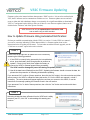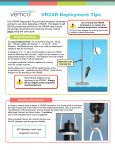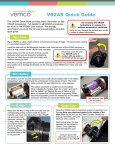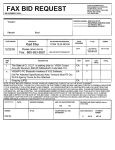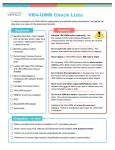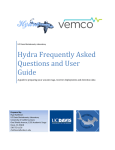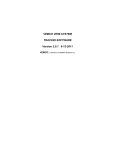Download VR2C Firmware Updating
Transcript
VR2C Firmware Updating Firmware refers to the internal software that operates a VR2C receiver. It is not to be confused with VUE, the PC software used to communicate with the receiver. Firmware updates are rare and will occur to either deal with a hardware change or occasionally for a significant addition to functionality. VUE 2.0.7 and greater has the ability to alert you if there is a new firmware update (feature can be disabled in the “Releases” tab of the Options window). VR2C firmware can only be updated when connected to VUE and not when using an ASCII interface. How to Update Firmware Using Automated Notification: If when you establish communication with the VR2C (see section 3.1 in the VR2C user manual) you receive a message indicating VUE has detected there is a firmware update, then use the instructions below to update your firmware. To learn what caused the firmware upgrade, use the “Click here to see more” option in the notice window. STEP 1 Decide if this is the right time to update the VR2C firmware by answering the following questions: 1. If the VR2C is currently being powered by the internal battery alone, does that battery have enough power to perform an update? If there is any doubt, then replace the battery or connect the VR2C to external power before proceeding. The VR2C could be damaged if power fails during the update process. 2. Has all the data been offloaded from the VR2C? Updating the firmware should not erase the data, but please take the precaution of offloading all data before updating. If you answered “No” to either of these questions, then click the “No” button in the notice window and either secure power to the VR2C or offload the data (see section 3.1.8 in the VR2C user manual), or both if necessary. The notice window will appear again the next time you connect to this VR2C, or use the instructions for manually updating the firmware found in the next section. If you answered “Yes” to both of these questions, then click the “Yes” button and continue with these instructions. STEP 2 Assuming all data has been offloaded from the VR2C and is safely stored on your PC, click “OK” to acknowledge this warning and continue. Continued… VR2C Firmware Update Page 1 of 2 DOC-005488-01 STEP 3 Wait while the firmware is loaded into the VR2C. The status of the update is shown at the bottom of the screen. Click “OK” when the firmware is installed (see below). STEP 4 Confirm that the VR2C has updated to the new firmware by checking that the firmware version number listed in the Receiver tab is correct. How to Update Firmware Using Manual Procedure: If the automatic notification doesn’t appear, then you can manually update the firmware. Before beginning, use Step 1 in the previous section to prepare for the update. Once the preparations are completed, select “Install Firmware” on the VR2C tab. A window titled “Select Firmware File” will appear. Select the most recent firmware file that matches your model of VR2C (based on operating frequency). VUE software will not let you install a firmware file for the incorrect model type. Click the “Open” button to continue. The rest of the procedure matches the instructions found in Steps 2 – 4 in the previous section. www.vemco.com VR2C Firmware Update Page 2 of 2 DOC-005488-01