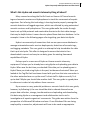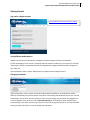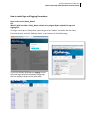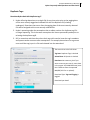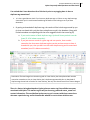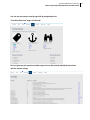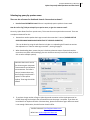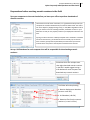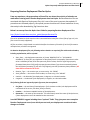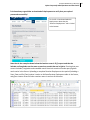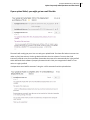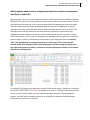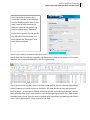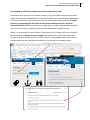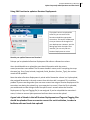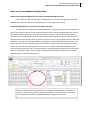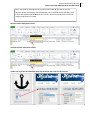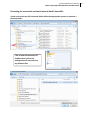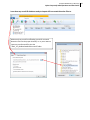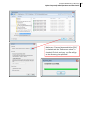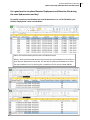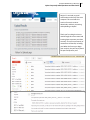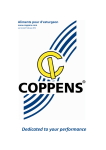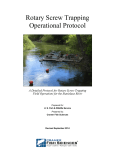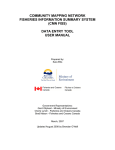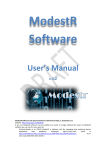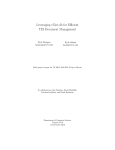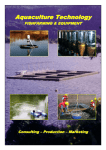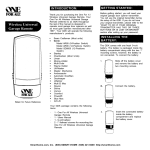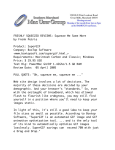Download 300dpi pdf - California Fish Tracking Consortium
Transcript
UC Davis Biotelemetry Laboratory HydraFrequentlyAsked QuestionsandUser Guide Aguidetopreparingyouracoustictags,receiverdeploymentsanddetectiondata Prepared by: Ryan Battleson UC Davis Biotelemetry Laboratory University of California Davis One Shields Avenue, 1332 Academic Surge Davis, CA 95618 530‐752‐1156 [email protected] UC Davis Biotelemetry Laboratory Hydra Frequently Asked Questions and User Guide What’s this Hydra and acoustic telemetry thing all about? Many researchers along the Pacific Coast use Vemco LLC brand acoustic tags and acoustic receivers and hydrophones to track the movements of aquatic organisms. Part of using this technology is learning how to properly manage the acoustic detections of tagged organisms, which are collected by using automated acoustic receivers and hydrophones. This user guide walks the reader through how to set up field protocols and create data directories for their data storage that may be helpful when it comes time to upload those data to a database. In the examples I show in the following pages refer to getting your data into Hydra. Hydra is a community of researchers that use an open source database to manage automated acoustic receiver deployments, detections of acoustic tags, and tagging metadata. This user guide is an attempt to help standardize the data that is put into hydra. This effort is designed to ensure that what is then downloaded is correct and easy to use data, given the existing framework capabilities of Hydra. Perhaps you’re a new user of Hydra or Vemco acoustic telemetry equipment. Perhaps you’ve already been using Hydra and uploading your data to Hydra. When was the last time you checked if the data you’re uploading was in Hydra? Have you tried using Hydra in the past, but became frustrated? Have you looked at the Tag IDs that have been shared with you from that nice researcher in the other watershed over or up the coast? Is their stuff in Hydra correctly? Is it up‐to‐date? Maybe you should take another look! This user guide is a good place to reference in order to help address these concerns. By no means is every potential problem or scenario listed in this user guide; however, by following it, the user should be able to educate themselves on proper data collection, storage, transformation and uploading and downloading this data using Hydra as a management and collaborative tool to aid in investigations of aquatic organisms’ movements. This guide was written from the perspective of a Microsoft Windows end‐user. If non‐Windows OSes are being employed by a researcher, adjustments will have to be made as appropriate. 1 UC Davis Biotelemetry Laboratory Hydra Frequently Asked Questions and User Guide Table of Contents Note to reader: these page numbers may not be precisely accurate for this revision of this document, nor may all internal page number references be. Getting Started Page Getting a Hydra account…………………………………………………………………………………………………4 Choosing a web browser………………………………………………………………………………………………..4 Changing passwords……………………………………………………………………………………………………….4 Tags and Tagging How to upload a tag to Hydra…………………………………………………………………………………………5 o Word of caution in uploading tags and tagging files……………………………………………7 How to make corrections to a tag within hydra o Editing/making a study name……………………………………………………………………………..6 o Editing tags metadata…………………………………………………………………………………….7,13 Downloading a tag in Hydra……………………………………………………………………………………………8 Duplicate Tags in Hydra………………………………………………………………………………………………….9 o Example of duplicate tag records………………………………………………………………………10 Sharing tags with other researcher……………………………………………………………………………….11 Selecting tag query by species name…………………………………………………………………………….13 Preparedness before servicing acoustic receivers in the field Syncing computer clock………………………………………………………………………………………………..14 Setting up a VUE database……………………………………………………………………………………………14 o Setting your export directory for detection files in VUE…………………………………….15 Receiver Deployments Preparing receiver deployment files for Hydra……………………………………………………………..16 Special notes for receiver deployments………………………………………………………………………..17 o Naming receivers and moving receivers……………………………………………………………17 o Editing receiver, assigning owner of receivers…………………………………………17,24‐26 Converting receiver deployment times to UTC………………………………………………………..18‐19 Uploading receiver deployment files to Hydra……………………………………………………………..19 Downloading receiver deployment files from Hydra…………………………………………………….20 o Checking historical records of receiver deployments………………………………………..20 Failed uploads and error message emails……………………………………………………………………..21 2 UC Davis Biotelemetry Laboratory Hydra Frequently Asked Questions and User Guide Uploading Receiver Deployments with no time stamps………………………………………………..22 o How Hydra assumes/assigns times for Start_Date and End_Dates Receiver Deployments Continued Page Uploading Receiver Deployments with no End_Date‐“Active Deployments”……………….23 o What does one of these uploaded files look like?................................................23 o What does one of these downloaded files look like?...........................................24 Re‐uploading a Receiver Deployment file with corrections………………………………………….25 Using Edit function to update a receiver’s End_Date……………………………………………………26 Importance of including a Researcher or Owner of a receiver……………………………………..26 o Where to get the Researcher name o Importance of working under user profile that matches owner of tag “Orphaned detections” from incomplete Receiver Deployment files……………………………27 Fixing orphaned tag detections…………………………………………………………………………………….28 Tag Detection files Things to consider before uploading Detection file to Hydra………………………………………..30 Correcting for acoustic receiver’s internal clock’s time drift…………………………………….31‐32 o Make new VUE database for clock time drift o Assign appropriate directory for transformed “edited” files Editing and importing time drift transformed files to new VUE database………………..33‐34 Exporting transformed detection files from VUE……………………………………………………..35‐36 Uploading a Detection file within Hydra……………………………………………………………………….37 o Accepted headers and file formats o Do NOT re‐upload duplicate detection data Uploading Detection and Deployment files together in Hydra…………………………………38‐39 Email confirmation of successful data uploads……………………………………………………………..40 3 UC Davis Biotelemetry Laboratory Hydra Frequently Asked Questions and User Guide Getting Started: Sign up for a Hydra account: http://hydra3.sound‐data.com/join_hydra/ Using different web browsers: Google Chrome: Seems to be the best. All pages fit without having a scroll bar at the bottom. Firefox: Depending on your screen’s resolution and your browser window size, you may have a scrollbar, “dead space” and/or a compacted view with the Tag Detection category below the other categories on the “Data” tab. Internet Explorer: Seems to work. May be a bit less responsive than Google Chrome. Changing Passwords: Upon joining Hydra, a user is given a username and randomized password. The password is usually difficult to remember, but you may paste it from the e‐mail message that Hydra has sent to you. You will need to log in at least once with this password. Then you may change your password once logged in. Or, if you’ve forgotten your password, click the Reset Password link and supply the email address that is associated with your Hydra account (e.g. that you used to initially register for Hydra). An email should be sent to you with instructions on how to change your password. 4 UC Davis Biotelemetry Laboratory Hydra Frequently Asked Questions and User Guide Tags and Tagging How to upload new tags and tagging files: The following is excepted from http://hydra3.sound‐data.com/user_guide/data_overview.html#prepareTagFile Files to be uploaded to Hydra must be either comma-delimited value files or Excel files of type .xls (.xlsx files are not currently supported). All files must have a single header row which identifies the columns of the table. If an Excel file contains multiple sheets, all sheets are ingested. For Tagging files, the following column headers are required; files without these capitalizationand punctuation-sensitive headers will be rejected: Tag_ID — the tag ID, a number like 12345. Code_Space — the tag's code space, like A69‐1303 or A69‐1206. Tagging_Date — the tagging date, in the format "MM/DD/YYYY" (in Excel .xls files, any legal date or date/time format is acceptable). The following fields are ingested by Hydra if present, but are optional: Researcher — the name of the researcher. This must exactly match the name of the Hydra user, if these taggings are to be matched to that researcher. Species — the formal SCIENTIFIC (latin) name of the animal Genus and species. Animal_Weight — the weight of the animal in kilograms; this is a “floating point” decimal number. Animal_Length_Total — The total length of the animal in centimeters; this is a floating point decimal number Animal_Length_Fork — The fork length of the animal in centimeters; this is a floating point decimal number Gender — the gender of the animal; one of M, F, U or blank. Collection_Method — the method of collection or capture. Tagging_Location — A name for where the fish was tagged and/or released. Study_Name — a unique identifiable study name for a group of tags.This study must be created through the Hydra web interface first (see below) and the name used verbatium (copy‐and‐paste) in the data sheet. From my personal experience, I would STRONGLY recommend that a Study_Name is included in this Tagging file It is much more difficult to retroactively assign a Study_Name to a particular tag. However you can assign a study name to a tag if the tag is already in Hydra, and does not already have a study name assigned to it. A tag can only have ONE study name assigned to it and this name cannot be modified by the end‐user once set. 5 UC Davis Biotelemetry Laboratory Hydra Frequently Asked Questions and User Guide How to make Tags and Tagging Corrections: How I create a new Study_Name? OR What if I didn’t include a Study_Name column in my original Hydra upload of a tags and tagging file? To assign a new tag to a study name, you must go to the “Studies” tab under the Your Data Overview section, and click “Add New Study” at the bottom of the Studies page. If you have already uploaded the Tagging file you will need to go back and individually assign tags that are already in Hydra to that new study. 6 UC Davis Biotelemetry Laboratory Hydra Frequently Asked Questions and User Guide As this process can be tedious and as mentioned earlier in this guide, I recommend including a study name that makes sense to you before you upload the initial tags and tagging file to Hydra. What if I have a large quantity of tags to make corrections to? If you want to edit a field or add data to a tag that was not previously included in a Tags and Tagging upload, you must enter the Tag_ID, Code_Space, and Tagging_Date exactly as it was first entered, and then add whatever fields you want to update to that tag record (Researcher, Weight, Animal_Length_Total, Animal_Length_Fork, etc.) and upload the data file again. The new data will overwrite the previous record. However, if the Tagging_Date is altered in this upload, then the old record will remain in Hydra and you will now also have a new record with much of the same data. You will get an email when your Tags and Tagging file is complete. It will be sent to the email address associated with your Hydra account. A word of caution for users that are uploading Tags and Tagging files: Once a tag is assigned to a specific researcher, only that researcher’s account can make corrections to a Tags and Tagging file. If for example, I was working under my own user account, but uploaded a Tag that had my supervisor’s name, A. Peter Klimley, under the Researcher column, I could not make corrections to that tag unless I was logged into Hydra under A. Peter Klimley’s user account. It is therefore good practice to only upload data to Hydra via the user account which ultimately you want the tag assigned. This could be particularly relevant if a research lab has seasonal workers or students working on a project, who might not be participating for the entire duration of a study. 7 UC Davis Biotelemetry Laboratory 8 Hydra Frequently Asked Questions and User Guide Downloading Tags and Tagging records: After making any corrections, or before starting an analysis, it is a good Idea to download your tags again to see if they were properly updated. It is always a good Idea to download your tags, as well as any tags that are shared with you before you begin any kind of Detection query or analysis. If for some reason your tags have not been updated, contact Hydra personnel. Continue to contact them until the issue is resolved. Jennifer Scheuerell: jennifer@sound‐data.com Use the proper format to download a specific tag or multiple tags. Note the complete Tag ID, including code space, is included. You can also put a space between Tags if you’d like to download multiple specific tags. Here I downloaded 2 specific tags: A69‐1206‐890 and A69‐1303‐818 Space between Tags The output is a .csv file with both tags and their associated metadata. Note that output column headers are changed to lower case in a data download from Hydra. UC Davis Biotelemetry Laboratory 9 Hydra Frequently Asked Questions and User Guide Duplicate Tags: How does Hydra deal with duplicate tags? 1. Hydra will assign detections to a single fish for any time point prior to the tagging date of the most recently tagged and released fish with the duplicate ID (including codespace). Detections that occur after the tagging date of the most recently released fish will be assigned to this most recently released fish. 2. Hydra is operating under the assumption that an oldest version of a duplicate tag ID is no longer operating. This is the same assumption that Vemco presumably made prior to reissuing the duplicate tagID. 3. Still, a researcher and those they share their tags with need to know the tag’s metadata and operate under common sense assumptions. For example, detections of a tag cannot occur until that tag is put in a fish and released into the watershed. The screen shot to the left shows: Tag Data: Duplicate Tags is checked Animal Data: All Species is checked Date Data: Not necessary, but if you want to narrow your search, enter dates in the proper YYYY‐MM‐DDformat (note: this is different from the expected MM/DD/YYYY for csv upload). Download Type: Tags and Tagging is toggled Download your data!! UC Davis Biotelemetry Laboratory 10 Hydra Frequently Asked Questions and User Guide I’ve noticed that I have detections for a fish that is prior to my tagging date. Is there a duplicate tag somewhere? 1. It is also a good idea to check if you have any duplicate tags or if there are any duplicate tags shared with you!! I would recommend doing this before even looking to see if you have detections. 2. By opting to download all duplicate tags, the results will be include tags owned by you (or that are shared with you) that have a duplicate record in the database {along with limited metadata corresponding with the other tagged fish with that same tag ID} a. If you are the owner of both duplicate tags, Hydra will show you both records (rows 15‐16 in below screenshot). b. If you just see one record of a given tag and one species, then another researcher has that same duplicate tag but you do not have access to have it shared with you, thus you don’t see the other duplicate tag and its associated metadata (row 12 in below screenshot). Note above: Thomas Keegan has shared a tag with A. Peter Klimley that is duplicated with another researcher somewhere. Also, A. Peter Klimley has 2 duplicate tags owned by him. A download of duplicate tags shows both records of A. Peter Klimleys, but only the shared record from Thomas Keegan. There is a feature being developed on Hydra to have a master tag list available to anyone associated with Hydra. This master tag list will just show tag_code and owner_name and contact information. This would allow hydra users to get in contact with those researchers who own a particular tag, and let them decide whether or not to share with that user. UC Davis Biotelemetry Laboratory Hydra Frequently Asked Questions and User Guide Sharing Tags with other researchers: Sharing data is one of the benefits of Hydra. It allows users to share their tags and tagging metadata with researchers all along the Pacific coast of North America. Many users are tagging species in other watersheds and also maintaining arrays of automated acoustic receivers that can detect not only their tags but also tags that belong to other researchers. Hydra automatically shares tags with users that are a part of the same agency, tribe, company or research group. For example, a researcher with California Department of Fish and Wildlife will have access to tags that were uploaded by another researcher within the CDFW. If you do not wish for other researchers within your agency to have access to your tags, you must let Hydra personnel know this and they will keep your tags private until you share with individuals. To share, navigate to the “Your Data Overview” section>Click “Share”> then make selections from each Step 1‐2 and Options A or B. You can select multiple Individuals, Tags, or Studies by holding down CTRL while making selections using your mouse. 11 UC Davis Biotelemetry Laboratory 12 Hydra Frequently Asked Questions and User Guide You can see who you are sharing tags with by navigating to the “Your Data Overview” page > Studies tab This just gives you the overview of what tags has been shared with individual researchers, and the number of tags. UC Davis Biotelemetry Laboratory 13 Hydra Frequently Asked Questions and User Guide Selecting tag query by species name: There are lots of names for Steelhead. How do I know what to choose? Use the formal SCIENTIFIC name!! Genus is capitalized, species epithet is lower cased. How do I edit a Tag? Did you misspell your species name, or give it a common name? Currently, Hydra allows free‐form species entry. This means that some species do not match. There are a couple workarounds for this: 1. Researchers need to update their tags to match the name that is 'correct' (PLEASE USE THE SCIENTIFIC NAME AND DOUBLE CHECK THAT IT’S SPELLED CORRECTLY) ‐This can be done by using the edit function in hydra or re‐uploading the file with corrections. See explanation on “How to make tag corrections”, starting on page 6. 2. When downloading data, ensure that you include any alternate names of species that other researchers may have used mistakingly; the user interface currently has a multi‐select (control‐ click to select multiple species). Note that there are 2 entries for white sturgeon. Acipenser Transmontanus and Acipenser transmontanus. The latter is correct; however there may be a few tags in Hydra with a capitol T in the species epithet. Those tags should be edited! 3. If you have a large number of tags in Hydra that need correction ask the Hydra personnel to PURGE those tags and resubmit the corrected files once the purge is complete. If you have not heard back from Hydra staff within 2 buisness days, please contact them again. Often one email is not enough!! Otherwise, the edit function should suffice. Jennifer Scheuerell: jennifer@sound‐data.com Mike Knox: mikeknox@sound‐data.com UC Davis Biotelemetry Laboratory 14 Hydra Frequently Asked Questions and User Guide Preparedness before servicing acoustic receivers in the field: Sync your computers to internet time before you leave your office to perform downloads of acoustic receivers. Time Zones:For Pacific Coast researchers, it’s a good idea to always have your computer set to Pacific Standard Time (note the text which reads “the clock is not set to adjust for [daylight savings time]”) or UTC/GMT. Regardless of what time you choose to use for collecting field data, remember to note it in your field notes so that you can properly transform your deployment data into UTC time. Syncing to internet time:For a desktop computer that is attached to a network and set to internet time, you should not have to manually sync to internet time. However, laptops need to periodically have their clocks synced with internet time if they haven’t recently been connected to the internet. Set up a VUE database for each computer that will be responsible for downloading acoustic receivers. Sometimes there are multiple crews that might download acoustic receivers in the field. I would suggest having a VUE database for each computer that downloads any acoustic receivers. This folder will end up housing: 1. Receiver Deployment datasheet (access or excel file) 2. VUE database (.vdb file) 3. Detection files from the acoustic receivers (.csv and .vrl files). UC Davis Biotelemetry Laboratory Hydra Frequently Asked Questions and User Guide Make sure that your detection files are being saved in the folder that VUE database is in. Click the Options tab > Offload. Then set the directory folder within VUE You now have a consistant organizational structure for your data – all of your detection data and deployment data are in one place for a round of downloads. This allows the preparation of data for Hydra to be more straightforward and of higher integrety. Proceed to download your acoustic receivers in your given study area and feel confident that your data is organized for future work! 15 UC Davis Biotelemetry Laboratory Hydra Frequently Asked Questions and User Guide Preparing Receiver Deployment Files for Hydra: From my experience, the preparations of these files are where the majority of mistakes are made when entering one’s Receiver Deployment data into Hydra. Because detection files are associated with Receiver Deployment files, this is one of the most important data uploads! If procedures are followed properly, this upload process should result in fewer headaches for any data analysis after downloading Tag Detections data. Below is an excerpt from the Hydra User Guide for preparing Receiver Deployment files: http://hydra3.sound‐data.com/user_guide/#prepareReceiverFile Files to be uploaded to Hydra must be either comma‐delimited value files or Excel files of type .xls (.xlsx files are not currently supported). All files must have a single header row which identifies the columns of the table. If an Excel file contains multiple sheets, all sheets are ingested. For Receiver Deployment files, the following column headers are required; files without these headers, including capitalization, will be rejected: Start_Date — the deployment start date, in format "MM/DD/YYYY" or "YYYY‐MM‐DD HH:MM:SS" (in Excel files, any legal date or date/time format is acceptable). (Note that in order to be a valid date format, Excel must parse the field as a date; Excel will right‐align properly formatted dates but will left justify improperly entered dates if you have not manually altered the cell/column formatting. If your text is left‐aligned, your date format may have problems.) All times will be assumed to be in UTC. Receiver_Type — the receiver type, as a text string ‐ like "VR2W" Serial_Number — the receiver serial number, as a text string ‐ like "102169" Latitude — the latitude of the deployment, in degrees, as a decimal number. Longitude — the latitude of the deployment, in degrees, as a decimal number. The following fields are ingested by Hydra if present, but are optional: End_Date — the end date of the deployment. If this is absent or blank, the deployment will be considered still in service. (See Start_Date for details.) Location — the human readable location of the deployment. Researcher — the name of the researcher. This must exactly match the name of the Hydra user, if these deployments are to be matched to that researcher. I would STRONGLY suggest including these “optional” fields. They give you a more complete Receiver Deployment record; one which you can track your deployment records and make changes as needed. 16 UC Davis Biotelemetry Laboratory Hydra Frequently Asked Questions and User Guide Special notes for Receiver Deployment Files: IT IS STRONGLY RECOMMENDED THAT THE OPTIONAL FIELDS ARE INCLUDED IN EVERY RECEIVER DEPLOYMENT UPLOAD! Do not just simply make up names for receivers, use already established names as appropriate. Location, Latitude and Longitude should remain constant if a receiver is repeatedly downloaded over multiple deployment periods at the same deployment site. This will make organizing both deployment and detection data much more user friendly (think of filtering data within Microsoft Excel or the program R) when you go to analyze detection data. Hydra will accept both 180 kHz and 69 kHz Receiver Deployments and Detections records!! You do not have to specify this. (I.e. DO NOT upload a file as VR2W69‐xxxxx or VR2W180‐xxxxx. Please note that VR2W‐121348 is not the same as VR2W69‐121348. Monitor models (before the hyphen) are either VR2, VR2W, VR3, etc. A receiver named “SR_Freeport” is not treated the same as either “Freeport” or “sr_Freeport” (Note that Hydra is case sensitive). Moving Receiver Deployments If you download an acoustic receiver but then decide to move the receiver’s deployment site significantly (use your own discretion for a significant move, e.g. more than .5 rKm), then the receiver should receive a new Location name as well as Latitude and Longitude. Please use the proper Location, Latitude and Longitude for the completed deployment for a receiver, rather than – in the event of a move – where it is currently deployed! A Receiver Deployment file should reflect where a receiver was when it was deployed. Include a Researcher column in your upload! How should the Researcher/Owners be formatted in an upload? 17 UC Davis Biotelemetry Laboratory 18 Hydra Frequently Asked Questions and User Guide Please match the name in Hydra, e.g. I use A. Peter Klimley instead of just Pete Klimley. It is a good idea to copy and paste the exact name into your Researcher column in order to avoid misspellings, which could assign your Receiver Deployment file to a non‐existent researcher! Preparing Deployment Files Continued: When the UC Davis Biotelemetry Lab downloads our receivers, we have our laptops set to Pacific Standard Time (PST) and never PDT (daylight savings). Hydra assumes that times for a Receiver Deployment file must be in Greenwich Mean Time (GMT) aka Coordinated Universal Time (UTC. To convert a date from PST (not PDT) to UTC you can implement =(PST cell)+8/24 as a formula in a new column labeled as appropriate for Hydra (e.g. End_Date). Verify that the original date‐time column is not improperly set to the Hydra‐accepted label. In the following screenshot, the header columns highlighted in red are what will end up being input into Hydra. Converting PST to UTC time for your acceptable Hydra End Date. Make sure to format date columns to verify that Excel recognizes the value in the cell as being a time. Clicking on Custom then inputting a full style of yyyy‐mm‐dd hh:mm:ss is highly recommended as this format will be compatible with Hydra (in both xls and csv format) and all cells should have uniform length. This process assists with visual verification of the validity of the data. At the very least, please edit the time portion of the field to be hh:mm:ss. This allows for the additional display of seconds, as well as forces excel to use a 24‐hour clock rather than an AM/PM style. The Start and End Times have been updated to UTC. You should then copy all of the columns shown with header fields in red into a new blank Microsoft Excel spreadsheet. UC Davis Biotelemetry Laboratory 19 Hydra Frequently Asked Questions and User Guide Below is my Receiver Deployment File (FreeportReceiverDeployment.xls) ready for Hydra: Remember to save your file as a .xls file because Hydra will not accept .xlsx files!!!! You have to select Excel 97‐2003 file extensions. You can include more than one acoustic receiver’s metadata in a Receiver Deployment upload. Since the UC Davis Biotelemetry Lab downloads its monitors every 3‐4 months, I include all of my acoustic receivers (approx. 200) in one Receiver Deployment upload to Hydra. UC Davis Biotelemetry Laboratory Hydra Frequently Asked Questions and User Guide It is then always a good idea to download all deployments to verify that your upload processed successfully! To the left: I then downloaded all Deployments. Note that the “Receiver Deployments” tab is clicked at the bottom Note that in the example shown below the location name is SR_Freeport and that the latitude and longitudes are the same as previous records that are in Hydra. Ensuring that your current latitudes, longitudes and metadata match historical records will make querying data much easier in the future. Uploading a complete Receiver Deployment time period (including a Start_Date and End_Date) makes it easier to facilitate Receiver Deployment edits in the future, and gives a better record of when receivers were in and out of the water. 20 UC Davis Biotelemetry Laboratory Hydra Frequently Asked Questions and User Guide If your upload failed, you might get an email like this: The emails will usually give you a hint as to why your upload failed. The above file had an incorrect time under my End_Date column. I had to go back and look at the time columns. Turns out that I had incorrectly entered a time for an end date. Remember that times will to automatically be ‘right‐justified’ within Microsoft Excel software if properly formatted. Acell is likely not recognized as a Date or Time unless it is right‐justified! Perhaps there was a bad file extention? Using the .xls file extention fixed this upload below: 21 UC Davis Biotelemetry Laboratory 22 Hydra Frequently Asked Questions and User Guide What happens when you have a deployment that does not have an associated Start Date or End Date? Hydra assumes if there is no time stamp for the Start_Date that the time is midnight of that day (00:00:00). This may be ok for your purposes unless you moved that particular monitor from an old location on the same day. In this case you need to have the appropriate times associated with each deployment period and subsequent detection records. If a deployment record is missing a time stamp in the End_Date column, Hydra assumes that the time is 23:59:59. This will help ensure that any detections that were present on that day are paired with that deployment record. However, the previously discussed scenario exists if a monitor is moved within the same day; You run the risk of deployment metadata not being paired correctly with detection data. It’s best to include hours and minutes in your deployment files. If a receiver “dies” (e.g. dead battery or improper detection of a “tester tag”) prior to the retrieval process, rather than leaving an open‐ended deployment record or setting the deployment end time to the retrieval end time, it is better to set the deployment end time to one second after the last valid detection. For example if my battery was dead upon retrieval in the above record, I would use a corrected End_Date of 10/17/2013 23:11:01 for my deployment record. It’s difficult to determine at what point a receiver’s battery died, and thus ceased listening for detections. By following this practice, you help other researchers who wish to know when a detection could have been received by your monitors in the field. UC Davis Biotelemetry Laboratory 23 Hydra Frequently Asked Questions and User Guide What if I want to upload a Deployment file and not include an End Date? This is recognized as an “Active Deployment”…however, caution is advised!!!! If the receiver is ever re‐deployed and a previous deployment is not “closed” Hydra may not be able to properly assign subsequent detection events, especially if you move the receiver to a new location. Below is a file I could have uploaded to Hydra: To the left: I then downloaded all Deployments. Note that the “Receiver Deployments” tab is clicked at the bottom Below: This is the output from the Receiver Deployments download filtered for SR_Freeport. Note that the end date is missing. This can signify an “active” receiver deployment. You must remember to go back and include an end date, since this could turn into an incomplete record in the future if you remove the deployment, or change locations!! UC Davis Biotelemetry Laboratory 24 Hydra Frequently Asked Questions and User Guide Since I know that a receiver that I owned was included in the uploaded Receiver Deployment file with no end date, I want to make sure that this detection record of that specific tag does not end up being “orphaned”. To check this I queried for one specific tag: A69‐1303‐52414 in Hydra, and then checked the “Detections” icon, then clicked download. Below is the output for a detection file of the monitor that didn’t have an End_Date associated with it. Note that Latitude and Longitude, and Deployment_Location are present in this output, and there are no orphaned detections, which is a good thing! This is just proof that you don’t have to initially include an End_Date in a Receiver Deployment upload, however you should include an End Date – the time that the receiver was removed from the water – at some point. Often a researcher will end up just pulling a receiver from the field, uploading their most recent detection record and forgetting to add an End_Date to their old deployment record. Thus that record misleads other researchers into believing that there is still an “active deployment” of that receiver in the field. UC Davis Biotelemetry Laboratory Hydra Frequently Asked Questions and User Guide Re‐uploading an old Receiver Deployment file to include an End_Date: Remember that at some time you need to include an End_Date (which includes time) column header for this Receiver Deployment file. You can re‐upload your original Receiver Deployment file, but just include the End_Date column, and the record should update properly. It is good practice to upload complete Start and End date Receiver Deployment files, with their associated Detection Files. It may be easy to forget that you need to upload additional data to that record in the future, particularly if the Receiver Deployment changes locations. Below, I’ve re‐uploaded the same Receiver Deployment for SR_Freeport, but now included an end date and time. Nothing else has changed! This would be very useful if you had a large amount of receiver deployments with no End_Date or are concluding a study. Just make sure you know what you are uploading, and whether or not there are incomplete records. 25 UC Davis Biotelemetry Laboratory Hydra Frequently Asked Questions and User Guide Using Edit Function to update a Receiver Deployment: If you don’t want to re‐upload the same file, you can use the Edit function and add the appropriate corrections. This can be cumbersome since you have to sift through all of your deployments. However, just like editing tags within the Hydra user interface, you can only edit one Receiver Deployment at a time. How do you update Owners to a Receiver? Perhaps you’ve uploaded a Receiver Deployment file without a Researcher column. Users should be able to re‐upload the same basal information with the correct owner/researchers name added. The file name shouldn't matter, and if everything else stays the same (e.g. Start_Date, Latitude, Longitude, Serial_Number, Receiver_Type), the receiver record will be updated. Note that when a Receiver Deployment is paired with a Researcher column in a Hydra upload, that assigned Researcher is the only account from which an edit is accepted. This could be a problem if you are working under your own user account but assign a Receiver Deployment file to another user during the upload (e.g. your supervisor’s account). Once the file is uploaded, you would need to make changes under the specific user’s account where the Receiver Deployment (or Tags and Tagging file) is now assigned. If you’ve misspelled the researcher’s name, it is best to contact Hydra personnel and have them remove the upload A good rule of thumb is that all Receiver Deployment and Tags and Tagging files should be uploaded from one master account for each institution, in order to facilitate edits and track data uploads! 26 UC Davis Biotelemetry Laboratory Hydra Frequently Asked Questions and User Guide Don’t Orphan Detections by uploading incomplete Deployment Files! Also, every Receiver Deployment file should be associated with a corresponding Detection file. Receiver Deployments and their associated Detection files should be uploaded together. In other words, for a given deployment period there should be a corresponding detection file. Don’t create “orphaned detections” within the Hydra database. To ensure data completeness, all of a receiver’s detections should fall within its Start Date/Time and its End Date/Time. Refer to how Hydra assigns times to start dates and end dates if they do not include a time stamp (bottom of page 22). Orphaned Tag Detections in a Detection download: What is an orphaned tag detection? OR I get detections of my tag but no latitude, longitude or receiver serial number are listed for a detection. My tags seem to be orphaned!! 1. An orphaned detection is a detection of one of your tags that only includes the tag ID, date and time of tag detection, and the associated tagging metadata of that tag (species, tagging date, location where fish was tagged, sex, weight, owner of tag, etc.). It is generally lacking the latitude and longitude and location of where the tag was detected, but does include the serial number of the receiver that detected the tag. 2. There can be only a few orphaned detections on a particular receiver serial number, or there can be thousands. If a tag has orphaned detections on a particular serial number there could be 2 possible reasons: 1. A researcher who owns that particular receiver has either NOT uploaded a deployment file for that receiver, but uploaded detections files to Hydra for the relevant time period, or 2. The deployment file of that serial number does not have an adequate Start_Date (and time) and End_Date and time that encompasses the detections that are in Hydra. The end date and time may be only off by a few minutes or seconds (which would result in only a few orphaned detections), or it could be off by many months/years (which would result in thousands of orphaned detections for a given receiver serial number). It is helpful to have the detection file open when comparing your Receiver Deployment record since you can narrow down if you’ve been off by a few seconds with your End_Date or Start_Date. 27 UC Davis Biotelemetry Laboratory Hydra Frequently Asked Questions and User Guide How can I fix my orphaned tag detections? Download your tags and tagging files first, before ever downloading detections. Look at duplicate tags, see what tags are shared with you, and see what tags you’ve uploaded. Additionally maybe you’ve forgotten to upload tags, or a study might be misnamed. Download all deployments so that you know what is out there. This will help if you are getting “Orphaned Detections” by helping you track down the owners of a given receiver serial number, as well as the times when a given receiver was deployed. Often some of these orphaned detections occur only a few seconds after a monitor was pulled; the field team may have written the wrong End Time down and that mistake ended up getting carried forward through the Receiver Deployments upload process. If you own a receiver with an incorrect deployment file (Start and End Dates are wrong), you have the capability to change this using the Edit Deployment function. If you do not own those receivers, downloading a record or deployments gives you the capability of making contact with the researcher who does own the receiver, or making an educated assumption of that receivers whereabouts (Lat/Longs). If the download of a Receiver Deployment record fails to give you an owner of a particular receiver, you can always contact Vemco and they will usually get you in contact with the owner of a the unknown receiver. Above are detections that were considered “orphaned”. I filtered for the first orphaned detection of a given tag_code to help me narrow down my search of which receiver had incomplete data. Thus I had a manageable dataset to begin my corrections. 28 UC Davis Biotelemetry Laboratory Hydra Frequently Asked Questions and User Guide Here, I searched for the deployment record for VR2W‐100149. This was an easy fix because I quickly noticed that I had included 2013‐10‐31 19:07:00 as the start date, when in fact it was supposed to be 2011‐10‐31‐19:07:00. I chose to manually do the correction using the edit function in Hydra. The old receiver deployment record: The New receiver deployment record: I made sure to go back and manually enter this correction into Hydra for this receiver: 29 UC Davis Biotelemetry Laboratory Hydra Frequently Asked Questions and User Guide Tag Detections: Things to consider before you upload a detection file to Hydra: Make sure that your computer has been recently synchronized to internet time before going into the field to download acoustic receivers. Make sure that you have the current version of Vemco’s VUE software loaded onto your computer. You can download the current version at: http://vemco.com/downloads/ You can open old .vrl files with the newest version of VUE software, so if you haven’t uploaded detection files to Hydra in a while, don’t fret! It is important that the header data in a detection file output (.csv file) match the header fields that are accepted by Hydra. Those header columns can be found below in the “How do I upload a detection file within Hydra?” section. Hopefully you have your .vrl detection files in one file directory. If you do, this will make correcting your detection files for clock drift much easier. See above explanation on page 11, “Preparedness before servicing your receivers in the field”. 30 UC Davis Biotelemetry Laboratory Hydra Frequently Asked Questions and User Guide Correcting for an acoustic receiver’s internal clock’s time drift: I make sure to nest my drift‐corrected folder within the appropriate quarter or trimester’s directory folder: I like to make a brand new VUE database that I will use for making time drift corrections to my detection files. 31 UC Davis Biotelemetry Laboratory Hydra Frequently Asked Questions and User Guide I now have my new VUE database ready to import drift corrected detection files to. Make sure that you will be offloading your drift corrected detection files into the proper directory. In my case I want to import my transformed files into the “2013_Tri3_GoldenGateDriftCorrected” folder 32 UC Davis Biotelemetry Laboratory Hydra Frequently Asked Questions and User Guide Now I’ll begin importing .vrl files that I want transformed into drift corrected files. Since I have the original “non‐drift” corrected detection files the from the Golden Gate array from Quarter 3, I’ll start there. Above: You can select multiple .vrl files to import to your VUE database via the “VRL File Editor” option under the “Tools” section in VUE. I like to do this because you can do a large batch of clock time drift corrections at once. 33 UC Davis Biotelemetry Laboratory 34 Hydra Frequently Asked Questions and User Guide I like to replace the existing data set when importing into a new VUE database. Make sure you are operating under the new VUE database that you made for the drift corrections. In my case, I’ll be importing these to my “2013_Q3_GoldenGate_Drift.vdb” file, and not the original VUE database that I used to initially download the receivers. I click the “Auto Correct” button which applies a linear function of clock drift to your existing detection data, and transforms them to a new “edited” version. This edited version is what I will import to the “2013_Q3_GoldenGate_Drift.vdb” VUE database. UC Davis Biotelemetry Laboratory Hydra Frequently Asked Questions and User Guide Now all my imported and time drift corrected files in my “2013_Q3_GoldenGate_Drift.vdb” database: Make sure to change the output file’s name and destination directory. This .csv detection file will be the file that is uploaded to Hydra as a Detections file, along with a matching Receiver Deployment file. It’s a good Idea to have the destination directory open, and copy and paste the file name (excluding the .vrl extension) as the new name for the output file, and save as a .csv file. Holding shift, right clicking and selecting “Copy as Path” is also a viable way to obtain the file name under windows 7/8. 35 UC Davis Biotelemetry Laboratory Hydra Frequently Asked Questions and User Guide Make sure “Comma‐Separated Value (CSV)” is checked and the “Raw sensor values” is checked. Click ok, and your .csv files will go to the directory you specified! 36 UC Davis Biotelemetry Laboratory Hydra Frequently Asked Questions and User Guide How do I upload a detection file within Hydra? Below is an excerpt from the Hydra User Guide. It is the outline of what Hydra accepts as header columns for Detection files. My example above (pp 26‐32) should help this make more sense. A .csv export from VUE gives these column headers as the output. VUE also exports your detections in UTC time, so there should be no need for further conversions. http://hydra3.sound‐data.com/user_guide/#prepareReceiverFile The ideal form for detection uploads is direct export from the VUE software as CSV. Any other files will be processed as a best effort. If at all possible, export CSV directly from VUE to be uploaded. Otherwise, files to be uploaded to Hydra must be either comma‐delimited value files or Excel files of type .xls (.xlsx files are not currently supported. All files must have a single header row which identifies the columns of the table. If an Excel file contains multiple sheets, all sheets are ingested. For Tag Detection files, the following column headers are required; files without these headers, including capitalization, will be rejected: Date and Time (UTC) — The detection time, in format "YYYY/MM/DD HH:MM:SS" (in Excel files, any legal date/time format is acceptable). All date/time values must be in UTC, and corrected for time drift. Receiver — The identifier for the receiving station, like VR2W‐102153 Transmitter — The tag which was detected, like A69‐1303‐4325 The following fields are ingested by Hydra if present, but are optional (although some combinations are required; please note the details): Sensor Value — The sensor value of the detection. Must be a number Sensor Unit — The sensor unit of the detection. Typically something like "ADC". When exporting data, please ensure you corrected for time drift and choose the "Raw Sensor Data" option instead of the "Calibrated Data" option. It is important to know that you should only upload the Clock Drift corrected detection file. Hydra assumes that your detections have already been corrected for Clock Drift. It is up to you to follow the steps outlined above in order to accomplish this task. If you’ve already uploaded non‐drift corrected data, DO NOT RE‐UPLOAD TIME‐DRIFT CORRECTED DATA!!! If you do this, you will have twice as many detections per Receiver Deployment than expected. If you accidentally re‐upload the exact same detection data do not worry. Hydra only keeps a single copy of time‐matched data. 37 UC Davis Biotelemetry Laboratory Hydra Frequently Asked Questions and User Guide It’s a good practice to upload Receiver Deployment and Detection files during the same Hydra session and day! For quality control you should make sure that the detections in a .csv file fall within your Receiver Deployment’s start and end dates: Above: The Receiver Deployment file that I will upload to Hydra. Below: I check each associated detection file to make sure that the detections fall within my given Receiver Deployment time period. This will help to avoid orphaned detections within the Hydra database. Here I’m checking the .csv detection file for receiver VR2W‐106501. 38 UC Davis Biotelemetry Laboratory Hydra Frequently Asked Questions and User Guide I will now upload my time drift corrected Detection files and my Receiver Deployment file that has been converted to UTC time. You can upload files by navigating to the Data tab, then clicking “Upload” under either the Receiver Deployment or Tag Detection icons. Both will take you to the same upload page. I chose the .xls file extension (Excel 97‐2003 worksheet), for my Receiver Deployment file. I also uploaded all the associated Detection files, by holding the CTRL key and selecting my detection (.csv) files. 39 UC Davis Biotelemetry Laboratory 40 Hydra Frequently Asked Questions and User Guide Rejoice!! I received my email confirmation and all my files were accepted. This concludes this session of acoustic receiver downloads, and their processing and uploading to Hydra! Thank you for taking the time to read through this user manual and learning how to process your data correctly. The entire community of researchers will benefit; including you! When the future you begin your analysis, they will surely thank the past and present you!!