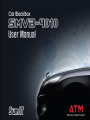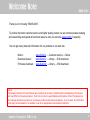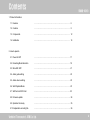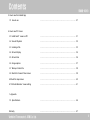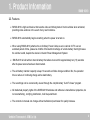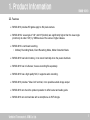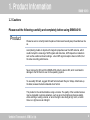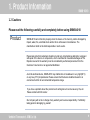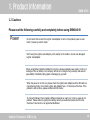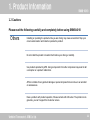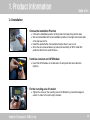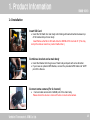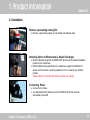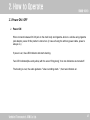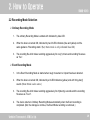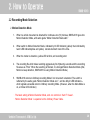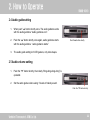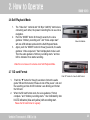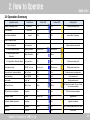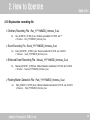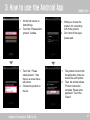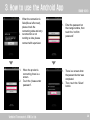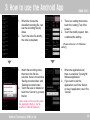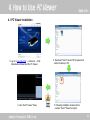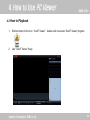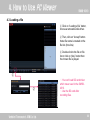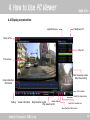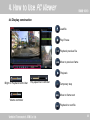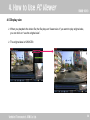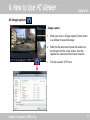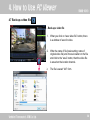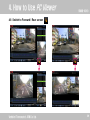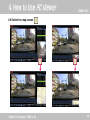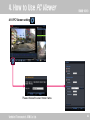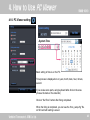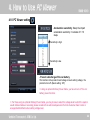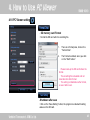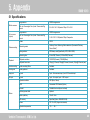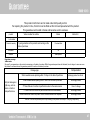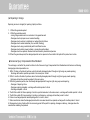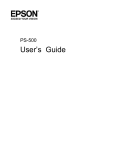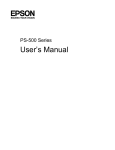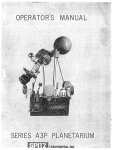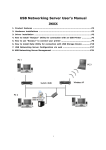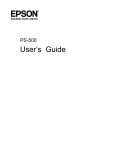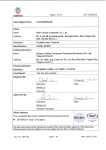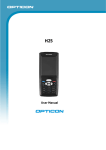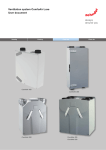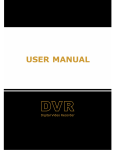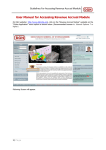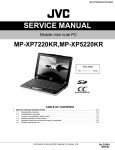Download 4.10 PC Viewer setting
Transcript
Welcome Note SMVB-4010 Thank you for choosing “SMVB-4010”. To provide the better customer service and higher quality product, we are continuousness studying and researching and upload all technical resource onto our web site www.sumit.kr, frequently. You can get every data and information for our products on our web site. Notice : Download viewer : Firmware download : www.Sumit.kr → Customer service → Notice www.Sumit.kr → Library → S/W download www.Sumit.kr → Library → S/W download Notice! The images included in this User Manual are intended only as tools to facilitate better understanding of the device, and may differ from the actual product. From time to time, the specifications and functions of SumIT products may also undergo alterations as part of our continuous product-enhancement endeavors. In such cases, the information will be duly communicated on our website or via other appropriate communications platforms. Vehicle IT innovator!, ATM Co. Ltd. 3 Contents SMVB-4010 1. Product information 1.1 Features ……………………………………………………………………… 6 1.2 Cautions ……………………………………………………………………… 8 1.3 Components ……………………………………………………………………… 12 1.4 Installation ……………………………………………………………………… 14 2. How to operate 2.1 Power On/Off ……………………………………………………………………… 17 2.2 Recording Mode Selection ……………………………………………………………………… 19 2.3 Mute ON / OFF ……………………………………………………………………… 21 2.4 Audio guide setting ……………………………………………………………………… 22 2.5 Audio volume setting ……………………………………………………………………… 22 2.6 Self-Playback Mode ……………………………………………………………………… 23 2.7 Self Format of SD Card ………………………………………………………………….…… 23 2.8 Firmware update ………………………………………………………………………. 24 2.9 Operation Summary …………………………………………………………………….… 25 2.10 Explanation recording file ………………………………………………………………………. 26 Vehicle IT innovator!, ATM Co. Ltd. 4 Contents SMVB-4010 3. How to use the Android App 3.1 How to use ……………………………………………………………………… 27 4. How to use PC Viewer 4.1 Install SumIT viewer on PC ……………………………………………………………………… 31 4.2 How to Playback ……………………………………………………………………… 32 4.3 Loading a File ……………………………………………………………………… 33 4.4 Screen Display ……………………………………………………………………… 34 4.5 Screen Size ……………………………………………………………………… 36 4.6 Image capture ……………………………………………………………………… 37 4.7 Backup a Video File ……………………………………………………………………… 38 4.8 Switch to Forward / Rear screen ……………………………………………………………………… 39 4.9 Switch to map screen ……………………………………………………………………… 40 4.10 Vehicle Blackbox Viewer setting ………………………………………………………………………. 41 5. Appendix 5.1. Specifications ……………………………………………………………………… 46 Warranty ……………………………………………………………………… 47 Vehicle IT innovator!, ATM Co. Ltd. 5 1. Product Information SMVB-4010 1.1 Features SMVB-4010 is high-tech device that records video and driving data of motor vehicles when activated, providing video evidence in the event of any road incidence. SMVB-4010 automatically begins recording when the power is turned on. When using SMVB-4010 (attached to an Ordinary Power Cable) as an in-vehicle CCTV over an extended period of time, please be mindful of full electric discharge of vehicle battery that might cause the vehicle to stall, despite the device’s inherent Power Management System. SMVB-4010 is built with an internal battery that allows to record for approximately ten (10) seconds after its power source has been disconnected. The aid battery maintain capacity is keep 10 seconds on follow charge condition. But, the operation time is reduce of continuing charge and a dead battery. The recordings can be conveniently viewed through the complimentary ‘SumIT Viewer’ program . All intellectual property rights of the SMVB-4010 hardware and software is manufacturer properties ,do not counterfeiting , terrifying, distribution, it will be punishment. The contents in manual can change without beforehand permission for quality increase. Vehicle IT innovator!, ATM Co. Ltd. 6 1. Product Information SMVB-4010 1.1 Features SMVB-4010 provides HD grade apply to 2M pixels camera. SMVB-4010’s view angle of 140 and 83°(Vertical) are significantly higher than the view angle (commonly at under 120) by VBB devices of the same or higher classes. SMVB-4010 is continued recording. • Ordinary Recording Mode, Event Recording Mode, Motion Detection Mode SMVB-4010 has built-in battery, it can record normally when the power shutdown. SMVB-4010 has in G-Sensor, it saves recording file separately. SMVB-4010 has a high quality MIC, it supports audio recording. SMVB-4010 provides “Video Out” terminal, it can possible outside image output. SMVB-4010 can check the product operation to offer buzzer and audio guide. SMVB-4010 can communicate with a smartphone via WiFi dongle. Vehicle IT innovator!, ATM Co. Ltd. 7 1. Product Information SMVB-4010 1.2 Cautions Please read the following carefully and completely before using SMVB-4010. Product Please be sure to correctly locate the place of camera and usually keep the windscreen cle an. Avoid placing metals or objects with magnetic properties near the GPS antenna, which could interrupt the receiving of GPS signals and data. Also, GPS depends on situations such as the weather and surroundings. when GPS signal reception does not affect, but the video recording performance. Never remove the SD card from SMVB-4010 while the device ON, which could lead to damage to the SD Card or even to the operating system. To use safety SD card, suggest SD card format at least 7days to 14days. Must back-up the data, because the data is deleted when format. This product is the vehicle blackbox using a camera. The quality of the recorded scenes may be degraded in extreme situations, such as when the brightness changes rapidly, when entering or exiting a tunnel, or when the light is too strong at high noon, or when there is no light source at midnight. Vehicle IT innovator!, ATM Co. Ltd. 8 1. Product Information SMVB-4010 1.2 Cautions Please read the following carefully and completely before using SMVB-4010 Product SMVB-4010 cannot function properly when the device or the memory card is damaged by impact, water, fire, electrical shock and/or other unforeseen circumstances. The manufacturer shall not be held responsible in such events. Please take note that customers should not under any circumstances attempt or engage in self-repair of the device or components, which could lead to irreversible damages or fire. Repairs covered in the warranty must be conducted by authorized personnel from the Customer Care Center or an appointed distributor. As of all electrical device, SMVB-4010 may malfunction or breakdown in very high(60°C) or very low(-10°C) temperatures. Please ensure that the device install and used in an environment within its recommended temperature range . If you have a problem about the product such as fragrance it can be cause by fire, etc. Please contact with A/S center. Our company will not be in charge of any warranty and secure responsibility. If arbitrarily taking apart or damaging by yourself. Vehicle IT innovator!, ATM Co. Ltd. 9 1. Product Information SMVB-4010 1.2 Cautions Please read the following carefully and completely before using SMVB-4010 Power Do not touch that connect the Lighter Jack Adaptor or turn-on the product power on wet hand. It cause by electric shock. Don’t swing the Lighter Jack Adaptor, put it exactly on the location, do not use damaged Lighter Jack Adaptor. When using Motion Detection Mode for long time, please separate power cable. It can be d ischarge of the car battery. Our company will not be in charge of any warranty and secure r esponsibility if arbitrarily taking apart or damaging by yourself. When the power is not turn-on, please check the Lighter Jack Adaptor and the SD card are connected normally, then check Lighter Jack Adaptor fuse , if it has trip out the fuse. If the problem is still continue, please contact with A/S center. To connect Ordinary Power Cable is different depends on each car, it can be cause of car problem. Please insist on getting the cabling done by an authorized personnel from the Customer Care Center or an appointed distributor. Vehicle IT innovator!, ATM Co. Ltd. 10 1. Product Information SMVB-4010 1.2 Cautions Please read the following carefully and completely before using SMVB-4010 Others Installing or operating the product while you are driving may cause an accident. Stop your car at a safe location and install or operate the product. Do not install the product in location that hinders your driving or visibility. Use products provided by ATM. Using components from other companies may result in dat a corruption or a product malfunction. ATM is not liable for any product damage or personal injuries that occur due to an accident or carelessness. Have a problem with product operation, Please contact with A/S center. The problem is de generate, you can’t support the Customer service. Vehicle IT innovator!, ATM Co. Ltd. 11 1. Product Information SMVB-4010 1.3 Components SMVB-4010 Main body AV Cable (3M) Bracket Rear view Camera (Option-5M) Vehicle IT innovator!, ATM Co. Ltd. SD Memory Card Hexagonal Wrench GPS Module (Option) Lighter Jack Adaptor (3m) WiFi dongle (Option) 12 1. Product Information SMVB-4010 1.3 Components Operation LED Indicator (Blue, yellow) WIFI port GPS port Camera in Jack AV IN Jack Camera DC Power Jack MODE button SD Memory Card Slot Vehicle IT innovator!, ATM Co. Ltd. ▼ button ▲ button 13 1. Product Information SMVB-4010 1.4 Installation • Choose the installation Position Choose the installation position of this product and wipe this position clean. We recommended that the best installation position is the right side or back side of the rearview mirror. Install this product after check whether blocks driver’s view or not. Since the sun-screened area may reduce the sensitivity of GPS, install this product at the front to avoid this area. • Combine a bracket and GPS Module Insert the GPS module on the bracket to fix and push with arrow direction. (Option) • Fix the rounding axis of bracket Tighten the screw on the rounding axis of the Bracket by provided hexagonal wrench in order to fix main body to bracket. Vehicle IT innovator!, ATM Co. Ltd. 14 1. Product Information SMVB-4010 1.4 Installation • Insert SD Card Insert the SD Card into main body until clicking with same direction between top of SD card and top of main body. ※ Insert/Remove the Micro SD card while the SMVB-4010 is turned off. (This may corrupt the data or result in a product malfunction.) • Combine a bracket and a main body Insert the Bracket into the groove of main body and push with arrow direction. If you have an optional GPS Module, connect the provided GPS Cable into “GPS” port of the Device. • Connect extra camera (For 2 channel) Connect extra camera into CAM-IN port of the main body. ※ Please check the device is turned-off when connect extra camera. Vehicle IT innovator!, ATM Co. Ltd. 15 1. Product Information SMVB-4010 1.4 Installation • Remove a preventing coating film Remove a preventing coating vinyl of double side adhesive tape. • Attaching Device to Windscreen & Adjust View Angle Stick the Bracket along with the SMVB-4010 device onto the desired installation position on the windscreen. With the Bracket firmly attached on the windscreen, adjust the SMVB-4010 device until the camera is pointing towards the front or towards your desired position. ※ Please install it in a location that does not hinder your visibility. • Connecting Power Connect to the Power. Two illuminated LED indicators mean the SMVB-4010 device has been successfully turned ON. Vehicle IT innovator!, ATM Co. Ltd. 16 2. How to Operate SMVB-4010 2.1 Power ON / OFF Power ON When connects between DC-IN jack on the main body and cigarette Jack on a vehicle using cigarette jack adaptor, power of this product is turned on. (In case of using the ordinary power cable, power is always on.) If power is on, blue LED indicator and starts booting. Two LED indicators(blue and yellow) with the sound “Ding-dong”, then two indicators are turned-off. The booting is over, the audio guidance ‘”video recording starts.” , then two indicators on. Vehicle IT innovator!, ATM Co. Ltd. 17 2. How to Operate SMVB-4010 2.1 Power ON / OFF Power OFF < No ordinary power cable > In case that there is no ordinary power cable, if ignition is turned off, cigarette Jack adaptor is separated, or any other accident, the power of system is fully turned off after 10 sec and voice guidance “The device end.” from power is disconnection. < Using ordinary power cable > If system is connected, vehicle battery with ordinary power cable, power is on only when vehicle battery power is off or the ordinary power cable is separated from vehicle battery. The power off operation is that same with no ordinary power cable. Vehicle IT innovator!, ATM Co. Ltd. 18 2. How to Operate SMVB-4010 2.2 Recording Mode Selection Ordinary Recording Mode 1. The ordinary Recording Mode is started with indicated by blue LED. 2. When the device is turned ON, indicated by two lit LED indicators (blue and yellow) and the audio guidance “Recording starts.” (But, Mute mode is only indicated blue LED.) 3. The recording file which takes recording aggressively for one(1) minute and recording file saves as “Rec”. Event Recording Mode 1. In the Event Recording Mode is started when rough movement or impact has been detected. 2. When the device is turned ON, indicated by a lit LED indicators (yellow) and with “ding-dong” sound. (Mute Mode is also same.) 3. The recording file which takes recording aggressively for 20(twenty) seconds and the recording file saves as “Event”. 4. The device returns to Ordinary Recording Mode automatically when the Event recording is completed. (But, the damage is continue, the Event Mode recording is continued.) Vehicle IT innovator!, ATM Co. Ltd. 19 2. How to Operate SMVB-4010 2.2 Recording Mode Selection Motion Detection Mode 1. When no vehicle movement is detected for continuous ten (10) minutes, SMVB-4010 goes into Motion Detection Mode, with audio guide “Motion Detection Mode start.” 2. When switch to Motion Detection Mode, indicated by lit LED indicator (yellow) then indicated by two lit LED indicators(blue and yellow) remains dormant most of the time. 3. When the motion is detection, yellow LED is blink, and recording start. 4. The recording file which takes recording aggressively for 20(twenty) seconds and the recording file saves as “Park.” When the recording is finished, it is changed Motion Detection Mode. (But, Motion is keep detection, SMVB-4010 is using Motion Detection Mode.) 5. SMVB-4010 returns to Ordinary recording Mode if car movement is detected. The switch is reflected by the audio guide “Motion Detection Mode end .”, and two fully-lit LED indicators – which signals successful return to Ordinary recording Mode. (However, when the Mute Mode is on, a lit blue LED indicator.) ※ The basic setting is Motion Detection Mode, and can control on ‘SumIT Viewer’. ※ ‘Motion Detection Mode’ is operated on the Ordinary Power Cable. Vehicle IT innovator!, ATM Co. Ltd. 20 2. How to Operate SMVB-4010 2.2 Recording Mode Selection Enforced Event Recording Mode 1. Push the “▲” button for three(3) seconds. 2. Switch to “Enforced event recording mode” is indicated by audio guide “Enforced event recording mode starts.” 3. The LED indicated by yellow.(The Mute Mode is also same.) 4. The recording file is saved per 20 seconds, a recording file saves as “Manual”. 5. It returns back to “ordinary recording mode” automatically when the event recording is finished. In this mode, only yellow LED is turned on. Push ‘▲ ‘ button for 3(three) seconds 2.3 Mute 1. Push the “MODE” button , the audio guide is end with the audio guide voice “Voice record end.”, push “MODE” button once shortly. If Mute Mode in on, the blue LED is turn on. 2. Push “MODE” button once shortly, audio guide voice “Voice record start.” then Mute mode is end. Vehicle IT innovator!, ATM Co. Ltd. Push ‘MODE’ button shortly 21 2. How to Operate SMVB-4010 2.4 Audio guide setting 1. When push “▲” button shortly once. The audio guidance ends with the audio guidance “Audio guidance end.”. 2. Push the “▲” button shortly once again, audio guidance starts with the audio guidance “audio guidance starts.” 3. The audio guide setting isn’t LED gesture, only twice beeps. Push the”▲”button shortly 2.5 Audio volume setting 1. Push the “▼” button shortly, the melody “Ding-dong-dang-dong” is operated. 2. Set the audio guide volume using 5 levels of melody sound. Push the “▼” button shortly Vehicle IT innovator!, ATM Co. Ltd. 22 2. How to Operate SMVB-4010 2.6 Self-Playback Mode 1. 2. 3. The “Video Out” terminal and “AV IN(or CAM IN)” terminal are connecting each other, the present recording file can see into a navigation. Push the “MODE” button for three(3) seconds, the voice guidance “Ordinary recording end.” and “Video output start.” with two LED indicator and switch the Self-Playback Mode. Again, push the “MODE” button for three(3) seconds, the audio guidance “Video output end.” then Self-playback mode is end. Then the audio guidance “Ordinary recording starts.” and two LED is indicated then starts recording. Video Out Module ※ Video file is not save on the device when Self-Playback Mode. 2.7 SD card Format Push “▼” button for 3 sec for Self Format 1. 2. Push the “▼” button for three(3) seconds to format the audio guide “SD card format start. Please do not off the power.” and end the recording and two lit LED indicator s are blinking and format the SD card. When the SD card format ends, the voice guidance “Format complete.” and “Ordinary recording starts.” then indicated by two lit LED indicators (blue and yellow) with recording start. ※ Please the SD card format in regularly. Vehicle IT innovator!, ATM Co. Ltd. 23 2. How to Operate SMVB-4010 2.8 Firmware update 1. Power-off the device and remove SD card from the device. And insert the SD card to PC. 2. Download the Firmware(update_image.zip) on “www.Sumit.kr” → Download Center → S/W Download”. 3. Copy the unzipped file to the SD Memory Card. 4. Remove the SD card from the PC. Then, insert the SD card on the device and turn-on the power. 5. When the device is connected, the audio guide “Update start.”, “Do not turn off until the update completed.” with all LED is off, and starts Firmware update. 6. When the Firmware update is completed, the SMVB-4010 restarts after the audio guidance “Upgrade completed.” ※ Do not off the power while updating the firmware. It can be damage on product. Vehicle IT innovator!, ATM Co. Ltd. 24 2. How to Operate SMVB-4010 2.9 Operation Summary Operation mode Instructions Blue LED Yellow LED Ordinary Recording Mode Automatic On On GPS Received Automatic On On Impact Off On Event Recording Mode Audio guide Ordinary recording start sound effect “ding-dong” Motion Detection Mode 1. Motion Detection Car movement 2. Motion Detection Mode Motion Detection Blink by turn Blink by turn 3. Recording after Motion Detection Motion Detection Off Blink 4. Ending Motion Detection Mode Car movement On On Ordinary recording start Self-playback mode “MODE” for 3 sec Blink by turn Blink by turn Self-playback mode start Enforced Event Recording Mode “▲” for 3 sec Off On Enforced event recording start Voice recording Short “MODE” On Off Voice record end Audio guide Short “▲” On On Audio guidance end SD Card Format “▼” for 3 sec Blink Blink SD Card Format completed Automatic On On SD card format completed. Firmware Update Reboot Blink or Off Off Upgrade start Firmware Update completed Automatic On On Upgrade completed Disorder Automatic Blink Off No SD card, please insert a SD card Power Off Power off Off Off Device end Vehicle IT innovator!, ATM Co. Ltd. Motion detection mode start SD card format start. Do not off until the format completed 25 2. How to Operate SMVB-4010 2.10 Explanation recording file Ordinary Recording File : Rec_YYYYMMDD_hhmmss_S.avi Ex) Rec_20120101_121535_S.avi : Ordinary recorded at 12:15:35, Jan 1st 2 Channel - Rec_YYYYMMDD_hhmmss_D.avi Event Recording File : Event_YYYYMMDD_hhmmss_S.avi Ex) Event_20120101_121535_S.avi : Event recorded at 12:15:35, Jan 1st 2012 2 Channel - Event_YYYYMMDD_hhmmss_D.avi Enforced Event Recording File : Manual_YYYYMMDD_hhmmss_S.avi Ex) Manual_20120101_121535.avi : Motion Detection recorded at 12:15:35, Jan 1st 2012 2 Channel - Manual_YYYYMMDD_hhmmss_D.avi Parking Motion Detection File : Park_YYYYMMDD_hhmmss_S.avi Ex) Park_20120101_121535_S.avi : Motion Detection recorded at 12:15:35, Jan 1st 2012 2 Channel - Park_YYYYMMDD_hhmmss_D.avi Vehicle IT innovator!, ATM Co. Ltd. 26 3. How to use the Android App 1. 2. 1. 2. It’s the first screen on Android App. Touch the “Please select product.” window. Touch the ” Please select product.”, then there is a screen like a left picture. Choose the product on the list. Vehicle IT innovator!, ATM Co. Ltd. 1. 2. 1. 2. SMVB-4010 When you choose the product, it’s connecting with to the product. Don’t turn off the Apps, please wait. The product connect with the application, there is a screen like a left picture. Then, the window shows “Product connection complete. Please enter password.” Touch the “Select”. 27 3. How to use the Android App 1. 2. 1. 2. When the connection is failed(like a left screen), please check the connecting state and retry. reconnection is not working so late, please connect with supervisor. When the product is connecting, there is a screen. Touch the “please enter password”. Vehicle IT innovator!, ATM Co. Ltd. SMVB-4010 1. Enter the password on the orange window, then touch the “confirm password”. 1. There is a screen when the password enter was completed. Then, touch the ‘Select’ button. 2. 28 3. How to use the Android App 1. 1. This is the screen when the certification was successful. This is the front screen of the vehicle blackbox. 1. 1. 2. Vehicle IT innovator!, ATM Co. Ltd. SMVB-4010 This is the rear screen of the Vehicle blackbox. On the top of the screen, touch the ‘saved video’ then video files are classified according to recording modes. Choose the file which want to checking on the list. 29 3. How to use the Android App 1. 2. When the choose the classified recording file, can see the recording files by dates. Touch the video file shortly, the video is playback. 1. 2. SMVB-4010 There is a setting mode when touch the ‘setting’ (Top of the screen) Touch the modify respect, then completed the setting. (Please reference 4-10 “Blackbox setting”) 1. 2. Watch the recording video, then touch the file few seconds, there is the window ‘Saving recorded video’ and ‘Deleting recorded video’. Touch the save or deleted or touch the ‘Cancel’ to go back the list. 1. 2. When the application end, there is a window “Closing MI Witness application.” If you want to end the application, touch the ‘Select’, or stay in application, touch the ‘Cancel’. (Save location of the recording video file, standard of ‘Built-in’, the file location is “/sdcard/ blackbox”.) Vehicle IT innovator!, ATM Co. Ltd. 30 4. How to Use PC Viewer SMVB-4010 4.1 PC Viewer Installation 1. Log on to www.Sumit.kr → reference → S/W Download and download the PC Viewer. 4. Use “SumIT Viewer” freely. Vehicle IT innovator!, ATM Co. Ltd. 2. Download “SumIT Viewer HD” program and extract to laptop or PC. 3. Following installation, double-click to execute “SumIT Viewer” program. 31 4. How to Use PC Viewer SMVB-4010 4.2 How to Playback 1. Shortcut menu for the icon “ SumIT Viewer” , double-click to execute “SumIT Viewer” program. 2. Use “SumIT Viewer” freely. Vehicle IT innovator!, ATM Co. Ltd. 32 4. How to Use PC Viewer SMVB-4010 4.3 Loading a file ① Click on “Loading a file” button, choose a removable disk driver. ② Then, click on “Accept” button that a file name is created on the file list. (time line) ③ Double-click to the file on file list or click on “play” button then the chosen file is played. ① ② Vehicle IT innovator!, ATM Co. Ltd. ※ You can’t load SD card driver which never used in the SMVB4010. ※ Use the SD card after recording files. 33 4. How to Use PC Viewer SMVB-4010 4.4 Display construction original size play Hide/power off Name of file Play list Play screen Rear view play screen /Map interworking Impact detection information Drive speed Switch the map screen Setting Viewer information Image capture Bright/volume control Play speed control Switch the forward/ rear Save the file of other name Vehicle IT innovator!, ATM Co. Ltd. 34 4. How to Use PC Viewer SMVB-4010 4.4 Display construction Load file Play/ Pause Playback previous file Move to previous frame Playback Bright of Playback control bar Play speed bar controller Temporary stop Move to frame next Volume controller Playback to next file Vehicle IT innovator!, ATM Co. Ltd. 35 4. How to Use PC Viewer SMVB-4010 4.5 Display size When you playback the video file, the file plays on Viewer size. If you want to play original size, you can click on “see the original size”. The original size is 1280X720. Vehicle IT innovator!, ATM Co. Ltd. 36 4. How to Use PC Viewer SMVB-4010 4.6 Image capture - Image capture Vehicle IT innovator!, ATM Co. Ltd. 1. When you click on “image capture” button, there is a window for save the image. 2. Write the file name and choose the location on the file and click the “save” button, then the capture file is saved on the location channel. The file is saved “JPG” form. 37 4. How to Use PC Viewer SMVB-4010 4.7 Back-up a video file - Back-up a video file Vehicle IT innovator!, ATM Co. Ltd. 1. When you click on “save video file” button, there is a window of save for video. 2. Write the name of file (basic setting: name of original video file) and choose location on the file and click to the “save” button, then the video file is saved on the location channel. The file is saved “AVI” form. 38 4. How to Use PC Viewer SMVB-4010 4.8 Switch to Forward / Rear screen Vehicle IT innovator!, ATM Co. Ltd. 39 4. How to Use PC Viewer SMVB-4010 4.9 Switch the map screen Vehicle IT innovator!, ATM Co. Ltd. 40 4. How to Use PC Viewer SMVB-4010 4.10 PC Viewer setting Please choose the exact model name. Vehicle IT innovator!, ATM Co. Ltd. 41 4. How to Use PC Viewer SMVB-4010 4.10 PC Viewer setting - Audio setting Audio Recording setting: Turn ON/OFF audio recording function (Basic setup : ON) Audio guide setting : Turn ON/OFF audio guide function (Basic setup : ON) Audio volume: control the audio guidance volume. It consists of 1~5 steps. Audio guidance volume is slow Audio guidance volume is loudly -Parking mode setting Parking recording: Turn on/off the “parking mode”.(Basic setup: ON) Motion sensitivity: Setup the sensitivity. It consists of 1~5 steps. Sensitivity is high. Sensitivity is low. Vehicle IT innovator!, ATM Co. Ltd. 42 4. How to Use PC Viewer SMVB-4010 4.10. PC Viewer setting - System Time Basic setting of time is on the PC. Time process is displayed on an year, month, date, hour, minute, second. If you revise some parts, using keyboard after click on the area. (choose the data on the calendar) Click on “Set Time” button after fixing completed. When the fixing is completed, you can see the “time_setup.cfg” file on SD card with setting is saved. Vehicle IT innovator!, ATM Co. Ltd. 43 4. How to Use PC Viewer SMVB-4010 4.10 PC Viewer setting Acceleration sensitivity: Setup the impact acceleration sensitivity. It consists of 1~10 steps. Sensitivity is high. Sensitivity is low. - Prevent a discharge of the car battery This function is the product insert voltage is low to setting voltage, the product is turn off. (Basic setting : Off) ※ Using an optional Ordinary Power Cable, you have to turn off the car battery prevent function. ※ For those using an optional Ordinary Power Cable, you may choose to select the voltage level to which the system would initiate shutdown. Generally, please consult with an authorized personnel from the Customer Care Center or an appointed distributor when setting voltage level. Vehicle IT innovator!, ATM Co. Ltd. 44 4. How to Use PC Viewer SMVB-4010 4.10 PC Viewer setting - SD memory card Format : Format the SD card which is recording file. 1. There is a Format pane, click on the “Format Disk”. 2. The Format is started, when you click on the “Start” button.“ ※ Please back-up the SD card before the format. ※ The recording file is deleted and not reconstruction after format. ※ The setting is initialization after format, so use it after reset. -Shutdown after save : Click on the “Save Setting” button, the program is ended with setting values on the SD card. Vehicle IT innovator!, ATM Co. Ltd. 45 5. Appendix SMVB-4010 5.1 Specifications Image sensor CMOS image sensor Min. lux/ View angle / No. of pixel / Frame rate/ Sig. format 0.3 LUX / 140 / 2M pixels / 30fps / YUV 4:2:0 Image sensor CMOS image sensor Min. lux/ View angle / No. of pixel / Frame rate/ Sig. format 1 LUX / 130 / 0.3M pixels / 30fps / Composite Codec H.264 Recording mode Ordinary, Event, Enforcing, Motion detection (Connected “Ordinary Power Cable”) Storage device SD Memory card (Specified by ATM ; 4GB~32GB) Recording time 0.5hrn/GB(1 Channel), 0.25hrn/GB(2 Channel) Playback resolution 1280X720(Forward), 720X480(Rear) Playback frame rate 30fps @1 Channel, 20fps@2 Channel (forward), 15fps@2 Channel (rear) Audio recording Audio recording/ Mute Available Audio guide Audio guidance Available Input port 2 ports 1port - Extra camera input, 1port- GPS module input Out port 2 ports 1port - AV output, 1port – WIFI output Operation indicate LED (Blue, Yellow) GPS Removable GPS Module (Option) Bracket Rotatable horizontally and vertically Ordinary power cable Optional Back-up battery 75mAh / 1min SD memory Specified (Option, 4GB/8GB/16GB) Power DC 10V~24V (Support all vehicles) Operation temperature -10℃ ∼ 60℃ Built-in camera Extra camera (option) Video recording Playback Others Vehicle IT innovator!, ATM Co. Ltd. 46 Guarantee SMVB-4010 This product conforms to and is made under strict quality control. For repairing this product in free, this form must be filled out this form and presented with the product. This guarantee card is valid in Korea and becomes void in overseas. product Video recorder for vehicle Model SMVB-4010 Lot number Period of warranty 1 year guarantee on the product commencing on the date of purchase Purchase Date Distributor Tel Address Sales person Guarantee coverage ▶ Warrantee We grant 1 year guarantee on the product commencing on the date of purchase. Within the guarantee period we will eliminate, free of charge. In case user uses this product in commercial use, the guarantee period is 6 month on the date of purchase. Damage type When needed severe repairing within 10 days on the date of purchase Only for damages in right way, such as failure in function and performance Compensation Exchange product or refund When needed severe repairing within 1 month on the date of purchase Exchange product 3rd times Failure in function or performance due to the same reason Free of change 4th times Failure in function or performance due to the same reason Exchange product When manufacturer loses the product which customer asked to be repaired Exchange product * Refund : refund the purchase price to purchasing office(submit the receipt Of buying the product) Vehicle IT innovator!, ATM Co. Ltd. 47 Guarantee SMVB-4010 ▶ Repairing In charge Repairing service is charged (for repairing & parts) as follow. 1. Without the guarantee period 2. Within the guarantee period - Losing the guarantee card or an omission in the guarantee card - Damages due to improper use or careless handling - Damages due to customer’s intentional or negligent function failure - Damages due to natural calamities (fire, sea wind, flooding) - Damages due to using unauthorized parts from different source - Damages due to electric power problem or connection parts problem - Damages due to be repaired, reformed and transformed by unauthorized persons 3. Without the guarantee period, the damaged product can be repaired on the condition that parts of the product are in stock. ▶Consumer Injury Compensation Rule Standard The exchange or refund for the product conforms to the Consumer Injury Compensation Rule Standard and will be done as following damage type and compensation rule. 1. Within 10 days on the date of purchase, when functionally damaged product through an right using way needs repairing; Exchange with another product equivalent in the same price / refund 2. Within 1 month on the date of purchase, when functionally damaged product through an right using way needs repairing; Exchange with another product equivalent in the same price 3. Within the guarantee period, when functionally damaged product through an right using way needs repairing ; - Damages : Repairing in free - Damages repairing incapable : exchange with another product / refund - Exchange incapable : refund 4. The 4th failure after 3rd times repairing in function or performance due to the same reason : exchange with another product / refund 5. The 5th failure after 4th times repairing in function or performance : exchange with another product / refund 6. Failure on exchanged product needs repairing within in month ; refund 7. When manufacturer loses the damaged product which consumer asked to be repaired; exchange with another product / refund 8. Damages due to loss of parts within the conserving period of the parts for repairing, damages on delivery,, damages when the manufacturer installing the products Vehicle IT innovator!, ATM Co. Ltd. 48 49