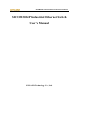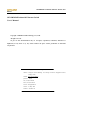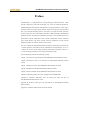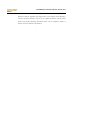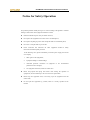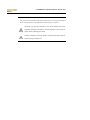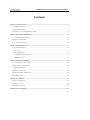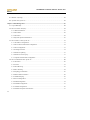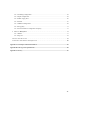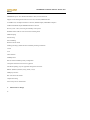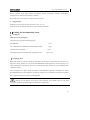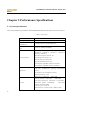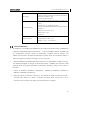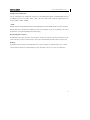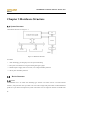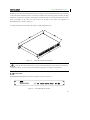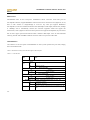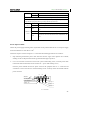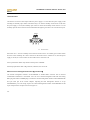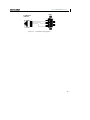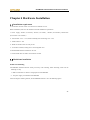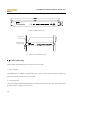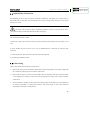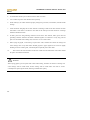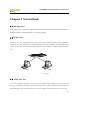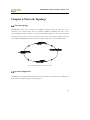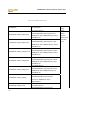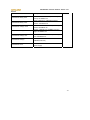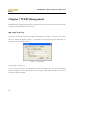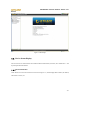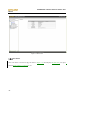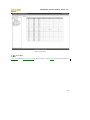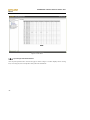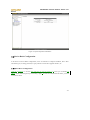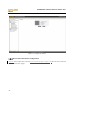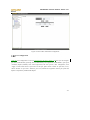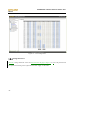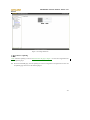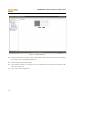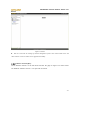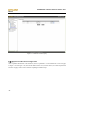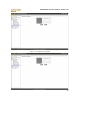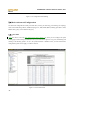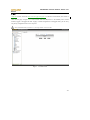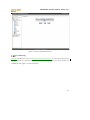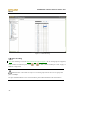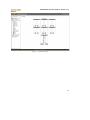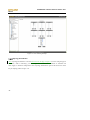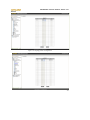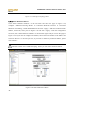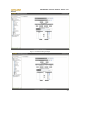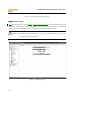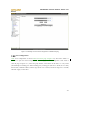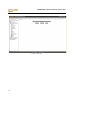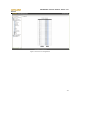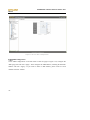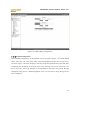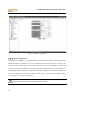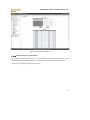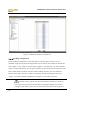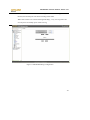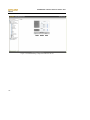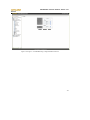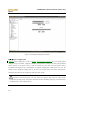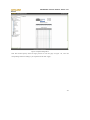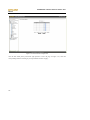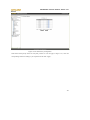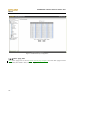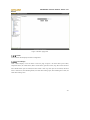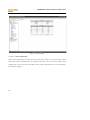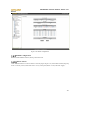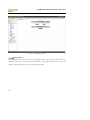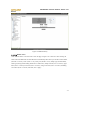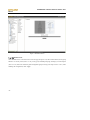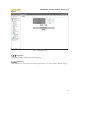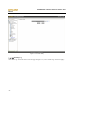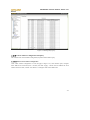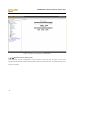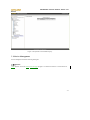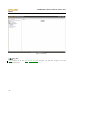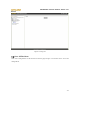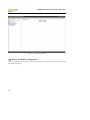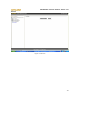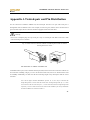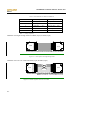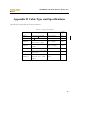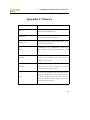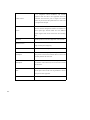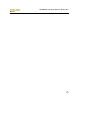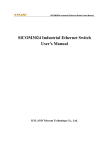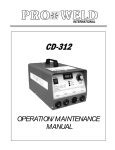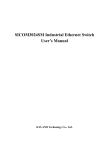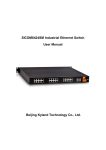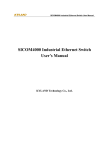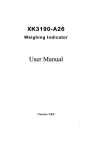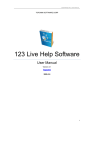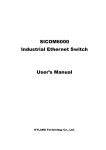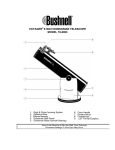Download SICOM3024P Industrial Ethernet Switch User's Manual
Transcript
SICOM3024P Industrial Ethernet Switch User Manual SICOM3024P Industrial Ethernet Switch User’s Manual KYLAND Technology Co., Ltd. SICOM3024P Industrial Ethernet Switch User Manual SICOM3024P Industrial Ethernet Switch User’s Manual Copyright © 2008 KYLAND Technology CO., LTD. All rights reserved. No part of this documentation may be excerpted, reproduced, translated, annotated or duplicated, in any form or by any means without the prior written permission of KYLAND Corporation. Publisher:Beijing KYLAND Technology CO., LTD. Address:Chongxin Creation Building, #18, Shixing East Street, Shijingshan District, Beijing, China Website:http://www.kyland.cn postcode:100041 Tel: (+8610) 88798888 FAX: (+8610) 88796678 E-mail:[email protected] Version:V1, May. 2009 Serial No.: 27030036-10 SICOM3024P Industrial Ethernet Switch User Manual Preface SICOM3024P is a high-performance network-managed industrial Ethernet switch specially designed by KYLAND Technology CO., LTD. for industrial applications. SICOM3024P has passed KEMA authentication. Its high-performance switch engine, solid and sealed case design, highly efficient single-rib heat dispersion shell without fans, 19" rack-mount mounting options, overcurrent, overvoltage and EMC protection at power input side, and excellent EMC protection of RJ45 port makes SICOM3024P applicable in harsh and dangerous industrial environments. The redundant function of optical fiber network, independent entire network management channel, redundant power input function, and entire network real-time management system provides multiplex guarantee for reliable operation of the system. The user’s Manual for SICOM3024P Industrial Ethernet Switch mainly introduces the technical principles, performance indexes, installation and commissioning, etc. It is a reference for users in system startup, expansion and routine maintenance. Also, it is a practical teaching material for user training and technician study. This manual mainly includes the following contents: Chapter 1 Overview and system features of SICOM3024P industrial Ethernet switch; Chapter 2 Performance and service functions of SIOCM3024P industrial Ethernet switch; Chapter 3 Hardware structure of SICOM3024P industrial Ethernet switch; Chapter 4 Installation of SICOM3024P industrial Ethernet switch; Chapter 5 Field test methods for SICOM3024P industrial Ethernet switch; Chapter 6 Networking modes and system configuration of SICOM3024P. Appendix A Introduces distribution rules of twisted pair cables and pins of SICOM3024P industrial Ethernet switch; Appendix B Introduces cable types and specifications of SICOM3024P industrial Ethernet switch; Appendix C Introduces abbreviations used in this manual. SICOM3024P Industrial Ethernet Switch User Manual Statement: With the upgrading and improvement of our products and technologies, what this document describes may not be in complete accordance with the actual product. For product upgrading information, please visit our company’s website or directly contact our business representatives. SICOM3024P Industrial Ethernet Switch User Manual Notice for Safety Operation This product performs reliably as long as it is used according to the guidance. Artificial damage or destruction of the equipment should be avoided. z Read this manual and put it away for future reference; z Do not place the equipments near water sources or humid places; z Do not place anything on power cable and put the cable in unreachable places; z Do not tie or wrap the cable to prevent fire. z Power connectors and connectors for other equipments should be firmly interconnected and frequently checked. In the following cases, please immediately cut off the power supply and contact our company: 1. Water gets into the equipments; 2. Equipment damage or shell breakage; 3. Abnormal operation conditions of equipment or the demonstrated performances have changed; 4. z The equipment emits odor, smoke or makes noise. Please keep optical fiber plugs and sockets clean. During the operation of equipments, do not look directly at the cross section of optical fiber; z Please keep the equipment clean; if necessary, wipe the equipment with soft cotton cloth; z Do not repair the equipment by yourself, unless it is clearly specified in the manual. SICOM3024P Industrial Ethernet Switch User Manual Explanation of Warning Marks: This manual uses two kinds of noticeable warning signs to arouse special attention of users during operation. The implications of these signs are as follows: Warning: pay special attention to the notes behind the mark, improper operation will lead to serious damage of the switch or injury of the operating personnel. Caution, attention, warning, danger: remind the operators places that need to pay attention to. SICOM3024P Industrial Ethernet Switch User Manual Contents Chapter 1 System Overview ............................................................................................................................1 1.1 Product Overview ..............................................................1 1.2 System Features ...............................................................1 1.3 Packing list and unpacking check ..............................................3 Chapter 2 Performance Specifications...........................................................................................................4 2. 1 System Specifications ........................................................4 2.2 Service Interface .............................................................5 2. 3 Service Function ............................................................6 Chapter 3 Hardware Structure .......................................................................................................................8 3.1 System Structure ..............................................................8 3.2.1 Case .............................................................................................................................................8 3.2.2 Front Panel ..................................................................................................................................9 Gigabit Optical Fiber interface ............................................................................................................10 100M fiber ports...................................................................................................................................11 Chapter 4 Hardware Installation..................................................................................................................17 4.1 Installation requirement .....................................................17 4.2 Mainframe installation .......................................................17 Stable rack mounting ...........................................................................................................................17 4.3 Cable connecting .............................................................18 4.4 Optical Fiber Connection .....................................................19 4.5 Cable wiring .................................................................19 Chapter 5 Test methods..................................................................................................................................21 5.1 Self inspection ..............................................................21 5.2 TP Port Test .................................................................21 5.3 Fiber Port Test ..............................................................21 Chapter 6 Network Topology ........................................................................................................................23 -16- SICOM3024P Industrial Ethernet Switch User Manual 6.1 Network topology ............................................................. 23 6.2 System configuration ......................................................... 23 Chapter 7 WEB Management....................................................................................................................... 26 7.1 Login Web Page ............................................................... 26 7.2 Device Status Display ........................................................ 27 7.2.1 Basic Information ..................................................................................................................... 27 7.2.2 Port Status ................................................................................................................................. 28 7.2.3 Port Flow................................................................................................................................... 29 7.2.4 System Operation Information ................................................................................................. 30 7.3 Device Basic Configuration ................................................... 31 7.3.1 IP Address Configuration ......................................................................................................... 31 7.3.2 Device Basic Information Configuration................................................................................. 32 7.3.3 Port Configuration .................................................................................................................... 33 7.3.4 Change Password...................................................................................................................... 34 7.3.5 Software Updating.................................................................................................................... 35 7.3.6 Software Version Query ........................................................................................................... 37 7.3.7 Upload and Download Configuration ...................................................................................... 38 7.4 Device Advanced Configuration ................................................ 40 7.4.1 Port Flow................................................................................................................................... 40 7.4.2 VLAN ....................................................................................................................................... 41 7.4.3 Port Mirroring........................................................................................................................... 43 7.4.4 Port Trunking ............................................................................................................................ 44 7.4.5 Topology Examination ............................................................................................................. 46 7.4.6 Static Multicast Address ........................................................................................................... 48 7.4.7 IGMP Snooping ........................................................................................................................ 50 7.4.8 ACL Configuration ................................................................................................................... 51 7.4.9 ARP Configuration ................................................................................................................... 54 7.4.10 SNMP Configuration.............................................................................................................. 55 7.4.11 RSTP Configuration ............................................................................................................... 56 7.4.12 RSTP Transparent Transmission ............................................................................................ 57 -ii- 7.4.13 DT-Ring Configuration...........................................................................................................58 7.4.14 QoS Configuration..................................................................................................................62 7.4.15 MAC Aging Time ...................................................................................................................66 7.4.16 Alarm.......................................................................................................................................67 7.4.17 RMON Configuration.............................................................................................................69 7.4.18 Log Query ...............................................................................................................................73 7.4.19 Unicast Address Configuration and Query ............................................................................75 7. 5 Device Management ...........................................................77 7.5.1 Reboot .......................................................................................................................................77 7.5.2 Log Out .....................................................................................................................................78 7.6 Save All Revisions ...........................................................79 7.7 Restore the Default Configuration ............................................80 Appendix A Twisted-pair and Pin Distribution...........................................................................................83 Appendix B Cable Type and Specifications.................................................................................................85 Appendix C Glossary .....................................................................................................................................87 -iii- SICOM3024P Industrial Ethernet Switch User Manual Chapter 1 System Overview 1.1 Product Overview SICOM3024P is a high-performance network-managed industrial Ethernet switch specially designed by KYLAND Technology CO., LTD. for industrial applications. SICOM3024P has passed KEMA authentication. Its high-performance switch engine, solid and sealed case design, highly efficient single-rib heat dispersion shell without fans, 19" rack-mount mounting options, overcurrent, overvoltage and EMC protection at power input side, and excellent EMC protection of RJ45 port makes SICOM3024P applicable in harsh and dangerous industrial environments. The redundant function of optical fiber network, independent entire network management channel, redundant power input function, and entire network real-time management system provides multiplex guarantee for reliable operation of the system. SICOM3024P series gigabit industrial Ethernet switch offers strong web-management which support CLI, Telnet, WEB, SNMP and OPC-based network management. SICOM3024P supports 19 inch stable rack mounting for installation. It has four 1000M SFP interfaces or four 10/100/1000Base-TX, RJ45 connectors in the back panel, at most twenty-four fast Ethernet ports and three slots, each of which support eight SM or MM ports (10/100Base-TX RJ45 connector or 100Base-FX SM/MM fiber ports). The redundant SFP interfaces can form 1000M redundant fiber or cable ring network, recovery time < 50ms. Each RJ45 connector has auto-adaptive function, making it automatically configured to 10Base-T/100Base-TX and full/half duplex mode and MDI/MDI-X connection. 1.2 System Features 1. High performance industrial Ethernet switch Plug and play for 1000M SFP, fiber ports or RJ45 connectors Four Gigabit fiber ports provide various network topologies for customers Three 100M modules available, each of which has 8 ports (10/100Base-TX RJ45 connector or 100Base-FX -16- SICOM3024P Industrial Ethernet Switch User Manual SM/MM fiber ports). The standard distribution is 8FX, 8TX or 4FX+4TX.. Support various management software such as CLI, TELNET, SNMP and OPC. 10/100Base-TX, self-adoptive Ethernet connector (full/half duplex), MDI/MDI-X adoptive 100Base-FX full/half duplex SM/MM redundant connector Recovery time < 50ms, increasing the reliability of the system IEEE802.3/802.U/802.3X store and forward switching mode IGMP Snooping Port mirroring Port assembling Broadcast storm control DT-Ring, DT-Ring+, RSTP and other redundant protecting mechanism VLAN ACL Alarm function SNMP protocol 802.1P, IP TOS and DSCP priority configuration Transparent transmission of VLAN Tag packets FTP-based updating, easy for equipment management and renew RMON《RMON (statistics, history, alarm, event)》 FDB query function RTC real-time clock module Temperature testing Device diary for user maintenance 2. -2- Industrial Power Design Chapter Three Hardware Structure Provide industrial power input: 24VDC (18-36VDC), 48VDC (36-72VDC), 110VDC (82-185VDC), 220VAC/DC (85-264VAC/120-370VDC), redundant Power input with over-current, over-voltage and EMC protection 3. Rugged design Ribbed heat-removal design (no fans); operation at -40℃ to +75℃ Solid and closed case design, IP40, able to work in harsh environments 1.3 Packing list and unpacking check 1. Packing list Please refer to the packing list The packing case includes the following items: SICOM3024P 1 unit User’s Manual for SICOM3024P Industrial Ethernet Switch 1 copy Customer Service Guideline 4 grounding cold pressed terminal, M3×8 grounding screw 1 copy 1 piece each 2. Unpacking check Before opening the case, place it stably, pay attention to the direction of the packing case and ensure its right side is facing upward, so as to prevent SICOM3024P from falling from the case after opening it. If using a hard object to open the case, do not over extend the hard object into the case to avoid damage of the equipments inside it. After opening the case, please check the amount of SICOM3024P equipments (including main unit of SICOM3024P, fittings of the equipment, user manual, customer service guideline) according to the packing list, and check the appearance quality of SICOM3024P. Warning: For the built-in precise parts of the equipment, please handle with care and avoid strenuous vibration to avoid affecting the performances of equipments. -3- SICOM3024P Industrial Ethernet Switch User Manual Chapter 2 Performance Specifications 2. 1 System Specifications The system performance specifications of SICOM3024P industrial Ethernet switch are shown in Table 2-1. Table 2-1 System Specs Specs Description Quantity of RJ45 ports Quantity of Gigabit redundant ports Quantity of 100M redundant ports At most 24 ×10 /100Base-TX 4×1000Base-SFP ports/10/100/1000Base-T(X) At most 24 × 100Base-FX-SM/MM Standard: IEEE802.3, IEEE802.3ab, IEEE IEEE802.3Z, 802.3x, IEEE IEEE802.1w, 802.3u, IEEE802.1d, IEEE802.1p, IEEE802.1q Store-and-Forward speed: 1488100 bps System performance Max. filtering speed: 1488100 bps Switching mode: Store-and-Forward Switching bandwidth of system: 32G Electromagnetic compatibility interference: EN55022 Electromagnetic compatibility immunity: EN50082-2 Physical port: shielded RJ-45 RJ-45 Ethernet port port: 10/100Base-TX, supporting auto-negotiation function Port standard: in line with IEEE802.3 standard Transmission distance: <100m Optical power: >-13dbm (SM) >-20dbm (MM) Receiving sensitivity: <-28dbm (SM) Wave length: 1310nm (SM) Fiber port Transmission distance: <-35dbm (MM) 1550nm (SM) 40-80Km(SM) 1310 nm (MM) <2km (Gigabit) <5km (MM) (100M) Connector type: LC, SC/FC/ST Transmission rate: 1.25Gbps (Gigabit), 125Mbps (100M) -4- (MM) Chapter Three Hardware Structure Input voltage: 24VDC (18-36VDC), 48VDC (36-72VDC), Power supply 110VDC(82-185VDC),220VAC/DC(85-264VAC/120-370VDC) Input power consumption: <35W Over-current Protection: build-in Physical dimensions (height×width×depth): 44 ㎜×482.6 ㎜ ×420 ㎜ Mounting mode: 19’ 1UStable rack mounting Mechanical parameter Heat removal method: Ribbed aluminum casing heat dissipation without fans. Outlet type: back outlet for service, Shell protection: IP40 Weight: 5Kg Operating temperature: -40℃~75℃ Ambient conditions Storage temperature: -40℃~85℃ Humidity: 0~95% (non-condensing) 2.2 Service Interface 1. 24×100M ports. 1-24×100Base-FX SM/MM fiber ports with the transmission ability of 100Mbps and compulsory 100M half/full duplex working modes. 1-24-port 10/100Base-TX RJ45,Each RJ45 port has auto-adaptation function, capable of automatically configuring between 10Base-T and 100Base-TX and between full duplex and half duplex operation mode. The transmission distance is 100m max. Support line redundant technology, recovery time<50ms. 2. 4 redundant 1000Base-LX SM/MM optical fiber interfaces or 10/100/1000Base-TX RJ45 connectors. The maximum throughput of each pair of optical fiber interface is 100Mbps with compulsory 100M full duplex mode. They support optical fiber line redundancy technology, with the recovery time less than 50ms. 3. Conform to IEEE802.3, IEEE802.3U, IEEE802.3X , IEEE802.3Z, IEEE802.3ab, IEEE802.1w, IEEE802.1d, IEEE802.1p, IEEE802.1q. 4. Meanings of RJ45 port indicator: yellow lamp – rate indicator; on:100M, off: 10M; Green lamp – connection state indicator, on: effective connection of network; blink: network active; off: no connection. After 30 seconds of all lights on, the indication above will appear. -5- SICOM3024P Industrial Ethernet Switch User Manual 2. 3 Service Function The service function for SICOM3024P mainly include: LED Indicator The LEDs (front panel) indicate the port status correctly including transmission rate, link status and system status. Layer-2 Switching Switches work in two ways: Cut-Through and Store-and-Forward. In Cut-Through, a data packet is immediately relayed further after detecting the target address; in Store-and-Forward, a data packet is first read-in completely and checked for errors before the switch relays the same. SICOM3024P employs Store-and-Forward that is a switching mode most widely used. VLAN VLAN will divide one network into multiple logical subnets. Data packets cannot be transmitted between different VLANs so as to control the broadcast domain and segment flow and improve the reliability, security and manageability. SICOM3024P series supports IEEE802.1q VLAN tag. It can be divided into up to 4094 VLANs based on ports. The VLAN division can be realized via WEB, CLI, Kyvision3.0 software. QoS Priority IEEE 802.1p is the most popular priority solution in the LAN environment. SICOM3024P series supports 802.1p standard, by which you can configure the port-based priority when the terminal does not support 802.1p and different priority for the ports is wanted. Port Trunking In SICOM3024P, multiple physical ports can be aggregated into one logic port, which has the same rate, duplex and VLAN ID. Port Trunking can be configured in one single switch for max 7 ports. In this way, the pressure of network traffic is reduced. Port Mirroring The data of one port can be mapped to another port for user to real-time monitor the communication. Configure Port Working Modes SICOM3024P is able to configure the working mode of all ports through management: full/half duplex adaptive, enforced full/half duplex, 10M/100M adaptive, enforced 100M full-duplex for 10M/100M fiber ports, enforced 1000M full-duplex for 1000M fiber/TP ports. -6- Chapter Three Hardware Structure Configure Port Traffic Flow You can configure the TX and RX rate of all ports via the management software of SICOM3024P. For port of 100Mbps, it can be set as 128K、256K、512K、1M、2M、10M、50M、100M. For Gigabit port, it can be set as 100M、500M、1000M. IGMP IGMP is Internet Group Multicast Protocol. SICOM3024P series offers IGMP monitor and query functions. Data packets can be transmitted to multiple necessary host computers to prevent overloading. This solves the problems of occupied bandwidth when broadcasting. Broadcasting Storm Control SICOM3024P series offers broadcast storm protection ensuring the smooth communication platform of the switch network. The switch will filter out the over flow once the bandwidth of broadcast flow exceed the limit. DT-Ring Each Ethernet port or fiber port of SICOM3024P series is able to configure as redundant mode or not. It makes you form different Gigabit or 100M redundant ring easily and flexibly. The recovery time is less than 50ms. -7- SICOM3024P Industrial Ethernet Switch User Manual Chapter 3 Hardware Structure 3.1 System Structure The hardware structure is as Figure 3-1: G1~G4 FE1~24 Figure 3-1 Hardware Structure It includes: 1. ASIC technology, providing layer two wire-speed forwarding 2. Fiber ports use modules receiving and sending messages by light 3. Industrial power supply with over-current, over-voltage and EMC protection 4. All TP ports with EMC protection 3.2 Device Structure 3.2.1 Case SICOM3024P case is 19’ stable rack mounting type structure. The entire unit has a six-side-enclosed structure, with protection class up to IP40. The case’s left and right side plates made of ribbed aluminum profile are a part of the heat dispersion system of the entire unit. The single-rib structure can double heat -8- Chapter Three Hardware Structure dissipation area. The heat generated when the unit is working is effectively dissipated into the environment via the ribbed heat-dissipation surface in the form of radiation and convection greatly increasing the high temperature resistance of equipment. Discarding the traditional form of axial fan heat dispersion reduces power consumption of the entire unit and increases the stability of the system. The figuration of SICOM3024P case is shown in Figure 3-1. Its contour dimension is 44 ㎜×482.6 ㎜×420 ㎜(height×width×thickness) Figure 3-2 outline drawing of SICOM3024P Warning: The shell of this switch is a part of the heat dissipation system of the unit. It may get hot during working, so never touch the shell when the equipment is working to avoid burning. 3.2.2 Front Panel SICOM3024P Industrial Ethernet switch’s front panel is shown as Figure 3-3: R SICOM3024P Industrial Ethernet Switch FAULT ALARM POW2 RUN POW1 DPX 10M/100M LINK G1 G2 G3 G4 LINK/ACT 1 2 3 4 5 6 7 8 9 10 11 12 13 14 15 16 17 18 19 20 21 22 23 24 CONSOLE Figure 3-3 SICOM3024P’s front panel -9- SICOM3024P Industrial Ethernet Switch User Manual 3. 2. 3 Back Panel SICOM3024P Industrial Ethernet switch’s front panel is shown as Figure 3-4 Figure 3-4 +/L -/N +/L -/N P2 P1 SICOM3024P’s back panel Gigabit Optical Fiber interface SICOM3024P has four redundant 1000M SFP ports available or four 10/100/1000Base-TX RJ45 connectors with the port No. of G1, G2, G3 and G4. Ports are plug and play units. Fiber ports use LC connectors and Gigabit TP ports use RJ45 connectors. Optical fiber interface should be used in pairs (TX and RX are a pair), and TX interface is the transmitting end connected to the receiving end RX of the optical fiber interface of another remote switch; RX is the receiving end connected to the transmitting end TX of the same optical fiber interface of the same remote switch. Users can form redundant fiber ring network or redundant cable ring network with four redundant 1000Base-LX or four 10/100/1000Base-TX RJ45 connectors with recovery time less than 50ms. Figure 3-4 SFP Plug and Play unit Gigabit SFP FX/TX Plug and play steps: Insert SFP unit,Figure 3-4: -10- Chapter Three Hardware Structure 1. Observe the breaks after getting SFP units. There are two breaks on Fiber-port (LC) and one break on Ethernet port (RJ45) of SFP unit. 2. Insert the SFP into case backward to the PCB board. The position is right when you hear a sound. Ready for use if the SFP handle is horizontal with connector. Pull SFP unit: 1. The fiber part could be separate from SFP case when the angle between handle of SFP unit and connector reaches 90 degree. 2. Pull out the fiber part from case. 器件豁口 器件笼子 光器件拉手 Figure 3-6 Plug and Play SFP 100M fiber ports SICOM3024P offers twenty-four pairs of redundant 100Base-FX full duplex single mode or multi-mode optical fiber interface with SC FCor ST connectors. Optical fiber interface should be used in pairs (TX and RX are a pair), TX interface is the transmitting end connected to the receiving end RX of the optical fiber interface of another remote switch; RX is the receiving end connected to the transmitting end TX of the same optical fiber interface of the same remote switch. Users can form redundant fiber ring network with 100Base-FX with recovery time less than 50ms. -11- SICOM3024P Industrial Ethernet Switch User Manual RJ45 interface SICOM3024P offers at most twenty-four 10/100Base-TX RJ45 connectors. Each RJ45 port has auto-adaptation function, support MDI/MDI-X connection and can be connected to end equipments, servers, hubs or other switches in straight-through or cross-over way. Each port supports IEEE802.3x auto-adaptation, so the most suitable transmission mode (half duplex or full duplex) and data rate (10 Mbps or 100Mbps) will be automatically selected (the connected equipment should also support this characteristic). If the equipment connected to these ports does not support auto-adaptation, the ports will be able to send at proper speed but transmission mode is default as half duplex. Users can form redundant cable ring network with 10/100Base-TX RJ45 connectors with recovery time less than 50ms. LED indicators The indicators on the front panel of SICOM3024P can show system operation and port status, helping detect and eliminate faults. Table 3-1 describes the meanings of all indication lights on the front panel. Table 3-1 LED indicators Conditio LED n State System state LED Blinking RUN 1Hz OFF Switch operates normally Switch not operate Alarm state LED ALARM On Alarming Off Working smoothly Power supply LED POW1, 2 On Working smoothly Off Working wrong Gigabit fiber port state LED(optical fiber interface G0、G1、G2、G3) DPX LINK -12- On Full duplex connection Off Half duplex connection On Effective network connection has been established for the port. Chapter Three Hardware Structure Blinking Network activities of the ports Off No effective network connection for the ports 100M fiber port and Ethernet RJ45 port state LED Each RJ45 Ethernet port has two indicators, a yellow lamp and a green lamp. The yellow lamp indicates port speed, and the green lamp indicates port link state. 10M/100M On (Yellow) Off On LINK/ACT Blinking (Green) Off 100M working status(i.e. 100Base-TX) 10M working status (i.e. 10Base-T) Effective network connection has been established for the port Network activities are available at the port No effective network connection has been established for the port. Power input terminal Choose the power supply according to the requirements on the product label and use several power supply wires whose diameter is more than 0.75 ㎜ 2 Connection sequence is shown in Figure 3-7. Connection and mounting procedures are as follows: 1. Strip 5mm-long sheath from power cable and twist the bare copper wires together into a bundle; welding it to the U-shape terminal and use pyrocondensation pipe to protect it. 2. Use a 3 ㎜ cross-slot screwdriver to unscrew the “power cable locking screw”, insert the power cable into the hole at the terminal tail, and screw down the “power cable locking screw”; Insert the power terminal into the DC power socket of the equipment and use a 2.5mm one-slot screwdriver to screw down the two “terminal locking screws” to firmly connect the terminal with the power connector. +/L 接线端子 -/N 型 端子固定螺钉 电源线锁紧螺钉和垫片 保护地 PG 热缩管-3mm 电源线 -/N 电源线 +/L 3-7 DC Power -13- SICOM3024P Industrial Ethernet Switch User Manual Alarm interface The interface is used for alarm output when the power supply is cut off. When the power supply works smoothly, the normally open contact of the alarm relay is on and the normally closed contact is off; when the power supply is cut off, the normally open contact is off and the normally closed contact is on. The normally open and closed contacts send out information through the green three-core 3.81mm interval port. FAULT 3-8 Alarm interface Instruction: NO. 1 and 2 are normally closed contacts and NO.2 and 3 are normally open contacts. When the device works smoothly, NO.1 and 2 contacts are off and NO.2 and 3 contacts are on; when the power supply is cut off, NO.1 and 2 contacts are on and NO.2 and 3 contacts are off. Device performance: SPDT relay with the internal power of 200mW. External port parameter: Max voltage 250VAC, 220VDC; max current 2A RS232 Network management interface(CONSOLE) The network management interface of SICOM3024P is shielded RJ45 connector and its interface communication standard is 3-wire RS232. Users can use a network management cable with end bearing RJ45 plug and another end DB9F plug to connect the network management interface of SICOM3024P with the 9-pin serial port of the control computer. Operating the local management software to set up SICOM3024P by CLI. The wiring sequence for network management interface of SICOM3024P and the 9-pin serial port of PC computer is shown in Figure 3-9. -14- Chapter Three Hardware Structure DB9F SICOM3024P CONSOLE 1 8 1 5 6 9 Figure 3-9 CONSOLE wiring diagram -15- SICOM3024P Industrial Ethernet Switch User Manual Chapter 4 Hardware Installation 4.1 Installation requirement As a monomer structure switch. It can be fixed on standard 19’ rack . Before installation, make sure all conditions match the installation requirements. 1: Power supply: 24VDC (18~36VDC), 48VDC (36~72VDC), 110VDC (82~185VDC), 220VAC/DC (85~264VAC/ 120~370VDC) 2:Environment: -40℃~75℃; Relative humidity(non-condensing) 10%~95% 3:Earth resistance: <5Ω 4:Make sure all fiber units are ready for use 5:Avoid direct sunshine, heating device and strong EMC area 6: SICOM3024P should be installed on 19' rack. 7: Check whether there are cables and connectors needed. 4.2 Mainframe installation Stable rack mounting SICOM3024P Industrial Ethernet switch proved any rack mounting, before mounting; make sure the following is ready: 1. Make sure that there is still have enough space for SICOM3024P. 2. The power supply is available for SICOM3024P. After selecting the mounting location, fix SICOM3024P with M5×14 as the following figures. -16- SICOM3024P Industrial Ethernet Switch User Manual R SICOM3024P Industrial Ethernet Switch FAULT ALARM POW2 RUN POW1 DPX 10M/100M LINK G1 G2 G3 G4 LINK/ACT 1 2 3 4 5 6 7 8 9 10 11 12 13 14 15 16 17 18 19 20 21 22 23 24 CONSOLE Figure 4-1 SICOM3024P mounting 机柜安装立柱 M5面板安装螺钉 4-2 Mounting SICOM3024P on the rack 4.3 Cable connecting After fixed the SICOM3024P, the next step is to connect the cables. 1:Service interface. SICOM3024P has 10 /100Base-TX Ethernet RJ45 ports, able to connect with the terminal equipment by linear cable and with network device by cross cable. 2:Connecting power The power supply of SICOM3024P should be in accordance with one that on the label. After connecting all the cables, the power supply can be connected. -18- 删除的内容: Chapter Tour Hardware installation 4.4 Optical Fiber Connection SICOM3024P provide at most twenty-four redundant 100Base-FX full duplex ports (single mode or multi-mode), able to form fiber ring network with recovery time less than 50ms. Port types can be chosen from SC, FC and ST. CAUTION:This switch use fiber as transmitting medium, in order to avoid hurt by the laser, don’t look the fiber port and terminator directly after electrifying The connecting procedure as below 1: Remove the rubber cape of the fiber interface. and keep them for protecting the ports when they are not used. 2: Check whether the ports are clean or not. Use wet handkerchiefs or cotton balls to sweep the cable connectors. 3: Connecting the fiber port between the switch and terminal equipment. 4: Check the port LINK/ACT LED. 4.5 Cable wiring Cable wiring should meet the following requirements: 1. Before cable wiring, check whether the specifications, models and quantities of all cables comply with the construction drawing design and contract requirements. 2. Before cable wiring, it is necessary to check whether there are damaged cables and whether the cables are accompanied by ex-factory records and vouchers attesting their quality such as quality assurance certificate etc. 3. The specifications, quantities, route directions and laying position of the cables to be laid should meet the design requirements of construction drawings. The laying length of each cable should be determined according to its actual position. -19- 删除的内容: 第四章 装 硬件安 SICOM3024P Industrial Ethernet Switch User Manual 4. No intermediate break or joint is allowed for the cables to be laid. 5. User’s cables and power cable should be laid separately. 6. Inside walkways, the cables should be properly arranged in good order, with uniform, smooth and flat turnings. 7. Cables should be straightly laid in cable channels. Extruding of cable from cable channels to block other outlet or inlet holes is not allowed. The cables at the outlet part of cable channel or at turnings should be bundled and fixed. 8. If cables, power line and grounding conductor are laid in the same channel, cables, power line and grounding conductor should be not folded or blended together. If a cable line is overly long, coil and place it in the middle of the cabling rack, do not let it cover on other cables. 9. When laying the pigtail, avoid knotting of optical fiber cable, minimize the amount of turnings and avoid turnings with overly small radius. Bundle pigtails in proper tightness and avoid too tightly bundling. If laid on a cabling rack, it should be placed separately from other cables. 10. There must be the relevant marks at both ends of cable and the information on the marks should be explicit to facilitate maintenance. Attention: When laying pigtails, prevent optical fiber cable from knotting, minimize the amount of turnings and avoid turnings with too small radius, because turning with too small radius will result in serious consumption of optical signal of links, affecting communication quality. -20- SICOM3024P Industrial Ethernet Switch User Manual Chapter 5 Test methods 5.1 Self inspection When offering power supply to the equipment, all service indicator light will flash. Thirty seconds after that, the RUN will flash, indicating that the device is working smoothly. 5.2 TP Port Test Showing as 5-1, after electrifying, connect the TP port with the computer, send the “ping” command to each other. Each part should receive complete command. The yellow indicator light will light (100M state)or quench (10M). These state shows the TP port are in good condition. Test other TP ports in the same way. PC1 PC2 5-1 TP port test 5.3 Fiber Port Test Connect two equipments as picture 5-2 and connect each equipment with computer through TP port. Send the “ping” commands to each other, and both parts should receive complete command, and the LINK/ACT lamp should light. These show the Fiber port are in good condition. Test other fiber ports in the same way. -21- SICOM3024P Industrial Ethernet Switch User Manual Figure 5-2 Fiber port test PING commands example: Suppose the IP address for one computer is 192.168.100.10 and the other one is 192.168.100.11, operate the “begin” menu on the one computer, and select the “operation” item. Input “cmd” or ”command”, sending Ping 192.168.100.11 –l 1000 -t,operate the “begin” menu on the second computer, and select the: operation” item. input “cmd” or ”command”, sending ping 192.168.100.10 –l 1000 –t. return “Reply from 192.168.100.11 : bytes=1000 time<10ms TTL=128”,for the second computer, Return “Reply from 192.168.100.10:bytes=1000 time<10ms TTL=128”,after ten minutes for operating ,use CTL+C command to Stat. the missing rate. If the missing rate is “0” shows the equipment are in good condition -22- SICOM3024P Industrial Ethernet Switch User Manual Chapter 6 Network Topology 6.1 Network topology SICOM3024P provides one to twenty-four 10/100Base-TX Ethernet RJ45 port. Each port can be connected to the terminal directly and four redundant 1000Base-LX SM/MM fiber ports or four 10/100/1000Base-TX RJ45 connectors. Users can form redundant Gigabit core fiber ring network with redundant fiber ports, recovery time less than 50ms. They can also form redundant 100M ring network with 100Base-FX SM/MM ports or RJ45 connectors. It can be widely used in various industrial field. 图 6-1 SICOM300 build the redundant ring network 6.2 System configuration SICOM3024P is an integrated industrial Ethernet switch with twenty-four 100M ports and 10/100Base-TX RJ45 connectors. Detailed configure showing as table 6-1 -23- SICOM3024P Industrial Ethernet Switch User Manual Table 6-1 SICOM3024P configure table SICOM3024P SICOM3024P-4GX(T)-4M(S)-20TX SICOM3024P-4GX(T)-8M(S)-16TX Port description 24VDC 10/100/1000BASE-T(X),RJ45) ports, four 48VDC 100BASE-FX, SM or MM(FC/SC/ST), twenty 110VDC 10/100Base-TX 220VDC/VAC Four Gigabit SFP (or Redundant 10/100/1000BASE-T(X),RJ45) ports, eight or not 100BASE-FX, SM or MM(FC/SC/ST), sixteen Four Gigabit SFP (or 10/100/1000BASE-T(X),RJ45) ports, twelve 100BASE-FX, SM or MM(FC/SC/ST), twelve 10/100Base-TX Four Gigabit SFP (or SICOM3024P-4GX(T)-16M(S)-8TX 10/100/1000BASE-T(X),RJ45) ports, sixteen 100BASE-FX, SM or MM(FC/SC/ST), eight 10/100Base-TX Four Gigabit SFP (or SICOM3024P-4GX(T)-20M(S)-4TX 10/100/1000BASE-T(X),RJ45) ports, twenty 100BASE-FX, SM or MM(FC/SC/ST), four 10/100Base-TX Four Gigabit SFP (or SICOM3024P-4GX(T)-24M(S) 10/100/1000BASE-T(X),RJ45) ports, twenty-four 100BASE-FX, SM or MM(FC/SC/ST) SICOM3024P-4GX(T)-24TX Four Gigabit SFP (or 10/100/1000BASE-T(X),RJ45) ports, -24- Supply Four Gigabit SFP (or 10/100Base-TX SICOM3024P-4GX(T)-12M(S)-12TX Power SICOM3024P Industrial Ethernet Switch User Manual twenty-four 10/100Base-TX SICOM3024P-4M(S)-20TX SICOM3024P-8M(S)-16TX SICOM3024P-12M(S)-12TX SICOM3024P-16M(S)-8TX SICOM3024P-20M(S)-4TX SICOM3024P-24M(S) SICOM3024P-24TX Four 100BASE-FX, SM/MM(FC/SC/ST), twenty 10/100Base-TX Eight 100BASE-FX, SM/MM(FC/SC/ST), sixteen 10/100Base-TX Twelve 100BASE-FX, SM/MM(FC/SC/ST), twelve 10/100Base-TX Sixteen 100BASE-FX, SM/MM(FC/SC/ST), eight 10/100Base-TX Twenty 100BASE-FX, SM/MM(FC/SC/ST), four 10/100Base-TX Twenty-four 100BASE-FX, SM/MM(FC/SC/ST) Twenty-four 10/100Base-TX, dual redundant power supply -25- SICOM3024P Industrial Ethernet Switch User Manual Chapter 7 WEB Management SICOM3024P support WEB page management, through which you can monitor the working state of the switch, configure the switch, update the software and so on. 7.1 Login Web Page Connect the switch with a computer and input the IP address, for example, “192.168.1.71”, in the IE browser, a window will appear as Figure 7-1. The default user name and password are admin and 123. After fill them in, click “OK” to enter. Figure 7-1 Login Page The main page is as Figure 7-2 At the left side of the page is the management tree menu, including device state, basic configuration, advanced configuration, device management, save all changes, restore default settings and so on. Click each menu to open its submenu. -26- SICOM3024P Industrial Ethernet Switch User Manual Figure 7-2 Main Page 7.2 Device Status Display The menu of device status includes four submenus: Basic Information; Port status, Port Traffic Flow and System Operation Information.. 7.2.1 Basic Information Click “Basic info” and enter the interface as shown in Figure 7-3, which displays MAC address, IP address, and software version, etc. -27- SICOM3024P Industrial Ethernet Switch User Manual Figure 7-3 Basic Info 7.2.2 Port Status Click “Port Status” and enter the page as shown in Figure 7-4, which displays the link state, port speed, full/half duplex and flow control status, etc. -28- SICOM3024P Industrial Ethernet Switch User Manual Figure 7-4 Port State 7.2.3 Port Flow Click “Port Statistics” and enter the page as shown in Figure 7-5 which displays the port flow statistics of each port. -29- SICOM3024P Industrial Ethernet Switch User Manual Figure 7-5 Port Flow 7.2.4 System Operation Information Click “System Operation Info” and enter the page as shown in Figure 7-6 which displays device running time, CPU using rate, device temperature and system time information. -30- SICOM3024P Industrial Ethernet Switch User Manual Figure 7-6 System Operation Information 7.3 Device Basic Configuration In the menu of “Device Basic Configuration”, there are functions to configure IP address, device basic information, port, to change password, to query software version and to upgrade software, etc. 7.3.1 IP Address Configuration Click the “IP address” in the left menu and enter the page (as Figure 7-7), where you can modify IP address, subnet mask and gateway with clicking “Apply”. To make the modification take effect, you need to restart the switch. -31- SICOM3024P Industrial Ethernet Switch User Manual Figure 7-7 Configure IP Address 7.3.2 Device Basic Information Configuration Click the “Device Basic Info” in the left menu and enter the page as Figure 7-8, fill in the device name and system time and click “Apply”. -32- SICOM3024P Industrial Ethernet Switch User Manual Figure 7-8 Device Basic Information Configuration 7.3.3 Port Configuration Click the “Port Configuration” in the left menu and enter the page as Figure 7-9, where you can configure port state (enable/disable), operating status (enable/disable), auto-negotiation (enable/disable), port speed (10/100M), duplex (full/half), flow control (open/close) and reset (yes/no). After configuration, click “Apply” to make it take effect. If you want to use the port, please choose “enable” in “port state”; if not, choose “disable” in “port state”. When the port is FX, disable auto-negotiation and the port speed and duplex is compulsorily 100M and full duplex. -33- SICOM3024P Industrial Ethernet Switch User Manual Figure 7-9 Port Configuration 7.3.4 Change Password Click the “Change Password” in the left menu and enter the page as Figure 7-10, enter old password and new password according to the requirement and click “Apply” to take effect. -34- SICOM3024P Industrial Ethernet Switch User Manual Figure 7-10 Change Password 7.3.5 Software Updating Click “Software Updating” in the left menu and enter the page as Figure 7-11 and refer to Appendix D for detailed updating steps. z Enter the main WEB page, click the updating bar of basic configuration in navigation bar to enter into the updating page as shown in the following Figure: -35- SICOM3024P Industrial Ethernet Switch User Manual Figure 7-11 Update Software z Configure IP address, user name, password and software name of the FTP server that need updating, click “Apply” and record updated software ID. z Wait for updating succeeding message. z Click “Software Version” in navigation bar, set the software ID as the startup version and click “OK” as shown in Figure 7-12. z -36- Click “reset” in the navigation bar. SICOM3024P Industrial Ethernet Switch User Manual Figure 7-12 Reset z Wait for 30 seconds for starting up network management system. Click “Device Basic Info” and check software version to confirm if it is upgraded successfully. 7.3.6 Software Version Query Click “Software Version” in the left menu and enter the page as Figure 7-12 which shows two different software versions—one open and one closed. -37- SICOM3024P Industrial Ethernet Switch User Manual Figure 7-12 Software Version Query 7.3.7 Upload and Download Configuration Click “Upload & Download” in the left menu, choose “Upload File” or “Download File” to enter the page as Figure 7-13 and Figure 7-14, fill in the IP address of the server, the file names, user name and password and click “Apply”. Please refer to Software Updating for detailed steps. -38- SICOM3024P Industrial Ethernet Switch User Manual Figure 7-13 Configuration Uploading -39- SICOM3024P Industrial Ethernet Switch User Manual Figure 7-14 Configuration Downloading 7.4 Device Advanced Configuration The advanced configurations include port traffic flow, VLAN, port mirroring, port trunking, line topology status, static multicasting address, IGMP Snooping, ACL, ARP, SNMP, RSTP, DT-Ring, QoS, MAC, alarm, RMON, diary query, unicast address and query. 7.4.1 Port Flow Click “Port Flow” in the left menu and enter the page as Figure 7-15 where you can configure the speed limiting type in limit message classification. Here you can limit the speed of every port, broadcasting and sending. If the limiting speed is set at 0, the speed limitation is disabled. After you have finished the configuration, please click “Apply” to make it effective. Figure 7-15 Port Traffic Flow -40- SICOM3024P Industrial Ethernet Switch User Manual 7.4.2 VLAN Click the “VLAN” in the left menu, enter the page as Figure 7-16 and select VLAN mode, click “Add” to enter into the page as Figure 7-17. Enter VLAN name and ID(VLAN1 is the default), select VLAN member, tagged or untagged and click “Apply” to finish configuration. In untagged status, you can carry out priority configuration from L0-L7 for ports. Note: In the default state, VLAN ID is “1”, the range of ID no. is from 2 to 4093. Figure 7-16 Add VLAN -41- SICOM3024P Industrial Ethernet Switch User Manual Figure 7-17 VLAN Configuration -42- SICOM3024P Industrial Ethernet Switch User Manual Figure 7-18 VLAN Configuration Succeed 7.4.3 Port Mirroring Click the “Port Mirroring” in the left menu and enter the page as Figure 7-19, select mirroring port within the range between FE1 and FE24 and between GE1 and GE4 and mirrored port among TX, RX and TX&RX and click “Apply” to finish configuration. -43- SICOM3024P Industrial Ethernet Switch User Manual Figure 7-19 Port Mirroring 7.4.4 Port Trunking Click “Port Trunking” in the left menu and enter the page as Figure 7-20. Six trunk groups are supported, each of which can add four ports. Click or , to add or delete trunked port. Click “Apply” to finish the configuration. Note:Port GE1 to Port GE4 can only be in one trunk group and can not be in one group with ports of 100Mpbs. The ports trunked should be in one VLAN and all the ports trunked should have the same business. -44- SICOM3024P Industrial Ethernet Switch User Manual Figure 7-20 Port Trunking -45- SICOM3024P Industrial Ethernet Switch User Manual Figure 7-21 Port Trunking Example 7.4.5 Topology Examination Click “Topology Examination” in the left menu and enter the page as Figure 7-22. After configuring ports as “RSTP”, “STP” or “DT-Ring”, you can configure Port Examination as “enabled” or “disabled” and click “Apply” to finish the configuration. Click “Topology Examination” again in the left menu to check the port topology status as Figure 7-23. -46- SICOM3024P Industrial Ethernet Switch User Manual Figure 7-22 Topology Status Comfiguration -47- SICOM3024P Industrial Ethernet Switch User Manual Figure 7-23 Checking Port Topology Status 7.4.6 Static Multicast Address Click “Static Multicast Address” in the left menu and enter the page as Figure 7-24, configure “Multicast Filtering Mode” as “Unknown Multicast Discard” or “Unknown Multicast Forwarding”, enable FDB Multicast and click “Apply”. Add static multicast MAC address, VLAN ID, select ports as Figure 7-25 and click “Apply”. After the configuration succeeds, click “Static Multicast Address” in the left menu again and you can see the page as Figure 7-26. If you want to configure the address, choose the serial number in the address list and click “Revise” to reset the port list; if you want to delete any multicast address, please click “Delete”. Attention: Please close “IGMP Snooping” before you start static multicast address. Figure 7-24 Static Multicast Address -48- SICOM3024P Industrial Ethernet Switch User Manual Figure 7-25 Address Filling Example -49- SICOM3024P Industrial Ethernet Switch User Manual Figure 7-26 Configuration Succeed Example 7.4.7 IGMP Snooping Click “IGMP-Snooping” in the left menu to enter the page as Figure 7-27, enable IGMP-Snooping and auto query and click “Apply” to finish configuration. After the message telling you that the configuration succeeds, click again “IGMP Snooping” in the left menu to show the configuration results. Attention: Please close “Static Multicast Address” before you start IGMP Snooping. The switch can only support 256 multicast addresses. Figure 7-27 IGMP Snooping -50- SICOM3024P Industrial Ethernet Switch User Manual Figure 7-28 Example of Successful Configuration of IGMP Snooping 7.4.8 ACL Configuration Click “ACL Configuration” in the left menu to enter the page as Figure 7-29, select from “enable” or “disable” in “port ACL mode configuration” and click “Apply” to finish configuration. Click “Add” to enter the page as Figure 7-31, choose the group number, serial number of the table (1 to 512), action (discard/change forwarding port/ add forwarding port), working port (all/ FE1 to FE24, GE1 to GE4), Source MAC, Destination MAC, Ethernet Type (from 1537 to 65535) and VLAN Tag (from 1 to 4094) and click “Apply” to take effect. -51- SICOM3024P Industrial Ethernet Switch User Manual Figure 7-29 IP ACL -52- SICOM3024P Industrial Ethernet Switch User Manual Figure 7-30 Port ACL Configuration -53- SICOM3024P Industrial Ethernet Switch User Manual Figure 7-31 Port ACL Configuration 7.4.9 ARP Configuration Click “ARP Configuration” in the left menu to enter the page as Figure 7-32, configure the ARP aging time and click “Apply”. Then configure the ARP address, including IP and MAC address and click “Apply”. If you want to delete a ARP address, please select its serial number and click “Delete”. -54- SICOM3024P Industrial Ethernet Switch User Manual Figure 7-32 ARP Address Configuration 7.4.10 SNMP Configuration Click “SNMP Configuration” in the left menu to enter the page as Figure 7-33, enable SNMP, select “read only”, fill in the group name, select the IP address and port No. of Trap server and click “Apply”. After that, the device will only accept message from the group listed; after configuring the IP address of the Trap server, Trap message can be sent selectively—the device will only send Trap message to the IP addresses that have been listed; through configuring Trap port No., EMS management server can only receive Trap message at the ports configured. -55- SICOM3024P Industrial Ethernet Switch User Manual Figure 7-33 SNMP Configuration 7.4.11 RSTP Configuration Click “RSTP Configuration” in the left menu to enter the page as Figure 7-34 and select from RSTP and STP to configure. You can set Spanning Tree Priority (From 0 to 65535. The default is 32768 with the step of 4096), Hello Time (from 1 to 10. The default is 2), Max Age Time (From 6 to 40. The default is 20), Forward Delay Time (From 4 to 30. The default is 15) and Message-age inc (default or compulsion) and click “Apply” to take effect. Besides, you can also configure the port protocol status, priority, path cost and cost calculation. Please click “Apply” to finish the configuration. Attention: RSTP cannot be used together with DT-Ring. -56- SICOM3024P Industrial Ethernet Switch User Manual Figure 7-34 RSTP Configuration 7.4.12 RSTP Transparent Transmission Click “RSTP Transparent Transmission” in the left menu to enter the page as Figure 7-35 and enable or disable port RSTP transparent transmission. Ports already set as RSTP or STP cannot carry out RSTP transparent transmission. -57- SICOM3024P Industrial Ethernet Switch User Manual Figure 7-35 RSTP Transparent Transmission 7.4.13 DT-Ring Configuration Click “DT-Ring Configuration” in the left menu to enter the page as Figure 7-36, set redundant rings and ring status cheching based on ports and VLAN as enable or disable and click “Apply”. Click “Add” to enter the page as Figure 7-37 and Figure 7-38, fill in field ID (from 1 to 32)and field name, set site type as homesite or subsite and choose ring ports (from GE1 to GE4 and FE1 to FE24). The device has DT-Ring+ function. You can enable the function at the page: select first “enable” in DT-Ring+ and then backup ports and click “Apply”. Click the ring field in DT-Ring list as Figure 7-39 to check ring status. Attention: Every ring can only have one homesite. The device ring ID in one ring should be the same and redundant ring support DT-Ring. You cannot configure rings based on ports and on VLAN at the same time. The ring ports at -58- SICOM3024P Industrial Ethernet Switch User Manual homesite are one blocked and one forwarding data. If the forwarding port is blocked, the blocked port will start forwarding within 50ms. When four switches are connected through DT-Ring+, every two rings have and can only have two backup ports within one ring. Figure 7-36 Redundant Ring Configuration -59- SICOM3024P Industrial Ethernet Switch User Manual Figure 7-37 Redundant Ring Configuration Based on VLAN -60- SICOM3024P Industrial Ethernet Switch User Manual Figure 7-38 Figure 7-37 Redundant Ring Configuration Based on Port -61- SICOM3024P Industrial Ethernet Switch User Manual Figure 7-39 DT-Ring Configuration Finished 7.4.14 QoS Configuration Click the “QoS Configuration” in the left menu to enter the page as Figure 7-40. In the mode of QoS, configure the port as disable, weighting (scheduling data packets according to the ratio) and preemption (when business of top priority comes, it will be forward first. After that, other data packets will be forwarded according to the user’s configuration). It supports weighting ratio which can be set by you. The default is 8:4:2:1 (Highest, SecHigh, SecLow, Lowest). You can also choose from 802.1P-based priority, IP TOS priority, DSCP or port top priority. After that, click “Apply”. Attention: Port based priority can only reflect two groups—high and low; other priority configuration has four groups. The priority relation of the three scheduling strategies: port based priority > IP TOS priority > 802.1P based priority. -62- SICOM3024P Industrial Ethernet Switch User Manual Figure 7-40 QOS Configuration Click 802.1P based priority which has eight priorities to enter the page as Figure 7-41, select the corresponding relations according to your requirements and click “Apply”. -63- SICOM3024P Industrial Ethernet Switch User Manual Figure 7-41 802.1P Based Configuration Click IP TOS based priority which has eight priorities to enter the page as Figure 7-41, select the corresponding relations according to your requirements and click “Apply”. -64- SICOM3024P Industrial Ethernet Switch User Manual Figure 7-42 IP TOS Priority Configuration Click DSCP based priority which has sixty-four priorities to enter the page as Figure 7-41, select the corresponding relations according to your requirements and click “Apply”. -65- SICOM3024P Industrial Ethernet Switch User Manual Figure 7-43 DSCP Priority Configuration 7.4.15 MAC Aging Time Click “MAC Aging Time” in the left menu to enter the page as Figure 7-44, select MAC aging time from 15s to 3600s (The default is 300s.) and click “Apply”. -66- SICOM3024P Industrial Ethernet Switch User Manual Figure 7-44 MAC Aging Time 7.4.16 Alarm Alarm includes alarm display and alarm configuration/ 7.4.16.1 Alarm Display Click “Alarm Display” in the left menu to enter the page as Figure 7-45 which shows power alarm, temperature alarm, IP conflict alarm, MAC conflict alarm, port alarm status, ring alarm status that have been enabled. When ports are linked, the alarm status is Link Up; when ports are not linked, the alarm status is Link Down; when DT-Ring alarms, the alarm status is Ring Open; when DT-Ring don’t alarm, the alarm status is Ring Close. -67- SICOM3024P Industrial Ethernet Switch User Manual Figure 7-45 Alarm Display 7. 4. 16. 2 Alarm Configuration Click “Alarm Configuration” in the left menu to enter the page as Figure 7-46, set IP and MAC conflict alarm, power alarm, temperature alarm, port alarm and ring alarm, select IP and MAC conflict alarm checking time from 180s to 600s (The default is 300s), enable temperature alarm, set the temperature limits and click “Apply”. -68- SICOM3024P Industrial Ethernet Switch User Manual Figure 7-46 Alarm Configuration 7.4.17 RMON Configuration RMON includes RMON statistics, history, alarm and event. 7.4.17.1 RMON Statistics Click “RMON Statistics” in the left menu to enter the page as Figure 7-47, fill in Index number (ID group from 1 to 65535), owner (settler name from 1 to 32), select ports (ifindex 1 to 26) and click “Apply”. -69- SICOM3024P Industrial Ethernet Switch User Manual Figure 7-47 RMON Statistics 7.4.17.2 RMON History Click “RMON History” in the left menu to enter the page as Figure 7-48, fill in index number (from 1 to 65535) and owner (from 1 to 32), select ports (from ifindex 1 to 26), sample number (from 1 to 65535, the default is 50) and sample space (from 1 to 3600) and click “Apply”. -70- SICOM3024P Industrial Ethernet Switch User Manual Figure 7-48 RMON History 7.4.17.3 ROMN Alarm Click “RMON Alarm” in the left menu to enter the page as Figure 7-49. Click twice after selecting the alarm nodes from MIB node list and OID will be automatically filled. Then you can fill in Index number (ID from 1 to 65535), owner (from 1 to 32), select ports (ifindex 1 to 26), sample type (absolute/delta), alarm type (Rising Alarm/ Falling Alarm/ Rise or Fall Alarm), sample interval (from 1 to 65535), upper limit (from 1 to 65535), lower limit (from 1 to 65535), rising event index (from 1 to 65535) and falling event index (from 1 to 65535). After that, click “Apply”. -71- SICOM3024P Industrial Ethernet Switch User Manual Figure 7-49 RMON Alarm 7.4.17.4 RMON Event Click “RMON Event” in the left menu to enter the page as Figure 7-50, fill in Index number (Event group ID from 1 to 65535), owner (from 1 to 32), event type (LOG/Snmp-Trap/Log and Trap), event description (from 1 to 127) and event community (The management group receiving event trap is from 1 to 127). After finishing the configuration, click “Apply”. -72- SICOM3024P Industrial Ethernet Switch User Manual Figure 7-50 RMON Event 7.4.18 Log Query Log query includes enabling log and running log. 7.4.18.1 Enable Log Click “Enable Log” in the left menu to enter the page as Figure 7-51, select “Enable” and click “Apply”. -73- SICOM3024P Industrial Ethernet Switch User Manual Figure 7-51 Enable Diary 7.4.18.2 Running Log Click “Run Log” in the left menu to enter the page as Figure 7-51, select “enable log” and click “Apply”. -74- SICOM3024P Industrial Ethernet Switch User Manual Figure 7-52 Runing Diary Query 7.4.19 Unicast Address Configuration and Query This includes static unicast address configuration, dynamic unicast address query. 7.4.19.1 Static Unicast Address Configuration Click “Static Unicast Configuration” to enter the page as Figure 7-53, select member ports, configure MAC address and VLAN ID (from 1 to 4093) and click “Apply”. Choose from the address list serial number and click “Add”, “Delete” and “Revise” to configure static unicast address list. -75- SICOM3024P Industrial Ethernet Switch User Manual Figure 7-53 Static Unicast Address Configuration 7.4.19.2 Dynamic Unicast Address Query Click “Dynamic Unicast Configuration” in the left menu to enter the page as Figure 7-54 to check dynamic unicast address list which shows the MAC address of terminal devices, connected switch port No. and port VLAN ID. -76- SICOM3024P Industrial Ethernet Switch User Manual Figure 7-54 Dynamic Unicast Address Query 7. 5 Device Management Device Management includes restarting and logout. 7.5.1 Reboot Click “Reboot” in the left menu to enter the page as Figure 7-55 and click “Reboot” to restart the device. -77- SICOM3024P Industrial Ethernet Switch User Manual Figure 7-55 Restart 7.5.2 Log Out Click “Logout” in the left menu to enter the page as Figure 7-56 and click “Logout” to exit the management system. -78- SICOM3024P Industrial Ethernet Switch User Manual Figure 7-56 Log Out 7.6 Save All Revisions Click “Save Configurations” in the left menu to enter the page as Figure 7-57 and click “Save” to save the configurations. -79- SICOM3024P Industrial Ethernet Switch User Manual Figure 7-57 Save All Revisions 7.7 Restore the Default Configuration Click “Load Default” in the left menu to enter the page as Figure 7-58 and click “Load Default” to restore the default configuration. -80- SICOM3024P Industrial Ethernet Switch User Manual Figure 7-58 Restore -81- SICOM3024P Industrial Ethernet Switch User Manual Appendix A Twisted-pair and Pin Distribution For the connection of 10Base-T/100Base-TX, the twisted-pair must have two pair cable. Each pair is distinguished with two different colors. For example, one strand is green, and the other is the alternate of green and white stripes. RJ-45 connector should be equipped at both ends of the cable. Warning: Don’t insert a telephone plug into any RJ-45 port. Only use twisted-pair with RJ45 connectors at both ends conforming to FCC standard. Fig. A-1 Shows how the connector of RJ-45 is numbered please make sure that the inserting direction is correct. 1 8 8 1 Pin distribution of 10Base-T/100Base-TX Unshielded twisted- pair (UTP) or shielded twisted-pair (STP) will be used for the connection of RJ-45: for the connection of 10Mbps, category 3, 4 and 5 of 100 ohm will be used, and cat.5 of 100 ohm will be used for 100Mbps. Additionally, do make sure that the connecting length of any twisted-pair shall not exceed 100 meter. Port of RJ-45 supports automatic MDI/MDI-X operation, PC or server may be connected with straight-through cable, or connect with other switch or hub. In straight-through cable, pin 1, 2, 3 and 6 at one end of the cable are connected to pin 1, 2, 3 and 6 at the other end of the straight-through cable respectively. Cross-over cable must be used for switch or hub with MDI-X port. The pin distribution of 10Base-T/100Base-TX is listed in the table A-1. -82- SICOM3024P Industrial Ethernet Switch User Manual Table A-1 Pin distribution of 10Base-T/100Base-TX Pin MDI-X signal name MDI signal name 1 Receiving data +(RD+) Output data+(TD+) 2 Receiving data -(RD-) Output data -(TD-) 3 Output data +(TD+) Receiving data+(RD+) 6 Output data-(TD-) Receiving data -(RD-) 4,5,7,8 Unused Unused Note: “+”“-”denoting cable polarity. Definition of straight-through cable from RJ45 (8-pin) to RJ45 (8-pin) Figure A-2 Cable sequence of straight-through cable Definition of Cross-over cable from RJ45 (8-pin) to RJ45 (8-pin) Figure A-3 Cable sequence of cross-over cable -83- SICOM3024P Industrial Ethernet Switch User Manual Appendix B Cable Type and Specifications The cable type and specifications are shown as table B-1: Table B-1 Cable Cable type and specificati Type Max. length Connect or 10Base-T Cat 3,4 and 5 100 ohmUTP 100m(328foot) RJ-45 100Base-TX Cat 5 -100ohmUTP 100m(328foot) RJ-45 2km(1.24mile) SC/FC 20km(12.43mile) SC/FC 100m(328foot) RJ-45 5km(3.1mile) LC 550m LC 100Base-FX 100Base-FX 1000Base-T 1000Base-LX 50/125 or 62.5/125μm core multi-mode fiber(MMF) 9/125μm single-mode fiber (SMF) Cat 5-100 ohm UTP 9μm or 10μm core sigle-mode fiber(1310nm) 50/125 or 62.5/125μm core 1000Base-LX multi-mode fiber ( MMF ) (850nm) -84- SICOM3024P Industrial Ethernet Switch User Manual Appendix C Glossary Terminology 10Base-T 100Base-TX 100Base-FX Explanation Twisted-pair standard of Cat3, Cat4 and Cat5 in IEEE specification for 10Mbps Ethernet Twisted-pair standard of Cat5 or above in IEEE specification for 100Mbps Fast Ethernet Fast Ethernet which uses one pair of multi-mode or single mode optical fiber to transmit. A characteristic that is automatically configured to Adaptive adaptive mode for the speed, duplex and traffic control port. The information capacity that the channel can transmit. Bandwidth For instance, the bandwidth of the Fast Ethernet is 100Mbps(bit per second). It expresses the signaling rate which is defined as the Baud Rate change times of the status for the electric or optical transmission medium within 1 second. One of network equipments which run on the layer2 in the OSI layer7 model, and it can be connected to the LAN Bridge or network segment which uses the same protocol. It presents the automatic network address learning and network configuration function. -85- It is a congestion control mechanism. The network equipment sends the data to the equipment which has Traffic Control overloaded and causes the port to congest. The traffic control can prevent the data packet from loss and avoid the congestion for the port. It is the Virtual Local Area Network, which means that it takes the network management software to establish the VLAN point to point logic network which can cross different network segment and various network on the switching LAN. Broadcast Broadcast storm IGMP One data packet is sent to all equipments on the network. Restless forward broadcast frame or multicast frame on bridge caused by the bridge ring. IGMP means Internet Group Multicast Protocol. Use switches to set up the point to point connection Full Duplex among nodes in the LAN and allow them to receive and send data packet at the same time. The communication for two nodes can only move toward Half Duplex one direction at the same time, but can not move toward both directions. It is the Medium Dependent Interface, in which, one MDI Ethernet port is taken as the receiving terminal to connect to the port of other equipment. MDI-X -86- Medium Dependent Interface Cross-over SICOM3024P Industrial Ethernet Switch User Manual -69-