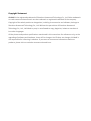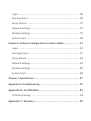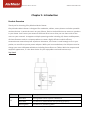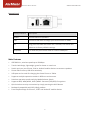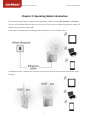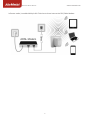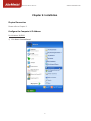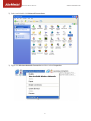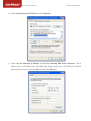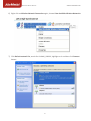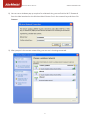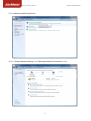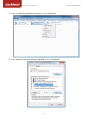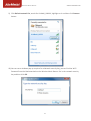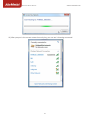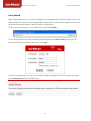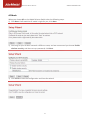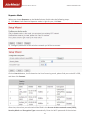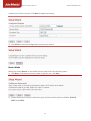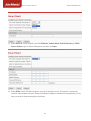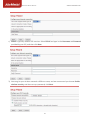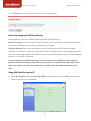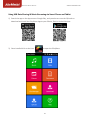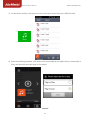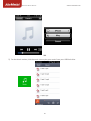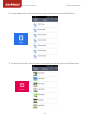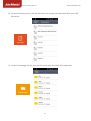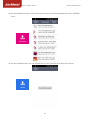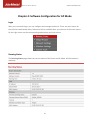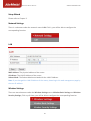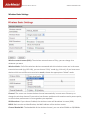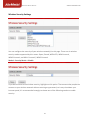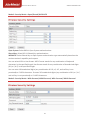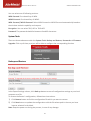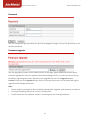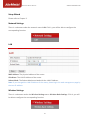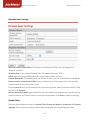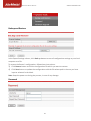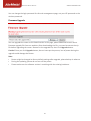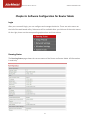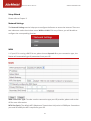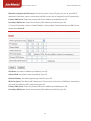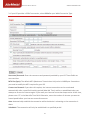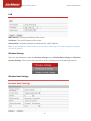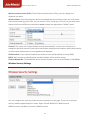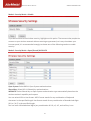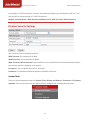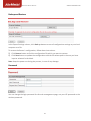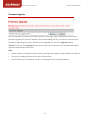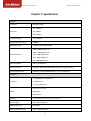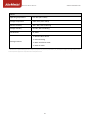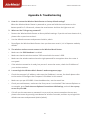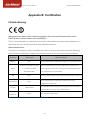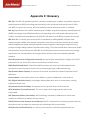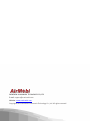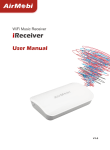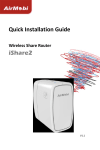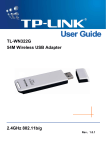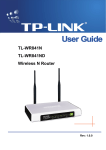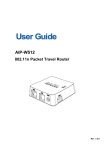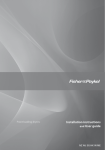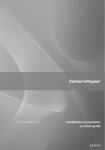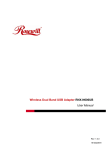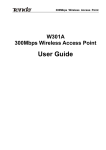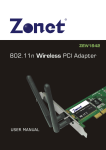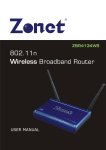Download Chapter 2 - Ambideluxe.de
Transcript
Wireless Music Router iPlay User Manual V1.0 Copyright Statement AirMobi is the registered trademark of Shenzhen Huaxunark Technology Co., Ltd. Other trademark or trade name mentioned herein are the trademark or registered trademark of the company. Copyright of the whole product as integration, including its accessories and software, belongs to Shenzhen Huaxunark Technology Co., Ltd. Without the permission of Shenzhen Huaxunark Technology Co., Ltd., individual or party is not allowed to copy, plagiarize, imitate or translate it into other languages. All the photos and product specifications mentioned in this manual are for references only, as the upgrading of software and hardware, there will be changes. And if there are changes, AirMobi is not responsible for informing in advance. If you want to know more information about our products, please visit our website at www.cctairmobi.com. 2 CONTENTS Chapter 1: Introduction .................................................. 1 Product Overview ..................................................................... 1 Main Features........................................................................... 2 Chapter 2: Operating Mode Introduction ............................... 3 Chapter 3: Installation ................................................... 5 Physical Connection .................................................................. 5 Configure the Computer’s IP Address .......................................... 5 Setup Wizard .......................................................................... 16 Music Streaming and USB Data Sharing ..................................... 22 Chapter 4: Software Configuration for AP Mode ..................... 29 Login ...................................................................................... 29 Running Status ........................................................................ 29 Setup Wizard .......................................................................... 30 Network Settings .................................................................... 30 Wireless Settings..................................................................... 30 System Tools .......................................................................... 34 Chapter 5: Software Configuration for Repeater Mode ............. 36 i Login ...................................................................................... 36 Running Status ........................................................................ 36 Setup Wizard .......................................................................... 37 Network Settings .................................................................... 37 Wireless Settings..................................................................... 37 System Tools .......................................................................... 38 Chapter 6: Software Configuration for Router Mode ................ 41 Login ...................................................................................... 41 Running Status ........................................................................ 41 Setup Wizard .......................................................................... 42 Network Settings .................................................................... 42 Wireless Settings..................................................................... 45 System Tools .......................................................................... 48 Chapter 7: Specification................................................ 51 Appendix A: Troubleshooting ......................................... 53 Appendix B: Certification .......................................... 54 CE Mark Warning .................................................................... 54 Appendix C: Glossary................................................ 55 ii Wireless Music Router www.cctairmobi.com Chapter 1: Introduction Product Overview Thank you for choosing iPlay Wireless Music Router. iPlay Wireless Music Router is designed for notebooks, tablets, smart phones and other portable wireless devices. It sends the music on your iPhone, iPad or Android devices to stereo or speakers in your home. And it turns your external USB hard drive into a drive you can share with all the users on your network. It supports multiple operating modes including AP, Router and Repeater, all these features make it a unique product to create a highly efficient mobile office or entertainment network anytime anywhere. Moreover, this router is small enough to fit in your pocket, no need for any extra power adapter. While you’re out and about, the USB port can also charge your most USB powered devices including Smart Phone or Tablet. With the compact and exquisite appearance, it is the best choice for your enjoyable travel and business trip. Top Panel LED Status Description Solid Red During Power ON or system is defective. SYS Solid Blue The device is powered ON and operating properly. Blinking Blue The device is processing WPS. 1 Wireless Music Router www.cctairmobi.com Bottom Panel Button/Interface Description AUDIO Connect stereo or speakers. USB Connect a USB stick or charge your Smart Phone or Tablet. RST Long press and hold the button for 5 seconds, the Router will reboot to its factory default settings. LAN/WAN This Ethernet port can be used as a LAN or WAN port. Main Features y IEEE 802.11n, wireless speed up to 150Mbps y Travel‐sized design, lightweight, great for home or travel use y Sends music on your iPhone, iPad or Android mobile devices to stereo or speakers y Shares files from any USB drive wirelessly y USB port can be used for charging the Smart Phone or Tablet y Supports multiple operation modes in different environment y Switches operation mode easily by Mode Selector Switch y Supports WEP, WPA/WPA2, WPA /WPA2‐ Personal (TKIP/AES) Encryptions y Quick wireless security connection by simply pressing the WPS button y Backward compatible with 802.11b/g product y Free iPlayShare App for iPhone®, iPad® and Android® mobile devices 2 Wireless Music Router www.cctairmobi.com Chapter 2: Operating Mode Introduction This Wireless Music Router supports three operation modes including AP, Repeater and Router. You can use the Mode Selector Switch on the top of the device to change the operation mode. By default, the operation mode is AP. In AP mode, it extends your existing hardwired network to your wireless clients. In Repeater mode, it extends the coverage of your root wireless router, boost the wireless signal strength. 3 Wireless Music Router www.cctairmobi.com In Router mode, it enables Multiple Wi-Fi devices to share Internet via DSL/Cable Modem. 4 Wireless Music Router www.cctairmobi.com Chapter 3: Installation Physical Connection Please refer to Chapter 2. Configure the Computer’s IP Address For Windows XP/2000 1) Click Start > Control Panel. 5 Wireless Music Router www.cctairmobi.com 2) Select and double click Network Connections. 3) Right click Wireless Network Connection and then select Properties. 6 Wireless Music Router www.cctairmobi.com 4) Select Internet Protocol (TCP/IP) and click Properties. 5) Select Use the following IP address and Use the following DNS Server addresses. The IP address put in 192.168.0.X (like 192.168.0.100), Subnet mask put in 255.255.255.0, Default gateway leave it blank. Then click OK, and then click OK again. 7 Wireless Music Router www.cctairmobi.com 6) Right click on Wireless Network Connection again, choose View Available Wireless Networks. 7) Click Refresh network list, search for AirMobi_XXXXXX, highlight on it and then click Connect button. 8 Wireless Music Router www.cctairmobi.com 8) You can see a windows pop up requires for a Network key, you can find the Wi-Fi Password from the label attached on the Wireless Music Router. Put in the network key and then click Connect. 9) After you put in the correct network key, you can see it showing connected. 9 Wireless Music Router www.cctairmobi.com For Windows Vista/7 1) Click Start>Control Panel. 2) Click Network and Internet. 10 Wireless Music Router www.cctairmobi.com 3) Click Network and Sharing Center. 4) Go to Change Adapter Settings (win7)/Manage Network Connections (Vista). 11 Wireless Music Router www.cctairmobi.com 5) Right click Wireless Network Connection, choose Properties. 6) Select Internet Protocol Version 4 (TCP/IPv4) and click Properties. 12 Wireless Music Router www.cctairmobi.com 7) Select Use the following IP address and Use the following DNS Server addresses, the IP address put in 192.168.0.X (like 192.168.0.100), the Subnet mask put in 255.255.255.0, the Default gateway leave it blank, then click OK, and then click OK again. 8) Right click on Wireless Network Connection again, choose Connect/Disconnect. 13 Wireless Music Router www.cctairmobi.com 9) Click Refresh network list, search for AirMobi_XXXXXX, highlight on it and then click Connect button. 10) You can see a windows pop up requires for a Network security key, you can find the Wi-Fi Password from the label attached on the Wireless Music Router. Put in the network security key and then click OK. 14 Wireless Music Router www.cctairmobi.com 11) After you put in the correct network security key, you can see it showing connected. 15 Wireless Music Router www.cctairmobi.com Setup Wizard With a Web-based utility, it is easy to configure and manage the iPlay Wireless Music Router. The Web-based utility can be used on any Windows, Macintosh or UNIX OS with a Web browser, such as Microsoft Internet Explorer, Mozilla Firefox or Apple Safari. 1) Open your web browser, in the address bar, type in 192.168.0.1 2) You are prompt to enter the Username/Password (preset as admin/admin) which you can found on the label attached to the router, click Login. 3) After successful login, you can see the web management page of the router comes up, please go to Setup Wizard on the left side menu. 16 Wireless Music Router www.cctairmobi.com AP Mode When you choose AP on the Mode Selector Switch take the following steps: 1) Click Next. Confirmed the AP mode is right for you, click Next. 2) You can give your wireless network a different name, and we recommend you choose Enable wireless security, and then set up a password, click Next. 3) Click Finish to save the configuration and close the wizard. 17 Wireless Music Router www.cctairmobi.com Repeater Mode When you choose Repeater on the Mode Selector Switch take the following steps: 1) Click Next. Confirmed the Repeater mode is right for you, click Next. 2) Configure parameter of the wireless network you’d like to connect. Click on Search button, it will show the site list of scanning result, please find your main AP’s SSID, and then click Connect. After that, the values you selected will be filled in the Access wireless network name (SSID), Security Mode and Encryption Type automatically. Enter the Wi-Fi password of the wireless 18 Wireless Music Router www.cctairmobi.com network you’d like to connect. Click Next to apply the settings. 3) Click Finish to save the configuration and close the wizard. Router Mode When you choose Router on the Mode Selector Switch take the following steps: 1) Click Next. Confirmed the Router mode is right for you, click Next. 2) Please choose your Internet connection type, there are three options available: Static IP, DHCP, and PPPoE. 19 Wireless Music Router www.cctairmobi.com a) Select Static IP if your ISP gives you the IP Address, Subnet Mask, Default Gateway and DNS Server Address, type in those information and then click Next. b) Select DHCP if your ISP does not gives you any IP numbers to use. This option is commonly used for cable modem services. Router will obtain IP address information automatically. In this case, no need to input anything but click Next. 20 Wireless Music Router www.cctairmobi.com c) PPPoE is typically used for DSL services. Select PPPoE and type in the Username and Password provided by your ISP, and then click Next. 3) You can give your wireless network a different name, and we recommend you choose Enable wireless security, and then set up a password, click Next. 21 Wireless Music Router www.cctairmobi.com 4) Click Finish, then you can check the Internet is working or not. Music Streaming and USB Data Sharing iPlay supports the function of Music Streaming and USB Data Sharing. Music Streaming: It takes the music from your iPhone, iPad, iPod touch or Android mobile devices and sends it wirelessly to any stereo or speakers in your home. USB Data Sharing: iPlay serves up effortless access to stored personal files and multimedia whenever a USB disk is connected to the router’s built-in USB port. Music, videos, photos and files can be shared among multiple users with the easy touch-based iPlayShare App for iOS and Android devices, or users with a notebook. Using the function of USB Data Sharing, you need to insert your USB disk to iPlay. Using the function of Music Streaming, please connect your speakers to iPlay with an audio cable. At the same time, please make sure your Smart Phone, Tablet and PC have been connected to the iPlay. Using USB Data Sharing via PC 1) Open My Computer and type ftp://192.168.0.1 in the address bar, press Enter. And then you can access all files on the USB disk. 22 Wireless Music Router www.cctairmobi.com Using USB Data Sharing & Music Streaming via Smart Phone and Tablet 1) Search the app on the App store or Google Play, and you also can scan the QR code to download and install the iPlayShare App to your iPhone, iPad or Android devices. 2) Once installed click on the icon to open the iPlayShare. 23 Wireless Music Router www.cctairmobi.com 3) For the Music section, click the music icon to play your music from your USB flash drive. 4) Enter the following interface. Click on the icon surrounded by the square frame, choose play in iPlay, and then the music will play on the stereo. Android 24 Wireless Music Router www.cctairmobi.com iOS 5) For the Music section, click the music icon to play your music from your USB flash drive. 25 Wireless Music Router www.cctairmobi.com 6) For the Video section, click the video icon to play your video from your USB flash drive. 7) For the Picture section, click the picture icon to open your picture from your USB flash drive. 26 Wireless Music Router www.cctairmobi.com 8) For the Document section, click the document icon to open your document from your USB flash drive. 9) For the File Manager section, click the file icon to open the menu of file operations. 27 Wireless Music Router www.cctairmobi.com 10) For the Download section, click the file icon to open the file downloaded from your USB flash drive. 11) For the Upload section, you can upload files to your USB flash drive from your device. 28 Wireless Music Router www.cctairmobi.com Chapter 4: Software Configuration for AP Mode Login After your successful login, you can configure and manage the device. There are main menus on the left of the web-based utility. Submenus will be available after you click one of the main menus. On the right, there are the corresponding explanations and instructions. Running Status The Running Status page shows the current status of the Router on AP Mode. All information is read-only. 29 Wireless Music Router www.cctairmobi.com Setup Wizard Please refer to Chapter 3. Network Settings There is a submenu under the network menu: LAN. Click it, you will be able to configure the corresponding function. LAN MAC Address: The physical address of the router. IP Address: The LAN IP Address of the router. Subnet Mask: The Subnet Mask associated with the LAN IP Address. Note: If you changed the LAN IP Address of the router, please login this web management page by the new IP address. Wireless Settings There are two submenus under the Wireless Settings menu: Wireless Basic Settings and Wireless Security Settings, Click any of them, you will be able to configure the corresponding function. 30 Wireless Music Router www.cctairmobi.com Wireless Basic Settings Wireless network name (SSID): The wireless network name of iPlay, you can change it to whatever you want. Wireless Mode: If all of the wireless devices connected with this wireless router are in the same transmission mode (e.g. 802.11b), you can choose "Only" mode (e.g. 11b only). If you have some devices which use a different transmission mode, choose the appropriate "Mixed" mode. Channel: The router can choose the best channel automatically in most cases. Please try to change the wireless channel if you notice interference problems with another nearby access point, or the wireless performance is not as good as you expected. SSID Broadcast: If you choose Enabled, the wireless router will broadcast its name (SSID). BSSID: Basic service set identification, the MAC address of the wireless router. Channel Bandwidth: The bandwidth of the wireless channel, you can select 20MHz or 20/40MHz. 31 Wireless Music Router www.cctairmobi.com Wireless Security Settings You can configure the security of your wireless network(s) in this page. There are six wireless security modes supported by this router: Open, Shared, WEPAUTO, WPA-Personal, WPA2-Personal, and WPA- Personal / WPA2-Personal. Mode 1: Security Mode > Disable If you do not want to use wireless security, highlight on this option. That means other people can connect to your wireless network without entering any password, so it may slow down your internet speed, it’s recommended strongly to choose one of the following modes to enable security. 32 Wireless Music Router www.cctairmobi.com Mode 2: Security Mode > Open/Shared/ WEPAUTO Open System: Select 802.11 Open System authentications. Shared Key: Select 802.11 Shared Key authentications. WEPAUTO: Select Shared Key or Open System authentication type automatically based on the wireless station's capability and request. You can select ASCII or Hex format. ASCII Format stands for any combination of keyboard characters in the specified length. Hex format stands for any combination of hexadecimal digits (0-9, a-f, A-F) in the specified length. You can enter 10 hexadecimal digits (any combination of 0-9, a-f, A-F, and null key is not permitted) or 5 ASCII characters. Or enter 26 hexadecimal digits (any combination of 0-9, a-f, A-F, and null key is not permitted) or 13 ASCII characters. Mode 3: Security Mode > WPA-Personal, WPA2-Personal, WPA- Personal/ WPA2-Personal 33 Wireless Music Router www.cctairmobi.com You can select one of following versions: WPA-Personal: Pre-shared key of WPA. WPA2-Personal: Pre-shared key of WPA2. WPA- Personal/ WPA2-Personal: Select WPA-Personal or WPA2-Personal automatically based on the wireless station's capability and request. Encryption: You can select TKIP, AES or TKIP+AES. Password: The password should be between 8 and 63 characters. System Tools There are three submenus under the System Tools: Backup and Restore, Password and Firmware Upgrade. Click any of them, and you will be able to configure the corresponding function. Backup and Restore In the Export Settings column, click Back up button to save all configuration settings to your local computer as a file. To restore the Router's configuration, follow these instructions: 1) Click Browse button to find the configuration file which you want to restore. 2) Click Save button to update the configuration with the file whose path is the one you have input or selected in the blank. Note: Keep the power on during the process, in case of any damage. 34 Wireless Music Router www.cctairmobi.com Password You can change the login password for this web management page, not your ISP password or the wireless password. Firmware Upgrade You can upgrade the router to the lasted version in this page, please download a most recent firmware upgrade file from our website. After downloading the file, you need to extract the zip file before upgrading the router. Browse for the upgrade file, then click Upgrade button. Caution! Once you click Upgrade button, do not interrupt the process, loss of power during the upgrade could damage the Router. Note: • Router might be changed to factory default settings after upgrade, please backup in advance. • During the updating, please do not turn off the power. • Please make sure the software version is matching with the existing hardware. 35 Wireless Music Router www.cctairmobi.com Chapter 5: Software Configuration for Repeater Mode Login After your successful login, you can configure and manage the device. There are main menus on the left of the web-based utility. Submenus will be available after you click one of the main menus. On the right, there are the corresponding explanations and instructions. Running Status The Running Status page shows the current status of the Router on Repeater Mode. All information is read-only. 36 Wireless Music Router www.cctairmobi.com Setup Wizard Please refer to Chapter 3. Network Settings There is a submenu under the network menu: LAN. Click it, you will be able to configure the corresponding function. LAN MAC Address: The physical address of the router. IP Address: The LAN IP Address of the router. Subnet Mask: The Subnet Mask associated with the LAN IP Address. Note: If you changed the LAN IP Address of the router, please login this web management page by the new IP address. Wireless Settings There is a submenus under the Wireless Settings menu: Wireless Basic Settings. Click it, you will be able to configure the corresponding function. 37 Wireless Music Router www.cctairmobi.com Wireless Basic Settings Wireless network name (SSID): The wireless network name of iPlay, you can change it to whatever you want. SSID Broadcast: If you choose Enabled, iPlay will broadcast its name (SSID). BSSID: Basic service set identification, the wireless MAC address of iPlay. Channel Bandwidth: The bandwidth of the wireless channel, you can select 20MHz or 20/40MHz. Access wireless network name (SSID): Enter a value of up to 32 characters. This is the wireless network name of your main router or AP. Click on Search button, it will show the site list of scanning result, please find your main AP’s SSID, and then click Connect. Security Mode/Encryption Type: Choose the security mode and encryption type according to the wireless network you’d like to connect, and enter the password. Click Save to apply the settings. System Tools There are three submenus under the System Tools: Backup and Restore, Password and Firmware Upgrade. Click any of them, and you will be able to configure the corresponding function. 38 Wireless Music Router www.cctairmobi.com Backup and Restore In the Export Settings column, click Back up button to save all configuration settings to your local computer as a file. To restore the Router's configuration, follow these instructions: 3) Click Browse button to find the configuration file which you want to restore. 4) Click Save button to update the configuration with the file whose path is the one you have input or selected in the blank. Note: Keep the power on during the process, in case of any damage. Password 39 Wireless Music Router www.cctairmobi.com You can change the login password for this web management page, not your ISP password or the wireless password. Firmware Upgrade You can upgrade the router to the lasted version in this page, please download a most recent firmware upgrade file from our website. After downloading the file, you need to extract the zip file before upgrading the router. Browse for the upgrade file, then click Upgrade button. Caution! Once you click Upgrade button, do not interrupt the process, loss of power during the upgrade could damage the Router. Note: • Router might be changed to factory default settings after upgrade, please backup in advance. • During the updating, please do not turn off the power. • Please make sure the software version is matching with the existing hardware. 40 Wireless Music Router www.cctairmobi.com Chapter 6: Software Configuration for Router Mode Login After your successful login, you can configure and manage the device. There are main menus on the left of the web-based utility. Submenus will be available after you click one of the main menus. On the right, there are the corresponding explanations and instructions. Running Status The Running Status page shows the current status of the Router on Router Mode. All information is read-only. 41 Wireless Music Router www.cctairmobi.com Setup Wizard Please refer to Chapter 3. Network Settings The Network Settings section helps you to configure the Router to access the Internet. There are two submenus under the wireless menu: WAN and LAN. Click any of them, you will be able to configure the corresponding function. WAN 1. If your ISP is running a DHCP Server, please choose Dynamic IP as your connection type, the Router will automatically get IP parameters from your ISP. WAN Connection Type: To make sure the connection type your ISP provides, please refer to the ISP for more information. MTU Size (byte): The default MTU (Maximum Transmission Unit) value is 1500 Bytes. Sometimes you need to modify the MTU required by your ISP. 42 Wireless Music Router www.cctairmobi.com Manually configure the DNS server: Check this potion if your ISP gives you one or two DNS IP addresses. Otherwise, leave it unchecked, the DNS servers will be assigned from ISP dynamically. Primary DNS Server: Enter the primary DNS server address provided by your ISP. Secondary DNS Server: Enter the secondary DNS address provided by your ISP. 2. If your ISP provides a static or fixed IP Address, Subnet Mask, Default Gateway and DNS Server, please select Static IP. IP Address: the static IP address provided by your ISP. Subnet Mask: the subnet mask provided by your ISP. Default Gateway: the default gateway provided by your ISP. MTU Size (byte): The default MTU (Maximum Transmission Unit) value is 1500 Bytes. Sometimes you need to modify the MTU required by your ISP. Primary DNS Server: Enter the primary DNS server address provided by your ISP. Secondary DNS Server: Enter the secondary DNS address provided by your ISP. 43 Wireless Music Router www.cctairmobi.com 3. If your ISP provides a PPPoE connection, select PPPoE as your WAN Connection Type. Username/Password: Enter the username and password provided by your ISP. These fields are case-sensitive. MTU Size (byte): The default MTU (Maximum Transmission Unit) value is 1480 Bytes. Sometimes you need to modify the MTU required by your ISP. Connect on Demand: If you select this option, the internet connection can be terminated automatically after a specified inactivity period (Max Idle Time) and be re-established when you attempt to access the internet again. If you want your internet connection keeps active all the time, please enter “0” in the Max Idle Time field. Otherwise, enter the number of minutes you want to have elapsed before your internet access disconnects. Auto: Automatically establish the connection while the device is rebooting or the connection is down. Scheduled: The connection will only be established in a specified period. 44 Wireless Music Router www.cctairmobi.com LAN MAC Address: The physical address of the router. IP Address: The LAN IP Address of the router. Subnet Mask: The Subnet Mask associated with the LAN IP Address. Note: If you changed the LAN IP Address of the router, please login this web management page by the new IP address. Wireless Settings There are two submenus under the Wireless Settings menu: Wireless Basic Settings and Wireless Security Settings, Click any of them, you will be able to configure the corresponding function. Wireless Basic Settings 45 Wireless Music Router www.cctairmobi.com Wireless network name (SSID): The wireless network name of iPlay, you can change it to whatever you want. Wireless Mode: If all of the wireless devices connected with this wireless router are in the same transmission mode (e.g. 802.11b), you can choose "Only" mode (e.g. 11b only). If you have some devices which use a different transmission mode, choose the appropriate "Mixed" mode. Channel: The router can choose the best channel automatically in most cases. Please try to change the wireless channel if you notice interference problems with another nearby access point, or the wireless performance is not as good as you expected. SSID Broadcast: If you choose Enabled, the wireless router will broadcast its name (SSID). BSSID: Basic service set identification, the MAC address of the wireless router. Channel Bandwidth: The bandwidth of the wireless channel, you can select 20MHz or 20/40MHz. Wireless Security Settings You can configure the security of your wireless network(s) in this page. There are six wireless security modes supported by this router: Open, Shared, WEPAUTO, WPA-Personal, WPA2-Personal, and WPA- Personal / WPA2-Personal. 46 Wireless Music Router www.cctairmobi.com Mode 1: Security Mode > Disable If you do not want to use wireless security, highlight on this option. That means other people can connect to your wireless network without entering any password, so it may slow down your internet speed, it’s recommended strongly to choose one of the following modes to enable security. Mode 2: Security Mode > Open/Shared/ WEPAUTO Open System: Select 802.11 Open System authentications. Shared Key: Select 802.11 Shared Key authentications. WEPAUTO: Select Shared Key or Open System authentication type automatically based on the wireless station's capability and request. You can select ASCII or Hex format. ASCII Format stands for any combination of keyboard characters in the specified length. Hex format stands for any combination of hexadecimal digits (0-9, a-f, A-F) in the specified length. You can enter 10 hexadecimal digits (any combination of 0-9, a-f, A-F, and null key is not 47 Wireless Music Router www.cctairmobi.com permitted) or 5 ASCII characters. Or enter 26 hexadecimal digits (any combination of 0-9, a-f, A-F, and null key is not permitted) or 13 ASCII characters. Mode 3: Security Mode > WPA-Personal, WPA2-Personal, WPA- Personal/ WPA2-Personal You can select one of following versions: WPA-Personal: Pre-shared key of WPA. WPA2-Personal: Pre-shared key of WPA2. WPA- Personal/ WPA2-Personal: Select WPA-Personal or WPA2-Personal automatically based on the wireless station's capability and request. Encryption: You can select TKIP, AES or TKIP+AES. Password: The password should be between 8 and 63 characters. System Tools There are three submenus under the System Tools: Backup and Restore, Password and Firmware Upgrade. Click any of them, and you will be able to configure the corresponding function. 48 Wireless Music Router www.cctairmobi.com Backup and Restore In the Export Settings column, click Back up button to save all configuration settings to your local computer as a file. To restore the Router's configuration, follow these instructions: 5) Click Browse button to find the configuration file which you want to restore. 6) Click Save button to update the configuration with the file whose path is the one you have input or selected in the blank. Note: Keep the power on during the process, in case of any damage. Password You can change the login password for this web management page, not your ISP password or the wireless password. 49 Wireless Music Router www.cctairmobi.com Firmware Upgrade You can upgrade the router to the lasted version in this page, please download a most recent firmware upgrade file from our website. After downloading the file, you need to extract the zip file before upgrading the router. Browse for the upgrade file, then click Upgrade button. Caution! Once you click Upgrade button, do not interrupt the process, loss of power during the upgrade could damage the Router. Note: • Router might be changed to factory default settings after upgrade, please backup in advance. • During the updating, please do not turn off the power. • Please make sure the software version is matching with the existing hardware. 50 Wireless Music Router www.cctairmobi.com Chapter 7: Specification Wireless Standards IEEE 802.11b/g/n 11n: 150Mbps Data Rate 11g: 54Mbps 11b: 11Mbps Frequency Range 2.4-2.4835GHz Wireless Transmit Power <20dBm Modulation Type OFDM/CCK/16-QAM/64-QAM 150M: -68dBm@10% PER 108M: -68dBm@10% PER Receive Sensitivity 54M: -68dBm@10% PER 11M: -85dBm@8% PER 6M: -88dBm@10% PER Operation Mode Router, AP, Repeater Wireless Security 64/128-bit WEP, WPA/WPA2, WPA /WPA2-Personal (TKIP/AES) System Requirements Windows 7/Vista/XP/2000,Mac OS®, Linux or Android OS Hardware 1 x 10/100Mbps LAN/WAN Port Interfaces 1 x USB 2.0 Port 1 x 3.5mm Audio Port Mode Selector Switch Button WPS Button Reset Button Antenna 1 x 3dBi Build-in omni-directional Antenna Power Supply 100-240V AC 50/60Hz USB Power Output 5V,500mA Dimensions( W x D x H ) 70mm x 40mm x 63mm 51 Wireless Music Router www.cctairmobi.com Others Operating Temperature 0°C~40°C (32°F~104°F) Storage Temperature -40°C~70°C (-40°F~158°F) Relative Humidity 10% ~ 90%, Non-condensing Storage Humidity 5%~95%, Non-condensing Certifications CE, RoHS 1 x Wireless Music Router 1 x Flannelette Bag Package Contents 1 x Quick Installation Guide 1 x Ethernet Cable ﹡All references to speed and range are for comparison purposes only. Product specifications, size, and shape are subject to change without notice, and actual product appearance may differ from that depicted herein. 52 Wireless Music Router www.cctairmobi.com Appendix A: Troubleshooting 1. How do I restore the Wireless Music Router to factory default settings? When the Wireless Music Router is powered on, press and hold the reset button on the bottom panel for 5~10 seconds, release the reset button. And then the light turns red. 2. What can I do if I forget my password? Restore the Wireless Music Router to factory default settings. If you do not know how to do it, please refer to previous section 1. Use the default username and password: admin, admin. Reconfigure the Wireless Music Router since you have ever reset it, it is in Repeater mode by default. 3. The wireless stations cannot connect to the Wireless Music Router. Make sure the SSID Broadcast is enabled. Make sure that the wireless stations' SSID accord with the router's SSID. Make sure the wireless stations have the right password for encryption when the router is encrypted. If the wireless connection is ready, but you can’t access the router, check the IP Address of your wireless stations. 4. I cannot login the Wireless Music Router’s web management page. Check the computer’s IP address, make sure the IP address is correct, for details please refer to the section of Configure the Computer’s IP Address in this manual. Make sure you put 192.168.0.1 into the address bar, not the search bar. Check your web browser, make sure the Proxy server is unchecked. Take Internet Explorer as an example, go to Tools>Internet Options>Connections>LAN Settings, uncheck Use a proxy server for your LAN. If it tells you the username or password is error, and you cannot remember the new one, please reset router by pressing reset button for at least 6 seconds, and then try to login with default username and password (admin/admin). 53 Wireless Music Router www.cctairmobi.com Appendix B: Certification CE Mark Warning Marking with the above symbol indicates compliance with the Essential Requirements of the R&TTE Directive of the European Union (1999/5/EC). This is a class B product. In a domestic environment, this product may cause radio interference, in which case the user may be required to take adequate measures. National Restrictions This device is intended for home and office use in all EU countries (and other countries following the EU Directive 1999/5/EC) without any limitation except for the countries mentioned below: Country Restriction Reason/remark Bulgaria None General authorization required for outdoor use and public service Outdoor use limited to 10 mW France e.i.r.p. within the band 2454-2483.5 MHz Italy None Luxembourg None Norway Implemented Russian Federation None Military Radiolocation use. Refarming of the 2.4 GHz band has been ongoing in recent years to allow current relaxed regulation. Full implementation planned 2012 If used outside of own premises, general authorization is required General authorization required for network and service supply(not for spectrum) This subsection does not apply for the geographical area within a radius of 20 km from the centre of Ny-Ålesund Only for indoor applications Note: Please don’t use the product outdoors in France. 54 Wireless Music Router www.cctairmobi.com Appendix C: Glossary 802.11b: The 802.11b standard specifies a wireless networking at 11 Mbps using direct-sequence spread-spectrum (DSSS) technology and operating in the unlicensed radio spectrum at 2.4GHz, and WEP encryption for security. 802.11b networks are also referred to as Wi-Fi networks. 802.11g: Specification for wireless networking at 54 Mbps using direct-sequence spread-spectrum (DSSS) technology, using OFDM modulation and operating in the unlicensed radio spectrum at 2.4GHz, and backward compatibility with IEEE 802.11b devices, and WEP encryption for security. 802.11n: 802.11n builds upon previous 802.11 standards by adding MIMO (multiple-input multiple-output). MIMO uses multiple transmitter and receiver antennas to allow for increased data throughput via spatial multiplexing and increased range by exploiting the spatial diversity, perhaps through coding schemes like Altamonte coding. The Enhanced Wireless Consortium (EWC) was formed to help accelerate the IEEE 802.11n development process and promote a technology specification for interoperability of next-generation wireless local area networking (WLAN) products. DHCP (Dynamic Host Configuration Protocol): A protocol that automatically configure the TCP/IP parameters for the all the PC(s) that are connected to a DHCP server. DMZ (Demilitarized Zone): A Demilitarized Zone allows one local host to be exposed to the Internet for a special-purpose service such as Internet gaming or videoconferencing. DNS (Domain Name System): An Internet Service that translates the names of websites into IP addresses. Domain Name: A descriptive name for an address or group of addresses on the Internet. DSL (Digital Subscriber Line): A technology allowing data to be sent or received over existing traditional phone lines. ISP (Internet Service Provider): A company that can provide access to the Internet. MTU (Maximum Transmission Unit): The size in bytes of the largest packet that can be transmitted. NAT (Network Address Translation): NAT technology translates IP addresses of a local area network to a different IP address for the Internet. PPPoE (Point to Point Protocol over Ethernet): PPPoE is a protocol for connecting remote hosts to the Internet over an always-on connection by simulating a dial-up connection. SSID (Service Set Identification): It is a thirty-two character (maximum) alphanumeric key 55 Wireless Music Router www.cctairmobi.com identifying a wireless local area network. For the wireless devices in a network to communicate with each other, all devices must be configured with the same SSID. This is typically the configuration parameter for a wireless PC card. It corresponds to the ESSID in the wireless Access Point and to the wireless network name. WEP (Wired Equivalent Privacy): A data privacy mechanism based on a 64-bit or 128-bit or 152-bit shared key algorithm, as described in the IEEE 802.11 standard. Wi-Fi: A trade name for the 802.11b wireless networking standard, given by the Wireless Ethernet Compatibility Alliance (WECA, see http://www.wi-fi.net), an industry standards group promoting interoperability among 802.11b devices. WLAN (Wireless Local Area Network): A group of computers and associated devices communicate with each other wirelessly, which network serving users are limited in a local area. 56 SHENZHEN HUAXUNARK TECHNOLOGY CO.,LTD E-mail: [email protected] Website: www.cctairmobi.com Copyright© 2013 Shenzhen Huaxunark Technology Co., Ltd. All rights reserved.