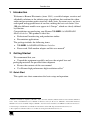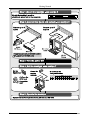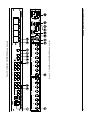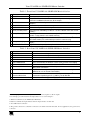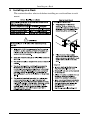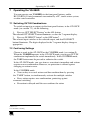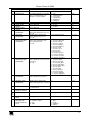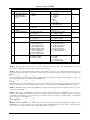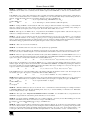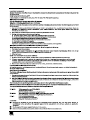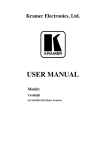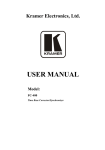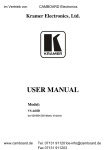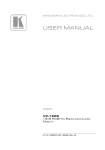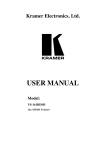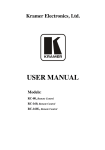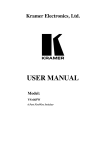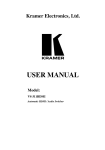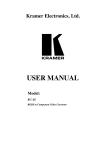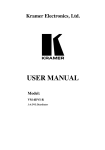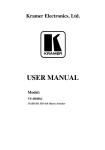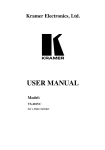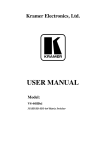Download VS-88HD Manual - AV-iQ
Transcript
Kramer Electronics, Ltd. USER MANUAL Model: VS-88HD 8x8 SD/HD-SDI Matrix Switcher Contents Contents 1 2 Introduction Getting Started Quick Start 1 3 4 5 6 Overview Your VS-88HD 8x8 SD/HD-SDI Matrix Switcher Installing on a Rack Connecting Your VS-88HD 8x8 SD/HD-SDI Matrix Switcher 3 3 6 7 6.1.1 Setting the Machine # Dipswitches 6.2 6.3 Controlling via RS-232 (for example, using a PC) Controlling via the RS-485 Port 7 Operating the VS-88HD Switching OUT-IN Combinations Confirming Settings 11 11 7.2.1 7.2.2 Toggling between the AT ONCE and CONFIRM Modes Confirming a Switching Action 12 12 7.3 Storing/Recalling Input/Output Configurations 12 7.3.1 7.3.2 8 9 10 Storing an Input/Output Configuration Recalling an Input/Output Configuration Technical Specifications Table of Hex Codes for Serial Communication Kramer Protocol 2000 12 13 13 14 15 2.1 6.1 7.1 7.2 Dipswitch Settings 1 1 8 9 9 10 11 Figures Figure 1: VS-88HD 8x8 SD/HD-SDI Matrix Switcher Figure 2: Connecting the VS-88HD 8x8 SD/HD-SDI Matrix Switcher Figure 3: Dipswitches Figure 4: Connecting a PC without using a Null-modem Adapter Figure 5: Controlling via RS-485 (for example, using an RC-3000) 4 8 8 9 10 Tables Table 1: Front Panel VS-88HD 8x8 SD/HD-SDI Matrix Switcher Table 2: Rear Panel VS-88HD 8x8 SD/HD-SDI Matrix Switcher Table 3: Machine # Dipswitch Settings Table 4: Technical Specifications of the VS-88HD 8x8 SD/HD-SDI Matrix Switcher Table 5: VS-88HD Hex Codes for Switching via RS-232/RS-485 Table 6: Protocol Definitions Table 7: Instruction Codes for Protocol 2000 5 5 9 13 14 15 16 i Introduction 1 Introduction Welcome to Kramer Electronics (since 1981): a world of unique, creative and affordable solutions to the infinite range of problems that confront the video, audio and presentation professional on a daily basis. In recent years, we have redesigned and upgraded most of our line, making the best even better! Our 500-plus different models now appear in 8 Groups1, which are clearly defined by function. Congratulations on purchasing your Kramer VS-88HD 8x8 SD/HD-SDI Matrix Switcher. This product is ideal for: Professional broadcasting and production studios Presentation applications The package includes the following items: VS-88HD 8x8 SD/HD-SDI Matrix Switcher Power cord, Null-modem adapter and this user manual2 2 Getting Started We recommend that you: Unpack the equipment carefully and save the original box and packaging materials for possible future shipment Review the contents of this user manual Use Kramer high performance high resolution cables3 2.1 Quick Start This quick start chart summarizes the basic setup and operation: 1 GROUP 1: Distribution Amplifiers; GROUP 2: Video and Audio Switchers, Matrix Switchers and Controllers; GROUP 3: Video, Audio, VGA/XGA Processors; GROUP 4: Interfaces and Sync Processors; GROUP 5: Twisted Pair Interfaces; GROUP 6: Accessories and Rack Adapters; GROUP 7: Scan Converters and Scalers; and GROUP 8: Cables and Connectors 2 Download up-to-date Kramer user manuals from the Internet at this URL: http://www.kramerelectronics.com 3 The complete list of Kramer cables is on our Web site at http://www.kramerelectronics.com 1 Getting Started 2 KRAMER: SIMPLE CREATIVE TECHNOLOGY Overview 3 Overview The VS-88HD is an HDTV compatible high performance matrix switcher for HD-SDI and SDI digital video signals. It lets you simultaneously route any of the eight inputs to any or all of the eight outputs. Switching during the vertical interval ensures glitch-free switching with genlocked sources. In particular, the VS-88HD features: Input and output signals on BNC connectors A looping analog sync input with selectable sync signal termination Switching synchronization, letting you synchronize to either the external reference or incoming video Automatic reclocking and equalization on each input Each input button on the front panel automatically lights up when the VS-88HD detects a video signal on that input Switching according to the Bi-level or Tri-level Genlock input The storing and recalling of setups A Take button for the execution of multiple switches all at once A 7-segment display The VS-88HD, which is housed in a 19" 1U rack mountable enclosure, and is fed from a 90-240 VAC universal switching power supply, can be controlled via the: Front panel buttons Remotely, by RS-232 or RS-485 serial commands transmitted by a touch screen system, PC, or other serial controller To achieve the best performance: Connect only good quality connection cables, thus avoiding interference, deterioration in signal quality due to poor matching, and elevated noise levels (often associated with low quality cables) Avoid interference from neighboring electrical appliances that may adversely influence signal quality and position your Kramer VS-88HD away from moisture, excessive sunlight and dust 4 Your VS-88HD 8x8 SD/HD-SDI Matrix Switcher Figure 1, Table 1, and Table 2 define the VS-88HD 8x8 SD/HD-SDI Matrix Switcher. 3 4 Figure 1: VS-88HD 8x8 SD/HD-SDI Matrix Switcher Your VS-88HD 8x8 SD/HD-SDI Matrix Switcher KRAMER: SIMPLE CREATIVE TECHNOLOGY Your VS-88HD 8x8 SD/HD-SDI Matrix Switcher Table 1: Front Panel VS-88HD 8x8 SD/HD-SDI Matrix Switcher # Feature Function 1 2 POWER Switch OFF Button 3 ALL Button 4 5 6 IN SELECT Buttons OUT SELECT Buttons STO (STORE) Button 7 RCL (RECALL) Button 8 TAKE Button 9 7-segment Display Illuminated switch for turning the unit ON or OFF An OFF-OUT combination disconnects that output from the inputs; an OFF-ALL combination disconnects all the outputs Pressing ALL followed by an INPUT button, connects that input to all 1 outputs Select the input to switch to the output Select the output to which the input is switched Pressing STO followed by an INPUT / OUTPUT button stores the current 2 setting Pressing the RCL button and the corresponding INPUT / OUTPUT key recalls a setup from the non-volatile memory 3 Pressing TAKE toggles the mode between the CONFIRM mode and the AT ONCE mode (user confirmation per action is unnecessary) Displays the selected input switched to the output (marked above each input) Lights when the input signal complies with the SDI standard 10 INPUT STATUS LEDs Table 2: Rear Panel VS-88HD 8x8 SD/HD-SDI Matrix Switcher # Feature Function 11 12 13 14 15 INPUT BNC Connectors OUTPUT BNC Connectors LOOP BNC Connector SYNC BNC Connector Connect to the serial digital video sources Connect to the serial digital video acceptors Connect to the Genlock connector of the next unit in the line Connect to the Genlock source 75 TERM Button 16 RS-232 IN DB 9F Port 17 RS-232 OUT DB 9M Port 18 MACHINE # Dipswitches 19 RS-485 Detachable Terminal Block Port 20 Power Connector with Fuse Press to terminate the Genlock source (75 ) or release for looping4 Connects to the PC or the Remote Controller5 Connects to the RS-232 IN DB 9F port of the next unit in the daisy-chain connection Dipswitches for setup of the unit (1, 2, 3 and 4 are for setting the Machine #; 8 is for RS 485 Termination) The SYNC and the G PINs are for vertical sync and the ground6 connection respectively; pins A (+) and B (-) are for RS-485 AC connector enabling power supply to the unit 1 For example, press ALL and then Input button # 2 to connect input # 2 to all the outputs 2 For example, press STO and then the Output button # 3 to store in Setup # 3 3 When in Confirm mode, the TAKE button illuminates 4 Push in to terminate the input. Release when the input extends to another unit 5 Via a null-modem connection 6 The ground connection is sometimes connected to the shield of the RS-485 cable. In most applications, the ground is not connected 5 Installing on a Rack 5 Installing on a Rack This section describes what to do before installing on a rack and how to rack mount. 6 KRAMER: SIMPLE CREATIVE TECHNOLOGY Connecting Your VS-88HD 8x8 SD/HD-SDI Matrix Switcher 6 Connecting Your VS-88HD 8x8 SD/HD-SDI Matrix Switcher You can use your VS-88HD to switch one of the eight standard definition / high definition SDI inputs to any or all of the eight standard definition / high definition SDI outputs, as the example in Figure 2 shows. To connect the VS-88HD 8x8 SD/HD-SDI Matrix Switcher, do the following1: 1. Connect up to eight SDI sources to the SDI INPUT BNC connectors (for example, an HD/SD SDI camera to input 1 and an SDI player to input 8). 2. Connect the SDI OUTPUT BNC connectors to up to2 eight SDI acceptors (for example, output 1 to a non linear editor, and output 8 to an HD SDI display). 3. Set the dipswitches (see section 6.1). As an option3, connect: A Genlock source to the SYNC BNC connector The LOOP BNC connector to the GENLOCK connector of the next unit in the line, and release the TERM button for looping4 4. 5. Connect a PC and/or controller (if required), to the: RS-232 port (see section 6.2), and/or RS-485 port (see section 6.3), and/or 6. Connect the power cord5. 1 Switch OFF the power on each device before connecting it to your VS-88HD. After connecting your VS-88HD, switch on its power and then switch on the power on each device 2 When only one output is required, connect that output, and leave the other outputs unconnected 3 Not illustrated in Figure 2 4 Pushed in terminates the input. Release when the input extends to another unit 5 We recommend that you use only the power cord that is supplied with this machine 7 Connecting Your VS-88HD 8x8 SD/HD-SDI Matrix Switcher Figure 2: Connecting the VS-88HD 8x8 SD/HD-SDI Matrix Switcher 6.1 Dipswitch Settings By default, all dipswitches are set to OFF. Figure 3 illustrates the VS-88HD dipswitches: Figure 3: Dipswitches 8 KRAMER: SIMPLE CREATIVE TECHNOLOGY Connecting Your VS-88HD 8x8 SD/HD-SDI Matrix Switcher 6.1.1 Setting the Machine # Dipswitches The Machine # determines the position of a VS-88HD unit, specifying which VS-88HD unit is being controlled when several VS-88HD units connect to a PC or serial controller. Set the Machine # on a VS-88HD unit via SETUP DIPS 1, 2, 3 and 4, according to Table 3. When using a standalone VS-88HD unit, set the Machine # to 1. When connecting more than one VS-88HD unit, set the first machine (the Master) that is closest to the PC, as Machine # 1 (dipswitches are set to OFF). Table 3: Machine # Dipswitch Settings Mach. # 1 2 3 4 5 6 7 8 DIP 1 DIP 2 DIP 3 DIP 4 OFF ON OFF ON OFF ON OFF ON ON OFF OFF ON ON OFF OFF ON ON ON ON OFF OFF OFF OFF ON ON ON ON ON ON ON ON OFF 6.2 Controlling via RS-232 (for example, using a PC) To connect a PC to the VS-88HD unit, using the Null-modem adapter provided with the machine (recommended): Connect the RS-232 DB9 rear panel port on the VS-88HD unit to the Null-modem adapter and connect the Null-modem adapter with a 9 wire flat cable to the RS-232 DB9 port on your PC To connect a PC to the VS-88HD unit, without using a Null-modem adapter: Connect the RS-232 DB9 port on your PC to the RS-232 DB9 rear panel port on the VS-88HD unit, as Figure 4 illustrates Figure 4: Connecting a PC without using a Null-modem Adapter 9 Connecting Your VS-88HD 8x8 SD/HD-SDI Matrix Switcher 6.3 Controlling via the RS-485 Port To cascade up to eight individual VS-88HD units, via RS-485 (with control via a Master Programmable Remote Control system such as the Kramer RC-3000), as Figure 5 illustrates, do the following: 1. Connect the “A” (+) and “B” (-) PINS on the RS-485 terminal block port of the RC-3000 to the “A” (+) and “B” (-) PINS, respectively, on each of the eight VS-88HD units. (If using shielded twisted pair cable, the shield is usually connected to the “G” (Ground) PIN of the first unit). 2. Set the first VS-88HD unit as MACHINE # 1 and the following seven VS-88HD units as MACHINE # 2 to MACHINE # 8, according to Table 3. Figure 5: Controlling via RS-485 (for example, using an RC-3000) 10 KRAMER: SIMPLE CREATIVE TECHNOLOGY Operating the VS-88HD 7 Operating the VS-88HD You can operate your VS-88HD via the front panel buttons, and/or RS-232/RS-485 serial commands transmitted by a PC, touch screen system, or other serial controller. 7.1 Switching OUT-IN Combinations To switch an input to an output via the front panel buttons, in the AT ONCE mode (see section 7.2), do the following: 1. Press an OUT SELECT button1 or the ALL button. The selected OUT SELECT button illuminates, as does the 7-segment display. 2. Press an IN SELECT button1 or the OFF button2. The selected input switches to the selected output, and that IN SELECT button illuminates. The digits displayed in the 7-segment display change as appropriate. 7.2 Confirming Settings Choose to work in the AT ONCE or the CONFIRM mode (see section 0). When the VS-88HD operates in the AT ONCE mode, pressing an OUT-IN combination implements the switch immediately. In the CONFIRM mode, the TAKE button must be pressed to authorize the switch. In the AT ONCE mode, you save time as execution is immediate and actions require no user confirmation. However, no protection is offered against changing an action in error. In the CONFIRM mode: You can key-in several actions and then confirm them by pressing the “TAKE” button, to simultaneously activate the multiple switches Every action requires user confirmation, protecting against erroneous switching Execution is delayed until the user confirms the action 1 From 1 to 8 2 For immediate switching 11 Operating the VS-88HD 7.2.1 Toggling between the AT ONCE and CONFIRM Modes To toggle between the AT ONCE and CONFIRM modes, do the following: 1. Press the dim TAKE button to toggle from the AT ONCE mode (in which the TAKE button is dim) to the CONFIRM mode (in which the TAKE button illuminates). Actions now require user confirmation and the TAKE button illuminates. 2. Press the illuminated TAKE button to toggle from the CONFIRM mode back to the AT ONCE mode. Actions no longer require user confirmation and the TAKE button no longer illuminates. 7.2.2 Confirming a Switching Action To confirm a switching action (in CONFIRM mode- when the TAKE button is illuminated), do the following: 1. Press an OUT-IN combination. The 7-segment Display blinks1. 2. Press the TAKE button to confirm the action. The 7-segment Display no longer blinks. The TAKE button illuminates. To confirm several actions (in CONFIRM mode), do the following: 1. Press each OUT-IN combination in sequence. The 7-segment Display blinks. 2. Press the TAKE button to confirm all the actions. The 7-segment Display no longer blinks. The TAKE button illuminates. 7.3 Storing/Recalling Input/Output Configurations You can store and recall up to eight setup configurations using the eight IN SELECT buttons and the eight OUT SELECT buttons. 7.3.1 Storing an Input/Output Configuration To store the current status in memory, do the following: 1. Press the STO button. The STO button illuminates. 2. Press one of the IN / OUT SELECT buttons (this will be the setup # in which the current status is stored). The selected IN / OUT SELECT button illuminates in blue. The memory stores the data at that reference. 1 The timeout lasts for 10 seconds 12 KRAMER: SIMPLE CREATIVE TECHNOLOGY Technical Specifications 7.3.2 Recalling an Input/Output Configuration To recall an input/output configuration, do the following: 1. Press the RCL button. The RCL button illuminates. 2. Press the appropriate IN / OUT SELECT button (the button # corresponding to the setup #). That setup configuration will blink in the 7-segment Display. The memory recalls the stored data from that reference. After pressing the same memory location the second time, the settings will take effect. 8 Technical Specifications Table 4 includes the technical specifications: 1 Table 4: Technical Specifications of the VS-88HD 8x8 SD/HD-SDI Matrix Switcher INPUTS: OUTPUTS: MAX. OUTPUT LEVEL: DATA RATE: CONTROLS: POWER SOURCE: DIMENSIONS: WEIGHT: ACCESSORIES: 8 SDI SMPTE-259M, 292M, 344M serial video, 75 ohms on BNC connectors 1 GENLOCK 75 / Hi-Z on a BNC connector 8 equalized and reclocked SMPTE-259M, 292M, 344M outputs 75 ohms on BNC connectors 1 Looped GENLOCK 75 / Hi-Z on a BNC connector 800mVpp /75 ohms Up to 1.485Gbps Front-panel, RS-232; and RS-485 Universal, 90-240VAC, 50/60Hz 18VA 19 inch (W), 7 inch (D), 1U (H) rack mountable 2.6 kg. (5.7 lbs.) approx. Power cord, Null-modem Adapter 1 Specifications are subject to change without notice 13 Table of Hex Codes for Serial Communication 9 Table of Hex Codes for Serial Communication Table 5 lists the Hex values for a single machine (MACHINE # 1): Table 5: VS-88HD Hex Codes for Switching via RS-232/RS-485 OUT 1 OUT 2 OUT 3 OUT 4 OUT 5 OUT 6 OUT 7 OUT 8 IN 1 IN 2 IN 3 IN 4 IN 5 IN 6 IN IN 8 14 KRAMER: SIMPLE CREATIVE TECHNOLOGY Kramer Protocol 2000 10 Kramer Protocol 2000 The VS-88HD is compatible with Kramer’s Protocol 2000 (version 0.48) (below). This RS-232/RS-485 communication protocol uses four bytes of information as defined below. For RS-232, a null-modem connection between the machine and controller is used. The default data rate is 9600 baud, with no parity, 8 data bits and 1 stop bit. Table 6: Protocol Definitions MSB LSB DESTINATION 0 7 1st byte D 6 INSTRUCTION N5 5 N4 4 N3 3 N2 2 N1 1 N0 0 I5 5 I4 4 I3 3 I2 2 I1 1 I0 0 O6 6 O5 5 O4 4 O3 3 O2 2 O1 1 O0 0 OVR 6 X 5 M2 2 M1 1 M0 0 INPUT 1 7 I6 6 2nd byte OUTPUT 1 7 3rd byte MACHINE NUMBER 1 7 M4 4 M3 3 4th byte 1st BYTE: Bit 7 – Defined as 0. D – “ DESTINATION” : 0 - for sending information to the switchers (from the PC); 1 - for sending to the PC (from the switcher). N5…N0 – “ INSTRUCTION” The function that is to be performed by the switcher(s) is defined by the INSTRUCTION (6 bits). Similarly, if a function is performed via the machine’s keyboard, then these bits are set with the INSTRUCTION NO., which was performed. The instruction codes are defined according to the table below (INSTRUCTION NO. is the value to be set for N5…N0). 2nd BYTE: Bit 7 – Defined as 1. I6…I0 – “ INPUT” . When switching (ie. instruction codes 1 and 2), the INPUT (7 bits) is set as the input number which is to be switched. Similarly, if switching is done via the machine’s front-panel, then these bits are set with the INPUT NUMBER which was switched. For other operations, these bits are defined according to the table. 3rd BYTE: Bit 7 – Defined as 1. O6…O0 – “ OUTPUT” . When switching (ie. instruction codes 1 and 2), the OUTPUT (7 bits) is set as the output number which is to be switched. Similarly, if switching is done via the machine’s front-panel, then these bits are set with the OUTPUT NUMBER which was switched. For other operations, these bits are defined according to the table. 4th BYTE: Bit 7 – Defined as 1. Bit 5 – Don’t care. OVR – Machine number override. M4…M0 – MACHINE NUMBER. Used to address machines in a system via their machine numbers. When several machines are controlled from a single serial port, they are usually configured together with each machine having an individual machine number. If the OVR bit is set, then all machine numbers will accept (implement) the command, and the addressed machine will reply. For a single machine controlled via the serial port, always set M4…M0 = 1, and make sure that the machine itself is configured as MACHINE NUMBER = 1. 15 Kramer Protocol 2000 Table 7: Instruction Codes for Protocol 2000 Note: All values in the table are decimal, unless otherwise stated. INSTRUCTION DEFINITION FOR SPECIFIC INSTRUCTION # DESCRIPTION INPUT 0 1 RESET VIDEO SWITCH VIDEO 2 SWITCH AUDIO 3 STORE VIDEO STATUS RECALL VIDEO STATUS REQUEST STATUS OF A VIDEO OUTPUT REQUEST STATUS OF AN AUDIO OUTPUT VIS SOURCE 4 5 6 7 0 Set equal to video input which is to be switched (0 = disconnect) Set equal to audio input which is to be switched (0 = disconnect) Set as SETUP # Set as SETUP # Set as SETUP # Set as SETUP # 0 - for video 1 1 - for audio 2 - for VGA and DVI 13 14 15 16 2, 3, 15 4, 3 4, 3 2 VIDEO / AUDIO TYPE SETTING 12 2, 3, 15 0 - audio-follow-video 1 - audio breakaway 0 - FOLLOW mode 1 - Normal mode 0 - CV 4 - SDI 1 - YC 5 - CV+YC 2 - YUV 6 - VGA scaler 3 - RGBS 7 - DVI O0=0 – Unbalanced audio O0=1 – Balanced audio O1=0 – Digital audio O1=1 – Analog audio O4=0, O3=0, O2=0-Mono O4=0, O3=0,O2=1-Stereo 1 - 640X480 2 - 800X600 3 - 1024X768 0 - VIS source 1 - Input # or output # of source 2 - Vertical sync freq (Hz) 0 - Request audio breakaway setting 1 - Request “FOLLOW” setting 0 - for video 1 - for audio 2 - for VGA Set equal to highest machine address 0 9 REQUEST BREAKAWAY SETTING REQUEST VIDEO / AUDIO TYPE SETTING SET HIGHEST MACHINE ADDRESS REQUEST HIGHEST MACHINE ADDRESS REQUEST WHETHER SETUP IS DEFINED / VALID INPUT IS DETECTED 2 2, 5, 17, 18 0 11 Equal to output number whose status is reqd Equal to output number whose status is reqd 1 2, 15 0 - No VIS (immediate) 1 - Input # 1 2 - External digital sync 3 - External analog sync 4 - Dynamic sync 5 - Inter-machine sync 6 - Input # (INPUT byte) 7 - Output #(INPUT byte) 8 - User-defined sync 32 - RGBHV seamless switching 64 - Set for delayed switch 65 - Execute delayed switch 66 - Cancel delayed switch setting BREAKAWAY SETTING REQUEST VIS SETTING 0 Set equal to video output which is to be switched (0 = to all the outputs) Set equal to audio output which is to be switched (0 = to all the outputs) 0 - to store 1 - to delete 0 Set as input # when OUTPUT byte = 6; OR set as output # when OUTPUT byte = 7; OR set as blank period (in steps of 25ms) when OUTPUT byte = 32; OR set = 0. ***** 8 10 NOTE OUTPUT Set as SETUP #, or set to 126 or 127 to request if machine has this function Set as SETUP #, or set to 126 or 127 to request if machine has this function Set as SETUP #, or set to 126 or 127 to request if machine has this function 0 - for video 1 - for audio 0 - for video 1 - for audio SETUP # or Input # 0 - for checking if setup is defined 1 - for checking if input is valid 15 2 3, 4, 6, 7 3, 4, 6, 15 3, 4, 6 2 4 8 KRAMER: SIMPLE CREATIVE TECHNOLOGY Kramer Protocol 2000 INSTRUCTION DEFINITION FOR SPECIFIC INSTRUCTION # INPUT DESCRIPTION 16 ERROR / BUSY For invalid / valid input (i.e. OUTPUT byte = 4 or OUTPUT byte = 5), this byte is set as the input # 17 18 19 RESERVED RESET AUDIO STORE AUDIO STATUS RECALL AUDIO STATUS SET VIDEO PARAMETER ---0 Set as SETUP # 20 21 Set as SETUP # Equal to input / output number whose video parameter is to be set (0 = all) Equal to input / output number whose parameter is to be set (0 = all) Equal to input / output number whose video parameter is to be increased / decreased (0 = all) NOTE OUTPUT 0 - error 1 - invalid instruction 2 - out of range 3 - machine busy 4 - invalid input 5 - valid input ---0 0 - to store 1 - to delete 0 9, 25 10 1 2, 3 2, 3 Set as parameter value 2, 11, 24 Set as parameter value 2, 11, 24 0 - increase video gain 1 - decrease video gain 2 - increase contrast 3 - decrease contrast 4 - increase brightness 5 - decrease brightness 6 - increase colour 7 - decrease colour 8 - increase hue 9 - decrease hue 16 - increase H-phase 17 - decrease H-phase 18 - increase V-position 19 - decrease V-position 0 - increase output 1 - decrease output 2 - increase left output 3 - decrease left output 4 - increase right output 5 - decrease right output 6 - increase input 7 - decrease input 8 - increase left input 9 - decrease left input 10 - increase right input 11 - decrease right input 0 24 6, 24 0 6, 24 22 SET AUDIO PARAMETER 23 INCREASE / DECREASE VIDEO PARAMETER 24 INCREASE / DECREASE AUDIO PARAMETER Equal to input / output number whose parameter is to be increased / decreased (0 = all) 25 REQUEST AUDIO PARAMETER Equal to input / output number whose parameter is requested 26 REQUEST VIDEO PARAMETER Equal to input / output number whose video parameter is requested 30 LOCK FRONT PANEL 2 REQUEST WHETHER PANEL IS LOCKED RESERVED 0 - Panel unlocked 1 - Panel locked 0 0 31 0 16 ---- ---- 10 Memory address Data 20 INPUT Bit: I0 - 0=input; 1=output I1 - Left I2 - Right 0 - Gain 1 - Bass 2 - Treble 3 – Midrange 4 - Mix On 24 32 to 35 40 42 DIRECT MEMORY SAVE AUDIO PARAMETER SETTINGS FOR INSTRUCTIONS 22, 24, 25 24 17 Kramer Protocol 2000 INSTRUCTION DEFINITION FOR SPECIFIC INSTRUCTION # INPUT DESCRIPTION 43 VIDEO PARAMETER SETTINGS FOR INSTRUCTIONS 21, 23, 26 56 CHANGE TO ASCII 0 57 SET AUTO-SAVE 58 59 EXECUTE LOADED DATA LOAD VIDEO DATA I3 - no save I4 - auto-save Set as 0, or as SETUP #. 60 LOAD AUDIO DATA 61 IDENTIFY MACHINE 62 DEFINE MACHINE 63 EXTENDED DATA NOTES on the above table: 1 – Input 2 – Output Set equal to video input (0 = disconnect) 0 - video gain 1 - contrast 2 - brightness 3 - colour 4 - hue 5 - H-phase 6 - V-position 1 - SVS protocol 2 - Generic protocol 0 1-Take 2-Cancel Set equal to video output (0 = to all the outputs) (127 = load SETUP #) or SETUP # Set equal to audio input (0 = disconnect) Set equal to audio output (0 = to all the outputs) (127 = load SETUP #) 1 - video machine name 2 - audio machine name 3 - video software version 4 - audio software version 5 - RS422 controller name 6 - RS422 controller version 7 - remote control name 8 - remote software version 9 - Protocol 2000 revision 1 - number of inputs 2 - number of outputs 3 - number of setups or SETUP # 0 - Request first 4 digits 1 - Request first suffix 2 - Request second suffix 3 - Request third suffix 10 - Request first prefix 11 - Request second prefix 12 - Request third prefix 7 MSBs for INPUT data NOTE OUTPUT 1 - for video 2 - for audio 3 - for SDI 4 - for remote panel 5 - for RS-422 controller 7 MSBs for OUTPUT data 24 19 12, 2 22, 3 22, 23 22, 23 13 14 20 NOTE 1 - When the master switcher is reset, (e.g. when it is turned on), the reset code is sent to the PC. If this code is sent to the switchers, it will reset according to the present power-down settings. NOTE 2 - These are bi-directional definitions. That is, if the switcher receives the code, it will perform the instruction; and if the instruction is performed (due to a keystroke operation on the front panel), then these codes are sent. For example, if the HEX code 01 85 88 83 was sent from the PC, then the switcher (machine 3) will switch input 5 to output 8. If the user switched input 1 to output 7 via the front panel keypad, then the switcher will send HEX codes: 41 81 87 83 to the PC. When the PC sends one of the commands in this group to the switcher, then, if the instruction is valid, the switcher replies by sending to the PC the same four bytes that it was sent (except for the first byte, where the DESTINATION bit is set high). NOTE 3 - SETUP # 0 is the present setting. SETUP # 1 and higher are the settings saved in the switcher' s memory, (i.e. those used for Store and Recall). NOTE 4 - The reply to a "REQUEST" instruction is as follows: the same instruction and INPUT codes as were sent are returned, and the OUTPUT is assigned the value of the requested parameter. The replies to instructions 10 and 11 are as per the definitions in instructions 7 and 8 respectively. For example, if the present status of machine number 5 is breakaway setting, then the reply to the HEX code 0B 80 80 85 would be HEX codes 4B 80 81 85 NOTE 5 – For the OUTPUT byte set as 6, the VIS source is the input selected using the OUTPUT byte. Similarly, for the OUTPUT byte set as 7, the VIS source is the output selected using the OUTPUT byte. Note also, that on some machines the sync source is not software selectable, but is selected using switches, jumpers, etc! 18 KRAMER: SIMPLE CREATIVE TECHNOLOGY Kramer Protocol 2000 NOTE 6 – If INPUT is set to 127 for these instructions, then, if the function is defined on this machine, it replies with OUTPUT=1. If the function is not defined, then the machine replies with OUTPUT=0, or with an error (invalid instruction code). If the INPUT is set to 126 for these instructions, then, if possible, the machine will return the current setting of this function, even for the case that the function is not defined. For example, for a video switcher which always switches during the VIS of input #1, (and its VIS setting cannot be programmed otherwise), the reply to the HEX code 0A FE 80 81 (ie. request VIS setting, with INPUT set as 126dec) would be HEX codes 4A FE 81 81 (ie. VIS setting = 1, which is defined as VIS from input #1). NOTE 7 – Setting OUTPUT to 0 will return the VIS source setting as defined in instruction #7. Setting to 1 will return the input # or output # of the sync source (for the case where the VIS source is set as 6 or as 7 in instruction #7). Setting to 2 returns the vertical sync frequency (0 for no input sync, 50 for PAL, 60 for NTSC, 127 for error). NOTE 8 - The reply is as in TYPE 3 above, except that here the OUTPUT is assigned with the value 0 if the setup is not defined / no valid input is detected; or 1 if it is defined / valid input is detected. NOTE 9 - An error code is returned to the PC if an invalid instruction code was sent to the switcher, or if a parameter associated with the instruction is out of range (e.g. trying to save to a setup greater than the highest one, or trying to switch an input or output greater than the highest one defined). This code is also returned to the PC if an RS-232 instruction is sent while the machine is being programmed via the front panel. Reception of this code by the switcher is not valid. NOTE 10 – This code is reserved for internal use. NOTE 11 – For machines where the video and / or audio parameter is programmable. NOTE 12 - Under normal conditions, the machine' s present status is saved each time a change is made. The "power-down" save (auto-save) may be disabled using this code. Note that whenever the machine is turned on, the auto-save function is set. NOTE 13 - This is a request to identify the switcher/s in the system. If the OUTPUT is set as 0, and the INPUT is set as 1, 2, 5 or 7, the machine will send its name. The reply is the decimal value of the INPUT and OUTPUT. For example, for a 2216, the reply to the request to send the audio machine name would be (HEX codes): 7D 96 90 81 (i.e. 128dec+ 22dec for 2nd byte, and 128dec+ 16dec for 3rd byte). If the request for identification is sent with the INPUT set as 3 or 4, the appropriate machine will send its software version number. Again, the reply would be the decimal value of the INPUT and OUTPUT - the INPUT representing the number in front of the decimal point, and the OUTPUT representing the number after it. For example, for version 3.5, the reply to the request to send the version number would be (HEX codes): 7D 83 85 81 (i.e. 128dec+ 3dec for 2nd byte, 128dec+ 5dec for 3rd byte). If the OUTPUT is set as 1, then the ASCII coding of the lettering following the machine’s name is sent. For example, for the VS-7588YC, the reply to the request to send the first suffix would be (HEX codes): 7D D9 C3 81 (i.e. 128dec+ ASCII for “ Y” ; 128dec+ ASCII for “ C” ). NOTE 14 - The number of inputs and outputs refers to the specific machine which is being addressed, not to the system. For example, if six 16X16 matrices are configured to make a 48X32 system (48 inputs, 32 outputs), the reply to the HEX code 3E 82 81 82 (ie. request the number of outputs) would be HEX codes 7E 82 90 82 ie. 16 outputs NOTE 15 – When the OVR bit (4th byte) is set, then the “ video” commands have universal meaning. For example, instruction 1 (SWITCH VIDEO) will cause all units (including audio, data, etc.) to switch. Similarly, if a machine is in “ FOLLOW” mode, it will perform any “ video” instruction. NOTE 16 - The reply to the “ REQUEST WHETHER PANEL IS LOCKED” is as in NOTE 4 above, except that here the OUTPUT is assigned with the value 0 if the panel is unlocked, or 1 if it is locked. NOTE 17 – For clean switching of RGBHV video, the “ seamless switching” option may be used. The blanking period for the transition of the RGB sources may be set in this case, in steps of 25 milliseconds. For example, to set for 350ms blanking time (14 steps), send HEX codes 07 8E A0 81 NOTE 18 – Delayed execution allows switching after a delay dictated by RS-232. To do this, the user sends instruction 7 with the “ Set for delayed switch” option (64dec) before sending the switch command (instruction 1) or pressing via front panel. The switch is not executed (unless timed-out) until the “ Execute delayed switch” code is sent, or the “ Set for delayed switch” code is sent again. (The mode is automatically cancelled after implementation of the switch if the “ execute” command is used). 19 Kramer Protocol 2000 For example, to connect input 4 to output 3 after a delay, send HEX codes 07 80 C0 81 (set for delayed switch) 01 84 83 81 (switch code) then, after the required delay, send HEX codes 07 80 C1 81 (execute delayed switch) to implement the switch. NOTE 19 – After this instruction is sent, the unit will respond to the ASCII command set defined by the OUTPUT byte. The ASCII command to operate with the HEX command set must be sent in order to return to working with HEX codes. NOTE 20 – When data (ie. the INPUT and/or OUTPUT bytes) of more than 7 bits is required, this instruction is sent before sending the instruction needing the additional bits. The data in this intruction then becomes the Most Significant Bits of that next instruction. For example, to set the audio gain (instruction 22) of output 3 to 681dec (2A9hex), you would first send HEX codes 3F 80 85 81 and then send HEX codes 16 83 A9 81. To set the audio gain of output 6 to 10013dec (271Dhex), first send HEX codes 3F 80 CE 81 followed by HEX codes 16 86 9D 81. NOTE 21 – To store data in the non-volatile memory of the unit, eg. the EEPROM for saving SETUPS. The EEPROM address is sent using the INPUT byte, and the data to be stored is sent using the OUTPUT byte. To use this instruction, it is necessary to understand the memory map, and memory structure of the particular machine. NOTE 22 – Instruction 59 and instruction 60 load data for sending to the crosspoint switcher (or for storing in a SETUP), ie. the data is “ lined-up” to be executed later. Instruction 58 executes the loaded data. NOTE 23 – If the INPUT byte is set as 127dec, then the data stored in a SETUP is loaded. The SETUP # is in the OUTPUT byte. NOTE 24 – Further information needed in instructions 21, 22, 25 and 26, is sent using instruction 42 – which is sent prior to the instruction. For example, to request the audio gain value of right input # 9, send hex codes 2A 84 80 81 and then send HEX codes 19 89 81 81. NOTE 25 – For units which detect the validity of the video inputs, Instruction 16 will be sent whenever the unit detects a change in the state of an input (in real-time). For example, if input 3 is detected as invalid, the unit will send the HEX codes 10 83 84 81 If input 7 is detected as valid, then the unit will send HEX codes 10 87 85 81. 20 KRAMER: SIMPLE CREATIVE TECHNOLOGY 21 For the latest information on our products and a list of Kramer distributors, visit our Web site: www.kramerelectronics.com, where updates to this user manual may be found. We welcome your questions, comments and feedback. Safety Warning: Disconnect the unit from the power supply before opening/servicing. Caution Kramer Electronics, Ltd. Web site: www.kramerelectronics.com E-mail: [email protected] P/N: 2900-000274 REV 1