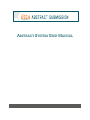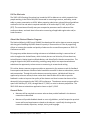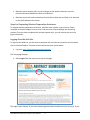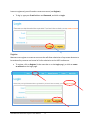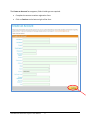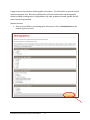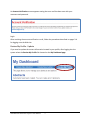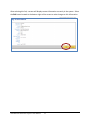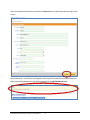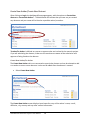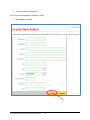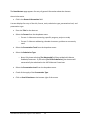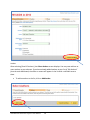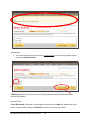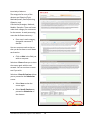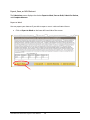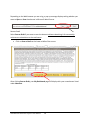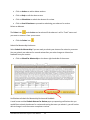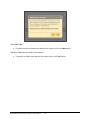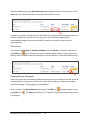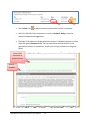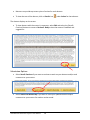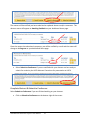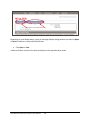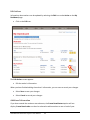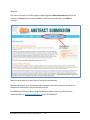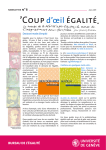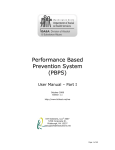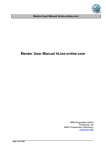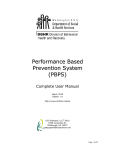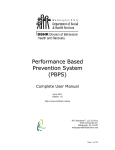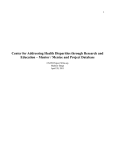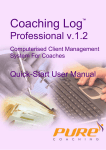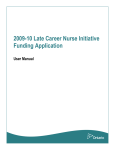Download abstract system user manual - 2015 USCA Abstract Submission
Transcript
ABSTRACT SYSTEM USER MANUAL Table of Contents Call for Abstracts ............................................................................................................................ 2 About the Abstract Mentor Program ............................................................................................. 2 General Rules ................................................................................................................................. 2 Steps for Requesting Abstract Preparation Assistance.................................................................. 3 Logging Onto the Web Site ............................................................................................................ 3 Register .......................................................................................................................................... 4 Request Account ..................................................................................................................... 6 Login ........................................................................................................................................ 7 Review My Profile - Update ........................................................................................................... 7 Create New Author/Create New Abstract ................................................................................... 10 Create New Author/Co-Author ............................................................................................. 10 Create New Abstract ............................................................................................................. 12 General Information ................................................................................................. 13 Authors...................................................................................................................... 14 Enter Body of Abstract .............................................................................................. 18 Export, Save, or Edit Abstract ...................................................................................................... 19 Export to Word ..................................................................................................................... 19 Save as Draft ......................................................................................................................... 20 Edit Abstract.......................................................................................................................... 21 Verification to Submit for Mentorship Review and Feedback ............................................. 22 View Abstract ........................................................................................................................ 24 Viewing Mentor Comments ......................................................................................................... 24 Submission Options...................................................................................................................... 26 Complete Abstract & Submit to Conference ............................................................................... 27 Create Additional Abstract ........................................................................................................... 29 Export Abstract............................................................................................................................. 29 Edit Authors.................................................................................................................................. 31 Additional Information ................................................................................................................. 31 USCA Abstract Submission Program • User Manual 1 Call for Abstracts The 2015 USCA Planning Committee has issued the Call for Abstracts to solicit proposals from people working in the field of HIV/AIDS interested in convening a seminar, workshop, round table or poster presentation at USCA. When preparing submissions, please follow all guidelines outlined in this site and submit required materials on or before April 3, 2015, by 5:00 p.m. (EST). The committee will notify everyone accepted as presenters well in advance of the conference dates, and send them information concerning all applicable registration and/or hotel discounts. About the Abstract Mentor Program The National Minority AIDS Council (NMAC) has developed this online abstract mentor program with the goal of building HIV/AIDS research capacity in Communities of Color by supporting efforts to increase the number and quality of abstracts for successful acceptance to 2012 U.S. Conference on AIDS. This program provides abstract writing assistance to individuals working in communities of color throughout the United States, which include, but are not limited to, African American, Latino/Hispanic, Native American/Alaska Native, and Asian/Pacific Islander communities. The program supports HIV/AIDS research by providing young and/or less-experienced abstract submitters the opportunity to have access to mentoring in research and writing. This online abstract mentor program provides an opportunity for mentees to ask for feedback from experienced abstract submitters who have been successful in abstract submission, review and presentation. Through this online abstract mentoring system, individuals will have an opportunity to have a mentor/trainer review their abstract who will be able to provide feedback in order to improve the quality of the abstract and thus increase the chance of the abstract(s) being accepted to the 2015 USCA conference. The abstract mentor program will be open from February 25, 2015, through March 27, 2015, to assist in abstract preparation. The 2015 USCA abstract submission application closes on April 3, 2015. General Rules • Mentees will be matched to mentors who can best provide feedback in the abstract research area identified. • Mentors will provide feedback based on a set of guidelines, and will respond to practical issues and formal requirements related to the abstract—specifically focusing on the research methods, objectives, analysis, clarity, and language. USCA Abstract Submission Program • User Manual 2 • Mentors cannot rewrite, edit, or make changes to the abstract. Mentors can only provide comments/feedback to abstract submitters. • Mentees cannot ask mentors whether they think their abstracts are likely to be selected by the USCA Abstract Committee. Steps for Requesting Abstract Preparation Assistance To request abstract preparation assistance, mentees must request a user account. Please complete an account request form to have a user account set up and begin the mentoring process. Once you have completed the account request form, you will receive your account login information. Logging Onto the Web Site To log onto the Web site, you will need a computer with an Internet connection and a browser such as Internet Explorer. Connect to the Internet and open your browser. • Log onto https://www.abstractcentral.org/nmac The Home page displays. • Select Login from the menu at the top of the page. The login screen displays. If you have already registered with the Web site, you can log in. If you USCA Abstract Submission Program • User Manual 3 have not registered, you will need to create an account (see Register). • To log in, type your E-mail address and Password, and click on Login. Register Mentees must register to create an account that will allow submission of up to two abstracts to be reviewed by a mentor and a total of six for submission to the USCA conference. • To register, click on Register (in the menu bar or on the Login page), or click on create an account on the Login page. USCA Abstract Submission Program • User Manual 4 The Create an Account form appears; fields in bold type are required. • Complete the account creation registration form. • Click on Continue at the bottom right of the form. USCA Abstract Submission Program • User Manual 5 A page comes up for selection of demographic information. This information is optional and for statistical purposes only. Note that confidentiality of contact information and demographic details provided including name, mailing address, zip code, telephone number, gender and HIV status cannot be guaranteed. Request Account • After you have filled in your demographic information, click on Create Account at the bottom right of the form. USCA Abstract Submission Program • User Manual 6 An Account Verification screen appears stating that an e-mail has been sent with your username and password. Login After receiving the account verification e-mail, follow the procedures described on pages 3–4 for logging onto the Web site. Review My Profile - Update If you need to update the contact information located in your profile, after logging into the system select the Review My Profile link located on the My Dashboard page. USCA Abstract Submission Program • User Manual 7 After selecting this link, a screen will display contact information currently in the system. Select the Edit button located at the bottom right of the screen to make changes to this information. USCA Abstract Submission Program • User Manual 8 Input your updated information and select the Save button located at the bottom right of the screen. Upon submission, a notification will appear at the top of the screen that the information has been successfully updated and you will be returned to the My Dashboard page. USCA Abstract Submission Program • User Manual 9 Create New Author/Create New Abstract After clicking on Login, the dashboard/homepage appears, with the options to Create New Abstract or Create New Author*. The dashboard will indicate that you have not yet created any abstracts and your name will be listed as a possible author/co-author. *Author/Co-Author is defined as a person or persons who are involved in the research project. If you are submitting the abstract, make sure all co-authors are aware of the submission and approve of being listed on the abstract. Create New Author/Co-Author The Create New Author tab is not connected to a particular abstract and can be selected to add a co-author to one or more abstracts. It also can be added after the abstract is created. • Select Create New Author The Create New Author screen displays input boxes for entry of the author’s name, e-mail, affiliation, city, country and any other contact information. USCA Abstract Submission Program • User Manual 10 • Enter the author’s information. You can save and proceed or cancel this action. • Select Save to proceed. USCA Abstract Submission Program • User Manual 11 From the dashboard, if you want to change the information added for the new author: • Click on the Edit icon under Action. Create New Abstract • Click on the Create New Abstract tab. USCA Abstract Submission Program • User Manual 12 The New Abstract page appears for entry of general information about the abstract. General Information • Click in the General Information field. A screen displays for entry of the title, format, track, submission type, presentation level, and presentation type. • Enter the Title for the abstract. • Select the Format from the dropdown menu. o Format 1 = Abstracts concerning a specific program, project or study o Format 2 = Abstract addressing a broader issue area, problem or community need • Select the Presentation Track from the dropdown menu. • Select the Submission Type. o Note: Only those selecting [For Mentorship] will be provided with Mentor feedback/comments. If you select [For Direct Submission], the abstract will automatically be submitted to the USCA Abstract Committee. • Select the Presentation Level from the dropdown menu. • Check all that apply of the Presentation Type. • Click on Save & Continue at the bottom right of the screen. USCA Abstract Submission Program • User Manual 13 Authors After selecting [Save & Continue], the Select Authors screen displays. You may now add one or more authors to your abstract. If you have already added authors to your list of “My Authors” from the main dashboard, the name or names will appear in the list with a checkbox next to them. • To add an author to the list, click on Add Author. USCA Abstract Submission Program • User Manual 14 The Create New Author screen displays for entry of the author’s name and contact information. • Enter the Co-Author’s information • Select Save to proceed. After you select Save, the Select Authors page displays, with a Notice that information for the author you added has been successfully updated. USCA Abstract Submission Program • User Manual 15 Select Authors • To choose the authors for the abstract, check the box next to the appropriate names and select Save & Continue. A Notice appears at the top of the screen indicating that the author selection has been successfully updated. Select Presenter If Save & Continue is selected, a screen appears where you can Order the appearance of the author names and for selection of Presenter if there is more than one author. USCA Abstract Submission Program • User Manual 16 • Place your cursor over the author’s name until it becomes a double-arrow click and drag to reorder the names. • You can remove authors from the list by clicking Remove next to the names. • To select the presenter, choose the presenter’s name from the dropdown menu and click Save to remain on the screen or Save & Continue to proceed to the next step. • Select Save & Continue to bring up the screen for entry of the abstract body. USCA Abstract Submission Program • User Manual 17 . Then you Enter Body of Abstract The categories for entry of the abstract are Objective/Topic, Methods/Issues, Results/Learning Objective, and Conclusions/Strategies, Methods, Models, Examples. There are boxes under each category for comments for the mentor. A word-processing menu bar facilitates text entry. • Enter text in each category, along with comments if desired. You can compress each section so that you do not have to scroll down each section. • Click on Hide in the field you wish to compress. Selection of Save allows you to view the screen again with the text entered. You can continue to enter text if you wish. Selection of Save & Continue allows you to proceed to the Submission screen. • Select Save to view the screen again. • Select Save & Continue to proceed to Submission of the abstract. USCA Abstract Submission Program • User Manual 18 Export, Save, or Edit Abstract The Submission screen displays the choices Export to Word, Save as Draft, Submit for Review, and Complete Abstract. Export to Word You may export your abstract if you wish to open or save it in Microsoft Word format. • Click on Export to Word on the lower left hand side of the screen. USCA Abstract Submission Program • User Manual 19 Depending on the Web browser you are using, a pop-up message displays asking whether you want to Open or Save the abstract in Microsoft Word format. Save as Draft Select Save as Draft if you want to save the abstract without submitting it for mentorship assistance or submission to the conference. • Click on Save as Draft at the lower middle of the screen. After clicking Save as Draft, your My Dashboard page will display with your new abstract listed under Abstracts. USCA Abstract Submission Program • User Manual 20 The Status column will show that the abstract is in “Draft” and has NOT been submitted for Mentor Feedback. Edit Abstract The Edit icon under Action can be selected to edit General Information, Authors, and the Body of the abstract. • Click the Edit icon . The abstract General Information page will open and can be edited. USCA Abstract Submission Program • User Manual 21 • Click on Authors to add or delete authors. • Click on Body to edit the abstract text. • Click on Submission to submit the abstract for review. • Click on Save & Continue to proceed to submitting your abstract for review. Delete an Abstract The Delete icon under Action can be selected if the abstract is still in “Draft” status and you want to remove it from your account. • Click the Delete icon . Submit for Mentorship Assistance Select Submit for Mentorship if you are ready to submit your abstract for review by a mentor. You may submit your abstract for second review after you make changes to it based on feedback from your mentor. • Click on Submit for Mentorship on the lower right hand side of the screen. Verification to Submit for Mentorship Review and Feedback A small screen entitled Submit Abstract for Review pops up requesting verification that you would like to submit the abstract for review and stating that once you submit it, you will not be able to change it until the mentor completes a review. USCA Abstract Submission Program • User Manual 22 Select Yes or No. • If you do not wish to submit your abstract for review, click on the No button. Selection of No takes you back to the abstract. • If you wish to submit your abstract for review, click on the Yes button. USCA Abstract Submission Program • User Manual 23 Selection of Yes brings up the My Dashboard page showing the status of your abstract, with a Notice that your abstract has been successfully submitted for review. You will also receive a message from the USCA Abstract Assistance office stating that after the mentor completes the review, you will receive an e-mail notification regarding the recommended changes, and to contact NMAC if you do not receive a response within 4 business days. View Abstract If the abstract is Complete or Awaiting Feedback, only the Details icon displays. Selection of the Details icon allows viewing the abstract without making changes. You can export the abstract with or without comments and open or save the abstract in a Microsoft Word format. Viewing Mentor Comments Once your mentor has reviewed and submitted comments on your abstract, you will receive an e-mail notification to log onto the Web site to view this information. Follow the procedures described on pages 3–4 for logging onto the Web site. Once you log on, the My Dashboard page displays. The Edit icon the Details icon is in progress. will again appear next to . The Status will display as “In Progress” indicating the mentorship process USCA Abstract Submission Program • User Manual 24 • Use the Edit icon • Select the [Save & Continue] buttons to move to Section 3. Body to view the mentor’s feedback and suggestions. • The body of the abstract is displayed and the mentor’s feedback/response is visible under the green Comment boxes. You can now makes desired revisions in the appropriate sections of the abstract, and/or you can type comments in the green boxes. to edit the abstract and view the mentor’s comments. Enter YOUR comments or questions here Mentor’s feedback USCA Abstract Submission Program • User Manual 25 • Mentors can provide up to two cycles of review for each abstract. • To view the text of the abstract, click on Details icon under Action for that abstract. The abstract displays on the screen. • To view abstract with the mentor’s comments, select Edit and select the [Save & Continue] buttons to move to Section 3. Body to view the mentor’s feedback and suggestions. Submission Options • Select Save & Continue if you want to continue to work on your abstract and/or send comments to your mentor. • Select Submit for Mentorship if you want to send your updated abstract and/or comments to your mentor for another review round. USCA Abstract Submission Program • User Manual 26 The mentor will be notified you have submitted an updated abstract and/or comments. The abstract status will appear as Awaiting Feedback on your dashboard home page. Once the mentor has submitted a response, you will be notified by e-mail and the status will change to In Progress on your dashboard home page. • Select Submit to Conference if you are satisfied with your abstract and are ready to submit for review by the USCA Abstract Committee for presentation at USCA. Complete Abstract & Submit to Conference Select Submit to Conference if you are finished working on your abstract. • Click on Submit to Conference on the bottom right of the screen. USCA Abstract Submission Program • User Manual 27 Verification to Complete Abstract A small screen entitled Complete Abstract pops up requesting verification that you would like to complete the abstract and stating that once you complete it, you will no longer be able to change it or submit it for review, but you will still be able to view the abstract, as well as download it in Microsoft Word format. (See Export to Word in the previous section.) Select Yes or No. • If you still want to be able to make changes to your abstract, click on the No button. Selection of No takes you back to the abstract. • If your abstract is complete, click on the Yes button. USCA Abstract Submission Program • User Manual 28 Selection of Yes brings up the My Dashboard page showing the status of your abstract, with a Notice that it has been successfully completed. You also will receive an e-mail from the USCA Abstract Assistance office stating that the abstract has been submitted for USCA. Create Additional Abstract After you have created one abstract, you can create a second one for mentorship at any point in the process by going back to the My Dashboard page. In addition, information about your abstracts and authors will be listed on that page and can be edited or reviewed. Export Abstract • To export an abstract, click on the Details icon page. • Select Export Abstract or Export Abstract with Comments. USCA Abstract Submission Program • User Manual 29 under Action on the My Dashboard Depending on your Web browser, a pop-up message displays asking whether you want to Open or Save the abstract in Microsoft Word format. • Click Open or Save. A Microsoft Word version of the abstract displays to be opened and/or saved. USCA Abstract Submission Program • User Manual 30 Edit Authors Information about authors can be updated by selecting the Edit icon under Action on the My Dashboard page. • Click on the Edit icon. The Edit Author screen appears. • Edit the author’s information. When you have finished editing the author’s information, you can save or cancel your changes. • Select Save to save your changes. • Select Cancel to cancel your changes. Additional Information If you have created the maximum two abstracts, the Create New Abstract option will not display. Create New Author can then be selected to add an author to one or both of your USCA Abstract Submission Program • User Manual 31 abstracts. The menu at the top of the Home page includes suggested Abstract Resources and links for mentees; a Contact screen to input feedback, questions, and comments; and FAQs for mentees. Mentors can provide up to two cycles of review for each abstract. Mentees can submit up to two abstracts for mentorship assistance and up to a total of six abstracts for consideration for presentation at USCA. For additional information about using the Web site, please contact the USCA Abstract Assistance office at [email protected] or call 202-483-6622. USCA Abstract Submission Program • User Manual 32