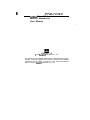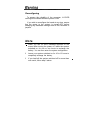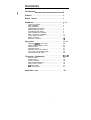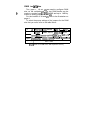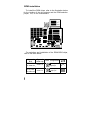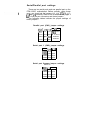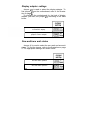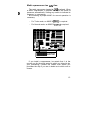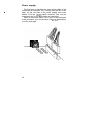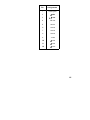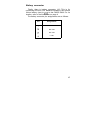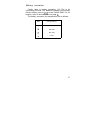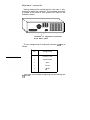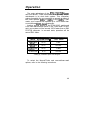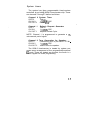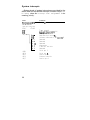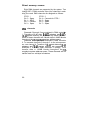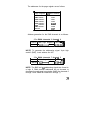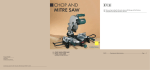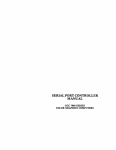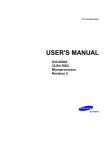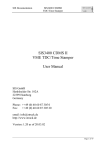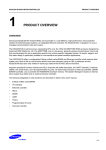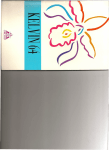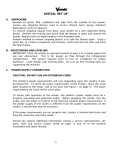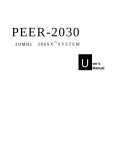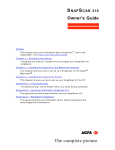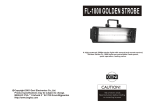Download PTM-7230C - Elhvb.com
Transcript
B. PTM-7230C 12MHz Zero- Wait Mini286 Mainboard User Manual Edition 1.05 0 1988 Datatech Enterprises Co., Ltd. This manual and the Mini286 mainboard are copyrighted with all rights reserved. Under the copyright laws neither this manual nor the Mini286 mainboard may be copied, in whole or in part, without the express written consent of Datatech Enterprises Co., Ltd. , The following does not apply to any country where such provision s are inconsistent with local law: Datatech makes no warranties with respect to this documentation either express or implied and provides it “as is”. This includes but is not limited to any implied warranties of merchantibility and fitness for a particular purpose. The information in this document is subject to change without notice. Datatech assumes no responsibility for any errors that may appear in this document. . IBM and IBM PC/AT are registered trademarks of International Business Machines Corp. VTI is a registered trademark of VLSI Technology Inc. Intel is a registered trademark of Intel Corp. Landmark and Landmark Speed Test are registered trademarks of Landmark Software. The typeface used in the text of this manual is 12 point Helvetica and is used under licence from the Allied Corporation, the owner of the typeface. Warnina Reconfiguring To ensure the reliability of the computer, N EVER reconfigure the board while the power is ON. If you wish to reconfigure the board at any time, ensure that the power to the system is turned OFF before changing any hardware settings such as DIP switches or jumpers. Note 1. When you see an error message appears on the screen after turning the power on, leave the system switched on for one or two hours to recharge the battery. You can then enter the system configuration. 2. Leave your system switched on for 10 to 15 hours to completely recharge the battery. 3. If you had left the system switched off for more than one month, follow step 2 above. . Contents Introduction *................................................................. 1 Features. . . . . . . . . . . . . . . . . . . . . . . . . . . . . . . . . . . . . . . . . . . . . . . . . . . . . . . . . . . . . . . . . . . . . . . . . 2 Board layout . . . . . . . . . . . . . . . . . . . . . . . . . . . . . . . . . . . . . . . . . . . . . . . . . . . . . . . . . . . . . . . . 3 Installation .................................................................... 4-18 Location of jumpers ...................................................... 4 RAM installation ............................................................ 5 ROM installation ............................................................ 6 Serial/Parallel port settings ............................................ 7 Display adapter settings ................................................ 8 One-wait/zero-wait states .............................................. 8 Panel indicators and switches ....................................... 9 Math coprocessor installation ......................................... 13 Power supply connector ............................................... 14 Battery connector ......................................................... 17 . Keyboard connector ................................................... .~18 Operation . . . . . . . . . . . . . . . . . . . . . . . . . . . . . . . . . . . . . . . . . . . . . . . . . . . . . . . . . . . . . . . . . . . . . . 19-22 Obtaining 12MHz Turbo mode . . . . . . . . . . . . . . . . . . . . . . . . . . . . . . . . . . . . . . 2. 0 Setting default operation mode . . . . . . . . . . . . . . . . . . . . . . . . . . . . . . ...*... 20 Software switch . . . . . . . . . . . . . . . . . . . . . . . . . . . . . . . . . . . . . . . . . . . . . . . . . . . . . . . . . . . . 20 Hardware switch . . . . . . . . . . . . . . . . . . . . . . . . . . . . . . . . . . . . . . . . . . . . . . . . . . . . . . . . . . . 2. 1 Alternate use of both switches . . . . . . . . . . . . . . . . . . . . . . . . . . . . . . . . . . . . . . 2. 2 . Turbo LED and hardware switch . . . . . . . . . . . . . . . . . . . . . . . . . . . . . . . . . . . .22 One-wait/zero-wait option . . . . . . . . . . . . . . . . . . . . . . . . . . . . . . . . . . . . . . . . . . . . . .2 2 Technical information . . . . . . . . . . . . . . . . . . . . . . . . . . . . . . . . . . . . . . . . . . . . . 23-31 Microprocessor ............................................................. System timers ............................................................... System interrupts ......................................................... ROM & RAM subsystems .............................................. Direct memory access ................................................... I/O channel slots ........................................................... Math coprocessor ......................................................... Application note. . . . . . . . . . . . . . . . . . . . . . . . . . . . . . . . . . . . . . . . . . . . . . . . . . . . . . . . . 23 25 26 27 28 30 31 32 Introduction The PTM4230C motherboard is compatible with the PC/AT. This means that virtually all the software that is available for the PC/AT can also be run on a system you build around the PTM423OC motherboard. Moreover, the same keyboard commands used on a PC/AT can also be used on the PTM4230C motherboard. For .example, the same <Ctrl> <AIt> <Del> combination of keystrokes that is used for the software reset on the PC/AT may also be used on your PTM-1230C-based system. For this reason, the PTM4230C motherboard is the ideal choice for a person seeking affordable AT-style power. The clear, well-illustrated instructions in this manual ensure that even if you are a newcomer to the computer world, you will have your system installed and running with the minimum of effort. Note: Besure the jumper JPI is shorted when you install your system. Otherewise, you have to set up your system configuration whenever you turn on your computer. Features 802864 2 microprocessor (optional 80287 coproces- sor) Use’of VTI@‘s PC/AT compatible chip set. Switchable between 8MHz Normal mode and 12MHz Turbo mode by either a software switch or a hardware switch. 8MHz I/O operation to keep compatibility with all existing add-on cards. 8MHz Normal mode compatible with IBM PC/AT@ and 12MHz Turbo mode 195% faster than IBM PC/AT@Two serial ports and one parallel port onboard. Onboard battery backup for CMOS configuration table and real-time clock. RAM subsystem of 512KB, 640KB or 1 MB. RAM configurations of 640/384KB. Eight expansion slots. Sixteen-level interrupt. Three-channel timer for music and time. Seven-channel DMA for disk and special I/O. 32KB legal DTK BIOS@ (ADL certified) developed by DATATECH ENTERPRISES CO., LTD. Four-layer motherboard. Speed test by Landmark@ Speed Test Program. for one-wait state = 12MHz for zero-wait state = 15.9MHz 2 Board lavout The illustration below will familiarize you with the layout of the PTM-1230C motherboard and its onboard ports: r Parallel Port CN3 Installation During the course of this section references will be made to jumper settings, used to configure the various functions of the PTM4230C mainboard. The following diagram shows the locations of all the jumpers that may need to be set. J22 I Jl J3 J9 J2 J4 JIO Location of jumpers 4 J5 Jll RAM ins talla tion Two jumpers, J8 and J9, are used to configure RAM size on the motherboard. The two RAM banks can be made to contain from 512KB, 640KB and up to 1 MB by means of setting jumpers J8 and J9. For the location of J8 and J9, refer to the illustration on page 4. To select the proper settings of the jumpers for the RAM size that you want, refer to the table below: J8 RAM type J9 Short Short 512/O* 000000-07FFFF Short Open1 640/O 1000000-09FFFd Open Short 640/s&! Open Ope I 000000-09FFF ~OOOOO-~~FFF nk0 256Kx 18 nkl None 256Kx 181 64Kx18 256K X 18 256K X 18 Notallowed * 512/O stands for 512KB base, OKB expansion memory ROM installation To install the ROM chips, refer to the illustration below for the location of the chip sockets and the ROM selection jumper, J22, on the motherboard: ....... .. . .. .. . .. .. . . la I -m B-1 -m m= -------mm- For selection and installation of the ROM BIOS chips, refer to the table below: Type of BIOS I Other BIOS of 32KB size I 27128 x 2 I DTK BIOS or any other , of 64KB size 6 Type of ROM configuration ROM chip I I I 27256 x 2 U56 - Low byte U57- High byte 522 E0 0 l U58 - Low byte U57 - High byte ml Serial/Parallel port settings There are two serial ports and one parallel port on the PTM-1230C motherboard. Before actually using these ports, you should set the jumpers J13, J14, J15, J16, J17, J18 and J19 correctly. Refer to the illustrations on pages 3 & 4 to find the port connectors and these jumpers. The following tables indicate the proper settings of these jumpers: Parallel port (CN3) jumper settings CN31513( Jl41 J19 LPTI short short ml short 1 2 LPT2 open open m2 3 l short irrelevant disable open short irrelevant disable short open Serial port 1 (CN2) jumper settings CN2 IJ15 J16 COMI short short COM3 open open disable open short disable short open Serial port 2 (CNI) jumper settings CNl IJ17 1 J 1 8 COW short short COM4 open open disable open short disable short open Display adapter settings Jumper Jll is used to select the display adapter. To find jumper Jll on the motherboard, refer to the illustration on page 4. To configure the motherboard for the kind of display adapter you want, set jumper Jll according to the table below: Primary display attached to monochrome display Primary display attached to color graphics monitor adapter One-wait/zero wait states Jumper J6 is used to select the zero-wait and one-wait states. To find the jumper, refer to the illustration on page 4. The appropriate settings are shown below: One-wait state operation Zero-wait state operation Panel indicators and switches How you attach the mainboard to the case of your system unit is largely up to you. This is because the PTM1230C Turbo mainboard can be used in a variety of 802864ype system unit cases. Under typical conditions, your system unit will have all the indicators and switches shown below and preferably even a reset switch, a Turbo hardware switch and a Turbo LED. If not, you can either install a new panel display or omit some of these items from your system. Your computer dealer offers an accessory which allows you to add the two switches and the LED to your system. The cables leading from this control panel will be connected to the appropriate pin connectors on the mainboard. Before you attach the mainboard to the case, you should connect these cables to the mainboard. The locations on the mainboard are given in the diagrams on the following pages. The pinouts for the keylock pin connector,Ji, are given in the following table. Refer to it to connect the keylock cable to the pin connector. Pin Assignments 1 LED power 2 Not used 3 Ground 4 Keyboard in hibit 5 Ground Note that pin 2 is not used and therefore the corresponding socket in the cable connector has no wire lead. The wire for pin 1 can thus easily be identified and the cable connector oriented correctly. Functions of panel indicators and switches Now that you have connected the panel indicators and switches, you should understand something about their functions: l l Keylock The keylock is used to enable or disable the keyboard. By disabling the keyboard, the user ensures that anyone who does not have a key will be unable to use the computer. U’nlocking the keylock enables the keyboard. The keylock connector is located at Jl as previously noted. Power LED The power LED indicates whether the power is on. 10 l l l l Hardware reset The reset switch restarts the computer from the RAM test stage. If you encounter any problems while using unfamiliar software, you can always restart from the beginning by pressing the restart button. The reset connector is jumper J2. Turbo LED The Turbo LED indicates operation in Turbo mode. The Turbo LED connector is jumper J4. Turbo switch The Turbo switch changes operation mode between Turbo and Normal. The Turbo switch connector is jumper J5. Speaker The speaker connector is located at J3. The pinouts for the various switch and indicator connectors are given on the following page. 11 Turbo LED jumper 54 pinouts 1 Select pin 2 Ground Speaker jumper J3 pinouts Pin 1 Function q Data out 2 5 VDC 3 Ground 4 5 VDC Turbo hardware jumper J5 pinouts Pin Function I , 12 1 2 Select pin 1 Ground \ Math coprocessor ins talla tion D: The math coprocessor located at U45 is optional. When a 80287 coprocessor is installed the BIOS will check its presence automatically. Setting any switch to indicate its presence is unnecessary. But choosing a proper 80287 for correct operation is necessary: l For Turbo mode, an 80287-8 (8MHz) is required. l For Normal mode, an 80287-6 (6MHz) is required. Coprocessor Socket U45 If you install a coprocessor, be certain that it is the correct one for the clock speed in which you intend to do your processing. Consult the vendor from whom you purchase the chip if you are in doubt as to which one to choose. 13 Power supply . The final step is attaching the power supply cable to the mainboard at connector J21. Looking from the top of the case, on the left side of the power supply are some cables. Find the 12-pin plastic connector (the four-pin connectors are for the disk drives and hard disks). Refer to the picture below. Pins 1 and 12 are numbered in the picture for your convenience. The pinout description is on the next page. 14 Assignments Pin .I 1 Power good 2 +5 VDC 3 +I 4 -12 VDC 5 Ground 6 Ground 7 Ground a Ground 9 -5VDC 10 +5 VDC 11 +5 VDC 12 +5 VDC 2 VDC 15 Choosing a power supply The power supply provides a “power-good” signal to indicate proper operation of the power supply. The powergood signal is a TTL-compatible high level for normal operation or a low level for fault conditions. If the powergood signal works well, then the system will function properly. Otherwise, the data setting in CMOS RAM will be lost. The following list gives you some guidelines for choosing the right power supply: l l The power-good signal should have a turn-on delay of at least 200ms, but no longer than 5OOms when the power is on (This means that the power-good signal goes to a high level later than +W). The power-good signal goes to a low level at least 1OOms before +5V falls below the regulation limits when the power is off. 16 Battery connector Finally, there is battery connector J12. This is for connecting four size “AA” batteries instead of the circular lithium battery (next to J12) to the CMOS RAM. For its location, refer to the illustrations on page 4. The battery connector pin assignments are as follows: Pin Assignments Ground Not used Not used 6 VDC 17 Keyboard connector Having fastened the mothervoard to the case, it only remains to attach the keyboard. The keyboard connector is located at the back of your system unit. Refer to the illustration below: Location of keyboard connector from back panel The pin assignments for keyboard connector J20 are as follows: Pin Assignments 1 Keyboard clock 2 Keyboard data 3 Spare 4 Ground 5 +5 VDC You have now finished configuring and connecting the m inboard. l!? Battery connector Finally, there is battery connector J12. This is for connecting four size “AA” batteries instead of the circular lithium battery (next to J12) to the CMOS RAM. For its location, refer to the illustrations on page 4. The battery connector pin assignments are as follows: Pin Assignments Ground Not used Not used 6 VDC 17 Keyboard connector Having fastened the mothervoard to the case, it only remains to attach the keyboard. The keyboard connector is located at the back of your system unit. Refer to the illustration below: Location of keyboard connector from back panel The pin assignments for keyboard connector J20 are as follows: Pin Assignments 1 Keyboard clock 2 Keyboard data 3 Spare 4 Ground 5 +5 VDC You have now finished configuring and connecting the m inboard. lf Operation The main advantage of the PTM4230C 12MHz zerowait mini-80286 Turbo mainboard over ordinary PC/AT mainboards is its dual clock system. This innovation makes it possible for your computer to operate at either of two clock speeds: 8MHz or 12MHz. In the 12MHz Turbo mode, your computer will operate up to 195% faster than a conventional 80286.based computer. Another special feature of the PTM-1230C mainboard is the zero-wait/one-wait option in the Turbo mode. In zero wait, your system will be around 195% faster than a IBM PC/AT@ computer. In one-wait state, operation will be around 80% faster. Mode DRAM used 1 Test Value 8 MHz/l wait 150 ns 8 MHz 8 MHz/O wait 120 ns 10.3 MHz 12MHzll wait 120 ns 12 MHz 12 MHz/O wait 80 ns 15.9 MHz I I *Testing by Landmark Speed Test Program To select the Normal/Turbo and one-wait/zero-wait options, refer to the following instructions: 19 Obtaining 12MHz Turbo mode . This mainboard supports both a software switch and a hardware switch for changes between Normal and Turbo modes. Setting default operation mode The Turbo hardware switch, jumper J5 (shown on page 4), gives you the choice of running the PTM-1230C in either Normal or Turbo mode when the power is on. For default operation: l l In Normal mode . . . . . Place a jumper cap over J5. In Turbo mode . . . . . . . Take the jumper cap off J5. Software switch Before using the software switch, pay attention to whether default operation is in Normal or Turbo mode. If it is in Normal mode, do the following: press and hold down the control < Ctrl > and alternate < Alt > keys on the keyboard while you press the minus < - > key. The cursor on the screen will turn into a box. The Turbo LED on your panel, if you have installed one, will light. For more information on the Turbo LED, refer to the P a n e l indicators and switches section. Now the computer is in Turbo mode. To return to Normal mode, press the same keys you used to enter Turbo mode. When you enter Normal mode, the cursor will return to the dash ( -) form and the Turbo LED will turn off. 20 If default operation is in Turbo mode, press and hold down the control c Ctrl > and alternate c Alt > keys on the keyboard while you press the minus < - > key to go to Normal mode. The Turbo LED will turn off, and the cursor will turn into a box. To return to Turbo mode, press the same keys: the Turbo LED will light and the cursor will change into a dash. Hardware switch If you have a hardware switch on your panel, connect it to jumper J5. More information on this is given in the Panel indicators and switches section. Push the hardware switch on to enter Normal mode, and push it off to enter Turbo mode. - - Hardware switch off Hardware switch on Using the hardware switch means that.the only indication of the mode your computer is in will be the Turbo LED. It will turn on in the Turbo mode and turn off in the Normal mode. The cursor will always have the same appearance. 21 Alternate use of both switches Both the hardware and the software switches may be used alternatively, but this is not advised because you may become confused about the mode of operation. When using both switches alternatively, the Turbo LED will be the only accurate indicator of the actual mode: the LED will be on in Turbo mode and off in Normal mode. Turbo LED and hardware switch Most 80286~type computer cases do not have a Turbo LED or a Turbo hardware switch. However, both of these items are very useful as you probably can already see. Therefore, it is highly recommended that you install both in your system if you do not already have them. For more information, refer to Panel indicators and switches section. One- wait/zero- wait option The one-wait/zero-wait option is selected by jumper J6 on the mainboard. Be aware that this option is only available when the computer is in the Turbo mode. For information on how to set the jumper, refer to 0 newait/zero wait states in the installation section. 22 Technical information ,Microprocessor The 80286 is a high-performance microprocessor with a 16-bit external data path, up to 16 megabytes of directly addressable physical memory and up to one gigabyte of virtual memory space. The operating speed of the 80286 chip is 8MHz in Normal mode and 12MHz in Turbo mode. The 80286 operates in two modes: protected virtual address and real address. Virtual address mode The virtual address mode provides a l-gigabyte virtual address space mapped onto a 16 megabyte physical address space. Virtual address space is larger than physical address space and the use of a virtual address that does not map to a physical address location will cause a restartable interrupt. This mode uses 320bit pointers that consist of a 160bit selector and offset components. The selector specifies an index into a memory-resident table and the 24-bit base address of the desired segment is obtained from the memory table. A 16-bit offset is added to the segment base address to form the physical address. The microprocessor automatically references the tables whenever’ a segment register is loaded with a selector. Instructions that load a segment register will refer to the memorybased tables without additional program support. The memory-based tables contain 8-byte values called descriptors. 23 Real address mode In this mode, physical memory is a contiguous array of up to 1 megabyte. The selector portion of the pointer is interpreted as the upper 16 bits of a 200bit address and the remaining 4 bits are set to zero. This mode of operation is compatible with the 8088 and the 8086. . Segments in this mode are 64KB in size and may be read, written or executed. An interrupt may occur if data operands or instructions attempt to wrap around the end of a segment. In this mode, the information contained in the segment does not use the full 64KB and the unused end of the segment may be overlayed by another segment to reduce physical memory requirements. 24 System timers The system has three programmable timer/counters controlled. by an Intel@ 8254-2 timer/counter chip. These are channels 0 through 2 defined as follows: Channel 0 System Timer Tied on. GATE 0 CLK IN 0 1 .lSOMHz OSC. CLK OUT 0 8259A IRQ 0. Channel 1 GATE 1 CLK IN 1 CLK OUT 1 Refresh Request Generator Tied on. 1 .lSOMHz OSC. Request Refresh Cycle. NOTE: Channel 1 is programmed to generate a 15microsecond period signal. Channel 2 Tone Generation for Speaker GATE 2 Controlled by bit 0 of port hex 61 PPI bit . 1 .lSOMHz OSC. CLK IN 2 Used to drive the speaker. CLK OUT 2 The 8254-2 timer/counter is treated by system programs as an arrangement of four programmable external I/O ports. Three are treated as counters; the fourth is a control register for mode programming. 25 System interrupts Sixteen levels of system interrupts are provided by the 80286 NMI and two 8259A Interrupt Controller chips. The following shows the interrupt-level assignments in decreasing priority: Level Function Microprocessor NMI Parity or I/O channel check Interrupt controllers CTLR2 CTLR 1 IRQ 0 IRQ 1 IRQ 2 IRQ 8 IRQ 9 IRQ 10 IRQ 1 1 IRQ 12 IRQ 13 IRQ 14 IRQ 15 IRQ3 IRQ 4 IRQ 5 IRQ 6 IRQ 7 Timer output0 Keyboard(Outputbuffer full) Interrupt from CTLR 2 Realtime clock interrup t Software redirected to I NT OAH(IRQ 2) Reserved Reserved Reserved Coprocessor Fixed disk controller Reserved Serial port 2 Serial port 1 Parallel port 2 Diskette controller Parallel port 1 26 ROM subsystem The ROM subsystem has a 32K by 16-bit arrangement consisting of two 32K by 8-bit ROM/EPROM modules. The odd and even address codes reside in separate modules. The top of the first megabyte and the bottom of the last megabyte address space is assigned to ROM (hex OF0000 and hex FFOOOO). Parity checking is not done on ROM. DTK BIOS0 has been supported and placed in this subsystem. RAM subsystem The RAM subsystem starts at address hex 000000. of the 16M address space. It consists of either 640KB or 1 MB of 256K or 64K by l-bit RAM modules. Memory refresh forces one memory cycle every 15 microseconds through channel 1 of the timer/counter. The following functions are performed by the RAM initialization program: 0 0 Write operation to any memory location. Initialize channel 1 of the timer/counter to the rate generation mode (15 microseconds). NOTE: The memory can be used only after being accessed or refreshed eight times. 27 Direct memory access Eight DMA channels are supported by the system. Two Intel@ 8237-5 DMA controller chips (four channels in each chip) are used. DMA channels are assigned as follows: CTLR 1 Ch 0 -- Spare Ch 1 -- SDLC Ch 2 -- Diskette Ch 3 -- Spare CTLR 2 Ch 4 -- Cascade for CTRL 1 Ch 5 -- Spare Ch 6 -- Spare Ch 7 -- Spare DMA channels Channels 0 through 3 are contained in DMA control ler 1. Transfers of 8-bit data, g-bit I/O adapters and 8-bit or 16-bit system memory are supported by these channels. Each of these channels will transfer data in 64KB blocks throughout the 160megabyte system address space. Channels 4 through 7 are contained in DMA controller 2. To cascade channels 0 through 3 to the microprocessor, use channel 4. Transfers of 160bit data between 16,bit adapters and 160bit system memory are supported by channels 5, 6 and 7. DMA channels 5 through 7 will transfer data in 128KB blocks throughout the 16. megabyte system address space. These channels will not transfer data on odd-byte boundaries. 28 The addresses for the page register are as follows: Page Register DMA channel DMA channel DMA channel DMA channel DMA channel DMA channel DMA channel Refresh 0 1 2 3 5 6 7 I/O Hex Address 0087 0083 0081 0082 0080 0089 008A 008F Address generation for the DMA channels is as follows: l For DMA channels 3 throuah 0 1 Source 1 DMA Page Registers 1 8237A - 5 I I Address I A23H Al6 1 AlH-bAO 1 NOTE: To generate the addressing signal “byte high enable” (BHE), invert address line AO. l For DMA channels 7 throuah 5 1 Source I DMA Page Registers I 8237A - 5 I I Address I A23H Al7 1 A16tbAl 1 NOTE: The BHE and A0 addressing signals are forced to a logic 0. DMA channel addresses do not increase or decrease through page boundaries (64KB for channels 0 through 3 and 128KB for channels 5 through 7). ,2 9 l/O channel slots The I/O channel supports: l l l l l l l l Refresh of system memory from channel, microprocessors. Selection of data accesses (either 8 bit or 16 bit). Interrupts. 24-bit memory addresses (16MB). I/O wait-state generation. I/O address space hex 100 to hex 3FF. Open-bus structure (allowing multiple.microprocessors to share the system’s resources, including memory). DMA channels. Numbering of the I/O slots is as follows: Jl-J8 I/O channels GND RESET DRV +SVDC IRQ9 -I/O CH CK zz %3 SD3 SD2 SD1 SD0 %;~ -’ 2i% + 12VDC GND -SMEMW -SMEMR I\;; -D ACK3 DRQ3 so CH RDY :Ki SAW 8;s a SA12 -DE1 -RefrCel:: SAl 1 SAlO :Eg lRQ5 IRQ4 IRQ3 Ezi SA7 SA6 SA5 -DAK BALE +5wg GND 30 :z . . zi: SAO JIO-J14 and J16 I/O channels -MEM CS16 -I/O CS16 IRQlO IRQll IRQ12 IRQ15 IRQ14 -DACKO DRQ0 -DACK5 DRQ5 -DACK6 DRQ6 -DACK7 “Dl Cl+L SBHE LA23 LA22 LA21 LA20 LA19 LAW LA17 -MEMR -MEMW SD08 SD09 SD1 0 SD1 1 SD1 2 SD1 3 SD1 4 SD1 5 Math coprocessor The math coprocessor functions as an I/O device through I/O port addresses hex 0F8, OFA and OFC. The microprocessor sends OP codes and operands to I/O ports. The microprocessor also receives and stores results through the same I/O ports. The “busy” signal sent by the coprocessor forces the microprocessor to wait until the coprocessor is finished executing. The following describes the math coprocessor controls: OF0 The latched math coprocessor busy signal can be cleared with an 8-bit “Out” command to port FO. The coprocessor will latch “busy” if it asserts its error signal. Data output should be zero. 0 Fl The math coprocessor will reset if an 8-bit “Out” command is sent to port Fl. Again, the data output should be zero. 31 Application note The default operation mode depends on two things: the hardware switch jumper setting as well as the type of keyboard controller (8042) used. The relationship between them is described in the table below. Default mode Hardware switch jumper setting I I Turbo Open Normal S h o r t p[ Normal Open PI DTK ’ (Mitsubishi Version) lo] 1 Turbo 32 S h o r t m/ Type of 8042 DTK (Intel Version) AMI PHOENIX