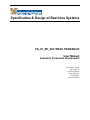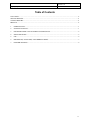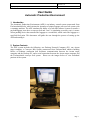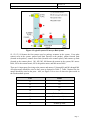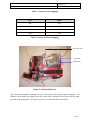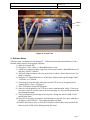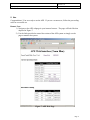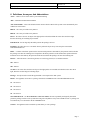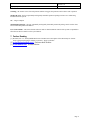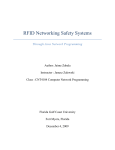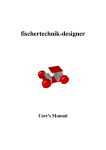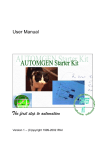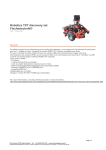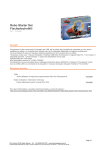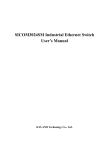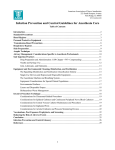Download System User Manual
Transcript
Specification & Design of Real-time Systems FA_07_SE_545: ERAU TEAM BLUE User Manual Automatic Production Environment Christopher Griffis Steve Harvey Leonardo Matos Jason McGuire Sean Pfeifer Caylyne Shelton User Manual: Automatic Production Environment FA_07_SE_545: ERAU TEAM BLUE Version: 1.0 Date: 12/11/07 Document Information Category Document ID Information User Manual: Automatic Production Environment Document Owner FA_07_SE_545: ERAU TEAM BLUE Revision History Date Version Description Author 11/29/07 0.1 Initial draft Caylyne Shelton 12/06/07 0.2 Photo Additions Caylyne Shelton 12/10/07 1.0 User Guide version 1 release TEAM BLUE ii User Manual: Automatic Production Environment FA_07_SE_545: ERAU TEAM BLUE Version: 1.0 Date: 12/11/07 Disclaimer This document is to be used in conjunction with the APE system, and has been written to guide the user through successful use of the APE system. Team BLUE will not be held responsible for any accidents, property damage, etc. that are the result of the use this document with any system other than the APE, nor will Team BLUE be held responsible such incidents as the result of misuse of the APE system. Preface This document outlines setup guidelines for the APE system. Two types of users exist: remote users, and local users. Remote users are defined as those which will access the APE system via a web interface. Remote users may monitor the system’s activities in automatic control mode, or they may control the system’s activities from this web interface. A remote user may be accessing the APE system from a computer as close to the APE system as right next to it, or as far away from the APE system as the internet will allow. Local users are defined as the users that are on site of the APE system and can physically interact with the system without the need for a web interface. iii User Manual: Automatic Production Environment FA_07_SE_545: ERAU TEAM BLUE Version: 1.0 Date: 12/11/07 Table of Contents TITLE PAGE .................................................................................................................................................................ii SIGNATURE PAGE......................................................................................................................................................ii CHANGE HISTORY.....................................................................................................................................................ii PREFACE ......................................................................................................................................................................ii 1. INTRODUCTION ................................................................................................................................................1 2. SYSTEM CONTENTS .........................................................................................................................................1 3. FISCHERTECHNIK CONVEYOR BELT SYSTEM SETUP .............................................................................2 4. SOFTWARE SETUP............................................................................................................................................5 5. USE .......................................................................................................................................................................6 6. DEFINITIONS, ACRONYMS, AND ABBREVIATIONS..................................................................................7 7. FURTHER READING .........................................................................................................................................8 iv User Manual: Automatic Production Environment FA_07_SE_545: ERAU TEAM BLUE Version: 1.0 Date: 12/11/07 User Guide Automatic Production Environment 1. Introduction The Automatic Production Environment (APE) is an industry control system constructed from Fischertechnik blocks, which imitate the operation of airport luggage conveyor belt system with a scanning machine. The APE simulates the ability of a real-time software system to transfer a payload/luggage item down a conveyer belt and “scan” it (simulating a security scan). A motor driven pushing device then transfers the luggage to a second belt, which carries the luggage to a specified final point. This document will guide the user through the process of setting up the APE and running it. 2. System Contents The APE system includes the following: one Desktop Personal Computer (PC), one Arcom target computer, a Conveyor Belt System constructed from Fischertechnik robotics building blocks, an Ethernet connection that facilitates communication between the Arcom target computer and the Desktop PC, and a serial connection between the Arcom target computer and the Fischertechnik conveyor belt system. Please see the images below to view individual portions of the system. Page 1 User Manual: Automatic Production Environment FA_07_SE_545: ERAU TEAM BLUE Version: 1.0 Date: 12/11/07 Figure 1: Desktop PC Figure 2: Arcom Target Computer Figure 3: Fischertechnik Conveyor Belt System 3. Fischertechnik Conveyor Belt System Setup The Fischertechnik conveyor belt system consists of eight wired connections for the sensors, four wired connections for the motors, 9 volt DC power input, and a serial connection (connected via serial cable to the Arcom target computer). See the proceeding logical component diagram to view the location of the sensors and motors in the system. Page 2 User Manual: Automatic Production Environment FA_07_SE_545: ERAU TEAM BLUE Version: 1.0 Date: 12/11/07 Figure 4: Logical Layout of Conveyor Belt System S1, S2, S3, S4 denote the four sensors used as package scanners in the system. Four other sensors exist in the system: pusher back limit (located at the pusher), pusher forward limit (located at the pusher), scanner down limit (located at the scanner place), and scanner up limit (located at the scanner place). M1, M2, M3, M4 denote the motors in the system; M1 moves Belt1, M2 is the scanner motor, M3 is the pusher motor, and M4 moves Belt2. There are 16 input ports for wiring to the sensors and motors- I1 through I8, and M1 through M8. All eight sensors should be wired to the I ports as depicted in Table 1. Table 2 depicts how the motors should be wired to the ports. Also, see Figure 5 for a view of where the ports reside in the Fischertechnik system. Port Sensor I1 S4 I2 S3 I3 S2 I4 S1 I5 Pusher back limit I6 Pusher forward limit I7 Scanner down limit I8 Scanner up limit Page 3 User Manual: Automatic Production Environment FA_07_SE_545: ERAU TEAM BLUE Version: 1.0 Date: 12/11/07 Table 1: Sensors to Ports Mapping Port Motor M1 M1 M2 M2 M3 M3 M4 M4 Table 2: Sensors to Motors Mapping DC Power Input Serial Port I and M Ports Figure 5: Fischertechnik View The serial port should be connected to the Com1 port on the Arcom target computer. An Ethernet cable should be plugged into the Arcom and it should put the Arcom on the same network as the desktop PC. See figure 6 for a view of the back of the Arcom box. Page 4 User Manual: Automatic Production Environment FA_07_SE_545: ERAU TEAM BLUE Version: 1.0 Date: 12/11/07 Ethernet Com1 Figure 6: Arcom View 4. Software Setup Software setup is completed on the desktop PC. Follow the instructions listed below to Load a bootable image onto the Arcom target computer. 1) Open the Tornado IDE. 2) Navigate to “File->Open->C:/BootableWebserver.wsp” 3) Inside the workspace window right click on the project name (“BootableWebserver”) and select ‘Build ‘VxWorks’. 4) The Build Output window will come up and once it shows “Done with no errors” the build is complete. 5) Navigate to C:/BootableWebserver in Windows Explorer and copy the image called “VxWorks” to C:/BootId. 6) Turn on the Arcom and at the same time start the FTP server by navigating in the Tornado IDE to “Start->FTP Server”. 7) The FTP Window called WFTPD opens. 8) After the Arcom initializes, the FTP server starts communication with it. If there are no errors in the FTP window and on the Arcom display, the Arcom will automatically start loading the image. 9) The Fischertechnik goes through a test sequence- during this time the USB, COM, and IR lights flash. 10) Once the test sequence is complete, push the button to the left of the ports (and above the lights) to select PROG1. Once again the lights will flash. 11) Push the Port button twice to select the COM port (COM will be lit up) and hold for three seconds (COM will be flashing during this time). Page 5 User Manual: Automatic Production Environment FA_07_SE_545: ERAU TEAM BLUE Version: 1.0 Date: 12/11/07 5. Use Congratualtions! You are ready to use the APE. If you are a remote user, follow the proceeding rules for successful use. Remote User: 1) Navigate to the APE webpage in your internet browser. The page will look like that depicted in Figure 7. 2) Use the links provided to control the actions of the APE system or simply use the page to monitor the system. Figure 7: APE Web Page Page 6 User Manual: Automatic Production Environment FA_07_SE_545: ERAU TEAM BLUE Version: 1.0 Date: 12/11/07 6. Definitions, Acronyms, And Abbreviations Active – a motor is active if the motor is powered and turning APE – Automatic Production Environment Auto Control Mode – This is the default software mode in which control of the system occurs automatically and without user intervention. BELT1 – the conveyer belt driven by Motor1. BELT2 – the conveyer belt driven by Motor2. Detect – the sensor "detects" an object if the light path is occluded such that the sensor does not detect light, therefore detecting an occluding object instead. END PLACE – the last logically detectable position the package can be in. Extended - the pusher moves to "extended" when it pushes the object away from scan place towards the TRANSITION PLACE. Home – a scanner in the home position is the most retracted position as detectable by the position switch such that the package can enter the scanning area. The pusher in the home position is in the furthest most position from the transition area as detectable by the position switch and is such that the package can enter the scanning area. Inactive – when the motor is not moving because it is not being powered, it is considered inactive M1 – Motor1 M2 – Motor2 No detect - the sensor does not detect an object if the light path is not occluded such that the sensor does detect light, therefore not detecting an occluding object. Package – the object used to model the payload that is acted upon in the APE system. Pusher – the apparatus used to move a package from the SCANNER PLACE to the TRANSITION PLACE S1 – line sensor 1 S2 – line sensor 2 S3 – line sensor 3 S4 – line sensor 4 SCANNER PLACE – see Error! Reference source not found.; the next sequentially and logically detectable position a package can have in the system after being moved by BELT1 away from START PLACE. A package can be scanned only if it is detected in the SCANNER PLACE. Scanner – the apparatus used to model the systems ability to scan a package. Page 7 User Manual: Automatic Production Environment FA_07_SE_545: ERAU TEAM BLUE Version: 1.0 Date: 12/11/07 Scanning - the scanner is in its lowered position such that it triggers the position switch to detect such a position. START PLACE – the first sequentially and logically detectable position a package can have in or when being introduced into the system TC – Target Computer TRANSITION PLACE – the next sequentially and logically detectable position the package can be in after it has been scanned and pushed onto BELT2. User Control Mode – This is the alternate software mode in which automatic control of the system is suspended to allow the user direct control over the system motors. 7. Further Reading [1] Kornecki, Dr. A.J., “Embry-Riddle Real Time Class Resource: Description of the SE545 Project.” SE545 Project System Description 8/10/2007, Version 01 - draft 1. Fall 2007. [2] www.fischertechnik.com/ Fischertechnik Website [3] www.arcom.com/ Arcom Website . Page 8