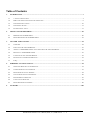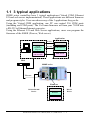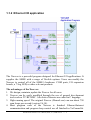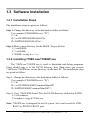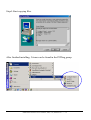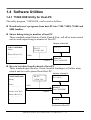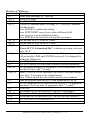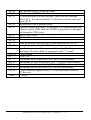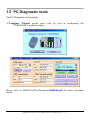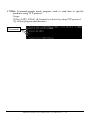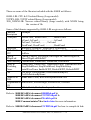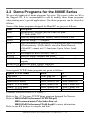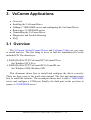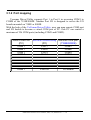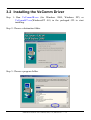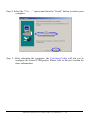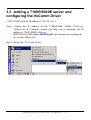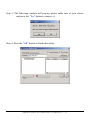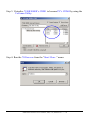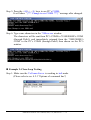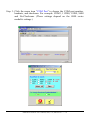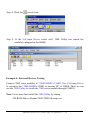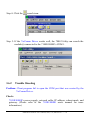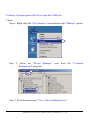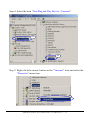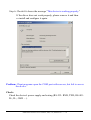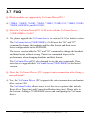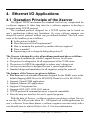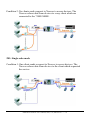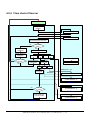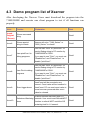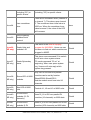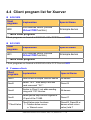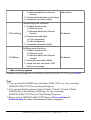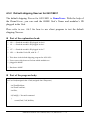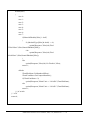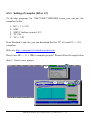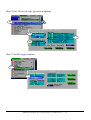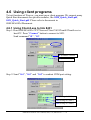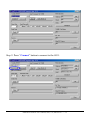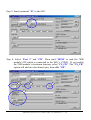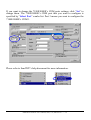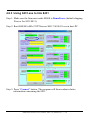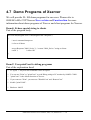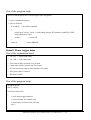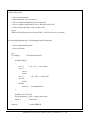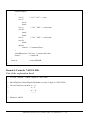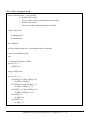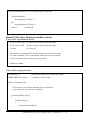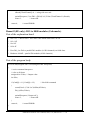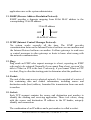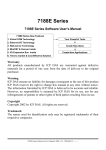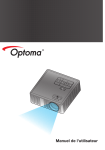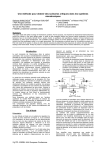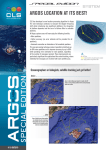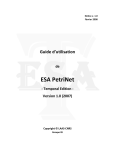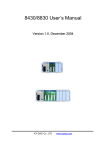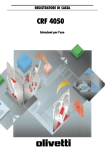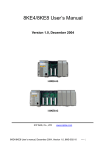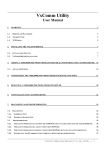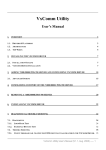Download Software Manual - ICP DAS USA`s I
Transcript
8000E Series
8000E Series Software User’s Manual
8000E Series New Features
1. Virtual COM Technology
Your Powerful Tools
2. Ethernet I/O Technology
3. Web-server Technology
Create New Ideas
4. MiniOS7 & Xserver Inside
5. I/O Expansion Bus Inside
Create New Applications
6. Time to market & Cost Effective Solution
Warranty
All products manufactured by ICP DAS are warranted against defective
materials for a period of one year from the date of delivery to the original
purchaser.
Warning
ICP DAS assume no liability for damages consequent to the use of this product.
ICP DAS reserves the right to change this manual at any time without notice.
The information furnished by ICP DAS is believed to be accurate and reliable.
However, no responsibility is assumed by ICP DAS for its use, nor for any
infringements of patents or other rights of third parties resulting from its use.
Copyright
Copyright 2002 by ICP DAS. All rights are reserved.
Trademark
The names used for identification only may be registered trademarks of their
respective companies.
8000E Series Software User’s Manual, 2002, v1.0, 8MS-001-10 ----- 1
Table of Contents
1.
2.
3.
4.
5.
INTRODUCTION ..............................................................................................................................................................3
1.1
3 TYPICAL APPLICATIONS .............................................................................................................................................4
1.2
DIRECTORY TREE OF SOFTWARE AND LITERATURE ......................................................................................................8
1.3
SOFTWARE INSTALLATION .........................................................................................................................................10
1.4
SOFTWARE UTILITIES .................................................................................................................................................13
1.5
PC DIAGNOSTIC TOOLS ..............................................................................................................................................17
MINIOS7 OF THE 8000 SERIES ...................................................................................................................................20
2.1
MINIOS7 FOR THE 8000 SERIES .................................................................................................................................20
2.2
DEMO PROGRAMS FOR THE 8000E SERIES .................................................................................................................23
VXCOMM APPLICATIONS ..........................................................................................................................................24
3.1
OVERVIEW .................................................................................................................................................................24
3.2
INSTALLING THE VXCOMM DRIVER ...........................................................................................................................27
3.3
ADDING A 7188E/8000E SERVER AND CONFIGURING THE VXCOMM DRIVER............................................................29
3.4
REMOVING A 7188E/8000E SERVER ..........................................................................................................................36
3.5
UNINSTALLING THE VXCOMM DRIVER ......................................................................................................................38
3.6
DIAGNOSTICS AND TROUBLE SHOOTING ....................................................................................................................39
3.7
FAQ...........................................................................................................................................................................53
ETHERNET I/O APPLICATIONS ................................................................................................................................54
4.1
OPERATION PRINCIPLE OF THE XSERVER ...................................................................................................................54
4.2
COMMAND PROTOCOL OF XSERVER ..........................................................................................................................55
4.3
DEMO PROGRAM LIST OF XSERVER ............................................................................................................................64
4.4
CLIENT PROGRAM LIST FOR XSERVER ........................................................................................................................68
4.5
PROGRAMMING OF XSERVER .....................................................................................................................................70
4.6
USING CLIENT PROGRAMS ..........................................................................................................................................79
4.7
DEMO PROGRAMS OF XSERVER .................................................................................................................................88
GLOSSARY ....................................................................................................................................................................100
8000E Series Software User’s Manual, 2002, v1.0, 8MS-001-10 ----- 2
1. Introduction
One 8000E series controller comes equipped with one RJ-45 connector, one
I/O expansion bus and several serial COM ports. The 8000E is an embedded
controller which, with aid of c language, can help you develop your own
programs. Included with the 8000E are many demos and libraries. The 8000E
can be used to access devices via Ethernet/Internet or RS-232/485/422. In
addition, each 8000E controller has one I/O expansion bus. Our expansion
boards can be mounted quickly and easily to implement various I/O
functions,such as D/I, D/O, A/D, D/A, Timer/Counter, Flash memory and
battery backuped SRAM.
Note: Please refer to below documents for more information about hardware
and how to getting start quickly.
8000Ehh.pdf
8430_Quick_Start.pdf
8431_Quick_Start.pdf
located in 8000\843x883x\Document
8000E Series Software User’s Manual, 2002, v1.0, 8MS-001-10 ----- 3
1.1 3 typical applications
8000E series controllers have 3 typical applications (Virtual COM, Ethernet
I/O and web server implementation). These applications use different firmware
and program styles. Users can choose any of the 3 applications they prefer.
Using the Virtual COM application, one PC can control 256 COM ports
(including real COM ports). The VxComm firmware will turn your 7188E into
a RS-232 to Ethernet/Internet converter.
Using the Ethernet I/O and Web Server applications, users can program the
firmware of the 8000E (Xserver, Web server).
Application
Rs-232
VxComm
TCP/IP
Application
Program
Virtual COM
TCP/UDP
Ethernet I/O
Browser
( IE, Netscape)
Web server
Hub
8000E series
Ethernet
Firmware
RS-232/RS-485
Device
Vxcomm
Xserver
Web server
8000E Series Software User’s Manual, 2002, v1.0, 8MS-001-10 ----- 4
RS-232
Device
1.1.1 Virtual COM application
8000E(IP-1) is
mapped to COM3 of
PC(1)
COM1/COM3 of the
8000E(IP-1) are mapped
to COM4/COM5 of
PC(1)
To use the Virtual COM application, first install the VxComm Driver. After
installation, the VxComm Utility can map any 8000E remote COM port. These
virtualized COM ports can be used by the PC to control devices directly, just as
you would use COM1 (real COM port) to control devices. When using the
Virtual COM application, one PC can use a maximum of 256 COM ports.
Users need not worry about network connections. The VxComm Driver will
handle all Ethernet/Internet connections.
The advantages of VxComm:
1. Users can upgrade their systems to the Ethernet/Internet with increased ease
as program code needs no modification.
2. The internal firmware of 8000E supports multiple clients. One 8000E can
handle a maximum of 30-N socket connections simultaneously, with N
being the number of the 8000E’s COM ports.
For example: If one PC uses two virtual COM ports connect to COM ports
of one 8430. The 8430 allows a maximun of 14 PC connections.
8000E Series Software User’s Manual, 2002, v1.0, 8MS-001-10 ----- 5
1.1.2 Ethernet I/O application
The Xserver is a powerful program designed for Ethernet I/O appllications. It
supplies the 8000E with a range of flexible options. Users can modify the
Xserver to control all of the 8000E’s hardware: COM ports, I/O expansion
boards, a 7 Seg LED, or other relevant products.
The advantages of the Xserver:
1. We design, maintain, update the Xserver for all users.
2. Xserver can be easily modified through the use of general development
tools such as TC/BC/MSC. All relative libraries are coded in C language.
3. High running speed. The original Xserver (Demo4.exe) can run about 750
scan loops per second (version 2.6.14).
4. Most program code of the Xserver is finished. Ethernet/Internet
communication and program loop control are all finished in VxComm.lib.
8000E Series Software User’s Manual, 2002, v1.0, 8MS-001-10 ----- 6
This vastly reduces user’s developing time.
5. To modify Xserver, users need only to modify the 6 functions
6. The command protocol is designed to fit most of the 8000E’s requirements.
7. Users can develop and extend their private command protocol very easily.
8. It supports multi-clients. The Xserver can handle a maximum of 30-N
connections simultaneously, with N being the number of the 8000E’s COM
ports.
9. Auto wake up option. The Xserver will check on packet timeouts. If the
software crashes, the Xserver will wake itself up automatically.
10. The Xserver demos (TC/BC/MSC) and Client demos (VB/VC) are included.
1.1.3 Web server application
With the help of Wserver (Web server), users are able to use standard browsers
(such as IE or Netscape) to access the I/Os of the 8000 modules or devices
connected to any of the 8000E’s COM port.
8000E Series Software User’s Manual, 2002, v1.0, 8MS-001-10 ----- 7
1.2 Directory tree of software and literature
To help users reduce developing time, we support many software resources,
including documents, drivers, libraries, diagnostic programs, client programs
and many Xserver demos. You can quickly find which resources you need by
using the directory tree.
The content of shipped CD:
AUTORUN.INF
for CD auto run
README.TXT
NAPDOS
please read this file first
Company web site
for Acrobat reader
for autorun
Web
Ar4
Bin
8000
Index.htm
841x881x
842x882x
843x883x
please read this file first
Document
TCP
UDP
844x884x
87K
Catalog
Common
Note: The software & manual are updated frequently, so the content of the
companion CD is also updated frequently. The best way is to read every
README.TXT located in every directory. All updated information is
given in these files.
8000E Series Software User’s Manual, 2002, v1.0, 8MS-001-10 ----- 8
Sub directory tree of 843x883x:
843x883x
Document
TCP
Readme.htm
PCDiag
VxComm
Source
1. Configure Wizard
2. Send232
3. Send TCP
4. 7188E
Doc
Big5/Eng/Gb2312
Setup
Driver(PC)
vxcomm.htm
NT/2K/XP
Server(843x883x)
Web-Server
Xserver
8430/8431
Client
VB/VC
Demo
BC/MSC/TC
Demo
Lib
v7000
Xserver.htm
Function.htm
Other
UDP
Other
8000E Series Software User’s Manual, 2002, v1.0, 8MS-001-10 ----- 9
1.3 Software Installation
1.3.1 Installation Steps
The installation steps are given as follows:
Step 1: Change the directory to the destination folder as follows.
For example (CD-ROM Drive is "D:")
C:\>d:
D:\>cd \NAPDOS\8000\843x883x
D:\NAPDOS\8000\843x883x\>_
Step 2: Make a new directory for the 8000E. Xcopy all files.
C:\>md 8000E
C:\>cd 8000E
C:\8000E\>xcopy d: c: /s /v
1.3.2 Installing 7188X.exe/7188XW.exe
The 7188X.exe/7188XW.exe is used to download and debug programs.
Users should copy it to the PATH directory first. Then users can execute
7188X.exe/7188XW.exe in any directory on the host-PC. The installation steps
are given as follow:
Step 1: Change the directory to the destination folder as follows.
For example (CD-ROM Drive is "D:")
C:\>d:
D:\>cd \NAPDOS\8000\Common\MiniOS7
D:\NAPDOS\8000\Common\MiniOS7\>_
Step 2: Copy 7188X.EXE from CD to the PATH directory (defined in PATH).
C:\>cd windows
C:\windows\>copy d:7188x.exe
Note: 7188XW.exe is designed for win32 system. So it can be used for USBRS232 or PCMCIA-RS232 port.
8000E Series Software User’s Manual, 2002, v1.0, 8MS-001-10 ----- 10
1.3.3 Installing PC diagnostic tools
Step1: Run Setup.exe from the 8000\843x883x\TCP\PCDiag\Setup directory.
Setp2: Choose destination folder.
Step3: Select program folder.
8000E Series Software User’s Manual, 2002, v1.0, 8MS-001-10 ----- 11
Step4: Start copying files.
After finished installing, 5 items can be found in the PCDiag group.
8000E Series Software User’s Manual, 2002, v1.0, 8MS-001-10 ----- 12
1.4 Software Utilities
1.4.1 7188X.EXE Utility for Host-PC
The utility program, 7188X.EXE, can be used as follows:
Downloads user’s programs from host-PC into 7188, 7188X, 7188E and
8000 families.
Shows debug string to monitor of host-PC
Three standard output libraries, Putch, Print & Puts, will allow main control
unit to send output string to monitor of Host-PC.
Monitor of host-PC
7188X/7188E/8000
Main()
{
Print(“\nTest 123”);
…………………
}
Test 123
RS-232
115200, N81
COM1
COM1/2
Host-PC
Run 7188X.EXE
Keys-in test data from keyboard of host-PC
Three standard input libraries, Getch, Scanf & LineInput, will allow main
control unit to read keyboard from Host-PC.
Monitor of host-PC
7188X/7188E/8000
Main()
{
float r;
…………………
Scanf(“\n%f”,&r);
Print(“\nR=%f”,r);
…………………
}
RS-232
115200, N81
R=3.14159
COM1
COM1/2
Host-PC
Run 7188X.EXE
3.14159
Keyboard of host-PC
8000E Series Software User’s Manual, 2002, v1.0, 8MS-001-10 ----- 13
Hot-key of 7188x.exe:
Command Description
F1
Shows help messages of 7188x.exe
Alt_1
Uses PC's COM1
Alt_2
Uses PC's COM2
Alt_C
Switchs to command mode to change PC COM port’s baudrate
and data format.
Press ENTER to confirm the setting.
Press LEFT/RIGHT arrow key to select different field.
Press Any key to switch different values.
Press ENTER in the last field will stop this operation.
Alt_D
Sets the date of RTC to the PC's date.
Alt_T
Sets the time of RTC to the PC's time
Alt_E
For downloading files into memory. Only after the message
“Press ALT_E to download file!” is shown on screen, can users
press Alt_E.
Alt_L
Switchs normal/line mode. In line-mode, all characters-pressed
will not send to COM until ENTER is pressed. It is designed for
testing the 7000 series.
Alt_X
Quits 7188X.EXE.
F2
Sets the file name for download (without download operation).
Alt_F2
Sets multiple filenames for download. (10 files maximum. If set
less then 10 files, add '*' to end.)
Ctrl_F2 Shows COM1 & COM2 messages (for easily COM port testing).
Press ALT_X to return to the original mode.
Press TAB to switch the cursor between these two windows.
F5
Runs the program specified by F2 and arguments set by F6.
F6
Sets the arguments of the execution file set by F2. (10 arguments
maximum. If set less than 10 arguments, add ‘*’ to end).
F8
F8=F9+F5.
F9
Downloads the file specified by F2 into FLASH memory.
Alt_F9
Downloads all files specified by ALT_F2 into FLASH memory.
F10
Downloads the file specified by F2 into SRAM and execute it.
F12
For 7521/7522/7523 to test RS-232.
… more … … more …
8000E Series Software User’s Manual, 2002, v1.0, 8MS-001-10 ----- 14
1.4.2 7188XW.EXE Utility for Host-PC
7188xw.exe is the Win32 version of 7188x.exe. The difference beteween
7188x.exe and 7188xw.exe is:
7188x.exe: Uses standard COM ports (COM1/COM2).
7188xw.exe: Supports RS-232 COM ports using USB and PCMCIA interfaces.
Command line options of 7188xw.exe:
Option
Description
/c#
Uses PC's COM#
/b#
Sets baudrate of PC’s COM port (default is 115200)
/s#
Sets screen’s display-rows (default is 25, max. is 50)
Hot-key of 7188xw.exe:
Command Description
F1
Shows help messages of 7188xw.exe
Alt_F1
Shows the Chinese (Big5) help messages of 7188xw.exe
Ctrl_F1 Shows the Chinese (GB2312) help messages of 7188xw.exe
Alt_1
Uses PC's COM1
Alt_2
Uses PC's COM2
Alt_3
Uses PC's COM3
Alt_4
Uses PC's COM4
Alt_5
Uses PC's COM5
Alt_6
Uses PC's COM6
Alt_7
Uses PC's COM7
Alt_8
Uses PC's COM8
Alt_9
Uses PC's COM9
Alt_A
Switches between normal mode and ANSI-Escape-code-support
mode
Alt_C
Switches to command mode. Supports commands:
b#: sets new baudrate of PC’s COM ports.
c#: Uses PC’s COM#.
n/e/o: sets parity to none/even/odd.
5/6/7/8: sets data bits to 5/6/7/8.
p#: sets PC’s working directory.
q: quits command mode.
8000E Series Software User’s Manual, 2002, v1.0, 8MS-001-10 ----- 15
Alt_D
Alt_T
Alt_E
Alt_H
Alt_L
Alt_X
F2
Alt_F2
F5
Alt_F5
F6
Sets the date of RTC to the PC's date.
Sets the time of RTC to the PC's time
For downloading files into memory. Only after the message
“Press ALT_E to download file!” is shown on screen, can users
press Alt_E.
Switchs Hex/ASCII display mode.
Switches normal/line mode. In line-mode, all characters-pressed
will not send to COM until the ENTER is pressed. It is designed
for testing the 7000 series.
Quits 7188X.EXE.
Sets the file name for download (without download operation).
Runs the program specified by F2 and arguments set by F6.
Runs the program stored in SRAM.
Sets the arguments of the execution file set by F2. (10 arguments
maximum. If set less than 10 arguments, add ‘*’ to end).
Ctrl_F6 Clears screen.
F8
F8=F9+F5.
F9
Downloads the file specified by F2 into FLASH memory.
Alt_F9
Downloads all files specified by ALT_F2 into FLASH memory.
F10
Downloads the file specified by F2 into SRAM and execute it.
Alt_F10 Downloads the file specified by F2 into SRAM memory.
Ctrl_B
Sends a BREAK signal to the PC’s COM port that is used by
7188xw.exe.
… more … … more …
8000E Series Software User’s Manual, 2002, v1.0, 8MS-001-10 ----- 16
1.5 PC Diagnostic tools
The PC Diagnostic tools include:
Configure Wizard: guides users step by step in configuring the
7188E/8000E’s network setting.
Please refer to 8000\843x883x\Document\8000Ehh.pdf for more operating
details.
8000E Series Software User’s Manual, 2002, v1.0, 8MS-001-10 ----- 17
Send232: uses serial port (RS-232) interface to communicate with devices.
Can be used to test the Virtual COM technology.
Please refer to sec. 3.6 for more operating details.
SendTCP: uses TCP protocol to communicate with the 7188E/8000E and
devices which are connected to the 7188E/8000E’s COM ports.
Please refer to sec. 4.6 for more operating details.
8000E Series Software User’s Manual, 2002, v1.0, 8MS-001-10 ----- 18
7188e: Command-prompt mode program, used to send data to specific
machines using TCP protocol.
Usage:
7188e [-S:IP] [-P:Port] Connect to a device by using TCP protocol.
*Q Quit program and disconect.
Commands
8000E Series Software User’s Manual, 2002, v1.0, 8MS-001-10 ----- 19
2. MiniOS7 of the 8000 Series
2.1 MiniOS7 for the 8000 Series
The MiniOS7 is an embedded O.S. designed for the following families:
7188XA/7188XB/7188XC series
7521/7522/7523 series
7188EA/7188EX/7188EX-256 series
7188E1/7188E2/7188E3/7188E4/7188E5/7188E8 series
8000 series.
Iview-100 series
More new embedded controller families
Several brands of DOS have been created by various companies. In all
cases, DOS, whether PC-DOS, MS-DOS, or ROM-DOS, is a set of commands
or code which tells the computer how to process information. DOS runs
programs, manages files, controls information processing, directs input and
output, and performs many other related functions. The MiniOS7 provides
equivalent functions of ROMDOS and provides more specific functions for the
7188X/7521/8000 family.
Comparison between MiniOS7 and ROM-DOS:
Function
MiniOs7 RomDos
Power up time
0.1 sec
4 ~ 5 sec
Supports I/O expansion bus
Yes
No
Supports AsicKey
Yes
No
Supports hardware unique serial number
Yes
No
Supports MMI, Iview-100 series
Yes
No
Supports Ethernet 10M interface, 7188E & 8X3X series Yes
No
Directly downloads executable programs into Flash ROM Yes
No
O.S. updateable (downloadable)
Yes
No
Built-in hardware diagnostic functions
Yes
No
Directly controls 7000 series modules
Yes
No
Customers ODM functions
Yes
No
Free of charge
Yes
No
Note: We reserve the right to change the specifications of MiniOS7 without
notice.
8000E Series Software User’s Manual, 2002, v1.0, 8MS-001-10 ----- 20
Command Sets of MiniOS7:
Command
LED5 pos value
USE NVRAM
USE EEPROM
USE Flash
USE COM0 /option
Description
Shows a HEX value in the specified position of 5-digit LED.
Into the service routine for reading/writing NVARM.
Into the service routine for reading/writint EEPROM.
Into the service routine for reading/writing Flash-ROM.
Into the service routine for sending/receiving to/from COM0
(8000’s back plane: RS-232) to communicate with 87K modules.
USE COM2 /option Into the service routine for sending/receiving to/from COM2 (RS485) to communicate with 7000 and 87K modules.
DATE
Sets the date of RTC.
[mm/dd/yyyy]
TIME [hh:mm:ss]
Sets the time of RTC.
MCB
Tests current memory block.
UPLOAD
The first step in updating the MiniOs7.
BIOS1
The last step in updating the MiniOs7.
LOAD
DOWNLOADs the user program into the Flash-Memory.
DIR [/crc]
Shows the information of all files downloaded into the FlashMemory.
RUN [fileno]
Runs the file with file-number=fileno, no fileno the last file.
Name
Runs the file with file-name=name.
DELETE (or DEL) Deletes all files stored in the Flash-Memory. It will delete all files.
RESET
Resets the CPU.
DIAG [option]
Hardware Diagnostic.
BAUD baudrate
Sets the new value of communication-baudrate to baudrate.
TYPE filename [/b] Lists content of the file.
REP [/#] command Repeats execution of the same command # times.
RESERVE [n]
Reserves n Flash Memory sectors for USER's programs.
LOADR
Downloads a file into SRAM.
RUNR [param1
Runs a program saved into SRAM (downloaded by command
[param2...]]
LOADR).
I/INP/IW/INPW port Reads data from the hardware PORT.
O/OUTP/OW/OUTP Outputs to hardware PORT.
W port value
… more …
… more …
*** Refer to 8000\Common\MiniOS7\DOC\index.htm for user’s manual &
demo programs for the MiniOS7 ***
8000E Series Software User’s Manual, 2002, v1.0, 8MS-001-10 ----- 21
There are some of the libraries included with the 8000E as follows:
8000L.LIB: CPU & I/O related library (Large model)
TCPIPL.LIB: TCP/IP related library (Large model)
XS8_NNNN.LIB: Xserver related library (Large model), with NNNN being
the version of lib.
Some of the libraries supported by 8000L.LIB are given as follows:
Function
Example
description
COM port
InstallCom1, InstallCom2, ……, InstallCom4
IsCom1, IsCom2,………………, IsCom4
ToCom1, ToCom2, ……, ToCom4
ReadCom1, ReadCom2, ………, ReadCom4
EEPROM
WriteEEP, ReadEEP, EnableEEP, ProtectEEP
NVRAM &
ReadNVRAM, WriteNVRAM, GetTime, SetTime, GetDate,
RTC
SetDate
LED &
LedOn, LedOff, LedToggle, Init5DgitLed, Show5DigitLed,
5DigitLed
Show5DigitLedWithDot
Flash Memory FlashReadId, FlashErase, FlashRead, FlashWrite
Timer &
TimerOpen, TimerClose, TimerResetValue, TimerReadValue
Watchdog
StopWatchReset, StopWatchRead, StopWatchStop
Timer
InstallUserTimer EnableWDT, DisableWDT, RefreshWDT
File
GeFileNo, GetFileName, GetFilePositionByNo,
GetFilePositionByName
Connects to
SendCmdTo7000, ReceiveResponseFrom7000
7000
Programmable SetDio4Dir, SetDio4High, SetDio4Low, GetDio4
I/O
Others
Kbhit, Getch, Putch, LineInput, Scanf
Refer to 8000\843x883x\document\8000Ehh.pdf &
8000\843x883x\document\TCPIPLib.pdf &
8000\843x883x\document\WebLib.pdf &
8000\Common\minios7\doc\index.htm for more information.
Refer to 8000\843x883x\document\TCPIPLib.pdf for how to compile & link.
8000E Series Software User’s Manual, 2002, v1.0, 8MS-001-10 ----- 22
2.2 Demo Programs for the 8000E Series
We provide hundreds of demo programs for users. The source codes are all in
the shipped CD. It is recommended to edit & modify these demo programs
when starting user’s special applications. The demo programs can be classed as
follows:
Some of the demo programs designed for MiniOS7 are given as follows:
Demo
Description
Hello
Can run on PC or 8000, just use Print() to print:
"*** Hello 8000 ***"
Hello1
Demo for using functions: Is8000, GetLibVersion, Print
Hello2
Demo for using C++ compiler.
FILE
Demo information in obtaining file information and file position
in Flash memory. All file data is stored in Flash Memory.
In MiniOS7, cannot use C's functions: fopen, fclose, fread,
fwrite.
BATCH
An example of BATCH files (*.BAT).
SCANF
Demo for using LineInput and Scanf.
RUNPROG Uses Ungetch to send commands to MiniOS7 to run another
program
DEMO90-98 Demos for using TIMER functions.
Location: 8000\Common\MiniOS7\Demo\*.*
Some typical TCP/IP demo programs are given as follows:
Typical TCP/IP demo
8000E
PC
Ping demo
Client, ping.exe
None
Telnet server demo
Server, telserv.exe Client, telnet.exe
Telnet server demo2
Server, telserv2.exe Client, telnet.exe
Demo1: TCP/IP demo
Server, demo1.exe Client, Client1.exe
Demo2: TCP/IP demo
Server, demo2.exe Client, Client1.exe
Demo3: TCP/IP demo
Server, demo3.exe Client, Client1.exe
Location: 8000\843x883x\TCP\Other\*.*
Refer to Sec. 4.7 for more TCP/IP demo program designed for Xserver.
Refer to 8000\843x883x\document\TCPIPLib.pdf,
8000\common\minios7\doc\index.htm and
8000\843x883x\document\WebLib.pdf for more information.
Refer to sec. 4.5 for how to compile and link.
8000E Series Software User’s Manual, 2002, v1.0, 8MS-001-10 ----- 23
3. VxComm Applications
•
•
•
•
•
•
•
Overview
Installing the VxComm Driver
Adding a 7188E/8000E server and configuring the VxComm Driver
Removing a 7188E/8000E server
Uninstalling the VxComm Driver
Diagnostics and Trouble Shooting
FAQ
3.1 Overview
The VxComm (Virtual Comm) Driver and VxComm Utility are very easy
to install and use. The first thing to do is to find the installation file in the
included CD. The directory is:
8000\843x883x\TCP\VxComm\NT\VxCommNT.exe
(for Windows NT 4.0) or
8000\843x883x\TCP\VxComm\2K\VxComm2K.exe
(for Windows 2000, Windows XP).
This document shows how to install and configure the driver correctly.
There are three parts to the quick start manual. The first part instructs users
how to install the software. The second part shows how to add a 7188E/8000E
server and configure a COM port. Finally, the third part teachs you how to
remove a 7188E/8000E server.
8000E Series Software User’s Manual, 2002, v1.0, 8MS-001-10 ----- 24
3.1.1 Architecture
The VxComm Driver creates COM port(s) and maps them to the COM
port(s) of the 7188E/8000E. The user's RS-232 client programs need only to
change to the different COM port to access the serial devices that are allocated
to the Internet or Ethernet network via the 7188E/8000E.
8000E Series Software User’s Manual, 2002, v1.0, 8MS-001-10 ----- 25
3.1.2 Port mapping
Vxcomm Driver/Utility supports Port 1 to Port 8 in accessing COM1 to
COM8 of the 7188E/8000E. Another Port I/O is designed to access the I/O
boards mounted on 7188E or 8000E.
With the help of the VxComm Driver/Utility, uses can map remote COM port
and I/O boards to become a virtual COM port of PC. One PC can control a
maximun of 256 COM ports (including COM1 and COM2).
Local COM Port
(PC)
COM ?
COM ?
COM ?
COM ?
COM ?
COM ?
COM ?
COM ?
COM ?
VxComm Driver/Utility Remote COM port
(PC)
(7188E/8000E)
Port 1
COM1
Port 2
COM2
Port 3
COM3
Port 4
COM4
Port 5
COM5
Port 6
COM6
Port 7
COM7
Port 8
COM8
Port I/O
I/O board
8000E Series Software User’s Manual, 2002, v1.0, 8MS-001-10 ----- 26
3.2 Installing the VxComm Driver
Step 1: Run VxComm2K.exe (for Windows 2000, Windows XP) or
VxCommNT.exe(WindowsNT 4.0) in the packaged CD to start
installing.
Step 2: Choose a destination folder.
Step 3: Choose a program folder.
8000E Series Software User’s Manual, 2002, v1.0, 8MS-001-10 ----- 27
Step 4: Select the "Yes, ... " option and click the "Finish" button to reboot your
computer.
Step 5: After rebooting the computer, the VxComm Utility will ask you to
configure the virtual COM port(s). Please refer to the next section for
more information.
8000E Series Software User’s Manual, 2002, v1.0, 8MS-001-10 ----- 28
3.3 Adding a 7188E/8000E server and
configuring the VxComm Driver
7188E/8000E's default IP address is 192.168.255.1.
Step1: Obtain the IP address of the 7188E/8000E. Either 7188x.exe,
7188xw.exe or Configure wizard can help you in obtaining the IP
address of 7188E/8000E. Refer to
8000\843x883x\Document\8000Ehh.pdf for information regarding the
use of these three tools.
Step 2: Select the "VxComm Utility".
8000E Series Software User’s Manual, 2002, v1.0, 8MS-001-10 ----- 29
Step 3: Add a 7188E/8000E server IP address and Press the "Add Server"
Button.
Note:
"Check Duplicate" option:
Checks whether the IP address is already listed in the server
window (left-hand window). Default is automatically checked.
The following window pops up if IP address is duplicated.
8000E Series Software User’s Manual, 2002, v1.0, 8MS-001-10 ----- 30
"Check Server" option:
Connects to the 7188E/8000E and gets the device's name before adding
to the server window (left-hand window). Default is automatically
checked. The following window pops up if the host fails to connect.
Step 4: The following window pops up if you uncheck the "Check Server"
option before pressing the "Add Server" button. Please choose a
suitable "Model Number" of 7188E/8000E and then click the "OK"
button.
8000E Series Software User’s Manual, 2002, v1.0, 8MS-001-10 ----- 31
Step 5: Select one of the 7188E/8000E devices and configure the virtual COM
port(s) by double clicking "Port1", "Port2" or etc..
Another example when adding the 8830 at IP address 192.168.119.102.
8000E Series Software User’s Manual, 2002, v1.0, 8MS-001-10 ----- 32
Step 6: Select an appropriate COM port number, and then click the "OK"
button.
Note:
"Assign following COM number sequentially" option :
Assigns the following ports with the available COM port number
sequentially and automatically.
Step 7: Select one of the 7188E/8000E devices and then click the "Server
Options" button to configure the options.
8000E Series Software User’s Manual, 2002, v1.0, 8MS-001-10 ----- 33
Another example of virtualizing the 8830s’ COM1 to become PC’s COM20.
Step 8: Key in the value and then click the "OK" button to exit.
Note 1: Keep Alive Time (ms) field:
After connecting to the 7188E/8000E, the VxComm Driver will
automatically and periodically sends commands to keep the
7188E/8000E alive. The timer will be reset after each sending
command or receiving data success. The Keep-Alive mechanism won't
work until the next timeout.
8000E Series Software User’s Manual, 2002, v1.0, 8MS-001-10 ----- 34
The default setting of Keep-Alive time is about 7000 ms. It's
recommended setting is (7188E/8000E's System Timeout * 1 / 3) or a
smaller value.
Connection-Broken (ms) field:
The VxComm Driver will try to build a new connection when the
connection is broken.
When clients send a message to the 7188E/8000E, the Internet (TCP/IP)
layer may respond with a "Disconnect" event to the VxComm Driver if
it sends the message failure in 20 seconds or later. Users can set a
shorter Connection-Broken timeout [for example: 10000 ms (10
seconds)] to force the VxComm Driver to build the connection again
and get a quicker response.
If there is no sending/receiving signal in the connection during the
Connection-Broken time, the connection will be marked as broken. The
VxComm Driver will build the connection again in Connection-Broken
time. Thus, the Keep-Alive Time should be shorter than the
Connection-Broken time to make the connection come on-line.
The default System Timeout (/STxxx) value of the 7188E/8000E is
about 300 seconds. After client programs connect to the 7188E/8000E,
the clients must send commands to keep the 7188E/8000E alive before
timeout is up, otherwise the 7188E/8000E will reset itself and clients
must build the connection again.
You can disable the Keep-Alive Time and the Connection-Broken
mechanisms by setting their value to 0.
Step 10: Press the "OK" button to save the settings and exit the VxComm
Utility.
8000E Series Software User’s Manual, 2002, v1.0, 8MS-001-10 ----- 35
3.4
Removing a 7188E/8000E server
Step 1: Select the "VxComm Utility".
Step 2: Click the server name you want to remove and press the "Remove
Server" button.
8000E Series Software User’s Manual, 2002, v1.0, 8MS-001-10 ----- 36
Setp 3: The following window will pop up, please make sure of your choice
and press the "Yes" button to remove it.
Step 4: Press the "OK" button to finish this utility.
8000E Series Software User’s Manual, 2002, v1.0, 8MS-001-10 ----- 37
3.5
Uninstalling the VxComm Driver
Step 1: Select the "UnInstall VxComm".
Step 2: Click the "Yes" button.
Step 3: Click the "OK" button.
8000E Series Software User’s Manual, 2002, v1.0, 8MS-001-10 ----- 38
3.6 Diagnostics and Trouble Shooting
3.6.1 Diagnostics
After configuring the VxComm Driver by using the VxComm Utility, the
VxComm Driver should work without error. However, users can use a simple
test to make sure it's working properly.
Note: The test method depends on the user's devices and client programs.
Example 1: Loop-Back Testing
Step 1: Make sure the VxComm Server is working in /m0 mode.
(Please refer to sec. 4.2.3 “Options of command line”)
Step 2: Wire the TXD1 with the RXD1 (COM1) of the 7188E/8000E.
8000E Series Software User’s Manual, 2002, v1.0, 8MS-001-10 ----- 39
Step 3: Virtualize 7188E/8000E’s COM1 to become PC’s COM4 by using the
VxComm Utility.
Step 4: Run the 7188xw.exe from the "Start / Run..." menu.
8000E Series Software User’s Manual, 2002, v1.0, 8MS-001-10 ----- 40
Step 5: Press the <Alt> + <4> keys to use PC’s COM4.
It will show "{*** Change to use COM4 ***}" message after changed.
Step 6: Type some characters in the 7188xw.exe window.
The characters will be sent from PC’s COM4 to 7188E/8000E’s COM1
(through Path1), and immediately returned from the 7188E/8000E’s
COM1 to the PC’s COM4 (through Path2) then shown on the PC’s
minitor.
Example 2: Close-Loop Testing
Step 1: Make sure the VxComm Server is working in /m0 mode.
(Please refer to sec. 4.2.3 “Options of command line”)
8000E Series Software User’s Manual, 2002, v1.0, 8MS-001-10 ----- 41
Step 2: Build connection as follows:
Step 3: Run Send232 and then open PC’s COM1.
8000E Series Software User’s Manual, 2002, v1.0, 8MS-001-10 ----- 42
Step 4: Virtualize 7188E/8000E’s COM1 to become PC’s COM4 by using the
VxComm Utility.
Step 5: Run another Send232 and open PC’s virtual COM4.
Step 6: Type “COM1” in left hand window, and press “Send”.
Data will be sent from PC’s COM1 through Path1 to 7188E/8000E’s
COM1 and immediately returned through Path2 to PC’s COM4.
6.1
6.2
6.3
Step 7: Type “Virtual COM” in right hand window, and press “Send”.
Data will be sent from PC’s COM4 through Path2 to 7188E/8000E’s
COM1 and immediately returned through Path1 to PC’s COM1.
8000E Series Software User’s Manual, 2002, v1.0, 8MS-001-10 ----- 43
7.1
7.3
7.2
Example 3: Internal-Devices Testing
Step 1: Plug several 8000 modules or 87k modules into a 8000E.
Step 2: Build a connection as follows:
8000E Series Software User’s Manual, 2002, v1.0, 8MS-001-10 ----- 44
Step 3: Click the menu item "COM Port" to choose the COM port number,
baudrate, and checksum. For example: COM3, 115200, 19200, 9600
and No-Checksum. (These settings depend on the 8000 series
module's settings.)
8000E Series Software User’s Manual, 2002, v1.0, 8MS-001-10 ----- 45
Step 4: Click the
search icon.
Step 5: If the VxComm Driver works well, 7000 Utility can search the
module(s) plugged in the 8000E.
Example 4: External-Devices Testing
Connect 7000 series modules to 7188E/8000E’s COM1. Use VxComm Driver
to virtualize the 7188E/8000E's COM1 to become PC’s COM10. Thus, we can
use the 7000 Utility to search the 7000 series module through COM10.
Note: Users must first install the 7000 Utility by runing
CD-ROM Drive:\Napdos\7000\7000Util\setup.exe
8000E Series Software User’s Manual, 2002, v1.0, 8MS-001-10 ----- 46
Step 1: Run the 7000 Utility.
Step 2: Build connection as follows:
8000E Series Software User’s Manual, 2002, v1.0, 8MS-001-10 ----- 47
Step 3: Click the menu item "COM Port" to choose the COM port number,
baudrate, and checksum. For example: COM4, 115200, 19200, 9600
and No-Checksum. (These settings depend on the 7000 series
module's settings.)
8000E Series Software User’s Manual, 2002, v1.0, 8MS-001-10 ----- 48
Step 4: Click the
search icon.
Step 5: If the VxComm Driver works well, the 7000 Utility can search the
module(s) connected to the 7188E/8000E’s COM1.
3.6.2
Trouble Shooting
Problem: Client program fail to open the COM port that was created by the
VxComm Driver.
Check:
7188E/8000E's power supply, network cable, IP address, subnet-mask, and
gateway. (Please refer to the 7188E/8000E user's manual for more
information.)
8000E Series Software User’s Manual, 2002, v1.0, 8MS-001-10 ----- 49
Problem: Client program still fails to open the COM port.
Check:
Step 1: Right click the "My computer" icon and select the "Manage" option.
1
Step 2: Select the "Device Manager" icon from the "Computer
Management" program.
3
2
Step 3: Click the menu item "View / Show hidden devices".
8000E Series Software User’s Manual, 2002, v1.0, 8MS-001-10 ----- 50
Step 4: Select the item "Non-Plug and Play Drivers / Ynsernet".
4.1
4.2
Step 5: Right click the mouse button on the "Ynsernet" item and select the
"Properties" menu item.
5
8000E Series Software User’s Manual, 2002, v1.0, 8MS-001-10 ----- 51
Step 6: Check if it shows the message "This device is working properly."
If the driver does not work properly, please remove it and then
re-install and configure it again.
Problem: Client programs open the COM port with success, but fail to access
the device.
Check:
Check the device's power supply and wiring (RS-232: RXD, TXD; RS-485:
D+, D- ; GND ... ).
8000E Series Software User’s Manual, 2002, v1.0, 8MS-001-10 ----- 52
3.7 FAQ
Q: Which modules are supported by VxComm Driver(PC) ?
A: 7188EA, 7188EX, 7188E1, 7188E2, 7188E3, 7188E3-232, 7188E4, 7188E5,
7188E8, 8430/8830, and 8431/8831.
Q : Does the VxComm Driver(PC) v2.00 work with the VxComm Server
(7188E/8000E) v2.6.00 ?
A : No, please upgrade the VxComm Server to version 2.6.14 or lastest version.
The VxComm Server(7188E/8000E) v2.6.00 uses the "06" and "07"
command to change the baudrate and the data format and then saves
these configurations in the EEPROM.
The newer version adds the "02" and "03" command to change the baudrate
and data format without saving. These two commands improve the
performance when changing baudrate and data format.
The VxComm Driver(PC) also changed to use the new commands. Thus,
users have to upgrade their VxComm Server(7188E/8000E) to the lastest
version.
Q: Does the VxComm Driver (PC) support auto-reconnection after fixing a
network break?
A: Yes, the VxComm Driver (PC) supports the auto-reconnection mechanism
after version 2.00.
The VxComm Utility allows users to set the server-options that include
Keep-Alive Time (ms) and Connection-Broken time (ms). Please refer to
the section: Adding a 7188E/8000E server and configuring the VxComm
driver.
8000E Series Software User’s Manual, 2002, v1.0, 8MS-001-10 ----- 53
4. Ethernet I/O Applications
4.1 Operation Principle of the Xserver
The typical TCP/IP mechanism is a standard tool but very complicated for
a software engineer. It takes long time for a software engineer to develop a
programs using TCP/IP protocol.
The command protocol designed for a TCP/IP system can be based on
user’s applications without any limitations. So every software engineer can
design his special protocol without any pre-defined standard. This will cause
some of the troubles given as follows:
Is this protocol reliable?
Does this protocol fit all requirements?
How to maintain this protocol by another software engineer?
Time to market?
Engineering cost to design & debug this protocol?
The Xserver is designed to solve all problems mentioned above as follows:
We design & maintain the reliable, original Xserver for all users.
The protocol is designed to fit all requirements of the 7188E series.
The protocol is OPEN & expandable to reduce user’s design cost.
An easy-use interface is designed for user’s special applications.
Standard design and maintaince for all engineers using this protocol.
The features of the Xserver are given as follows:
The Xserver is an embedded firmware designed for the 8000E series in the
default shipping (8KE10.exe for 8430/8830, Demo36.exe for 8431/8831).
Supports Virtual COM applications
Supports Ethernet I/O applications
Supports I/O expansion bus
Supports 8430, 8431, 8830, 8831 and etc.
TCP/IP protocol & command protocol is open & expandable.
Provides easy-use interface for user’s special programs.
With the help of Xserver, a software engineer can design a robust Xserver
in one day. We will provide about 50 ~ 100 typical real world applications for
user’s reference. From these demos, a software engineer can start easily with a
cost-friendly time to market. Refer to Sec. 4.3 for more information.
8000E Series Software User’s Manual, 2002, v1.0, 8MS-001-10 ----- 54
4.2 Command Protocol of Xserver
4.2.1 IP and port configuration
Before developing Ethernet I/O applications for your PC, you must first know
the IP address and the Ethernet port number. The 7188E/8000E and all COM
ports of the 7188E/8000E use the same IP address, but different Ethernet port
number. They are listed below:
Function
Modbus TCP
Virtual 7000
(I/O boards)
7188E/8000E configuration
COM1 of the 7188E/8000E
COM2 of the 7188E
COM3 of the 7188E/8000E
COM4 of the 7188E/8000E
COM5 of the 7188E
COM6 of the 7188E
COM7 of the 7188E
COM8 of the 7188E
IP address
192.168.255.1
192.168.255.1
Port number
502
9999
192.168.255.1
192.168.255.1
192.168.255.1
192.168.255.1
192.168.255.1
192.168.255.1
192.168.255.1
192.168.255.1
192.168.255.1
10000
10001
10002
10003
10004
10005
10006
10007
10008
192.168.255.1 is the default IP address of the 7188E/8000E. You can change
the IP address to suit your requirements. Contrary to the IP address, the
Ethernet port is fixed. You must use the port number as defined above.
4.2.2 Command set of the Xserver
<01>
Example:
Sends to Xserver
01
Example:
Receives from Xserver
V2.6.14[10/04/2001]
<06,Port(1),Baud>
0619600
OK
<07,Port(1),LineControll(3)
0718N1
OK
<04,Client(2)>
0414
141(First asking from client
Cmd Explain
Instruction Format
01
02
03
04
Version
Sets baudrate
(Doesn’t store
the setting to
EEPROM)
Sets data format
(doesn’t store
the setting to
EEPROM)
Gets system
8000E Series Software User’s Manual, 2002, v1.0, 8MS-001-10 ----- 55
reset status
05
06
07
08
10
11
12
13
14
15
16
17
18
19
20
21
22
23
24
RTS
<05,Port(1),Set(1)>
0511
Sets baudrate
(Stores the
<06,Port(1),Baud>
0619600
setting to
EEPROM)
Sets data format
(Stores the
<07,Port(1),LineControll(3)
0718N1
setting to
EEPROM)
Sets IP
<08,IP(12)>
08192168255001
Server Name
<10>
10
Diag
<11,String(<=80)>
11Hello
Sets Gateway <12,GatewayIP(12)>
12192168000001
Gets Gateway <13>
13
Sets Mask
<14,Mask(12)>
14255255000000
Gets Mask
<15>
15
Gets COM
<16,Port(1)>
161
Status
Digital Input
<17,Addr_Hex(4)>
1703f8
Digital Output <18,Addr_Hex(4),Data_Hex(2)> 1803f855
Bypass User
<19,Command>
19(User defined)
Defined
Command
Enable
<20,Enable(1)>
201
5 DigitLED
Gets Mac
<21>
21
Gets MiniOS
<22>
22
Version
Calls
<23,String>
23(User definded)
VcomUserCmd
Sets feedback
240
<24,Enable(1)>
command No.
241
14 after system reset)
140(Not first asking from
client 14 after system reset)
OK(COM Port RTS on)
OK
OK
OK..Reconnect
7188E2
Hello
OK..Reconnect
192.168.0.1
OK..Reconnect
255.255.0.0
9600,8,N,1
F8
OK
(User defined)
OK (Enable 5 DititLED
show information)
00:80:30:39:9f:e2
V1.2 (2000/06/17)
(User defined)
OK
24OK
Note 1: The number inside () of instruction format is parameter size (byte).
Note 2: Don’t insert any space between parameters (except user defined
command).
Note 3: All command (except user defined command) responses will add a
termanial char CR (0x0d).
Note 4: Refer to vxcomm.htm to get more information about Xserver
command protocol and parameter setting in
8000\843x883x\Tcp\Vxcomm\Doc\
8000E Series Software User’s Manual, 2002, v1.0, 8MS-001-10 ----- 56
4.2.3 Options of command line
Options of the command line
Vxcomm.exe [/Option]
Options
Explanations
Notes
/1
Recognizes 7188E1
/2
Recognizes 7188E2
/3
Recognizes 7188E3
After version 3.0.0
/4
Recognizes 7188E4
After version 3.0.0
/5
Recognizes 7188E5
After version 3.0.0
/8
Recognizes 7188E8
After version 3.0.0
/X
Recognizes 7188EX
After version 3.0.0
/A
Recognizes 7188EA
After version 3.0.0
/M0
Multi-echo mode.
Echoes data from the 7188E/8000E’s COM ports to
every client which is connected to the 7188E/8000E.
/M1
Single-echo mode.
Echoes data from the 7188E/8000E’s COM ports to the
specific client which requested the service.
/Wxxx
Timeout of building a socket connection. If timeout is up,
Vxcomm.exe/Xservder gives up building a socket
connection.
xxx: timeout
Time unit: sec
Default: 0
xxx=0: disable option /W
/STxxx
System timeout between two packets from network to
7188E/8000E. If timeout is up, Vxcomm.exe/Xserver
reboots system itself.
After version 2.6.12
8000E Series Software User’s Manual, 2002, v1.0, 8MS-001-10 ----- 57
XXX: timeout
Time unit: sec
Default: 0
xxx=0: disable option /ST
/Txxx
Timeout between the 7188E/8000E sending command to
COM ports completed and beginning receiving data from
the COM ports. If timeout is up, Vxcomm.exe/Xserver
Acts in M1
gives up receiving data.
(Single-echo mode)
Time unit: ms
Default: 100 ms
xxx=0: disable option /T
/M0: Multi-echo mode
Condition 1: One client sends a request to Xserver to access devices. The
Xserver echoes data from devices to every client which is
connected to the 7188E/8000E.
8000E Series Software User’s Manual, 2002, v1.0, 8MS-001-10 ----- 58
Condition 2: No clients send a request to Xserver to access devices. The
Xserver echoes data from devices to every client which are
connected to the 7188E/8000E.
/M1: Single-echo mode
Condition 1: One client sends a request to Xserver to access devices. The
Xserver echoes data from devices to the client which requested
the service.
8000E Series Software User’s Manual, 2002, v1.0, 8MS-001-10 ----- 59
Condition 2: No clients send any request to Xserver to access devices. The
Xserver doesn’t echo data from devices to any client.
/Txxx:
8000E Series Software User’s Manual, 2002, v1.0, 8MS-001-10 ----- 60
4.2.4 Flow chart of Xserver
Reset 7188E/8000E
Xserver
Initialize
UserInit(void)
UserLoopFun(void)
Scan COM ports &
Send packet from TCP ports
New packet
ready ?
No
Yes
Update
5 DigitLED
Switch case TCP port
Refresh hardware
Watchdog
Yes
Receive packet
Timeout ?
10000 + N
10000
9999
502
Timer Trigger
Bypass packet to
COM port N
Switch case
command
UserCount(void)
No
Other
23
19
Cmd(Without "19")
Execute
command
Response
UserCmd(Cmd,Response)
VcomUserBinaryCmd
(TCPREADDATA *p)
User.c
No
Send data
to client ?
Yes
Send packet from
TCP port 10000
VcomCmdModbus
(TCPREADDATA *p)
vModbus.c
VcomCmd7000
(TCPREADDATA *p)
VxComm.lib
8000E Series Software User’s Manual, 2002, v1.0, 8MS-001-10 ----- 61
v7000.c
It is very difficult to develop an enbedded controller program with
Ethernet/Internet communication. But by using the Xserver, users can do that
quickly and easily. Users need only modify 7 functions in User.c, vModbus and
v7000.c. Users build their own code in the 7 functions to make the Xserver
work as they desire. The features of the 7 functions are listed below:
UserInit (void):
Xserver executes this function once as soon as the 7188E/8000E is turned
on. Therefore all variables of initial values or initial status must be set in
this function.
UserLoopFun (void):
Xserver executes this function every scan loop. One Xserver scan loop
completes in a short time, so real time work should be executed by this
function. See Demo12.
UserCount (void):
This function will be triggered when the time interval, set in
AddUserTimerFunction, is up. For best result, call AddUserTimerFunction
in UserInit to let the Xserver call the UserCount period. Longest time
interval is 65.535 seconds (2^16–1 ms). See Demo9.
UserCmd (Cmd, Response):
Xserver executes this function when client program sends the command
“19” to port 10000 of the Xserver. This command is defined in UserCmd
function by users. When the Xserver receives packets from port 10000, the
Xserver checks the data. If the data begins with “19”, the Xserver trims
“19” and passes the other data (not including “19”) to be the first parameter
Cmd of function UserCmd.
User can define his own command protocol in UserCmd. For example,
define <19,Read/Write(1),address(4),[value(2)]> to replace command 17
and 18, then one can send “19R03f8” to read values form address 03f8;
sends “19W03f85a” to write 5a to address 03f8.
Users can decide whether or not any other characters are needed between
parameters. Any command protocol format will be accepted, because it is
user defined.
At the end of UserCmd, copy the results to the second parameter Response
8000E Series Software User’s Manual, 2002, v1.0, 8MS-001-10 ----- 62
Then the XServer will send the string to the Client program by port 10000.
See Demo4.
VcomUserBinaryCmd (TCPREADDATA *p):
Xserver executes this function when client program sends command “23”
to port 1000 of the Xserver. This function is similar to UserCmd. When the
client program sends command “23”, VcomUserCmd will receive
TCPREADDATA type information. The TCPREADDATA is declared as
below:
Type define t_TcpReadData{
Int Comport;
int Socket;
int Length;
char* ReadUartChar;
} TCPREADDATA;
p->ReadUartChar: the buffer where command data is stored(include “23”)
p->Length: the command data length (include “23”)
p-Socket: the Xserver assigns a socket number to index when client sends
command “23” to the 7188E. So, the socket number can used to return
messages to a specific client. To send message to specific client, call
VcomSendSocket (int skt, char * data, int cnt). The first parameter should
be the socket number. See Demo23.
VcomCmdModbus (TCPREADDATA *p):
Xserver executes this function when client program sends commands to
port 502 of the Xserver. This function is used to implement Modbus TCP
protocol to access devices. See Demo46.
VcomCmd7000 (TCPREADDATA *p):
Xserver executes this function when client program sends commands to
port 999 of the Xserver. This function is used to implement 7000 seriescompatiable commands to access expansion boards.
See 8000\843x883x\TCP\Xserver\v7000\*.*
Note: Please rafer to 8000\843x883x\Document\ModbusTCP.pdf for more
information about how to use ModbusTCP to communicate our 8000
series hardware.
8000E Series Software User’s Manual, 2002, v1.0, 8MS-001-10 ----- 63
4.3 Demo program list of Xserver
After developing the Xserver. Users must download the program into the
7188E/8000E and execute one client program to test if all functions run
properly.
Demo
Function
Demo4
(Original
X-Server)
Echoes command
string
Demo5
Echoes special
string to clients
Xserver will echo "7188_Series." or
"8000_Series." to clients.
Client1
Uses printCom1 to
debug programs
You can use "Print" or "printCom1" to
send a Debug string to PC monitor by
7188E/8000E's COM1.
If you want to use "Print", you must use
"DisableCom" and "RestoreCom" to
disable "printCom1".
Client1
Uses Print to debug
programs
You can use "Print" or "printCom1" to
send a Debug string to PC monitor by
7188E/8000E's COM1.
If you want to use "Print", you must use
"DisableCom" and "RestoreCom" to
disable "printCom1".
Client1
Demo9
Timer trigger demo
UserCount will be executed every
second. Count value will be icreased in
UserCount. PC can read count value to
know how many seconds after count
value be cleared.
Client1
Demo10
If user's function cost more than 1.6
Refreshes Watchdog seconds. User must insert RefreshWDT
Client1
demo
function to refresh WDT avoid the OS
restarting itself in 1.6 second.
Demo7
Demo8
Explanation
Client
Client1
8000E Series Software User’s Manual, 2002, v1.0, 8MS-001-10 ----- 64
Demo12
Scan-time
evaluation
UserLoopFun will increase count value
every scan loop. PC can read how
many scan loops there are after clear
count value. So user can use this demo
to test Xserver performance.
Client2
Demo14
Show5DigitLed, Show5DigitLedWithDot
can show 5 digits to 7-SEG LEDs
The two functions can show '0' ~ '9'
Controls 7-SEG LED
'a' ~ 'f'
'A' ~ 'F'
' ', '-', '.'
Client4
Reads I-7000 series
module's ID
This demo shows how to
communication with the 7000 series
Client4
which are connected to COM2 of 7188E
or COM3 of 8000E.
Demo19
Reads 64 bits
unique hardware
serial number
Unique serial number is used to protect
user's software. Using 7188xw.exe to
enter 7188E, MiniOS7 will show a
number. User can check the number at
first, then decide to execute Xserver
from that point on.
Demo20
NVRAM's characteristic is short
Reads/Writes/Clears
response time, limitless erasure
NVRAM
and battery backup for 10 years.
Demo18
Demo21
Actions concerning hardware control in
UserCount is prohibited. If users want
to control hardware in UserCount, they
must use flag variable to pass the
Controls hardware in command to UserLoopFun. Function of
UserCount
hardware can be executed correctly in
UserInit, UserLoopFun, UserCmd. This
demo will increase numbers every
Client4
Client4
Client4
second and show the value in the LEDs
in UserCount function.
**Demo23 Echoes all data
Uses VcomSendSocket to echo all data
8000E Series Software User’s Manual, 2002, v1.0, 8MS-001-10 ----- 65
Client4
(including "23") to
specific clients.
Demo24
Uses countdown
timer
Demo26
Links to MMI by
Modbus Serial
portocol
Demo36
(8E only)
Demo37
(8E only)
Demo38
(8E only)
(including "23") to specific clients.
There are 8 countdown timer (channel 0
to channel 7). This demo uses channel
0. The countdown timer initial value is
None
1000 ms. When the countdown timer
value become 0, the value of the LED
will increase.
Reads Units and
modules’s ID
This demo is the default shipping
program for 8431/8831. Users can use
Client4
this demo to find out which modules are
plugged in 8000E.
Reads Sytsemkey
status
This demo uses command 23 to switch
on/off auto return system status.
PC sends command "23 on" at
beginning. When user press system
key, Xserver will auto reply which
system key pressed.
Shows LED of 8000
modules
Only LED of DO and DIO parallel
modules can be set by function
ShowLED8 & ShowLED16
And the module must have total 16
Client4
Client4
channels.
Demo39
(8E only)
Sets LED of 8000
units
Controls L1, L2 and L3 of 8000 units.
Client4
Demo40
(8E only)
D/I from 8000
modules (16 DI
channels)
Uses DI_16 to D/I from parallel DI
modules (16 channels) on 8000 slots
Client4
Demo41
(8E only)
D/I from 8000
modules (8 DI
Uses DI_8 to D/I from parallel DI or DIO
Client4
modules (8 DI channels) on 8000 slots
8000E Series Software User’s Manual, 2002, v1.0, 8MS-001-10 ----- 66
channels)
Demo42
(8E only)
D/O to 8000
modules (16 DO
channels)
Uses DO_16 to D/O to parallel DO
modules (16 DO channels) on 8000
slots
Client4
Demo43
(8E only)
D/O to 8000
modules (8 DO
channels)
Uses DO_8 to D/O to parallel DO
modules (16 DO channels) on 8000
slots
Client4
Demo44
(8E only)
D/O to 8000
modules (8 DO
channels)
Uses DIO_DO_8 to D/O to parallel DIO
modules (8 DO channels) on 8000 slots
Client4
Demo45
Uses COM3 to
control 87k modules
Demo46
(8E only)
Client4
Uses Modbus TCP
protocol to access
8000 modules
..... More demo programs
We will provide 50 ~100 demo programs for the Xserver in the future.
Please refer to 8000\843x883x\TCP\Xserver\Xserver.htm and Function.htm
for more information of demo programs.
8000E Series Software User’s Manual, 2002, v1.0, 8MS-001-10 ----- 67
4.4 Client program list for Xserver
8430/8830
Client
programs
Explanation
Special Demo
8430
Full features demo (include
Virtual 7000 function)
All simple demos
..... More client programs
Client programs are located at 8000\843x883x\TCP\Xserver\8430
8431/8831
Client
programs
Explanation
Special Demo
8431
Full features demo (include
Virtual 7000 function)
All simple demos
..... More client programs
Client programs are located at 8000\843x883x\TCP\Xserver\8431
Common clients
Client
programs
Explanation
Special Demo
Client1
Used to test all simple Xserver demos
All demos
Client2
Sends "19 0", then delay n ms and
send command "19 1".
Demo12
Client4
Similar to Client1, just adds sending
string with "CR" function.
All demos
Client5
Sends period step function signals to
I/O port of the 7188E.
Demo17
CheckValue main functions:
***CheckValue
1. Catches below errors:
a. Winsock error
Demo22, Demo25 or
demos which return
value (total 7
8000E Series Software User’s Manual, 2002, v1.0, 8MS-001-10 ----- 68
b. Receive data from Xserver
characters)
timeout
2. Checks received data out of range
3. Automatic reconnect ability.
CheckString main functions:
1. Catches below errors:
a. Winsock error
b. Receive data from Xserver
***CheckString
timeout
2. Checks received data
a. Full comparison
b. Part comparison
3. Automatic reconnect ability.
All demos
GetString main functions:
1. Catches below errors:
a. Winsock error
b. Receive data from Xserver
timeout
2. Automatic reconnect ability.
3. Large text box can show 1600
bytes on one page.
All demos
***GetString
..... More client programs
Common client programs are located at 8000\843x883x\TCP\Xserver\Client
Note:
You can install all 8000E special clients (8430, 8431, etc.) by executing
8000\843x883x\TCP\Xserver\Setup\Setup.exe.
You can install all common clients (Client1, Client2, Client4, Client5,
CheckValue, CheckString, GetString, etc.) by executing
8000\843x883x\TCP\Xserver\Client\Setup\Setup.exe.
Please refer to 8000\843x883x\TCP\Xserver\Xserver.htm and
Function.htm for more information of demo programs.
8000E Series Software User’s Manual, 2002, v1.0, 8MS-001-10 ----- 69
4.5 Programming of Xserver
To develop the Xserver, you must have the 9 files listed below:
Item
Files
Location
Head file 8000.h, TCPIP.h, Vxcomm.h 8000\843x883x\TCP\Xserver\Demo\BC\Lib
Library
8000L.Lib, TCPIPL.Lib,
XS8_NNNN.Lib
User’s file User.c, vModbus.c, V7000.c 8000\843x883x\TCP\Xserver\Demo\BC\Demo4
Note: The NNNN of XS8_NNNN.Lib is the lib file’s version.
4.5.1 Original Xserver
All user.c files are devided into two parts. One is the explanation head, the
other one is the program body.
Explanation head:
/* DEMO4: send/receive command to Xserver
Compiler: BC++ 3.1 ,TC++ 3.0, TC++ 1.01, TC 2.0
Compile mode: large
Project: user.c
v7000.c
vModbus.c
[after XS8_3002]
..\LIB\8000L.Lib
..\LIB\TCPIPL.Lib
..\LIB\XS8_NNNN.Lib, with NNNN being the lib file's version.
19~!@#$ -> Any non-null command will be accepted.
This demo is the original user.c
User can modify their own Xserver from this file.
Hardware: 8000E
Some addition hardware
devices will listed here.
Content of the
project file.
Client programs use this
command protocol to
communicate with the
Xserver.
Explanation of this demo
program.
Refer 8000\843x883x\TCP\Doc\[Big5|Eng|Gb2312]\Vxcomm.htm
8000\843x883x\TCP\Xserver\Xserver.htm
8000\843x883x\TCP\Xserver\Function.htm
to get more information.
Last modified date.
[30/Nov/2001] by TCK
8000E Series Software User’s Manual, 2002, v1.0, 8MS-001-10 ----- 70
Program body:
#include<string.h>
#include "..\lib\8000.h"
#include "..\lib\vxcomm.h"
void UserCount(void)
{
/*
// user's timer trigger function
//
// In this function, users cannot use any function that will use the hardware signal "clock",
// Such as:
// 1. ClockHigh(),ClockLow(), ClockHighLow(),
// 2. Any EEPROM functions.
// 3. Any 5DigitLed functions.
// 4. Any NVRAM function.
// 5. Any RTC function.(GetTime(),SetTime(),GetDate(),SetDate())
//
// refer to demo9 for example code
*/
}
void UserInit(void)
{
/*
// user's initial function
// timer initialized for UserCount()
// I/O or variables initialized for UserLoopFun()
// I/O or variables initialized for User's functions in this file
// refer to demo9 & demo11 for example code
*/
}
void UserLoopFun(void)
{
/*
// VxComm.exe will call this function every scan time
// refer to demo11 for scan-time evaluation
*/
}
8000E Series Software User’s Manual, 2002, v1.0, 8MS-001-10 ----- 71
int UserCmd(unsigned char *Cmd,unsigned char *Response)
{
/*
// user's command interpreter
// refer to all demo
*/
if (Cmd[0])
/* Not Null command */
{
strcpy(Response,Cmd); /* echo user's command back */
return 1;
/* return OK */
}
return 0;
/* return ERROR */
}
int VcomUserBinaryCmd(TCPREADDATA *p)
{
/* VXCOMM.EXE 2.6.12(09/04/2001) or later will support this function.
TCP PORT 10000, command 23 will call this function.
user can get the following message:
p->ReadUartChar : the buffer store the command data(include "23")
p->Length : the command data length(include the two byte "23")
p->Socket : the socket number that receives the command, that is, when the user function wants
to return a message to the client, just use the socket to send data.
use: VcomSendSocket(p->Socket,pdata,datalength);
*/
return 1; /* any value will be accept */
}
Note:
We will enhance the Xserver continually. Please refer to
8000\843x883x\Document\Readme.htm and
8000\843x883x\TCP\Vxcomm\Doc\[Big5|Eng|Gb2312]\Vxcomm.htm for
new version information.
8000E Series Software User’s Manual, 2002, v1.0, 8MS-001-10 ----- 72
4.5.2 Default shipping Xserver for 8431/8831
The default shipping Xsever for 8431/8831 is Demo36.exe. With the help of
the Demo36.exe, you can read the 8000E Unit’s Name and modules’s ID
plugged in the Unit.
Plese refer to sec. 4.6.3 for how to use client program to test the default
shipping Xserver.
Part of the explanation head:
//
//
//
//
//
190 ---> Read the module's ID plugged in slot 0
191 ---> Read the module's ID plugged in slot 1
:
197 ---> Read the module's ID plugged in slot 7
19N ---> Read the Unit's ID, with N > 7
// This demo is the default shipping program for 8431/8831.
// Users can use this demo to find out which modules are
// plugged in 8000E.
// Hardware: 8000E
Part of the program body:
int UserCmd(unsigned char *Cmd,unsigned char *Response)
{
int iTotalSlotNum;
int iTotalComNum;
int iSlot;
if(Cmd[0]) // Not null command
{
sscanf(Cmd,"%d",&iSlot);
8000E Series Software User’s Manual, 2002, v1.0, 8MS-001-10 ----- 73
switch(iSlot)
{
case 0:
case 1:
case 2:
case 3:
case 4:
case 5:
case 6:
case 7:
if(NameOfModule[iSlot] != 0xff)
{
if( (ModuleType[iSlot] & 0x80) == 0)
sprintf(Response,"Slot(%d) Find
870%02d\n\r",iSlot,NameOfModule[iSlot]);
else
sprintf(Response,"Slot(%d) Find
80%02d\n\r",iSlot,NameOfModule[iSlot]);
}
else
sprintf(Response,"Slot(%d) No Find\n\r",iSlot);
return 1;
default:
iTotalSlotNum=GetNumberOfSlot();
iTotalComNum=GetComportNumber();
if(iTotalComNum==3)
sprintf(Response,"Main Unit => I-8%d30",iTotalSlotNum);
else
sprintf(Response,"Main Unit => I-8%d31",iTotalSlotNum);
return 1;
} // of switch
} // of if
return 0;
}
8000E Series Software User’s Manual, 2002, v1.0, 8MS-001-10 ----- 74
4.5.3 Setting of compiler (BC++ 3.1)
To develop programs for 7188/7188X/7188E/8000 series, you can use the
compilers below:
1.
2.
3.
4.
5.
BC++ 3.1~5.02
MSC
MSVC (before version 1.52)
TC 2.01
TC++ 1.01
From Borland’s web site, you can download the free TC 2.01 and TC++ 1.01
compilers.
Web site: http://community.borland.com/museum/
How to use BC++ 3.1’s IDE to compile projects? Please follow the steps below:
Step 1: Create a new project.
1.1
1.2
1.3
8000E Series Software User’s Manual, 2002, v1.0, 8MS-001-10 ----- 75
1.4
Step 2: Add all necessary files into the project.
2.1
2.2
Step 3: Set Code generation options.
3.1
3.2
8000E Series Software User’s Manual, 2002, v1.0, 8MS-001-10 ----- 76
Step 4: Set Advanced code generation options.
4.1
4.2
4.4
4.3
Step 5: Set Debugger options.
5.1
5.2
8000E Series Software User’s Manual, 2002, v1.0, 8MS-001-10 ----- 77
Step 6: Make the project.
6
Note:
Please refer to 8000\843x883x\Document\TCPLib.pdf
information about settings of other compilers.
8000E Series Software User’s Manual, 2002, v1.0, 8MS-001-10 ----- 78
for
more
4.6 Using client programs
To test functions of Xserver, you must run a client program. We support many
Quick Start documents for specific modules, like 8430_Quick_Start.pdf,
8431_Quick_Start.pdf. Please refer to documents in
8000\843x883x\Document.
4.6.1 Using Client4.exe to link 8431
Step 1: Run 8000\843x883x\TCP\Xserver\Client\Vb5\Client4\Client4.exe in
host-PC. Press “Connect” button to connect to 8431.
Send command “01”, “10”.
01 (Firmware version)
10 (Module name)
Step 2: Send “161”, “162” and “163” to readout COM port setting.
161 (Setting of COM1 )
163 (Setting of COM3 )
164 (Setting of COM4 )
8000E Series Software User’s Manual, 2002, v1.0, 8MS-001-10 ----- 79
Step 3: Disconnect and then reconnect at port 10003.
Step 4: Select “With CR” and then send “$02M” to read 7000 module’s ID
which is connected to 8431’s COM3.
1
3
2
4.6.2 Using SendTCP to link 8431
Step 1: Run SendTCP in host-PC.
8000E Series Software User’s Manual, 2002, v1.0, 8MS-001-10 ----- 80
Step 2: Press “Connect” button to connect to the 8431.
8000E Series Software User’s Manual, 2002, v1.0, 8MS-001-10 ----- 81
Step 3: Send command “10” to the 8431.
Step 4: Select “Port 3” and “CR”. Then send “$02M” to read the 7000
module’s ID which is connected to the 8431’s COM3. If you enable
the 7000 module’s checksum function, select “CS_CR”. The “CS_CR”
option will add two checksum bytes, then adds “CR”.
1
2
2
3
8000E Series Software User’s Manual, 2002, v1.0, 8MS-001-10 ----- 82
If you want to change the 7188E/8000E’s COM ports settings, click “Set” to
change them. The 7188E/8000E’s COM port that you want to configure is
specified by “Select Port” combo list. Port 3 means you want to configure the
7188E/8000E’s COM3.
1
3
2
Please refer to SendTCP’s help document for more information.
8000E Series Software User’s Manual, 2002, v1.0, 8MS-001-10 ----- 83
4.6.3 Using 8431.exe to link 8431
Step 1: Make sure the firmware inside 8000E is Demo36.exe (default shipping
Xserver for 8431/8831).
Step 2: Run 8000\843x883x\TCP\Xserver\8431\Vb5\8431.exe in host-PC.
Step 3: Press “Connect” button. The program will then readout relative
information concerning the 8431.
8000E Series Software User’s Manual, 2002, v1.0, 8MS-001-10 ----- 84
Step 4: Send “10” to readout the module name.
Step 5: Send “19N” to read the module’s ID which is plugged in 8431, with N
being the slot number.
Note: The firmware inside 8000E must be Demo36.exe (default shipping
Xserver for 8431/8831).
8000E Series Software User’s Manual, 2002, v1.0, 8MS-001-10 ----- 85
Step 6: Send “19N” to read the main unit’s name , with N larger than 7.
Step 7: Send “$03M” to read the 7000 module’s ID which is connected to
8431’s COM3 (using CA0915 to connect 8431’s COM3 with 7520
directly).
Note: You cannot get any correct response when you download any Xserver
program (excep you implement the firmware in v7000.c) into 8000Es
by sending commands (like “$00M”) from Virtual 7000 function.
8000E Series Software User’s Manual, 2002, v1.0, 8MS-001-10 ----- 86
If you want to use 8000’s commands to access modules, you must first
download 8KE10.exe (default shipping for 8430/8830) into the 8000E.
Then, reconnect to the 8000E and send commands form Virtual 7000.
Of course, using the 7000 Utility is the easiest way to configure
modules plugged in 8000E. Please refer to sec. 3.6.1 example 3 for
more information.
8000E Series Software User’s Manual, 2002, v1.0, 8MS-001-10 ----- 87
4.7 Demo Programs of Xserver
We will provide 50~100 demo programs for our users. Please refer to
8000\843x883x\TCP\Xserver\Xserver.htm and Function.htm for more
information about demo programs of Xserver and client programs for Xserver.
Demo5: Echoes special string to clients
Part of the program body:
int UserCmd(unsigned char *Cmd,unsigned char *Response)
{
// user's command interpreter
// refer to all demo
strcpy(Response,"8000_Series."); // returns "8000_Series." string to clients.
return 1;
// return OK
}
Demo7: Uses printCom1 to debug programs
Part of the explanation head:
// 19~!@#$ -> Any non-null command will be accepted.
// You can use "Print" or "printCom1" to send Debug string to PC monitor by 8000E's COM1.
// "printCom1" is the defualt function of Xserver.
// If you want use "Print", you must use "DisableCom" and “RestoreCom”
// disable "printCOM1".
// Hardware: 8000E
8000E Series Software User’s Manual, 2002, v1.0, 8MS-001-10 ----- 88
Part of the program body:
int UserCmd(unsigned char *Cmd,unsigned char *Response)
{
// user's command interpreter
// refer to all demo
if (Cmd[0]) // Not Null command
{
printCom1("%s\n\r",Cmd); // Send debug string to PC monitor by 8000E's COM1
strcpy(Response,Cmd);
return 1;
// return OK
}
return 0;
// return ERROR
}
Demo9: Timer trigger demo
Part of the explanation head:
// 19c, 19C -> clear count value
// 19r, 19R -> read count value
//
//
//
//
UserCount will be executed every second.
Count value will be increased in UserCount.
PC can read count value to know number of seconds
after count value is cleared.
// Hardware: 8000E
Part of the program body:
unsigned int cnt;
char c_cnt[20];
void UserCount(void)
{
// user's timer trigger function
// refer to demo9 for example code
// printCom1("\n\rUserCount %d",cnt);
cnt++;
}
8000E Series Software User’s Manual, 2002, v1.0, 8MS-001-10 ----- 89
void UserInit(void)
{
// user's initial function
// timer initialized for UserCount()
// I/O or variables initialized for UserLoopFun()
// I/O or variables initialized for User's functions in this file
// refer to demo9 & demo11 for example code
cnt=0;
AddUserTimerFunction(UserCount,1000); // call UserCnt every 1000 ms
}
int UserCmd(unsigned char *Cmd,unsigned char *Response)
{
// user's command interpreter
// refer to all demo
int i;
if (Cmd[0])
// Not Null command
{
switch(Cmd[0])
{
case 'c':
// 19c, 19C --> clear count
case 'C':
cnt=0;
break;
case 'r':
// 19r, 19R --> read count
case 'R':
break;
default:
return 0; // Command Error
}
sprintf(c_cnt,"%d",cnt);
strcpy(Response,c_cnt); // return count value
return 1;
// return OK
}
return 0;
// return ERROR
}
8000E Series Software User’s Manual, 2002, v1.0, 8MS-001-10 ----- 90
Demo12: Scan-time evaluation
Part of the explanation head:
// 19c, 19C -> clear count value
// 19r, 19R -> read count value
// UserLoopFun will increase count value every scan loop.
// PC can read how many scan loops after clear count value.
// So user can use this demo to test the Xserver’s performance.
// Hardware: 8000E
Part of the program body:
unsigned long cnt;
void UserInit(void)
{
cnt=0;
}
void UserLoopFun(void)
{
cnt++;
}
int UserCmd(unsigned char *Cmd,unsigned char *Response)
{
if (Cmd[0])
{
// Not Null command
8000E Series Software User’s Manual, 2002, v1.0, 8MS-001-10 ----- 91
Part of
switch(Cmd[0])
{
case 'c':
// "19c" "19C" --> clear
case 'C':
cnt=0;
break;
the explanation
head:
case 'r':
// "19r" "19R" --> read count
case 'R':
break;
break;
case 'r':
// "19r" "19R" --> read count
case 'R':
break;
default:
return 0; // Command Error
}
sprintf(Response,"%d",cnt); // return count value
return 1;
// return OK
}
return 0;
// return ERROR
}
Demo14: Controls 7-SEG LEDs
Part of the explanation head:
// 1912345, 19abcde -> Show 5 digits to 7-SEG LED
// Show5DigitLed, Show5DigitLedWithDot can show 5 digits to 7-SEG LEDs
// The two functions can show '0' ~ '9'
//
'a' ~ 'f'
//
'A' ~ 'F'
//
' ', '-', '.'
// Hardware: 8000E
8000E Series Software User’s Manual, 2002, v1.0, 8MS-001-10 ----- 92
Part of the program body:
extern int bLedControl; // key variable,
// 0: disable LED control.
// Xserver will not show default information on LED.
// 1: enable LED control.
// Xserver will show default information on LED.
void UserInit(void)
{
Init5DigitLed();
bLedControl=0;
}
char cLED[6];
int UserCmd(unsigned char *Cmd,unsigned char *Response)
{
// user's command interpreter
int i;
// set default LED char is blank.
for(i=0;i<5;++i)
cLED[i]=16;
strcpy(cLED,Cmd);
for(i=0;i<5;++i){
if (cLED[i]>='0' && cLED[i]<='9')
cLED[i]=cLED[i]-'0';
if (cLED[i]>='a' && cLED[i]<='f')
cLED[i]=cLED[i]-'a'+10;
if (cLED[i]>='A' && cLED[i]<='F')
cLED[i]=cLED[i]-'A'+10;
if (cLED[i]==' ')
cLED[i]=16;
if (cLED[i]=='-')
cLED[i]=17;
8000E Series Software User’s Manual, 2002, v1.0, 8MS-001-10 ----- 93
if (cLED[i]=='.')
cLED[i]=18;
Show5DigitLed(i+1,cLED[i]);
}
strcpy(Response,Cmd);
return 1;
}
Demo18: Reads I-7000 series module's ID.
Part of the explanation head:
// 19 -> Any command will be accepted.
// This demo shows how to communication with the 7000 series which are connected
// to COM3 of the 8000E.
// Hardware: 8000E + any 7000 series module whose address is 01,
//
baudrate is 9600,
//
checksum is disable.
Part of the program body:
char cStr[9];
char cModuleID[5];
// Receive data from 7000: "!017021" + 0x0c
// Store module ID: "7021" + 0x00
void UserCount(void)
{
int i;
SendCmdTo7000(3,"$01M",0);
ReceiveResponseFrom7000(3,cStr,1000,0);
// cut "!01" and cr
strcpy(cModuleID,cStr+3);
cModuleID[4]=0;
// Show moduleID to PC monitor
printCom(1,"Address: 01, ModuleID:%s\n\r",cModuleID);
}
8000E Series Software User’s Manual, 2002, v1.0, 8MS-001-10 ----- 94
void UserInit(void)
{
AddUserTimerFunction(UserCount,1000);
InstallCom(2,9600,8,0);
SetBaudrate(1,115200L);
}
Demo19: Reads system serial number.
Part of the explanation head:
// 19 -> Any command will be accepted.
//
//
//
//
//
Unique hardware serial number is used to protect user's software.
Using 7188xw.exe to enter 7188E and then execute command 'ver'.
MiniOS7 will show the serial number.
User can check the number at first, then decide to execute
Xserver forward.
// Hardware: [8431] or [8831]
Part of the program body:
int bSerialNumOk;
char cID[8]={0x9,0x31,0xa4,0x39,0x3,0,0,0x5};
void UserInit(void)
{
char cSerialNumber[8];
GetSerialNumber(cSerialNumber);
if(!strcmp(cSerialNumber,cID))
bSerialNumOk=1;
else
bSerialNumOk=0;
// Matching !
// Unmatched !
}
8000E Series Software User’s Manual, 2002, v1.0, 8MS-001-10 ----- 95
int UserCmd(unsigned char *Cmd,unsigned char *Response)
{
if (bSerialNumOk)
strcpy(Response,"ID ok.");
else
strcpy(Response,"ID error.");
return 1;
// return OK
}
Demo37 (8E only): Reads SystemKey status.
Part of the explanation head:
// 23 on, 23 On, 23 ON
// 23on, 23On, 23ON
Turns on auto reply system key status.
Turns on auto reply system key status.
// 23 other
Turns off
// This demo use command 23 to switch on/off auto return system status.
// PC send command "23 on" at beginning. When user press system key,
// Xserver will auto reply which system key pressed.
// Hardware: 8000E
Part of the program body:
char sMode[3];
TCPREADDATA t_Status;
//Switchs on/off auto reply system key status.
//Variable to record socket.
void UserLoopFun(void)
{
// VxComm.exe will call this function in every scan time
// refer to demo11 for scan-time evaluation
if(!strcmp(sMode,"ON"))
{
if(IsSystemKey())
{
switch(GetSystemKey())
{
8000E Series Software User’s Manual, 2002, v1.0, 8MS-001-10 ----- 96
case SKEY_UP:
t_Status.ReadUartChar="UP";
t_Status.Length=3;
break;
case SKEY_DOWN:
t_Status.ReadUartChar="DOWN";
t_Status.Length=5;
break;
case SKEY_SET:
t_Status.ReadUartChar="SET";
t_Status.Length=4;
break;
case SKEY_MODE:
t_Status.ReadUartChar="MODE";
t_Status.Length=5;
break;
}//of switch
// Send data to PC
VcomSendSocket(t_Status.Socket,t_Status.ReadUartChar,t_Status.Length);
}
}
}
int VcomUserBinaryCmd(TCPREADDATA *p)
{
t_Status.Socket=p->Socket;
p->ReadUartChar[p->Length]=0; // Add zero end
sscanf(p->ReadUartChar+2,"%s",sMode);
//Turn to upper case
strupr(sMode);
if(!strcmp(sMode,"ON"))
VcomSendSocket(t_Status.Socket,"Turn on auto reply.",19); // String length is 19
else
VcomSendSocket(t_Status.Socket,"Turn off auto reply.",20); // String length is 20
return 1; /* any value will be accept */
}
8000E Series Software User’s Manual, 2002, v1.0, 8MS-001-10 ----- 97
Demo40 (8E only): D/I from 8000 modules (16 DI channels).
Part of the explanation head:
// 19i 1, 19I 1 -> D/I from slot 1.
// 19i1 , 19I1 -> D/I from slot 1.
// Uses DI_16 to D/I from parallel DI modules(16 channels) on 8000 slots.
// Shows value both decimal & binary mode
//
0.......0
//
bit0....bit15
// Hardware: 8000E + parallel DI module (16 DI channels)
Part of the program body:
int UserCmd(unsigned char *Cmd,unsigned char *Response)
{
// user's command interpreter
// refer to all demo
char sResult[17];
// Store 16 bits binary input status.
High 1
//
Low 0
int iSlot,iTotalChannel=16;
unsigned int iValue;
// Store 16 bits decimal input value.
unsigned int iBit;
// Store input value. Used to read every bit status.
int i;
if (Cmd[0]=='i' || Cmd[0]=='I')
{
sscanf(Cmd+1,"%d",&iSlot);
iValue=DI_16(iSlot);
// Not Null command
iBit=iValue;
for(i=0;i<iTotalChannel;i++)
{
if((iBit&1)!=0)
sResult[i]='1';
else
sResult[i]='0';
iBit>>=1;
}
8000E Series Software User’s Manual, 2002, v1.0, 8MS-001-10 ----- 98
sResult[iTotalChannel]=0; // string with zero end.
sprintf(Response,"%u (DI0-->DI%d) %s",iValue,iTotalChannel-1,sResult);
return 1;
// return OK
}
return 0;
// return ERROR
}
Demo43 (8E only): D/O to 8000 modules (8 channels).
Part of the explanation head:
//
//
//
//
19o 1 0F -> D/O to slot 1. 0F is Hex value means DO0~DO3 are on.
19O 1 0F
19o1 0F
19O1 0F
// Uses DO_8 to D/O to parallel DO modules (16 DO channels) on 8000 slots.
// Hardware: 8000E + parallel DO modules (8 DO channels)
Part of the program body:
int UserCmd(unsigned char *Cmd,unsigned char *Response)
{
// user's command interpreter
// refer to all demo
unsigned int iValue; // Output value.
int iSlot;
if (Cmd[0]=='o' || Cmd[0]=='O')
// Not Null command
{
sscanf(Cmd+1,"%d %x",&iSlot,&iValue);
DO_8(iSlot,iValue);
sprintf(Response,"Output ok.");
return 1;
// return OK
}
return 0;
// return ERROR
}
8000E Series Software User’s Manual, 2002, v1.0, 8MS-001-10 ----- 99
5. Glossary
1. Ethernet:
The term Ethernet generally refers to a standard published in 1982 by
Digital Euqipment Corp., Intel Corp. and Xerox Corp. Ethernet is the most
popular physical layer local area network technology today. Ethernet is a
best-effort delivery system that uses CSMA/CD technology. It recognizes
hosts using 48-bit MAC address.
2. Internet:
Physically, a collection of packet switching networks interconnected by
gateways along with TCP/IP protocol that allows them to perform logically
as a single, large and virtual network. Internet recognizes hosts using 32-bit
IP address.
3. TCP/IP:
Transmission Control Protocol (TCP) and Internet Protocol (IP) are the
standard network protocols. They are almost always implemented and used
together and called TCP/IP. TCP/IP can be used to communicate across any
set of interconnected network.
4. TCP (Transmssion Control Protocol):
TCP provides a reliable flow of data between two hosts. It is connected
with things such as dividing the data passed to it from applications into
appropriately sized chunks for the network layer below, acknowledging
received packets, setting timeouts to make certain that the other end
acknowledges packets that are sent, and so on.
5. UDP (User Datagram Protocol):
UDP provides a much simpler service to the application layer. It just sends
packets of data from one host to the other. But there is no guarantee that the
packets reach the destination host.
6. Gateway:
Computers that interconnect two networks and pass packets form one to the
other are called Internet Gateways or Internet Routers. Gateways route
packets are based on destination network, not on destination host.
8000E Series Software User’s Manual, 2002, v1.0, 8MS-001-10 ----- 100
7. IP (Internet Protocol) address:
Every interface on an Internet must have a unique IP address (also called an
Internet address). These addresses are 32-bit numbers. They are normally
written as four decimal numbes, one for each byte of the address such as
“192.168.41.1”. This is called dotted-decimal notation.
8. MAC (Media Access Control) address:
To allow a computer to determine which packets are meant for it, each
computer attached to an Ethernet is assigned a 48-bit interger known as its
MAC address (also called an Ethernet address, hardware address or
physical address). They are normally written as eight hexadecimal numbers
such as “00:71:88:af:12:3e:0f:01”. Ethernet hardware manufacturers
purchase blocks of MAC addresses and assign them in sequence as they
manufacture Ethernet interface hardware. Thus, no two hardware interfaces
have the same MAC address.
9. Subnet Mask:
Subnet mask is often simply called mask. Given its own IP address and its
subnet mask, a host can determine if a TCP/IP packet is destined for a host
that is (1) on its own subnet, (2) on a different network. If (1), the packet
will be delivered directly; else, will be delivered by gateways or routers.
10. ARP (Address Resolution Protocol):
Consider two machines A and B that share a physical network. Each has an
assigned IP address IPA and IPB and a MAC address MACA and MACB.
The goal is to devise low-level software that hides MAC addresses and
allows higher-level programs to work only with IP addresses. Ultimately,
however, communication must be carried out by physical networks using
whatever MAC address scheme the hardware supplies.
Suppose machine A wants to send a packet to machine B across a physical
network to which they both are attached, but A has only B’s Internet
address IPB. The question arises: how does A map that address to B’s MAC
address, MACB?
ARP provides a dynamic mapping from 32-bit IP address to the
corresponding 48-bit MAC address. We use the term dynamic since it
happens automatically and is normally not a concern of either the
8000E Series Software User’s Manual, 2002, v1.0, 8MS-001-10 ----- 101
application user or the system administrator.
11. RARP (Reverse Address Resolution Protocol):
RARP provides a dynamic mapping from 48-bit MAC address to the
corresponding 32-bit IP address.
32-bit IP address
ARP
RARP
48-bit MAC address
12. ICMP (Internet Control Messages Protocol):
No system works correctly all the time. The ICMP provides
communication between the Internet Protocol software on one machine and
the Internet Protocol software on another. It allows gateways to send error
or control messages to other gateways or hosts to know what wrong with
the network communication.
13. Ping:
Ping sends an ICMP echo request message to a host, expecting an ICMP
echo reply to be returned. Normally if you cannot Ping a host, you won’t be
able to Telnet or FTP to the host. Conversely, if you cannot Telnet or FTP
to a host, Ping is often the starting point to determine what the problem is.
14. Packet:
The unit of data sent across a physical network. It is consisted of a series of
bits containing data and control information, including source and
destination node (host) address, formatted for transmission from one node
to another.
15. Socket:
Each TCP segment contains the source and destination port number to
identify the sending and receiving application. These two values, along
with the source and destination IP address in the IP header, uniquely
identify each connection.
The combination of an IP address and a port number is called a socket.
8000E Series Software User’s Manual, 2002, v1.0, 8MS-001-10 ----- 102
16. Clients and Servers:
The client-server paradigm uses the direction of initiation to categarize
whether a program is a client or server. In general, an application program
that initiates peer to peer communication is called a client. End users
usually invoke client programs when they use network services.
Most client program consists of conventional application program develop
tools. Each time a client program executes, it contacts a server, sends a
request and awaits a response. When the response arrives, the client
program continues processing. Client programs are often easier to develop
than servers, and usually require no special system privileges to operate.
By comparison, a server is any program that awits for incoming requests
from a client program. The server receives a client’s request, performs the
necessary computation and returns the result to the client.
17. Firmware:
Alterable programs in semipermanent storage, e.g., ROM, EEPROM, or
Flash memory.
8000E Series Software User’s Manual, 2002, v1.0, 8MS-001-10 ----- 103