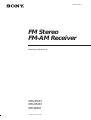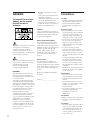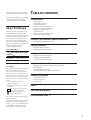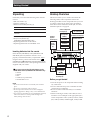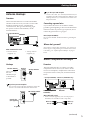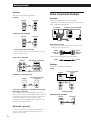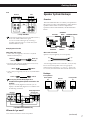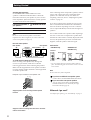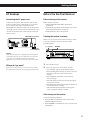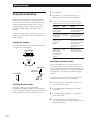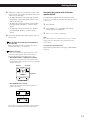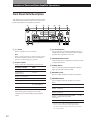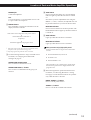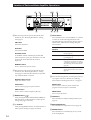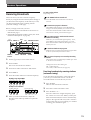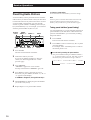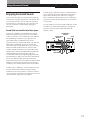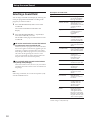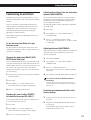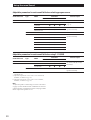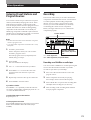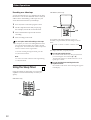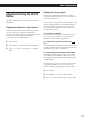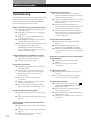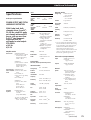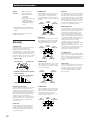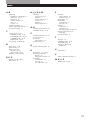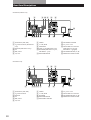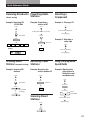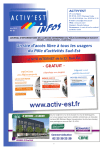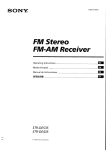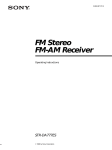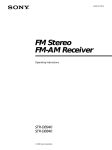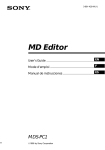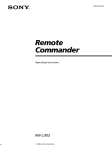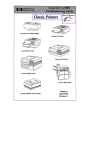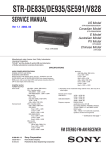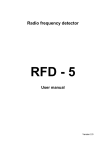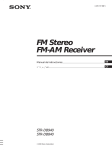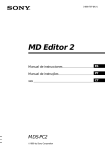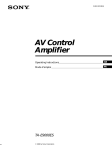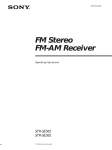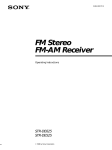Download FM Stereo FM-AM Receiver
Transcript
3-866-247-12 (1) Getting Started FM Stereo FM-AM Receiver Operating Instructions STR-DE535 STR-DE435 STR-SE491 © 1999 by Sony Corporation 1 Getting Started WARNING To prevent fire or shock hazard, do not expose the unit to rain or moisture. - Reorient or relocate the receiving antenna. - Increase the separation between the equipment and receiver. - Connect the equipment into an outlet on a circuit different from that to which the receiver is connected. - Consult the dealer or an experienced radio/TV technician for help. CAUTION You are cautioned that any change or modifications not expressly approved in this manual could void your authority to operate this equipment. Note to CATV system installer This symbol is intended to alert the user to the presence of uninsulated “dangerous voltage” within the product’s enclosure that may be of sufficient magnitude to constitute a risk of electric shock to persons. This reminder is provided to call the CATV system installer’s attention to Article 820-40 of the NEC that provides guidelines for proper grounding and, in particular, specifies that the cable ground shall be connected to the grounding system of the building, as close to the point of cable entry as practical. Owner’s record This symbol is intended to alert the user to the presence of important operating and maintenance (servicing) instructions in the literature accompanying the appliance. The model and serial numbers are located on the rear of the unit. Record the serial number in the space provided below. Refer to them whenever you call upon your Sony dealer regarding this product. IMPORTANT This equipment has been tested and found to comply with the limits for a Class B digital device, pursuant to Part 15 of the FCC Rules. These limits are designed to provide reasonable protection against harmful interference in a residential installation. This equipment generates, uses, and can radiate radio frequency energy and, if not installed and used in accordance with the instructions, may cause harmful interference to radio communications. However, there is no guarantee that interference will not occur in a particular installation. If this equipment does cause harmful interference to radio or television reception, which can be determined by turning the equipment off and on, the user is encouraged to try to correct the interference by one or more of the following measures: 2 Model No. STR-DE535/STR-DE435/ STR-SE491 Serial No. _______________________ Precautions On safety • Should any solid object or liquid fall into the cabinet, unplug the receiver and have it checked by qualified personnel before operating it any further. On power sources • Before operating the receiver, check that the operating voltage is identical with your local power supply. The operating voltage is indicated on the nameplate at the rear of the receiver. • The receiver is not disconnected from the AC power source (MAINS) as long as it is connected to the wall outlet, even if the receiver itself has been turned off. • If you are not going to use the receiver for a long time, be sure to disconnect the receiver from the wall outlet. To disconnect the AC power cord, grasp the plug itself; never pull the cord. • One blade of the plug is wider than the other for the purpose of safety and will fit into the wall outlet only one way. If you are unable to insert the plug fully into the outlet, contact your dealer. • Should the AC power cord need to be changed, have it done at a qualified service shop only. On placement • Place the receiver in a location with adequate ventilation to prevent heat build-up and prolong the life of the receiver. • Do not place the receiver near heat sources, or in a place subject to direct sunlight, excessive dust or mechanical shock. • Do not place anything on top of the cabinet that might block the ventilation holes and cause malfunctions. On operation • Before connecting other components, be sure to turn off and unplug the receiver. On cleaning • Clean the cabinet, panel and controls with a soft cloth slightly moistened with a mild detergent solution. Do not use any type of abrasive pad, scouring powder or solvent such as alcohol or benzine. Getting Started For detailed safety precautions, see the “IMPORTANT SAFEGUARDS” leaflet. TABLE OF CONTENTS If you have any question or problem concerning your receiver, please consult your nearest Sony dealer. Getting Started About This Manual The instructions in this manual are for models STR-DE535, STR-DE435 and STR-SE491. Check your model number by looking at the upper right corner of the front panel or lower right corner of the remote. In this manual, the STRDE535 is the model used for illustration purposes, any difference in operation is clearly indicated in the text, for example, “STR-DE535 only”. Type of differences Model DE535 DE435 SE491 Feature PHONO VIDEO MONITOR CONTROL A1 II • • • • Unpacking 4 Hookup Overview 4 Antenna Hookups 5 Audio Component Hookups 5 Video Component Hookups 6 Speaker System Hookups 7 AC Hookups 9 Before You Use Your Receiver 9 Dolby Surround Setup 10 Location of Parts and Basic Amplifier Operations Front Panel Parts Description 12 Receiver Operations Receiving Broadcasts 15 Presetting Radio Stations 16 Using Surround Sound Enjoying Surround Sound 17 Selecting a Sound Field 18 Customizing Sound Fields 19 • Other Operations Conventions The instructions in this manual describe the controls on the receiver. You can also use the controls on the remote if they have the same or similar names as those on the receiver. For details on the use of your remote, refer to the separate operating instructions supplied with the remote. • A “Quick Reference Guide” is supplied on page 29. • The following icons are used in this manual: Indicates that you can use only the remote to do the task. Indicates hints and tips for making the task easier. This receiver contains a Dolby Pro Logic Surround decoder. Manufactured under license from Dolby Laboratories Licensing Corporation. “Dolby ,” “Pro Logic” and the double-D symbol a are trademarks of Dolby Laboratories Licensing Corporation. Indexing Preset Stations and Program Sources 21 Recording 21 Using the Sleep Timer 22 Adjustments Using the SET UP button 23 Additional Information Troubleshooting 24 Specifications 25 Glossary 26 Index 27 Rear Panel Descriptions 28 Quick Reference Guide 29 3 Getting Started Unpacking Hookup Overview Check that you received the following items with the receiver: • FM wire antenna (1) • AM loop antenna (1) • Remote commander (remote) (1) The receiver allows you to connect and control the following audio/video components. Follow the hookup procedures for the components that you want to connect to the receiver on the pages specified. To learn the locations and names of each jack, see “Rear Panel Descriptions” on page 28. Model Remote STR-DE535 RM-LJ302 STR-DE435 and STR-SE491 RM-PP402 • LR6 (size-AA) batteries (3) (STR-DE535 only) • R6 (size-AA) bateries (2) (STR-DE435 and STR-SE491 only) • Operating Instructions of the remote • Operating Instructions of CONTROL A1 II Video Component Hookups (6) Speaker System Hookups (7) Front speaker (L) TV monitor (except STRSE491) TV tuner DVD player/ AC-3 decoder Antenna Hookups (5) AM/FM antenna SAT (Satellite receiver) Front speaker (R) VCR Inserting batteries into the remote Insert the LR6 (STR-DE535) or R6 (STR-DE435 and STR-SE491) (Size AA) batteries with the + and – properly oriented in the battery compartment. When using the remote, point it at the remote sensor (STR-DE535) or g (STR-DE435 and STR-SE491) on the receiver. For details, refer to the operating instructions supplied with your remote. You cannot operate the following buttons on the RM-PP402 remote (STR-DE435 and STR-SE491 only) • VIDEO2 • VIDEO3 • DVD • PHONO (except STR-SE491) • SOUND FIELD A.F.D. Notes • Do not leave the remote in an extremely hot or humid place. • Do not use a new battery with an old one. • Do not expose the remote sensor to direct sunlight or lighting apparatuses. Doing so may cause a malfunction. • If you don’t use the remote for an extended period of time, remove the batteries to avoid possible damage from battery leakage and corrosion. 4 CD player Rear speaker (L) Center speaker MD/Tape deck Turntable (except STRDE435) Active woofer Rear speaker (R) Audio Component Hookups (5) Before you get started • Turn off the power to all components before making any connections. • Do not connect the AC power cords until all of the connections are completed. • Be sure to make connections firmly to avoid hum and noise. • When connecting an audio/video cable, be sure to match the color-coded pins to the appropriate jacks on the components: Yellow (video) to Yellow; White (left, audio) to White; and Red (right, audio) to Red. Getting Started If you have poor AM reception Antenna Hookups Connect a 20 to 50 ft. (6 to 15-meter) insulated wire (not supplied) to the AM antenna terminal in addition to the AM loop antenna. Try to extend the wire outdoors and keep it horizontal. Overview This section describes how to connect AM and FM antennas to the receiver. If you want to receive radio broadcasts with the receiver, complete these connections first, then go to the following pages. For specific locations of the terminals, see the illustration below. y (except STR-DE435) ANTENNA Connecting a ground wire If you connect the receiver to an outdoor antenna, ground it against lightning as shown in the illustration in the left column. To prevent a gas explosion, do not connect the ground wire to a gas pipe. Note (except STR-DE435) Do not use the SIGNAL GND y terminal for grounding the receiver. Where do I go next? What antennas will I need? • FM wire antenna (supplied) (1) • AM loop antenna (supplied) (1) If you want to connect other components, go on to the next section. If you’re only planning to use the receiver to listen to the radio, go to “Speaker System Hookups” on pages 7 and 8. Audio Component Hookups Overview Hookups FM wire antenna Receiver ANTENNA After connecting the wire antenna, keep it as horizontal as possible. AM loop antenna AM y COAXIAL This section describes how to connect your audio components to the receiver. If you want to use the receiver as an amplifier, complete these connections. For specific locations of the jacks, see the illustration below. y (except STR-DE435) CTRL A1 II (STR-DE535 only) FM 75Ω If you have poor FM reception Use a 75-ohm coaxial cable (not supplied) to connect the receiver to an outdoor FM antenna as shown below. Receiver ANTENNA Ground wire (not supplied) FM outdoor antenna PHONO (except STR-DE435) CD MD/TAPE AM What cables will I need? y • Audio cords (not supplied) (1 for each CD player or turntable; 2 for each MD recorder or tape deck) COAXIAL FM 75Ω White (L) Red (R) White (L) Red (R) To ground (continued) 5 Getting Started Hookups Video Component Hookups The arrow ç indicates signal flow. CD player Overview Receiver This section describes how to connect video components to the receiver. For specific locations of the jacks, see the illustration below. CD player OUTPUT LINE L L R MONITOR (except STR-SE491) 5.1 CH/DVD R AUDIO IN CD Turntable (except STR-DE435) Receiver Turntable OUTPUT LINE L TV/SAT L VIDEO R What cables will I need? R AUDIO IN • Audio/video cable (not supplied) (1 for each TV tuner or Satellite receiver; 2 for the VCR) PHONO • If your turntable has an earth lead To prevent hum, connect the earth lead to the y ground terminal on the receiver. Yellow White (L) Red (R) • Video cable (not supplied) (1 for a TV monitor) MD recorder or Tape deck Yellow MD recorder or Tape deck Receiver Yellow White (L) Red (R) OUTPUT LINE L INPUT LINE L Yellow Hookups The arrow ç indicates signal flow. R R TV/SAT REC OUT IN MD/TAPE Receiver TV tuner or Satellite receiver OUTPUT CONTROL A1 II (STR-DE535 only) Receiver CTRL A1 II VIDEO CD player, MD recorder or Tape deck VIDEO IN CTRL A1 II L AUDIO L R R AUDIO IN TV/SAT If you have a CONTROL A1 II-compatible Sony CD player, MD recorder or tape deck Use a CONTROL A1 II cord (not supplied) to connect the CTRL A1 II jack on the CD player, MD recorder or tape deck to the CTRL A1 II jack on the receiver. Refer to the separate manual “CONTROL-A1 II Control System” and the operating instructions supplied with your CD player, MD recorder or tape deck for details. Where do I go next? Go on to the next section to connect video components to enjoy surround sound when watching/listening to TV programs or video tapes. 6 * except STR-SE491 MONITOR (except STR-SE491) Receiver MONITOR VIDEO OUT TV monitor INPUT VIDEO Getting Started VCR Receiver Speaker System Hookups VCR OUTPUT INPUT VIDEO VIDEO Overview VIDEO OUT VIDEO IN L AUDIO This section describes how to connect your speakers to the receiver. To enjoy surround effects, center and rear speakers and an active woofer are required. For specific locations of the terminals, see the illustration below: AUDIO L R R AUDIO OUT AUDIO IN VIDEO * except STR-SE491 SPEAKERS REAR SPEAKERS CENTER WOOFER Use the function buttons (TV/SAT, CD, MD/TAPE etc.) to select the VIDEO AUDIO OUT signal. You can record this audio signal by connecting a recording component such as a cassette deck (to the VIDEO AUDIO OUT jack). DVD player/AC-3 decoder IMPEDANCE SELECTOR What cable will I need? • Audio cable (not supplied) (1 for each 5.1 CH/DVD FRONT and REAR jacks) White (L) Red (R) Speaker cord (not supplied) (1 for each speaker) • Monaural audio cable (not supplied) (1 for each 5.1 CH/ DVD CENTER and WOOFER jacks) Black • Video cable (not supplied) (1 for the 5.1 CH/DVD VIDEO IN jack) Yellow If you have a Dolby Digital AC-3 decoder you can amplify a decoded Dolby Digital AC-3 soundtrack with the following connections. (+) (–) (–) Twist the stripped ends of the cord about 2/3 inch (15 mm). Be sure to match the speaker cord to the appropriate terminal on the components: + to + and – to –. If the cords are reversed, the sound will be distorted and will lack bass. Hookups Front speaker (R) Front speaker (L) Receiver FRONT R L A A B B R L Dolby Digital AC-3 decoder, etc. Receiver 5.1 CH/DVD REAR (+) Front speakers Yellow You can play decoded Dolby Digital AC-3 soundtracks through the speakers connected to the amplifier. FRONT SPEAKERS FRONT A What cords will I need? White (L) Red (R) Black SPEAKERS FRONT B PRE OUT CENTER CENTER REAR FRONT L VIDEO WOOFER R WOOFER VIDEO IN * STR-DE535 and STR-DE435 only Where do I go next? Go on to the next section to connect the speakers. (continued) 7 Getting Started Selecting the impedance Set the IMPEDANCE SELECTOR for the front speakers as indicated in the table below. Check the instruction manual of your speakers if you’re not sure of the impedance. (This information is usually printed on a label on the back of the speaker.) If the nominal impedance of your speaker is Set IMPEDANCE SELECTOR to Between 4 and 8 ohms 4Ω 8 ohms or higher 8Ω Note Be sure to connect the front speakers with nominal impedance of 8 ohms or higher if you want to select both sets of front speakers (see page 12). After connecting all the components, speakers, and AC power cord, output a test tone to check that all the speakers are connected correctly. For details on outputting a test tone, refer to “Adjusting the speaker volume” on page 10. If you have connected rear speakers, be sure to press the 5.1 CH/DVD button and turn off sound field on the receiver before outputting a test tone so that the tone is output individually from the left and right rear speakers. If no sound is heard from a speaker while outputting a test tone or a test tone is output from a speaker other than the one whose name is currently displayed on the receiver, the speakers may be short-circuited. If this happens, check the speaker connection again. Rear and center speakers Rear speaker (R) Rear speaker Centre speaker (L) Receiver SPEAKERS REAR R Active woofer * STR-DE535 only L Receiver WOOFER AUDIO OUT R STR-DE435 and STR-SE491 only CENTER Active woofer INPUT Receiver Active woofer WOOFER L INPUT AUDIO OUT To avoid short-circuiting the speakers Short-circuiting of the speakers may damage the receiver. To prevent this, make sure to take the following precautions when connecting the speakers. Make sure the stripped ends of each speaker cord does not touch another speaker terminal or the stripped end of another speaker cord. * You can connect the active woofer to either of the two jacks. The remaining jack can be used to connect a second active woofer. Note Do not connect any other component. Examples of poor conditions of the speaker cord: R If you have an additional front speaker system REAR R L + If your TV monitor uses separate speakers – You can connect one of them to the SPEAKERS CENTER terminals for use with Dolby Pro Logic Surround sound (see page 10). Stripped speaker cord is touching another speaker terminal R REAR R L + – Stripped cords are touching each other due to excessive removal of insulation. 8 Connect them to the SPEAKERS FRONT B terminals. Where do I go next? To complete your system, go to “AC Hookups” on page 9. Getting Started AC Hookups Before You Use Your Receiver Connecting the AC power cord Before turning on the receiver Connect the AC power cord from this receiver and from your audio/video components to a wall outlet. If you connect other audio components to the SWITCHED AC OUTLET on the receiver, the receiver can supply power to the connected components so you can turn on/off the whole system when you turn on/ off the receiver. Make sure that you have: • Turned MASTER VOLUME to the leftmost position (0). • Selected the appropriate front speakers (see “Front Panel Parts Description” on page 12). • Set BALANCE to the center position. SWITCHED AC OUTLET Clearing the receiver's memory Before you use your receiver for the first time or when you want to clear the receiver's memory, do the procedure below: 1/u (power) DIMMER / to a wall outlet Caution Make sure that the power consumption of the component connected to the receiver’s AC outlet does not exceed 120 watts. Do not connect high-wattage electrical home appliances such as electric irons, fans, or TVs to this outlet. Where do I go next? Before you use the receiver, go to the next section to make sure that all the controls are set to the appropriate positions. MUTING 1 2 Turn off the receiver. Press 1/u (power) for more than 4 seconds. “ALL CLEAR” appears in the display and the items including the following are reset or cleared: • All preset stations are reset to their factory settings. • All sound field parameters are reset to their factory settings. • All index names (of preset stations and program sources) are cleared. • All adjustments made with the SET UP button are reset to their factory settings. • The sound field memorized for each program source and preset station is cleared. After turning on the receiver Check the following indicator: • Press MUTING or MUTING on the remote if the MUTING indicator turns on. • Press DIMMER to set the display at any of four levels of brightness. 9 Getting Started Dolby Surround Setup Dolby Pro Logic Surround is a system for decoding Dolby Surround sound that is standardized for TV programs and movies. By selecting the proper center mode and adjusting the speaker volume, you can reproduce highly precise localization and dynamic panning of sounds of Dolby Surround encoded software. 1 Press SET UP. 2 Press MENU < or > repeatedly until “CTR MODE” (center mode) appears in the display. 3 Use + or – to select the center mode you want. A description of each center mode is as follows: If you have Select Front and rear PHANTOM speakers, but no center speaker To obtain the best possible surround effect, you will require at least one additional pair of speakers and/or a center speaker. So that The sound of the center channel is output from the front speakers Front and center 3 STEREO The sound of the rear speakers, but no (3-CH LOGIC) channel is output from the front speakers rear speaker Locating the speakers Front and rear NORMAL speakers, and a small center speaker The bass sound of the center channel is output from the front speakers (because a small speaker cannot produce enough bass) Front and rear WIDE speakers, and a center speaker that is equivalent to your front speakers The center channel fully reproduces the entire audio spectrum For optimum Dolby Pro Logic Surround sound, locate your speakers as shown below. Front speakers Center speaker 45° Adjusting the speaker volume Rear speakers Rear speaker 2 to 3 ft. (60 - 90 cm) Front speaker The test tone feature lets you set the volume of your rear speakers and/or center speaker to the same level as that of the front speakers to maximize the Dolby Pro Logic Surround effect. (If all of your speakers are equal in performance, you don't have to adjust the speaker volume.) Using the controls on the remote, you can adjust the volume level from wherever you're listening. Selecting the center mode The receiver offers you four center modes: PHANTOM, 3 STEREO, NORMAL, and WIDE. Each mode is designed for a different speaker configuration. Select the mode that best suits the speakers you use. 10 1 Make sure that the centre mode is correctly set (see the table on this page). 2 Press SOUND FIELD ON/OFF to turn on the sound field. 3 Press SOUND FIELD MODE +/– repeatedly to select “PRO LOGIC.” 4 Press TEST TONE on the supplied remote. You will hear a test tone (see next page) from each speaker sequentially. Getting Started 5 6 Adjust the volume level so that the volume of the test tone from each speaker sounds the same from where you are listening. • To adjust the balance of the front right and front left speakers, use the BALANCE control on the front of the main unit. • To adjust the volume level of the center speaker, press the LEVEL CENTER +/– buttons on the remote. • To adjust the volume level of the rear speakers, press the LEVEL REAR +/– buttons on the remote. Press TEST TONE on the remote again to turn off the test tone. You can adjust the volume level of all speakers at the same time Rotate MASTER VOLUME on the main unit or press MASTER VOLUME +/– on the remote. Increasing the output level of the rear speaker by 5dB The adjustment range of the rear speakers is preset from –15 to + 10, but you can shift the range up 5 levels (– 10 to + 15). 1 Press SET UP. 2 Press MENU < or > repeatedly until “REAR GAIN” appears in the display. 3 Press + or – to select “GAIN UP”. Note The value for the rear level remain fixed at -15 to +10 in the display, but you will be able to hear the diffrence in the actual output. To restore the normal output level Repeat the procedure above, selecting “GAIN NORM” in step 2. What is a test tone? A test tone is a signal that is produced by the receiver and used to adjust speaker volume. The test tone is output from speakers in the following two ways: • When NORMAL, WIDE, or 3 STEREO mode is selected The test tone is output from the front L (left), center, front R (right), and rear speakers (except for 3 STEREO mode) in succession. Front (L) Front (R) Center 3 STEREO Test tone Rear (L, R) NORMAL/WIDE • When PHANTOM mode is selected The test tone is output from the front and the rear speakers alternately. Front (L, R) Test tone Rear (L, R) PHANTOM See the table on page 20 for information on the output of the test tone for sound fields other than PRO LOGIC. 11 Location of Parts and Basic Amplifier Operations Front Panel Parts Description This chapter gives you the information on the location and function of the buttons and controls on the front panel and explains basic amplifier operations. 1 7 8 2 9 !™ 1 1/u switch Press to turn the receiver on and off. Note Before you turn on the receiver, make sure that you have turned the MASTER VOLUME control to the leftmost position to avoid damaging your speakers. 2 Function buttons Press to select the component you want to use. To listen to or watch Press Video tapes VIDEO TV programs or Satellite receiver TV/SAT MiniDiscs or audio tapes MD/TAPE Compact discs (CD) CD Radio programs TUNER Records PHONO (except STR-DE435) DVD player/AC-3 decoder 3 5.1 CH/DVD After selecting the component, turn on the component you selected and play the program source. !¡ 4 !º 6 3 5.1 CH/DVD button Press to select the component connected to the 5.1 CH/DVD jacks. The 5.1 CH/DVD indicator lights up when the component is selected. 4 MASTER VOLUME control After turning on the component you selected, rotate to adjust the volume. 5 MUTING button Press to mute the sound. The MUTING indicator lights up when the sound is muted. 6 BALANCE control Rotate to adjust the balance of the front speakers. 7 SPEAKERS selector Set according to the front speakers you want to drive. To select Set to Speakers connected to the SPEAKERS FRONT A terminals A Speakers connected to the SPEAKERS FRONT B terminals B Speakers connected to both the SPEAKERS FRONT A and B terminals (parallel connection) No front speaker output * 12 5 A + B* OFF Do not set to A+B when a sound field is turned on. Be sure to connect the front speakers with nominal impedance of 8 ohms or higher if you want to select both sets of front speakers. Location of Parts and Basic Amplifier Operations PHONES jack Connects headphones. Note To use the headphones, set the SPEAKERS selector to OFF to output sound to the headphones. 8 DISPLAY button Press repeatedly to change the information on the display window as follows: v Index name of the component or the preset station* v FUNCTION button indication or frequency** v Sound field applied to the program source * ** Index name appears only when you have assigned one to the component or the preset station (see page 21). Frequency appears only when the tuner is selected. 9 Use the following buttons to enjoy surround sound. For details, see “Enjoying Surround Sound” starting from page 17. 0 TONE button Press to turn the tone effect on or off. The TONE indicator lights up while the tone effect is turned on. Note that if you have adjusted the tone using the MENU </> and +/– buttons, the adjusted tone will be produced whenever you turn on the tone effect. BASS BOOST button Press to increase the bass of the front speakers. The BASS BOOST indicator lights up when the function is turned on. !¡ TONE indicator Lights up while the tone effect is turned on. BASS BOOST indicator Lights up while the bass boost is turned on. When you want to enjoy high quality sound Do the procedure below to bypass the sound control circuits. 1 Set SOUND FIELD ON/OFF to off. 2 Set TONE to off. 3 Set BASS BOOST to off. SOUND FIELD ON/OFF button Press to turn the sound field on or off. SOUND FIELD MODE +/– button Press to select a sound field from the group you selected. The result will be a two-channel stereo sound output from the front speakers that is highly faithful to the program source. !™ The following buttons operate the built-in tuner. For details, see “Receiving Broadcasts” starting from page 15. Note that these buttons are operable only when the tuner is selected. PRESET TUNING +/– buttons Press to scan all preset stations. TUNING +/– buttons Press to scan all the available radio stations. (continued) 13 Location of Parts and Basic Amplifier Operations @¡ !£ !¢ !£ The following buttons operate the built-in tuner. For details, see “Receiving Broadcasts” starting from page 15. AM button Selects the AM band. FM button Selects the FM band. FM MODE button If “STEREO” flashes in the display and the FM stereo reception is poor, press this button. You will not have the stereo effect but the sound is improved. MEMORY button Press to memorize a preset station. !ª!∞ !¶ @º !§ !• !¶ SET UP button Press this button once, and use MENU </> buttons to select any of the following indications. The selected indication appears in the display and you will be able to make various settings using the cursor buttons. When you've displayed You can CTR MODE Select any one of the four center modes (page 10) REAR GAIN Increase the range of rear speakers by 5 dB (page 11) AUTO FUNCTION* Specify whether or not Sony components connected via Control A1 II cables will turn on or off when selected using the function buttons. (page 23) 2WAY SETUP* !¢ The following buttons operate the built-in tuner. For details, see “Receiving Broadcasts” starting from page 15. Note that these buttons are operable only when the tuner is selected. Numeric buttons (1 to 0) Inputs the numeric value. SHIFT button Selects a memory page for preset stations. DIRECT button Press to enter a station's frequency directly. !∞ MENU buttons ( / ) After pressing the SUR, NAME, BASS/TREBLE or SET UP button, use these buttons to make specific settings (see pages 19 and 21). !§ +/– buttons After pressing MENU buttons, use these buttons to make specific settings (see pages 19 and 21). 14 Turn on or off response to remote signals sent from the 2 way remote. (page 23) * STR-DE535 only. !• Press the following buttons to name preset stations or program sources. For details, see “Indexing Preset Stations and Program Sources” on page 21. NAME button Press to enter a name for preset stations and program sources (except 5.1 CH/DVD). ENTER button Press to store the names. !ª SUR button Press this button to adjust sound parameters (see page 19). @º BASS/TREBLE button Press this button to adjust the tone (see page 19). @¡ DIMMER button Press this button to set the display at any of four levels of brightness. Receiver Operations Receiver Operations To receive other stations Receiving Broadcasts Repeat Steps 3 to 5. This receiver lets you enter a station’s frequency directly by using the numeric buttons (direct tuning). If you don’t know the frequency of the station you want, see “Receiving broadcasts by scanning stations (automatic tuning)” on this page. If the STEREO indicator remains off Press FM MODE when an FM stereo broadcast is received. If an FM stereo program is distorted The STEREO indicator flashes. Press FM MODE to change to monaural (MONO). You will not have the stereo effect but the distortion will be reduced. To return to stereo mode, press this button again. Before you begin, make sure you have: • Connected an FM or AM antenna to the receiver as indicated on page 5. • Selected the appropriate speaker system. (See “Front Panel Parts Description” on page 12.) 1/u AM (power) TUNING +/– FM If you cannot tune in a station and the entered numbers are flashing Make sure you’ve entered the right frequency. If not, press DIRECT and re-enter the frequency you want. If the entered numbers still flash, the frequency is not used in your area. MASTER VOLUME To watch FM simulcast TV programs Make sure that you tune in the simulcast program both on the TV (or the VCR) and on the receiver. Numeric buttons DIRECT FM MODE TUNER If you enter a frequency not covered by the tuning interval The entered value is automatically rounded up or down to the closest covered value. 1 Press 1/u (power) to turn on the receiver. 2 Press TUNER. The last received station is tuned in. 3 Press FM or AM to select FM or AM stations. 4 Press DIRECT. 5 Press the numeric buttons to enter the frequency. Receiving broadcasts by scanning stations (automatic tuning) Example 1: FM 102.50 MHz 1 0 2 Tuning intervals for direct tuning are: FM: 50 kHz intervals AM: 9 kHz/10 kHz intervals (see page 25) 5 0 If you don’t know the frequency of the radio station you want, you can have the receiver scan all the receivable stations to locate the one you want. 1 Press TUNER. The last received station is tuned in. 2 Press FM or AM to select FM or AM. 3 Press TUNING + or –. Press the + button for a higher frequency; press the – button for a lower one. When you tune past either end of the band, the receiver automatically jumps to the opposite end. Every time a station is received, the receiver stops scanning. To continue scanning, press the button again. Example 2: AM 1350 kHz (10 kHz interval) 1 6 3 5 (9 kHz interval) 1 3 5 0 When you tune in AM stations, adjust the direction of the AM loop antenna for optimum reception. 15 Receiver Operations To change a preset station Presetting Radio Stations Preset a new station on the number you want to change. You’ll most likely want to preset the receiver with the radio stations you listen to often so that you don’t have to tune in the station every time. The receiver can store a total of 30 FM or AM stations. You can store the stations on preset numbers combining 3 characters (A, B, C) and numbers (0 - 9). For example, you can store a station as preset number A1, B6 or C9, etc. Note Numeric button SHIFT 1 2 PRESET TUNING +/– MENU </> MEMORY TUNER +/– NAME ENTER Press TUNER. The last received station is tuned in. Tune in the station you want. If you are not familiar with how to tune in a station, see “Receiving Broadcasts” on the previous page. If the AC power cord is disconnected for about one week, the preset stations will be cleared from the receiver’s memory, and you will have to preset the stations again. Tuning preset stations (preset tuning) You can tune directly to a preset station by entering its preset number. If you don’t know which stations are preset on which numbers, you can tune by scanning the preset stations. 1 Press TUNER. The last received station is tuned in. 2 Press SHIFT to select a character (A, B or C), then press the number. For example, select A and then press 7 to tune in the station preset as A7. You can tune by scanning the preset stations First press TUNER and then press PRESET TUNING + or – to select the station you want. Each time you press the buttons, the preset numbers change as follows: n A1 ˜ A2 ˜… ˜ A0 ˜ B1 ˜ B2 ˜ … ˜ B0 N n C0 ˜ … ˜ C2 ˜ C1N 3 Press MEMORY. “MEMORY” appears for a few seconds. Do steps 4 and 5 before “MEMORY” goes out. 4 Press SHIFT to select a character (A, B or C). Each time you press SHIFT, the letter “A,” “B” or “C” appears in the display. If “MEMORY” disappears, start again from step 3. 16 5 While MEMORY is displayed, press the number you want to use (0 to 9). 6 Repeat Steps 2 to 5 to preset other stations. Using Surround Sound Enjoying Surround Sound You can take advantage of surround sound simply by selecting one of the pre-programed “sound fields” that your receiver provides. You can enjoy the sound of a movie theater or concert hall in your own home. You can even customize a sound field by adjusting its parameters. Sound field are classified into three types. One type is “CINEMA”. The CINEMA type sound fields are designed for enjoying movies recorded on videos or laser discs. Four sound fields are included in the CINEMA type and they are grouped into two types. PRO LOGIC sound field can be used to reproduce plain surround sound. When you select the PRO LOGIC sound field, the receiver obtains full surround sound by using Dolby Pro Logic to decode Dolby Surround encoded software. The surround sound is reproduced in the exact way that the sound engineer of the software intended. Other sound fields in the CINEMA type are designed to add more reverberation effects by incorporating Digital Cinema Sound technology. When you select these sound fields, the receiver adds the reflection and reverberation effects that are typical in movie theaters to the decoded Dolby Pro Logic Surround sound. You can enjoy the sound that you would experience in the movie theater. Using Surround Sound The third type is “MUSIC”. When a sound field in this type is selected, the receiver adds the reverberation to the normal 2-channel stereo sound. You can apply these sound fields when playing a CD or watching TV programs to obtain the surround effects of concert hall or a jazz club. To enjoy Dolby Pro Logic Surround sound fully, do the procedure on “Dolby Surround Setup” starting from page 10 to select the center mode and adjust the speaker volume. SOUND FIELD ON/OFF SOUND FIELD TONE MODE +/– SUR SET UP MENU </> BASS/TREBLE +/– ENTER Another type is “VIRTUAL”. Virtual mode allows you to enjoy the surround sound environment using a minimum of two front speakers to create non-existent ‘virtual’ speakers. The listener would be able to feel the surround effects using only front speakers. 17 Using Surround Sound Description of sound fields Selecting a Sound Field Type MODE (sound field) CINEMA PRO LOGIC Decodes programs processed with Dolby Pro Logic Surround. C(inema) STUDIO Reproduces the sound characteristics of a movie theater. Good for watching standard movies. N(ight) THEATER Adjust the tone for watching a movie at low volume at nighttime. MONO MOVIE Creates a theater-like environment when watching movies with monaural soundtracks. V DOLBY Uses front speakers to create surround sound effects. V SURROUND** Uses front speakers and center speaker to create surround sound effects. HALL Reproduces the acoustics of a rectangular concert hall. Ideal for soft acoustic sounds. You can identify Dolby Surround-encoded software by looking at the packaging JAZZ CLUB Reproduces the acoustics of a jazz club. Some videos and laser discs, however, may be encoded with Dolby Surround sound even if it’s not indicated on the package. DISCO* Reproduces the acoustics of a discotheque. CHURCH* Reproduces the acoustics of a stone church LIVE HOUSE Reproduces the acoustics of a 300-seat live house. STADIUM* Reproduces the feeling of a large open-air stadium. Great for sporting events or electric sounds. GAME Obtains maximum audio impact from video game software. Be sure to set the game machine to stereo mode for game software with stereo sound capablity. You can enjoy surround sound simply by selecting one of the pre-programed sound fields according to the program you want to listen to. 1 2 Press SOUND FIELD ON/OFF to turn on the sound field. The current sound field is indicated in the display. Press SOUND FIELD MODE +/– repeatedly to select the sound field you want. See the table on this page for information on each sound field. The receiver memorizes the last sound field selected for each program source (Sound Field Link) Whenever you select a program source, the sound field that was last applied is automatically applied again. For example, if you listen to CD with HALL as the sound field, change to different program source, then return to CD, HALL will be applied again. In the case of the tuner, the sound fields for AM or FM band and for all the preset stations are memorized separately. VIRTUAL MUSIC Note When using sound fields, do not select both speakers (A+B) with the SPEAKERS selector. * STR-DE535 only. ** When using 5.1 CH/DVD only. 18 Effects Using Surround Sound Customizing Sound Fields By adjusting some of the sound parameters, you can customize sound fields to suit your particular listening situation. Once you customize a sound field, the changes are stored in memory indefinitely (unless the receiver is unplugged for about one week). You can change a customized sound field any time by making new adjustments to the parameters. See the table on page 20 for adjustable parameters for each sound field. Adjusting the volume of the rear and center speakers (REAR/CENTER) If you feel the volume of the rear or center speaker is inadequate (even after adjusting the speaker volume for Dolby Pro Logic Surround), do the procedure below to adjust the volume. Note that the speaker volume adjustment is applied to all sound fields. 1 Press SUR. 2 Press MENU </> to select “REAR xxdB” or “CENTER xxdB.” 3 Press +/– to adjust the speaker volume. You can select a volume level of –15 dB to +10 dB in 1-dB steps. To get the most from Dolby Pro Logic Surround sound Do the procedures “Selecting the center mode” and “Adjusting the speaker volume” on page 10 before you customize a sound field. Changing the delay time (DELAY) (PRO LOGIC Sound Field only) Adjusting the tone (BASS/TREBLE) Adjust the tone (bass or treble) of the front speakers for optimum sound. You can adjust the tone for each separate sound field. 1 Press BASS/TREBLE. You can enhance the Dolby Pro Logic Surround sound even more by delaying the sound output from the rear speakers (delay time). You can select a delay time of 15, 20, or 30 ms. Set a short delay time when the rear speakers are located in a large room or far from where you are listening. 2 Press MENU </> to select “BASS xxdB” or “TREBLE xxdB.” 3 Press +/– to adjust the tone level. You can select a tone level of –10 dB to +10 dB in 2-dB steps. 1 Start playing a program source encoded with Dolby Surround sound. 4 Press TONE so that the TONE indicator lights up. 2 Press SUR. You can turn off the tone adjustments without erasing them 3 Press MENU </> to select “DELAY xxms.” The current delay time appears in the display. The tone adjustments are stored separately for each sound field. Press the TONE button to turn the TONE indicator off. 4 Press +/– to change the delay time. Changing the level of effect (EFFECT) (all sound fields except PRO LOGIC) You can specify the amount of the surround effect (i.e., its overall presence) in six levels. 1 Press SUR. 2 Press MENU </> to select “EFFECT xx.” The current effect level appears in the display. 3 Press +/– to change the effect level. Resetting customized sound fields to the factory settings 1 If the power is on, press 1/u (power) to turn off the power. 2 Hold down SOUND FIELD ON/OFF and press 1/u (power). “SUR CLEAR” appears in the display and all sound fields are reset at once. 19 Using Surround Sound Adjustable parameters for each sound field when selecting program source Sound field mode Type MODE Off –– –– On CINEMA PRO LOGIC Parameters DELAY EFFECT r REAR CENTER TONE r No sound Depends on center mode (see page 10) ra) rb) r a) b) r r Test tone output C STUDIO r r N THEATER r r r MONO MOVIE r r r VIRTUAL V DOLBY r MUSIC HALL r JAZZ CLUB From the front and the rear speakers alternately r No sound r r r r r From the front and the rear speakers alternately DISCO* r r r CHURCH* r r r LIVE HOUSE r r r STADIUM* r r r GAME r r r Adjustable parameters for each sound field when using 5.1 CH/DVD Sound field mode Type MODE Off –– –– On CINEMA C STUDIO VIRTUAL Parameters DELAY REAR CENTER TONE r r r r r r r N THEATER r r r r V SURROUND r r r * STR-DE535 only a) Adjustable only when the center mode is set to PHANTOM, NORMAL, or WIDE (see page 10). b) Adjustable only when the center mode is set to 3 STEREO, NORMAL, or WIDE (see page 10). Note To adjust the speaker volume using a test tone as described on page 10, select the PRO LOGIC sound field. The test tone output in all other sound fields is used for verifying whether there is output from speakers or not. 20 EFFECT Test tone output In the following order: front (L), center, front (R), rear (R) and rear (L) From the front and the center speakers alternately Other Operations Indexing Preset Stations and Program Sources You can enter a name of up to 8 characters for preset stations (station index) and program sources. These index names (for example, “VHS”) appear in the receiver's display when a station or program source is selected. This function is useful for distinguishing components of the same kind. It is also handy for identifying components connected to jacks meant for another type of component, for example, a second CD player connected to the MD/TAPE jacks. Other Operations Recording This receiver makes it easy to record to and from the components connected to the receiver. You don’t have to connect playback and recording components directly: once you select a program source on the receiver, you can record and edit as you normally would using the controls on each component. Before you begin, make sure you’ve connected all components properly. Function buttons Notes • Not more than one name can be entered for each preset station or program source. • You cannot index components connected to the 5.1 CH/ DVD jacks. 1 To index a preset station. Tune to the preset station you want to name. Playback component (program source) Recording component (MD recorder, Tape deck, VCR) To index a program source. Select the program source (component) to be named, then go to Step 2. ç: Audio signal flow c: Video signal flow (except STR-SE491) 2 Press NAME. The cursor blinks in the display. Recording on a MiniDisc or audio tape 3 Use + or – to select the character you desire. 4 Press MENU < or > to move the cursor into position for the next character or previous character. 5 Repeat Steps 3 and 4 to enter up to 8 characters. 6 Press ENTER to store the names. If you make a mistake Press MENU < or > repeatedly so that the character you want to change blinks in the display, then use + or – to select the desired character. You can record on a MiniDisc or cassette tape using the receiver. See the instruction manual of your MD recorder or tape deck if you need help. 1 Press one of the function buttons to select the program source. 2 Set the component to be ready for playing. For example, insert a CD into the CD player. 3 Insert a blank disc or tape into the recording deck and adjust the recording level, if necessary. 4 Start recording on the recording deck and then start playing the component. To assign index names to other stations Repeat Steps 2 to 4. To clear program source name Press NAME and then press the same program source button. Press ENTER to delete the name (except TUNER). 21 Other Operations Recording on a video tape STR-DE435/SE491 only You can record from a TV or a satellite receiver using the receiver. You can also add audio from a variety of audio sources when editing a video tape. See your VCR’s instruction manual if you need help. 1 Press TV/SAT to select the program source. 2 Set the component to be ready for playing. For example, turn on the TV and TV tuner. 3 Insert a blank video tape into the VCR for recording. 4 Start recording on the VCR. You can replace audio while editing a video tape At the point you want to start adding different sound, press another function button (for example, CD) and start playback. The sound from the selected component will be recorded over the original audio. To resume recording the original sound, press the TV/SAT function button. Note You cannot record the audio and video signal during 5.1 CH/DVD mode. SLEEP >/. Press SLEEP on the remote while the power is on. Each time you press SLEEP, the time changes as shown below. n 2:00:00 n 1:30:00 n 1:00:00 n 0:30:00 n OFF The display dims after you specify the time. You can freely specify the time Press SLEEP on the remote first, then specify the time you want using the cursor buttons (> or .). The sleep time changes in 1 minute intervals. You can specify up to 5 hours. You can check the time remaining before the amplifier turns off Press SLEEP on the remote. The remaining time appears in the display. Using the Sleep Timer Using the controls on the remote, you can set the amplifier to turn off automatically at a time you specify. STR-DE535 only SLEEP >/. 22 Other Operations Adjustments Using the SET UP Button The SET UP button allows you to make the following adjustments. Adjusting the Control A1 II auto function Turning on the Control A1 II auto function parameter lets you to turn Sony components connected via Control A1 II cords (see page 6) on automatically when you press the corresponding function button. Auto function is set to ON by default. 1 Press SET UP. 2 Press MENU </> to select “AUTO FUNCTION”. 3 Press +/– to select “A-FUNC ON” or “A-FUNC OFF”. Setting up the 2 way remote This receiver is shipped from the factory with the 2 way remote control system set to “ON”. Normally, you can use the receiver as is. However, if you want to use this receiver together with another component that is also compatible with the 2 way remote control system, be sure to perform the following operation to limit response to signals sent from the remote controls. To use with the TA-E9000ES Perform the following steps to turn OFF this unit’s 2 way remote control system. Also, be sure the TAE9000ES is turned on when using this unit. To use with other components that have the logo Turn OFF the other component’s 2 way remote control system. For details, refer to the operating instructions supplied with your other components. To use with CD players CDP-CX260 or CDP-CX88ES Turn OFF the remote control adaptor switch on the CDP-CX260 or CDP-CX88ES. For details, refer to the operating instructions supplied with the CDP-CX260 or CDP-CX88ES. Also when using several 2 way remote control system components together, be sure to place them close together in order to enable proper remote operation. 1 Press SET UP. 2 Press MENU </> to select “2WAY SETUP”. 3 Press +/– to select “2WAY ON” or “2WAY OFF”. 23 Additional Information Troubleshooting If you experience any of the following difficulties while using the receiver, use this troubleshooting guide to help you remedy the problem. Should any problem persist, consult your nearest Sony dealer. There’s no sound or only a very low-level sound is heard. / Check that the speakers and components are connected securely. / Make sure you select the correct component on the receiver. / Make sure you set the SPEAKERS selector correctly (see page 12). / Press MUTING or MUTING on the remote if the MUTING indicator turns on. / The protective device on the receiver has been activated because of a short circuit (“PROTECTOR“ flashes). Turn off the receiver, eliminate the short-circuit problem and turn on the power again. The left and right sounds are unbalanced or reversed. / Check that the speakers and components are connected correctly and securely. / Adjust the BALANCE control. Severe hum or noise is heard. / Check that the speakers and components are connected securely. / Check that the connecting cords are away from a transformer or motor, and at least 3 meters (10 feet) away from a TV set or fluorescent light. / Place your TV away from the audio components. / Make sure you connect a ground wire to the antenna ground terminal. / The plugs and jacks are dirty. Wipe them with a cloth slightly moistened with alcohol. No sound is heard from the center speaker. / Select the appropriate center mode (see page 10). / Adjust the speaker volume appropriately (see page 10). 24 No sound or only a very low-level sound is heard from the rear speakers. / Select the appropriate center mode (see page 10). / Adjust the speaker volume appropriately (see page 10). / Make sure you turn on the sound field surround mode function. Radio stations cannot be tuned in. / Check that the antennas are connected securely. Adjust the antennas and connect an outdoor antenna if necessary. / The signal strength of the stations is too weak (when you tune in with automatic tuning). Use direct tuning. / Make sure you set the tuning interval correctly (when you tune in AM stations with automatic tuning) (see pages 15 and 25). / No stations have been preset or the preset stations have been cleared (when you tune in with scanning preset stations). Preset the stations (see page 16). Surround effect cannot be obtained. / Make sure you turn on the sound field function. / Make sure that the front speakers are connected to the SPEAKERS A terminal. / Make sure that SPEAKERS A and B buttons are depressed when two sets of front speakers are used. No picture or an unclear picture is seen on the TV screen (except STR-SE491). / Select the appropriate function on the receiver. / Place your TV away from the audio components. Recording cannot be made. / Check that the components are connected correctly. / You cannot record audio from a program source connected to 5.1 CH/DVD jacks. The remote does not function. / Point the remote at the remote sensor (STR-DE535) or g (STR-DE435 and STRSE491) on the receiver. / Remove the obstacles in the path of the remote and the receiver. / Replace both batteries in the remote with new ones if they are weak. / Make sure you select the correct function on the remote. Additional Information AM tuner section Inputs Specifications Audio power specifications POWER OUTPUT AND TOTAL HARMONIC DISTORTION With 8-ohm load, both channels driven, from 20a) 20,000 Hz, rated 100 watts per channel minimum RMS power, with no more than 0.09 %b) total harmonic distortion from 250 milliwatts to rated output. STR-SE491: a) 40 Hz b) 0.5% Amplifier section Stereo mode STR-DE535/DE435: (8 ohms at 20 Hz – 20 kHz less than 0.09% total harmonic distortion) 100 W + 100 W STR-SE491: (8 ohms at 40 Hz – 20 kHz less than 0.5% total harmonic distortion) 100 W + 100 W Surround mode STR-DE535/435: and 5.1 CH/DVD (8 ohms at 1 kHz, THD mode 0.8 %) Front: 100 W/ch Center*: (Pro Logic Mode) 100 W Rear*: 100 W/ch Frequency response Sensitivity PHONO (except STRDE435) 4 mV CD, 5.1 CH/ DVD, 250 mV MD/TAPE, TV/SAT, VIDEO Outputs Impedance S/N 50 kilohms 86 dB 50 kilohms 10 kHz interval** 530 - 1710 kHz 9 kHz interval 531 - 1710 kHz Antenna Loop antenna Intermediate frequency 450 kHz Usable sensitivity 50 dB/m (at 1,000 kHz) S/N 54 dB (at 50 mV/m) Harmonic distortion 0.5 % (50 mV/m, 400 Hz) Selectivity At 10 kHz: 40 dB At 9 kHz: 35 dB 96 dB MD/TAPE REC OUT: Voltage: 250 mV, Impedance: 10 kilohms VIDEO AUDIO OUT: Voltage: 250 mV, Impedance: 10 kilohms WOOFER: Voltage: 2 V Impedance: 1 kilohms PHONES: Accepts low and high impedance headphones Muting Full mute BASS BOOST +8 dB at 70 Hz TONE ±8 dB at 100 Hz and 10 kHz ** You can change the AM tuning interval between 9 kHz and 10 kHz. After tuning in any AM station, turn off the receiver. Hold down the PRESET TUNING + button and press the 1/u (power) button. All preset stations will be erased when you change the interval. To reset the interval, repeat the procedure. Video section (except STR-SE491) Inputs VIDEO, TV/SAT, 5.1 CH/DVD: 1 Vp-p 75 ohms Outputs VIDEO, MONITOR: 1 Vp-p 75 ohms Tuner section FM Stereo, FM/AM superheterodyne tuner FM tuner section Tuning range 87.5 - 108.0 MHz General Antenna terminals 75 ohms, unbalanced System Intermediate frequency 10.7 MHz Tuner section: PLL quartz-locked digital synthesizer system Preamplifier section: Low-noise NF type equalizer Power amplifier section: Pure-complementary SEPP Power requirements 120 V AC, 60 Hz Power consumption 220 W AC outlets STR-DE535/SE491: 2 switched, total 120 W/ 1A Max STR-DE435: 1 switched, total 120 W/1A Max Dimensions 430 x 157 x 366 mm (17 x 6 1/8 x 14 5/8 inches) Mass (Approx.) STR-DE535: 11.1 kg (24 lb 6 oz) STR-DE435: 11.0 kg (24 lb 3 oz) STR-SE491: 11.2 kg (24 lb 9 oz) Sensitivity STR-SE491: (8 ohms at 1 kHz, THD 0.5%) Front: 100 W/ch Center*: 100 W Rear*: 100 W/ch Mono: 18.3 dBf, 4.5 µV Stereo: 38.3 dBf, 45 µV Usable sensitivity 11.2 dBf, 2 µV (IHF) S/N Mono: 76 dB Stereo: 70 dB PHONO: RIAA equalization curve ± 0.5 dB (except STR-DE435) Harmonic distortion at 1 kHz Mono: 0.3 % Stereo: 0.5 % Separation 45 dB at 1 kHz Frequency response 30 Hz - 15 kHz –2 dB Selectivity 60 dB at 400 kHz TV/SAT, CD, MD/TAPE, VIDEO, 5.1 CH/DVD: 10 Hz - 50 kHz ±1 dB Tuning range +0.5 (continued) 25 Additional Information Supplied accessories FM wire antenna (1) AM loop antenna (1) Remote commander (remote) (1) (see page 4) LR6 (size-AA) batteries (3) (STR-DE535 only) R6 (size-AA) batteries (2) (STR-DE435/SE491 only) • NORMAL mode Delay time Select NORMAL mode if you have front and rear speakers and a small center speaker. Since a small speaker cannot produce enough bass, the bass sound of the center channel is output from the front speakers. Front speaker (L) Center speaker Front speaker (R) Dolby Digital (AC-3) * Depending on the sound field setting and the source, there may be no sound output. Design and specifications are subject to change without notice. Rear speaker (L) Rear speaker (R) • WIDE mode Select WIDE mode if you have front and rear speakers and a large center speaker. With the WIDE mode, you can take full advantage of Dolby Surround sound. Glossary Surround sound Sound that consists of three elements: direct sound, early reflected sound (early reflections) and reverberative sound (reverberation). The acoustics where you hear the sound affect the way these three sound elements are heard. These sound elements are combined in such a way that you can actually feel the size and the type of a concert hall. Early reflections Center Front speaker speaker (L) Reverberation Front speaker (R) Rear speaker (R) • Transition of sound from rear speakers Front speaker (R) Front speaker (L) Direct sound Early reflections Reverberation Level Early reflection time Time Dolby Pro Logic Surround As one method of decoding Dolby Surround, Dolby Pro Logic Surround produces four channels from two-channel sound. Compared with the former Dolby Surround system, Dolby Pro Logic Surround reproduces left-toright panning more naturally and localizes sounds more precisely. To take full advantage of Dolby Pro Logic Surround, you should have one pair of rear speakers and a center speaker. The rear speakers output monaural sound. Center mode Setting of speakers to enhance Dolby Pro Logic Surround mode. To obtain the best possible surround sound, select one of the following four center modes according to your speaker system. 26 These jacks are used to input decoded Dolby Digital (AC-3) audio signals, allowing you to enjoy 5.1 channel surround sound. Use these jacks to connect a Dolby Digital (AC-3) decoder or a DVD player with a built-in AC-3 decoder. • PHANTOM mode Select PHANTOM mode if you have front and rear speakers but no center speaker. The sound of the center channel is output from the front speakers. Direct sound This sound format for movie theaters is more advanced than Dolby Pro Logic Surround. In this format, the rear speakers output stereo sound with an expanded frequency range and a subwoofer channel for deep bass is independently provided. This format is also called “5.1” because the subwoofer channel is counted as 0.1 channel (since it functions only when a deep bass effect is needed). All six channels in this format are recorded separately to realize superior channel separation. Furthermore, since all the signals are processed digitally, less signal degradation occurs. The name “AC-3” comes from the fact that it is the third audio coding method to be developed by the Dolby Laboratories Licensing Corporation. 5.1 CH/DVD jacks Rear speaker (L) • Types of sound Time lag between the surround sound output from front speakers and rear speakers. By adjusting the delay time of the rear speakers, you can obtain the feeling of presence. Make the delay time longer when you have placed the rear speakers in a small room or close to your listening position, and make it shorter when you have placed them in a large room or apart from your listening position. Rear speaker (L) Rear speaker (R) • 3 STEREO mode Select 3 STEREO mode if you have front and center speakers but no rear speaker. The sound of the rear channel is output from the front speakers to let you experience some of the surround sound without using rear speakers. Front speaker (L) Center speaker Front speaker (R) Preset station A radio broadcasting station that is stored in memory of the receiver. Once you “preset” stations, you no longer have to tune in the stations. Each preset station is assigned its own preset number, which lets you tune them in quickly. Index A, B Adjusting brightness of the display 9 delay time 19, 25 effect level 19 speaker volume 10 tone 19 volume 12 Antenna hookups 5 Audio component hookups 5 Automatic tuning 15 H, I, J, K, L, M D Delay time 19, 25 Direct tuning 15 Dolby Pro Logic Surround 10, 17 center mode 10, 26 Dubbing. See Recording E, F, G Editing. See Recording Effect level 19 Scanning preset stations 16 radio stations 16 Sleep Timer 22 Sound field customizing 19 selecting 18 Speakers connection 7 placement 10 selecting speaker system 12 Storing radio stations. See Presetting Surround sound 17 N, O Naming preset stations 21 NORMAL mode 10, 26 C Center mode 10, 26 NORMAL mode 10, 26 PHANTOM mode 10, 26 3 STEREO mode 10, 26 WIDE mode 10, 26 Connecting. See Hookups S Hookups AC power cord 9 antennas 5 audio components 5 overview 4 speakers 7 video component 6 P PHANTOM mode 10, 26 Preset station 16 Presetting radio stations 16 Preset tuning 16 T Test tone 10 3 STEREO mode 10, 26 Troubleshooting 24 Tuning. See Receiving broadcasts Q Quick reference guide 29 U R Rear panel 5, 6, 7, 9, 28 Receiving broadcasts directly 15 using preset stations 16 Recording on a minidisc 21 on a tape 21 on a video tape 22 Unpacking 4 V Video component hookups 6 W, X, Y, Z WIDE mode 10, 26 27 Rear Panel Descriptions STR-DE535/DE435 only 1 8 9 !º !¡ !™ !£ !¢ 2 34 5 6 7 1 ANTENNA (AM/FM) 2 y ground terminal (STR-DE535 only) 3 PHONO (STR-DE535 only) 4 CD 5 MD/TAPE 6 TV/SAT !¶ !§ !∞ 7 8 9 !º !¡ VIDEO 5.1 CH/DVD MONITOR CTRL A1 II (STR-DE535 only) WOOFER (STR-DE535–2 pins, STR-DE435– 1 pin) !™ SPEAKERS REAR !£ SPEAKERS CENTER !¢ AC power cord !∞ SWITCHED AC OUTLET (STR-DE535–2-ganged, STR-DE435–1-ganged) !§ SPEAKERS FRONT (A/B) !¶ IMPEDANCE SELECTOR STR-SE491 only 1 8 9 !º !¡ !™ 2 1 2 3 4 5 6 28 ANTENNA (AM/FM) y ground terminal PHONO CD MD/TAPE TV/SAT 34 5 6 7 7 8 9 !º !¡ !∞ VIDEO 5.1 CH/DVD WOOFER SPEAKERS REAR SPEAKERS CENTER !¢ !£ !™ !£ !¢ !∞ AC power cord SWITCHED AC OUTLET SPEAKERS FRONT (A/B) IMPEDANCE SELECTOR Quick Reference Guide Receiving Broadcasts Presetting Radio Stations (direct tuning) Example: Presetting a station as A7 Example: Receiving FM 102.50 MHz Selecting a Component Example 1: Playing a CD CD TUNER TUNER Turn on the CD player. Tune in the station you want. FM Select FM. MEMORY DIRECT SHIFT 1 0 2 5 Start playing. Select A. 0 Example 2: Watching a video tape VIDEO 7 Display Turn on the VCR. Start playing. MHz Scanning Radio Receiving Preset Stations (automatic tuning) Stations Using Pre-programed Sound Fields Example: Scanning FM stations Example: Watching the video tape of a Dolby Surroundencoded movie Example: Receiving the station number A7 TUNER TUNER FM SHIFT VIDEO Select FM. Select A. SOUND FIELD – ON/OFF 7 TUNING + To continue scanning. – SOUND FIELD – MODE TUNING + Scanning Preset Stations PRESET TUNING Select C.STUDIO Turn on the VCR. Start playing. TUNER – + MODE + 29 30 Sony Corporation Printed in Malaysia