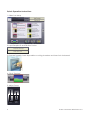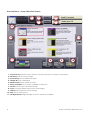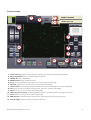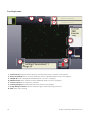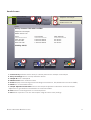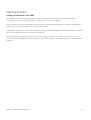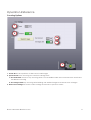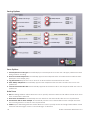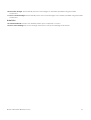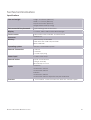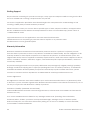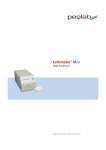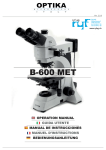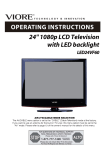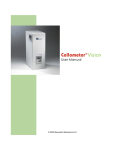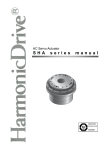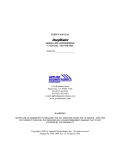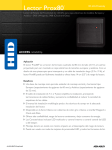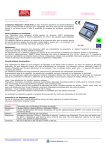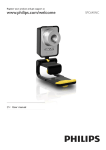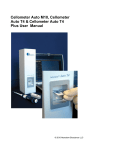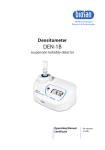Download Cellometer® Auto 2000
Transcript
Cellometer® Auto 2000 User Manual © 2011 Nexcelom Bioscience LLC Cellometer Auto 2000 User Manual Introduction 5 - What is Cellometer Auto 2000 - Quick Operation Instructions 5 5 - User Interface Overview 8 Getting Started 13 - Setting up Cellometer Auto 2000 13 Tutorials 15 - Overview - Staining Solutions - Installed Assays and Descriptions 15 15 15 Operation Reference 17 - Counting Options 17 - Saving Options 18 Technical Information 6SHFLÀFDWLRQV 21 - Getting Support - Warranty Information © 2011 Nexcelom Bioscience LLC 22 22 3 Introduction What is Cellometer Auto 2000? &HOORPHWHU$XWRLVDFRPSDFWDXWRPDWHGFHOOFRXQWLQJV\VWHPXWLOL]LQJGXDOÁXRUHVFHQFHWR detect, count, measure cell size and calculate cell concentration from a 20uL cell sample. The basic principle of the Cellometer automatic cell counter is imaging cytometry. Cells are loaded into the Disposable Counting Chamber and automatically spread into a thin layer by capillary action. Cellometer Auto 2000 then captures images of cells in the counting chamber, analyzes the number of cells, sizes and ÁXRUHVFHQFHLQWHQVLW\RIHDFKFHOODQGWKHQFRQYHUWVWKLVGDWDLQWRFRQFHQWUDWLRQVL]HDQGYLDELOLW\ The Cellometer Auto 2000 system consists of 2 main components: 1. Cellometer Auto 2000 instrument with analyzing software 2. Disposable Counting Chambers Disposable counting chamber accommodates 2 individual samples and can be loaded through either port. Pipette 20uL of cell sample into one of the ports with any standard single channel pipette. Cellometer Auto 2000 comes with a starter set of 75 slides. Slides can be ordered directly from Nexcelom or your authorized Nexcelom dealer. © 2011 Nexcelom Bioscience LLC 5 Quick Operation Instructions 1. Select an Assay 2. Input Sample ID and Dilution Factor Sample ID: new sample Dilution Factor: 2.00 3. Prepare Sample, load disposable counting chamber and insert into instrument 4. Click “Preview” 5. Adjust Focus S S S S Coarse Focus 6 Fine Focus © 2011 Nexcelom Bioscience LLC 6. Select Green and Red images to preview and adjust exposure if needed Select Image to Preview 7. Click “Count” to begin counting process Count Count Current Image 8 .Review Counting Results BR/Green/Red Current Assay: Sample ID: new sample Immune cells, low RBC Assays & Settings Dilution Factor: 2.00 Results 5 Assay: Immune Cells with Low RBC Sample ID: new sample Dilution Factor: 2.00 Count --------------------------------------------------Total: 357 cells Live: 249 cells Dead: 108 cells Concentration --------------------------------------------------4.93x10^6 cells/ml 3.44x10^6 cells/ml 1.49x10^6 cells/ml Mean Diameter --------------------------------------------------6.3 microns 6.4 microns 5.9 microns Viability: 69.8% Details View Details Details of of Counting Results Sampl Sample Calculate Calcula te and Adjust Sample Print Send Results Results to to Printer Printer Done Begin Next Next Sample Sample 9. Select Details to review cell images and counted cell images Details View Details off Vi Counting Results 10. Select Next Sample or Assay and Settings when done Done Begin Next Sample © 2011 Nexcelom Bioscience LLC 7 User Interface - Assay Selection Screen 1 2 4 3 5 6 11 7 11 8 9 10 1. Current Assay Indicates which Assay is currently selected to analyze a cell sample 2. Edit Assay Edit the Assay settings 3. Import Assay Import additional assays 4. Sample ID Enter a Sample ID 5. Dilution Factor Enter a Dilution Factor 6. Assays Available List of Assays available for selection 7. Preview Preview the cell sample image 8. Load Load and analyze previously saved images 9. Settings Edit instrument and UI settings 10. Help Access help options 11. Left/Right Arrows Page left/right to access all assays available 8 © 2011 Nexcelom Bioscience LLC Preview Screen 1 3 2 4 5 7 6 8 9 10 11 12 13 1. Current Assay Indicates which Assay is currently selected to analyze a cell sample 2. Assays & Settings Return to Assay Selection Screen 3. Sample ID Enter a Sample ID 4. Dilution Factor Enter a Dilution Factor 5. Focus Fine and coarse focus adjustment of the current cell image 6. Exposure Adjust the exposure time of the current cell image 7. Current View Red rectangle indicates what area of the cell image is currently displayed 8. Pan Moves the area currently being shown within the current cell image 9. Zoom Zooms in or out of the current cell image 10. Select Image to Preview 6HOHFWEULJKWÀHOGJUHHQRUUHGÁXRUHVFHQFHLPDJHVWRSUHYLHZ 11. Count Starts counting of the current cell image 12. Abort Preview Cancels current cell preview and returns Assay Selection Screen 13. Current Image Select location on slide to preview © 2011 Nexcelom Bioscience LLC 9 Counting Screen 1 3 2 4 5 6 8 7 1. Current Assay Indicates which Assay is currently selected to analyze a cell sample 2. Assays & Settings Return to Assay Selection Screen (disabled while count is in progress) 3. Sample ID Enter a Sample ID (disabled while count is in progress) 4. Dilution Factor Enter a Dilution Factor (disabled while count is in progress) 5. Current Count Shows cell count numbers 6. Counting Progress Visually indicates the current count progress 7. Image Being Counted Indicates which image is currently being counted 8. Stop Stops cell counting 10 © 2011 Nexcelom Bioscience LLC Results Screen BR/Green/Red Current Assay: 1 Immune cells, low RB RBC C As Assays & Settings Se 2 3 Sample ID: new sample 4 Dilution Factor: 2.00 Results 5 Assay: Immune Cells with Low RBC Sample ID: new sample Dilution Factor: 2.00 Count --------------------------------------------------Total: 357 cells Live: 249 cells Dead: 108 cells Concentration --------------------------------------------------4.93x10^6 cells/ml 3.44x10^6 cells/ml 1.49x10^6 cells/ml Mean Diameter --------------------------------------------------6.3 microns 6.4 microns 5.9 microns Viability: 69.8% Details 6 View Vie w Details Deta Deta etails ils of Counting Results Sample 7 Calculate Calcul Cal culate cul ate and and Adjust Adju Adju djust st Sample Print Prin Pr int 8 Send Send Results R lts to Printer Print Pr inter int er Done 9 Begin Beg in Next Next Sample S le 1. Current Assay Indicates which Assay is currently selected to analyze a cell sample 2. Assays & Settings Return to Assay Selection Screen 3. Sample ID Enter a Sample ID 4. Dilution Factor Enter a Dilution Factor 5. Results Displays cell counting results including total cell count, live/dead cell count and viability 6. Details Go to the Details Screen 7. Sample Adjustment Calculator Launch the sample adjustment calculator. Useful for sample adjustment to get desired concentration or total cell number. 8. Print Send the counting results to a network printer 9. Done Start a preview of a new cell sample using the same Assay settings © 2011 Nexcelom Bioscience LLC 11 Details Screen 1 2 3 4 5 6 10 7 11 8 12 9 14 13 15 1. Current Assay Indicates which Assay is currently selected to analyze a cell sample 2. Assays & Settings Return to Assay Selection Screen 3. Sample ID Enter a Sample ID 4. Dilution Factor Enter a Dilution Factor 5. View Data File2SHQVGDWDÀOHWRYLHZRUSULQW 6. View Size Histogram Opens separate window to display cell size histogram 7. Save Copy of Data6DYHVWKHFXUUHQWFRXQWLQJUHVXOWVWRWKHGDWDÀOH 8. View Combined Image &HOOLPDJHVKRZLQJ)DQG)ÁXRUHVFHQWREMHFWVLQDVLQJOHPHUJHGLPDJH (available only when an assay uses both F1 and F2 images). 9. View Counted Image Shows cell image with green and red outlines to indicate cells counted 10. Current View Red rectangle indicates what area of the cell image is currently displayed 11. Pan Moves the area currently being shown within the current cell image 12. Zoom Zooms in or out of the current cell image 13. Select Image to Review9LHZWKHEULJKWÀHOG*UHHQRUUHGÁXRUHVFHQFHFRXQWHGLPDJHV 14. Return Return to Results Screen 15. Current Image Select location on slide to view counted image 12 © 2011 Nexcelom Bioscience LLC Getting Started Setting up Cellometer Auto 2000 All Nexcelom products undergo a rigorous quality inspection prior to shipment and all reasonable precautions are taken in preparing them for shipment to assure safe delivery. The instrument should be unpacked and inspected for mechanical damage upon receipt. Mechanical inspection involves checking for signs of physical damage. If damage is apparent, or any components are missing, please immediately contact Nexcelom (+1-978-3275340 or [email protected]) or your local dealer. After unpacking the instrument, plug the Cellometer Power Cable into the back of the instrument. The $XWRLVSUHFRQÀJXUHGZLWKWKH&HOORPHWHU$XWRVRIWZDUH1RDGGLWLRQDOVHWXSRUFRQÀJXUDWLRQLV required. © 2011 Nexcelom Bioscience LLC 13 Tutorials Overview The following tutorials are intended as a guide to performing various cell counting assays using the Auto 2000. General sample preparation hints are included for each tutorial as well as instrument and software operation instructions. Each of the assays can also be performed using the sample images included in the software as a demonstration of the Auto 2000. Sample images for each cell counting assay can be found at C:\ Program Files\Nexcelom\Assay_Images\ Staining Solutions Trypan Blue Stock solution: 0.2% in PBS. Use 1:1 with cell sample. Dilution factor: 2 AO (CS1-0108) Stock solution: 10ug/mL in PBS. Use 1:1 with cell sample. Dilution factor: 2 PI (CS1-0109) Stock solution: 100ug/mL in PBS. Use 1:1 with cell sample. Dilution factor: 2 AO/PI (CS2-0160) Stock solution: 5ug/mL AO; 100ug/mL PI in PBS. Use 1:1 with cell sample. Dilution factor: 2 Installed Assays and Descriptions Cell Line, Total Cell Concentration No Stain Cell line or primary cells without debris, with viability greater than 98%. $IWHUWDNLQJEULJKWÀHOGLPDJHVRIDFHOOVDPSOHDOOFHOOVDUHFRXQWHGWR determine total cell concentration. Cell Line, Viability Propidium Iodide PI (CS1-0109) Cell line or cultured primary cells without debris. 3URSLGLXPLRGLGHLVURXWLQHO\XVHGWRGHWHUPLQHFHOOYLDELOLW\3,LVDÁXRUHVFHQW stain that only penetrates dead cells and emits in the ‘red’ range (live cells are XQDIIHFWHGE\3,$IWHUWDNLQJERWKEULJKWÀHOGDQG¶UHG·ÁXRUHVFHQWLPDJHVRID 3,VWDLQHGVDPSOHDOOFHOOVIURPEULJKWÀHOGFKDQQHODQGGHDGFHOOVIURP¶UHG· ÁXRUHVFHQWFKDQQHODUHFRXQWHGWRGHWHUPLQHWRWDODQGGHDGFHOO concentrations and compute the percent viability. Cell Line, Viability Trypan Blue Trypan Blue Cell line or cultured primary cells without debris. Trypan blue is routinely used to determine cell viability. Trypan blue penetrates DQGVWDLQVGHDGFHOOVDQGOHDYHVOLYHFHOOVXQVWDLQHG$IWHUWDNLQJEULJKWÀHOG images of the stained sample, live and dead cells are counted to determine total, live and dead cell concentrations as well as compute percent viability. © 2011 Nexcelom Bioscience LLC 15 Immune Cells, High RBC AO/PI (CS2-0160) or equivalent Nucleated cells in samples with large amount of red blood cells. No RBC lysing. Acridine orange is a nuclear stain that emits in the ‘green’ range and is used to VWDLQOLYHFHOOV3URSLGLXPLRGLGHLVDÁXRUHVFHQWVWDLQWKDWRQO\SHQHWUDWHVGHDG FHOOVDQGHPLWVLQWKH¶UHG·UDQJH$IWHUWDNLQJERWK¶JUHHQ·DQG¶UHG·ÁXRUHVFHQW LPDJHVDOOÁXRUHVFHQWFHOOVLQHDFKFKDQQHODUHFRXQWHGDQGWKHFRQFHQWUDWLRQ RIOLYH¶JUHHQ·ÁXRUHVFHQWDQGGHDG¶UHG·ÁXRUHVFHQWFHOOVDVZHOODVYLDELOLW\ are determined. Immune Cells, Low RBC AO/PI (CS2-0106) or equivalent Nucleated immune cells after isolation in samples with some red blood FHOOV3%0&&DIWHUÀFROOVHSDUDWLRQVSOHQRF\WHZLWKRXWO\VLQJ5%& Acridine orange is a nuclear stain that emits in the ‘green’ range and is used to VWDLQOLYHFHOOV3URSLGLXPLRGLGHLVDÁXRUHVFHQWVWDLQWKDWRQO\SHQHWUDWHVGHDG FHOOVDQGHPLWVLQWKH¶UHG·UDQJH$IWHUWDNLQJERWK¶JUHHQ·DQG¶UHG·ÁXRUHVFHQW LPDJHVDOOÁXRUHVFHQWFHOOVLQHDFKFKDQQHODUHFRXQWHGDQGWKHFRQFHQWUDWLRQ RIOLYH¶JUHHQ·ÁXRUHVFHQWDQGGHDG¶UHG·ÁXRUHVFHQWFHOOVDVZHOODVYLDELOLW\ are determined. Low Concentration of Cells AO (CS1-0108) Isolated primary cells or cell lines with cell concentration between (0.25 2.5) x 105 cells/ml Cell Samples are prepared with acridine orange, a nuclear stain that emits in the ¶JUHHQ·UDQJH$IWHUWDNLQJ¶JUHHQ·ÁXRUHVFHQWLPDJHVDOOÁXRUHVFHQWFHOOVDUH FRXQWHGDQGWKHLUFRQFHQWUDWLRQLVGHWHUPLQHG%ULJKWÀHOGLPDJHVRIWKHVDPSOH can be taken but are not used for counting. Stem Cells, Primary Cells, Cell Lines AO/PI ((CS2-0106) or equivalent Stem cells, primary cells, cell lines, cell samples from dissociated tissues with debris. Acridine orange is a nuclear stain that emits in the ‘green’ range and is used to VWDLQOLYHFHOOV3URSLGLXPLRGLGHLVDÁXRUHVFHQWVWDLQWKDWRQO\SHQHWUDWHVGHDG FHOOVDQGHPLWVLQWKH¶UHG·UDQJH$IWHUWDNLQJERWK¶JUHHQ·DQG¶UHG·ÁXRUHVFHQW LPDJHVDOOÁXRUHVFHQWFHOOVLQHDFKFKDQQHODUHFRXQWHGDQGWKHFRQFHQWUDWLRQ RIOLYH¶JUHHQ·ÁXRUHVFHQWDQGGHDG¶UHG·ÁXRUHVFHQWFHOOVDVZHOODVYLDELOLW\ are determined. 16 © 2011 Nexcelom Bioscience LLC Operation Reference Counting Options 1 2 2a 2b 3 1. Count All Use all 4 positions of slide used for cell images 2. Speed Count Have counting use Cell Limit or Image Limit a. Use Cells Limit&KHFNWRVWRSFRXQWLQJDIWHURIXVHUGHÀQHGFHOOVDUHFRXQWHGDQGWKHQH[WIUDPH KDVÀQLVKHGFRXQWLQJ b. Use Images Limit6WRSFRXQWLQJDIWHUÀQLVKLQJXVHUGHÀQHGLPDJHVWKDWDUHOHVVWKDQLPDJHV 3. Done: Save Settings Saves the current settings and returns to previous screen. © 2011 Nexcelom Bioscience LLC 17 Saving Options 1 4 2 5 3 6 9 7 10 8 11 12 13 Save Options 1. Set Sample ID as Cell Type Automatically input the Sample ID to match the Cell Type parameter name being used for counting 2. Auto Increment Sample ID Automatically append the Sample ID with an incremental numerical value (Example: CHO sample_001) 3. Log User Name Require the user to enter in an ID that will be recorded with the data 4. Time Stamp Sample ID Automatically append the Sample ID with the date and time the count was performed 5. Include Instrument ID in File Automatically append the Instrument ID to the sample ID after the count is performed Auto Save 6. File )LOH'LDORJ:LQGRZZKLFKDOORZVWKHXVHUWRVSHFLI\ZKHUHWKHGDWDW[WÀOHZLOOEHVDYHGZKHQ$XWR Save to Data File is selected. 7. Auto Save to Data File$XWRPDWLFDOO\VDYHWKHGDWDLQWRWKH'DWDW[WÀOHDIWHUDFRXQWLVSHUIRUPHG 8. Create New File for Each Sample$XWRPDWLFDOO\FUHDWHDQHZGDWDW[WÀOHIRUHDFKVDPSOHDQGVDYH the counting results to it after a count is performed 9. Folder Opens File Dialog Window which allows the user to specify where the image folder will be saved when Save Raw Images or Save Counted Images is selected. 18 © 2011 Nexcelom Bioscience LLC 10. Save Raw Images $XWRPDWLFDOO\VDYHVWKHUDZLPDJHVWRWKHIROGHUVSHFLÀHGXVLQJWKH)ROGHU command 11. Save Counted Images$XWRPDWLFDOO\VDYHVWKHFRXQWHGLPDJHVWRWKHIROGHUVSHFLÀHGXVLQJWKH)ROGHU command Auto Print 12. Auto Print Results Send to the default printer upon completion of count. 13. Done: Save Settings Save new settings and return to Assay and Settings main screen. © 2011 Nexcelom Bioscience LLC 19 Technical Information 6SHFLÀFDWLRQV Size and weight Height 13.4 inches (340 mm) Width 11.1 inches (283 mm) Depth 12.8 inches (324 mm) Weight 26.0 Pounds (11.8 kg) Environmental Requirements Typical biology lab environment Display 10.4 inch, 1024 X 768 TFT with LED back light Touch screen 4-Pin resistive with controller 10.4 inch format Processor Intel® Atom Memory RAM Memory: 2 GB DDR2 +DUGGULYHVL]H*%FRPSDFWÁDVK %,260%ÁDVK Operating system Window 7 embedded system External Connectors 1 USB 2.0 1 Ethernet 1 Power input plug Power input 12 VDC @ 5.0 Amps External button On/off 2-color button Orange: Standby Blue: Ready to Count Optics Excitation Channel #1: 470 nm Channel #2: 525 nm Emission Channel #1: 535 nm Channel #2: 660 nm Objective: 4X plan achromat Camera © 2011 Nexcelom Bioscience LLC ½ inch interline 1.4 MP monochrome Pixel size: 4.65 uM square 21 Getting Support :HSURYLGHIUHHFRQVXOWLQJIRU\RXUODERQFHOOW\SHDVVD\W\SHDQGVDPSOHFRQGLWLRQV7KHJRDOLVWRÀQG the most suitable cell counting / analysis solution for your lab. Our team of Application Specialists are trained biologists with comprehensive understandings of cell counting, viability assay methods and best practices. 3OHDVHFRQWDFWXVZKHQ\RXQHHGWRGLVFXVVVSHFLÀFW\SHVRIFHOOVVDPSOHFRQGLWLRQVDQGDSSOLFDWLRQV We are available between 8:30am and 5:00pm Eastern US time. For immediate help, please call us at 1-978-327-5340 or email [email protected] for applications and other technical information [email protected] for placing a purchase order or inquiries on a purchase order [email protected] for general inquiries Warranty Information Nexcelom warrants that Nexcelom instrumentation products shall, for a period of 12 (twelve) months from the date of purchase, be free of any defect in material and workmanship. The sole obligation of this warranty shall be to either repair or replace at our expense the product, at manufacturers option. The original sales receipt must be supplied for warranty repair. Products, which have been subjected to abuse, misuse, vandalism, accident, alteration, neglect, unauthorized repair or improper installation, will not be covered by warranty. Any Product being returned is to be properly disinfected and packaged (in original packing if possible). Damage sustained in shipping due to improper packing will not be covered by warranty. A valid Return Material Authorization Number (RMA#) is required for all warranty repairs. For RMA instructions, please contact our customer service department at 978-327-5340 or email [email protected]. License Agreement This agreement states the terms and conditions upon which Nexcelom Bioscience LLC (Nexcelom) offers to license to you the software together with all related documentations. The Software is licensed to you for use only in conjunction with Nexcelom’s family of products. Limitation of Liability (Hardware and Software) Cellometer® branded automatic cell counting instruments, software and consumables are intended for research use only. In no event shall Nexcelom be liable for any damages whatsoever (including, without limitation, LQFLGHQWDOGLUHFWLQGLUHFWVSHFLDORUFRQVHTXHQWLDOGDPDJHVGDPDJHVIRUORVVRIEXVLQHVVSURÀWV business interruption, loss of business information) arising out of the use or inability to use this Software, Consumables or related Hardware. 22 © 2011 Nexcelom Bioscience LLC Nexcelom Bioscience LLC 360 Merrimack Street Building 9 Lawrence, MA 01843, USA Phone: +1. 978.327.5340 Fax: +1.978.327.5341 Email: [email protected] www.nexcelom.com All content copyright 2011 Nexcelom Bioscience LLC Document 8001334 Rev A