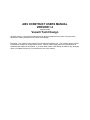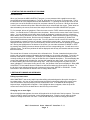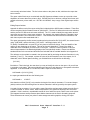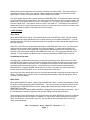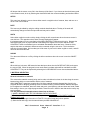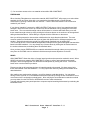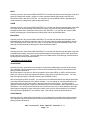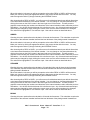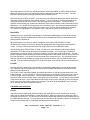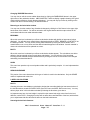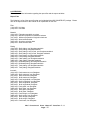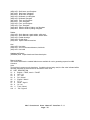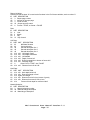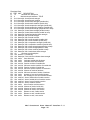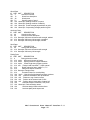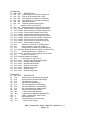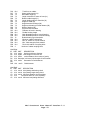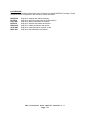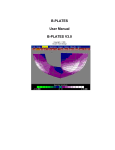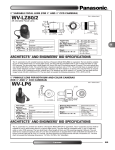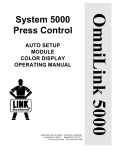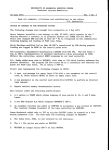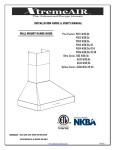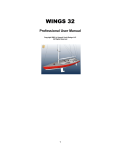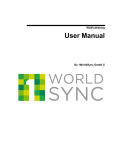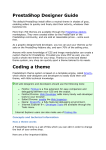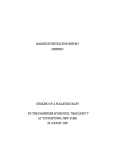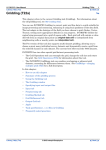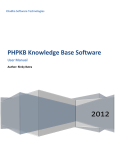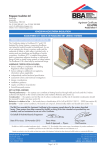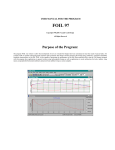Download here - Vacanti Yacht Design
Transcript
ABS CONSTRUCT USERS MANUAL
VERSION 1.2
Copyright C 1989
Vacanti Yacht Design
All rights reserved. No part of this manual may be used or reproduced in any form or by any means
without prior written permission from Vacanti Yacht Design
Disclaimer: The material in this manual is for informational purposes only. The contents and the product
it describes are subject to change without notice. Vacanti Yacht Design makes no representations or
warranties with respect to this manual. In no event shall Vacanti Yacht Design be liable for any damages,
direct or incidental, arising out of or related to the use of this manual.
1. STARTING THE ABS CONSTRUCT PROGRAM
The Main Screen
When you first start the ABS CONSTRUCT program, you are presented with a graphics screen with
several different items being displayed. First of all, along the top of the screen, is the menu bar. This is
the area where all of the program functions are selected from. Try pointing the mouse (the arrow on the
screen) over one of the words on that top line, and press a button on your mouse. What you should see
is a list of menu selections 'drop down' below the text that you selected with the mouse. These items are
also selectable by the mouse, and control the multiple functions of the ABS CONSTRUCT program.
Try, for example, this set of operations: Place the mouse over the 'FILES' selection and press a mouse
button. You should see the FILES option menu drop down. Now move the mouse down to the 'Directory'
option. You may hold the mouse button down (known as 'dragging' in software circles) or release the
button before moving, whichever you are more comfortable with. Select the directory option by pressing
and releasing the mouse button, and the menu will disappear. It will be replaced by a 'window' with
options about the directory search on your disk. For now, place the mouse over the 'OK' button (the 'OK'
text enclosed by a square is known as a button), and press the mouse button. A text screen will be
displayed with the list of files in your current directory, and the mouse arrow will be replaced by a highlight
bar. Moving the highlight bar to the bottom of the screen, you can make selections for 'MORE' or 'EXIT'
by pressing and releasing the mouse button as before over the corresponding text. You will return to the
graphics screen. The directory window will still be displayed, and will stay until another selection is made
from the menu bar.
The second item of interest on the screen is the information bar. This bar, located at the bottom of the
screen, tells you some important information about the data you are currently calculating. To the left, the
filename of the data file is displayed. This allows you to easily determine which hull definition you are
currently working on at any time. Next to the filename is the material descriptions. This area displays the
current shell material being calculated for, and the shell material form being used. Next, to the right, is
the area indicating the route of the report being used. If the report is being sent to a printer, the port
name is displayed. If the report is being sent to a file, the filename of the report is displayed. When ABS
CONSTRUCT is first loaded, this area is blank, but will be filled when the report session is started. To
the far right is text indicating which mode of measure is being used, 'METRIC' or 'ENGLISH'. Further
instructions in this document will describe how to change these values.
2. EDITING WITH MOUSE AND KEYBOARD
Editing input data values
ABS CONSTRUCT uses a very helpful input data editing scheme designed to allow quick changes to
input data values. Any item on the screen that may be edited is selected by placing the mouse cursor
over the numbers or text and pressing the left mouse button once. If the data can be changed by
keyboard input, a highlight bar will appear. If the highlight bar does not appear, either the tip of the
mouse cursor was not over the data value or the item may not be edited.
Changing one or more digits
When the highlight bar appears, the cursor will be placed in the far left end of the input space. The cursor
may be moved by using the space bar, or the left/right arrow keys. Place the cursor under the single
number to change and enter a new value. Press the ENTER key to make the change permanent.
ABS Construct User Manual Version 1.0
Page 2
Changing entire value
With the cursor at the far left position of the data input space, enter one or more new digits. As long as
there is a space between the new values and the previous data value, the new value will completely
replace the old value after pressing the ENTER key. It is important to remember that if there is no space
between the new and old digits, ABS CONSTRUCT will accept ALL of the digits as the new value. To
avoid this, enter a space after the last digit entered by pressing the space bar, and press the ENTER key.
Special Function Keys
Several keys have special functions when editing in an ABS CONSTRUCT window. All 'cursor' keys are
functional. The left and right cursor keys move the input cursor in the current field being edited. The up
and down cursor keys move through the selectable fields on the window in their respective directions.
Home and end also perform their functions in the current field, moving the input cursor to the first or last
position of the field.
Delete (Del) deletes from the current character in the field, while backspace ( <- ) deletes over the
previous character in the field. The function key F1 deletes all text in the current field.
ABS Construct User Manual Version 1.0
Page 3
3. REPORTS
The OUTPUT Menu Item
ABS CONSTRUCT allows output to generated either in printed or disk ASCII file form that may be edited
by a word processor. You may use the file based version to conserve paper and to generate professional
looking reports for clients or for submittal to the ABS by editing them or adding text to them with a word
processor.
Starting the Report Session
Under the main menu heading "Output", you will find the entry "Report". Selecting this entry will start the
report session. A small window will appear asking you the route of the report generation. Reports can be
routed to either disk or printer. Select the option by placing the mouse over the desired text and pressing
the left mouse button.
Routing the report to the printer, you are asked to provide the port that your printer is connected to. If it is
a parallel type printer, it will be connected to one of the "LPT" ports. If it is a serial (RS232) type printer, it
will be on one of the "COM" ports. If you are not sure, the most common printer is parallel, "LPT1:", but
you may need to experiment a bit to determine the correct port.
When starting the report session to the printer with formatting 'ON', please be sure to advance the paper
to the top of a new page.
Routing the report to disk, you are asked to provide a name for the file to be generated. As in the case of
loading and saving files, the filename may include the full DOS path, or just the filename. The later will be
placed in the ABS directory for later use.
You may also choose to append your report file to an existing file. If the filename already exists in the
directory, the system will prompt you to determine the action taken on the old file.
If you are using shorter or longer print media in your printer, you can change the value of the number of
text lines per page for proper header and footer formatting. The standard number of lines per page on an
11" page is 66. The page number to start reporting at can also be manipulated, so extra information can
be added to an already-completed report.
Turning the formatting off means no page numbers, headers, footers, or page jumps are generated.
Once the report system has been activated, any window that will generate a report will show an asterisk
("*") in the upper left hand corner. By selecting this asterisk with the mouse, the report for the current
window is created and sent to the printer or disk.
Ending the Report Session
Under the main menu selection "Output", the selection "No Report" will stop the report generation
session.
Report Creation
When the report session has been activated, the reporting system of ABS Construct works on a simple
principle. The user (that's you) selects the report button (asterisk) in the upper left hand corner of the
active window. The system determines which report outline file belongs with the current window, and
reads it line by line. As each line is read, ABS Construct replaces any "variable" reference fields with the
ABS Construct User Manual Version 1.0
Page 4
most recently calculated values. The line is then written to the printer or disk, whichever the report has
been routed to.
The report outline files that you received with the ABS Construct software are set up to provide a close
duplication of screen data to the printer or disk. PLEASE feel free to edit them, change their format, add
variable references, printer codes, etc.. BUT BY ALL MEANS - keep a copy of the original report outline
files!
Editing Report Outlines
Appendix A defines each of the report outline files included with the ABS Construct software. These files
can be recognized by the filename format of "(NNA).ACR". The first "N" defines the main menu selection,
and the second "N" defines the sub-menu selection. The "A" is used to identify the report when several
report files are used in the same menu selection. For example, the material selection, Fiberglass, has a
main menu number 2 and a sub-menu number 1. This selection has three screens of information, and
each has a report outline associated with it.
The report generated by the first screen is produced using the outline file "(21A).ACR", the second screen
using "(21B).ACR", and the third using "(21C).ACR". Amazingly simple, isn't it?
To identify a variable field in a report file, you only have to know three things. First, the identifier of the
varible you are displaying on the report. This can be found in Appendix A. Second, the width in
characters of the information you wish to see in the report. Third, the number of places to carry the
decimal representaion if the data being displayed is a Real (decimal) number. Please note that the
standard values for the second and third items are included with the variable identifier list in Appendix A.
The reference to the variable is created in the report text itself by enclosing the above information in curly
brackets ("{" and "}"). For example, to place the value of the hull breadth in one of the reports, for 10
characters, with 3 decimal places showing, your field definition would look like the following:
{H3:10:3}
But hold on! That looks right, but now there is no way to identify the value on the report. All you will see
is a number on the paper. Place some identifying text around it, and always try to incorporate units when
applicable. If the hull breadth is 10.2365 feet, and the report line looks like this
Hull Breadth = {H3:10:3} {U6:6}
the report generated would have the following text:
Hull Breadth =
10.236 Ft.
Note that the unit field ("{U6:6}") only contains the length of the data in characters. For text and integer
(whole) numbers, the decimal length can be omitted, otherwise it will be ignored by the report system.
A couple of hints on reports: If you do edit the report files with a word processor, please save the files in
a "Non-Formatted" or "ASCII" mode. Most word processors, the good ones anyways, have this mode
available. If this is not done, unpredictable results will occur when the report outline is sent to the printer.
This happens because word processors place hidden characters in the text for formatting purposes.
These characters can cause your printer to write strange text and/or graphics, ruining your report.
ABS Construct User Manual Version 1.0
Page 5
Hidden printer control sequences can be placed in the body of a report outline. This can be handy for
underlining, bold print, italics, even graphics. ABS Construct will not strip these characters from the
report outline. Consult your printer manual for further details on this matter.
The report system also includes a special file named "(HEADER).ACR". It contains the header and footer
text to be placed on the formatted report. The value on the first line of the file is the number of lines in the
header area. The maximum number of lines in the header is 10. The second line contains the number of
lines in the footer area. The maximum number of lines in the footer is 5. The following lines contain the
header and footer text, and should match the count given in the first two lines. Please, by all means, edit
this file to include any pertinent information about your company.
4. FILE OPTIONS
HULL DATA
When ABS CONSTRUCT begins, it automatically loads a file called DEFAULT ABS. This file contains
hull dimensions and other data that the user input the last time you used ABS CONSTRUCT. If you do
not select the HULL DATA item, calculations will be done based on hull dimensional data supplied in the
DEFAULT.ABS file.
Other HULL DATA files can be opened by selecting the LOAD ABS DATA menu item. The user should
assign a new file name for each hull design he chooses to analyze. To easily create hull data for a
sistership, select the file of the original hull, using the LOAD ABS DATA menu item, modify the values,
and save it with a new name using the SAVE ABS DATA menu item. The original hull data will not be
changed. A list of available hull data files can be viewed by selecting the DIRECTORY menu item.
View/Modify the hull data:
Hull data may be modified and viewed at any time by first selecting the HULL DATA menu item. ABS
CONSTRUCT will display a list of hull dimensions which may be modified by placing the mouse over an
item and clicking the left mouse button once. A highlight bar will appear over the value and the cursor
placed at the left-most edge of the value. A new value may be entered using the editing methods
described above. Pressing "ENTER" will accept the new value. Now when you select a calculation
function such as PLATING, KEEL, etc., the new hull dimensions will be used.
At the top of the HULL data list are three lines of text that are intended to hold short notes about the hull
design. This data is for your future reference containing serial numbers or general descriptions, and is
not used in any calculations.
KEEL DATA
When ABS CONSTRUCT begins, it loads a file called DEFAULT.ABS, it contains keel dimensional data
for the last hull/keel analyzed by ABS CONSTRUCT. The user may select keel data from other hull files
by selecting the LOAD ABS DATA menu item, perhaps after looking through available files using the
DIRECTORY menu item.
When this menu item is selected ABS CONSTRUCT displays the current keel data on the screen. Any of
the keel dimensions may be changed by using the data editing methods described above.
These changed values will be saved in the original file when the SAVE ABS DATA menu item is selected.
When the values have been changed or reviewed, you may continue making calculations by selecting
KEEL, PLATING, etc., from the main menu list. The calculations and reports that follow will use the
newly-entered keel data.
ABS Construct User Manual Version 1.0
Page 6
LOAD ABS DATA
When this menu item is selected, a small window will open and present the name of the last ABS data file
to be loaded by ABS CONSTRUCT. You may accept this file name by placing the mouse over the OK
button and pressing the left mouse button once. You may enter a new file name by placing the mouse
cursor over the file name a pressing the left mouse button once. The file name will be highlighted, and
may be edited as described above. The new file can then be loaded by selecting the OK button with the
mouse.
RAPID FILE SELECT
You may review all of the available input data files, and select the desired one with a mouse, by replacing
the suggested file with a filename containing a DOS 'wildcard' character. If the filename contains a '*'
character or a '?' character, ABS CONSTRUCT will display all of the files in the current directory that
match the wildcard name. When this is complete, a highlight bar will be displayed, and will move over the
file names as the mouse is moved. Place the highlight over the desired file name and press the left
mouse button once. The ABS data in the file will be read. Calculations and reports generated after this
will be based upon the data from the new file.
LOAD PROLINES DATA
This function will be added in the future, and is not available at this time.
SAVE ABS DATA
When the user quits ABS CONSTRUCT, the program will automatically save all of the last input data
values in a file called DEFAULT.ABS. The user is encouraged to save data from each hull design in a
new file by using this menu item (SAVE ABS DATA).
When this item is selected, a small window will open and suggest a file name to save the input data
under. To accept this file name, place the mouse cursor over the OK button and press the left button
once. To create a sistership file, or a new data file, place the mouse cursor over the file name and press
the left button once. Now edit the file name as described above. To accept this new file name, select the
OK button with the mouse.
We STRONGLY suggest that you use a common filename extension, such as '.ABS' for all of your ABS
data file names. This will make the files easier to find when using the DIRECTORY menu item, and will
be easier to identify. Try not to use extensions such as '.EXE', '.COM', '.SYS', '.ACR', or '.AHL'. These
mean special things to your DOS system and ABS CONSTRUCT.
If the file name you have chosen is already on disk ABS CONSTRUCT will warn you and ask if it is ok to
erase the old file and write the new one over it. Select your response by clicking either the YES or NO
button with the mouse.
USE THIS FUNCTION OFTEN TO AVOID INPUT DATA LOSS DUE TO POWER FAILURE OR
PROGRAM CRASH. We don't plan on ABS CONSTRUCT crashing but YOU may be clever enough to
find a way!
DIRECTORY
You may use this menu item to display any set of files in any directory on your PC. When you select this
item, a small window will appear with a suggested disk directory, and the file mask "*.*". If you select the
ABS Construct User Manual Version 1.0
Page 7
OK button with the mouse, every file in the directory will be listed. If you choose to alter the directory path
or the filename mask, do so by selecting the desired field with the mouse and editing as described above.
SETUP
This menu item allows the user to choose either metric or english units of measure, date, and turn on or
off the "click" sound effects.
DATE
This item may be edited by using the editing methods described above. The day of the week will
automatically change to match the input date and may not be edited.
UNITS
Select either english or metric units by simply clicking the left mouse button when the mouse cursor is
over this item. The opposite units to those currently displayed will appear.
It is important that we cover a peculiarity of the ABS CONSTRUCT software at this point. Because the
ABS Guide itself gives no proper method of translating from english rule to metric and back, ABS
CONSTRUCT does not translate input or calculated data between these two forms. Because of this,
anytime that units are switched, all data must be re-entered using the new units. This includes the
selection of material data. We trust that you will do most of your work in either english or metric, and will
never be faced with this task.
SOUND
Turn the sound effects on or off by clicking the left mouse button when the cursor is over the ON/OFF
button.
QUIT
When this item is chosen, ABS saves the last data input values into the file DEFAULT.ABS, and returns
the user to DOS. When the program is next used, these input data values will be read back into ABS
CONSTRUCT. They can be replaced by selecting the LOAD ABS DATA menu item as described above.
5. MATERIAL SELECTION
General information on material
The construction material currently being used to make calculations is shown in the bar along the screen
bottom along with the current data file and the units of measure.
ABS CONSTRUCT contains a complete list of all of the material strength characteristics found in the
American Bureau of Shipping Scantling Rules for Offshore Racing Yachts handbook. Material strengths
for Fiberglass core materials, aluminum sheet and stock, wood species, and steel sheet are found in data
files ending in .dat on your original program disks. These files are in ASCII or text that can be read by any
word processor.
You may add material strength values to these lists as follows:
1) MAKE A BACKUP COPY OF THE ORIGINAL DATA FILES FIRST!
2) Read the data file to be altered into a word processor in ASCII or NON DOCUMENT MODE, or
FORMAT OFF mode
3) Add additional strength information in EXACTLY the same format and column position.
4) Save the file and copy it into the same directory as ABS CONSTRUCT.
ABS Construct User Manual Version 1.0
Page 8
5) You now have access to the new material values within ABS CONSTRUCT.
FIBERGLASS
When choosing Fiberglass as a construction material, ABS CONSTRUCT will prompt you to select either
sandwich (innner and outer skins with a core material such as balsa wood) or single laminate
construction by opening a window with two "buttons". Click the left mouse button on the construction
method of your choice.
If you choose "sandwich" construction, ABS CONSTRUCT will pop up a list of core materials and their
strengths. Move the mouse cursor up or down over this list and select one by pressing the left mouse
button once. The core material strength values will be shown in a window which will allow you to edit
those material strength values by simply clicking the left mouse button on the number to be changed and
editing as described above. When editing is complete click the OK button on the screen.
Next you will be prompted to choose either multidirectional or single directional laminate. The most
common method is multidirectional with layers of glass cloth placed at 45 or 90 degree angles to one
another. Single directional layers typically use high strength materials such as carbon fiber.
You will now be shown a list of material strengths that correspond to the general fiberglass characteristics
listed in the ABS handbook. You may change any of these values by clicking the left mouse button on
the numbers themselves, and editing them as described above.
Once you have chosen FIBERGLASS as a material and edited the strength values you may select any
entry from the PLATING menu to calculate hull thickness requirements anywhere on the hull.
WOOD
ABS CONSTRUCT allows the choice of several wood species and construction methods in wood. When
WOOD is chosen as a material, ABS CONSTRUCT will pop up a list of wood species and material
strengths. Move the highlight bar over the desired wood species by moving the mouse. Click the left
button once over the material you desire.
Please note that not all wood species have all material strengths docmented. We have entered only
those values stated in the ABS handbook. You may input these values by editing the wood data file as
described above.
After making your wood species selection, you will be shown a wood data window. You may select
among Carvel, Plywood, or or Cold Molded construction methods by clicking the left mouse button one or
more times over the construction method button. After verifying the wood data and construction method
you may select from the PLATING or INTERNALS menus to make calculations.
You may switch among many wood species to compare required scantling thicknesses by reselecting the
MATERIAL menu.
ABS Construct User Manual Version 1.0
Page 9
ALUMINUM
If you select this material for construction, ABS CONSTRUCT will pop up a window lsiting several
standard grades of aluminum materials. You may select one by moving the mouse until the highlight bar
is over the desired material. Click the left mouse button once and the characteristics of this aluminum
alloy will be read in.
A window containing the aluminum strengths will be displayed on screen. You may now select the
PLATING or INTERNALS calculations by selecting from those menus.
STEEL
If you select this material for construction, ABS CONSTRUCT will pop up a window listing several
standard grades of steel material. You may select one by moving the mouse until the highlight bar is over
the desired material. Click the left mouse button once and the characteristics of this steel alloy will be
read in.
A window containing the steel strengths will be displayed on screen. You may now select the PLATING
or INTERNALS calculations by selecting from those menus.
6. PLATING CALCULATIONS
SHELL
Choosing this menu item causes ABS CONSTRUCT to calculate the thickness and strengths of the shell
at a default hull location, using the currently selected material and strengths, and the HULL dimensions
found in the HULL DATA file. You may alter the current hull location, and spacings of reinforcements by
editing these values as described above.
IN WAY OF KEEL
Choosing this menu item causes ABS CONSTRUCT to calculate the thickness and strengths of the shell
at a default hull location, using the currently selected material and strengths, and the HULL and KEEL
dimensions found in the HULL DATA file and the KEEL DATA file. It is assumed that the locations being
calculated for are in the reinforced shell area for the keel. You may alter the current hull location, and
spacings of reinforcements by editing these values as described above.
ABS Construct User Manual Version 1.0
Page 10
DECK
Choosing this menu item causes ABS CONSTRUCT to calculate the thickness and strengths of the deck
plating at a default hull location, using the currently selected material and strengths, and the HULL
dimensions found in the HULL DATA file. You may alter the current DECK location, and spacings of
reinforcements by editing these values as described above.
CABIN
Choosing this menu item causes ABS CONSTRUCT to calculate the thickness and strengths of the cabin
house top, sides, and end plating at a default hull location, using the currently selected material and
strengths, and the HULL dimensions found in the HULL DATA file. You may alter the current CABIN
location, and spacings of reinforcements by editing these values as described above.
BULKHEAD
Choosing this menu item causes ABS CONSTRUCT to calculate the thickness and strengths of the
bulkhead plating at a default hull location, using the currently selected material and strengths, and the
HULL dimensions found in the HULL DATA file. You may alter the current BULKHEAD location, and
spacings of reinforcements by editing these values as described above.
TANKS
Choosing this menu item causes ABS CONSTRUCT to calculate the thickness and strengths of the shell
at a default hull location, using the currently selected material and strengths, and the HULL dimensions
found in the HULL DATA file. You may alter the current TANK location, and spacings of reinforcements
by editing these values as described above.
7. INTERNALS CALULATIONS
TRANSVERSE
Choosing this menu option allows the calculation of transverse (athwartships) internal reinforcements.
This calculation requires the dimensions of the structural member itself and the local thickness of the
plating material it attaches to.
When this selection is chosen you will be prompted to select either DECK or SHELL refinforcements.
Make your choice by clicking the appropriate button in the prompt window with the mouse. You may
select the opposite choice by simply reselecting the INTERNALS menu.
After choosing either DECK or SHELL, you will see a set of calculations based upon default dimensions,
or the last entered dimensions of the internal member. You may change or view these dimensions by
clicking the mouse on the CALC button in the lower right corner of the screen. This will present a
graphics screen showing the locations and dimesions of the internal member used to make the previous
calculations. You will also find the thickness of the shell as an input. Any of these dimesions and input
values may be changed by simply clicking the mouse cursor over the actual numbers to be changed.
The value will be highlighted if it is a valid user input. Now edit the values as described above.
LONGITUDINAL
Choosing this menu option allows the calculation of Longitudinal (fore and aft) internal reinforcements.
This calculation requires the dimensions of the structural member itself and the local thickness of the
plating material it attaches to.
ABS Construct User Manual Version 1.0
Page 11
When this selection is chosen you will be prompted to select either DECK or SHELL refinforcements.
Make your choice by clicking the appropriate button in the prompt window with the mouse. You may
select the opposite choice by simply reselecting the INTERNALS menu.
After choosing either DECK or SHELL, you will see a set of calculations based upon default dimensions,
or the last entered dimensions of the internal member. You may change or view these dimensions by
clicking the mouse on the CALC button in the lower right corner of the screen. This will present a
graphics screen showing the locations and dimesions of the internal member used to make the previous
calculations. You will also find the thickness of the shell as an input. Any of these dimesions and input
values may be changed by simply clicking the mouse cursor over the actual numbers to be changed.
The value will be highlighted if it is a valid user input. Now edit the values as described above.
GIRDER
Choosing this menu option allows the calculation of internal reinforcements. This calculation requires the
dimensions of the structural member itself and the local thickness of the plating material it attaches to.
When this selection is chosen you will be prompted to select either DECK or SHELL refinforcements.
Make your choice by clicking the appropriate button in the prompt window with the mouse. You may
select the opposite choice by simply reselecting the INTERNALS menu.
After choosing either DECK or SHELL, you will see a set of calculations based upon default dimensions,
or the last entered dimensions of the internal member. You may change or view these dimensions by
clicking the mouse on the CALC button in the lower right corner of the screen. This will present a
graphics screen showing the locations and dimesions of the internal member used to make the previous
calculations. You will also find the thickness of the shell as an input. Any of these dimesions and input
values may be changed by simply clicking the mouse cursor over the actual numbers to be changed.
The value will be highlighted if it is a valid user input. Now edit the values as described above.
STRINGER
Choosing this menu option allows the calculation of longitudinal (fore and aft) internal reinforcements.
This calculation requires the dimensions of the structural member itself and the local thickness of the
plating material it attaches to.
When this selection is chosen you will be prompted to select either DECK or SHELL refinforcements.
Make your choice by clicking the appropriate button in the prompt window with the mouse. You may
select the opposite choice by simply reselecting the INTERNALS menu.
After choosing either DECK or SHELL, you will see a set of calculations based upon default dimensions,
or the last entered dimensions of the internal member. You may change or view these dimensions by
clicking the mouse on the CALC button in the lower right corner of the screen. This will present a
graphics screen showing the locations and dimesions of the internal member used to make the previous
calculations. You will also find the thickness of the shell as an input. Any of these dimesions and input
values may be changed by simply clicking the mouse cursor over the actual numbers to be changed.
The value will be highlighted if it is a valid user input. Now edit the values as described above.
BEAMS
Choosing this menu option allows the calculation of internal reinforcements. This calculation requires the
dimensions of the structural member itself and the local thickness of the plating material it attaches to.
ABS Construct User Manual Version 1.0
Page 12
When this selection is chosen you will be prompted to select either DECK or SHELL refinforcements.
Make your choice by clicking the appropriate button in the prompt window with the mouse. You may
select the opposite choice by simply reselecting the INTERNALS menu.
After choosing either DECK or SHELL, you will see a set of calculations based upon default dimensions,
or the last entered dimensions of the internal member. You may change or view these dimensions by
clicking the mouse on the CALC button in the lower right corner of the screen. This will present a
graphics screen showing the locations and dimesions of the internal member used to make the previous
calculations. You will also find the thickness of the shell as an input. Any of these dimesions and input
values may be changed by simply clicking the mouse cursor over the actual numbers to be changed.
The value will be highlighted if it is a valid user input. Now edit the values as described above.
BULKHEAD
Choosing this menu option allows the calculation of transverse (athwartships) internal reinforcements.
This calculation requires the dimensions of the structural member itself and the local thickness of the
plating material it attaches to.
When this selection is chosen you will be prompted to select either STRUCTURAL or TANK
refinforcements. Make your choice by clicking the appropriate button in the prompt window with the
mouse. You may select the opposite choice by simply reselecting the INTERNALS menu.
After choosing either STRUCTURAL or TANK, you will see a set of calculations based upon default
dimensions, or the last entered dimensions of the internal member. You may change or view these
dimensions by clicking the mouse on the CALC button in the lower right corner of the screen. This will
present a graphics screen showing the locations and dimesions of the internal member used to make the
previous calculations. You will also find the thickness of the shell as an input. Any of these dimesions
and input values may be changed by simply clicking the mouse cursor over the actual numbers to be
changed. The value will be highlighted if it is a valid user input. Now edit the values as described above.
FLOORS
Choosing this menu option allows the calculation of transverse (athwartships) internal reinforcements.
This calculation requires the dimensions of the structural member itself and the local thickness of the
plating material it attaches to.
You will see a set of calculations based upon default dimensions, or the last entered dimensions of the
internal member. You may change or view these dimensions by clicking the mouse on the CALC button
in the lower right corner of the screen. This will present a graphics screen showing the locations and
dimesions of the internal member used to make the previous calculations. You will also find the thickness
of the shell as an input. Any of these dimesions and input values may be changed by simply clicking the
mouse cursor over the actual numbers to be changed. The value will be highlighted if it is a valid user
input. Now edit the values as described above.
8. RUDDER CALCULATIONS
STOCK
Choosing to make rudder stock (shaft) calculations will cause ABS construct to prompt you to select
either solid or tubular shaft material in a small data window. Make your selection by clicking the YES or
NO button with the mouse. You will now see a calculation window that is based on the last dimensions of
the rudder that were entered. You may edit any of the input data in this calculation window by clicking the
mouse on any number that is a valid input, and editing as described above.
ABS Construct User Manual Version 1.0
Page 13
Changing RUDDER Dimensions
You may view or edit the current rudder dimensions by clicking the DIMENSIONS button in the upper
right corner of the calculation window. ABS CONSTRUCT will then display a graphic drawing of a typical
rudder with the definitions of each dimesion displayed. You may edit any input value by clicking on the
number with the mouse and editing it as described above.
Returning to the Calculation window
You may now view the results of any dimesional changes by clicking the CALC button in the upper right
hand corner of the window. You will be returned to the original window and the output values will be
recalculated with the new rudder dimension data.
BEARINGS
When this menu item is selected you will see a calculation window with default or last entered values
displayed. You will also see a material button displayed with either STEEL, BRONZE or SYNTHETIC as
the bearing material. You may choose among these materials by clicking the mouse button on the
material button one or more times until the desired material appears in the window. As each material is
chosen the calculations will be updated on screen.
BOLTS
When this menu item is selected you will see a calculation window appear. The calculations use either
default or the last entered values to make these calculations. You may edit any of the input data,
including the bolt material strength characteristics by clicking the mouse on the number to be changed
and editing it as described above.
HORN
This menu item pertains only to semi spade rudders and is particularly complex. It is not implemented at
this time.
SEMI-SPADE/SPADE
This portion of the menu determines which type of rudder is used in the calculations. Only the SPADE
rudder is implemented at this time.
9. KEEL CALCULATIONS
BOLTS
Choosing this menu item displays a calculation window that uses either default or last entered values of
the keel dimensions conatined in KEEL DATA (See FILE menu and KEEL DATA menu item). You may
edit any input value in this calculation window by following the directions given above.
An important note here: the keel weight is copied from the master keel weigh value found in the keel
definition, under FILES. Changing this value will not effect the overall definition of the keel, which allows
you to experiment with this value and its effect on the keel bolt diameter.
Summing the keel bolt distances
ABS Construct User Manual Version 1.0
Page 14
You may calculate the sum of the keel bolt distances from centerline by clicking the SUM PANEL button
in the bottom center of the calculation window. A window to the right of the main calculation window will
open and will allow the entry of up to 40 keel bolt locations (distance from keel centerline). You may
enter values at any position and edit them in any order by clicking on the numbers with the mouse cursor.
You may also use the arrow keys, and the ENTER key to move around. Each time a value is entered
(press ENTER after all digits are in place) the required keel bolt diameter will be recalculated in the main
calculation window to the left. You may erase the SUM PANEL by clicking on the OK button in the upper
right hand corner of the SUM PANEL.
ABS Construct User Manual Version 1.0
Page 15
SHELL
When this menu item is selected, a calculation window will appear and show the plating thickness
required to cover a keel with internal ballast. (Fiberglass shell etc) You may change any of the input data
values by clicking on them with the mouse and editing them as described above, or selecting the KEEL
DATA item from the FILE menu list and changing the basic keel dimensions.
10. HELP FILES
Under the main menu selection HELP, you will find a list of subjects with help files available. Selecting
one of these subjects will display the associated text file. These files are listed in Appendix B. These
files contain much of the information found in this manual.
If you have any information you may want to add to these files, feel free to do so. There are some
important points to keep in mind when you are editing these files. First of all, remember to always save
the files in a NON-FORMATTED mode, meaning there are no word processor formatting characters
imbedded in the text. Secondly, never allow a line to be longer than 79 characters, which would cause
the text to 'wrap around' the screen and disrupt the help file display.
ABS Construct User Manual Version 1.0
Page 16
A. APPENDIX A
This section contains information regarding the report files and the report variables.
Report Files
The following is a list of the report files that are included with the ABS CONSTRUCT package. Please
refer to the report section of this manual for an explanation of their use.
Files
(11A).ACR Hull data
(12A).ACR Keel data
Material
(21A).ACR
(21B).ACR
(21C).ACR
(22A).ACR
(23A).ACR
(24A).ACR
Fiberglass sandwich core data
Minimum properties of sandwich laminate
Minimum properties of single skin laminate
Wood selection data
Aluminum selection data
Steel selection data
Plating
(31A).ACR
(31B).ACR
(32A).ACR
(32B).ACR
(33A).ACR
(33B).ACR
(34A).ACR
(34B).ACR
(35A).ACR
(35B).ACR
(36A).ACR
(36B).ACR
Shell plating, non fiberglass sandwich
Shell plating, fiberglass sandwich
Shell plating in way of keel, non fiberglass sandwich
Shell plating in way of keel, fiberglass sandwich
Deck plating, non fiberglass sandwich
Deck plating, fiberglass sandwich
Cabin plating, non fiberglass sandwich
Cabin plating, fiberglass sandwich
Bulkhead plating, non fiberglass sandwich
Bulkhead plating, fiberglass sandwich
Tank plating, non fiberglass sandwich
Tank plating, fiberglass sandwich
Internals
(41A).ACR
(41B).ACR
(41C).ACR
(41D).ACR
(42A).ACR
(42B).ACR
(42C).ACR
(42D).ACR
(43A).ACR
(43B).ACR
(43C).ACR
(43D).ACR
(44A).ACR
(44B).ACR
(44C).ACR
(44D).ACR
(45A).ACR
Deck transverse, non fiberglass
Shell transverse, non fiberglass
Deck transverse, fiberglass
Shell transverse, fiberglass
Deck longitudinal, non fiberglass
Shell longitudinal, non fiberglass
Deck longitudinal, fiberglass
Shell longitudinal, fiberglass
Deck girder, non fiberglass
Shell girder, non fiberglass
Deck girder, fiberglass
Shell girder, fiberglass
Deck stringer, non fiberglass
Shell stringer, non fiberglass
Deck stringer, fiberglass
Shell stringer, fiberglass
Deck beam, non fiberglass
ABS Construct User Manual Version 1.0
Page 17
(45B).ACR
(45C).ACR
(45D).ACR
(46A).ACR
(46B).ACR
(46C).ACR
(46D).ACR
(47A).ACR
(47B).ACR
(4AA).ACR
(4AB).ACR
Shell beam, non fiberglass
Deck beam, fiberglass
Shell beam, fiberglass
Bulkhead, non fiberglass
Bulkhead, fiberglass
Tank, non fiberglass
Tank, fiberglass
Floor, non fiberglass
Floor, fiberglass
Effective width of plating, non fiberglass
Effective width of plating, fiberglass
Rudder
(51A).ACR
(51B).ACR
(52A).ACR
(53A).ACR
(5AA).ACR
Stock diameter, spade rudder, solid stock
Stock diameter, spade rudder, tubular stock
Rudder bearings
Rudder bolts
Spade rudder dimensions
Keel
(61A).ACR Keel bolts
(61B).ACR Sum of transverse distances, keel bolts
(62A).ACR Keel shell
Headers and Footers
(HEADER).ACR Report header and footer description
Report Variables
This section describes the variable fields that are available for use in generating reports from ABS
Construct.
Units:
Text to place in reports as unit descriptors. If english units are being used, the first value indicated will be
returned, otherwise the second value is returned for metric units.
ID SIZE DESCRIPTION
U1 6 English = 'TRUE', metric = 'FALSE'
U2 6 'Lbs' / 'Kg'
U3 6 'In.' / 'mm'
U4 6 'Psi' / 'Ksmm'
U5 6 'English' / 'Metric'
U6 6 'Ft' / 'm'
U7 6 'Lb/ft3' / 'Kg/m3'
U8 6 'In' / 'cm'
U9 6 'Tons' / 'Mtons'
U10 6 'Psi' / 'Kg/cm2'
ABS Construct User Manual Version 1.0
Page 18
Report Variables:
Please note that the letter 'O' is used as the first letter in the ID of these variables, not the number '0'.
ID SIZE DESCRIPTION
O1 3 Report page number
O2 3 Number of lines per page
O3 3 Printer number
O4 25 Output report file name
O5 6 Format = 'TRUE', no format = 'FALSE'
Date:
ID SIZE DESCRIPTION
D1 4 Year
D2 2 Month
D3 2 Day
D4 12 Day of week
Hull Data:
ID SIZE
N1 25
N2 40
N3 40
N4 40
N5 40
H1 10:4
H2 10:4
H3 10:4
H4 10:4
H5 10:4
H6 10:4
H7 6
H8 10:4
UNIT DESCRIPTION
ABS data filename
Current directory
General description line 1
General description line 2
General description line 3
m/ft Hull length overall
m/ft Hull length at waterline
m/ft Hull breadth
m/ft Depth of canoe hull
m/ft Draft from waterline to bottom of canoe hull
m/ft Scantling length
Class '0' hull = 'TRUE', else 'FALSE'
m/ft Distance from LOA to LWL
Keel Data:
ID SIZE
K1 10:4
K2 10:4
K3 10:4
K4 10:4
K5 10:4
K6 10:4
UNIT DESCRIPTION
m/ft Keel depth below hull
m/ft Root chord length of keel
kg/lbs Keel weight
m/ft Distance from hull to keel center of gravity
m/ft Distance from start of LWL to keel
Percent of keel depth for reinforced shell
Material Selection:
ID SIZE DESCRIPTION
M1 3 Material selection number
M2 40 Material subtype description
M3 40 Material type description
ABS Construct User Manual Version 1.0
Page 19
Fiberglass Data:
ID SIZE UNIT DESCRIPTION
F1 12
Laminate form description
F2 6
Multi directional laminate = 'TRUE'
F3 10:4 Ksmm/psi Actual flexural strength
F4 10:4 Ksmm/psi Actual flexural modulus
F5 10:4 Ksmm/psi Actual tensile strength (outside skin)
F6 10:4 Ksmm/psi Actual tensile modulus (inside skin)
F7 10:4 Ksmm/psi Actual compressive strength (inside skin)
F8 10:4 Ksmm/psi Actual compressive modulus (outside skin)
F9 10:4 Ksmm/psi Actual shear strength perpendicular to warp
F10 10:4 Ksmm/psi Actual shear strength parallel to warp
F11 10:4 Ksmm/psi Actual shear modulus parallel to warp
F12 10:4 Ksmm/psi Actual interlaminar shear strength
F13 10:4 Ksmm/psi Min. flexural strength
F14 10:4 Ksmm/psi Min. flexural modulus
F15 10:4 Ksmm/psi Min. tensile strength (outside skin)
F16 10:4 Ksmm/psi Min. tensile modulus (inside skin)
F17 10:4 Ksmm/psi Min. compressive strength (inside skin)
F18 10:4 Ksmm/psi Min. compressive modulus (outside skin)
F19 10:4 Ksmm/psi Min. shear strength perpendicular to warp
F20 10:4 Ksmm/psi Min. shear strength parallel to warp
F21 10:4 Ksmm/psi Min. shear modulus parallel to warp
F22 10:4 Ksmm/psi Min. interlaminar shear strength
F23 40
Laminate core description
F24 10:4 Km3/Lf3 Core density
F25 10:4 Ksmm/psi Core minimum ultimate shear strength
F26 10:4 mm/in Core thickness
F27 10:4 mm/in Laminate outside skin thickness
F28 10:4 mm/in Laminate inside skin thickness
F29 10:4 cm3/in3 Section modulus of outside skin
F30 10:4 cm3/in3 Minimum section modulus of outside skin
F31 10:4 cm3/in3 Section modulus of inside skin
F32 10:4 cm3/in3 Minimum section modulus of inside skin
F33 10:4 cm4/in4 Moment of inertia of laminate
F34 10:4 cm4/in4 Minimum moment of inertia of laminate
F35 10:4 mm/in Average of core and overall thickness
F36 10:4 mm/in Min. average of core and overall thickness
F50 10:4 mm2/in2 Area of inside skin of modulus section
F51 10:4 mm2/in2 Area of outside skin of modulus section
F52 10:4 mm2/in2 Area of core of modulus section
F53 10:4 mm2/in2 Area of modulus section
F54 10:4 mm/in Axis of inertia, modulus section
F55 10:4 cm4/in4 Moment of inertia, inside skin
F56 10:4 cm4/in4 Moment of inertia, outside skin
F57 10:4 cm4/in4 Moment of inertia, core section
F58 10:4 mm/in Distance to axis, inside section
F59 10:4 mm/in Distance to axis, outside section
F60 10:4 mm/in Distance to axis, core section
ABS Construct User Manual Version 1.0
Page 20
Wood Data:
ID SIZE UNIT
DESCRIPTION
W1 3
Wood form number
W2 12
Wood form description
W3 40
Wood name
W4 7:2
Specific gravity of wood
W5 10:4 Ksmm/psi Bending modulus of rupture
W6 10:4 Ksmm/psi Bending modulus of elasticity
W7 10:4 Ksmm/psi Tensile strength perpendicular to grain
W8 10:4 Ksmm/psi Compressing strength parallel to grain
Aluminum Data:
ID SIZE UNIT
DESCRIPTION
A1 40
Aluminum alloy name
A2 40
Aluminum stock description
A3 10:4 Ksmm/psi Minimum ultimate tensile strength, welded
A4 10:4 Ksmm/psi Minimum yield strength, unwelded
A5 10:4 Ksmm/psi Minimum yield strength, welded
Steel Data:
ID SIZE UNIT
DESCRIPTION
S1 40
Steel grade description
S2 10:4 Ksmm/psi Minimum ultimate tensile strength
S3 10:4 Ksmm/psi Minimum yield strength
Plating Data:
ID SIZE UNIT
DESCRIPTION
P1 4
Plating selection number
P2 10:4 mm/in Minimum thickness of plating
P4 10:4 mm/in Spacing between support members
P5 10:4 mm/in Chord length along support member
P6 10:4 m/ft
Design head from table 7.1, ABS manual
P7 10:4
Design reduction factor, tables 7.4, 7.5
P8 10:4
Plate panel aspect coefficient
P9 10:4 Ksmm/psi Design stress
P0 10:4
Correction factor for curved plating
P11 10:4 mm/in Max chord height between support members
P12 10:4 m/ft
Distance bulkhead to deck at centerline
P13 10:4 m/ft
Distance to top of tank overflow
P14 10:4 m/ft
Position aft of foreward end of LOA
P15 10:4 m/ft
Position above lowest point of canoe hull
P16 10:4
Plate panel aspect coefficient, FRP panel
P17 10:4 Ksmm/psi Laminate design stress
P18 10:4
Laminate design head reduction factor
P19 10:4
Laminate plate panel aspect ratio
ABS Construct User Manual Version 1.0
Page 21
Internals Data:
ID SIZE UNIT
DESCRIPTION
I2 10:4 m/ft
Position above lowest point of canoe hull
I3 10:4 m/ft
Position aft of foreward end of LOA
I4 10:4 m/ft
Girth distance from position to centerline
I5 10:4 m/ft
Girth distance from gunwale to centerline
I6 10:4 m/ft
Spacing of internal
I7 10:4 m/ft
Distance between support points
I8 4
Number of floors in way of keel
I9 10:4 m/ft
Bulkhead distance to deck or tank overflow
I10 10:4 cm3/in3 Minimum section modulus clear of keel
I11 10:4 cm3/in3 Minimum section modulus in way of keel
I12 10:4 cm3/in3 Floors section modulus clear of keel
I13 10:4 cm3/in3 Floors section modulus in way of keel
I14 10:4 cm4/in4 Minimum moment of inertia clear of keel
I15 10:4 cm4/in4 Minimum moment of inertia in way of keel
I16 10:4 cm4/in4 floors moment of inertia clear of keel
I17 10:4 cm4/in4 floors moment of inertia in way of keel
I18 10:4 mm/in Effective width of plating
I19 10:4
Variable 'C', section 8.1.3 of ABS manual
I20 10:4
Same as above, for floors at centerline
I21 10:4
Design head from table 8.1a of ABS manual
I22 10:4 Ksmm/psi Design stress from table 8.2 of ABS manual
I23 10:4
Centerline reduction 'N', section 8.1.3
I24 10:4 cm3/in3 Increase in section modulus in way of keel
I25 10:4
Inertia 'Ci', section 8.1.3
I26 10:4 Ksmm/psi Modulus of elasticity
I27 10:4
Floor inertia 'Ci', section 8.1.3
I28 10:4 mm/in Effective width of plating at opening
I29 10:4 mm/in Stiffener flange thickness
I30 10:4 mm/in Stiffener side thickness
I31 10:4 mm/in Stiffener crown width
I32 10:4 mm/in Stiffener base width
I33 10:4 mm/in Stiffener height
I34 10:4 mm/in Stiffener flange width
Rudder Data:
ID SIZE UNIT
DESCRIPTION
R1 10:4
Stock minimum ultimate tensile strength
R2 10:4
Stock minimum ultimate yield strength
R3 10:4
Lift coefficient of rudder
R4 10:4
Estimated hull displacement
R5 10:4
Min. stock diameter at neck bearing
R6 10:4
Min. stock diameter at carrier bearing
R7 10:4
Min. stock diameter at rudder bottom
R9 10:4
Tubular stock outside diameter
R10 10:4
Tubular stock inside diameter
R11 10:4
Tube stock corresponding solid diameter
R12 6
'TRUE' = tubular stock, else 'FALSE'
R13 6
Stock material form
R14 10:4
Bending moment at neck bearing
R15 10:4
Torque at neck bearing
ABS Construct User Manual Version 1.0
Page 22
R16
R17
R18
R19
R20
R21
R22
R23
R24
R25
R26
R27
R28
R29
R30
R31
R32
R33
R34
R35
R36
10:4
7:3
7:3
7:3
7:3
7:3
7:3
7:3
7:3
7:3
7:3
10:4
10:4
10:4
10:4
12
10:4
10:4
10:4
10:4
3
Keel Bolts:
ID SIZE
B1 10:4
B2 10:4
B3 10:4
B4 10:4
B5 10:4
B6B45 10:4
Keel Shell:
ID SIZE
C1 10:4
C2 10:4
C3 10:4
C4 10:4
C5 10:4
Total force on rudder
Upper rudder length (Lu)
Mid rudder length (L)
Length centerline to center of area (Lc)
Bottom rudder length (Ll)
Length leading edge to centerline (Xl)
Height of rudder (H)
Height between bearings (Ha)
Height neck bearing to rudder bottom (Hb)
Width of bearing (W)
Projected area of rudder
Diameter of stock in bearing
Rudder bearing length
Max allowable pressure at neck bearing
Max allowable pressure at carrier bearing
Rudder bearing type description
Minimum rudder bolt diameter
Min. ult. tensile str. of bolt material
Min. Yield strength of bolt material
Pitch circle radius of coupling bolts
Number of rudder coupling bolts
UNIT
DESCRIPTION
mm/in Keel bolt minimum diameter
kg/lbs Keel weight for keel bolt use
mm/in vertical distance from center of gravity
Ksmm/psi minimum yield strength of bolt material
mm/in Summation of bolt distances
mm/in
Bolt distances
UNIT DESCRIPTION
mm/in Keel plating width along chord
mm/in Keel plating length along chord
mm/in Minimum distance chord to plating
Correction factor for curve of plating
mm/in Minimum keel plating thickness
ABS Construct User Manual Version 1.0
Page 23
B. APPENDIX B
This appendix describes the help files that are included in the ABS CONSTRUCT package. Please
consult the section on help files in this manual for further information.
MATR.AHL
FILE.AHL
PLAT.AHL
INTR.AHL
RUDD.AHL
OUTP.AHL
KEEL.AHL
Help file for material and material selection
Help file for functions found under the FILES selection
Help file for plating calculations and reports
Help file for internals calculations and reports
Help file for rudder calculations and reports
Help file for report generation to printer or disk
Help file for keel calculations and reports
ABS Construct User Manual Version 1.0
Page 24