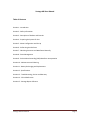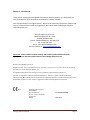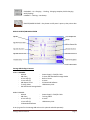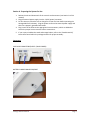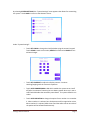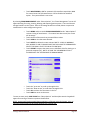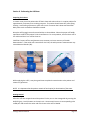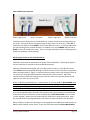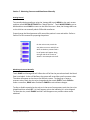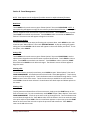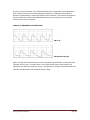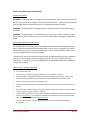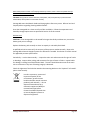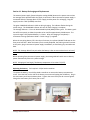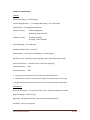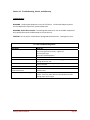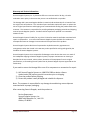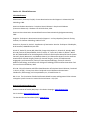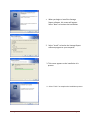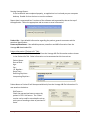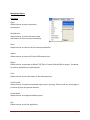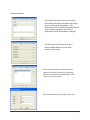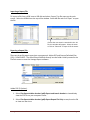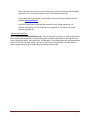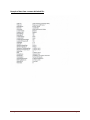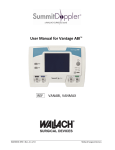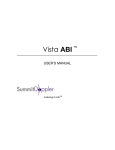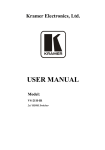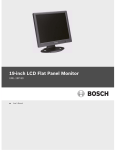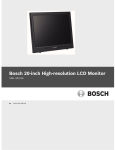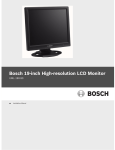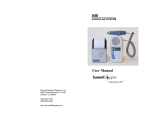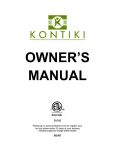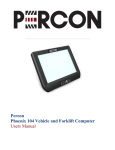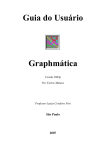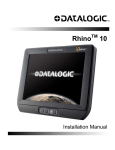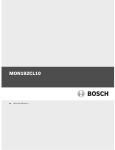Download Vantage™ ABI user manual
Transcript
VANTAGE ABI USER MANUAL Summit Doppler Systems, Inc. 4680 Table Mountain Drive #150 Golden, CO 80403 # 800‐554‐5090 or # 303‐423‐7572 Fax # 303‐940‐7165 www.summitdoppler.com Vantage ABI User Manual Page 1 Vantage ABI User Manual Table of Contents Section 1: Introduction Section 2: Safety Information Section 3: Description of Product and Controls Section 4: Preparing the System for Use Section 5: Menu Configuration and Set Up Section 6: Performing the ABI Exam Section 7: Obtaining Pressures and Waveforms Manually Section 8: Exam Management Section 9: Pulse Volume Recording (PVR) Waveform Interpretation Section 10: Maintenance and Cleaning Section 11: Battery Recharging and Replacement Section 12: Specifications Section 13: Troubleshooting, Service and Warranty Section 14: Clinical References Section 15: Vantage Report Software Vantage ABI User Manual Page 2 Section 1: Introduction Thank you for choosing the Vantage ABI from Summit Doppler Systems, Inc. We believe you have purchased one of the finest arterial examination systems available. Your total satisfaction is our highest priority. We strive to continually improve our products and services. Please contact us with any suggestions. We look forward to enjoying a long‐term relationship with you! Summit Doppler Systems, Inc. 4680 Table Mountain Dr., # 150 Golden, CO 80403 USA Phone: 1‐800‐554‐5090 or 1‐303‐423‐7572 Fax: 1‐303‐940‐7165 Email: sales @summitdoppler.com Visit our website at: www.summitdoppler.com Important: Please read this manual carefully and become familiar with the features, operations, care and safety requirements of the Vantage ABI prior to use. © 2011 Summit Doppler Systems, Inc. All rights reserved. No one is permitted to copy or reproduce, in any form, all or any portion of this manual without the permission of Summit Doppler Systems, Inc. Vantage ABI, Vantage Report and Listening to Life are trademarks of Summit Doppler Systems, Inc. Transeptic is a registered trademark or Parker Laboratories, Inc. Precise is a registered trademark of Caltech Laboratories, Inc. Microsoft Word, Excel and Windows are registered trademarks of the Microsoft Corporation of the United States and other countries. Adobe is a registered trademark of Adobe Systems Incorporated. 0470 Authorized Representative NOVAMEDICA Ign. Tsakalidis S.A. 6th klm. Thermi‐Charilaou Str. Thessaloniki GREECE Vantage ABI User Manual U.S. Patents Pending MAN0030A Page 3 Section 2: Safety Intended Use: The Vantage ABI is a non‐invasive device used to gauge the lower extremity arterial system using pneumatic volume plethysmography recording (PVR) and oscillometric systolic blood pressure to assist in the diagnosis of vascular disease. Contraindications: WARNING: This device is for use only on or near intact skin. WARNING: This device is not intended for pediatric or fetal use. WARNING: This device is not intended for use with HF surgical equipment. General Warnings: WARNING: If there is any indication of a malfunction, press the ON/OFF (gray, circular) button to turn off the unit, disconnect all hoses from the unit and remove cuffs from the patient. WARNING: The Vantage ABI is for use by qualified personnel only. Read the User Manual before use. WARNING: Carefully route all cables and tubing to reduce the possibility of patient entanglement or strangulation. WARNING: Do not allow the patient to operate any portion of the equipment. WARNING: Do not place the equipment in any position that would allow it to roll, fall or collide with a user or patient. WARNING: Do not use equipment that is damaged or malfunctioning. Seek appropriate service when needed. Inspect equipment regularly for signs of damage. Use alternate equipment if needed WARNING: Do not connect Luer fittings from Summit Doppler equipment into any other equipment. WARNING: Confirm the setting of the real‐time clock prior to saving the patient data. General Cautions: CAUTION: Federal law restricts this device for sale by or on the order of a licensed practitioner. CAUTION: Patient movement (including a cough, sneeze and/or talking) may interfere with proper operation. Patient must remain quiet during measurement. CAUTION: Read the Maintenance and Cleaning Section of this manual (Section 11) before cleaning. CAUTION: The Vantage ABI may not measure systolic pressures effectively on patients who are experiencing tremors, seizures or have moderate to severe arrhythmia. CAUTION: Federal law restricts this device for sale by or on the order of a licensed practitioner. CAUTION: Do not drop or mishandle the Vantage ABI main unit or accessories. Damage may occur. CAUTION: Use only the cuff type supplied by Summit Doppler Systems, Inc. Use of other cuff typed will result in loss of accuracy. Note: The Vantage ABI and accessories do not contain latex. Vantage ABI User Manual Page 4 Section 3: Description of Product and Controls The Vantage ABI is an innovative system with a cuff‐based technology for performing the ankle‐ brachial index (ABI) exam used to assist in the diagnosis of peripheral arterial disease (P.A.D.). The system provides accurate measurement of the ABI across the full range of P.A.D., including patients with severe P.A.D. without the use of a Doppler or a photoplethysmography probe. The Vantage ABI is well suited for the ABI exam. The ABI is the standard exam used to assist in the diagnosis of P.A.D. The ABI compares the systolic blood pressure at the ankles with the systolic blood pressure at the brachial arteries. The system will estimate the systolic blood pressure for each limb using volume plethysmography. A significantly reduced ankle pressure results in a low (<0.9) ABI value, indicating P.A.D. ABI measurements are discussed in Sections 6 and 7 of this manual. The system has a convenient, user‐friendly touch‐screen and four cuffs for obtaining the pressures and ankle waveforms. After wrapping the cuffs and allowing the patient to rest, the entire ABI exam takes just 3 minutes using the new Vantage ABI! A blood pressure cuff is applied to the limb and inflated to 65 mmHg to detect the minute fluctuations in limb volume that occur with each heart beat. The PVR waveform’s contour is a qualitative indicator of presence or absence of peripheral arterial disease. Further waveform analysis is discussed in Section 9 of this manual. The Vantage ABI includes everything that is needed to conduct fast and accurate ABI examinations, including a graphic display with convenient touch‐screen to navigate the system, a built‐in printer with adhesive‐backed label paper, stand with storage basket, a USB memory stick for data transfer and storage and four blood pressure cuffs. The device operates from either its internal battery pack or from an external medical grade power supply at 100‐240VAC. Controls and Indicators Main Unit ON/OFF ‐ Turns the unit on or off with momentary actuation FEED – Printer feeds paper while pressed PRINT – Prints out the labels for the current exam Vantage ABI User Manual Page 5 CHARGING – On: Charging ‐ Flashing: Charging complete (trickle charging while flashing) LOW BATT – Flashing: Low battery PRINTER/PAPER RELEASE – Gray button on left panel: opens up the printer door DISPLAY SCREEN/ABI MAIN SCREEN Vantage ABI Package Contents Model # VANMAX: ‐ Manual ‐ ‐ ABI Chart ‐ ‐ 10 cm Cuffs (2) ‐ ‐ 12 cm Cuffs (2) ‐ ‐ ABI Report Forms ‐ ‐ Training Video ‐ ‐ Roll‐Stand with Storage Basket Power Supply (+7VDC) & Cable 5 Caster Roll‐Stand with Storage Basket Built‐In Printer 4 Hoses PC Download Software USB Memory Stick Model # VANABI: ‐ Manual ‐ ABI Chart ‐ 10 cm Cuffs (2) ‐ 12 cm Cuffs (2) ‐ PC Download Software Power Supply (+7VDC) & Cable Training Video 4 Hoses USB Memory Stick ‐ ‐ ‐ ‐ A carrying case for the Vantage ABI main unit is optional and sold separately. Vantage ABI User Manual Page 6 Section 4: Preparing the System for Use 1. Review the unit and locate each of the controls and connectors (see Section 3 of this manual). 2. Plug the external power supply into the +7VDC (power) connector. 3. For first time use, allow the unit to charge for at least one hour before operating the Vantage ABI from its battery. Plug the power cord into the external power supply and then into a properly grounded wall outlet. 4. Plug in each of the hoses to the appropriate hose connectors, which are labeled to ensure the proper hose‐to‐arterial cuff site connections. 5. If your system includes the stand and storage basket, refer to the “Stand Assembly” instructions found within the package contents for proper assembly. Connectors CUFF HOSE CONNECTORS/PORTS (COLOR CODED) BATTERY CHARGE CONNECTOR/PORT Vantage ABI User Manual Page 7 Section 5: Menu Configuration and Set Up Loading Paper The Vantage ABI is shipped with paper pre‐loaded. To load a new roll of paper, press the printer release button. Remove any remaining paper from the old roll and drop in the new roll as shown below. Close the printer door and push firmly enough to latch the door into position. Press the FEED button to ensure proper paper alignment. See image below for proper loading. WARNING: Printer components become hot during printing. Do not touch the metal pieces inside the paper holder immediately after printing. After loading paper, press the ON/OFF button to begin using the instrument. Navigating the System Menu Options – From the ABI main screen, touch MENU to make selections found in “Menu Options”. Vantage ABI User Manual Page 8 By selecting SYSTEM SETTINGS, the “System Settings” menu appears that allows for customizing the system. Touch BACK to return to the ABI main screen. Under “System Settings”… o Touch SET CLOCK to change the clock/calendar using the numeric keypad. Touch CLEAR to make a correction, DONE when finished or CANCEL to exit without changes. o Touch SET CONTRAST to adjust the display contrast. Continue touching/tapping until the contrast is optimum. o Touch AUTO POWERDOWN to ON which enables the system to turn itself off (after 20 minutes of inactivity) to save battery power when not in use or to OFF which disables the automatic power down. The system default is set to ON. o Touch AUTO INFLATION to change the option from a number 1 to a number 2. When number 1 is selected, one limb pressure will be acquired at a time. When number 2 is selected, both the arm and the ankle cuffs on one side of the patient will be inflated simultaneously. Vantage ABI User Manual Page 9 o Touch WAVEFORMS to ON for automatic PVR waveform acquisition, MAN for manual control of PVR waveforms or OFF to disable the waveform option. The system default is set to ON. By selecting EXAM MANAGEMENT under “Menu Options”, the “Exam Management” menu will appear allowing for saving, viewing, deleting and exporting patient exams. There are 20 exam storage locations on the system. After all 20 storage locations are filled, delete or export the saved exams in order to begin storing more. o o o o o o o o o Touch MENU and then touch EXAM MANAGEMENT under “Menu Options” to view a listing of saved exams – if no exams have been saved, the screen will be empty. Touch the box of the exam that you would like to select. Touch VIEW to view the exam selected. Touch DELETE to delete the exam selected. NOTE: A POP‐UP WARNING WILL APPEAR TO ASK IF YOU ARE SURE THAT YOU WANT TO PERMANENTLY DELETE THE EXAM. SELECT YES OR NO TO CONTINUE. Touch EXPORT to export the exam to use a USB flash drive for viewing on a personal computer (PC). NOTE: BE SURE THE USB MEMORY STICK IS PLUGGED INTO THE SYSTEM PRIOR TO DOWNLOADING. Touch the “up arrow” to scroll up through the list. Touch the “down arrow” to scroll down through the list. Touch ALL to select all of the exams in the list. Touch BACK to return to the exam. To save an exam, touch SAVE EXAM from “Menu Options” and the alpha‐numeric keypad will appear for entering a filename or patient identification. NOTE: An exam will not be saved without assigning it a filename using the keypad. Also, an exam will not be saved if all 20 storage locations are currently full. Vantage ABI User Manual Page 10 o o o Touch SAVE EXAM under “Menu Options” to store the current exam in “Exam Management”. Use the alpha‐numeric keypad on the screen to enter a filename for the exam. Touch CLEAR or BACK to make a correction, DONE when finished or CANCEL to exit without changes. After touching DONE, the ABI main screen appears and the exam was saved under “Exam Management”. NOTE: Any data not saved will be lost when a new exam is started. To begin a new exam, touch NEW EXAM from “Menu Options” and the alpha‐numeric keypad will appear for entering a filename or patient identification. o o o Touch NEW EXAM when you want to enter a filename for an exam prior to starting. Use the alpha‐numeric keypad on the screen to enter a filename. Touch CLEAR or BACK to make a correction or DONE when finished. After touching DONE, the ABI main screen will appear to begin the exam. NOTE: During the exam, data that is not saved will be lost when a new exam is started. The last option under “Menu Options” is RESTORE BACKUP. Touch this option to return to the exam you were performing prior to system power down appears. o Touch the RESTORE BACKUP in the event that the system powers off prior to saving the exam. The previous exam will appear on the screen. Vantage ABI User Manual Page 11 Meaning of Symbols on Display Screen/ABI Main Screen SITE DISABLED SITE COMPLETE INCREASE THE PRESSURE LIMIT (180 IS THE DEFAULT & 280 IS OPTIONAL) DECREASE THE PRESSURE LIMIT (60 IS THE DEFAULT & 35 IS OPTIONAL) CUFFS INFLATING CUFFS DEFLATING SYSTEM IS CALCULATING ERRATIC WAVEFORM DETECTED – NOT ANALYZABLE ABNORMAL RESULTS DETECTED Vantage ABI User Manual Page 12 Section 6: Performing the ABI Exam Preparing the Patient In a warm room, have the patient take off their shoes and socks and rest in a supine position for approximately 5 minutes prior to taking pressures. The patient should wear thin, loose fitting clothing. Avoid rolling up sleeves or pant cuffs in such a manner that it obstructs blood flow. Bulky items such as sweaters should be removed. Wrap the cuffs snuggly around arms and ankles as shown below. Select the proper cuff width, equivalent to 40% of the patient’s limb circumference. For most patients, use the 10 cm cuff at the ankles and the 12 cm cuff at the arms. CAUTION: Proper cuff size and placement are necessary to insure accuracy of the ABI determination. If the ankle cuff is too wide for the limb, the ankle pressure measurement may cause Abnormal Results (AR). Proper placement of ankle cuffs Proper placement of the left arm cuff While applying the cuffs, it may be a good time to explain the examination to the patient and answer any questions. NOTE: It is important that the patient remain still and supine for the duration of the exam. Getting Started After the cuffs are wrapped around the patient’s limbs, turn on the Vantage ABI by pressing the ON/OFF (gray, circular) button on the main unit. Connect each hose to its corresponding color coded port and connect the other end of the hose to the cuff as labeled. Vantage ABI User Manual Page 13 Color‐Coded Hose Connectors BLACK = Right Ankle BLUE = Left Ankle WHITE = Right Arm GREEN = Left Arm To disable any site (limb pressure or PVR waveform), select the location by touching the site on the screen. A listing of options will appear along the right column of the screen. Touch OFF to disable the site and then touch DONE to return to the ABI main screen. An X will be displayed at the site indicating that it has been disabled. To enable the site, touch ENABLE and then touch DONE to return to the ABI main screen. The X is no longer displayed at that site indicating that a pressure or waveform can be obtained. Obtaining the Pressures and Ankle Waveforms CAUTION: Hoses must be connected to the proper limb as indicated in “Preparing the Patient”. Correct connection is essential for accurate ABI determination. After the cuffs have been wrapped, you are ready to start the exam. On the ABI main screen, touch START and the Vantage ABI will begin to inflate the ankle cuff on the patient’s right side to obtain the PVR waveform. Again, it is important that the patient remain still during the exam so the system can record good PVR waveforms and accurate systolic pressures. Wait a few seconds and the cuff will stop inflating once the pressure limits are met and a checkmark will appear at the “PVR” site on the screen. NOTE: If obtaining PVR waveforms in “manual‐mode” by selecting MAN for WAVEFORMS under the “System Settings” menu, the clinician manually controls pumping the cuffs, changing the scale, saving the waveform and selecting DONE to move to the next site to be completed. See Section 7 of this manual for manually obtaining pressures and waveforms using the Vantage ABI. Once the Vantage ABI obtains the PVR ankle waveform, the systolic pressures will be obtained. If two cuff sites were selected to be taken simultaneously (AUTO INFLATIONS is set to 2 under “System Settings”), both the arm and ankle cuffs will inflate to the set pressure limits. Wait a few seconds while the Vantage ABI obtains the systolic pressures of both the arm and ankle. When complete, the pressures will appear in the appropriate sites (ARM for brachial pressure or ANK for ankle pressure) on the screen. If only one cuff site was selected (AUTO INFLATIONS is Vantage ABI User Manual Page 14 set to 1 under “System Settings”), the Vantage ABI will first inflate the arm cuff to obtain and record the pressure and then inflate the ankle cuff to obtain and record the pressure. As soon as the Vantage ABI obtains and records the PVR waveforms and systolic pressures on the patient’s right‐side, the system begins the same process on the patient’s left‐side to complete the exam. When the Vantage ABI is configured and the patient is prepared, an ABI exam can be completed in just 3 minutes! NOTE: The exam can be stopped at any time by touching DONE on the screen or by turning the system off by pressing the gray, circular ON/OFF button. Now that the exam is complete, it can be saved in the system’s exam storage or “Exam Management” under the filename that you entered (or modified) prior to beginning the exam (see Section 8 for information about exam management). From the storage location, the exam can be viewed, deleted, printed or exported to a personal computer. Exam Results A checkmark at a PVR site indicates that a waveform is complete. A checkmark at an ankle pressure site indicates that data acquisition is complete, but that a valid brachial pressure is needed before the pressure calculation can be completed. The symbol L↑ indicates that the initial inflation was not high enough to capture the signal. To raise the inflation limit and take another pressure, touch the site on the screen and then touch LIMIT. Touch a selection to make the pressure limit adjustment. After changing the upper limit, touch BACK to return to the previous screen. Touch DONE to return to the ABI main screen and then touch PUMP to retake the pressure. The symbol L↓ indicates that the initial deflation was not low enough to capture the signal. To lower the deflation limit and take another pressure, touch the site on the screen and then touch LIMIT. Touch a selection to make the pressure limit adjustment. After changing the lower limit, touch BACK to return to the previous screen. Touch DONE to return to the ABI main screen and then touch PUMP to retake the pressure. Vantage ABI User Manual Page 15 The symbol NA means the signal is not analyzable. NA may be due to patient and/or cuff movement during deflation. In this case, a new pressure should be taken. If NA is due to tremors or moderate‐to‐severe arrhythmia, repeating may not help. In many cases, the cause of an NA result may be determined by observing the PVR signal. NOTE: To retake any measurement, select the site and touch PUMP. The symbol AR means abnormal results were detected and the pressure cannot be determined. In this case, verify that the cuff is the correct width for the limb and that the cuff is wrapped sufficiently tight. Assessment of the ABI The Vantage ABI automatically calculates the ankle brachial index (ABI) for both sides. The right and left ABI are both calculated using the higher of the two brachial pressures. ABI Assessment* Above 1.30 1.00 to 1.29 0.91 to 0.99 0.41 to 0.90 0.00 to 0.40 Noncompressible Artery Normal Borderline (equivocal) Moderate Disease Severe Disease * ACC/AHA Guidelines for Management of Patients With Peripheral Arterial Disease, 2005. Printing a File To print waveforms and pressures of the current exam, simply press the PRINT button on the front of the main unit. To print a saved exam, touch MENU to open “Menu Options” then touch EXAM MANAGEMENT. Touch the up arrow to scroll up through the list. Touch the down arrow to scroll down through the list. Touch ALL to select all of the exams in the list or touch the exam you want to print and then touch VIEW. After the selected exam appears on the screen, press the PRINT button on the front of the main unit to print the waveforms and pressures. Exporting a File to USB Stick To download patient data exam(s), select an exam and then touch EXPORT to export it to a USB flash drive for viewing on a personal computer (PC). An “E” will appear next to that exam indicating that it has been previously exported to the USB. NOTE: BE SURE THE USB MEMORY STICK IS PLUGGED INTO THE SYSTEM PRIOR TO DOWNLOADING. In “Exam Management”, touch the up arrow to scroll up through the list of saved exams. Touch the down arrow to scroll down through the list. Touch ALL to select all of the exams in the list. Touch BACK to return to the ABI main screen. Vantage ABI User Manual Page 16 Section 7: Obtaining Pressures and Waveforms Manually Getting Started To manually obtain waveforms using the Vantage ABI, touch MENU on the main screen and then touch SYSTEM SETTINGS from “Menu Options”. Touch WAVEFORMS to set to MAN and then touch BACK to return to the ABI main menu. Now, the Vantage ABI is set so the clinician can manually obtain PVR ankle waveforms. Properly wrap the blood pressure cuffs around the patient’s arms and ankles. Refer to Section 6 of this manual for preparing the patient. On the main screen, touch the site (either an arm or ankle) from which to obtain a pressure and a list of options will appear along the right side of the screen as shown in the example to the left. Obtaining a Pressure Manually Touch PUMP and Vantage ABI will inflate the cuff of the site you selected until the blood flow is occluded. As the cuff deflates, the system will record the systolic pressure value. The value will appear at the site on the ABI main screen. To change or re‐enter a pressure value, touch the site to be changed and then touch ENTER. Touch CLEAR to make a correction, DONE when finished or CANCEL to exit without changes. To skip or disable a particular site such as in the case of an amputee, touch the site to be skipped and then touch OFF. An X will appear at that site indicating it is to be skipped. To reset that site, touch ENABLE and the X will disappear so a pressure value can be obtained. Vantage ABI User Manual Page 17 If the system requires that a pressure limit be increased, an L↑ will appear as well as a pop‐up warning as show below. In this instance, touch the limit option on the screen to change the pressure limit and then touch LIMIT. There are two options for increasing the pressure limit: 180 is the standard and 280 is the optional limit. Touch a selection and then touch BACK to return to the previous screen. To return to the ABI main screen, touch DONE. Similarly, if the pressure limit is to be decreased, an L↓ will appear at the site and the pop‐up warning will also appear. Touch the limit option on the screen to change the pressure limit and then touch LIMIT. There are two options for decreasing the pressure limit: 60 is the standard and 35 is the optional limit. Touch a selection and then touch BACK to return to the previous screen. To return to the ABI main screen, touch DONE. Obtaining an Ankle Waveform Manually Begin by touching an ankle waveform site (either the right or the left) on the ABI main screen and a list of options will appear. Touch PUMP and the Vantage ABI will inflate the cuff at the site selected to 65 mmHG. The system will display the PVR waveform on the screen. Touch the SCALE option to change the size of the waveform to be as large as possible without clipping at the top. After viewing for 4 to 5 seconds, touch SAVE to record the PVR ankle waveform. A checkmark will appear in the main screen (as shown on the next page) at the site to indicate that the waveform was obtained. Vantage ABI User Manual Page 18 SAMPLE OF THE DISPLAY SCREEN/ABI MAIN SCREEN AFTER COMPLETING EXAM To skip or disable an ankle waveform site, touch the waveform site to be skipped and then touch OFF. Touch DONE to return to the ABI main screen and an X will appear at the site indicating it is to be skipped. To reset that site, touch the site on the ABI main screen, touch ENABLE and the touch DONE to return to the main screen. The X will disappear so an ankle waveform can be obtained. To view an ankle waveform, touch the checkmark next to the PVR site and the ankle waveform obtained will appear. Touch DONE to return to the previous screen. Vantage ABI User Manual Page 19 Section 8: Exam Management NOTE: Exam reports can be configured for either numeric or alpha character filenames. New Exam Touch MENU on the main screen to open “Menu Options” then touch NEW EXAM. NOTE: A pop‐up warning will appear to notify the user that any unsaved data will be lost. Use the alpha‐ numeric keypad to enter the filename or patient identification. Touch SPACE to insert a space. Touch BACK to move back one character. Touch CLEAR to make a correction or DONE when finished. The exam screen will appear to begin the new exam. Exam Restore Backup To restore an exam that you were performing prior to power down, touch MENU on the main screen to open “Menu Options” then touch RESTORE BACKUP. A pop‐up warning will appear asking you to select RECALL and the exam will appear on the screen where you left off. To exit the option, select CANCEL. Saving a File Touch MENU on the main screen to open “Menu Options” then touch SAVE EXAM. Use the alpha‐numeric keypad to enter the filename or patient identification. Touch SPACE to insert a space. Touch BACK to move back one character. Touch CLEAR to make a correction, DONE when finished or CANCEL to exit without changes. The ABI main screen will then appear to begin the exam. Viewing a File To recall and view a previously saved exam, touch MENU to open “Menu Options” then touch EXAM MANAGEMENT. All saved exam will be listed under “Exam Management”. Touch the up arrow to scroll up through the list. Touch the down arrow to scroll down through the list. Touch BACK to return to the exam screen. Touch the exam that you would like to select and then touch VIEW to view the exam selected. Viewed exams have both export and delete options on the screen. Printing a File To print pressures and waveforms of the current exam, simply press the PRINT button on the front of the main unit. To print a saved exam, touch MENU to open “Menu Options” then touch EXAM MANAGEMENT. Touch the up arrow to scroll up through the list. Touch the down arrow to scroll down through the list. Touch ALL to select all of the exams in the list or touch the exam to be print and then touch VIEW. After the saved exam appears on the screen, press the PRINT button on the front of the main unit to print the pressures and waveforms. Touch BACK to return to the ABI main screen. Vantage ABI User Manual Page 20 Deleting a File To delete a saved exam, touch MENU to open “Menu Options” then touch EXAM MANAGEMENT. Touch the up arrow to scroll up through the list. Touch the down arrow to scroll down through the list. Touch ALL to select all of the exams in the list. Touch the exam you want to delete to select it and then touch DEL to delete the exam selected. NOTE: A POP‐UP WARNING WILL APPEAR TO ASK IF YOU ARE SURE THAT YOU WANT TO PERMANENTLY DELETE THE EXAM. Make a selection to discontinue with the deletion and the selected exam will be removed from the list. Touch BACK to return to the ABI main screen. Exporting a File to USB Stick To export patient exam(s), select an exam and then touch EXPORT to export it to a USB flash drive for viewing on a personal computer (PC). An “E” will appear next to that exam indicating that it has been previously exported to a USB. NOTE: BE SURE THE USB MEMORY STICK IS PLUGGED INTO THE SYSTEM PRIOR TO DOWNLOADING. Touch the up arrow to scroll up through the list. Touch the down arrow to scroll down through the list. Touch ALL to select all of the exams in the list. Touch BACK to return to the ABI main screen. Exporting a File from USB Stick to a Personal Computer (PC) After exporting the data to the USB Memory Stick, remove it from the Vantage ABI and insert it into a PC. Open the Vantage Report software to download files for viewing on a PC. Vantage ABI User Manual Page 21 Section 9: Pulse Volume Recording (PVR) Waveform Interpretation PVR waveform serves as a qualitative aid in the assessment of peripheral hemodynamics. The waveform contour is useful to confirm the results of the ABI and is a valuable diagnostic tool for patients with noncompressible vessels (ABI > 1.30). Additionally, PVR can be used to monitor limb perfusion after revascularization. Normal plethysmography waveforms resemble the arterial pressure pulse. The normal PVR waveform (shown below) has a sharp systolic upstroke, and a somewhat narrow peak. After peaking, the waveform drops quickly during diastole with its slope bowing in toward the baseline. Normal waveforms usually have a dicrotic notch between the peak and baseline. However, the dicrotic notch may become less noticeable with vasodilation or may become more pronounced during vasoconstriction. SAMPLES OF NORMAL PVR WAVEFORMS ABI of 1.15 ABI of 1.24 SAMPLE OF A BORDERLINE PVR WAVEFORM ABI of .96 Vantage ABI User Manual Page 22 Distal to an arterial occlusion, the waveform becomes more rounded with a more gradual up slope, and the down slope may bow away from the baseline. Amplitude of the abnormal waveform (shown below) is usually diminished, but this condition is not sufficient for diagnosis because amplitude is influenced by additional factors such as blood pressure, arrhythmia, vasomotor tone and limb position. SAMPLES OF ABNORMAL PVR WAVEFORMS ABI of .82 AR (Abnormal Results) Again, note that the waveform contour may be altered during vasodilation or vasoconstriction. Improper cuff size, over‐ or under‐inflation, low cardiac stroke volume, and improper cuff application may affect the waveform contour. PVR waveforms are given a Recommendation of Class IIb in the ACC/AHA P.A.D. Guidelines (Hirsch, 2005). Vantage ABI User Manual Page 23 Section 10: Maintenance and Cleaning Cleaning Precautions WARNING: The Vantage ABI is not designed for liquid immersion. Do not soak or drop the main unit or any of its accessories in liquids. Do not use solvent cleaners. Use only the recommended spray or wipe cleaners and disinfectants (see “Cleaning and Disinfection” below). WARNING: The Vantage ABI is not designed for sterilization processes such as autoclaving or irradiation. WARNING: The Vantage ABI is not intended for use on open skin. If there is evidence of open wound contamination, disinfect the main unit and accessories before using again as described below. Cleaning and Disinfection of Main Unit The Vantage ABI main unit and accessories should be cleaned with a cloth dampened by warm water or with pre‐saturated isopropyl alcohol wipes or spray such as Transeptic® from Parker Laboratories, Inc. Be sure to clean carefully along any seams, but do not allow liquids to enter the unit through connectors or other openings. To disinfect the unit, use commercially available spray or wipe disinfectants that are registered with the U.S. Environmental Protection Agency (EPA), such as Precise® QTB from Caltech Industries, Inc. Follow the instructions provided with the disinfectant and be sure to wipe the unit dry when finished. Touch Screen ‐ Cleaning Information • Use a soft lint‐free cloth. • The cloth may be used dry or lightly dampened with a mild cleaner or Ethanol. • Be sure the cloth is only lightly dampened, not wet. Never apply cleaner directly to touch panel surface; if cleaner is spilled onto touch panel, soak it up immediately with absorbent cloth. • Cleaner must be neither acid nor alkali (neutral pH). • Wipe the surface gently; if there is a directional surface texture, wipe in the same direction as the texture. • Never use acidic or alkaline cleaners, or organic chemicals such as: paint thinner, acetone, tolulene, xylene, propyl or isopropyl alchohol, or kerosene. • Suitable cleaning products are commercially available pre‐packaged for use; one example of such a product is Klear Screen™, or commercially available off‐the‐shelf retail brands such as Glass Plus® Glass and Surface Cleaner made by Reckitt‐Benckiser. • Use of incorrect cleaners can result in optical impairment of touch panel and/or damage to functionality. Vantage ABI User Manual Page 24 NOTE: Most products contain 1‐3% Isopropyl Alcohol by volume, which is within acceptable limits for Resistive Touch Panel cleaning use. CAUTION: Many products contain Ammonia, Phosphates, and/or Ethylene Glycol, which are NOT ACCEPTABLE; check product content label carefully. Vantage ABI users should wash hands and change gloves after every exam. Refer to local and hospital policies regarding cleaning and disinfection. Store the Vantage ABI in a clean area free of dust and debris. Follow the temperature and humidity storage requirements as specified in Section 12 of this manual. Maintenance CAUTION: If the Vantage ABI is to be stored for longer than 90 days without use, remove the battery pack prior to storage. Replace the battery pack annually or when its capacity is noticeably diminished. A qualified technician must verify the accuracy of the pressure readout annually. Return the Vantage ABI to Summit Doppler Systems for calibration if needed. See Section 12 of this manual for applicable pressure specifications. Periodically‐‐‐ not less than annually ‐‐‐ inspect the main unit and accessories for signs of cracks or breakage. Inspect cables, tubing and connectors for signs of wear or failure. Inspect labels for damage, including hose identification labels. The user should discontinue use of the main unit or accessories if any loss of housing integrity is detected. Check the tightness of the bolt that attaches the mounting bracket to the “optional” roll‐stand’s pole at least annually. In order to preserve, protect and improve the quality of the environment, protect human health and utilize natural resources prudently and rationally ‐‐‐ do not dispose of waste electrical or electronic equipment (WEEE) as unsorted municipal waste. Contact local WEEE disposal sites or Summit Doppler Systems to dispose of equipment. Vantage ABI User Manual Page 25 Section 11: Battery Recharging and Replacement The external power supply (Summit Doppler catalog # B200) becomes the power source when the Vantage ABI is operated while the supply is connected. When the external power supply is connected while the Vantage ABI is off, the supply provides power for recharging. Plug the supply into the +7VDC (POWER) connector. The green CHARGING indicator is held on during charging. The indicator flashes during the trickle charge. The CHARGING indicator will turn off when charging is complete. The Vantage ABI uses a 7.2 six‐cell Nickel Medal Hydride (NiMH) battery pack. This battery pack has sufficient capacity to allow the product to be used for approximately 30 ABI exams. The system charges a fully depleted battery in 3 hours. After the charging is completed, a maintenance charge (sometime called a “trickle charge”) is applied. When the remaining battery life is less than 15 minutes, the yellow LOW BATT indicator on the front panel will flash. When the battery life is severely depleted, the flashing rate will increase. At this point, plug in the external power supply immediately to avoid losing any unsaved exam data. NOTE: The Vantage ABI will not print when the battery is low to ensure that there is no loss of data. When operating from the external power supply, the Vantage ABI will switch over to battery power automatically if there is a power outage. NOTE: Charging will not begin if the battery temperature is less than 0°C (32°F). Replacing the Battery Tool required: Philips head screwdriver To replace the battery, use a Philips head screwdriver to remove the battery compartment screw. Press the latch on the side of the battery connector and unplug the old battery. Plug in the new battery and close the battery door. Tighten the screw firmly but do not over tighten. Charge the new battery for 2 hours prior to use. Vantage ABI User Manual Page 26 CAUTION: Use only replacement battery packs as specified by Summit Doppler Systems, Inc. The battery pack contains a temperature measurement component that is matched to the cell type and to the product requirements. CAUTION: Unauthorized battery substitutions will void the warranty and may cause overheating. CAUTION: Used NiMH batteries must be recycled or disposed of properly. Do no incinerate. CAUTION: Use only an external power adaptor as specified by Summit Doppler Systems, Inc. Vantage ABI User Manual Page 27 Section 12: Specifications CLINICAL Cuff Pressure Range: 0 to 280 mmHg Pressure Gage Accuracy: +/‐3 mmHg 0‐200 mmHg, +/‐2% >200 mmHg Deflation Rate: 2.5 mmHg/second nominal Inflation Pressure: 180 mmHg (Default) 280 mmHg (User selected1) Deflation Pressure: 60 mmHg (Default) 35 mmHg (User selected1) Pulse Rate Range: 43 to 120 BPM ABI Determination Time: 3 minutes 2 Determination: Pulse Volume Oscillometry – Patent Pending Waveform Type: Pnuematic Plethysmography ( Pulse Volume Recording ‐PVR) Patient Connections: 4 Vascular Cuffs, 6 foot hose length (ea.) Clinical Sensitivity3: > 90% Clinical Specificity3: > 92% 1. See page 18 for information on selecting alternate inflate/deflate limits. 2. Specified time is typical for measuring four limb pressures between 50 and 170 mmHg. 3. Doppler ABI and PPG TBI were the references for determining Sensitivity and Specificity. MECHANICAL Main Unit Dimensions: 6.4 inch x 11 inch x 7.3inch (16.25x27.9x18.5 cm) HxWxD Main Unit Weight: 4.6 lbs (2.1 Kg) Mounting: Self‐supported (rubber feet) or stand mounted (optional) Portability: Built‐in carry handle Vantage ABI User Manual Page 28 SAFETY Standards: IEC60601‐1, IEC60601‐1‐2 EMC Classification: Class A This equipment was tested to applicable standards for electromagnetic interference. If interference occurs, attempt to eliminate the source of the interference or increase the distance between the Vantage ABI and the source of the interference. WARNING: The Vantage ABI and its External Power Supply are a medical system. Connect the Vantage ABI only to equipment that meets the appropriate standards. Classification: Internally Powered (when battery powered) Class II (when powered by external supply) Degree of Protection Against Electric Shock: Type B Applied Part POWER Battery: 7.2V NiMH (custom pack with thermal and over‐current protection) Replacement Part: B200 Replacement Interval: 1 year External Power Adaptor: Medical Grade Power Supply Input: 100‐240VAC 50/60 Hz 1.2 Amp Output: + 7VDC, 5A Use only the following external supplies: Globtek model GTM‐21097‐4509‐2.0 SL Power (Ault) model MW160A703F01 (These supplies are available as Summit # PSA0004.) Recharge Time: 3 Hours Consult Accompanying Documents ENVIRONMENTAL Operating conditions: Temp. 10 – 30° C Humidity 30 – 75% non‐condensing Transport & Storage Conditions: Temp. ‐20 to 50° C Humidity 5 – 90% non‐condensing Vantage ABI User Manual Page 29 Section 13: Troubleshooting, Service, and Warranty Troubleshooting WARNING: Use alternate equipment in case of unit failure. Call Summit Doppler Systems’ Service Department if the unit or probes malfunction. WARNING: Risk of Electric Shock ‐ the Vantage ABI contains no user serviceable components. Only qualified personnel should attempt to service the unit. CAUTION: Do not drop or mishandle the Vantage ABI and accessories. Damage may occur. Vista AVS Troubleshooting Guide Symptom: Check for: Unit will not print Printer out of paper Paper coming off roll too loosely – tighten roll Incorrect paper type Paper roll inserted improperly Ensure that the hose connection is secure Verify that both ends of the cuff hose is plugged in correctly to Vantage ABI and the cuff Verify that host PC is running Vantage Report Software and the flash is connected Power Down is set to ON or battery is low The printed waveform always includes two additional seconds of waveform data Data previously written to the USB drive interferes with export process. From a PC, delete files from the USB drive and start Vantage export process again. Unit will not pump Pump runs but cuff does not inflate Unit will not download Unit shuts off Printed waveform differs from displayed waveform USB disk not supported message Vantage ABI User Manual Page 30 Warranty and Service Information: Summit Doppler Systems, Inc. is pleased to offer our customers with a 30‐day, no hassle evaluation return policy in the event that you are not satisfied with our product. The Vantage ABI is warranted against defects in material and workmanship for 12 months from the original sale of the device. This includes all parts and labor required to repair or replace the unit to original specifications and shipping costs associated with sending the product back to the customer. The customer is responsible for providing adequate packaging materials and shipping costs to Summit Doppler Systems. Products shall be repaired or replaced in a reasonable amount of time. Summit Doppler Systems’ liability for any claim is limited to materials and labor associated with repair or replacement. In no event shall Summit Doppler Systems be liable for incidental or consequential losses or damages in connection with the purchase of this product. Summit Doppler Systems disclaims all expressed or implied warranties, agreements or arrangements other than issued in this warranty unless specified in writing and signed by the President of Summit Doppler Systems. Summit Doppler Systems is not responsible for damages to the device that occur as a result of the inadequate shipping to Summit Doppler Systems, improper maintenance or cleaning as described in the user manual, misuse, abuse, alteration of the equipment from its original specifications, or dismantling the unit (other than by Summit Doppler Systems approved service technicians). If you need to return the Vantage ABI or one of its components or accessories for repair: 1) Call Summit Doppler Systems at 1‐800‐554‐5090 to obtain a Return Authorization (RA) and any special instructions prior to shipping. 2) Clean the product before shipping. 3) Ensure the product is well packaged and suitable for shipment. Note: The customer is responsible for any damage incurred during return shipment associated with improper packaging. After contacting Summit Doppler, send the product to: Service Department Summit Doppler Systems, Inc. 4680 Table Mountain Dr., Unit 150 Golden, CO 80403 Vantage ABI User Manual Page 31 Section 14: Clinical References Clinical References: Aburahma AF, Diethrich, EB (eds): Current Noninvasive Vascular Diagnosis. Littleton MA, PSG Publishing, 1988. American Diabetes Association: Peripheral Arterial Disease in People with Diabetes (Consensus Statement). Diabetes Care 26:3333‐3341, 2003. American Heart Association: Human Blood Pressure Determination by Sphygmomanometry, 2001. Daigle RJ: Techniques in Noninvasive Vascular Diagnosis – an Encyclopedia of Vascular Testing. Littleton, CO: Summer Publishing, 2002:137‐153. Gerlock AJ, Giyanani VL, Krebs C: Applications of Noninvasive Vascular Techniques. Philadelphia, W.B. Saunders, 1988:299‐332,413‐434. Hirsch AT, Haskal ZJ, Hertzer NR, Bakal CW, Creager MA, Halperin JL, Hiratzka LF, Murphy WRC, Olin JW, Puschett JB, Rosenfield KA, Sacks D, Stanley JC, Taylor LM Jr, White CJ, White J, White RA. ACC/AHA Guidelines for the Management of Patients with Peripheral Arterial Disease (Lower Extremity, Renal, Mesenteric, and Abdominal Aortic): A Collaborative Report from the American Association for Vascular Surgery/Society for Vascular Surgery, Society for Cardiovascular Angiography and Interventions, Society of Interventional Radiology, Society for Vascular Medicine and Biology, and the American College of Cardiology/American Heart Association Task Force on Practice Guidelines, 2005. Olin JW. Clinical Evaluation and Office‐Based Detection of Peripheral Arterial Disease, Contained in: Hirsch, AT (Ed). Primary Care Series: Peripheral Arterial Disease and Intermittant Claudication, Hillsborough, NJ: Excerpta Medica, Inc., A Reed Elsevier Co. Bok Y. Lee. The Correlation of Ankle Oscillometric Blood Pressure and Segmental Pulse Volumes to Doppler Systolic Pressure in Arterial Occlusive Disease. JVS, 1/96. General Information about P.A.D: National Institute of Health (NIH) Stay in Circulation Campaign: www.aboutpad.org P.A.D. Coalition: www.padcoalition.org The Vascular Disease Foundation (VDF): www.vdf.org Vantage ABI User Manual Page 32 Section 15: Vantage ReportTM – Report Generation Software The Vantage Report software allows a clinician to download examination results from the Vantage ABI and annotate patient data, add clinician interpretation and comments, store and print a patient examination report. WARNING: User supplied external hardware used to operate the Vantage Report software should conform to recognized standards for safety such as IEC601‐1, IEC60065, UL2601‐1 or UL544. WARNING: The Vantage ABI shall not be connected to the user supplied external hardware during an examination. WARNING: The Vantage ABI and Vantage Report software shall be operated by trained personnel who have read all manufacturer supplied labeling. WARNING: The Vantage Report software does not provide an interpretation of the examination results. Results should be verified prior to performing additional procedures on the patient. CAUTION: To ensure integrity of data on the user supplied external hardware, the equipment should be backed up frequently. CAUTION: To ensure proper operation of the user supplied external hardware, the equipment should run virus checking software and system diagnostics frequently. CAUTION: When the Vantage Report application is running the Windows® Standby and Hibernate functions are disabled. NOTE: For security purposes and HIPAA guidelines, data downloaded onto a USB flash drive can only be read using the Vantage Report application. Getting Started: Minimum Requirements: Operating system supported only with a 64 or 32‐bit Windows® 7 Home Premium or better, a 32‐bit Windows® XP Professional, and a 32‐bit Windows® Vista Home Premium or better. Installation instructions: Insert Vantage Report installing disk into CD ROM Drive. Installation will start automatically and the following screen will appear: Vantage ABI User Manual Page 33 1. When you begin to install the Vantage Report software, this screen will appear. Select “Next” to continue the installation. 2. Select “Install” to load to the Vantage Report software program to your computer. 3. This screen appears as the installation is in process. 4. Select “Finish” to complete the installation process. Vantage ABI User Manual Page 34 Starting Vantage Report: If the installation was completed properly, an application icon is already on your computer desktop. Double click on the icon to start the software. Report data is segmented into 2 sections of the software and separated by tabs at the top of the application. Select the appropriate tab to access or enter information. Patient Info – User editable information regarding the patient, general comments and the examiner identification. Pressures/Waveforms – Non‐editable pressure, waveform and ABI information from the Vantage ABI downloaded file. Patient Information (“Patient Info” Tab): Patient Name or ID will be transferred from the Vantage ABI file information and are shown in the Patient Info Tab. Other information can be annotated at this time such as: Patient Name ‐ Date of Birth ‐ Age ‐ Sex ‐ I.D. Number – Date/Time – Referring Physician – Interpreting Physician – Patient Name or Patient ID will be exported directly from the Vantage ABI file information if it was saved on the device. Risk Factors – Check the appropriate boxes to enter the patient’s P.A.D. risk factors. The “Other” section can be used for extra details such as pack years of smoking or date of previous CV event. Vantage ABI User Manual Page 35 Current Symptoms – Check appropriate boxes to enter the patient’s P.A.D. symptoms and the location of the symptoms. The “Other” section can be used for extra details such as when or how often symptoms occur. Examiner Comments – General comments and interpretation sections are provided for extended comments from the interpreting clinician or from the examiner. Pressures, Waveforms and ABI Values (“Pressures/Waveforms” Tab): The ankle and brachial pressures download from the Vantage ABI are included in the Pressure/ABI Tab. A reference table is also displayed for ABI clinically accepted values as an aid for the clinician in determining a diagnosis. ABI Exam Arm and Ankle Pressures Reference ABI Table PVR Waveforms Vantage ABI User Manual ABI Value Page 36 Managing a Report: File Menu: Open: Allows the user to open a previously saved report. Save/Save As: Allows the user to select the report name and location for later recovery and backup. Close: Allows the user to close out of the currently opened file. Import: Allows the user to import a file from USB memory stick. Export: Allows the user to generate an Adobe® PDF file or Comma Delimited file for export. See below for further explanation on exporting files. Print: Allows the user to print the report on the selected printer. Print Preview: Allows the user to view the completed report prior to printing. Zoom in and out, scroll pages or print directly from the preview window. Printer Select: Allows the user to change the default printer. Exit: Allows the user to exit the application. Vantage ABI User Manual Page 37 Preferences Menu: . This screen allows the user to enter facility information that will be included in the report such as facility name and address. This information will be stored in the application and used on each subsequent report that is generated until the information is changed. The File Paths menu allows the user to select a default directory for each file format to save exams. This screen allows the user to enter physician names to be used for referring or interpreting physician on the patient information tab. Select “Add” to enter a new name. Enter the information in the fields and click “Ok”. Vantage ABI User Manual Page 38 The screen allows a user to customize the severity table shown in the report. The default is from the ACC/AHA guidelines. To customize, select “Custom”. To edit the text line, double‐click the text line. To delete the text line, right‐click the text line. To add a new line, click on “New Line” and left‐ click and drag to a new location. Press “Ok” when editing a line of text. The screen to the left will appear. Click “ok” when complete. Vantage ABI User Manual Page 39 Importing a Report/File To import a file from a USB, insert a USB disk and select “Import” for file menu on the main screen. Select the USB drive at the top of the window. Select ABI file and click “Open” to open the file. If more than one exam is contained in the .abi file, this window will appear. Select the exam or click on “Select All” to open all of the exams. Exporting a Report/File: There are three file export types that are supported: Adobe PDF and Comma Delimited files (CSV). PLEASE NOTE: The saved files will default directly into the folder initially created in the File Path menu to store the Vantage Report software. Adobe PDF (2 Options): 1. Select File>Export>Adobe Acrobat (.pdf)>Export and Launch Acrobat to immediately view the PDF file on your computer screen. 2. Select File>Export>Adobe Acrobat (.pdf)>Export Report File Only to save/store the file to view at a later time. Vantage ABI User Manual Page 40 - Enter a file name and save it to convert the current file to this format and the Adobe application (if it is currently loaded on the PC) will automatically start. - If the application is not loaded, a free reader version can be downloaded from the website: www.adobe.com - Once the file has been converted and opened into the Adobe application, all features and functions of that application are supported. The file can be saved, printed, e‐mailed, etc. Comma Delimited Files: Select File>Export>Comma Delimited (.csv). Enter a file name and save it to convert the current file to a delimited format that can be read using any software application for viewing text files, such as Microsoft Word®, Microsoft Excel® and Notepad. These applications do not automatically open once the file has been saved. This file can be used to configure data into EMR systems. Special programming may be required by the system administrator. Vantage ABI User Manual Page 41 Completed Sample ABI Report in PDF File Format Vantage ABI User Manual Page 42 Example of data from a comma‐delimited file: Vantage ABI User Manual Page 43