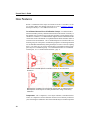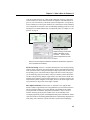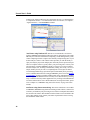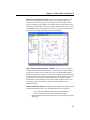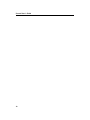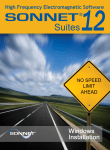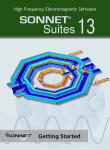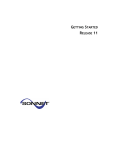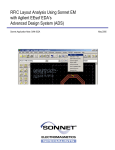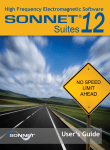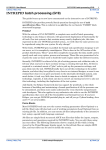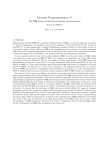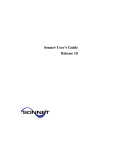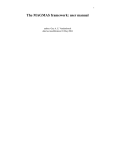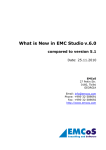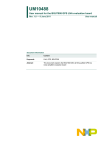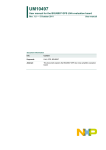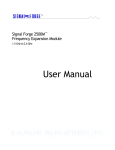Download Sonnet User`s Manual Volume I
Transcript
Chapter 2 What’s New in Release 11 Chapter 2 What’s New in Release 11 This chapter summarizes new capabilities and changes in release 11 of Sonnet. If you are not yet familiar with em, you may want to just skim this chapter, skipping any terms that are unfamiliar. If you are an experienced user, this chapter merits detailed reading. Sonnet User’s Manuals are only updated with each full release. However, our online help is also available at our web site and will periodically be updated with new material. To access this help, go to www.sonnetsoftware.com/support and click on the “Knowledge Base” link for the most recent updates. Sonnet Lite If you are looking for what’s new and changed in the Sonnet Lite release, please refer to the What’s New topic in online help in either the Sonnet task bar or the project editor. For what’s new in the full release, see the sections below. 23 Sonnet User’s Guide New Features Below is a summation of the major new features in release 11 of Sonnet. See below for more details. For changes from release 10, refer to “Changes,” page 28. Entries preceded by a * were added in release 10.53. Co-calibrated Internal Ports & Calibration Groups: Co-Calibrated Internal Ports introduce perfectly calibrated connections on the interior of circuitry so that models may be connected in your favorite frequency or time domain circuit simulator. For instance, Co-Calibrated Ports might be used for calibrated internal connections for later attachment of a sophisticated non-linear transistor model in an electrical circuit simulation. The co-calibrated ports are associated with a calibration group. All of the ports in a calibration group share a common ground and are de-embedded simultaneously during the analysis to remove all cross-coupling them—even if they are very closely spaced. There is no limitation on how many ports may be in a calibration group. For a detailed discussion of co-calibrated internal ports, see “Co-calibrated Internal Ports,” page 71. MMIC circuit with MIM capacitor termination which can be removed for simulation. MIM capacitor termination is removed and replaced with Co-Calibrated Ports. MIM capacitor model may be accurately attached later using circuit theory simulation. Components: The “Component,” a new object in Sonnet, is introduced in this release. A Component is used to include an electrical or circuit theory model into your electromagnetic simulation. The electrical model may be an ideal component 24 Chapter 2 What’s New in Release 11 (such as an ideal capacitor), or a data model component (such as a vendor S-parameter model for a surface mount transistor or amplifier). The EM analysis engine, em, uses circuit theory to attach the specified component to your geometry for the simulation, or creates ports which may be connected in a circuit simulation tool. Components are based on a new de-embedding technology used for co-calibrated ports.For a detailed discussion of components, please see Chapter 6 "Components" on page 81. Top Left: Surface mount technology (SMT) power amplifier using a vendor data model Component for the transistor. Surface mount passive Components are also shown. Bottom: Sonnet Component definition window for the Data File component that represents the transistor. 64 Bit Processing: Version 11 of Sonnet introduces the new 64-bit processing analysis engine. The 64-bit processing analysis engine is automatically installed when you install Sonnet. Using the 64-bit processing requires that you have a 64bit operating system. The 64-bit analysis engine will only be used if the project you are analyzing requires more than 3.2 Gbytes of memory. Below that threshold, the 32-bit processing analysis engine will be used. The switch is made automatically by the software. Projects which require below 3.2 Gbytes of memory are analyzed more quickly using the 32-bit engine; however, the 64-bit engine can analyze problems too big for the 32-bit engine to handle. New Agilent Interface: In this release we introduce a new Agilent ADS Interface which is significantly more integrated than in previous Sonnet releases. The new interface enables you to setup and run your simulations all without leaving the ADS environment, and provides and intuitive, easy-to-use GUI interface. Existing layout projects in ADS can be used to instantly create accompanying Sonnet projects, including Momentum project information. Sonnet extraction models created during EM simulation are automatically imported into ADS, along with a schematic “layout look-alike” symbol and accompanying 25 Sonnet User’s Guide model layout. Sonnet models may also incorporate the new Co-Calibrated Ports or Components features. For all the details on the new interface, see Chapter 1, “Agilent Interface,” of the Translators manual. *emCluster using Platform LSF: Release 10.53 introduced a new Sonnet product, emCluster using Platform LSF (LSF Cluster), which allows your Sonnet em analysis to interface with Platform Computing’s Load Sharing Facility (LSF) cluster computing software to improve the efficiency and processing time of your Sonnet analyses. Sonnet’s LSF Cluster feature provides you with the ability to split your analysis project into multiple jobs which may then be processed in parallel on a computer cluster to greatly reduce your processing time. You may also take advantage of Sonnet emCluster’s ability to choose a server host computer based on analysis size, licensing considerations, loading, time of day, etc. For example, smaller jobs may be sent to a computing host reserved just for them to avoid waiting behind a larger job which requires substantially more processing time. For detailed instructions on setting up emCluster, please refer to the Setting Up emCluster‚ document available in PDF format on the Administration and Installation page of the Manual interface. You may access this interface by selecting Help ⇒ Manuals from any Sonnet application or by clicking on the Manuals button on the Sonnet task bar. For a detailed discussion on using LSF Cluster, please refer to Chapter 16, "emCluster using LSF (LSF Cluster)" on page 229 of this manual. emCluster using Sonnet networking: This release introduces a new module in emCluster, emCluster using Sonnet networking (Sonnet Cluster). Sonnet Cluster allows you distribute your processing across a cluster of computers but without the need for LSF software. Documentation for this feature was not available at the time of this printing; please contact your Sonnet representative about receiving documentation on this feature. 26 Chapter 2 What’s New in Release 11 Markers in the Response Viewer: This release introduces Markers, a new feature in the response viewer. Markers allow you to annotate a plot in the response viewer to help you more easily interpret your data and more clearly present your data to others. Markers are available under the Graph Menu in the response viewer main menu. There are six types of markers: Data, Curve, Vertical Line, Horizontal Line, Delta and Note. For details, see Help by selecting Help ⇒ Contents or by clicking on the Help button in any dialog box. *New Cadence Virtuoso Utilities Available: There are two new utilities available for the Sonnet Virtuoso Interface. The first utility, the Symbol Model Utility may be used to create a symbol view from a Sonnet Broadband Spice model file in the Spectre format (.scs). This utility program is independent of the Sonnet Virtuoso interface and may be run separately. The second utility, Substrate Conversion, is for converting an Agilent Substrate file (.tch) into a Sonnet Substrate File (.matl) which may be used in the Sonnet Virtuoso interface. For more details, please see Chapter 2, “Cadence Virtuoso Interface” in the Translators manual. Export to DXF New Features: Changes have been made to the export to DXF command in the project editor. The following features are now supported: • • Trace and Via information exported to separate DXF layers • Sonnet Vias may be converted to Circular Vias in DXF Different Materials on the same Sonnet level can be exported to separate DXF layers 27 Sonnet User’s Guide For more details, please see online help for the File ⇒ Export ⇒ DXF command in the project editor. Changes Below is a summation of the major changes in release 11 of Sonnet. See below for more details. Entries preceded by a * were added in release 10.53. For new features in release 11, refer to “New Features,” page 24. *Cadence Virtuoso Interface Menu Change: In release 10.52, when you opened a layout view in Cadence’s Virtuoso, the Sonnet-Virtuoso menu automatically appeared in the main menu. Since release 10.53, you must first select Tools ⇒ Sonnet from the layout view’s main menu in order for the SonnetVirtuoso menu to be loaded in the layout view. For more details, please refer to “Creating a SonnetEM View,” page 79 in the Translators manual. New FLEXnet Licensing Manager: This release of Sonnet Software uses FLEXnet Licensing 10.8 in place of FLEXlm, the former license manager. In previous releases, it was possible to install a new version of Sonnet Software while retaining the old installation and have both versions of the software use the same license server simultaneously. This is not possible with the new license manager since the format of Sonnet’s licensing files has changed. You can continue to use your old license with FLEXlm as your license manager, but the two types of licensing managers cannot run simultaneously on the same license server. For more details on licensing, see the appropriate installation manual. *Thick Metal Modeling: In release 10.52, if you used more than two sheets of metal to model your thick metal, then the interior sheets were modeled using only a ring of metal on the edge of the polygon. This was changed for this release so that all sheets in the thick metal model are now modeled as full sheets. This was done to improve the accuracy of the loss at low frequency. Also, the subsectioning for thick metal has been made more efficient. In some cases, these changes may increase or decrease the total number of subsections; therefore, the memory requirement of your circuit may change from release 10.52. *HSpice Compatibility: PSpice files (“.lib”) which are generated by Sonnet when creating Broadband Spice model (see Analysis ⇒ Output Files in the project editor or Output ⇒ Broadband Model File in the response viewer) are now compatible with HSpice. 28 Chapter 2 What’s New in Release 11 The Spice Model created now only uses positive elements except for one condition. If the model contains a very small resistor then a positive and a negative resistor are connected in series such that the sum of the two resistors is the equivalent of the small resistor needed in the model. In this case, HSpice will issue a warning about the negative resistance but the model will be valid. Multi-Frequency Caching: The multi-frequency caching run option is no longer available in this release. *Turning Object Snap Off: When you open an existing geometry project or create a new geometry project, the Object Snap option in the Snap Setup dialog box (Tools ⇒ Snap Setup) is “on” by default. If you do not wish to have Object Snap “on” by default when you open a geometry project, you may do the following: 1 Open the Sonnet Initialization file in a text editor. The Sonnet Initialization file is found at <Sonnet Directory>/data/sonnet.ini where <Sonnet Directory> is the location where your Sonnet software is installed. If you are using a Windows OS, the default location would be C:\Program Files\sonnet.11.52\data\sonnet.ini. 2 In the [xgeom] section of the sonnet.ini file, add the following line: ObjectSnap=off 3 Save the Sonnet.ini file. More Accurate Memory Estimate: The algorithm for determining a memory estimate (Analysis ⇒ Estimate Memory) for a project has been improved and is now more accurate than in previous releases. Therefore, when comparing the same project file in release 10 and release 11, you may find the memory estimate in release 11 is higher than that in release 10, even when the number of subsections is identical. This is simply because release 11 now includes more terms in its memory estimate calculation. The projects will typically require the same amount of memory. Symmetric Matrix Solver: In this release, the analysis engine, em, will use the symmetric matrix solver in both Sonnet Level2 and Level3 suites which effectively increases the size of the project which can be analyzed by about 40%. 29 Sonnet User’s Guide 30