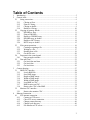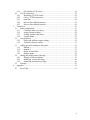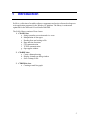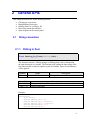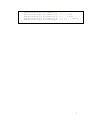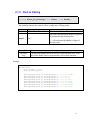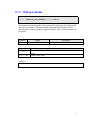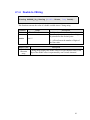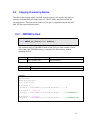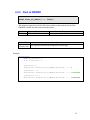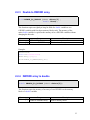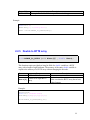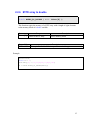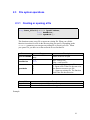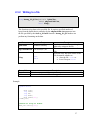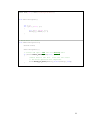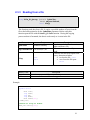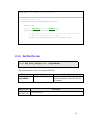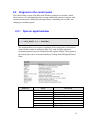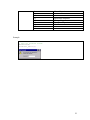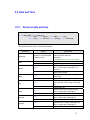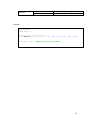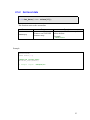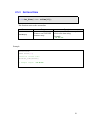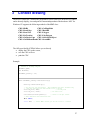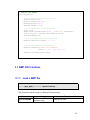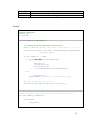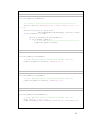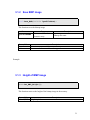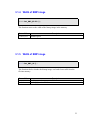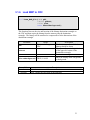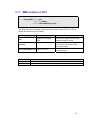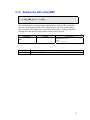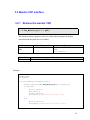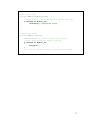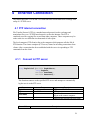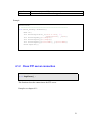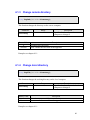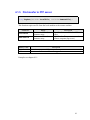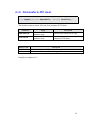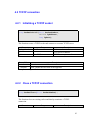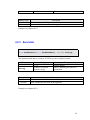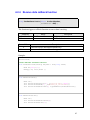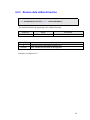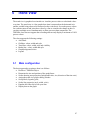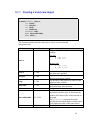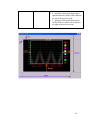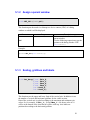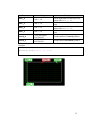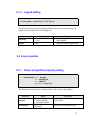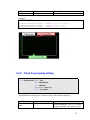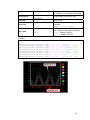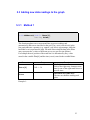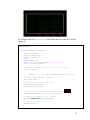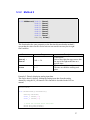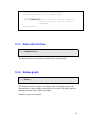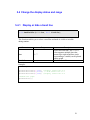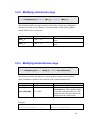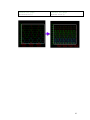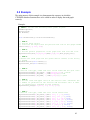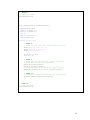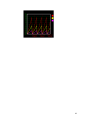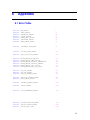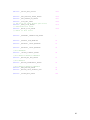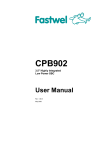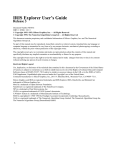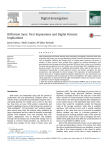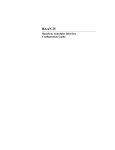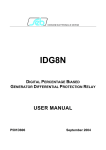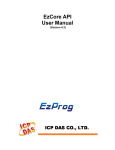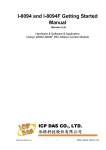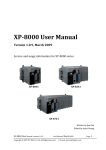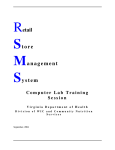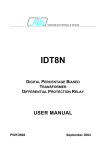Download EzLIB API User Manual
Transcript
EzLIB API User Manual (Version 4.3) 1 Warranty All products manufactured by ICPDAS Inc. are warranted against defective materials for a period of one year from the date of delivery to the original purchaser. Warning ICPDAS Inc. assumes no liability for damages consequent to the use of this product. ICPDAS Inc. reserves the right to change this manual at any time without notice. The information furnished by ICPDAS Inc. is believed to be accurate and reliable. However, no responsibility is assumed by ICPDAS Inc. for its use, or for any infringements of patents or other rights of third parties resulting from its use. Copyright Copyright 1997-2009 by ICPDAS Inc., LTD. All rights reserved worldwide. Trademark The names used for identification only maybe registered trademarks of their respective companies. License The user can use, modify and backup this software on a single machine. The user may not reproduce, transfer or distribute this software, or any copy, in whole or in part. Technical Support If you have problems about using the product, please contact ICP DAS Product Support. Email: [email protected] 2 Table of Contents 1 2 Introduction................................................................................................................. 5 General APIs............................................................................................................... 6 2.1 String conversion ................................................................................................ 6 2.1.1 CString to float............................................................................................ 6 2.1.2 Float to CString........................................................................................... 8 2.1.3 CString to double ........................................................................................ 9 2.1.4 Double to CString ..................................................................................... 10 2.2 Copying of memory blocks............................................................................... 11 2.2.1 DWORD to float ....................................................................................... 11 2.2.2 Float to DWORD ...................................................................................... 12 2.2.3 Double to DWORD array ......................................................................... 13 2.2.4 DWORD array to double .......................................................................... 13 2.2.5 Double to BYTE array .............................................................................. 14 2.2.6 BYTE array to double............................................................................... 15 2.3 File system operations....................................................................................... 16 2.3.1 Creating or opening a file ......................................................................... 16 2.3.2 Writing to a file......................................................................................... 17 2.3.3 Reading from a file ................................................................................... 19 2.3.4 Get the file size ......................................................................................... 20 2.4 Programs in the control panel ........................................................................... 21 2.4.1 Open an applet window ............................................................................ 21 2.5 Date and Time................................................................................................... 23 2.5.1 Get local date and time ............................................................................. 23 2.5.2 Get local date ............................................................................................ 25 2.5.3 Get local time............................................................................................ 26 3 Context drawing........................................................................................................ 27 3.1 BMP CDC interface.......................................................................................... 28 3.1.1 Load a BMP file........................................................................................ 28 3.1.2 Save BMP image....................................................................................... 31 3.1.3 Height of BMP image ............................................................................... 31 3.1.4 Width of BMP image ................................................................................ 32 3.1.5 Width of BMP image ................................................................................ 32 3.1.6 Load BMP to CDC.................................................................................... 33 3.1.7 BMP location on CDC .............................................................................. 34 3.1.8 Retrieve the CDC of the BMP .................................................................. 35 3.2 Monitor CDC interface ..................................................................................... 36 3.2.1 Retrieve the monitor CDC ........................................................................ 36 4 Ethernet Connection.................................................................................................. 38 4.1 FTP internet connection.................................................................................... 38 4.1.1 Connect to FTP server .............................................................................. 38 4.1.2 Close FTP server connection .................................................................... 39 4.1.3 Change remote directory........................................................................... 40 4.1.4 Change local directory .............................................................................. 40 4.1.5 File transfer to FTP server ........................................................................ 41 3 4.1.6 File transfer to FTP client ......................................................................... 42 4.2 TCP/IP connection ............................................................................................ 43 4.2.1 Initializing a TCP/IP socket ...................................................................... 43 4.2.2 Close a TCP/IP connection ....................................................................... 43 4.2.3 Send data................................................................................................... 44 4.2.4 Receive data callback function ................................................................. 45 4.2.5 Receive data callback function ................................................................. 46 5 Trend View ............................................................................................................... 47 5.1 Main configuration............................................................................................ 47 5.1.1 Creating a trend view object ..................................................................... 48 5.1.2 Assign a parent window............................................................................ 50 5.1.3 Scaling, gridlines and labels ..................................................................... 50 5.1.4 Legend setting........................................................................................... 52 5.2 Line properties .................................................................................................. 52 5.2.1 Frame and gridline property setting.......................................................... 52 5.2.2 Trend line property setting........................................................................ 53 5.3 Adding new data readings to the graph............................................................. 55 5.3.1 Method 1 ................................................................................................... 55 5.3.2 Method 2 ................................................................................................... 57 5.3.3 Delete all trend lines ................................................................................. 58 5.3.4 Redraw graph ............................................................................................ 58 5.4 Change the display status and range ................................................................. 59 5.4.1 Display or hide a trend line....................................................................... 59 5.4.2 Modifying vertical axis range ................................................................... 60 5.4.3 Modifying horizontal axis range............................................................... 60 5.5 Example ............................................................................................................ 62 6 Appendix................................................................................................................... 65 6.1 Error Table ........................................................................................................ 65 4 1 Introduction EzLib is a collection of reusable software components and assists software developers to write application programs for the Window CE platform. The library is written and optimized for the Microsoft Visual Studio 2008 IDE. The ExLib library consists of four classes: 1. CEzLIB class a. String to number conversion and vice versa. b. Manipulation of data types c. Reading from and writing to file. d. Date and time functions e. FTP communication f. TCP/IP communication g. Open applet window 2. CEzBMP class a. Create a bitmap drawing b. Display a bitmap on dialog window c. Save a bitmap to file 3. CTRENDA class a. Creating a trend line graph 5 2 General APIs This chapter describes API for the following actions: • CString type conversions • Manipulation of data types • Reading from file / writing to file • Retrieving current date and time • Open programs in the control panel 2.1 String conversion 2.1.1 CString to float float CString_To_Float(CString CStr); This function converts a CString string to a floating-point value by interpreting the input characters as a number. The function stops reading the input string at the first character that it cannot recognize as part of a number. Space or tab characters will be ignored. Parameter Range CStr Maximum 50 characters Return Value 0.0 3.4E +/- 38 Description CString to be converted Description The return value is 0.0 if the input cannot be converted to a float value. Floating point range Example: CEzLIB EzLIB; float fRet=0; CString fString_1(L"1.1"); CString fString_2(L"1.12345678"); CString fString_3(L"-1.12345678"); CString fString_4(L"k1.3"); CString fString_5(L"0"); 6 fRet=EzLIB.CString_To_Float(fString_1); fRet=EzLIB.CString_To_Float(fString_2); fRet=EzLIB.CString_To_Float(fString_3); fRet=EzLIB.CString_To_Float(fString_4); fRet=EzLIB.CString_To_Float(fString_5); //--> //--> //--> //--> //--> 1.1 1.1234568 -1.1234568 0.0 ÆERROR 0.0 7 2.1.2 Float to CString CString Float_To_CString(float fData, long DotNo); This function converts the value of a float variable into a CString string. Parameter Range fData 3.4E +/- 38 DotNo Description Float value to be converted Specifies is the maximum number of digits to be printed after the decimal point. 0 to 7 0 – will not format the number of digits of the float value. Return Value Character array Description CString string displays the float value as a wide character array. Each digit of the double value is represented by one Unicode character. Example: CEzLIB EzLIB; float fData=3.1234567; CString fString(L""); fString=EzLIB.Float_To_CString(fData,0); fString=EzLIB.Float_To_CString(fData,1); fString=EzLIB.Float_To_CString(fData,2); fString=EzLIB.Float_To_CString(fData,3); fString=EzLIB.Float_To_CString(fData,4); fString=EzLIB.Float_To_CString(fData,5); fString=EzLIB.Float_To_CString(fData,6); fString=EzLIB.Float_To_CString(fData,7); //--> //--> //--> //--> //--> //--> //--> //--> "3.12346" "3.1" "3.12" "3.123" "3.1235" "3.12346" "3.12357" "3.12357" 8 2.1.3 CString to double double CString_To_DOUBLE(CString CStr) This function returns the double value produced by interpreting the CString string characters as a number. The function stops reading the input string at the first character that it cannot recognize as part of a number. Space or tab characters will be ignored. Parameter Range CStr Maximum 50 characters Return Value 0.0 1.7E +/- 308 Description CString to be converted Description The return value is 0.0 if the input cannot be converted to a double value. Double value range Example: 9 2.1.4 Double to CString CString DOUBLE_To_CString (double DData, long DotNo): This function converts the value of a double variable into a CString string. Parameter Range DData 1.7E +/- 308 DotNo Description Double value to be converted Specifies is the maximum number of digits to be printed after the decimal point. 0 to 15 0 – will not format the number of digits of the float value. Return Value Unicode Character array Description CString string displays the double value as a wide character array. Each digit of the double value is represented by one Unicode character. 10 2.2 Copying of memory blocks The APIs in this section copies a bit field from the memory of a specific data type to a memory of another data type of the same size. The bit field is not altered during the copying process. Therefore not the value of a data type is copied but only the bit field data. No data conversion takes place. 2.2.1 DWORD to float float DWORD_To_Float(DWORD dwData); This function copies a DWORD bit field of four bytes to a float variable. The bit field of the entire DWORD memory is copied to the float memory without changing any bits. Parameter Range dwData 0 to 4,294,967,295 Return Value 3.4E +/- 38 Description Bit field source Description Floating point range Example: CEzLIB EzLIB; DWORD dw_BitField=0; float f_BitField=0; dw_BitField = 0; f_BitField = EzLIB.DWORD_To_Float(dw_BitField); //--> 0 dw_BitField = 1000000000; f_BitField = EzLIB.DWORD_To_Float(dw_BitField); //--> 0.0047237873 dw_BitField = 123456789; f_BitField = EzLIB.DWORD_To_Float(dw_BitField); //--> 1.6535997e-034 11 2.2.2 Float to DWORD DWORD Float_To_DWORD(float fData); This function copies the bit field of the float variable to the memory block of the DWORD variable. No data conversion takes place. Parameter Range fData 3.4E +/- 38 Description Source memory block Return Value Description 0 to The copied bit field will be interpreted as a float type 4,294,967,295 Example: CEzLIB EzLIB; DWORD dw_BitField = 0; float f_BitField = 0; f_BitField = 0; dw_BitField = EzLIB.Float_To_DWORD(f_BitField); //--> 0 f_BitField = 100; dw_BitField = EzLIB.Float_To_DWORD(f_BitField); //--> 1120403456 f_BitField = 1000; dw_BitField = EzLIB.Float_To_DWORD(f_BitField); //--> 1148846080 12 2.2.3 Double to DWORD array void DOUBLE_To_DWORDS (DWORD dwData[2] , double DData); This function copies an eight byte long bit field of a double variable to two DWORD variables with four bytes memory blocks each. The memory of the entire double variable is copied to the memory of two DWORD variables without changing the bit order. Parameter Range DData 1.7E +/- 308 dwData[2] Pointer to a DWORD array Description Source memory Destination memory Example: CEzLIB EzLIB; double Da=25245245.23525; DWORD DArry[2]={0,0}; EzLIB.DOUBLE_To_DWORDS(DArry,Da); 2.2.4 DWORD array to double double DWORDS_To_DOUBLE (DWORD dwData[2]); This function copies the memory of an array of two DWORDs to the memory block of a double variable. Parameter Range dwData[2] Pointer to DWORD array Description Source memory block 13 Return Value 1.7E +/- 308 Description The copied bit field will be interpreted as a double type Example: CEzLIB EzLIB; double Da = 0; DWORD DArry[2] = {20000,145525}; DaRET = EzLIB.DWORDS_To_DOUBLE(DArry); 2.2.5 Double to BYTE array void DOUBLE_To_BYTES (BYTE BData[8] , double DData); This function copies an eight byte long bit field of a double variable to a BYTE array with a length of eight elements. The memory of the entire double variable is copied to the memory of a BYTE array without changing the bit order. Parameter DData Range 1.7E +/- 308 BData[8] Pointer to an eight BYTE array Description Source memory Destination memory Make sure that the BYTE array has at least eight elements. Example: CEzLIB EzLIB; double Da = 25245245.23525; BYTE BArry[8]={0,0,0,0,0,0,0,0}; EzLIB.DOUBLE_To_BYTES(BArry,Da); 14 2.2.6 BYTE array to double double BYTES_To_DOUBLE ( BYTE BData[8] ); This function copies the memory of a BYTE array with a length of eight elements to the memory block of a double variable. Parameter Range BData[8] Pointer to BYTE array Return Value 1.7E +/- 308 Description Source memory block Description The copied bit field will be interpreted as a double type Example: CEzLIB EzLIB; double Da = 0; BYTE BArry[8] = {12,33,87,56,11,45,0,100}; Da = EzLIB.BYTES_To_DOUBLE(BArry); 15 2.3 File system operations 2.3.1 Creating or opening a file long Start_FileIO(LPCTSTR lpszFileName, bool ReadWrite, BYTE OpenMode ); This function creates a new file or opens an existing file. When you call this function it searches for a file in the directory that you specify. Depending on the ReadWrite parameter you can open an existing file or create a new file. When you open a file, you have to set the read/write access for that file. Parameter Range Pointer to wide character lpszFileName array ReadWrite true false OpenMode 1 2 3 Return Value 0 Nonzero Description Name of the file to open true - write to file false - read from file 1- Creates and opens a new file. 2- Opens a file. If the file does not exist, the function creates a new file. 3 - Opens an existing file. The function fails if the file does not exist. Description Execution was successful Error: consult the error table at the appendix Example: 16 2.3.2 Writing to a file long Array_TO_File(LPCVOID lpBuffer, DWORD nBytesToWrite, bool Flag); This function writes data to the specified file. It copies a specified number of bytes from the buffer that is pointed to by the nBytesToWrite parameter into the file specified by the Start_FileIO function. Array_TO_File does not perform any formatting on the data. Parameter lpBuffer Range Pointer to an array nBytesToWrite 0 to 4,294,967,295 Flag Return Value 0 Nonzero true false Description A pointer to the buffer containing the data to be written to the file. The number of bytes to write to the file. After the array has been written to the file, determine whether to • close the file – true or • leave file open - false Description Execution was successful Error: consult the error table at the appendix Example: typedef struct { BYTE TYPE; long PARA; long BB; long WORK; BYTE ARRAY[100]; }DEMO_Data; //Define an array as buffer: DEMO_Data DArray[100]; 17 //file name: TCHAR PATH[100]= TEXT("\\ArrayFile.dat"); void OnFillArrayData() { int i,j; for (j=0; j<100; j++) { for (i=0; i<100; i++) DArray[j].ARRAY[i]= i; } } // Write data to a file: void OnWriteArraytoFile() { CEzLIB EzLIB; OnFillArrayData(); // Create and open a new file for writing data: if (EzLIB.Start_FileIO(PATH,true,1) == 0) { //Write data to the file. Close the file after // the write operation has completed. EzLIB.Array_To_File(&DArray,sizeof(DArray),true); } } 18 2.3.3 Reading from a file long File_TO_Array (LPVOID lpBuffer, DWORD nBytesToRead, bool Flag) This function reads data from a file. It copies a specified number of bytes from the file to the buffer pointed to by the lpBuffer parameter. Before using this function open the file with the Start_FileIO function. During the copying process no data is formatted; the data is read exactly as it exists in the file. Parameter lpBuffer Range Pointer to an array nBytesToWrite 0 to 4,294,967,295 Flag true false Description A pointer to the buffer that receives the data read from a file. The maximum number of bytes to read. After the file has been copied to the array, determine whether • to close the file – true • or to leave the file open false Return Value 0 Nonzero Description Execution was successful Error: consult the error table at the appendix Example: typedef struct { BYTE TYPE; long PARA; long BB; long WORK; BYTE ARRAY[100]; }DEMO_Data; //Define an array as buffer: DEMO_Data DArray[100]; 19 //file name: TCHAR PATH[100]= TEXT("\\ArrayFile.dat"); // Read data from a file: void CRW_ArrayFileDlg::OnReadArrayfromFile() { CEzLIB EzLIB; //Open an existing file for reading data: if (EzLIB.Start_FileIO(PATH,false,3)==0) { //Copy data from the file to an array. Close the file after // the read operation has finished. EzLIB.File_To_Array(&DArray,sizeof(DArray),true); } } 2.3.4 Get the file size DWORD Get_File_Length(DWORD *HighDWORD); This function retrieves the size of the specified file. Parameter Range Pointer to an array HighDWORD Return Value 0 to File size in bytes. 4,294,967,295 Description A pointer to the variable where the high-order double word of the file size is returned Description 20 2.4 Programs in the control panel The Control Panel is a part of the Microsoft Windows graphical user interface which allows users to view and manipulate basic system settings and controls via applets, such as network connection, adding and removing software, controlling user accounts, and changing accessibility options. 2.4.1 Open an applet window void Call_Shell(WORD ShellNo); This function allows you to open a component of the control panel, which allows users to define a range of settings for their PAC, such as display properties, keyboard properties, network configuration and regional settings. The program in the control panel can be accessed manually by clicking StartÆSettingsÆControl Panel. Parameter ShellNo Range 0 1 2 3 4 5 6 7 Description Keyboard Properties Enter Password Enter Password System Properties Display Properties 21 8 9 10 11 12 13 14 15 16 Mouse Properties Input Panel Properties Remove Programs Date/Time Properties Certificates - Example: // Open the password window: CEzLIB EzLIB; EzLIB.Call_Shell(3); 22 2.5 Date and Time 2.5.1 Get local date and time void Get_DT(TCHAR tcDT[30], bool Year, bool Month, bool Week, bool Day, bool Hour, bool Minute, bool Second, bool mSecond); This function retrieves the current date and time. Parameter Range tcDT[30] Pointer to an UNICODE character array Year true false Description A pointer to a 30 element array which stores the date and time Example: "2009/12/1/07 13:35:45.45265" Month true false Week true false Day true false Hour true false Minute true false Second true false Reads the year Ignores the year Retrieves the month, based on local time, in the range 1 through 12 (1 = January) Ignores the month Retrieves the day of the week based on local time Ignores the week number Retrieves the day of the month, based on local time, in the range 1 through 31 Ignores the day Retrieves the hour, based on local time, in the range 0 through 23 Ignores the hour Retrieves the minute, based on local time, in the range 0 through 59 Ignores the year Retrieves the second, based on local time, in the range 0 through 59 Ignores the year 23 mSecond true false Reads the milliseconds Ignores the milliseconds Example: CEzLIB EzLIB; TCHAR tcDT[30]; //Read the local date and time: EzLIB.Get_DT(tcDT, true, true, true, true, true, true, true, true); // Example output: "2009/12/1/07 13:35:45.45265" 24 2.5.2 Get local date void Get_Date(TCHAR tcDate[15]); This function retrieves the current date. Parameter tcDate[15] Range Pointer to an UNICODE character array Description A pointer to a 15 element array which stores the date. Example: "2009/12/07" Example: CEzLIB EzLIB; TCHAR tcDate[15]; //Read the current date: EzLIB.Get_Date(tcDate); // Example output: "2009/12/07" 25 2.5.3 Get local time void Get_Time(TCHAR tcTime[15]); This function retrieves the current date. Parameter tcTime[15] Range Pointer to an UNICODE character array Description A pointer to a 15 element array which receives the time string. Example: "14:32:59" Example: CEzLIB EzLIB; TCHAR tcTime[15]; //Read the current time: EzLIB.Get_Time(tcTime); // Example output: "14:32:59" 26 3 Context drawing The device context (DC) enables the programmer to draw and write on the device context and to directly display, save and print its content independent of the hardware. MFC for Windows CE supports the following methods of the CDC class: CDC::BitBlt CDC::GetMapMode CDC::DrawEdge CDC::MaskBlt CDC::DrawText CDC::Polygon CDC::ExtTextOut CDC::PolyPolygon CDC::GetDeviceCaps CDC::SelectStockObject CDC::GetHalftoneBrush CDC::StretchBlt The APIs provided by ICPDAS allows you to directly • display the CDC on the screen, • save the CDC to file or • print the CDC. Example: // Define a bitmap object CEzBMP m_BMP; CDC WorkCDC; CEzDEMO7_CDCDlg * th; BOOL CEzDEMO7_CDCDlg::OnInitDialog() { CDialog::OnInitDialog(); // Set the icon for this dialog. The framework does this automatically // when the application's main window is not a dialog SetIcon(m_hIcon, TRUE); // Set big icon SetIcon(m_hIcon, FALSE); // Set small icon CenterWindow(GetDesktopWindow()); // center to the hpc screen // TODO: Add extra initialization here th = this; return TRUE; // return TRUE unless you set the focus to a control } 27 // Draw to the screen void Draw_Work() { //===== Draw Lines ================ WorkCDC.MoveTo(0,0); WorkCDC.LineTo(300,200); WorkCDC.MoveTo(300,0); WorkCDC.LineTo(0,200); //===== Select font ================ CFont font; VERIFY(font.CreatePointFont(240, _T("Arial"), &WorkCDC)); CFont* def_font = WorkCDC.SelectObject(&font); font.DeleteObject(); //===== Set TEXT Color================ WorkCDC.SetTextColor(RGB(0, 0, 0)); //===== Draw TEXT ================ WorkCDC.DrawText("ICPDAS Text Example", CRect(50, 300, 1200, 400), 0); WorkCDC.SelectObject(def_font); } 3.1 BMP CDC interface 3.1.1 Load a BMP file bool Open_BMP(LPCTSTR lpszFileName); This function loads the image of a bitmap file into memory. Parameter lpszFileName Range Pointer to an Unicode character array. Description Bitmap file name 28 Return Value 0 Nonzero Description Execution was successful Error: consult the error table at the appendix Example: //global variables: CEzBMP m_BMP; CDC WorkCDC; void CCDC_DEMODlg::OnGetBMPCDC() { //== Select file and load file ============= CString strFilter (L"Bitmap Files (*.bmp)|*.bmp|All Files (*.*) |*.*||"); CFileDialog dlg(TRUE, NULL, NULL, OFN_HIDEREADONLY|OFN_EXPLORER, strFilter, NULL); if (dlg.DoModal() == IDOK) { if (m_BMP.Open_BMP(dlg.GetPathName())) { BMP_OK=true; Printer_OK=false; Monitor_OK=false; this->SetWindowText(dlg.GetPathName()); } else { BMP_OK=false; AfxMessageBox(_T("Unable to open bitmap file")); } } //== GET the BMP CDC ============= WorkCDC.Attach(*m_BMP.Get_BMP_DC(this->GetDC())); } //Draw the image of the bitmap file to the screen ============= void CCDC_DEMODlg::OnBMPDraw() { if (WorkCDC) { Draw_Work(); } } 29 void CCDC_DEMODlg::OnBMPSave() { //== Select a file ======================================== CString strFilter (L"Bitmap Files (*.bmp)|*.bmp|All Files (*.*) |*.*||"); CFileDialog dlg(false, NULL, NULL, OFN_HIDEREADONLY|OFN_EXPLORER, strFilter, NULL); if (dlg.DoModal() == IDOK) { CString m_FileName= dlg.GetPathName(); if (!m_FileName.IsEmpty()) //== Save BMP to file ============================= m_BMP.Save_BMP(m_FileName); } } void CCDC_DEMODlg::OnDrawBMP() { // TODO: Add your control notification handler code here m_BMP.Draw_BMP(this->GetDC(), CPoint(0,0),0); } void CCDC_DEMODlg::OnDrawBMP() { // TODO: Add your control notification handler code here m_BMP.Draw_BMP(this->GetDC(), CPoint(0,0),0); } void CCDC_DEMODlg::OnDrawBMPFit() { // TODO: Add your control notification handler code here CRect rect(0, 0, 800, 550); m_BMP.Draw_BMP_Fit(this->GetDC(), CPoint(0,0), rect.Size(),0); } 30 3.1.2 Save BMP image bool Save_BMP(LPCTSTR lpszFileName); This function saves the bitmap image. Parameter lpszFileName Return Value 0 Nonzero Range Pointer to a Unicode character array. Description Bitmap file name Description Execution was successful Error: consult the error table at the appendix Example: 3.1.3 Height of BMP image WORD Get_BMP_Height(); This function retrieves the height of the bitmap image in the memory. Return Value 0 to 65,535 Description Height in pixel 31 3.1.4 Width of BMP image WORD Get_BMP_Width(); This function retrieves the width of the bitmap image in the memory. Return Value 0 to 65,535 Description Width in pixel 3.1.5 Width of BMP image bool Get_BMP_OK(); This function checks whether the bitmap image was loaded successful from the file into memory. Return Value true false Description Loading operation was successful. Loading operation failed. 32 3.1.6 Load BMP to CDC bool Draw_BMP_Fit(CDC* pDC, CPoint ptDest, CSize size, BOOL bForceBackground); This function first sets the size and location of the bitmap destination rectangle on the CDC and then copies the bitmap from the memory into the destination rectangle. The bitmap will be stretched or compressed to fit the dimensions of the destination rectangle. Parameter pDC Range Pointer to the target CDC ptDest size bForceBackground TRUE, FALSE Return Value 0 Nonzero Description The device context on which the bitmap should be drawn The xy-coordinates, in logical units, of the upper-left corner of the destination rectangle Destination rectangle Show the bitmap in the foreground or background. Description Execution was successful Error: consult the error table at the appendix 33 3.1.7 BMP location on CDC bool Draw_BMP(CDC* pDC, CPoint ptDest, BOOL bForceBackground); This function copies the bitmap to the specified location on the CDC but will not change the dimension of the bitmap. Parameter pDC Range Pointer to the target CDC ptDest bForceBackground TRUE, FALSE Return Value 0 Nonzero Description The device context on which the bitmap should be drawn The xy-coordinates, in logical units, of the upper-left corner of the bitmap rectangle Show the bitmap in the foreground or background. Description Execution was successful Error: consult the error table at the appendix 34 3.1.8 Retrieve the CDC of the BMP CDC* Get_BMP_DC(CDC* pDC); This function retrieves a pointer to the bitmaps device context CDC, so that the user can use the methods of the CDC to directly draw and write on the bitmaps device context. CDC methods are provided for drawing text, working with fonts, drawing lines and drawing simple shapes, ellipses, and polygons. Parameter pDC Range Description Pointer to a CDC Use: this->GetDC() Return Value Description Pointer to a CDC 35 3.2 Monitor CDC interface 3.2.1 Retrieve the monitor CDC CDC* Get_Monitor_DC(CDC* pDC); This function returns a pointer to a device context which manages the display associated with the client area of a window. Parameter Range pDC Description Pointer to a CDC. Use: this->GetDC() Return Value Description Pointer to a window CDC Example: CEzBMP m_BMP; CDC WorkCDC; void CCDC_DEMODlg::OnGetMonitorCDC() { WorkCDC.Attach(*m_BMP.Get_Monitor_DC(this->GetDC())); if (WorkCDC) { Monitor_OK=true; BMP_OK=false; Printer_OK=false; MessageBox(_T("Get Monitor CDC OK !!")); } else { Monitor_OK=false; MessageBox(_T("Get Monitor CDC Error!!")); } } 36 //Draw on the screen void CCDC_DEMODlg::OnMonitorDraw() { // TODO: Add your control notification handler code here if (WorkCDC && Monitor_OK) Invalidate();//update the screen } // Updates the screen void CCDC_DEMODlg::OnPaint() { CPaintDC dc(this); // device context for painting // TODO: Add your message handler code here if (WorkCDC && Monitor_OK) { Draw_Work(); } // Do not call CDialog::OnPaint() for painting messages } 37 4 Ethernet Connection The chapter describes TCP/IP and FTP client functions which enable data exchange with an ftp or a TCP/IP server. 4.1 FTP internet connection File Transfer Protocol (FTP) is a standard network protocol used to exchange and manipulate files over a TCP/IP based network, such as the Internet. The FTP is commonly used for copying files to and from other computers. These computers may be at the same site or at different sites thousands of miles apart. The local computer (FTP client) refers to the computer which program calls the EzLib FTP function. The remote computer (FTP server) listens for incoming connections from clients. After a connection has been established with the server is responding to FTP commands from the client. 4.1.1 Connect to FTP server long FtpInitial(LPCTSTR FtpAddress, long FtpPort, LPCTSTR UserName, LPCTSTR Password); This function connects to the specified FTP server and attempts to automatically log the user in to the FTP server Parameter FtpAddress FtpPort UserName Password Return Value Range 0 ~ 65535 Description FTP server IP address FTP sever port Specifies a user name with which to log in to the remote computer. Specifies the password for user-name. Description 38 0 Nonzero Execution was successful Error: consult the error table at the appendix Example: CEzLIB EzLIB; // ===================================================== void CEzLIB_TESTDlg::OnFTPTest() { BOOL rec; rec= EzLIB.FtpInitial(_T("10.0.0.110"), 21, _T("Anonymous"), _T("0")); rec= EzLIB.FtpCwd(_T("\\Temp")); rec= EzLIB.FtpCld(_T("\\Temp")); rec= EzLIB.FtpPut(_T("test.BMP"), _T("test.BMP")); rec= EzLIB.FtpGet(_T("test.BMP"), _T("test.BMP")); EzLIB.FtpClose(); } 4.1.2 Close FTP server connection void FtpClose(); This function closes the connection to the FTP server. Example: see chapter 4.1.1. 39 4.1.3 Change remote directory long FtpCwd(LPCTSTR Directory); This function changes the directory on the remote computer. Parameter Range Directory Return Value 0 Nonzero Description Specifies the directory on the remote computer to change to. Description Execution was successful Error: consult the error table at the appendix Example: see chapter 4.1.1. 4.1.4 Change local directory long FtpCld(LPCTSTR Directory); This function changes the working directory on the local computer. Parameter Range Directory Return Value 0 Nonzero Description Specifies the directory on the local computer to change to. Description Execution was successful Error: consult the error table at the appendix Example: see chapter 4.1.1. 40 4.1.5 File transfer to FTP server long FtpPut(LPCTSTR LocalFile, LPCTSTR RemoteFile); This function copies one file from the local machine to the remote machine. Parameter LocalFile RemoteFile Return Value 0 Nonzero Range Pointer to a Unicode character array Pointer to a Unicode character array Description Specifies the name of the local file to copy. Specifies the file name to use on the remote computer (ftp server) Description Execution was successful Error: consult the error table at the appendix Example: see chapter 4.1.1. 41 4.1.6 File transfer to FTP client long FtpGet(LPCTSTR RemoteFile, LPCTSTR LocalFile); This function copies a remote file to the local computer (FTP client). Parameter RemoteFile LocalFile Return Value 0 Nonzero Range Pointer to a Unicode character array Pointer to a Unicode character array Description Specifies the remote file to copy. Specifies the name to use on the local computer (FTP client). Description Execution was successful Error: consult the error table at the appendix Example: see chapter 4.1.1. 42 4.2 TCP/IP connection 4.2.1 Initializing a TCP/IP socket long SocketInitial(short SocketNumber, LPCTSTR IpAddress, long IpPort); This function creates a TCP/IP socket and connects to a remote TCP/IP server. Parameter SocketNumber IpAddress IpPort Range 0 ~ 15 0 ~ 65535 Description Socket number TCP server IP address TCP/IP server port number Return Value Description 0 Execution was successful Nonzero Error: consult the error table at the appendix Example: see chapter 4.2.4. 4.2.2 Close a TCP/IP connection long SocketClose(short SocketNumber); This function closes an existing socket and thereby terminates a TCP/IP connection. Parameter Range Description 43 SocketNumber Return Value 0 Nonzero 0 ~ 15 Socket number Description If no error occurs, this function returns zero Error: consult the error table at the appendix Example: see chapter 4.2.4. 4.2.3 Send data long SocketSend(short SocketNumber, LPCTSTR String); This function sends data to a remote TCP/IP server on a connected socket. Parameter SocketNumber String Return Value 0 Nonzero Range 0 ~ 15 Pointer to a Unicode character string Description Socket number Buffer containing the data to be transmitted Description If no error occurs, this function returns zero Error: consult the error table at the appendix Example: see chapter 4.2.4. 44 4.2.4 Receive data callback function long SocketReceiveOn(short SocketNumber, ptTSRFunc2 SRF); This function triggers a call back function as soon as data is arriving. Parameter SocketNumber SRF Return Value 0 Nonzero Range 0 ~ 15 Description Socket number Callback function Description If no error occurs, this function returns zero Error: consult the error table at the appendix Example: CEzLIB EzLIB; //User defined callback function void SocketReceive0(CString AA,BYTE * Data,long Lenth) { BYTE Re[5000]={0}; memcpy( Re, Data,Lenth ); } void OnEthernetTest() { BOOL rec; rec= EzLIB.SocketInitial(0, _T("10.0.0.20"), 60000); rec= EzLIB.SocketSend(0, _T("WinCon_IP_10.0.0.26")); rec= EzLIB.SocketReceiveOn(0, &(ptTSRFunc2)SocketReceive0); } void OnEthernetClose() { BOOL rec; rec= EzLIB.SocketReceiveOff(0); rec= EzLIB.SocketClose(0); } 45 4.2.5 Receive data callback function long SocketReceiveOff(short SocketNumber); This function disables the triggering of the callback function. Parameter SocketNumber Return Value 0 Nonzero Range 0 ~ 15 Description Socket number Description If no error occurs, this function returns zero Error: consult the error table at the appendix Example: see chapter 4.2.4. 46 5 Trend View The trend view is graphical user interface to visualize process values or calculated values over time. The trend view is a line graph where time is measured on the horizontal axis and the variable being observed is measured on the vertical axis. It records process values for each time interval and joins these values by a line to visualize the change in data. It can show multiple curves simultaneously to allow processes data comparison. The TRENDA class does not support data recording and can only display a maximum of 1024 process values. The class supports the following settings: • Axis labels • Gridlines: colors, width and style • Trend line: colors, width, style and visibility • Border line: colors, width and style • Graph background colors • Legend 5.1 Main configuration The basic approach to creating a chart is as follows: • Declare a CTRENDA object • Determine the size and position of the graph frame • Set the drawing area properties (background color, size, direction of the time axis) • Assign the trend view graph a dialog window • Set up labels, legends, grids, • Set the line properties (style, width, color) • Populate the chart object with your data • Display data on the graph 47 5.1.1 Creating a trend view object Create(LPCRECT pRect, int iLeft, int iRight, int iTop, int iBottom, COLORREF RGB, WORD RecordDataNo, WORD XDir); This function initializes the line chart object: sets its size, position and background color. Parameter Range Description The position of the main frame on the dialog window. Top left: • • pRect LONG left; LONG top; Bottom right: iLeft iRight iTop iBottom RGB RecordDataNo XDir • LONG right; • LONG bottom; Left position of the graph area relative to the left main frame position. Right position of the graph area relative to 1 ~ 200 the right main frame position. Top position of the graph area relative to the 1 ~ 200 top main frame position. Bottom position of the graph area relative to 1 ~ 200 the bottom main frame position. Background color Sets the scale (resolution) of the visible horizontal axis (time axis). It determines the number of divisions of the visible timeline in the graph. 10 ~ 1024 The RecordDataNo parameter basically specifies the maximum number of data points to be displayed on the visible time section. XDir_Right_Lift =0 The direction of the horizontal axis. 1 ~ 200 48 XDir_Lift_Right =1 Chart plotting direction • 0 – plotting of data points starts on the right and each new point will be added to the left of the previous point. • 1 – plotting of data points starts on the left and each new point will be added to the right of the previous point. 49 5.1.2 Assign a parent window void SET_CDC (CDC* pDC); This function puts the trend view bitmap to a device context (CDC) of a dialog window on which it will be displayed. Parameter Range pDC Description Pointer to a device context of the parent window. Use the following expression to get the pointer to the dialog window CDC: this->GetDC() Example: CTRENDA MyTrend; MyTrend.SET_CDC(this->GetDC()); 5.1.3 Scaling, gridlines and labels void Set_Rang(float fMin_X, float fMin_Y, float fMax_X, float fMax_Y, int iDevN_X, int iDevN_Y); This function sets the upper and lower limit of the vertical axis. In addition it sets the number of vertical and horizontal gridlines for the visible section. Data of the vertical axis is scaled according to the maximum and minimum axis values. So, for example, if fMin_Y = 10 and fMax_Y = 60, then a value of 10 will be at the bottom of the chart and 60 will be at the top. Axis labels are positioned according to the horizontal gridlines. 50 Parameter Range fMin_X 3.4E +/- 38 fMin_Y 3.4E +/- 38 fMax_X 3.4E +/- 38 fMax_Y 3.4E +/- 38 iDevN_X iDevN_Y –2,147,483,648 to 2,147,483,647 –2,147,483,648 to 2,147,483,647 Description Of no significance for the trend view object (use fMin_X = 0). Set the minimum value of the vertical axis. Of no significance for the trend view object (use fMax_X = 0). Set the maximum value of the vertical axis. Set the number of vertical gridlines. Set the number horizontal gridlines. Example: CTRENDA MyTrend; MyTrend.Set_Range(0,-60, 0, 60, 5,10); 51 5.1.4 Legend setting void SetLegend(bool ShowFlag, WORD XSpace); This function enables the legend display and allows the user to set the distance of legends from the right border of the graph area. Parameter ShowFlag XSpace Range − true − false 1~200 Description − Display legends − Hide legends − Distance from the right border 5.2 Line properties 5.2.1 Frame and gridline property setting void SetFrameP(BYTE Target, int nPenStyle, int nWidth, COLORREF crColor); This function sets the line style, width and color of the frame or the gridlines. Parameter Target nPenStyle Range 1 – graph frame 2 – vertical gridline 3 – horizontal gridline PS_SOLID PS_DASH Description Select a line. Select a solid or dash line type 52 nWidth crColor 1 ~ 10 Line width Line color Example: CTRENDA MyTrend; MyTrend.SetFrameP(1,PS_SOLID, 3,RGB(255,255,255)); //white MyTrend.SetFrameP(2,PS_DASH, 1, RGB(255,0,0));// red MyTrend.SetFrameP(3,PS_DASH, 1, RGB(0,255,0));// green 5.2.2 Trend line property setting void SetCurveP(BYTE Cno, int nPenStyle, int nWidth, COLORREF crColor, bool IS_Used); This function sets the line style, width and color of the selected trend line. Parameter Cno Range 0~7 Description Select a trend line. The CTRENDA class supports multiple lines that means up 53 to eight trend lines (each representing a variable) can be plotted on the graph. nPenStyle nWidth PS_SOLID PS_DASH 1~5 Select a solid or dash line type Line width Line color Example: crColor RGB(255,255,255)//white IS_Used Indicate, whether the selected trend line should be displayed or disabled: true - display trend line false - disable trend line true, false Example: CTRENDA MyTrend; MyTrend.SetCurveP(0,PS_SOLID,1,RGB MyTrend.SetCurveP(1,PS_SOLID,1,RGB MyTrend.SetCurveP(2,PS_SOLID,1,RGB MyTrend.SetCurveP(3,PS_SOLID,1,RGB MyTrend.SetCurveP(4,PS_SOLID,1,RGB MyTrend.SetCurveP(5,PS_SOLID,1,RGB MyTrend.SetCurveP(6,PS_SOLID,1,RGB MyTrend.SetCurveP(7,PS_SOLID,1,RGB ( ( ( ( ( ( ( ( 255 255 255 255 0 , 127 0 , 100 , 0 , 0 ),true); //red , 255 , 0 ),true); // yellow , 0 , 255 ),true); // pink , 255 ,111 ),true);// yellow 255 , 255 ),true); // blue , 0 , 127 ),true); // purple // green 255, 0 ),true); , 44 , 44 ),true); // brown 54 5.3 Adding new data readings to the graph 5.3.1 Method 1 void AddRecord(double fData[8], CString Dtime); This function updates one or more trend lines to newest readings and automatically adds a new time label to the grid. The y-axis (vertical axis) in the line graph indicates a quantity (e.g., ampere, volt, liters) or percentage, while the horizontal x-axis represents the time. For multi lines trends the data in the fData array represents the y-values of different curves at a specific time (Dtime). For example the new position of the trend line 0 is determined by the y-value stored in the variable fData[0] and the time (x-axis) stored in the variable Dtime. Parameter fData[8] Dtime Range 3.4E +/- 38 Description Vertical axis: Each of the eight array elements stores data for one of the eight trend lines at a specific time. Horizontal axis (time axis): The time at which the reading took place. Example 1: 55 By calling the function SinusCurve() at fixed time interval a sinus curve will be displayed. CTRENDA MyTrend; CEzLIB EzLIB; void CTrendViewDlg::SinusCurve() { CString DataTime; wchar_t tcDate[15]; wchar_t tcTime[15]; int i; double fData[8]; static const float DtoGrade=3.1415926535/180; static int Data_count=0; // Update the array with new data of a sinus curve for(i=0;i<8;i++) { fData[i]= 25 * sin(Data_count*DtoGrade*10)+25*i-150; } if (Data_count<360) Data_count++; else Data_count=1; // Read the current date and time: EzLIB.Get_Date(tcDate); EzLIB.Get_Time(tcTime); // Copy the date and time to the time CString DataTime.Format(L"%s\r\n%s", tcDate,tcTime); // Update the graph with the new data MyTrend.AddRecord(fData,DataTime); // Redraw the graph MyTrend.Paint(); } 56 5.3.2 Method 2 void AddRecord(double fData0, double fData1, double fData2, double fData3, double fData4, double fData5, double fData6, double fData7 , CString Dtime); This function has the same properties as the function discussed under method 1, except that the values for the vertical axis are not stored in an array but in eight float variables. Parameter Range fData0 ~ fData7 3.4E +/- 38 Dtime 1~5 Description Vertical axis: Each of the eight data types stores data for one of the eight trend lines at a specific time. Horizontal axis (time axis): The time at which the reading took place. Example 2: Directly displaying analog input data. This can be done by directly reading the analog input data from the analog channel by using the IN_AI function. This function is described in the EzCore manual. CTRENDA MyTrend; CEzLIB EzLIB; void CTrendViewDlg::SinusCurve() { CString DataTime; wchar_t tcDate[15]; wchar_t tcTime[15]; // Read the current date and time: EzLIB.Get_Date(tcDate); EzLIB.Get_Time(tcTime); 57 // Copy the date and time to the time CString DataTime.Format(L"%s\r\n%s", tcDate,tcTime); // EzProg-I IN_AI() MyTrend.AddRecord(IN_AI(0), IN_AI(1), IN_AI(2), IN_AI(3), IN_AI(4), IN_AI(5), IN_AI(6), IN_AI(7), DataTime); MyTrend.Paint(); } 5.3.3 Delete all trend lines void ClearRecord(); This function removes all trend lines and time labels from the graph. 5.3.4 Redraw graph void Paint(); This function redraws the graph. Any changes made to the graph property, the line trend itself or other settings concerning the visual part of the graph requires a Paint() function call to display the changes. Example: see previous examples. 58 5.4 Change the display status and range 5.4.1 Display or hide a trend line void SetVisible(BYTE Cno, bool Visible); This function enables you to select a trend line and make it visible or invisible during runtime. Parameter Range Cno 0~7 Visible true, false Description Select one trend line. The CTRENDA class supports multiple lines that means up to eight trend lines (each representing a variable) can be plotted on the graph. Visible or invisible Example: CTRENDA MyTrend; MyTrend.SetVisible(3,true); //display trend line no 3 MyTrend.SetVisible(4,false); // hide trend line no 4 MyTrend.SetVisible(5,true); //display trend line no 5 //Redraw the graph MyTrend.Paint(); 59 5.4.2 Modifying vertical axis range void ChangeRangeY(double fMin_Y, double fMax_Y); This function modifies the upper and lower limit of the vertical axis and therefore also the scale of the axis. In addition it resets the number of horizontal gridlines and the labels for the vertical axis. Parameter Range fMin_Y 3.4E +/- 38 fMax_Y 3.4E +/- 38 Description Set the minimum value forthe vertical axis. Set the maximum value for the vertical axis. 5.4.3 Modifying horizontal axis range void ChangeRangeX(int iDevN_X, WORD RecordDataNo); This function modifies the number of vertical gridlines and the vertical gridline labels. In addition it modifies the resolution of the visible horizontal axis. Parameter iDevN_X 3 ~ 20 Range RecordDataNo 10 ~ 1024 Description Set the number of vertical gridlines. Set the number of divisions for the horizontal axis. This variable sets the resolution of the horizontal axis. The higher the value the more data can be displayed on the visible graph. Example: CTRENDA MyTrend; CTRENDA MyTrend; MyTrend.ChangeRangeX(3, 100); MyTrend.ChangeRangeX(4, 500); 60 MyTrend.Paint(); //Redraw the graph MyTrend.Paint(); MyTrend.Paint(); //Redraw the graph MyTrend.Paint(); 61 5.5 Example The main purpose of this example is to demonstrate the sequence in which the CTRENDA member functions have to be called in order to display the trend graph correctly. Example: // STEP 1: Declare the following three global objects: CTRENDA MyTrend; CEzLIB EzLIB; CDC WorkCDC; void CTrendViewDlg::InitializeTrendView() { // STEP 2: // Declare CRect object // Initilize the object with the position and size of the graph window CRect rect(0, 0, 400, 350); // STEP 3: // Set the general properties of the graph area like size and color MyTrend.Creat(rect,50,50,50,50,RGB(0,0,0),100,XDir_Right_Lift); // STEP 4: //Attach the trend graph and the global device context to the dialog // window WorkCDC.Attach(*this->GetDC()); MyTrend.SET_CDC(this->GetDC()); // STEP 5: //Set the line type, width and color of the frame and the grid lines MyTrend.SetFrameP(1,PS_SOLID, 3,RGB(255,255,255)); //white MyTrend.SetFrameP(2,PS_DASH, 1, RGB(255,0,0));// red MyTrend.SetFrameP(3,PS_DASH, 1, RGB(0,255,0));// green // STEP 6: // Set the lower and upper limit of the vertical axis. Determine the // number of gridlines for the veritcal and horizontal axis. A label // is automatically attached to each gridline. MyTrend.Set_Range(0.0,-60.0, 0.0, 60.0, 3,10); // STEP 7: //Set the line type, width and color MyTrend.SetCurveP(0,PS_SOLID,2,RGB ( MyTrend.SetCurveP(1,PS_SOLID,2,RGB ( MyTrend.SetCurveP(2,PS_SOLID,2,RGB ( MyTrend.SetCurveP(3,PS_SOLID,1,RGB ( MyTrend.SetCurveP(4,PS_SOLID,1,RGB ( MyTrend.SetCurveP(5,PS_SOLID,1,RGB ( MyTrend.SetCurveP(6,PS_SOLID,1,RGB ( MyTrend.SetCurveP(7,PS_SOLID,1,RGB ( of the trend lines 255 , 0 , 0 ),true); 255 , 255 , 0 ),true); 255 , 0 , 255 ),true); 255 , 255 ,111 ),false); 0 , 255 , 255 ), false); 127 , 0 , 127 ), false); 0 , 255, 0 ), false); 100 , 44 , 44 ), false); 62 // STEP 8: // Draw the frame MyTrend.Paint(); } void CTrendViewDlg::DrawTrendView() { CString DataTime; wchar_t tcDate[15]; wchar_t tcTime[15]; int i; static double x = 0; double fData[8]; for(i=0; i<100; i++) { // STEP 8: // Load the data for the y axis (vertical axis) fData[0]= 5.0 * x - 60.0 ; fData[1]= 2.5 * x - 60.0 ; fData[2]= x - 60.0 ; if (x <20.0) x++; else x=0.0; // STEP 9: // Load data for the vertical gridline labels. // Read the current date and time: EzLIB.Get_Date(tcDate); EzLIB.Get_Time(tcTime); // Copy the date and time to the time CString DataTime.Format(L"%s\r\n%s", tcDate,tcTime); // STEP 10: // Update the graph with the new data and labels MyTrend.AddRecord(fData,DataTime); } // STEP 11: // Draw the graph MyTrend.Paint(); } 63 64 6 Appendix 6.1 Error Table #define #define #define #define #define #define #define _NO_ERROR _EXEC_ERROR _OPENFILE_ERROR _SETUP_ERROR _FRAM_INIT_ERROR _REGISTER_ERROR _NONE_MAOS_ERROR 0 -1 -2 -3 -4 -5 -6 #define _INCORECT_RUN_MODE -7 #define _DIVIDE_ZERO_ERROR -10 #define _SET_Interrupt_ERROR -20 #define #define #define #define #define #define -31 -32 -33 -34 -35 -36 I8048_ERROR_NO_MODULE I8048_ERROR_OPEN_DEVICE I8048_ERROR_INVALID_PARAMETER I8048_ERROR_INVALID_HANDLE I8048_ERROR_CALL_IOCTL I8048_ERROR_GET_IST_EVENT #define _IN_USE_ERROR #define _NO_USE_ERROR #define _OUT_OF_RANGE_ERROR -50 -51 -52 #define _AES_NOT_SETKEY_ERROR #define _AES_CHECK_ERROR -80 -81 #define _CREATE_THREAD_ERROR -90 #define _INOUT_ERROR -100 #define _STP_PARAMETER_ERROR -150 #define _SYSTEM_VERSION_ERROR #define _DEVICE_CHECK_ERROR #define _DEVICE_NOT_INIT -200 -201 -202 65 #define _DEVICE_NOT_WinCon -203 #define _AES_REGCODE_LENTH_ERROR #define _AES_REGMSG_NO_ERROR -250 -251 #define _FILE_NOT_OPEN // the file not open Please open first #define _READ_FILE_ERROR // Read from file error #define _WRITE_FILE_ERROR // Write to file error -300 -310 -320 #define _ETHERNET_CONNECTION_ERROR 1 #define _ALREADY_RUN_WARNING 10 #define _BATTERY1_LEVEL_WARNING 21 #define _BATTERY2_LEVEL_WARNING 22 //for i8094H/A #define _I8094H_TIMEOUT_ERROR 50 //for i8092/F i8094/F i8094H/A #define _MOTION_NO_REG_ERROR 51 //for i8094/F #define _MOTION_OPENCONFIG_ERROR 52 //for i8092/F i8094/F i8094H/A #define _NON_MOTION_ERROR #define _MOTION_INTP_ALREADY_RUN 53 54 #define _SYSTEM_NOT_READY 100 66