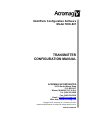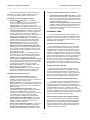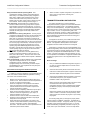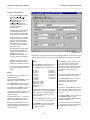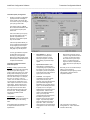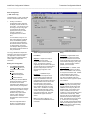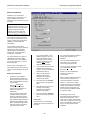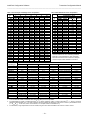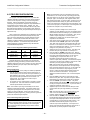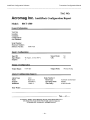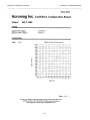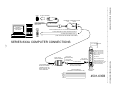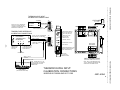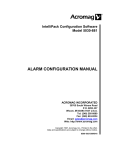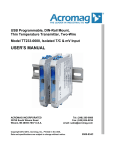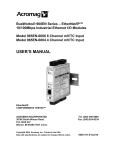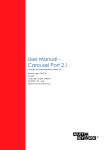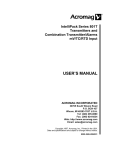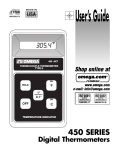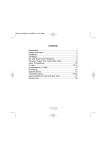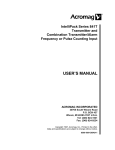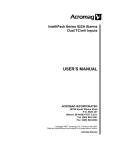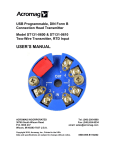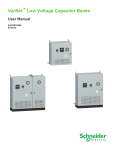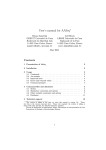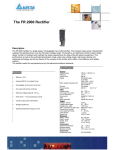Download IntelliPack Configuration Software Model 5030-881
Transcript
IntelliPack Configuration Software Model 5030-881 TRANSMITTER CONFIGURATION MANUAL ACROMAG INCORPORATED 30765 South Wixom Road P.O. BOX 437 Wixom, MI 48393-7037 U.S.A. Tel: (248) 295-0880 Fax: (248) 624-9234 Email: [email protected] Web: http://www.acromag.com Copyright 1997, Acromag, Inc., Printed in the USA. Data and specifications are subject to change without notice. 8500-570-C09H016 IntelliPack Configuration Software Transmitter Configuration Manual ___________________________________________________________________________________________ The information contained in this manual is subject to change without notice. Acromag, Inc. makes no warranty of any kind with regard to this material, including, but not limited to, the implied warranties of merchantability and fitness for a particular purpose. Further, Acromag, Inc., assumes no responsibility for any errors that may appear in this manual and makes no commitment to update, or keep current, the information contained in this manual. No part of this manual may be copied or reproduced in any form, without the prior written consent of Acromag, Inc. Table of Contents 1.0 INTRODUCTION ……..………………………………. DESCRIPTION ..…………………………..…………. Key IntelliPack Software Features…..……………. ACCESSORY ITEMS ……………………………….. IntelliPack Serial Adapter ……………………….... IntelliPack Cable………………………….………… 2.0 GETTING STARTED….………………..…………….. PROGRAM INSTALLATION…………………………. CONNECTING THE SERIAL ADAPTER………….. MODULE CONNECTIONS……..…………………… MODULE PUSH-BUTTONS AND LEDS…………… 3.0 PROGRAMMING ……..……………………………... TRANSMITTER/ALARM CONFIG PARAMETERS.. Transmitter Configuration Parameters…………… Alarm Configuration Parameters………………….. TRANSMITTER/ALARM CONFIGURATION………. Before You Begin…………………………………… Starting the Program……………………………….. Creating a Configuration File……………………… Scaling Input-to-Output..…………………………… Alarm Configuration (801T-1500 Models)…..…… Testing Your Configuration………………………… Printing Your Configuration……………………….. Saving Your Configuration…………………………. MODULE CALIBRATION…………….………………. Module Input Calibration..…….……………………. Reference Temperature Calibration………………. Output Calibration…………………………………... 4.0 FIELD RECONFIGURATION.………...…………..… 5.0 TROUBLESHOOTING……………………………….. SELF DIAGNOSTICS……………..……….………… TROUBLESHOOTING HINTS…….………………… List of Drawings Configuration Print Page Sample…………………………. Computer to IntelliPack Connections (4501-635).………. Failsafe/Non-Failsafe Alarm Conditions (4501-623)…….. Limit Alarm Operation (4501-623)………………………… TC Input Calibration Connections (4501-699)…………… Page 2 2 3 3 3 3 4 4 4 4 4 5 5 5 5 6 6 7 8 9 10 11 11 11 12 12 14 15 16 17 17 18 1.0 INTRODUCTION These instructions cover the software configuration of Acromag IntelliPack Series 800T Transmitters and combination Transmitter/Alarms. This manual provides detailed information regarding software operation, transmitter and alarm configuration parameters, and operating functions. Specific information pertaining to transmitter hardware and electrical specifications is provided in the User’s Manual that came with your module. Please refer to the IntelliPack Alarm Configuration Manual 8500-563 for specific details on configuring IntelliPack Series 800A Alarms. IntelliPack transmitters, alarms, and combination transmitter/ alarms are configured using the IntelliPack Configuration Software (5030-881), Serial Interface Adapter (5030-913), USBto-RS232 Serial Adapter (4001095), and inter-connecting cable (5030-902). These items are available as a kit by ordering the IntelliPack Software Interface Package (Model 800C-SIP). DESCRIPTION IntelliPack transmitters and combination transmitter/alarms support a variety of input types and provide isolated process current and voltage outputs, plus an optional SPDT alarm relay. These transmitters are configured using the Acromag Windows 95® or NT® IntelliPack Configuration Software. All transmitter and alarm functions are reprogrammable and downloadable to the module via the Configuration Software. In addition to providing configurablility of all IntelliPack features, the Configuration Software also provides controls to read input and output values, calibrate input and output ranges, independently control the output, monitor the alarm status, reset a latched alarm, reset the module, plot a graph of input versus output, document a configuration, upload the current configuration & calibration parameters, and restore the original factory calibration. Field reprogrammability of transmitter zero and full-scale, plus alarm setpoint and deadband is also possible using the IntelliPack module’s front panel push-buttons and LED’s, without having to connect a computer. Non-volatile memory within the IntelliPack provides secure storage of program and configuration data. Page 19 21 22 23 24 Each transmitter module converts an analog input signal to a digitized value. This digitized value is then used to control a Digital-to-Analog Converter (DAC) which provides a voltage or current output signal. The customer-programmed alarm setpoint is compared to this digitized value and used to control an alarm relay (“-1500” units). The relay may have a high or low setpoint, plus deadband configured. Relay actuation is user-selected for failsafe or non-failsafe operation. The relay may also be configured as latching, in which case a push button reset is required to reset the latch (this may also be accomplished via software control). Additionally, a programmed relay time delay may be applied to filter transients and minimize nuisance alarms. IMPORTANT SAFETY CONSIDERATIONS It is very important for the user to consider the possible adverse effects of power, wiring, component, sensor, or software failures in designing any type of control or monitoring system. This is especially important where economic property loss or human life is involved. It is important that the user employ satisfactory overall system design. It is agreed between the Buyer and Acromag, that this is the Buyer's responsibility. Use of this software makes configuring IntelliPack alarms and transmitters quick and easy. There are no special commands to memorize or complicated program routines to follow. All configuration information is organized for you in easy to use Windows screens. Configuration of your transmitter/alarms only takes a few minutes with this software. Windows 95 & NT are registered trademarks of Microsoft Corp. -2- IntelliPack Configuration Software Transmitter Configuration Manual ___________________________________________________________________________________________ Acromag offers both standard and custom transmitter and alarm types to serve a wide range of applications. Other I/O functions are also possible--please consult the factory. IntelliPack Transmitter Module Features…continued • Key IntelliPack Configuration Software Features • • • • • • • • • • Easy Windows® Configuration - The IntelliPack Configuration Software provides a user-friendly Windows 95® or NT® program interface that you can use to completely configure a module in just a few minutes. Software Monitor - The IntelliPack software may be used to monitor input and output readings and optional alarm status. Convenient Upload Function - Allows the module’s current configuration and calibration to be recalled (including user comments, tag names, and ID strings). Upload will automatically detect the model of the connected module and load the proper configuration screens for that model. Remote Reset of Latched Alarm - The IntelliPack software provides controls to reset a latched alarm relay, without having to press the reset latch button of the transmitter. Show Graph Function - Allows you to view or print a graphical representation of input (x) versus output (y). Software Print Function Makes Documentation Easy This built-in self-documenting function will provide a printout of your complete module configuration in an easy to read, single-page format, including a graphical representation of input (x) versus output (y). Easy Calibration Function - The IntelliPack software includes an easy to understand input calibration function. The current calibration may be uploaded and controls are provided to restore the original factory calibration. Software Supports Tag Names, ID Strings, & CommentsThe software provides documentation fields for optional tag names, identification strings, and comments. These items are stored within the module and may be uploaded. On-Line HELP Function - The software includes online Help with a specific help search function. Download Firmware Feature - This feature is useful for downloading custom alarm functionality, repairing failed modules, or replacing the module’s microcontroller. • ACCESSORY ITEMS The following IntelliPack accessories are available from Acromag and are required to program your IntelliPack module. Note that all necessary documentation and accessories can be obtained by ordering the IntelliPack Software Interface Package (Model 800C-SIP) noted below. IntelliPack Serial Port Adapter (Model 5030-913) The IntelliPack Serial Port Adapter serves as an isolated interface converter between the EIA232 serial port of the host computer and the Serial Peripheral Interface (SPI) port of the IntelliPack module. It is used in conjunction with the Acromag IntelliPack Configuration Software to program and configure the modules. This adapter requires no user adjustment, no external power, and operates transparent to the user. The adapter has a DB9S connector that mates to the common DB9P serial port connector of a host computer. The adapter also has a 6-wire RJ11 phone jack to connect to the IntelliPack alarm module via a separate interconnecting cable (described below). Refer to Drawing 4501-635 for computer to IntelliPack connection details. IntelliPack Cable (Model 5030-902) This 6-wire cable is used to connect the SPI port of the IntelliPack Serial Port Adapter to the IntelliPack. This cable carries the SPI data and clock signals, reset signal, and +5V power and ground signals. The cable is 7 feet long and has a 6wire RJ11 plug connector at both ends. These plugs snap into jacks on the Serial Port Adapter and the IntelliPack module. IntelliPack Transmitter Module Features • • • • • • Programmable Latching or Momentary Alarm - The alarm relay of these transmitters may be configured for automatic alarm reset, or as a latching alarm with manual push-button reset. A latching alarm may also be reset remotely via the IntelliPack Configuration Software. Convenient Field Reprogrammability of Key ParametersIntelliPack modules include push-buttons and status LED’s to facilitate in-field zero and full-scale adjustments, plus optional setpoint and deadband changes, without having to connect to a host computer. Wide Transfer Function Variability - IntelliPack transmitters may produce a proportional, 24-segment linearized, or square-root output response. Other functions are possible—please consult the factory. Alarm Functionality - Some transmitter models include an alarm relay which may be programmed for limit alarms with deadband, latching/non-latching contacts, and failsafe/nonfailsafe operation. True Embedded Monitoring and Control - Once configured, modules may operate independent of the host computer and IntelliPack software. The program configuration and calibration parameters are downloaded to non-volatile memory within the module and only the functions required by an application are actually stored. Programmable Setpoint With Deadband - The relay of these transmitters has programmable alarm setpoint and deadband. Deadband is desirable to eliminate relay “chatter” and prolong contact life. Failsafe or Non-Failsafe Relay Operation - The unit may be configured for failsafe or non-failsafe relay operation. Programmable Relay Delay Filters Transients - Alarm includes programmable relay time delay to filter transients. IntelliPack USB-to-RS232 Serial Adapter (P/N 4001095) This adapter is used to add a traditional RS232 serial port to newer personal computers or laptops that do not support legacy RS232 serial ports, but may have USB serial support. This adapter requires no user adjustment, no external power, and operates transparent to the user. The adapter has a USB connector at one end of a 6 foot cable for connection to a host computer, and a DB9P connector at the other end for connection to serial port adapter 5030-913 of this kit. Refer to Drawing 4501635 for computer to IntelliPack connection details. IntelliPack Software Interface Package (Model 800C-SIP) The IntelliPack Software Interface Package combines the Configuration Software (5030-881), Transmitter Configuration Manual (8500-570), Alarm Configuration Manual (8500-563), Serial Port Adapter (5030-913), USB-to-RS232 Serial Adapter, and Cable (5030-902), into a complete kit for interfacing with IntelliPack Transmitters and Alarms. -3- IntelliPack Configuration Software Transmitter Configuration Manual ___________________________________________________________________________________________ 2.0 GETTING STARTED CONNECTING THE SERIAL ADAPTER PROGRAM INSTALLATION - USING SETUP.EXE The Serial Port Adapter is an isolated interface converter required to fully program and configure IntelliPack modules. 1. Start Windows 95/NT® and insert the IntelliPack Configuration Software Disk 1 into drive A: (or B:). Connect the DB9S connector of the serial port adapter to the DB9P serial port connector on the back of your PC. If you do not have a DB9P connector on your PC, then use the USB-to-RS232 adapter to add one by connecting it to your USB port. Next, connect the 6-wire RJ11 jack of the interface adapter to the 6wire RJ11 jack of the IntelliPack module using Acromag cable 5030-902, or equivalent. Refer to Drawing 4501-635 for connection details. Note that serial adapter 5030-913 receives its power from the IntelliPack module. IMPORTANT: Before continuing with the installation sequence, be sure to exit any other Windows programs that may be running. 2. Click on the [START] button in the lower left hand corner of the Windows screen. Then click on the “Run…” icon. 3. In the Run dialogue box, type a:\setup (or b:\setup) in the Open field and click on [OK]. The setup program will execute the Installshield Wizard. At the lower right hand corner of the Configuration Program screen, “SPA” will be displayed when the software detects that the Serial Port Adapter has been properly connected to the serial port and it is powered. Further, “MODULE” will be displayed next to it when the program has established communication with the module and the appropriate configuration screen for that model is open. You may need to click on the “Setup.exe” icon of the install shield to proceed. On some machines, the setup.exe program is not started automatically. 4. From the introductory Acromag IntelliPack Setup Screen, click on [Next>] to proceed. 5. At this point, the IntelliPack Setup program will prompt you for your “Name” and “Company”. Fill in this information, then click on [Next>]. MODULE CONNECTIONS 6. Now you will be prompted for a destination directory. You may click on [Browse] to change the default directory, or [Next>] to accept “C:\ProgramFiles\Acromag\IntelliPack” as the default. You may also click on [Back] to return to the prior screen and make any changes. Refer to the User’s Manual that came with your IntelliPack module for complete information regarding electrical connections. After you make all necessary connections, apply power to the module before continuing with the Configuration Program. Review operation of the module’s push-buttons and LED’s below before proceeding to the MODULE CONFIGURATION section. 7. At this point you will be prompted for a program folder name. You may type a new name, use the scroll bar to select an existing program folder, or click on [Next>] to accept the “Acromag IntelliPack” default folder name. MODULE PUSH-BUTTONS AND LEDS Now you will be presented with your selections and you should verify if they are correct. Press [Next>] to continue and begin copying files, or press [Back] to return to prior screens and make any changes. You should become familiar with the operation of the transmitter module’s push-buttons and LED’s in the normal operating mode. Note that field reprogrammability of transmitter zero & full-scale (scaling parameters), plus alarm setpoint and deadband can be accomplished via these controls and indicators in Field Configuration Mode. 8. Periodically, the setup program will prompt you to insert the next disk into your floppy drive and click on [OK] after doing so, until all disks have been installed and installation is complete. 9. Each transmitter module includes four front-panel pushbuttons as follows: • • • After the Configuration Program files have been copied to your hard drive, you will be prompted to click on [Finish] to complete the setup. 10. Now click on the [Acromag IntelliPack] program folder icon at the bottom of your windows screen, then click on the Acromag IntelliPack program icon to start the Configuration Program (Programs-Acromag IntelliPack-Acromag IntelliPack Configuration icon). • Mode - Used to change mode to field configuration. Set - Used to enter input data during field calibration. Up/Reset Latch - Used to increment output level during field configuration. Also used to reset a latched alarm relay in operating mode. Down/Reset Latch - Used to decrement output level during field configuration. Also used to reset a latched alarm relay in operating mode. Each transmitter module also includes three or four LED indicators that operate as follows: Note that the Configuration Program will search the serial ports for the IntelliPack Serial Port Adapter after you boot the program, if it detects the adapter at a certain COM port, then you will be asked if you wish to make that COM port the default COM port for the Configuration Program. Since the Serial Port Adapter receives its power from the IntelliPack, be sure to apply power to your module before booting the program. • -4- Run (Green) - Constant ON indicates power is applied and the unit is operating normally. Flashing ON/OFF indicates that the unit is performing diagnostics (first second following power-up), or has failed diagnostics (after a few seconds). This LED is turned OFF in field configuration mode. IntelliPack Configuration Software Transmitter Configuration Manual ___________________________________________________________________________________________ • • • Status (Yellow) - Flashing ON/OFF indicates an overrange or under-range condition exists at an input, or lead break detection is in effect (thermocouple and RTD units). Zero/Full-Scale (Red) - ON or FLASHING in field configuration mode if zero or full-scale is being adjusted. LED is OFF in operating mode. Relay (Yellow) - Constant ON indicates alarm condition for relay (“-1500” units only). During field configuration, this LED has a different function. Transmitter Computation Functions: The following gives a brief description of current available transmitter transfer functions: • Normal Function: Each input sample is converted into a directly proportional output update. • Square Root Function: Each input sample is converted into a corresponding output update that is the square root of the input signal. The output in percent is computed as the square root of the product of the input in percent and 100 percent. • Linearizer Function: Permits the entry of up to 25 user-defined input-to-output break points to facilitate up to 24 segment linearization of a non-linear sensor signal. The functionality of the push-buttons and LED indicators noted above will be different in Field Configuration Mode (see the FIELD RECONFIGURATION section for more details). The following transmitter and alarm attributes are completely configurable via the IntelliPack Configuration Software. Applicable attributes and their application may differ with respect to the transmitter model. Transmitter Visual Indicator: A yellow zero/full-scale LED (labeled “Z/FS”) provides visual status indication of which parameter, zero or full-scale, is being calibrated in field configuration mode. Transmitter Configurability: All transmitter operating functions are programmable using the Acromag Windows 95® or NT® IntelliPack Configuration Program and Serial Port Adapter. Additionally, reprogrammability of the transmitter zero and full-scale levels, plus optional alarm and dropout levels, is accomplished via front-panel push buttons and status LED’s on the module. Transmitter Configuration Parameters Alarm Configuration Parameters (“-1500” units): Input Range Selection: Select one of several input ranges according to your model number. Temperature Units (RTD & Thermocouple Units Only): Select °C, °F, or K (Kelvin) units. Cold Junction Compensation (Thermocouple Units Only): Enable or disable Cold Junction Compensation (CJC) for thermocouple units. Sensor Break Direction (RTD & Thermocouple Units Only): Select upscale or downscale lead break detection for thermocouple and RTD units (except 822A models). Analog Output Range: You may select one of the following analog output ranges: 0-20mA DC, 4-20mA DC, 0-1mA DC, 0-10V DC, or 0-5V DC. If your application requires voltage output, you must also install a jumper between the output “I+” and “JMP” terminals. Remove this jumper for current output applications. Analog Output Signal Direction: Select a normal (ascending) or reverse (descending) output signal. Input Averaging: Set the number of input signal A/D conversions to be used to compute an average. Input averaging can be set to 1 (default), or 2, 4, 8, or 16 samples and is used to help filter out transients. Note that the response time will be increased by the factor selected. Scaling: Scaling is performed after averaging and converts the engineering units of the input range (or a portion of the input range) to 0 to 100%. That is, scaling allows virtually any part of the selected input range to be scaled to 0% and 100% at the output. Alarm Operating Function - Limit Alarm: Refer to Drawing 4501-623, Figure 2 on Page 23. This model may be configured for simple high or low limit alarms. The relay will enter the alarm state when either the user-defined high or low setpoint is exceeded for the specified amount of time (this allows input transients to be filtered). Relay remains in the alarm state until the input signal has retreated past the defined setpoint, plus any deadband, for the specified amount of time. Please refer to the IntelliPack 800A alarm family for dedicated alarm modules that support other operating functions. Alarm Setpoint: A high or low setpoint may be assigned to the relay and is programmable over the entire input range. The relay will trip on an increasing input signal for a high setpoint, and on a decreasing input signal for a low setpoint. Alarm Deadband: Deadband is associated with the setpoint and is programmable over the entire input range. Deadband determines the amount the input signal has to return into the “normal” operating range before the relay contacts will transfer out of the “alarm” state. Deadband is normally used to eliminate false trips or alarm “chatter” caused by fluctuations in the input near the alarm point. Note that deadband may also apply to latched alarms—latched alarms will not reset until the input signal has retreated outside of the alarm region, plus the deadband. As such, deadband should be kept to a minimum for latched alarms. 3.0 PROGRAMMING TRANSMITTER/ALARM CONFIG PARAMETERS IMPORTANT: Noise and/or jitter on the input signal has the effect of reducing (narrowing) the instrument’s deadband and may produce contact chatter. Another long term effect of contact chatter is a reduction in the life of the mechanical relay contacts. To reduce this undesired effect, increase the deadband setting. -5- IntelliPack Configuration Software Transmitter Configuration Manual ___________________________________________________________________________________________ • Relay Failsafe/Non-Failsafe Operating Mode: User configurable for “failsafe” operation (relay deenergized in alarm state), or non-failsafe operation (relay energized in alarm state). Failsafe mode provides the same contact closure for the alarm state as for power loss, while nonfailsafe mode uses alarm contact closure opposite to power loss conditions. Refer to Drawing 4501-623, Figure 1. Relay Time Delay: Programmable from 0 milliseconds to 4 seconds in 200ms increments (typically used to help filter input transients and avoid nuisance alarming). A minimum delay of 200ms (default) is recommended for increased noise immunity and conformance to applicable safety standards. Note that this delay applies to both relay activation and deactivation. Automatic Reset or Latching Relay Action: The relay may be configured to automatically reset when the input retreats past its setpoint and deadband, or the relay may latch into its alarm state. A push-button reset switch is located on the front of the module (use the up or down arrow buttons) and is used to exit the latched state (this may also be accomplished from the Test page of this software). A latched relay cannot be reset until its input signal has returned into its normal operating range with deadband applied and after the relay time delay. Note that when the input returns to, or leaves the normal operating range, the relay and its LED will transfer after the relay time delay has expired. Alarm Indicator: A yellow LED for the relay (labeled “RLY”) provides a visual status indication of when the relay is in alarm (LED is ON in alarm). This LED is also used in field configuration mode to indicate whether setpoint or deadband is being adjusted. Alarm Configurability: All alarm parameters are programmable using the Acromag Windows 95® or NT® IntelliPack Configuration Program. Additionally, limited field reprogrammability of zero & full-scale, plus alarm setpoint and deadband levels, is accomplished via front panel push buttons and status LED’s. Allows a module’s complete configuration to be printed in an easy to read, two-page format, including user documentation. TRANSMITTER/ALARM CONFIGURATION This section describes how to use the IntelliPack Configuration Software to program and control transmitter/alarm parameters and operating modes. The IntelliPack software is easy to use and self explanatory. Complete configuration only takes a few minutes. On-line help is built in and context sensitive help is included. As such, a comprehensive guide to this program is not necessary. However, to begin configuration, you should already be familiar with Windows operation and have a basic understanding of transmitter and alarm terminology as it relates to the IntelliPack. As shipped from the factory, each IntelliPack module has a default configuration that is detailed in the module’s User’s Manual. Your application will likely differ from the default configuration and the module will need to be reconfigured. Configuration is normally done prior to field installation since in-field reconfigurability via the module’s push-buttons (described in the following section) is generally limited to zero & full-scale adjustment, plus setpoint and deadband adjustment on “-1500” models. Complete configuration of these transmitters can only be accomplished via the IntelliPack Configuration Software which provides full program access to all configurable features of the IntelliPack. Before You Begin 1. Have you installed the IntelliPack Configuration Program? If not, then you should complete Section 2.0 of this manual before proceeding. Other IntelliPack Configuration Software Capabilities 2. In addition to configuring all features of the module described above, this software includes additional capabilities for testing and control of this module as follows: Check that all necessary electrical connections have been made to the module and that power is applied. Note that the Serial Port Adapter receives its power from the IntelliPack. 3. Check that the IntelliPack Serial Port Adapter is connected to an RS232 serial port on your computer and to the IntelliPack module to be programmed. • • • • • • Monitors input and output values and allows polling to be turned on or off. Also monitors the reference temperature of the CJC circuit (thermocouple models). Allows the configuration to be uploaded or downloaded to/from the module and provides a means to rewrite a module’s firmware if the microcontroller is replaced or a module’s functionality is updated. Provides controls to separately calibrate the input & output stages, and the temperature reference. Also provides controls to restore the original factory input, output, or reference calibration in case of error. Provides controls to reset a module and a latched alarm. Provides a control to adjust a transmitter’s output signal independent of the input signal. Allows optional user documentation to be written to the module. Documentation fields are provided for tag number, comment, configured by, location, and identification information. This information can also be uploaded from the module and printed via this software. Refer to the figure of the following page and note that “SPA” is indicated in the lower right hand corner of the Configuration Program screen to indicate that the software has detected a properly connected (and powered) Serial Port Adapter. Note that the software will not detect the serial port adapter unless a module is connected to it and powered-up, and a serial port has been set within the program or upon booting the program. The following steps guide you through the property sheets used to configure an IntelliPack Transmitter. The Model 801T1500 is used as an example. The property sheets for your model may differ, but the general approach is the same. If you have trouble understanding configuration parameters unique to your model, refer to your User’s Manual, or the on-line help feature. -6- IntelliPack Configuration Software Transmitter Configuration Manual ___________________________________________________________________________________________ Starting the Program 1. After clicking on the Acromag IntelliPack program icon to boot the Configuration Program, a screen will be displayed as shown at right. 2. To begin, click on “Settings”, followed by “SerialPort” to tell the Configuration Software which communication port is connected to the IntelliPack Module. Use the scroll arrow to select the correct COM port. Note that “COM2” is indicated in the lower right hand corner of the screen to indicate that the COM2 port has been selected. In the lower right hand corner of the screen, note that “SPA” is displayed next to COM2 to indicate that the program has detected a properly connected Serial Port Adapter and it is powered-up (it receives its power from the IntelliPack module). ↑ ↑ COM2 ↑ Serial Port Adapter Connected Available menu selections are listed below. File New… Open… Save Save As… Print… Print Preview Print Setup… Recent File Indicated Exit Module Upload Configuration Download Configuration Use File-New to create a new configuration file. You will be prompted to select a model number. Use File-Open to open an existing configuration file. Use File-Save to save the current configuration file to disk. Use File-Save As to save the current configuration file to a new file name. Use File-Print to get a printout of the currently loaded configuration file. Use File-Print Preview to view the current configuration or preview the print documentation. Use File-Print Setup to select a printer and font style. Settings SerialPort… Help Configuration Help Topics Your Model Help Topics Alarm Configuration Help About IntelliPack Configuration About Your Model Use Module-Upload Configuration to upload the module’s current configuration and calibration. Use Settings-SerialPort to tell the software which serial communication port the module is connected to. Use Module-Download Configuration to write the currently loaded configuration to the module. The selected serial port is indicated in the lower right hand corner of the screen. Use Help to obtain information about using this software, configuring alarms, or configuring transmitters. Note that context sensitive help (↑?) is also available for help on a specific field or topic. Simply click on the [↑?] button, then click on the field or topic of interest to obtain help on that subject. You may also click the right mouse button to copy or print the help screen while it is being displayed. Firmware Download… Use Module-Firmware Download to change a module’s operation (custom units), repair a failed module, or after replacing the microcontroller. ModuleFirmware Download is normally not required and may take several minutes to complete. The firmware file name specific to your model is indicated on the General property sheet. Note that the Configuration Program will search the serial ports for the IntelliPack Serial Port Adapter after you boot the program, if it detects the adapter at a certain COM port, then you will be asked if you wish to make that COM port the default COM port setting for the Configuration Program. -7- The following sections review the configuration of a Model 801T-1500 transmitter/alarm module. Configuration of your model will be similar. IntelliPack Configuration Software Transmitter Configuration Manual ___________________________________________________________________________________________ Creating a Configuration File 1. You may use File-New to create a new configuration file, or FileOpen to open an existing configuration file. You may also use Module-Upload Configuration to retrieve the current active configuration from the module connected (recommended). Uploading first is recommended as it will automatically detect the correct model connected and load the property sheets for that model. Once you create, open, or upload a configuration file, a screen similar to the one shown at right will be displayed. The model number is indicated at the top of the screen. Your screen will vary according to your model number. Note that 7 property sheets define this transmitter’s configuration: General, Xmtr Configuration, Alarm Configuration, Test, Input Calibration, T-Ref Calibration (TC units only), and Output Calibration. “MODULE” is indicated in the lower right hand corner of the screen to indicate that a module is connected. The current model and configuration file name is indicated at the top of the screen. Module For “Tag:”, enter up to 15 alphanumeric characters (optional). You may also add a “Comment:” up to 31 alphanumeric characters (optional). For “Configured By:”, enter your name up to 15 alphanumeric characters (optional). You can also add a “Location:” note up to 25 alphanumeric characters (optional). The Serial Number, Firmware Number, and Last Modified information is fixed and cannot be modified. In the “ID:” field of Input 1, you may enter an alarm identification string up to 15 alphanumeric characters long (optional). Note that these documentation notes are optional and stored in non-volatile memory within the IntelliPack module and may be recalled (uploaded). ↑ Module Present Begin defining your application by entering the configuration parameters of the “General” folder shown in the screen above. Your screen may look slightly different depending on your model. Input 1 Use the “Range:” scroll bar to pick one of the following ranges according to your model (Model 801T-1500 ranges shown): TC Type J TC Type K TC Type T TC Type R TC Type S TC Type E TC Type B TC Type N RTD Pt 100, 1.3850 RTD Pt 100, 1.3910 RTD Ni 120, 1.6720 RTD Cu 10, 1.4272 0-500 Ohm +/-1.0V DC +/-500mV DC +/-250mV DC +/-125mV DC +/-62.5mV DC +/-31.3mV DC +/-15.6mV DC Available ranges will vary according to your model number. All input ranges have been factory calibrated. To begin configuring your module, start by selecting an input range as required. For “Samples”, select 1 (default), or 2, 4, 8, or 16 to specify the number of input signal A/D conversions to be used to compute an average. This is useful to help filter transients. Note that the response time will be increased by the factor selected. Click on the “CJC On” box to enable Cold Junction Compensation (TC units only). For “Sensor Break”, use the scroll bar to select Upscale or Downscale break detection (TC & RTD units only). Output 1 For Output 1, use the “Range” scroll bar to select one of the following ranges: 0-20mA DC, 4-20mA DC, 0-1mA DC, 0-10V DC, or 0-5V DC. Use the “Temp Units:” scroll bar to select °C, °F, or K units (TC & RTD inputs only). For Output 1 “Mode”, use the scroll bar to select Normal Acting (ascending response) or Reverse Acting (descending response), as required. For “RTD Wiring”, select 2-Wire, 3-Wire, 4-Wire Kelvin, or 4-Wire Compensated Loop (RTD units only). The next section covers transmitter scaling of the input range to 0-100% at the output, plus optional computation functions. -8- IntelliPack Configuration Software Transmitter Configuration Manual ___________________________________________________________________________________________ Transmitter (Xmtr) Configuration 1. Clicking on the Xmtr Configuration property sheet tab will display a screen similar to the one at right. Your screen may vary according to your input type and model. The scaling screen for a Model 801T-1500 Transmitter/Alarm with a Type J thermocouple input is shown here. This screen allows you to specify input-to-output scaling, plus any optional computations to be performed. Computation options vary with the model. A Show Graph feature allows you to view a graphical representation of input signal (x) versus output signal (y), including computation. This graph may also be printed. You may go ahead and complete the information of this screen according to your application. Refer to the scaling property sheet field descriptions included below to complete the information. Transmitter Configuration Sheet Field Descriptions Scaling: Scaling is performed after averaging and converts the engineering units of the input value range (or a portion of the input range) to 0 to 100%. Scaling allows virtually any part of the selected input range to be scaled to 0% and 100% at the output. For example, the Type J TC range is -210°C to +760°C. We can select a 0 to 200°C J TC input span to correspond to a 0 to 100% output control for the 4 to 20mA output range. Simply enter the input signal endpoints for 0% and 100% at the output. Be sure to enter values within the selected input range and of the same units. Scaling parameters may also be modified via field configuration. Computation: Computation is performed after scaling and operates on the 0 to 100% output of the scaling block. Computation allows the following inputto-output transfer functions to be implemented: • None (Default) - If “None” is selected, then a Proportional Function is assumed. That is, each input sample is converted into a directly proportional output update. • Square Root Function - Each input sample is converted into a corresponding output update that is the square root of the input signal. The output in percent is computed as the square root of the product of input in percent and 100%. Note that you can use the Show Graph button to view a graphical representation of input signal (x) versus output signal (y) with the effect of computation included. Linearizer - A 24 Segment Linearization Function is applied which permits the entry of a maximum of 25 user-defined break points to facilitate segmented linearization of a non-linear sensor signal. Use the “Breakpoints” field to specify from 3 to 25 signal breakpoints for segmented input to output transfer. Use the scroll window of the breakpoint table to enter up to 25 input and corresponding output break points that define up to 24 linear segments of the input and output ranges. Input and output break points are specified in percent-ofspan units. That is, the 0-100% output range from the scaling block is mapped to 0-100% of the output range. The next section covers Alarm 1 Configuration for “-1500” units which include an alarm relay. • -9- Note that the non-linear function must be a single-valued function of x. That is, for each input value x, there must exist only one output value y. The slope of the last segment is used to interpolate an output response for inputs beyond 100%. IntelliPack Configuration Software Transmitter Configuration Manual ___________________________________________________________________________________________ Alarm Configuration (“-1500” Units Only) Transmitters with a “-1500” model suffix include an isolated SPDT alarm relay. 1. Clicking on the Alarm 1 Configuration property sheet tab will display a screen similar to the one at right. Your screen may vary according to the input range type you selected on the General property sheet and your model. The 801T-1500 Alarm 1 Configuration screen is shown here. For Limit Alarms, a High or Low limit must be selected, a setpoint value, and deadband (optional). You can also specify Failsafe or Non-Failsafe contacts, Automatic or Latching alarm, plus a relay Time Delay for filtering transients and preventing nuisance alarms in noisy environments. You may go ahead and complete the information of this screen according to your application. Refer to the limit alarm configuration field descriptions noted at right to complete this information. Writing Your Configuration 2. Select Module-Download Configuration to write your configuration to the module. Module Upload Configuration → Download Configuration Firmware Download Note that you can select ModuleUpload Configuration to retrieve the module’s current alarm configuration and calibration, or to review and verify its configuration. Firmware Download is not normally used and only provided to change a module’s operation (nonstandard units), repair a failed module, or after replacing a microcontroller. Firmware Download takes several minutes to complete. Note that configuration data is stored in non-volatile memory within the intelliPack module. Alarm Config Field Descriptions Relay Limit Alarm Time Delay: Programmable from 0 milliseconds to 4 seconds in 200ms (0.2000ms) increments for this model. Useful to help filter input transients and avoid nuisance alarming by noisy input signals. A minimum delay of 200ms (default) is recommended. Setpoint: A setpoint level may be assigned to the relay and is programmable over the entire input range. The setpoint is entered in engineering units the same as the input. The relay will trip on an increasing input signal for a high setpoint, and on a decreasing input signal for a low setpoint. Deadband: Deadband may be associated with the setpoint and is programmable over the entire input range. The deadband is entered in engineering units the same as the input. Deadband determines the amount the input signal has to return into the “normal” operating range before the relay contacts will transfer out of the “alarm” state. Deadband is normally used to eliminate false trips or alarm “chatter” caused by fluctuations in the input near the alarm point. Note that deadband also applies to latched alarms. Note: If the alarm is latching, it is recommended that deadband be set to a minimum. - 10 - Operating Mode: In “Failsafe” mode, the relay is de-energized in the alarm state. In “Non-failsafe” mode, the relay is energized in the alarm state. Failsafe mode provides the same contact closure for alarm states as for power loss, while non-failsafe mode uses alarm contact closure opposite to power loss conditions. Reset: The relay may be configured to automatically reset (momentary) when the input retreats past its setpoint and deadband, or the relay may latch into the alarm state. A push-button reset switch is located on the front of the module (up or down arrow button) and is used to reset a latched relay. Reset latch may also be accomplished under software control via the Test property sheet. Note that when the input returns to, or leaves the normal operating range, the relay and its LED will transfer after the Time Delay has expired. That is, time delay applies to both activating and deactivating the relay. IntelliPack Configuration Software Transmitter Configuration Manual ___________________________________________________________________________________________ Testing Your Configuration The “Test” portion of this program allows you to enable/disable polling, reset a latched alarm relay, reset the module, monitor the input and output, read the reference junction temperature, check alarm status, check scaling and optional computation, and independently control the output. Test Operation 1. Click on the “Test” property sheet tab to test the configuration just written to your module and a screen similar to the one at the right will be displayed. Note the flashing green Status lamp in the polling box. This indicates that the software is communicating with the module and polling its input reading. You can also turn polling “OFF”, or back “ON” here. If Cold Junction Compensation has been enabled (thermocouple units only), “CJC On” will be indicated to the right of Input 1. This control will temporarily override input control of the output, allowing you to verify output operation. Note that the currently loaded configuration file name is indicated at the top of the screen to the right of the model number. You may reset a latched alarm by clicking on “Reset Latch” of Relay 1. Note that a latched alarm may also be reset via the up or down push-buttons on the front of the transmitter. After 10 seconds, the software will return control of the output to the input. The selected output range and the output current or voltage (as measured by the module) is indicated in the Output “Value:” field. You can verify this value by independently measuring the output signal with a current or volt meter. In the event that you lose a configuration file, you can always upload it from the module via Module-Upload Configuration. You can also reset the module by clicking the “Reset” button (same effect as power-on reset). The current selected input 1 range, input value (“Value:”), averaged input value (“Average Value”), and reference temperature (“T-Ref:”) is indicated. If polling is OFF, then the last received value is indicated. If module is not connected or powered, “No Module” is indicated. The input signal to output scaling is shown in the scaling box. The averaged value is indicated here along with the scaled value in percent, plus a computed value if you have selected an optional computation function. You may adjust the output current or voltage independent of the input signal by dragging the Min/Max slide control with your mouse. Print Your Configuration 1. If you wish to document your transmitter configuration, then select File-Print to get a two page printout of all of your selected configuration parameters. A sample printout of the Transmitter Configuration Report is included at the back of this manual (pages 19 and 20). Saving Your Configuration 1. You should select File-Save As to save your configuration file to disk and give it a new file name. Use File-Save to save the current file without renaming it. - 11 - Now wasn’t that easy! That’s all there is to using the Configuration software to configure your module. The module is now ready for installation in the field. Note that later, if you need to make adjustments to transmitter zero and full-scale (scaling parameters), or alarm setpoint and deadband, you can use the module’s push-buttons and LED’s to perform Field Configuration, without having to restart this program or connect to a computer. Note that the configuration process may vary slightly for other model types. For example, T-Ref Calibration only applies to models that support thermocouple inputs. The next three sections cover calibration of your module. Note that calibration has already been done at the factory and adjustment is not generally required. However, periodic recalibration may be performed to correct for component aging, or as part of your maintenance requirements. IntelliPack Configuration Software Transmitter Configuration Manual ___________________________________________________________________________________________ MODULE CALIBRATION Calibration of your transmitter is performed in two or three parts. The input is calibrated first, then the reference junction (TC inputs only), then the output. Note: Calibration of all supported input ranges has already been done on your module at the factory. Recalibration is normally not required, except as necessary to correct for long term component aging or to satisfy your company’s maintenance requirements. This portion of the program will allow you to calibrate an input range of your module, or restore the original factory calibration if a module has been miscalibrated. For best results, you will need a precision input signal source capable of reproducing input range endpoint signals at least as accurate as the module itself. Allow the module to warmup prior to calibration. If you make a mistake, or your calibration appears in error, you can use the “Restore Factory Calibration” button to restore a module’s original factory input calibration (only the input calibration will be affected). It is a good idea to allow the module to warmup several minutes prior to calibration. 2. You may adjust the Low and High Calibration Value field entries roughly ±10% from nominal range endpoints (see Table 3). You do not need to recalibrate a module if you select Module-Firmware Download. 3. Adjust your input signal to precisely match the Low Calibration Value field entry. Observe proper polarity. It is recommended that TC inputs be calibrated with a precision millivolt source with CJC off. After calibration, CJC can be turned back on. Refer to Drawing 4501-699. If Cold Junction Compensation has been enabled (thermocouple units only), “CJC On” will be indicated to the right of Input. Module Input Calibration 1. Click on the Input Calibration property sheet tab to display the screen shown at right (your screen may be slightly different according to your model). Note that Module-Upload Configuration will recall the module’s current calibration for review or to make minor adjustments. It is a good idea to recall the last calibration before entering new values by performing an upload. After upload, the current Low and High calibration values will then be indicated in the Calibration Value fields. Uploading will help prevent entering erroneous values which may produce erratic results. 4. Then press the Low “Calibrate” button to set the Low Calibration Value. 5. Next, adjust your input source to precisely match the High Calibration Value field entry. Observe proper polarity. 6. Then press the High “Calibrate” button to set the High Calibration Value. Please Note: For best results, you should always calibrate the low value first before the high value. - 12 - You must restrict calibration points to values within ±10% of span from nominal range endpoint values. However, you must recalibrate the module if you replace the microcontroller. Refer to Drawing 4501-699 at the back of this manual for example thermocouple input calibration connections. Tables 1, 2, and 3 of the next page includes conversions for thermocouple voltage versus temperature, and RTD resistance versus temperature, plus recommended input calibration values for supported ranges. The following section covers temperature reference calibration for thermocouple transmitters. If your model does not support thermocouple inputs, then you will not be given access to the T-Ref Calibration property sheet and you can skip ahead to Output Calibration. IntelliPack Configuration Software Transmitter Configuration Manual ___________________________________________________________________________________________ Table 1: Thermocouple milliVoltage Versus Temperature1 Table 2: RTD Resistance Versus Temperature2 TEMP Thermoelectric Voltage In milliVolts (With Ref Junction at 0°C) Resistance Temperature Detector (RTD) °C J K T E R S B Temperature in Ohms - 250 ---6.404 -6.181 -9.719 ------TEMP 100Ω Platinum 10Ω Cu Nickel - 200 -7.890 -5.891 -5.603 -8.824 ------°C Pt385 Pt3911 9.035Ω/0°C Note 3 - 150 -6.499 -4.912 -4.648 -7.279 ------- 200 18.52 17.26 1.058 --- 100 -4.632 -3.553 -3.378 -5.237 ------- 150 39.72 38.79 3.113 --- 50 -2.431 -1.889 -1.819 -2.787 ------- 100 60.26 59.64 5.128 --0 0.000 0.000 0.000 0.000 0.000 0.000 0.000 - 50 80.31 80.00 7.104 86.17 + 50 2.585 2.022 2.035 3.047 0.296 0.299 --0 100.00 100.00 9.035 120.0 + 100 5.268 4.095 4.277 6.317 0.647 0.645 --+ 50 119.40 119.70 10.966 157.74 + 150 8.008 6.137 6.702 9.787 1.041 1.029 --+ 100 138.51 139.11 12.897 200.64 + 200 10.777 8.137 9.286 13.419 1.468 1.440 --+ 150 157.33 158.22 14.828 248.95 + 250 13.553 10.151 12.011 17.178 1.923 1.873 --+ 200 175.86 177.04 16.776 303.46 + 300 16.325 12.207 14.860 21.033 2.400 2.323 --+ 250 194.10 195.57 18.726 366.53 + 350 19.089 14.292 17.816 24.961 2.896 2.786 --+ 300 212.05 213.81 --439.44 + 400 21.846 16.395 20.869 28.943 3.407 3.260 --+ 350 229.72 231.76 ----+ 450 24.607 18.513 --32.960 3.933 3.743 1.002 + 400 247.09 249.41 ----+ 500 27.388 20.640 --36.999 4.471 4.234 1.241 + 450 264.18 266.77 ----+ 550 30.210 22.772 --41.045 5.021 4.732 1.505 + 500 280.98 283.84 ----+ 600 33.096 24.902 --45.085 5.582 5.237 1.791 + 550 297.49 300.61 ----+ 650 36.066 27.022 --49.109 6.155 5.751 2.100 + 600 313.71 317.09 ----+ 700 39.130 29.128 --53.110 6.741 6.274 2.430 + 650 329.64 333.29 ----+ 800 --33.277 --61.022 7.949 7.345 3.154 + 700 345.28 349.18 ----+ 900 --37.325 --68.783 9.203 8.448 3.957 + 750 360.64 364.79 ----+1000 --41.269 --76.358 10.503 9.585 4.833 + 800 375.70 380.10 ----+1200 --48.828 ----13.224 11.947 6.783 + 850 390.48 395.12 ----+1400 --------16.035 14.368 8.952 +1600 --------18.842 16.771 11.257 Use these tables as an aid in calibrating IntelliPack +1700 --------20.215 17.942 12.462 Model 801T Transmitter/Alarms. Refer to Drawing +1750 --------20.878 18.504 13.008 4501-699 at the back of this manual for an example +1800 ------------13.585 of thermocouple module calibration connections. Table 3: Input Calibration Values For Supported Input Ranges Available RECOMMENDED INPUT CALIBRATION VALUES (801T) Input Ranges MIN LOW Cal NOMINAL LOW MAX LOW Cal MIN HIGH Cal NOMINAL HIGH MAX HIGH Cal Type J TC -220°C 0.0° (0.000mV) 25°C 650°C 700.0° (39.130mV) 770°C Type K TC -210°C 0.0° (0.000mV) 25°C 1250°C 1300.0° (52.398mV) 1382°C Type T TC -270°C 0.0° (0.000mV) 25°C 350°C 390.0° (20.252mV) 410°C Type R TC -60°C 0.0° (0.000mV) 25°C 1650°C 1700.0° (20.215mV) 1778°C Type S TC -60°C 0.0° (0.000mV) 25°C 1650°C 1700.0° (17.942mV) 1778°C Type E TC -210°C 0.0° (0.000mV) 25°C 900°C 950.0° (72.593mV) 1010°C Type B TC +250°C 260° (0.317mV) 270°C 1650°C 1700° (12.426mV) 1830°C Type N TC -240°C 0.0° (0.000mV) 25°C 1150°C 1200.0° (43.836mV) 1310°C Pt 100 1.385 -210°C 0.0°C (100.00Ω) 25°C 800°C 850.0°C (390.48Ω) 860°C Pt 100 1.3911 -210°C 0.0°C (100.00Ω) 25°C 800°C 850.0°C (395.12Ω) 860°C Ni 120 1.6720 -90°C 0.0°C (120.00Ω) 25°C 250°C 300.0°C (439.44Ω) 330°C Cu 10 1.4272 -210°C 0.0°C (9.035Ω) 25°C 200°C 250.0°C (18.726Ω) 270°C 0-500Ω 0Ω 10Ω 50Ω 425Ω 450Ω 511Ω -1.25 VDC -1.00 VDC -0.75 VDC 0.75 VDC 1.00 VDC 1.25 VDC ±1.0 VDC -625 mVDC -500 mVDC -375 mVDC 375 mVDC 500 mVDC 625 mVDC ±500 mVDC -312.5 mVDC -250 mVDC -187.5 mVDC 187.5 mVDC 250 mVDC 312.5 mVDC ±250 mVDC -156.25 mVDC -125 mVDC -93.75 mVDC 93.75 mVDC 125 mVDC 156.25 mVDC ±125 mVDC -78.125 mVDC -62.5 mVDC -46.875 mVDC 46.875 mVDC 62.5 mVDC 78.125 mVDC ±62.5 mVDC -39.063 mVDC -31.3 mVDC -23.438 mVDC 23.438 mVDC 31.3 mVDC 39.063 mVDC ±31.3 mVDC -19.531 mVDC -15.6 mVDC -11.719 mVDC 11.719 mVDC 15.6 mVDC 19.531 mVDC ±15.6 mVDC Notes (Tables 1 & 2): 1. From the National Institute of Standards and Technology (NIST) thermocouple tables. 2. For Pt385 (Platinum), Alpha = 0.00385 Ohms/ohm/oC. For Pt3911 (Platinum), Alpha = 0.003911 Ohms/ohm/oC. 1. Alpha (α) is used to identify the particular RTD curve. The value of alpha is derived by dividing the resistance of the sensor at 100°C by the resistance at 0°C (α = R100°C/R0°C). For Pt 100Ω, this is 138.5Ω/100.0Ω, or 1.385 (also shown as 0.00385Ω/Ω/°C). 3. For Nickel RTD, range endpoints are not shown in table, but given here: Nickel is 66.60Ω at -80°C and 471.20Ω at +320°C. - 13 - IntelliPack Configuration Software Transmitter Configuration Manual ___________________________________________________________________________________________ Reference Temperature Calibration (Model 801T Transmitters Only) This portion of the program will allow you to calibrate the reference junction temperature sensor for accurate cold junction compensation of thermocouple inputs. Note: Calibration of the temperature reference (T-Ref) has already been done on your module at the factory. Recalibration is normally not required, except as necessary to correct for long term component aging or to satisfy your company’s maintenance requirements. Before attempting to calibrate T-Ref, you should configure your thermocouple module for a J, K, or T thermocouple type, °C temperature units, and enable CJC (Cold Junction Compensation). Also, the input range must be accurately calibrated before proceeding (all input ranges are initially calibrated at the factory). A thermocouple will output a voltage proportional to the difference in temperature at each end. Cold junction compensation is used to derive the measured temperature by precisely measuring the temperature at one end (the input terminals, T-Ref) and computing an offset. Thus, the ability of the CJC circuit to compensate for the junction temperature is evident by connecting a thermocouple at 0°C and noting the temperature indicated. The resultant reading with CJC enabled should be 0.0°C ± 0.1°C. In order to calibrate the temperature reference, you may use J, K, or T type thermocouple wire and a matching electronic ice-point temperature reference, or a thermocouple placed directly in an ice-water bath, to simulate a thermocouple signal at 0°C. Module-Upload Configuration will recall the module’s current calibration for review or to make minor adjustments. Using the uploaded calibration parameters as a guide will help prevent you from entering erroneous values which may produce erratic results. Always allow the module to warmup several minutes prior to calibration. Recall the current calibration by performing an upload. Reference Temperature Calibration 1. Click on the T-Ref Calibration property sheet tab to display a screen similar to the one shown above. The current input “Value”, and “T-Ref” temperature will be indicated in the appropriate fields following upload. “CJC on” will be indicated if Cold Junction Compensation has been enabled. If you make a mistake, or your calibration appears in error, you can use “Restore Factory Calibration” to restore a module’s original T-Ref factory calibration (only T-Ref calibration will be affected). 2. Connect the input to the calibration source at 0°C (i.e. the extension wires from an electronic ice-point reference, or a J, K, or T type thermocouple placed in ice water). 3. Read the input value from the “Value:” field. If the temperature reference is properly calibrated and CJC is ON, this should read 0.0°C ±0.1°C, and further calibration is not required. If the absolute magnitude of “Value” is greater than 0.1°C, then continue with calibration in the following steps. - 14 - 4. Read the reference temperature from the “T-Ref:” field. Calculate the T-Ref low Calibration Value by subtracting the input reading (“Value”) from the reference temperature (“T-Ref”). 5. Enter the value calculated above into the T-Ref Low Calibration Value field, then click on the “Calibrate” button. Note: The entered value must be in the range 15-35°C (59-95°F). If the Low Calibration Value is outside of this range, you will be prompted to enter a valid value within range. After clicking on “Calibrate”, the module will be reset and new “Value” & “T-Ref” values will be indicated. The input “Value” should read 0.0°C ±0.1°C if properly calibrated. If the absolute magnitude of “Value” is greater than 0.1°C, return to Step 3 and recalibrate T-Ref if desired. Note: Only the low calibration point for T-Ref may be calibrated. The high calibration point is set at the factory. The next section covers transmitter output stage calibration. IntelliPack Configuration Software Transmitter Configuration Manual ___________________________________________________________________________________________ Transmitter Output Calibration This portion of the program will allow you to calibrate the output of your module, or restore the original factory output calibration if the module has been miscalibrated. Note: Calibration of the output ranges has already been done on your module at the factory. Recalibration is normally not required, except as necessary to correct for long term component aging or to satisfy your company’s maintenance requirements. This screen allows you to adjust the output current or voltage, independent of the input signal by dragging the Min/Max slide control with your mouse. Control of the output is returned to the module’s input upon leaving this screen. The selected output range is indicated. The output current or voltage as measured by the module is indicated in the “Value:” field. You calibrate the output by comparing this value to the value measured independently by a precision current or volt meter. For best results, you will need a precision milliammeter or voltmeter capable of resolving the selected output current or voltage range and at least as accurate as the module itself. A properly calibrated output stage will indicate a screen “Value:” matching the value measured via the meter. 2. Connect the ammeter to the current output terminals and in series with your load. If you are calibrating the voltage output (jumper installed), connect a voltmeter to the voltage output terminals, preferably in parallel with your load. Observe proper polarity. Does the indicated “Value:” precisely match the measured output signal on your meter within 0.1% of output span? If not, then enter the meter measured output value in the High Calibration Value field and click on “Calibrate” to set the High Calibration Value. Module-Upload Configuration will recall the module’s current calibration for review or to make minor adjustments. 3. Adjust output near the suggested Low Calibration Value by dragging the slide control with your mouse. Make note of the output “Value:” as measured by your module. Does “Value:” precisely match the measured output signal on your meter within 0.1% of output span? If not, then enter the meter measured output value in the Low Calibration Value field and click on the “Calibrate” button to set the Low Calibration Value. Note: For best results, you should always calibrate the low value first before the high value. Always allow the module to warmup several minutes prior to calibration. Note: The entered value must be within 10% of the nominal output range endpoint. If the Low Calibration Value is more than 10% from nominal, you will be prompted to enter a valid value. The next section covers field configuration via front panel pushbuttons and LED’s. This mode is useful for making adjustments to transmitter zero, full-scale, and alarm parameters in the absence of a host computer running IntelliPack software. It also provides a means of calibrating from input to output in one step, rather than separately for each stage (Input, T-Ref, Output). It is included here for reference, but may also be found in the User’s Manual that came with your module. Output Calibration Procedure 1. Click on the Output Calibration property sheet tab to display the screen shown above. It is a good idea to recall the last calibration before entering new values by first performing an upload. After upload, the current Low & High calibration values will be indicated in the Calibration Value fields. Using the uploaded calibration as a guide will help prevent entering erroneous values which may produce erratic results. If you make a mistake or your calibration appears off, you can use “Restore Factory Calibration” to restore a module’s original factory output calibration (only the output calibration will be affected). 4. Adjust output near the suggested High Calibration Value by dragging the slide control with your mouse. Make note of the output “Value:” as measured by your module. - 15 - You must restrict calibration points to values within ±10% of span from nominal output range endpoint values. You do not need to recalibrate the output module if you select ModuleFirmware Download. IntelliPack Configuration Software Transmitter Configuration Manual ___________________________________________________________________________________________ Note: The transmitter’s input type, temperature units, sensor break direction, CJC on/off (TC units), input wiring (RTD units), and output range can only be set via the configuration program (Example: Type J, thermocouple, units: degrees Celsius, CJC ON, normal acting output, 4 to 20mA output). However, the front panel push-buttons allow virtually any part of the selected input range to be scaled to the configured output range (Example: Type J, 0 to 200°C input span, 4 to 20mA output - this configuration will be used as an example in the procedure below). 4.0 FIELD RECONFIGURATION This program mode allows adjustment to key transmitter calibration and alarm parameters in the field, without having to connect a host computer or having to use the Configuration Software. Field reconfigurability of transmitter zero & fullscale/span, plus optional alarm setpoint & dropout/deadband is accomplished via the module’s “SET”, “MODE”, “UP”, and “DOWN” push-buttons, and the zero/full-scale and relay LED’s. Note that field reconfiguration via the module’s push-buttons is limited to zero and full-scale, plus optional setpoint and dropout adjustments only. 1. Table 4 shows which parameters can be adjusted in the field and how the yellow zero/full-scale LED (Z/FS) and relay LED (RLY) are used to indicate which program parameter is being adjusted. A constant ON zero/full-scale LED refers to zero calibration, a flashing ON/OFF zero/full-scale LED refers to fullscale/span calibration. A constant ON relay LED indicates setpoint adjustment, a flashing ON/OFF relay LED indicates dropout/deadband adjustment. 2. 3. Table 4: Field Configuration LED Program Indication LED CONSTANT FLASHING INDICATOR ON ON/OFF Yellow Zero/Full-Scale (labeled “Z/FS”) Zero Full-Scale Yellow Relay High or Low High or Low (labeled “RLY”) Setpoint Dropout 4. 5. Note that adjustment of the module’s zero and full-scale configuration (scaling parameters) provides another method of calibration that works from input to output in one step, rather than separately calibrating the input, output, and T-Ref stages as previously described. Equipment Required • An accurate input source (voltage or resistance) adjustable over the range required for alarm setpoint and dropout. A thermocouple (or mV source with an ice-point reference), or RTD calibrator may be used. This source must be accurate beyond the module’s specifications for best results. For voltage inputs, use a voltage source with an output impedance of 100Ω or less. • An accurate current or voltage meter is required to monitor the output level. This meter must be accurate beyond the module’s specifications for best results. 6. 7. 8. Note: The module’s input range must already be set via the IntelliPack Configuration Software. Input levels outside of the configured input range will not be accepted for zero, full-scale, setpoint, or dropout calibration. Since input levels cannot be validated during field programming, entering incorrect signals can produce an undesired output response. 9. General Field Programming Procedure CAUTION: Do not insert sharp or oversized objects into the module’s push-button switch openings, as this may damage the unit. When depressing the push-buttons, use a blunt-tipped object and apply pressure gradually until you feel or hear the tactile response. - 16 - Connect a precision voltage source; thermocouple calibrator, or RTD calibrator to the input, as required (refer to the Electrical Connections Drawing in your module’s User’s Manual, Drawing 4501-681 for our example). Also, per the module’s output configuration, connect a precise milliampere or voltage meter to read the output signal required from the transmitter. Apply power and the module’s green “Run” LED will light. Press and hold the “MODE” push button until the green “Run” LED turns OFF and the yellow “Zero/Full-Scale” LED turns ON. In this mode, the unit is ready to accept a zero input for the transmitter (see Table 4). If you do not wish to change the zero parameter, skip to step 7. Adjust the input source to the zero value. This value must be within the input range selected—for example: 0°C. Press the “UP” or “DOWN” push-button once. Refer to Functional Block Diagram 4501-689 and note that internally, the output of the Range Adjust Box is now set for 0.0% corresponding to our input zero value of 0°C. The transmitter will automatically adjust its output to the minimum output value (4.000mA). If the measured output is not exactly at the zero level (4.000mA), press the UP or DN switches to precisely adjust the output signal. Note: After the first press of the UP & DN push-buttons, they will function as trim adjustments for the output stage. Each successive depression of the “UP” or “DN” switch will increment or decrement the output signal by a small amount. Holding the switch depressed will increase the amount of increment or decrement. The output trim adjustment should be limited to ±10% of nominal endpoint values. Press the “SET” push-button to accept the zero value. Note that every time “SET” is pressed, the yellow “Status” LED will flash once and the zero output will be captured. Press the “MODE” push button one time. The yellow “Zero/Full-Scale” LED will flash on/off, indicating that the unit is ready to accept the full-scale value. If you do not wish to change this parameter, skip to step 11. Adjust the input source to the full-scale value (the value must be within the input range selected). For Example: 200°C. Note: The full-scale value must be greater than the zero value. If the zero and full-scale points are too close together, relative performance will be degraded. Press the “UP” or “DOWN” push-button once. Refer to Functional Block Diagram 4501-689 and note that internally, the output of the Range Adjust Box is now set for 100.0%, corresponding to our input full-scale value of 200°C. The transmitter will automatically adjust it’s output to the maximum output value (20.000mA). If the output is not exactly at the full-scale level (20.000mA), press the UP or DN switches to precisely adjust the output signal. IntelliPack Configuration Software Transmitter Configuration Manual ___________________________________________________________________________________________ Transmitter/Alarm Programming Procedure…continued 10. 11. 12. 13. 14. 15. 16. 17. 18. Notes (Field Program Procedure): Note: After the first press of the UP & DN push-buttons, they will function as trim adjustments for the output stage. Each successive depression of the “UP” or “DN” switch will increment or decrement the output signal by a small amount. Holding the switch depressed will increase the amount of increment or decrement. The output trim adjustment should be limited to ±10% of nominal endpoint values. Press the “SET” push-button to accept the full-scale value. Note that every time “SET” is pressed, the yellow “Status” LED will flash once and the full-scale output will be captured. If you are configuring an 801T-0500 model, which has no alarm function, then you should skip steps 12-17 and jump ahead to step 18. Press the “MODE” push button one time until the yellow zero/full-scale LED goes out and the yellow relay LED turns ON (see Table 3). In this mode, the unit is ready to accept an input setpoint level for the alarm. If you do not wish to change the setpoint, skip to step 15. Note: The setpoint can be set to any value covered by the input range selected. If you selected the TC Type J input type, you can program the setpoint from -200°C to 760°C. The zero and full-scale input values for the transmitter are independent of the setpoint. For example, you can have a setpoint of 300°C and a transmitter calibration of 0 to 200°C. Adjust the input source to the High or Low alarm setpoint level. Press the “SET” push button to accept the setpoint. Note that every time the “SET” button is pressed, the yellow status LED will flash once and the value at the input will be captured. Press the “MODE” push button one time and the yellow relay LED should start flashing (see Table 3). This means that the unit is ready to accept the dropout level for the alarm relay. If you do not wish to change the dropout, skip to step 18. Adjust the input source to the desired dropout level. Press the “SET” push button to accept the input dropout level. Note that every time the “SET” button is pressed, the yellow status LED will flash once and the value at the input will be captured. The module will use the difference between the setpoint and dropout values to calculate the deadband. Press the “MODE” push button one time to complete the program sequence and return to run mode. The green “RUN” LED will turn ON, the yellow “Zero/Full-Scale” LED will be OFF, and the yellow alarm LED will be on or off according to the alarm status. The module will now assume its transfer function based on the zero and full-scale values just set. Note that if no push-buttons are depressed for a period greater than 2 minutes, then the module will automatically revert to run mode (green “Run” LED will light) and no changes will be made to the original zero & fullscale, or optional setpoint & dropout settings. 1. To summarize, the green “Run” LED is turned off in field configuration mode. The yellow zero/full-scale LED is ON or FLASHING when the corresponding zero or full-scale value is being set in field configuration mode and turned OFF in run mode. The yellow alarm LED is ON or FLASHING when the corresponding setpoint or dropout/deadband level is being set in field configuration mode. 2. If the transmitter/alarm is in field configuration mode and no push buttons are pressed after 2 minutes, then the module will return to the run mode, the green “Run” LED will light, and no changes to any configuration parameters will be made. 3. Latching alarms require a push-button reset to exit the alarm state (this may also be accomplished under software control). Use the up or down push-buttons on the front of the module to reset a latched alarm relay. 4. The module’s push-buttons and LED’s operate differently in Field Configuration Mode as follows: Module Push Buttons: Mode - Used to change mode of field configuration. Set - Used to accept input data during field calibration. LED Indicators: Run (Green) - Turned OFF in field configuration mode. Status (Yellow) - Blinks each time SET is pressed to capture an I/O signal during field configuration. Zero/Full-Scale (Yellow) - Constant ON or flashing ON/OFF indicates whether zero or full-scale is being adjusted (see Table 4). Relay (Yellow) - Constant ON or flashing ON/OFF indicates whether alarm setpoint or dropout is being adjusted during field configuration (see Table 4). 5.0 TROUBLESHOOTING SELF DIAGNOSTICS IntelliPack modules routinely perform internal diagnostics following power-up or upon reset. During this period, all LED’s will turn ON momentarily, and the green “Run” LED will flash. If the diagnostics complete successfully, the “Run” LED will stop flashing after approximately two seconds, then remain ON. This indicates that the unit is operating normally. A continuously flashing green LED is indicative of a problem with the microcontroller or an unprogrammed module. A flashing “ST” status LED indicates an input signal is over or under range. The IntelliPack Serial Port Adapter also contains a red LED visible at the small opening in the enclosure to the right of the RJ11 receptacle. If this LED is OFF or flashing, then a communication interface problem exists. A constant ON LED indicates a properly working and powered serial interface adapter. - 17 - IntelliPack Configuration Software Transmitter Configuration Manual ___________________________________________________________________________________________ TROUBLESHOOTING HINTS 1. Cannot Communicate With Module - 1Does the Configuration Software indicate COMx (x is port number selected) in the lower right hand corner of the screen? If it is not indicated, have you selected “Settings-Serialport” since booting the Configuration Program? 2Does the Configuration Software indicate “SPA” in the lower right hand corner of the screen? If not, do you have the Serial Port Adapter connected to the correct serial port of the host computer? 3Is the red LED of the serial adapter OFF or FLASHING? Have you applied power to the module (the serial port adapter receives its power from the module)? 4 Do you have the correct property sheets loaded for the model connected to the serial port adapter? You can select Module-Upload Configuration to auto-detect the model number and load the correct property sheets for your model. 2. Continuously Flashing Green “Run” LED - This indicates that there is a problem with the IntelliPack module or that it has not been initially programmed. First use the Configuration Software to reconfigure the module using Module-Download Configuration. If the problem persists, then use Module-Firmware Download to rewrite the modules code into its reprogrammable flash memory. If this fails to correct the problem, the microcontroller may need to be replaced. An effective and convenient fault diagnosis method is to exchange the questionable module with a known good unit. 3. Green “Run” LED Fails To Light - This may indicate that there is a problem with the power supply. This LED is also turned OFF in field configuration mode. Verify power connections to the alarm. Is power wired in the correct polarity? Is power level within the recommended 10-36V range? Is your power supply current being current-limited below 0.5A? 4. Pushbutton Reset Fails to Reset Latched Contacts - Is input level within normal operating range for the alarm (deadband applies)? Is your deadband too large? Has the correct failsafe or non-failsafe convention been applied? Will the module reset remotely via the Configuration Software? 5. Continuously Flashing Yellow “ST” Status LED - This indicates that an input signal is under or over range, or upscale/downscale lead break detection is in effect (thermocouple/RTD units). If the input signal measures correctly, then check that you have selected the correct input range. Is your input signal connected properly? If the problem persists, then you may have to recalibrate the input. Note that you can always use the Restore Factory Calibration button of the calibration property sheets to restore a module’s original factory input, T-Ref, or output calibration. Notes: If you continue to have problems with your IntelliPack hardware or software, Acromag’s Application Engineers can provide further technical assistance at (248) 624-1541. - 18 - IntelliPack Configuration Software Transmitter Configuration Manual ___________________________________________________________________________________________ - 19 - IntelliPack Configuration Software Transmitter Configuration Manual ___________________________________________________________________________________________ - 20 - TO HOST USB PORT USB SERIAL CONVERTER 4001095 USB MALE HOST RS232 SERIAL PORT CONNECTOR OR USB CONNECTOR AT BACK OF PC HOST PC RUNNING ACROMAG CONFIGURATION SOFTWARE HOST RS232 LED RS232 6 FEET OF CABLE DB9 OR ATTACH ADAPTER 5030-913 TO USB ADAPTER 4001095, OR ATTACH ADAPTER TO COM1 OR COM2 ON THE PC. TO HOST RS232 SERIAL PORT (COM PORTS ARE SOFTWARE CONFIGURED) DB9 SERIES 8XXA COMPUTER CONNECTIONS + - 21 - 10 TO 36VDC Acromag RUN ST 1 2 RELAY INTELLIPACK SERIAL ADAPTER 9-PIN CONNECTOR (DB9S) MATES TO THE DB9P CONNECTOR AT THE SERIAL PORT OF THE HOST COMPUTER. RJ11 JACK (6 CONDUCTOR) RJ11 PLUG (6 CONDUCTOR) RJ11 PLUG (6 CONDUCTOR) MODEL 5030-913 1 2 3 4 5 6 MODE SWITCH SET SET SWITCH RST 1 RELAY 1 RESET SWITCH RST 2 RELAY 2 RESET SWITCH R CONFIGURATION PORT: FOR MODULE CONFIGURATION (SEE USER'S MANUAL). INTELLIPACK MODULE CABLE SCHEMATIC (REFERRED TO AS REVERSE TYPE) +5V DOUT DINP SCLK RST COM RUN/PWR LED (GREEN) STATUS LED (YELLOW) RELAY 1 LED (YELLOW) RELAY 2 LED (YELLOW) MODE 6 FOOT CABLE MODEL 5030-902 SERIAL PORT ADAPTER TO INTELLIPACK CABLE POWER 1 2 3 4 5 6 4501-635B IntelliPack Configuration Software Transmitter Configuration Manual ___________________________________________________________________________________________ HOST USB NON-FAILSAFE ALARM CONDITIONS (RELAY NORMALLY ENERGIZED) (RELAY NORMALLY DE-ENERGIZED) INPUT SIGNAL LEVEL INPUT SIGNAL LEVEL NON-FAILSAFE HIGH LIMIT ALARM FAILSAFE HIGH LIMIT ALARM HIGH-LIMIT THRESHOLD (NON-LATCHING, AUTO RESET) (MINIMUM RELAY ALARM DELAY) DEADBAND DROP-OUT VALUE DRAWING SHOWS LIMIT EXCEEDED AT TIME = 15. LIMIT REMAINS EXCEEDED UNTIL TIME = 30. DRAWING SHOWS LIMIT EXCEEDED AT TIME = 15. LIMIT REMAINS EXCEEDED UNTIL TIME = 30. LIMIT EXCEEDED ALARM NORMAL RELAY ENERGIZED (RELAY LED OFF) LIMIT EXCEEDED SIGNAL WITHIN LIMITS RELAY DE-ENERGIZED (RELAY LED ON) HIGH-LIMIT THRESHOLD (NON-LATCHING, AUTO RESET) (MINIMUM RELAY ALARM DELAY) LIMIT EXCEEDED SIGNAL WITHIN LIMITS NORMAL ALARM RELAY DE-ENERGIZED (RELAY LED OFF) RELAY ENERGIZED (RELAY LED ON) NORMAL RELAY DE-ENERGIZED (RELAY LED OFF) INPUT SIGNAL LEVEL NORMAL ALARM - 22 - RELAY ENERGIZED (RELAY LED OFF) RELAY DE-ENERGIZED (RELAY LED ON) NORMAL RELAY ENERGIZED (RELAY LED OFF) (NON-LATCHING, AUTO RESET) (MINIMUM RELAY ALARM DELAY) DRAWING SHOWS LIMIT EXCEEDED AT TIME = 15. LIMIT REMAINS EXCEEDED UNTIL TIME = 30. LIMIT EXCEEDED NORMAL RELAY ENERGIZED (RELAY LED OFF) INPUT SIGNAL LEVEL FAILSAFE LOW LIMIT ALARM DEADBAND DROP-OUT VALUE NON-FAILSAFE LOW LIMIT ALARM NORMAL ALARM RELAY DE-ENERGIZED (RELAY LED OFF) RELAY ENERGIZED (RELAY LED ON) NORMAL RELAY DE-ENERGIZED (RELAY LED OFF) (NON-LATCHING, AUTO RESET) (MINIMUM RELAY ALARM DELAY) DROP-OUT VALUE LIMIT EXCEEDED DEADBAND DRAWING SHOWS LIMIT EXCEEDED AT TIME = 15. LIMIT REMAINS EXCEEDED UNTIL TIME = 30. DROP-OUT VALUE LIMIT EXCEEDED DEADBAND LOW-LIMIT THRESHOLD LOW-LIMIT THRESHOLD LIMIT EXCEEDED SIGNAL WITHIN LIMITS LIMIT EXCEEDED SIGNAL WITHIN LIMITS LIMIT TYPE CONDITION RELAY LED LIMIT TYPE CONDITION RELAY LED HIGH NORMAL OFF ENERGIZED HIGH NORMAL OFF DE-ENERGIZED HIGH ALARM ON DE-ENERGIZED HIGH ALARM ON ENERGIZED LOW NORMAL OFF ENERGIZED LOW NORMAL OFF DE-ENERGIZED LOW ALARM ON DE-ENERGIZED LOW ALARM ON ENERGIZED RELAY CONTACTS FAILSAFE / NON-FAILSAFE ALARM CONDITIONS RELAY CONTACTS 4501-623B FIGURE 1 IntelliPack Configuration Software Transmitter Configuration Manual ___________________________________________________________________________________________ FAILSAFE ALARM CONDITIONS LOW LIMIT ALARM INPUT SIGNAL LEVEL INPUT SIGNAL LEVEL NORMAL (RELAY LED OFF) HIGH-LIMIT THRESHOLD LIMIT EXCEEDED NORMAL ALARM (RELAY LED OFF) (RELAY LED ON) DEADBAND DROP-OUT VALUE DRAWING SHOWS LIMIT EXCEEDED AT TIME = 20. LIMIT REMAINS EXCEEDED UNTIL TIME = 53. DRAWING SHOWS LIMIT EXCEEDED AT TIME = 20. LIMIT REMAINS EXCEEDED UNTIL TIME = 40. - 23 - 0 DROP-OUT VALUE NORMAL ALARM NORMAL (RELAY LED OFF) (RELAY LED ON) (RELAY LED OFF) 5 10 15 20 25 30 35 40 45 50 55 60 t DEADBAND LIMIT EXCEEDED LOW-LIMIT THRESHOLD 0 TIME (t) 5 10 15 20 25 30 35 40 45 50 55 60 TIME (t) LIMIT EXCEEDED SIGNAL WITHIN LIMITS LIMIT EXCEEDED SIGNAL WITHIN LIMITS LIMIT ALARM FUNCTION: NOTES: RELAY WILL ENTER THE ALARM STATE WHEN EITHER THE USER DEFINED HIGH OR LOW SETPOINT IS EXCEEDED FOR THE SPECIFIED AMOUNT OF TIME. RELAY REMAINS IN THE ALARM STATE UNTIL THE INPUT SIGNAL HAS RETREATED PAST THE DEFINED SETPOINT AND ANY APPLIED DEADBAND VALUE FOR THE SPECIFIED AMOUNT OF TIME. 1. AUTOMATIC RESET (NON LATCHING) ALARM IS SHOWN. 2. LATCHING ALARMS REQUIRE A PUSH BUTTON RESET TO EXIT THE ALARM STATE. 3. MINIMUM RELAY ALARM DELAY IS SHOWN. LIMIT ALARM OPERATION 4501-623B FIGURE 2 t IntelliPack Configuration Software Transmitter Configuration Manual ___________________________________________________________________________________________ HIGH LIMIT ALARM NOTE THAT CJC IS TURNED OFF FOR INPUT CALIBRATION AND TURNED ON FOR TEMPERATURE REFERENCE CALIBRATION. PRECISION VOLTAGE SOURCE + - JUMPER [IN-] TO [RTN] FOR VOLTAGE INPUT NOTE: CJC IS TURNED OFF. DC PWR DOWN/RESET SWITCH NOTE: CJC IS TURNED ON. 801T-1500 801T-0500 SET SWITCH CJC INPUT 1 SHLD RTN EXC+ ININ+ R CONFIGURATION PORT: FOR MODULE CONFIGURATION (SEE USER'S MANUAL). TB2 COPPER WIRE JUMPER FOR 0.0mV (0C) OUTPUT UP/RESET SWITCH SET ACROMAG SERIES 320 TC REFERENCE FOR IRON / CONSTANTAN (0.0 DEGREES C) SHIELD DC MODE RELAY RTN B CJC IN+ INEXC+ RTN SHLD NC ZERO/FULL-SCALE LED (YELLOW) MODE SWITCH EARTH 36 35 34 33 32 31 J - 24 - JUMPER [IN-] TO [RTN] FOR TC INPUT A or B 46 45 44 43 42 41 V+ 7 IRON (+), WHITE A TC WIRE CONSTANTAN (-), RED Z/FS TB1 RELAY LED (YELLOW) I+ - RLY RUN/PWR LED (GREEN) STATUS LED (YELLOW) TB3 1 RUN TB3 SHLD 4 2 Acromag ST NOTE: TYPE OF TC REFERENCE MUST MATCH TC TYPE USED. 6 TB4 COM 3 + TB4 N.C. - IN+ INEXC+ RTN SHLD NC N.O. TB4 + ELECTRONIC THERMOCOUPLE REFERENCE 10 TO 36VDC CJC COPPER WIRE TEMPERATURE REFERENCE CALIBRATION CONNECTIONS 5 + DC POWER TB1 +/-100mV 21 22 23 24 25 26 27 28 29 115VAC POWER TB2 IRON (+), WHITE REMOVABLE (PLUG-IN TYPE) TERMINAL BLOCKS TC WIRE INPUT CONNECTIONS CONSTANTAN (-), RED (SEE INPUT CONNECTIONS AT LEFT) NOTE: EITHER CIRCUIT "A" OR "B" MAY BE USED TO CALIBRATE THE REFERENCE JUNCTION TEMPERATURE. ICE BATH (WATER AND ICE MIXTURE) TB2 21 22 23 24 25 26 27 28 29 NOTE: TB2-21,22 ARE RESERVED FOR THE CJC TEMPERATURE SENSOR AND SHOULD NOT BE CONNECTED TO. THERMOCOUPLE INPUT CALIBRATION CONNECTIONS MODELS 801T-0500 AND 801T-1500 4501-699A IntelliPack Configuration Software Transmitter Configuration Manual ___________________________________________________________________________________________ THERMOCOUPLE INPUT CALIBRATION CONNECTIONS