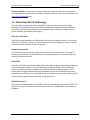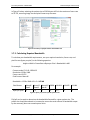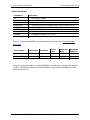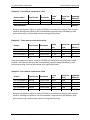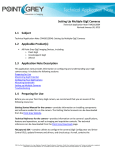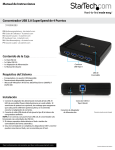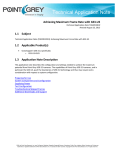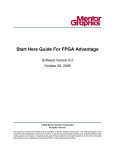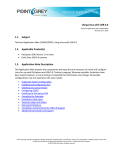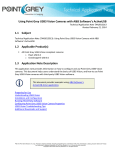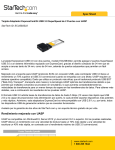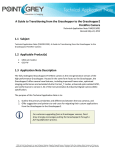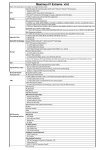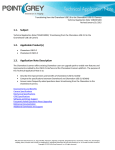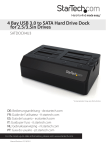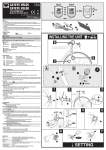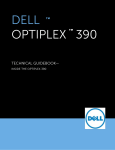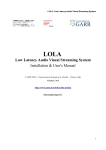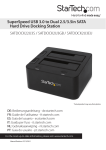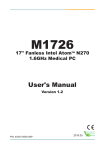Download USB 3.0 Multiple Camera Setup - PennWell`s Listing Management
Transcript
USB 3.0 Multiple Camera Setup Technical Application Note TAN2012005 Revised June 21, 2012 1.1 Subject Technical Application Note (TAN2012005): USB 3.0 Multiple Camera Setup 1.2 Applicable Product(s) Point Grey USB 3.0 imaging devices 1.3 Application Note Description This application note will explore multiple USB 3.0 camera configurations. The purpose of this document is to provide a reference and a starting point for USB 3.0 camera users who wish to use multiple USB 3.0 cameras in their application. Preparing for Use Point Grey USB 3.0 Technology Configure Drivers Bandwidth Allocation Multiple Camera System Configurations General Troubleshooting Additional Downloads and Support 1.4 Preparing for Use Before you use your Point Grey USB 3.0 camera, we recommend that you are aware of the following resources: Getting Started Manual for the camera—provides information on installing components and software needed to run the camera. The Getting Started manuals can be downloaded from the Point Grey Website. Technical Reference for the camera—provides information on the camera’s specifications, features and operations, as well as imaging and acquisition controls. The technical references can be downloaded from the Point Grey Downloads page. FlyCapture2 SDK—contains utilities to configure the camera such as Driver Control GUI, update firmware and drivers, and check setup. As well, contains the FlyCapture2 API for use in creating your own applications. FlyCapture2 can be downloaded from the Point Grey Downloads page. PGR, the Point Grey Research, Inc. logo, FlyCapture, Digiclops, Dragonfly, Dragonfly Express, Chameleon, Firefly, Flea, Ladybug, Zebra, Scorpion and Triclops are trademarks or registered trademarks of Point Grey Research, Inc. in Canada and other countries. Copyright © 2012 Point Grey Research, Inc. All rights reserved. Point Grey Research TAN2012005 USB 3.0 Multiple Camera Setup Firmware updates—ensure you are using to most up-to-date firmware for the camera to take advantage of improvements and fixes. The latest firmware can be downloaded from the Point Grey Downloads page. 1.5 Point Grey USB 3.0 Technology The type of data transfer that Point Grey USB 3.0 cameras use is bulk transfer. When factoring in the related overhead, the effective bandwidth is approximately 450 MByte/s. Point Grey’s USB 3.0 implementation uses image buffering to improve multiple camera system reliability and ensure data integrity. Point Grey xHCI Driver Point Grey has developed its own Extensible Host Controller Interface driver for third party USB 3.0 host controller chipsets. This provides Point Grey with diagnostic tools to improve performance and reliability of USB 3.0 cameras. Packet Retransmission Point Grey USB 3.0 cameras use a type of data transfer called bulk transfer. This type of transfer guarantees delivery and retransmits corrupt data packets, hence recovering from data errors when they occur. Data Buffer Point Grey USB 3.0 cameras have a data buffer that allows images to be temporarily queued in the camera after readout. The main advantage of the data buffer is that it allows the system to handle momentary slowdowns on the bus without dropping any data. If the overall data throughput drops below requested data rate for an extended period of time, the camera can send entire un-corrupted frames out slower, and drop entire frames cleanly, rather than drop partial frames and cause image data errors. USB 3.0 link layer IP Point Grey has implemented its own USB 3.0 link layer technology in the camera FPGA. This allows Point Grey to introduce new functionality and ensure compatibility with third party hardware. Revised 21-Jun-12 Copyright © 2012 Point Grey Research, Inc. All rights reserved. 2 Point Grey Research TAN2012005 USB 3.0 Multiple Camera Setup 1.6 Configure Drivers Point Grey sells two USB 3.0 host controller cards: based on the FL1009 chipset from Fresco and the µPD720200 chipset from Renesas. In addition to each of the manufacturer drivers, Point Grey has also created its own Extensible Host Controller Interface (xHCI) driver that is compatible with several USB 3.0 host controller chipsets. The PGRxHCI driver offers the best compatibility between the camera and host controller, Point Grey recommends using this driver when using Point Grey USB 3.0 cameras. For a list of compatible chipsets, please refer to Knowledge Base Article 368. Using Point Grey’s driver control utility, users are able to identify the driver they are using and easily switch between them. Please refer to screenshot presented in Figure 1. The Point Grey Driver should be selected from the driver selection window. Point Grey’s PGRxHCI driver does not support USB devices from other manufacturers. For more information, please refer to Knowledge Base Article 370. Figure 1: Point Grey’s DriverControlGUI 1.7 Bandwidth Allocation USB 3.0 does not automatically manage bandwidth allocation. To help users accommodate multiple cameras on a single bus, Point Grey uses a camera attribute which limits peak data bandwidth. This can be used to reduce the amount of data coming from each camera, preventing skipped frames or connectivity issues. 1.7.1 Format 7 Packet Size Format 7 packet size provides the user with a mechanism to allocate bandwidth for a particular camera. Reducing the packet size will lower the camera’s maximum frame rate and hence limit the amount of bandwidth the camera can use up. The packet size can be controlled in FlyCapture2 or via the IIDC registers. Revised 21-Jun-12 Copyright © 2012 Point Grey Research, Inc. All rights reserved. 3 Point Grey Research TAN2012005 USB 3.0 Multiple Camera Setup In Figure 2 below, reducing the packet size to 22624 bytes will limit the maximum frame rate to 55 FPS, assuming image size and pixel format stay the same. Figure 2: Point Grey’s FlyCap2 Custom Video Modes tab 1.7.2 Calculating Required Bandwidth To calculate your bandwidth requirements, use your required resolution, frame rate, and pixel format (bytes per pixel) in the following equation. Height x Width x Frame Rate x Bytes per Pixel = Bandwidth in MB For example: Camera model: FL3-U3-13S2M-CS Resolution: 1328 x 1048 Frame rate: 60 FPS Pixel format: Mono16 Bandwidth = 1328 x 1048 x 60 x 2 = 167 MB Pixel format Bytes per pixel Mono8/ Raw8 1 Mono12 /Raw12 1.5 Mono16/ Raw16 2 RGB8 YUV411 YUV422 YUV444 3 1.5 2 3 Figure 3: Bytes per pixel for specific pixel format FlyCap2 can be used to determine the bandwidth allocated for a given packet size. The packet size should be reduced or increased to ensure the total amount of bandwidth output by the camera(s) does not exceed system limits. Revised 21-Jun-12 Copyright © 2012 Point Grey Research, Inc. All rights reserved. 4 Point Grey Research TAN2012005 USB 3.0 Multiple Camera Setup Figure 4: Using FlyCap2 to determine bandwidth allocation 1.8 Multiple camera system configurations This section will document various configurations and scenarios that have been tested with Point Grey USB 3.0 multiple cameras. The hardware and software setup with each configuration will also be documented. 1.8.1 Multiple cameras connected directly to a USB 3.0 host controller This setup will provide a baseline bandwidth comparison with the other configurations. This configuration will show the maximum bandwidth that the host controller will support. Figure 5: Multiple cameras connected directly to the host controller Revised 21-Jun-12 Copyright © 2012 Point Grey Research, Inc. All rights reserved. 5 Point Grey Research TAN2012005 USB 3.0 Multiple Camera Setup System Description Component CPU Motherboard RAM Host adapter Cabling Operating system Driver Software Camera firmware Description Intel Core i-7 2600k Asus P8Z68Pro 4GB Point Grey USB 3.0 PCI Express Card (Fresco FL1009 Chipset) Point Grey 3-meter USB 3.0 Cable Type-A to Micro-B Windows 7 x86 PGRxHCI Driver 2.3.3.22 FlyCapture2 Release 2.3.2.14 x86 1.21.3.0 Note: For recommended USB 3.0 system components, please refer to Knowledge Base Article 368. Camera Model Pixel Format Resolution FL3-U3-13S3M-CS FL3-U3-13S3M-CS Total bandwidth Mono12 Mono12 1328 x 1048 1328 x 1048 Frame Rate 86 fps 86 fps Packet Size (Byte) 23056 23056 Bandwidth (MByte/s) 184 184 368 MB/s Using the configuration above, a total of 368 MB/s is transferred to the host from multiple cameras. Although the effective USB 3.0 bandwidth is approximately 450MByte/s, peak performance can vary. Revised 21-Jun-12 Copyright © 2012 Point Grey Research, Inc. All rights reserved. 6 Point Grey Research TAN2012005 USB 3.0 Multiple Camera Setup 1.8.2 Multiple cameras connected via hub This configuration will demonstrate free-running 2, 3, and 4 cameras using a single USB 3.0 hub. A table will be provided to demonstrate the frame rates achieved in each configuration. As shown from the results, the USB 3.0 hub used could not sustain a data rate of greater than 234 MByte/s. Figure 6: Multiple cameras connected to the host via hub System Description Component CPU Motherboard RAM Host adapter Hub Cabling Operating system Driver Software Camera firmware Description Intel Core i-7 2600k Asus P8Z68Pro 4GB Point Grey USB 3.0 PCI Express Card (Fresco FL1009 Chipset) StarTech Mountable 4 Port Rugged Industrial SuperSpeed USB 3.0 Hub (VIA VL810 Chipset), firmware version 8.8 Point Grey 3-meter USB 3.0 Cable Type-A to Micro-B Windows 7 x86 PGRxHCI Driver 2.3.3.22 FlyCapture2 Release 2.3.2.14 x86 1.21.3.0 Note: For recommended USB 3.0 system components, please refer to Knowledge Base Article 368. Revised 21-Jun-12 Copyright © 2012 Point Grey Research, Inc. All rights reserved. 7 Point Grey Research TAN2012005 USB 3.0 Multiple Camera Setup Example A - Two cameras connected to a hub Camera model Pixel Format FL3-U3-13S3M-CS FL3-U3-13S3M-CS Total bandwidth Mono8 Mono8 Frame Rate 1328 x 1048 80 fps 1328 x 1048 80 fps Resolution Packet Size (Byte) 14268 14268 Bandwidth (MByte/s) 114 114 228 MB/s Using the configuration above, a total of 228 MB/s is transferred to the host from multiple cameras. Although the effective USB 3.0 bandwidth is approximately 450 MByte/s, peak performance using a hub has been tested to be significantly lower. Example B – Three cameras connected to a hub Camera Pixel Format Resolution FL3-U3-13S3M-CS FL3-U3-13S3M-CS FL3-U3-13S3M-CS Total Mono8 Mono8 Mono8 1328 x 1048 1328 x 1048 1328 x 1048 Frame Rate 55 fps 55 fps 55 fps Packet Size (Byte) 9744 9744 9744 Bandwidth (MByte/s) 78 78 78 234 MB/s Using the configuration above, a total of 234 MB/s is transferred to the host from multiple cameras. Although the effective USB 3.0 bandwidth is approximately 450 MByte/s, peak performance using a hub has been tested to be significantly lower. Example C - Four cameras connected to a hub Camera Pixel Format Resolution FL3-U3-13S3M-CS FL3-U3-13S3M-CS FL3-U3-13S3M-CS FL3-U3-13S3M-CS Total Mono8 Mono8 Mono8 Mono8 1328 x 1048 1328 x 1048 1328 x 1048 1328 x 1048 Frame Rate 40 fps 40 fps 40 fps 40 fps Packet Size (Byte) 7308 7308 7308 7308 Bandwidth (MByte/s) 58 58 58 58 232 MB/s Using the configuration above, a total of 232 MB/s is transferred to the host from multiple cameras. Although the effective USB 3.0 bandwidth is approximately 450 MByte/s, peak performance using a hub has been tested to be significantly lower. Revised 21-Jun-12 Copyright © 2012 Point Grey Research, Inc. All rights reserved. 8 Point Grey Research TAN2012005 USB 3.0 Multiple Camera Setup 1.9 Troubleshooting Enumeration When using a USB 3.0 camera, ensure it is adequately powered by an external adapter Ensure the latest Point Grey firmware and drivers are being used Link Recovery Errors The host controller enters a recovery state to recover from bit errors that it has detected. This is often caused by a long cable or a bad connection. Use the same cables to ensure the performance of each camera is consistent. Shorter cables are also preferred for better reliability. For more information, please refer to Knowledge Base Article 372. Skipped Image Frames This happens when the host is too slow in receiving and acknowledging the data coming from the camera. This can be caused by a host system that is too busy or by having too much data on the USB 3.0 bus for the host to handle. The number of skipped frames will be shown in the Camera Information panel in Flycapture2. To alleviate the issue, manually reduce the Format Figure 7: FlyCapture2 Camera 7 packet size until the max frame rate is reduced Information Panel and images are no longer being skipped. Using a higher performance PC will also ensure less frames are skipped. Low Frame Rate Increase the Format 7 packet size Ensure the PCI Express bus is 2.0 compliant. If a PCI Express 1.0 bus is used, the effective bandwidth (and hence frame rate) will be reduced by half. For more information, please refer to Knowledge Base Article 386. Ensure images frames are not being skipped. Please refer to the Skipped Image Frames section for more information. For more information, please refer to Knowledge Base Article 371. Revised 21-Jun-12 Copyright © 2012 Point Grey Research, Inc. All rights reserved. 9 Point Grey Research TAN2012005 USB 3.0 Multiple Camera Setup 1.10 Additional Downloads and Support Point Grey Research Inc. endeavors to provide the highest level of technical support possible to our customers. Most support resources can be accessed through the Support section of our website. Creating a Customer Login Account The first step in accessing our technical support resources is to obtain a Customer Login Account. This requires a valid name and email address. To apply for a Customer Login Account go to the Downloads page. Knowledge Base Our Knowledge Base contains answers to some of the most common support questions. It is constantly updated, expanded, and refined to ensure that our customers have access to the latest information. USB 3.0 Frequently Asked Questions Recommended and unsupported USB 3.0 system components Troubleshooting known USB 3.0 configuration issues Will my computer support my USB 3.0 camera? What cards and drivers will work with my USB 3.0 camera? How does my USB 3.0 camera appear in Device Manager? Product Downloads Customers with a Customer Login Account can access the latest software and firmware for their cameras from our Downloads page. We encourage our customers to keep their software and firmware up-to-date by downloading and installing the latest versions. Contacting Technical Support Before contacting Technical Support, have you: 1. Read the product documentation and user manual? 2. Searched the Knowledge Base? 3. Downloaded and installed the latest version of software and/or firmware? If you have done all the above and still can’t find an answer to your question, contact our Technical Support team. Revised 21-Jun-12 Copyright © 2012 Point Grey Research, Inc. All rights reserved. 10