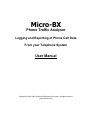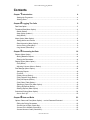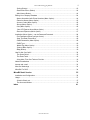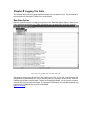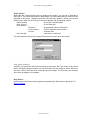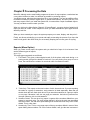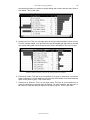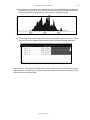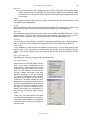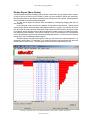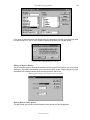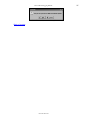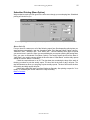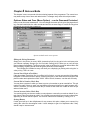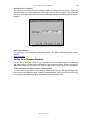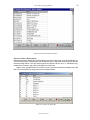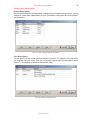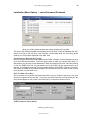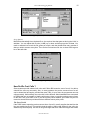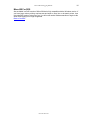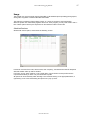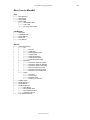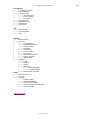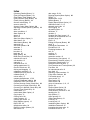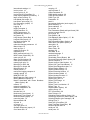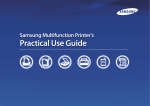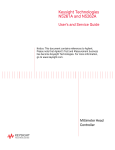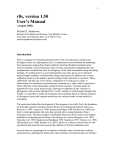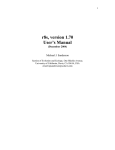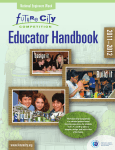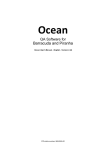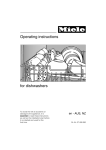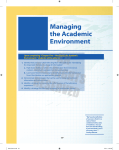Download MicroBX User Guide
Transcript
Micro-BX Phone Traffic Analyser Logging and Reporting of Phone Call Data From your Telephone System User Manual Copyright © 1992..2003 by Microbe Engineering (Germany). All rights reserved. (www.microbx.com) Micro-BX Call Logging Manual Contents Chapter 1 Introduction 2 4 Starting the Programme ................................ .......................................................................4 Shutting Down ................................ ................................ ................................ .....................4 Chapter 2 Logging The Calls 5 Raw Data Option ................................ ................................ ................................ .....................5 Translated Data (Menu Option) ................................................................ ...............................6 Details (Button) ....................................................................................................................7 Keep display updated: ) ................................ .......................................................................7 Help (Button) .......................................................................................................................7 Alarm Option (Menu Option)....................................................................................................8 Setting Alarms and Colours .................................................................................................8 Rate Information (Menu Option)...........................................................................................8 Invoice Pricing (Check Box) .................................................................................................9 Long Names (Check Box) ....................................................................................................9 Chapter 3 Processing the Data 10 Reports (Menu Option) ................................ ................................ ................................ ..........10 Moving Between Reports ...................................................................................................14 Entering the Parameters ....................................................................................................14 Display Report (Menu Option) ............................................................................................... 17 Print (Button) .....................................................................................................................18 Adjusting Columns (More>> Button) ..................................................................................18 Print Manager (Menu Option) ................................................................................................ 18 Selecting Reports ..............................................................................................................18 Font Size ...........................................................................................................................19 (Printer) Set up (Button) ................................ .....................................................................19 (Print) Selection Only (Button) ...........................................................................................19 (Print) All Reports (Button) ................................ ................................ ................................ .19 (Print) Rates Table (Button) ............................................................................................... 19 Selecting a Report File (Menu Option) ................................ ................................ ...............19 Editing All Reports (Button) ................................................................................................ 20 Deleting Reports (Menu Option) ................................ ................................ ........................20 Scheduled Printing (Menu Option).........................................................................................22 How to Set it Up.................................................................................................................22 Chapter 4 Nuts and Bolts 23 Options: Rates and Fees (Menu Option) – can be Password Protected ................................ 23 Editing the Pricing Parameters...........................................................................................23 Conceal Last 4 Digits (Check Box) ....................................................................................23 Conceal Pin in Number (Check Box) ..................................................................................23 Conceal Account Codes (Check Box) ................................................................................23 www.microbx.com Micro-BX Call Logging Manual 3 Sorting (Button) .................................................................................................................23 Recalculate Prices (Button) ............................................................................................... 24 Alias Names (Button) .........................................................................................................24 Editing Your Company Database ..........................................................................................24 Names Associated with Phone Numbers (Menu Option) ....................................................24 Extension Names (Menu Option) .......................................................................................25 Account Codes (Menu Option) ...........................................................................................26 Groups (Menu Option) .......................................................................................................26 Lists (Menu Option) ...........................................................................................................26 “One Off” Expense Items (Menu Option) ............................................................................27 Recurrent Expenses (Menu Option)................................ ................................ ...................27 Installation (Menu Option) – can be Password Protected ......................................................28 Port Parameters (Baud and byte format) ...........................................................................28 Send Test Data (Check Box) ................................................................ .............................28 PABX Parameters (Menu Option) ......................................................................................28 PABX Type ................................ ................................ ................................ ........................29 Watch Dog (Menu Option) ................................ ................................ ................................ .30 System (Menu Option) .......................................................................................................30 Beep (Button) ....................................................................................................................30 How Do We Cost Calls? ........................................................................................................32 The Grace Period ..............................................................................................................32 The Rates Table ................................................................................................................33 Using More Than One Telecom Provider ...........................................................................33 Network Installations .............................................................................................................33 Internet and e-mail ................................................................................................................33 More On Watchdogs .............................................................................................................33 Micro-BX For DOS ................................................................................................................34 MicroBX Hotel Version 35 Installation and Configuration ................................................................................................ 35 Usage....................................................................................................................................37 Check-in/Check-out ...........................................................................................................37 The Accounts Window .......................................................................................................38 Index 41 www.microbx.com Micro-BX Call Logging Manual 4 Chapter 1 Introduction Thank you for choosing Micro -BX for your call logging requirements. A programme, starting from humble beginnings in 1991 has become one of the most powerful tools to record and an alyse your phone call data. And if you are the typical customer, expect to reduce your monthly phone bill by 35% or more. Call logging is typically divided into two distinct areas . The logging, which includes the ca pture and interpretation of the data supplied by the PABX comes first. Then once you have the data, you need to process the information into reports for distribution to individuals or heads of departments etc.. This manu al is, therefore, divided into these two logical sections. Chapter 2 deals only with the capturing of raw data and “cooking” it. This includes setting alarms for certain conditions and some more general information availabl e to the user. Chapter 3 deals with processing the call information that you do at set intervals (daily, weekly, monthly etc.) and how you set up your reports, display them on screen and print them. Also discussed here is how to automate many processes. For example, setting the system to automatically print your weekly reports every Monday morning and 04:00. Chapter 4 titled ”Nuts and Bolts” deals more with technical details that your IT manager may want to familiarize himself with. This in cludes the Owner options and Installation options. Starting the Programme You would not normally have to do this since the programme should start automatically when you start your computer. However in some network installations, the progra mme can be used to monitor the logging system remotely. In these cases, you may have to start the programme manually by going to Start/Programs/Telephone Management/Logging Programme. You would also do this if the programme is exited normally and you want to restart it. Shutting Down Because the programme assumes that the logging computer should not be shut down to pr event calls being logged, it issues a warning and will also prompt you for the Owner Password, if that is set. Are you sure you want to exit MicroBX? If you are running the programme from a remote computer to monitor the logging computer , this does not apply. Please note that the data i n the examples shown in this manual are fictitious. Also, the logo of Tiptel shown in the screens belongs to Tiptel GmbH, a strategic partner of Micro -BX. Your installation may show the generic Micro -BX logo or a strategic partner/dealer logo associated wi th your area. Back to Contents www.microbx.com Chapter 2 Logging The Calls This chapter deals with the logging aspects and what you can expect from it. The processing of the information is discussed in detail in the next ch apter. Raw Data Option Below is a typical example of what you would see in the Raw Date (Menu Option). Each time a call is made and terminated, you PABX will transmit the raw data of the call to the computer. Typical Screen of what your raw data looks like Raw data is what you get directly from the PABX into the PC. If you had a serial printer and connected the PABX directly to it, this is precisely what you would get on the printer. Different PABXs have different output formats . Thanks to call logging software, you do not have to bother yourself with trying to interpret this data. The sof tware “understands” the raw data language and converts into a readable format called cooked data . Back to Contents Micro-BX Call Logging Manual 6 Translated Data (Menu Option) Micro-BX takes the number dialled and identifies the destination (local, town, country, mobile network etc.). From the duration and the destination, it is able to calculate the cost of a call. Also, it will know from which extension it was made. And if the PABX supplies transfer inform ation, the software can also determine the transfer hi story of the call. The cooked data looks more intelligible than the raw data. Note the place and price columns. www.microbx.com Micro-BX Call Logging Manual 7 Details (Button) When calls are coming through and you recognize the number, you are able to associate a name with it. Then when that number is dialled again, the name rather than the number will be displayed on the screen. Highlight the call and then press the Details>> button (you can also double-click or right-click on the call). A submenu appears with the following o ptions: Reset columns ;for the grid ‘Translated Data’ Save columns ;for the same grid Enter aliases -> Extension ;long and abbr. Name for Extension Phone Number ;name to replace a phone number Account ;customer code Print cash slip ;cash slip for a single call The alias submenu looks like this (extension and account code menus are similar): Keep display updated: ) normally, you see phone calls on-line scrolling on this screen. But if you select a call with the mouse, the display stops scrolling so you can look at this call and modify its names. When you are done, click on this check-box, so that the calls scroll again. Of course they are recorded, even when the display is not updated. Help (Button) General help can be found on the programme by pressing the Help button or pressing <F1 >. Back to Contents www.microbx.com Micro-BX Call Logging Manual 8 Alarm Option (Menu Option) Make the programme behave in certain ways based on the type of calls coming in. You can also set the invoice pricing a displaying of long extension names in the cooked data . The Alarms Technical Screen Options Setting Alarms and Colours While calls are coming in, Micro -BX can set certain calls (s uch as calls to mobile phones ) to show up as blue and international calls as red. Also, if calls over a certain duration or cost limit come in, the programme can beep. And if calls are made from an extension or group of exte nsions, it can also alert you by the options shown below. You can set up to 10 different alarm conditions. Actions that can be taken on special calls Note that you can also run a programme (mbxalarm.pif ) that can activate anything. For exa mple, you could run a programme that would generate an email or send a SMS message to someone’s cell phone. The file “Mbxalarm.pif” needs to exist in the c: \phone directory. Rate Information (Menu Option) www.microbx.com Micro-BX Call Logging Manual 9 If you want to know what it costs you to phone a certain number, click on the Rate Inf ormation option. The box below will be displayed. Here you can type in the starting digits of the number. Micro-BX will automatically identify the destination and give you two prices (roughly estimated per minute) for peak and off peak times. If you check the Selling Price box on, you’ll see your selling price instead of the telecom price . What are you paying for your calls? Invoice Pricing (Check Box) Under OptionsàRates and Fees (Menu) , you can set the telecom price as well as your own mark up price if you are on-selling your telephone time . Checking the Invoice Price box on means that when you view calls in the cooked data (Menu Option) , it shows the selling price rather than the telecom price. Long Names (Check Box) Extensions can have both a short name, (often not used in large installations, but would typ ically be a person’s initials in small installations), and a full/long name, typ ically the full name of a person. See OptionsàAlias ListsàExtensions (Menu Option) for details. If you check Long Names on, the long names rather than the short names will be displayed in the translated data (Menu Option). That covers the logging side of the programme. What follows in the nex t chapter is how to get the information you want from the system. Back to Contents www.microbx.com Chapter 3 Processing the Data Micro-BX, although not the most flexible programme in terms of output options, nonetheless has a very clean interface to make it as efficient as possible in producing reports. You define reports, which are then saved to a file on your computer. You can have different files for different occasions (such as: regular print, or special observations), and every file may contain many reports. When you install the system first, it comes with a couple of standard reports. You may use these or rather create your own. When you click on the Menu Option ‘Reports’ à’Create Report’, you get a choice of what kind of report you want to create. In this chapter we show you what the different report types do and what they look like. When you have created your report, the system prompts you to save, display, and also print it. Finally, we discuss scheduling your reports and totally a utomating the process if you have the need to look good in the office while you are a ctually sleeping late or have gone out cycling. Reports (Menu Option) When you create a new report, the system asks you what kind of repo rt it is to become. Here are the different types of reports: Report Type The report types supported are as follows 1. Full Details: This gives a chronological record of all the phone calls made during a r eporting period, giving all the details of each call. If you are printing for a group of exte nsions, the extensions are collated in numerical order of extension number . Full details on one extension (more options can be displayed and printed). 2. Totals Only: This reports on the total number of calls, time and cost. If you are reporting the totals on a group of extensions , each extension is listed separately. Note that you should check the form feed check box off if you want the extensions in a group to report on one page. Otherwise it will use one page per extension. And since it produces two lines per extension, this is a little waste ful. 3. Numbers Sorted: This can be a long report. It reports all the numbers dialled from your system in numerical order. For each number dialled, it will give the total cost associated with that number, the total time spend dialling that number and how many times it was dialled. This is a bar chart. 4. Numbers by Time: This is a one page report of the top numbers dialled in terms of time spent dialling these numbers. For ea ch number dialled, it will give the total cost assoc i- Micro-BX Call Logging Manual 11 ated with that number, the total time spend dialling that number and how many times it was dialled. This is a bar chart. Numbers sorted by time. 5. Numbers by Cost: This i s a one page report of the top numbers dialled in terms of cost. For each number dialled, it will give the total cost ass ociated with that number, the total time spend dialling that number and how many times it was dialled. This is a bar chart. Numbers dialed sorted by cost (see the sorting of the left column) 6. Extensions Sorted : This lists all your extensions or a group of extensions in numerical order of extension. For each extension, the total cost, total number of cal ls and total time spent on the phone is given. This is a bar chart. 7. Extensions by Duration: This is a one page r eport. This lists all your extensions or a group of extensions in numerical order of duration. For each extension, the total cost, t otal number of calls and total time spent on the phone is given. This is a bar chart. www.microbx.com Micro-BX Call Logging Manual 12 Extensions sorted by duration (see the sorting in the right column). 8. Extensions by Cost: This is a one page report. This lists all your extensions or a group of extensions in numerical order of cost. For each extension, the total cost, total number of calls and total time spent on the phone is given. This is a bar chart. 9. Longest Calls: This is a two page report of the longest calls, listed in full details and sorted by time. 10. Most Expensive Calls: This is a two page report of the most expensive c alls, listed in full details and sorted by cost. 11. Duration Bar Chart: This gives you a distribution chart of the duration of your calls. A typical Duration Bar Chart. 12. Cost Bar Chart: This gives you a distribution chart of the cost of your calls. A typical Cost Bar Chart. 13. Operator Response: This gives you a distribution chart of the length of time it takes for the operator to answer incoming calls. Need an e xcuse to fire your receptionist? www.microbx.com Micro-BX Call Logging Manual 13 14. Line Occupancy: This gives you a distribution chart of the call densities during the day. It illustrates very clearly when you have busy and quiet times during the day and when it’s best to get someone to assist with the tireless folk who a nswer your calls. A typical Line Occupancy Chart. Note the 10:30 and 14:00 peaks. Busy times! Who’s working late? 15. Trunk Usage: A bar chart giving each trunk use (including the total cost of calls on each trunk which you can compare with your telecom bill) and the percentage distribution . How your phone calls are distributed through your telecom lines. Daily Statistics: This gives you a break down of the phone stati stics for each day during your reporting period. For each day, you get the total cost as well as a bar that is sized relative to the other days in the reporting period. www.microbx.com Micro-BX Call Logging Manual 14 Here’s just one example of a report form (a collated detailed report per extension). Moving Between Reports While you are in Report Forms (Menu Option) you are able to page through the reports by clic king the Up and Down arrows next to the box that displays the number of the report (top right). If you have made any changes to a report, you wi ll first have to confirm whether you want to keep the changes or discard them. Entering the Parameters Title This is an arbitrary title you would use to identify the report as unambiguously as possible. Try to avoid writing long stories though. Time You can narrow down the calls you want to see that were made at a certain time of day such as lunchtime or after hours. Enter the start and end time of the period you are interested in. By default, the time is set from midnight to midnight. Duration You can put in a minimum and maximum duration of the calls you want to report on. If you are not interested in calls less than one minute, enter 00:01:00 in t he left time field. Price You can view calls that are only over a certain price. If, for example you only want to see calls costing more than $10, enter 10.00 in the left price field. Date/Auto date Micro-BX comes with handy preset date ranges that are determined at the time of printing. For example, if you select “Last Week” as your auto date, the programme will always print last week as the date range. It first looks at the computer’s time and date to determine when last week was. If you select “Manual Input ” in the auto date field, then you are able to edit the from and to dates to any dates you desire. The date format will automatically adjust itself t o your international settings (under the Windows control panel ). www.microbx.com Micro-BX Call Logging Manual 15 Ring Time 16. If you select incoming but not outgoing calls, the Ring Time fields can be edited. Some PABXs report the time an incoming call was ringing for before it was answered. Nasty one this since you can then fire your receptionist if you think his/her response time is not up to scratch. Number You can report on one number (or an area code ). Double clicking in this field will bring up a list of numbers in your daOptionase. Exclude You can exclude a number (or an area code) from being reported by entering the number in this field. Double clicking in this field will bring up a list of numbers in your daOptionase. Trunk Line This represents the physical telecom connections to your PABX. Setting this option to ”0” (d efault) will report on all trunk lines. Enter the trunk line number to only report on one line if you need to make a comparison with your telecom bill which is usually separated by line. Extension You can report on one extension or a group of extensions as defined in your company daOpti onase. To pick from a list of exte nsions, simply double click in this field to bring up the list. Account Code If your installation is using account code dialling for any reason, you can either report on one account code or you can produce a collated report per account code by setting this field to “EACH”. You can also double click in this field to bring up a list of account codes to choose from. Call Type (Check Boxes) Check boxes for incoming , outgoing and unanswered call s. More Options (Button) Check boxes for using the billing (invoice) price in the report, concealing the last three digits of each number (for privacy reasons), using long names for the extension in the call, and more check boxes for printing a header and using a form feed between extensions. If you are r eporting on a group of extensions , each extension will start on a new page if the form feed is checked on. You would normally turn form feeding off is you are printing totals only for a group since each extension only requires two lines. There is also a check box to print the report to a text file instead of to the printer. This text file is in a “delimited” fo rmat that you can read in with a sprea dsheet. Finally, you can select which of the fields of a call record should appear on display or be printed. These options are saved and used in the future, whenever you display or print this report. www.microbx.com Micro-BX Call Logging Manual 16 More on Reporting/Excluding Numbers If your trunk access code is “0” and your international ac cess code is “00”, then you can limit the calls to domestic trunk calls by putting “0” in the Number field and “00” in the Exclude field. Sim ilarly, if you only want to report on local calls, y ou would leave the Number field blank and enter “0” in the Exclude field . Naturally, if you want to report on all out of town calls , you would put “0” in the number field and leave the Exclude field blank. And likewise, for international calls only, you would put “00” in the Number field. You may need to sit back and logic this out for yourself. Back to Contents www.microbx.com Micro-BX Call Logging Manual 17 Display Report (Menu Option) You will sometimes prefer to display calls on screen rather than using up paper to print a report. So this is where you would come. Except for when you have collated r eports (per extension), the information seen on the display is exactly as you would see it on the printer. Collated reports are not collated on the screen when displayed. You are able to adjust the column order and widths by clicking and dragging with the co lumn headers. In the following screen we have an example of extensions sorted by time . Sorted reports such as these have a special property when displayed them o n screen. If you double click on a line, Micro-BX will create another report behind the scenes that will drill down through the data. For example, double clicking on any of the lines below will create a report on numbers sorted by time dialled by that extension. Then do uble clicking on any of the numbers in the subsequent screen will generate a report for all exte nsions dialling that number. You can then later removes the reports in the Print Manager (Menu Option) . Another property of these sorted reports is that you can click on the column headers to r earrange the sorting order. For example, if you clicked in the price column header, the report will the sort itself in order of cost . The same goes for the extension (Alias Name) column. Viewing a report on the screen (Count=number of calls, Min.=number of minutes). www.microbx.com Micro-BX Call Logging Manual 18 Print (Button) This is a shortcut button to print your report once you have seen the results o n the screen. Adjusting Columns (More>> Button) If you have made changes to the column layout, this is where you can come to make the changes permanent. Click on the More>> button (or right-click on the bar grid) and then click on the Save Columns button followed by Close. You can also change details of a highlighted call with this option by entering the name associated with the number dialled as well as th e short/long name of the extension. Back to Contents Print Manager (Menu Option) When you have edited your reports and are happy with them, you seldom have to edit them again. This is the Option you will mostly frequent to get your reports out. Print Manager has the following submenus: • • • • • • • Selected Reports Print all Reports Print Rates Table Scheduled Print Printer Font Printer Setup Abort Printer When you opt to print ‘Selected Reports’, you will get the following screen from which you can select. In the example screen below, you will see a list of reports that are usually set up for you at install time. The Option you will come to most often when producing your reports. Selecting Reports You can highlight one or several reports you see in the list on the right hand side of the display by using standard Windows navigation techniques. For example, if you highlight the first report and then hold th e shift key down while clicking on any report below it, all the reports between the two reports you clicked on are selected. You can also select discreet reports not adjacent to each other by holding down the Control key while clicking on the reports you w ish to select. www.microbx.com Micro-BX Call Logging Manual 19 Font Size This is a standard Windows printer font dialog. You may have to experiment with this to find the optimum font size for your printer. You need to pay particular attention to this font scaling if you print over a network to several types of printers. Always make sure that you keep the font sizing in the picture. (Printer) Set up (Button) Simply what it says. It allows you to select and set up the printer you will be using during a particular printing session. Setting up the printer uses standard Windows routines. (Print) Selection Only (Button) We mentioned above how to highlight or select reports. Well, when you press this button, the programme will print only the report you have selected, one after the other. (Print) All Reports (Button) This button prints all the reports in the list regardless of whether you have selected them or not as mentioned above. (Print) Rates Table (Button) This will print a Table of all the destinations in the rates table and the cost of calls to these de stinations. It gives costs in currency per minute . Also, it lists the duration per metered call unit to each destination. You are able to select whether you want to print the telecom prices or your invoice prices. You can also send the costing data to disk for importing into a sprea dsheet. Selecting a Report File (Menu Option) You can have several report files that contain report forms. Fo r example, you may have different weekly and monthly reports . This allows you to select any report form file you wish to work on. www.microbx.com Micro-BX Call Logging Manual 20 Selecting a report forms file. If you enter an name that does not already exi st, the programme will ask you whether you wish to create a new file. If you do, it will create an empty file to which you can add reports. Create a new report forms file, yes or no. Editing All Reports (Button) This is a powerful option to change parameters in all the report forms in the file you are currently working on. The options are the date , price, time and duration ranges. Simply change any of the parameters in the Options shown below and then press the OK bu tton. Making global changes to all reports in the current file. Deleting Reports (Menu Option) This will prompt you to select and then delete all the reports you have highlighted. www.microbx.com Micro-BX Call Logging Manual You still have a chance to back out of this one. Back to Contents www.microbx.com 21 Micro-BX Call Logging Manual 22 Scheduled Printing (Menu Option) We promised to make you look good in the office even though you are sleeping late. Scheduled printing will do this for you. Scheduled printing (current set to print weekly reports on Mondays and monthly on 1 st of the month). How to Set it Up First you have to create one or all of the following report form files depending which prints you want produce automatically. (see the discussion under Print Manager (Menu Option) above). “MONTHLY.SEL”, “WEEKLY.SEL” ,and “DAILY.SEL”. Choose carefully which type of reports you want to have in each file. When you are satisfied with your reports (nothing like testing them first), you come to Scheduled Print (Menu Option). The weekly reports should all the date of “Last Week”, the monthly reports should all have the date of “Last Month ” and the daily reports should all have the date of “Yesterday ”. Check the required boxes on or off. The drop down box containing the days of the week is the day you select to print the weekly report. The hour field is the time of day it will print. The day field determines when you are going to print monthly reports. The hour field is also the time the monthly and daily reports will print. Note that the Micro-BX week runs from Sunday to Saturday. Also printing a report for “Ye sterday” on a Monday will include calls from Friday to Sunday. Back to Contents www.microbx.com Chapter 4 Nuts and Bolts This chapter is more concerned with the technical aspects of the programme. The normal user may want to stay clear of here and rather let the IT manager worry about this subject matter. Options: Rates and Fees (Menu Option) – can be Password Protected Here you can do some maintenance . You can change the meter call unit price (buying and sel ling), sort and recalculate the calls records and well as set some flags. It is also the only place from which you can exit the pr ogramme. Options available under owner options. Editing the Pricing Parameters Simply put in the prices (in cents). MCU (metered call unit) bu ying price is the minimum price your telecom company charges you for local calls. Selling price is what you on -sell the telephone charges if applicable. The Grace period is the cut off time for a local call before Micro -BX starts charging. Anything shorter than the grace period will not be charged. The handling fee is added to every call when you a displaying or printing calls using the i nvoice pricing. This is in cents. Conceal Last 4 Digits (Check Box) If the phone data is sensitive (like your office is full of spies), you may not want the full numbers to appear on the screen and on reports. Checking this box o n will mask the last for digits of the phone number and replace them with “XXXX”. Micro -BX will, however, cost the calls correctly. Conceal Pin in Number (Check Box) You may have a system in which you have to ent er a pin number to get an outside line. This pin number is usually unique to each user and different access privileges may apply between ind ividuals. Therefore, you may want mask the pin codes so that users are u nable to learn the pin codes of other users. Conceal Account Codes (Check Box) You would typically use account codes to cost projects or cost calls you make on behalf of ce rtain clients (a law firm springs to mind). You are able to prevent the a ccount code numbers from appearing on screen and on reports. The account codes will be masked by a string of “X”s. Sorting (Button) If calls get mixed up in the daOptionase for any reason, this optio n allows you to correct it by sorting the calls into chronological order. It also attempts to get rid of duplicate calls if they should creep in unannounced. Micro-BX Call Logging Manual 24 Recalculate Prices (Button) This allows you to change the pr ice and then update the call records retroactively. When you press this button, you are prompted for a date range that you want to update. This process can take some time depending on how far back you want the changes take effect and how big your system is. From when to when do the new prices take effect? Alias Names (Button) This takes you to your company daOptionase editor . This editor is discussed under its own heading. Back to Contents Editing Your Company Database You are able to enter the names of your employees, put them in departments or costcentres and identify phone numb ers that are dialled on a regular basis by name. When you press the Alias Names button (shown above), you start an editor where you can e nter all this information. Names Associated with Phone Numbers (Menu Option) You can have as many names corresponding to phone numbers as you like. But keeping the list down to the most frequently called numbers is recommended. Putting in too many names can be overkill and you want to avoid the extra work (if you like sleeping late). www.microbx.com Micro-BX Call Logging Manual 25 Names associated with phone numbers. Extension Names (Menu Option) Extensions can have both a short (abbreviated) name and a long name. In small companies you could have the person’s initials (up to four characters only). Large companies usually do not use the short name feature. The long name (right most column) can be up to 17 characters long. Usually the full name or job name of the person is listed here. Notice in the example below, the first four lines do not have extension numbers in the left field. This is because they are group names discussed below. What the extension list looks like. www.microbx.com Micro-BX Call Logging Manual 26 Account Codes (Menu Option) Groups (Menu Option) Groups of extensions can be departments, costing centres or anything else you desire. A group consists of a short name (abbreviation) of up to 4 characters, a long name and a list of associated extensions. The screen for editing groups of extensions. Lists (Menu Option) You can have a list that contains several telephone numbers. For example, you could put all your suppliers into a list or lists. Then you can general create a report for calls made to these numbers. (The list name is inserted in the “Number” field.) Having numbers assigned to lists. www.microbx.com Micro-BX Call Logging Manual 27 “One Off” Expense Items (Menu Option) You can allocate one off exp enses to extensions if you wish. For example, you may want to charge for installing equipment (does not have telephone stuff, of course) and services. Items charged only on the next report for these extensions. Recurrent Expenses (Menu Option) If you are charging a rental (could be office equipment or even office space), recurrent e xpenses are added to an extension report each time it is printed. Recurrent items are added to an extension report each time it is printed. Back to Contents www.microbx.com Micro-BX Call Logging Manual 28 Installation (Menu Option) – can be Password Pr otected When you need to make physical and mental changes to the sy stem. This scours the Windows hardwa re and updates the serial ports it finds and displays the info rmation in the list on the left. Also, if any interface r eceives data while you are looking at this window, you will see them displayed in the ‘data ’ field. Port Parameters (Baud and byte format) Set the baud rate according to information from the PABX. Likewise, set the parameters accor ding to he PABX documentation . Press the Apply button to make any changes take effect. To test whether you have the correct parameters, watch the Data field and see if the data coming in from the PABX looks OK. Any parameters set by the PABX can be matched by the pr ogramme. It is usually a good idea to use the default settings of the PABX. That way, if a techn ician resets the PABX for any reason (happens at inconvenient times), the data will still be read correctly when it comes back to life. Send Test Data (Check Box) This is to allow you to test the serial port Micro-BX is using. It sends out the string, “the quick brown fox jumped over the lazy dog”. If you put a loop back connector onto the serial port, the string should appear on the screen in the Raw Data in a continuous stream of lines. PABX Parameters (Menu Option) Modifying PABX settings. www.microbx.com Micro-BX Call Logging Manual 29 PABX Type Micro-BX supports a range of PABXs and you must choose the one that most closely resembles yours. The programme contains rules for interpreting the raw data which is unique to each type or model of PABX. If your PABX is not listed here (the list is alphabetical ), then you must contact us for instructions. Find Extension and Trunks (Button) If you already have data accumulated, Micro -BX is able to scan the data a compile a list of trunk lines and extensions. It then inse rts this list into your company daOptionase which you can then edit (Owner Options/Alias Names). RTC (Check Box) If your PABX has an unreliable clock that wanders or resets after a power outage, it’s best to use the computer’s Real Time Clock to put the time/date stamp on the calls. Otherwise your data may become meaningless (or rather, your reports will generate a lot a qu estions). MCU Pulses (Check Box) If your telecom provider sends Meter Call Unit pulses that your PABX can detect, then Micro -BX should use these pulses to calculate the prices of the calls. This would give you very accurate costs. This information is, unfortunately, not available in most installations – not by telecom constrains, but mostly because a PABX with this detection capability would be expensive by co mparison. Connect Time (Check Box) Some PABXs are able to detect tones from the telecom provider when a call gets connected and terminated. Then the duration of a call supplied by the PABX is precise and Micro -BX can give very accurate costing of the call. Lik e MCU pulses, most installations do not have this fe ature. Trunk Access Codes (Check Box) Some PABX can report whether a call was dialled using a ‘9’ or a ‘0’ to obtain an outside line. If this is reported, we may or may not want to use it. Buffer Box (Check Box) This refers only to one special model of buffer box and your dealer should know what to do here. Most buffer boxes are transparent to the call logging system and you do not need to check this box on if you have one installed. Slave PABX (Check Box) If your PABX is connected to a “mother” PABX, you have to typically dial 2 digits to get an ou tside line. Micro -BX needs to know this so it can strip the first digit it encounters in the number field. Send ACK (Check Box) Some PABXs and buffer boxes need an acknowledge (software handshake) from the PABX at the end of every call transmitted. If you think yours is such an installa tion, check this option on. It does no harm to enable this feature even if your PABX does not require it. Most PABXs do not require an ACK. www.microbx.com Micro-BX Call Logging Manual 30 Watch Dog (Menu Option) Get alerts on your computer when the loggi ng computer stops responding for any reason. Setting up the watchdog on a remote computer. System (Menu Option) The System screen. Beep (Button) What sound the computer will make when you select an alarm to sound the beeper for certain types of calls. Passwords (User Owner and Installation) It only makes sense to set the User Password on a remote computer that is not logging the calls. The Computer on which the calls are bein g logged should be allowed to start up una ttended. But the Owner and Installation Password restrict access to these Options. If you forget the passwords, your dealer can correct t he problem (sorry, not over the phone) and charge you a fortune. Data file Location (Button) You can work with several data files, (you may have more than one logging computer and more than one PABX on your network). Thi s option allows you to select a data file to work on for r eports. www.microbx.com Micro-BX Call Logging Manual 31 Want to have a look at a different phone record file? (Licensee) Details (Button) When Micro-BX is first installed, it runs in “demo” mode for 6 week s before expiring. Each installation requires a unique code to make the installation permanent (and to stop it expiring). This code is entered here. The lock code is generated for you and is unique to your hard disk. The details of your installation. If you have downloaded the programme from our website , you need to mail us the lock code as well as your company name, phone number (including the area code) and PABX type. Pressing the Copy button will copy these details to the cli pboard which you can then paste into an e -mail. After we receive your payment, you will be sent the activation code (which replaces “DEMO ”) and everyone will be happy. Import Data (Button) You can import data (raw data from the PABX) at any time. Typically, one would do this if you have recorded data with another programme. For example, before installing Micro -BX, you may have used Hyper terminal to log your data to disk. You can then use this feature to get up an running with data you already have. www.microbx.com Micro-BX Call Logging Manual 32 Getting the filename of the data you want to import. Purge (Button) Micro-BX automatically trims the data file to t he required size that gets set during the initial i nstallation. You can adjust this file size (in MB) up or down and then purge the old data. You need to estimate how much the file grows per month, and then decide how many months of data you wish to access at any time. Then set the file maximum file size to about 20% larger to be on the safe side. Actively getting rid of old data. How Do We Cost Calls ? Some systems provide metered call units and if Micro-BX knows the cost of a unit, it is able to calculate the cost very accurately. Also, on some systems, the precise connect time of a call can be determined and again, provided the rates Table is up to date, the programme can cost calls accurately. Unfortunately, the real world is often different. Most installations are connected to PABXs that are not capable of dealing with meter pulses or reporting precise connect times for the calls. Also, quite often, even if you have meter pulses enabled , your PABX may be connected to several telecom providers that have different meter pulse prices. The Grace Period If the PABX cannot report the precise connect time of a call, it usually supplies the total time the line was used during a call. This would include the polling, dialling and waiting for the call to be answered by the third party. But not all call get through and som e calls take longer than others www.microbx.com Micro-BX Call Logging Manual 33 to get answered. Therefore, we employ a grace period system and assume a certain amount of time taken to get a call through depending on the destination. For example, if we have a grace period set (see Owner Options (Menu Option)), of 25 se conds for local calls and the PABX reports a duration of 00:02:35, then the call is only calculated on 00:02:10. Usually, the grace period can be set by the user for local calls. Other grace period are listed in the rates Table applicable to your area. Normally, one takes longer to connect to out of town or international calls . The Rates Table Micro-BX needs a rates Table for every location where it is installed. Listed i n this Table is the pulse rates for all the possible destinations you can dial. When your telecom company changes it’s pricing structure, the rates Table needs to be updated. Normally, the dealer in your area will adjust the rates Tables as needed and then post them on the web. They can be found on www.microbx.com. When you download the correct rates Table (nrates.mbx ), you need to copy this file into the c:\phone\data directory of the machine where the logging is taking place. Special rates Tables can be written for you if you have special requirements. For example, you may a run a small hotel (we have a nice add on for you!) and want to simplify the call cos ting to make it easier for guests to calc ulate how much a call will cost. You may want to cost all destinations in minute intervals instead of the pulse intervals that your telecom supplier uses. Your dealer can help you here. Using More Than One Telecom Provider It is possible for Micro-BX to cost calls that are charged from different telecom providers. For example, in addition to the normal telecom connections , you could have cell phone lines coming into your PABX to provide least cost rou ting (when calling cell phones on that network). This information needs to be put into your rates Table and your company daOptionase by your dealer. Yes, you will have to pay extra for this ser vice. Network Installations Micro-BX is fully network compatible. You are able to log the calls on one computer and then view the data and print reports on another computer or computers. This needs to be set up by your dealer and you are expected to pay a license fee based on the number of workstations u sing Micro-BX. Internet and e-mail Micro-BX can connect to remote sites through the internet, thus enabling you to monitor many PABX’ from one central site. You can also send reports automatically through e -mail. For details on these features, check our FAQ section on the internet or drop us a line at [email protected]! Also, if your computer has Internet access, we can assist you doing the installation under remote control from HQ. More On Watchdogs When you are using Micro -BX on a network, one computer can be used to monitor the logging computer and alert you if the logging programme gets disabled for any reason . It does not make any sense to install the watchdog feature on the logging machine since if the programme gets disabled, it will not be able to alert you to anything. The remote computer looks for a sp ecial file on the logging computer that should be updated at minute intervals. As soon as this file b ecomes older than 3 minutes, an alert box will pop up with the chosen message. Because it uses this time difference, it is important to synchronise the computer clocks from time to time. (Your IT manager can write a special log in script to synchronise your time and date to with the server each time you log on. Ditto for the logging machine.) www.microbx.com Micro-BX Call Logging Manual 34 Micro-BX For DOS Also available is a DOS version of Micro -BX that is fully compatible with the Windows version. If you have large volume printing requirements and wish to use a line or dot matrix printer , then using the DOS version is the way to go. You will to still need a Windows machine to log the calls since DOS logging is no longer su pported. Back to Contents www.microbx.com Micro-BX Call Logging Manual 35 MicroBX Hotel Version Installation and Configuration In order to use the Hotel options, you must download and install the file MHMDEMO from our web site www.microbx.com/mhmdemo.exe This file contains our standard telephone accounting software, with the hotel options added on. When you start micro_bx, it will prompt you to define the guest rooms: It has created a group of extensions with the name GAST (GUEST), and you can enter a range of numbers and also individual o nes like this: 21-30,37,50-59,70..75 Note: when you define several numbers in a row, you don’t have to type every one of them but rather type 22-30 or 70..75. That saves you from sore fingers. Once this is done, you click ‘Save’ and the system will star t and you see the system with the extra menu option HOTEL. Try it, and then follow the on -line help. If you want to change the room definition later, use the menu option HOTEL à CONFIGURE à DEFINE GUEST ROOMS. You can also set up room names for the extensions using the menu: OPTIONS --> ALIAS LISTS --> EXTENSIONS, like this: For MicroBX to cooperate with a front -office system and post phone calls automatically, so that they a ppear on the guest’s hot el bill, use the menu option www.microbx.com Micro-BX Call Logging Manual 36 HOTEL à CONFIGURE à SET FRONT OFFICE MAILBOX. You should see a screen like this: You must go to ‘My Network Places’ à ‘Entire Network’ and then find the computer that has t he ASI front-office software installed. Unless, of course, MicroBX and ASI are running on the same computer. ASI should already be running at this time. You will then find in ASI’s directory the file ‘mbx2foff.txt’. Click on this file, then ‘Save’. That’s all – ASI and MicroBX are now installed and linked. Any questions: contact us at [email protected] or at [email protected] www.microbx.com Micro-BX Call Logging Manual 37 Usage This manual only covers the hotel options of MicroBX, for all standard options (including printing reports, sorting calls, etc) please consult the MicroBX Users Guide. The hotel menu comprises of three options: Check -in / check-out, Accounts, an d Configuration. When the system runs automatically together with a front -office program, you may never need to use e ither of these options. But they are required to run the software in stand -alone mode. Check-in/Check-out We start with the first option, which shows the following screen: It shows an overview of the hotel, with all rooms, their occupancy, the total amount owed for telephone calls,and whether wake -up calls are booked. From here, we can check guests in or out, transfer them, print an interrim invoice (the final invoice is printed automatically on check -out), and book wake -up calls. All options can be accessed by either selecting a room and then clicking on the appropriate button, or right-clicking on the room and selecting the option from a pop -up menu. www.microbx.com Micro-BX Call Logging Manual 38 A wake-up call is booked like this: Select the correct time, then ‘enable’ and tell the system whether this should be done every morning or not. On weekends, you can disable the calls but resume them the next Monday. When the alarm strikes, the computer starts beeping and the screen shown above right will appear. If you want to place the calls automatically using a modem, contact us at [email protected] The Accounts Window Accounts are kept for 90 days and then deleted, unless you choose to delete them sooner. During this time you can still print an invoice for an account, in case the original invoice was lost . This screen shows you at a glance who was here at what date and how much he owed for phone calls. And, whether he used a wake -up call. That’s currently all there is. If you have any suggestions, we are always glad to hear them and will try to include them into future versions of MicroBX. Back to Contents www.microbx.com Micro-BX Call Logging Manual Menu Tree for MicroBX Files |--------|--------|--------\--------- Data Directory Reports File Import Data Rates Table |--------- Read Rates Table |--------- Test Table \|--------- Set Local Area Codes Call Monitor |--------|--------|--------|--------\--------- Raw Data Translated Data Alarm Options Rates Test Long Names Reports |--------| | | | | | | | | | | | | | | | | | | | |--------|--------|--------|--------| | | | \--------- Create New Report |--------- List | |--------- All Calls | |--------- Totals Only | |--------- Most Expensive Calls | |--------- Longest Calls | |--------- Sorted by Numbers | |--------- Sorted by Extensions | \--------- Sorted by Kundencodes |--------- Bar Chart | |--------- Extensions Sorted by Costen | |--------- Extensions Sorted by Duration | |--------- Extensions Sorted numerically | |--------- Numbers Sorted by Costen | |--------- Numbers Sorted by Duration | \--------- Numbers in numerical Order \--------- Graph |--------- Durations |--------- Cost of Calls |--------- Response Time \--------- Traffic by Time of Day Display Report Delete Report(s) Modify Report Modify All Reports |--------- Date Range |--------- Min and Max Price |--------- Min and Max Duration \--------- Start and End Time Crop Selected Reports www.microbx.com 39 Micro-BX Call Logging Manual Print Manager |--------- Print Selected Reports |--------- Print All Reports |--------- Print Rate Table | |--------- Use Selling Price | |--------- Print to Text File | \--------- Print Table |--------- Scheduled Print |--------- Select Printer Font |--------- Setup Printer \--------- Cancel Print Info |--------- About MicroBX |--------- Licensing Details \--------- Help Options |--------|--------| | | | | | | | | | \--------- Rates and Fees Alias Lists |--------- Phone Numbers |--------- Suppressed Numbers |--------- Lists of Numbers |--------- Extensions |--------- Cost Centres |--------- Account Codes |--------- Trunk Lines |--------- Non-recurrent Add-Ons |--------- Monthly Add-Ons \--------- Add-On Items Installation |--------- PABX |--------- Interface |--------- System |--------- Watch Dog | |--------- Enable Watchdog | \--------- Set Alarm Display \--------- Set Technician Password Hotel |--------- Check-in/check-out |--------- Accounts \--------- Configure |--------- Configure Dialer |--------- Define Guest Rooms |--------- Set Front Office Mailbox |--------- Show Front Office Communication \--------- Set Internet Rate Back to Contents www.microbx.com 40 Index (Licensee) Details (Button) 31 (Print) All Reports (Button) 19 (Print) Rates Table (Button) 19 (Print) Selection Only (Button) 19 (Printer) Set up (Button) 19 account code dialling 15 account codes 23 Account Codes (Menu Option) 26 Adjusting Columns (More>>) (Button) 18 alarm 30 alarm conditions 8 Alarm Options 8 alarms 4 alerts 30 Alias Lists (Menu Option) 9 Alias Names 24 Alias Names (Button) 24 area code 15 ASI Hotel Software 36 associate 7 automate 4 bar chart 13 baud rate 28 Beep (Button) 30 Buffer Box (Check Box) 29 calculate the cost 6 call densities 13 capturing 4 cell phone lines 33 change parameters 20 Check-in/Check-out 37 clicking and dragging 17 collated per extension 10 collated report per account 15 collated reports 17 column order 17 company daOptionase 15, 29 Company Database (editing) 24 computer’s Real Time Clock 29 Conceal Account Codes (Check Box) 23 Conceal Last 4 Digits (Check Box) 23 Conceal Pin in Number (Check Box) 23 Connect Time (Check Box) 29 cooked data 5, 8 cooked data (Menu Option) 9 Copy button 31 Costing Calls 32 costing centres 26 currency per minute 19 Daily Statistics (report) 13 DAILY.SEL 22 daOptionase editor 24 Data file Location (Button) 30 date format 14 date range 20, 24 Deleting Reports (Menu Option) 20 DEMO 31 departments 24, 26 Details (Button) 7 Display Report (Menu Option) 17 distribution chart 12, 13 domestic trunk calls 16 DOS logging 34 dot matrix printer 34 drill down 17 duration 8 Duration Bar Chart (report) 12 duration per metered call unit 19 duration range 20 EACH 15 Editing All Reports (Button) 20 email 8 Entering the Parameters 14 Exclude field 16 Excluding Numbers 16 exit 23 expiring 31 extension 6 extension number 10 Extensions by Cost (report) 12 Extensions by Duration (report) 11 Extensions Sorted (report) 11 extensions sorted by time 17 Find Extension and Trunks (Button) 29 Font Size 19 for international calls 16 form feed 10 frequently called numbers 24 Front Office Software 36 Full Details report) 10 grace period 33 Grace period 23 Grace Period 32 group of extensions 8, 10, 15 groups 24 Groups (Menu Option) 26 Groups of extensions 26 Guest Rooms, Definition of 35 handling fee 23 Help (Button) 7 Hyper terminal 31 Import Data (Button) 31 incoming 15 incoming call 15 Installation (Menu Option) 28 Installation Password 30 international access code 16 international calls 8, 33 Micro-BX Call Logging Manual international settings 14 invoice prices 19 invoice pricing 8, 23 Invoice Pricing (Check Box) 9 Keep Display updated (Checkbox) 7 large volume printing 34 Last Month print range 22 Last Week *print range) 22 Line Occupancy (report) 13 lock code 31 Logging 5 logging computer 4 logging machine 33 logging programme 33 long extension names 8 long name 26 Long Names (Check Box) 9 Longest Calls (report) 12 loop back connector 28 maintenance 23 make the changes permanent 18 Manual Input 14 mark up price 9 maximum file size 32 mbxalarm.pif 8 MCU (metered call unit) 23 MCU Pulses (Check Box) 29 meter call unit 23 Meter Call Unit pulses 29 meter pulses enabled 32 metered call units 32 Micro-BX For DOS 34 Micro-BX For Hotels 35 Micro-BX week 22 mobile phones 8 monitor the logging computer 4 monthly reports 19 MONTHLY.SEL 22 Most Expensive Calls (report) 12 Moving Between Reports 14 Names Associated with Phone Numbers (Menu Option) 24 network 33 network compatible 33 Network Installations 33 nrates.mbx 33 Number field 16 Numbers by Cost (report) 11 Numbers by Time (report) 10 Numbers Sorted (report) 10 numerical order 10 Nuts and Bolts 23 off peak 9 on screen 17 one page report 12 Operator Response (report) 12 out of town calls 16 www.microbx.com 42 outgoing 15 output formats 5 Owner Password 30 PABX default settings 28 PABX documentation 28 PABX Type 29 Passwords 30 peak 9 percentage distribution (trunk report) 13 phone directory 8 phone statistics 13 pin number 23 Port Parameters (Baud and byte format) 28 precise connect time 32 price range 20 Print (Button) 18 Print Manager (Menu Option) 17, 18 Purge (Button) 32 Rate Information (Menu Option) 8 Rates and Fees (Menu Option) 9 rates table 19 rates Table 32 Rates Table 33 raw data 29 Raw Data 5, 28 raw data language 5 recalculate 23 Recalculate Prices (Button) 24 Recurrent Expenses (Menu Option) 27 remote computer 4 Report Account Code Number 15 Report Call Type Check Boxes) 15 Report Date Range/Auto date 14 Report Display (Button) 15 Report Duration Range 14 Report Extension Number 15 Report Number Dialled 15 Report Number Exclude 15 Report Price Range 14 Report Ring Time 15 Report Time Range 14 Report Title 14 Report Trunk Line Number 15 Report Type 10 Reports (Menu Option) 10 restrict access 30 RTC (Check Box) 29 Save Columns 18 Scheduled Printing (Menu Option) 22 Selecting a Report File (Menu Option) 19 Selecting Reports (print manager) 18 Selling Price 9 Send ACK (Check Box) 29 Send Test Data (Check Box) 28 sensitive phone data 23 serial port 28 serial ports 28 Micro-BX Call Logging Manual serial printer 5 Setting Alarms and Colours 8 short name 9, 26 Shutting Down 4 Slave PABX (Check Box) 29 SMS message 8 sorted by time 12 Sorting (Button) 23 sorting order 17 spreadsheet 19 Starting 4 starting digits 9 synchronise 33 telecom connections 33 telecom price 9 telecom prices 19 telephone time 9 the total cost of calls 13 third party 32 time range 20 time/date stamp 29 Totals Only (report) 10 transfer history 6 transfer information 6 Translated Data (Menu Option) 6 transmit 5 trunk access code 16 Trunk Access Codes (Check Box) 29 Trunk Usage (report) 13 unanswered calls 15 unreliable clock 29 User Password 30 Wake-up Call 38 Watch Dog (Menu Option) 30 Watchdog 33 watchdog feature 33 website 31 weekly reports 19 WEEKLY.SEL 22 Windows control panel 14 Windows hardware 28 Yesterday print range 22 www.microbx.com 43