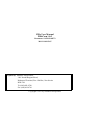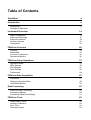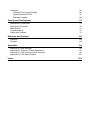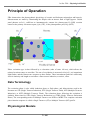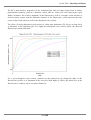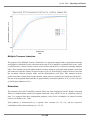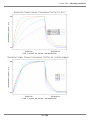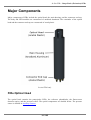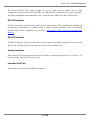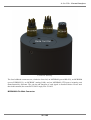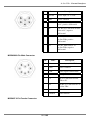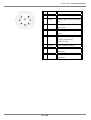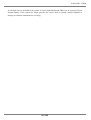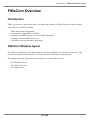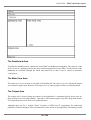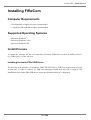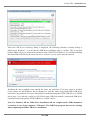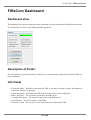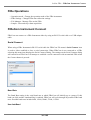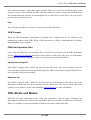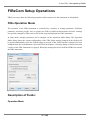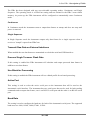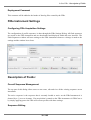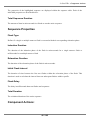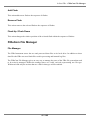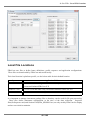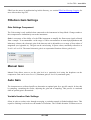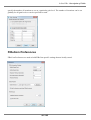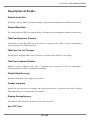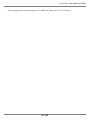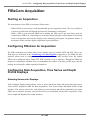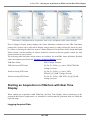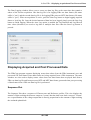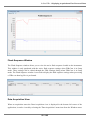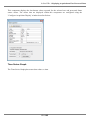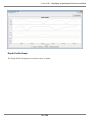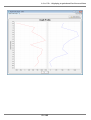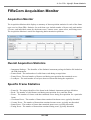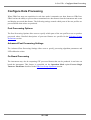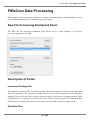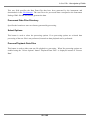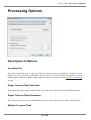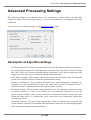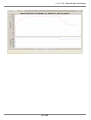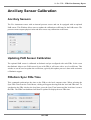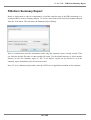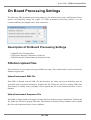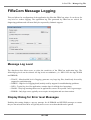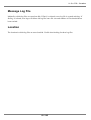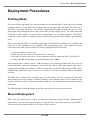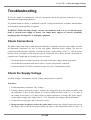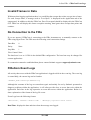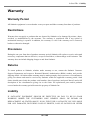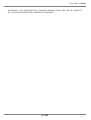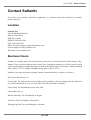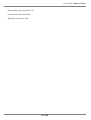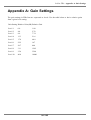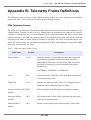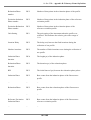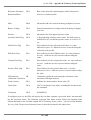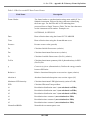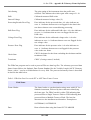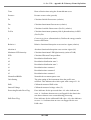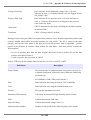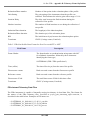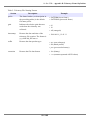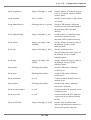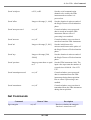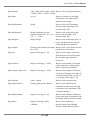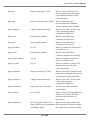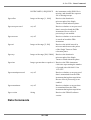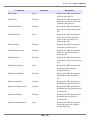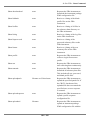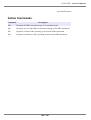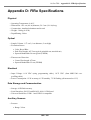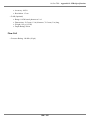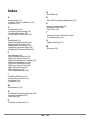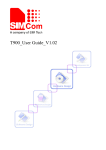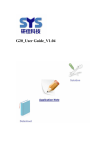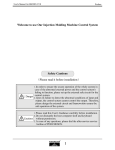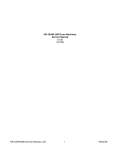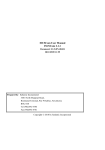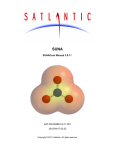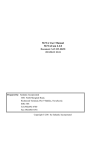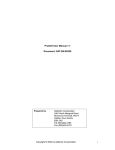Download in situ-FIRe-1.0.5
Transcript
TEST TEST TEST TEST TEST TEST TEST TEST TEST TEST TEST TEST FIRe User Manual FIReCom 1.0.5 Document: SAT-DN-00573 2011/11/08 15:07 TEST TEST TEST TEST TEST TEST TEST TEST TEST TEST TEST TEST TEST Prepared by: Satlantic Incorporated 3481 North Marginal Road, Richmond Terminal, Pier 9 Halifax, NovaScotia B3K 5X8 Tel (902)492-4780 Fax (902)492-4781 Copyright © 2011 by Satlantic Incorporated Table of Contents QuickStart 4 Introduction 6 Introduction Principle of Operation 6 7 Instrument Overview 14 Major Components Instrument Drawings External Interfaces Ancillary Sensors Accessories FIReCom Overview Installing Dashboard Connect to Instrument Operational Modes FIReCom Setup Operations Operation Mode FIRe Settings File Manager Gain Settings Preferences 14 16 18 23 25 28 31 33 34 35 37 37 39 41 43 44 FIReCom Data Acquisition 47 Acquisition Displaying Acquired Data Acquisition Monitor 47 49 54 Data Processing FIReCom Data Processing Processing Options Processing Advanced Settings FIReCom Tools Create Blank Profile Ancillary Calibration Sync Time Summary Report 55 57 59 61 62 62 64 64 64 Advanced OnBoard Processing Settings Upload Instrument Files Message Logging Operational Deployment Deployment Procedures Deployment Checklist Maintenance Troubleshooting Safety and Hazards Warranty and Support Warranty Contact Appendix Appendix A: Gain Settings Appendix B: Telemetry Frame Definitions Appendix C: FIRe Command Line Interface Appendix D: FIRe Specifications Index 66 66 66 68 70 70 72 73 74 78 80 80 82 84 84 85 94 103 105 In-Situ FIRe - Using the InSitu FIRe Instrument Quick Start 1. Run the program FIReCom-<version>-b<build>-x86.exe(e.g. FIReCom-1.0.0-b01-x86.exe) to install FIReCom. See Installing FIReCom for details on installation requirements. (If FIReCom is already installed on your computer, proceed to step 2) 2. Connect the power/USB/RS232 cable between the instrument's 8pin male bulkhead connector and a free USB port on the PC. The instrument should not be powered from an external power source at this time. The operating system will first install Satlantic's in situ FIRe driver, and then try to install an FTDI virtual COM port driver. Follow through the dialogs as if to install this driver. The operating system will report that it is unable to install the driver. Select OK to prevent the system from trying to reinstall the second driver on future connections, as it is not required. The drivers only need to be installed on this computer once. 3. Select Start->Programs->FIReCom->FIReCom to run FIReCom. 4. Connect FIRe to a 12VDC power source. NOTE: Before connecting power to start FIRe, ensure it has been off-power for at least 30 seconds. Rapidly cycling power can prevent successful restart. 5. Provide external power to the in situ FIRe. This is done using the instrument's 8pin bulkhead connector, and the power/USB/RS232 cable. The required power source is either a power supply (8-18 VDC), able to source at least 2 Amps DC, or a 12 Volt Marine battery. 60 seconds after connecting power, the in situ FIRe will complete start-up and initialization. FIReCom will automatically enter Setup mode and enable applicable buttons on the dashboard. Rapidly cycling power to the in situ FIRE can prevent successful restart. External power must be removed for at least 20 seconds to allow the internal backup power to discharge. Note: The in situ FIRe can also be powered from the 6pin bulkhead connector, using 18-72 VDC. See Profiling Hardware (Deck Unit and Cabling) for more details. 6. When FIRe has completed start-up and initialization (60 seconds after connecting power source) FIReCom will automatically enter Setup mode and enable applicable buttons on the dashboard. 7. Select Edit->Operation mode to open the Settings dialog. If the Settings fails to open or reports an error, then there is a problem with the connection. See Troubleshooting for help. 8. Review settings and modify if desired. Press F1 key for help on any selected setting. 9. Select Cancel to continue with default settings or select OK to apply changes. 10. Connect to the FIRe via USB interface. 11. Select the Acquisition button on the FIReCom dashboard to start an acquisition. FIReCom will display graphic plots of FIRe sensor data as they are received in real time. Using the InSitu FIRe Instrument 4 / 105 In-Situ FIRe - Using the InSitu FIRe Instrument The Insitu FIRe is a complex instrument with multiple operational modes. Please ensure you understand the following basic principles of operation. • The InSitu FIRe can be configured to collect any combination of STF and MTF profiles by creating and uploading sequences in FIReCom. See Sequence Configurations o Multiple sequences are defined FIReCom however only the Active sequence will be executed, take care to ensure the right one is active. • The InSitu FIRe Instrument can be configured to collect (and output) Raw or Processed STF data products on board. See Instrument Settings • Raw data collected can be Post-processed by FIReCom processing. See FIReCom Data Processing o MTF processed data is not processed on board, it must be done in post processing o Simple file playback for visual display is available by post processing with processing settings turned off. 5 / 105 In-Situ FIRe - Introduction Introduction The In-Situ FIRe (Fluorescence Induction and Relaxation) is the latest addition to Satlantic's line of water quality monitoring sensors. The In-Situ FIRe is a cost-effective solution for real-time chlorophyll analysis in coastal and freshwater environments, providing quick and continuous measurements. Satlantic In-Situ FIRe Based on the research of Dr. Maxim Gorbunov and Dr. Paul Falkowski from Rutgers University, the FIRe technique uses active stimulation and highly resolved detection of the induction and subsequent relaxation of chlorophyll fluorescence yields on micro- and millisecond time scales. Some of the many technical highlights of the in-situ FIRe include: • Exceptional sensitivity for measurements in low chlorophyll open ocean conditions. • Real-time measurements of the excitation flash intensity to quantify absolute functional absorption cross-sections (#PSII). • Measurement of the reference excitation profile to provide real-time corrected fluorescence yields. • A highly uniform LED light source that excites Chl a at 455 nm (680 nm detection) • High ambient light rejection characteristics of the detector optics • Real-time processing of single turnover induction parameters (Fv/Fm, #PSII) • A standard integrated depth sensor and optional ambient PAR sensor • A flow cell accessory for dark-adapted measurements and pumped configurations • RS-232, RS-422, USB, and Analog telemetry In-Situ FIRe comes complete with FIReCom, a full-featured graphical application for Windows XP/Vista/7 and Mac OS X that provides easy access to all operation features of FIRe: • • • • configure sensor settings control sensor sampling visualize data in real time retrieve and process collected data 6 / 105 In-Situ FIRe - Physiological Models Principle of Operation FIRe characterizes the photosynthetic physiology of oceanic and freshwater microalgae and bacteria. Measurements are made by illuminating the sample with an intense flash of light (approx. 50,000 µmol photons m-2s-1), sufficient to instantaneously saturate the photosystem II (PSII) reaction centres at the primary electron acceptor, QA, (STF), or the plastoquinone pool, PQ, (MTF). Either excitation type is then followed by a relaxation (order of some 100 ms), which allows the reduced reaction centers to reoxidize. The rate of reoxidation is measured via brief (1 µs) intermittent light flashes, and the fluorescence response to these flashes. These intermittent flashes are sufficiently weak in intensity and length to not induce a fluorescence induction, or actinic, effect. Data Terminology The excitation phase is also called induction phase or flash phase, and abbreviations used in the literature are STI (Single Turnover Induction), STF (Single Turnover Flash), MTI (Multiple Turnover Induction), or MTF (Multiple Turnover Flash). The relaxation phase following the excitation is similarly abbreviated as STR (Single Turnover Relaxation) or STRP (Single Turnover Relaxation Phase). The corresponding terms for Multiple Turnover are MTR or MTRP. The complete excitation plus relaxation sequence is called a Single Turnover (ST) or Multiple Turnover (MT) profile. Physiological Models 7 / 105 In-Situ FIRe - Physiological Models The fluorescence profiles as measured by the In-Situ FIRe are interpreted according the the model described by: Z. S. Kolber, O.Prasil, and P. G. Falkowski, Measurements of variable chlorophyll fluorescence using fast repetition rate techniques: defining methodology and experimental protocols, Biochimica et Biophysica Acta 1367 (1998) 88-106. The profile analysis provides a quantitative characterization of the investigated sample via the functional cross section, the quantum yield, and other values (see below). Terms and abbreviations PS II Photosystem II RC II Reaction Centers of PS II QA Electron acceptor quinone, the primary electron acceptor of PS II . QA is the target saturation for STF protocols. QBx Electron acceptor quinone, the secondary electron acceptor of PS II PQ Plastoquinone, a subunit protein of PS II, another electron acceptor. The plastoquinone pool is the target or saturation for MTF protocols. ST Single Turnover, a fluorescence induction protocol that ensures the reduction of all PSII RC’s instantaneously. This protocol is achieved through a single, 80 – 120 µs flash of light that is approximately 50,000 µmol photons m-2s-1 in length. MT Multiple Turnover, a fluorescence induction protocol that ensures sequential reduction of PS II at QA, QB, and PQ. This protocol is achieved through a frequency modulated flash lasting 500 – 800 ms at an integrated intensity of approximately 8,000 µmol photons m-2s-1. Model quantifiers I(t) – irradiance (µmol photons m-2s-1) The FIRe illuminates the sample volume using LEDs. It measures the generated light intensity, and outputs it as a time resolved excitation profile. #PS II – functional absorption cross section of PS II (m2 (µmol RC II)-1) The functional absorption cross section measures the ability of the photosynthetic apparatus to harvest light from the environment. Under illumination, reaction centers can absorb a photon to 8 / 105 In-Situ FIRe - Physiological Models enter a chemically reduced state. These reduced centers are no longer able to absorb photons, and are effectively closed to further absorption. C(t) – ratio of closed RC II Theoretically, a dark-adapted sample initially has no closed reaction centers. Under illumination, reaction centers will absorb a photon, and become chemically reduced; this means they are closed to further reduction. C(t) lies between zero (none closed) and one (all closed). p – connectivity factor When reduced RC IIs are illuminated, they can pass the excitation to surrounding, non-reduced RC IIs. The connectivity factor measures the magnitude of this effect on a zero to one scale; at p=0, the effect is not present, at p=1, all light absorbed by closed centers is passed on until it reaches an open center. For a given absorption cross section, the higher the p-value means faster absorption. F(t) – fluorescence yield When a reduced RC II is illuminated, and does not pass the absorbed photon to a connected center (see connectivity factor), it will respond by emitting light at a wavelength longer than that absorbed (i.e. fluorescence). The fluorescence yield is defined as the measured fluorescence divided by the irradiance intensity. As a ratio of two light intensities, the fluorescence yield has no physical units. F0 – minimum fluorescence yield after dark adaption After dark adaptation, all PSII RC’s should be open.In this state, the fluorescence of the sample has its minimal value and is described by F0. Fm – maximum fluorescence yield after dark adaption After sufficient irradiation, all reaction centers are reduced and fluorescence is at its maximal value and is described by Fm. An irradiated sample reaches this state asymptotically. Fv = Fm – F0 – variable fluorescence yield after dark adaption This measure describes the difference between the maximum and minimum fluorescence yields. Fv / Fm = (Fm – F0) / Fm – photochemical efficiency of open reaction centers of PS II Fv / Fm provides an estimate of the quantum efficiency of photosynthetic electron transport, or how effective the photosynthetic apparatus is at converting light energy into chemical reductant. #1, #2, #3 – reoxidation time constants (s) When illumination stops, the excited states of the reaction centers will eventually decay back to their ground state. Depending on the state of the closed center, the decay may proceed over one of three possible pathways, each with its own decay time constant. #1, #2, #3 – ratio of reoxidizing components The closed centers reoxidize via one of three pathways, and the relative frequency states is measured by the #-values. The sum of the #-values must by definition be 1. The physiological model as introduced by Kolber et. al. establishes a mathematical relation between the irradiance intensity and the measured fluorescence. At any time, two competing processes occur: 1. Reaction centers are reduced by incoming light. The rate of the overall reduction is quantified by the light intensity and by the functional absorption cross section. 9 / 105 In-Situ FIRe - Physiological Models 2. Reaction centers reoxidize back into their ground state. The rate of reoxidation is determined by three time constants. Assuming that the dynamics of PS II are completely determined by these two processes, it is possible to calculate the physiological parameters characterizing the sample (#PS II, p, F0, Fm, #1, #2, #3, #1, #2, #3) from the measured fluorescence (F(t)) and irradiance (I(t)) profiles. Numerically, this is done by searching for those parameter values that most closely (in a least square sense) match the profile. Single Turnover Induction The purpose of the Single Turnover Induction (STI) is to supply the sample with sufficient irradiation to simultaneously reduce the PSII RC’s at QA. Further, the STI period must be sufficiently short so that other chromophores are not affected and alter the fluorescence behaviour of the sample. The duration of the STI must be shorter than the time scales for reoxidation. Ideally, a single turnover induction starts from a completely oxidized (dark adapted) state, where the minimum fluorescence F0. Then, the sample is illuminated by the LEDs, causing the PSII RC’s to reduce (close to further photons), and emit fluorescence. Optimally, the duration of a STF phase should be such that the measured fluorescence approaches a plateau. Typical STF durations are in the 80 to 120 µs range. The magnitude of the fluorescence yield profile ranges from the background fluorescence (F0), which is the height of the profile above the zero line to the maximum achieved fluorescence (Fm), which is asymptotically approached over time. The shape and curvature of the fluorescence yield profile determines the functional absorption cross section (#PS II) and the connectivity factor (p). 10 / 105 In-Situ FIRe - Physiological Models The RC’s then absorb a proportion of the excitation light, and are reduced and closed to further photochemical pathway processes. Reaction centers that are closed will emit fluorescence upon further excitation. The relative amplitude of the fluorescence yield is a measure of the fraction of closed reaction centers, and the induction transient of the fluorescence yield represents the time course of the closed centers as well as the absorption cross section. The effect of varying absorption cross section (#), while other parameters (F0, Fm, p) are kept fixed, is illustrated in the following plot. For higher the absorption cross section values, the observed fluorescence reaches FM faster. For a given absorption cross section, variations in the connectivity (p) change the shape of the fluorescence profile, as is illustrated in the next plot. With higher p values, the initial raise in the fluorescence is reduced, only to accelerate further on. 11 / 105 In-Situ FIRe - Physiological Models Multiple Turnover Induction The purpose of the Multiple Turnover Induction is to supply the sample with an appropriate intensity and length of excitation to cause reduction on the time scale of multiple reoxidation time scales. After a sufficient time, excited reaction centers will reoxidize and then be re-reduced, potentially multiple times. This situation forces the photosynthetic electron transport system through multiple cycles that will reduce not only the primary electron acceptor (QA) (as in the Single Turnover Protocol), but also the secondary electron acceptor (QB), and the plastoquinone pool (PQ). This multiple turnover protocol operates on time scales longer than the single turnover protocols previously described (500 – 800 ms at an integrated flash intensity of approximately 8,000 µmol photons m-2s-1 versus 100 µsec at 50,000 µmol photons m-2s-1). Relaxation The relaxation for both ST and MT protocols follow the same biophysical model. Ideally, relaxation follows an induction that resulted in complete saturation, where all RC IIs are in a uniform, reduced, state. It is assumed that three independent pathways exist for the reoxidation of reduced reaction centers (see Kolber et.al., 1998). Each pathway is characterized by a separate time constant (#1, #2, #3), and the respective contribution of these three pathways (#1, #2, #3). 12 / 105 In-Situ FIRe - Physiological Models 13 / 105 In-Situ FIRe - Pump/Probe (Excitation) LEDs Major Components Major components of FIRe include the optical head, the main housing, and the connector end-cap. The body and LED modules are constructed of anodized aluminum. The remainder of the optical head and the connector end-cap are constructed of acetal plastic. In-situ FIRe body. FIRe Optical Head The optical head contains the pump/probe LEDs, the reference photodiodes, the fluorescence detection optics, and the pressure sensor. The optical components are detailed below. The pressure sensor is detailed in Ancillary Sensors. 14 / 105 In-Situ FIRe - Fluorescence Detector Pump/Probe (Excitation) LEDs Pump and probe optical power is provided by four light emitting diodes (LEDs) mounted on each side of the optical head. The LEDs are thermally connected to anodized aluminum heatsinks, visible on the outside of the optical head. The standard LEDs are blue, centered at 447.5 nm. The LEDs provide a highly uniform excitation intensity within the sample volume. Reference Detectors On each side of the sample volume, in the middle of the four LEDs is a reference detector that monitors the intensity of the opposite LEDs. These detectors are shielded to prevent detection of same-side LEDs, and spectrally filtered to minimize the effect of sunlight. The reference signal is collected simultaneously with the fluorescent signal and is used to correct for variations both within each flash, and to account for possible longer term variations in excitation. Fluorescence Detector At the bottom of the sensing area, at right angles to the LEDs is a window that receives the fluorescent signal. Opposite this window is a removable stop that is attached to the head. The sample volume is a cylinder limited in radius by the detector optics and in height by the distance between the detector window and the stop. However, the field-of-view is always contained within the cylindrical sample volume. The fluorescent signal is measured through the window at the base of the sample volume by a high speed avalanche photodiode through a window at the base of the sample volume. The light is filtered with a bandpass filter centered at 678 nm with a full-width half-maximum bandwidth of 22 nm. The light is detected with a high speed avalanche photodiode. The sample volume is cylindrical, being constrained on the bottom by the detector window, on the top by the backstop or flowcell, and around the side by the field of view of the detector optics. These dimensions are 1 cm diameter by 2 cm, giving a sample volume of 1.57 cm3. To maximize the fluorescence detection, the field-of-view or numerical aperture of the detector varies with radial position. At the center of the sample volume the field-of-view is maximum, and it decreases with radial distance from the center. In this way the sensitivity of the instrument is maximized while maintaining a sharp, well defined sample volume. 15 / 105 In-Situ FIRe - Instrument Drawings Instrument Drawings 16 / 105 In-Situ FIRe - Instrument Drawings 17 / 105 In-Situ FIRe - External Interfaces External Interfaces USB Interface 18 / 105 In-Situ FIRe - External Interfaces The Universal Serial Bus (USB) interface is used for both telemetry output and for FIRe configuration. Data is transmitted from FIRe via USB when the instrument is in Acquisition Mode, and FIRe configuration and maintenance can be performed from FIReCom when in Setup Mode. RS-232 Interface The RS-232 interface can be used for both telemetry output and for FIRe configuration. Although all configuration commands are available using a simple terminal emulator (such as Microsoft HyperTerminal), these commands are described in Appendix C: FIRe Firmware Command Line Interface RS-422 Interface The RS-422 interface can be used for both telemetry output and for FIRe configuration, similar to the RS-232 port. The RS-422 port is designed to be used with a profiling cable. Analog Interface FIRe outputs Fv/Fm measurements expressed as an analog voltage ranging from 0.0 V to 4.096 V. To convert voltage to Fv/Fm, divide it by 4.096. Interface End Cap The interface end cap has four bulkhead connectors. 19 / 105 In-Situ FIRe - External Interfaces Connector End Cap The four bulkhead connectors are, clockwise from left, an MCBH6M (power/RS-422), an MCBH8M (power/USB/RS-232), an MCBH4F (analog PAR), and an MCBH4M (CTD power in/analog out) manufactured by Subconn. The pin-out and function of each signal is described below. Please note that in this manual, the terms RS-232/422 imply EIA 232/422. MCBH6M 6-Pin Male Connector 20 / 105 In-Situ FIRe - External Interfaces Pin Name Description 1 Vprofile Power input, 18-72 VDC 2 GND Power common 3 TX+ RS-422, data from In-Situ FIRe to PC, positive differential 4 TX- TX- RS-422, data from In-Situ FIRe to PC, negative differential 5 RX+ RS-422, data from PC to In-Situ FIRe, positive differential 6 RX- RS-422, data from PC to In-Situ FIRe, negative differential MCBH8M 8-Pin Male Connector Pin Name Description 1 Vin Power input, 6-18 VDC 2 GND Power common 3 USB - USB, negative differential 4 USB+ USB, positive differential 5 TX RS-232, data from In-Situ FIRe to PC 6 RX RX RS-232, data from PC to In-Situ FIRe 7 Vusb USB 5V 8 GNDusb USB common MCBH8F 8-Pin Female Connector 21 / 105 In-Situ FIRe - External Interfaces Pin Name Description 1 GND Power common, for PAR sensor 2 PARin Analog input, from PAR sensor only 3 PARgnd Analog ground, from PAR sensor only 4 Vout Power output, 12 VDC for PAR sensor 5 VA Analog output voltage (0 – 4.096V) representing 4.096*(Fv/Fm ) 6 GNDA Analog output common 7 - Reserved for future use, not connected 8 - Reserved for future use, not connected 22 / 105 In-Situ FIRe - Clock Ancillary Sensors Pressure A high quality pressure sensor is integrated into the in-situ FIRe head. The standard sensor has a full scale of 300 bar and an accuracy of 0.05% (resolution approx. 15 cm). It is located in close proximity to the sample volume to minimize offsets. The pressure port is visible as a small hole near the sample volume. The sensing diaphragm is located 6.6 cm from the center of the sample volume. A compensating correction may be applied for deployments where FIRe is mounted perpendicular to the water surface (vertical). Pressure sensor inlet port on FIRe optical head To account for atmospheric pressure, FIReCom applies a constant tare of 10.1325 dBar to each pressure measurement received in the data stream emitted from FIRe. Clock 23 / 105 In-Situ FIRe - Clock A real-time clock is included in the system. It can be adjusted through FIReCom. It is powered by an internal battery. If the system no longer provides the correct date on startup, contact Satlantic to arrange to return the instrument for servicing. 24 / 105 In-Situ FIRe - Flow Cell/Dark Adaptation Chamber Accessories Flow Cell/Dark Adaptation Chamber The removable flow cell accessory can be pressed into the optical head in order to seal and isolate the sample volume from the surrounding environment. With the flow cell in place, water samples can be pumped through the the resulting sample chamber at controlled rates. The maximum pressure for the flowcell is 140 kPa (20 psi). FIRe flow cell accessory The flow cell accessory is particularly useful for: 25 / 105 In-Situ FIRe - Profiling Hardware (Deck Unit and Cabling) (Optional) • measuring dark-adapted samples • preventing bio-fouling in long-term deployments • underway flow-though operation aboard research vessels To install the flow cell: 1. 2. 3. 4. 5. Remove the square backstop opposite the primary detector. Check the the o-ring is properly seated in the groove that wraps the flow cell body. Press the flow cell into place. Secure the flow cell with provided retaining screws. Pump some water through the cell to check for leaks. FIRe optical head fitted with, from left, backstop, no backstop, flow cell. If required, replacement retaining screws are 4-40, 5/16". One source is McMaster-Carr, part number 90585A203. PAR Sensor (Optional) In-situ FIRe has bulkhead electrical connections for a Satlantic Photosynthetically Available Radiation (PAR) Sensor. FIRe is pre-configured to accept an analog input from a logarithmic PAR sensor. PAR data is collected for each STF/MTF flash and processed along with the fluorescence data. The PAR accessory allows you to relate the collected active fluorescence data with both depth (using the integrated pressure transducer) and available light. Further, these data can be used to compute higher-level parameters such as electron transport rates (ETR). 26 / 105 In-Situ FIRe - Profiling Hardware (Deck Unit and Cabling) (Optional) Profiling Hardware (Deck Unit and Cabling) (Optional) The MDU-300 deck unit serves as both a nominal 48 Volt DC power source for the in-situ FIRe system and as an RS-422 to RS-232 level converter. The MDU-300 provides three connectors for data and power as detailed below: MDU-300 pinout An in-situ FIRe system has a power requirement of approximately 7 Watts. Assuming a pessimistic 75% conversion efficiency for the MDU-300, this system would require about 0.8 Amps from a 12 V battery. Using a large rechargeable 12 V battery, such as a 50 amp-hour gel-cell, will provide many hours of operation and will have sufficient power to run a laptop as well. The Profiling Cable runs from the deck unit to the instrument body. It acts as a mechanical and electrical tether, providing a flexible, high strength connection between the vessel and the instrument and providing a channel to transport telemetry to the deck unit. The cable weighs approximately 740 g / 100 m (5 lbs / 1000 ft) in water. The breaking strength is nominally 725 kg (1600 lbs), and the minimum bend radius is 10 cm (4 in). The Supply Cable or Battery Cable runs from the battery to the deck unit. The RS-232 Cable runs from the deck unit to the computer. 27 / 105 In-Situ FIRe - FIReCom Window layout FIReCom Overview Introduction FIReCom software is provided to allow easy setup and operation of FIRe. FIReCom comes complete with a full set of features including: • • • • • FIRe deployment configuration fast transfer of logged data from FIRe graphical and tabular display of real time FIRe data stream logging of real time FIRe data stream raw data conversion and data re-processing FIReCom Window layout The FIReCom application was built using the Netbeans Platform user interface framework. This provides an intuitive default interface view with maximum flexibility for customization. The default view of the application is separated into a 3 main windows areas: • The Dashboard Area • The Main View Area • The Output Area 28 / 105 In-Situ FIRe - FIReCom Window layout The Dashboard Area Typically the dashboard area contains the main FIReCom dashboard component. The purpose of the area is to act as a starting point for the most common applications for the FIRe. All the actions of the dashboard are available through the Menu and status bars so that it can be closed to maximize viewing area. The Main View Area The main view area is located to the right of the dashboard. The main view is by default the largest area within the application. Because of its larger size it is where graphs and files are initially shown. The Output Area The output area is located along the bottom of the application. Components placed in this area are those usually best viewed horizontally. Typically it will contain output of log files along with smaller UI Components that can be show in a condensed space. Although these are the 3 default "home" locations of FIReCom UI components, the underlying platform is flexible enough to allow customization of the layout of the application. Describing custom 29 / 105 In-Situ FIRe - Log Windows layout options of the platform are beyond the scope of this document. More detail on doing this can be found at the Netbeans platform UI specification (http://ui.netbeans.org/docs/ui/ws/ws_spec.html#1) . Log Windows FIReCom comes with logging facilities that can be used to troubleshoot problems that might exist within the application and with the FIRe instrument. While the application is running there are three logging consoles that reside in the Output View: • Application The Application Messages tab is a log of all the actions performed by the FIReCom windows application. It will also record all the errors and warnings that occur while attempting to communicate and run commands on the FIRe Device. The contents of this window are saved locally on disk in the install location under the "<INSTALL_DIR>\eventlogs" folder. • Setup The FIRe Setup Log prints the console output generated by the FIRe while it executes commands. The FIRe Setup Log is only active when the application is in Setup Mode because this is the only time when the FIRe can receive and run commands. The contents of this log are not kept, however, all commands and responses that are exchanged between FIReCom and the FIRe can be found in the Application Log. • Acquisition The FIRe Acquisition Log shows the data that is being acquired by the FIRe while in Acquisition Mode. The Acquisition FIRe Log is only active when the application is in Acquisition mode. Although this log is not kept, the actual data file is saved on the FIRe and can be replayed with the FIReCom application. 30 / 105 In-Situ FIRe - Install Process Installing FIReCom Computer Requirements • 500 megahertz or higher processor recommended • 1 Gigabyte (GB) of RAM or higher recommended Supported Operating Systems • Microsoft Windows 7 • Microsoft Windows Vista • Microsoft Windows XP Install Process To install the software run the self extracting executable "FIReCom-<version>-b<build>-x86.exe" (e.g. FIReCom-1.0.3-b24-x86.exe). Installing the Insitu-FIRe USB Driver The last step in the installer is to install the USB FTDI D2XX driver. FIReCom requires this to be run at least once in order to connect via USB. On subsequent installs this step can be skipped. The installation of the Insitu-FIRe USB driver causes the following dialog to be displayed: 31 / 105 In-Situ FIRe - Install Process After the USB Driver Installing dialog is displayed, the following Windows Security dialog is displayed on Windows 7 to warn that the USB Driver publisher can't be verified. This is expected because FIReCom uses a custom non-certified version of the FTDI USB driver. To continue installing the Insitu-FIRe USB Driver the Install this driver software anyway option must be selected. Installing the driver multiple times should not cause any problems. If for any reason a problem occurs, please use MS Windows Device Manager to view the status of the Insitu-FIRe USB driver and correct any problems. For more information on troubleshooting this FTDI USB driver see D2XX driver (http://www.ftdichip.com/Drivers/D2XX.htm) page. FIReCom installs a customized USB driver currently based on the generic FTDI USB Driver version 2.08.14. Note: For Windows XP the FTDI driver installation will not complete until a FIRe instrument is attached to one of the computer's USB ports. The FIReCom program must not be running when completing the FIRe USB driver installation. 32 / 105 In-Situ FIRe - FIRe Operations FIReCom Dashboard Dashboard View The dashboard view panel contains the most commonly accessed information fields and setup actions. It is divided into 2 sections: Info fields and FIRe Operations. Description of Fields: The info fields are populated when the serial device is attached and communication with the FIRe has been established. Info Fields • Connected Mode - Describes what mode the FIRe is currently working in (either Disconnected, Transition, Setup or Acquisition). • Connection Status - Describes how FIReCom sees the current serial or USB port. • FIRe Clock Time - The clock time reported by the FIRe device. • Available Disk Space - The amount of space left on the FIRe device. • Serial Number - The Serial number of the FIRe. • Firmware version - The current version of the Firmware loaded on the FIRe. 33 / 105 In-Situ FIRe - FIReCom Instrument Connect FIRe Operations • • • • Operation mode - Change the operation mode of the FIRe instrument. FIRe Settings - Changes FIRe data collection settings. File Manager - Manage Files on the FIRe. Sample - Start and stop a data acquisition. FIReCom Instrument Connect FIReCom can connect to a FIRe Instrument either by using an RS-232 serial cable or a USB adapter cable. Serial Connect When using a FIRe Instrument's RS-232 serial cable the FIReCom File menu's Serial Connect item is used to either establish or close a serial connection. When FIReCom is not connected to a FIRe selecting this menu item displays the Serial Connect Dialog. The settings on the Serial Connect dialog will control how FIReCom will attempt to establish a serial connection with an attached FIRe when the Connect button is pressed. Baud Rate The Baud Rate setting is the serial baud rate at which FIReCom will initially try to connect. If this baud rate fails and the Autobaud flag is enabled, FIReCom will cycle through all possible FIRe baud rates. Possible baud rates include 9600, 19200, 38400, 57600, 115200. Use AutoBaud 34 / 105 In-Situ FIRe - FIRe States and Modes The Autobaud setting is a flag that controls whether FIReCom will use the autobaud feature when trying to connect. If not enabled, the FIRe will only attempt to connect on the selected Baud Rate. The autobaud function will only iterate though the list of baud rates, not serial ports. The proper serial port must be selected by the user. Port The serial port that FIReCom will use to connect to the FIRe Instrument. USB Connect When the FIRe Instrument's USB adapter is plugged into a USB port on the PC, FIReCom will automatically connect to the FIRe. When a USB connection to a FIRe is established the File Menu's Serial Connect item is disabled. FIReCom Operation Files Once connected FIReCom will download files it requires for operation from the FIRe Instrument. Section FIReCom File Manager details the local locations of these files once they are downloaded. Specifically there are two files that it requires for operation, they are described here: Instrument package file Each FIRe is shipped with a XML file that describes the frame and sensor definitions that are associated with a particular instrument. Without this file, FIReCom will fail to display FIRe data. It is also required for data post processing. Sequence file Each FIRe is shipped with a XML file that describes the flash sequences that will occur on the instrument. Without this file, the instrument will not collect data. This file is edited when flash sequences are modified. See the section detailing Flash Sequences for more information. FIRe States and Modes FIRe has two main operational modes: Setup and Acquisition, and two states: Transition and Disconnected. Within each of these states and modes, functions available via FIReCom are different. Below is a summary of operational modes, transition states and available functions. 35 / 105 In-Situ FIRe - FIRe States and Modes Setup Mode Setup mode is used for instrument configuration and maintenance. To enter setup mode, apply power to FIRe and connect it via USB to the computer that is running FIReCom. To enter Setup mode via serial cable, connect FIRe to a serial port on the computer and press the Connect button in FIReCom. If the FIRe is setup properly it will connect and enter Setup mode. Acquisition Mode Acquisition mode is entered by clicking the Acquisition button on the main FIReCom dashboard. This causes the connected FIRe to leave Setup mode, activate sensor systems, and begin sending data. FIReCom can graph and log incoming data received from FIRe in Acquisition mode. Transition State Transition state is indicated when FIRe is momentarily unresponsive because it is switching its internal operating mode. Typically, FIRe should not remain in Transition state for more than a few seconds. Commands sent to FIRe when in Transition state are not processed. Disconnected State Disconnected state indicates that FIReCom has not yet established communication with FIRe. 36 / 105 In-Situ FIRe - Description of Fields: FIReCom Setup Operations FIReCom can perform the following operations when connected to the instrument in Setup Mode. FIRe Operation Mode The operation of the FIRe instrument is controlled by a number of settings parameters. Different parameter selections provide ways to prepare the FIRe for different deployment scenarios. Settings are typically changed by FIRe users in the initial setup and deployment of the instrument. In setup mode, settings parameters can be changed via the Operation Mode dialog. The Operation Mode dialog shows the current configuration of the FIRe. Most settings changed on this dialog will be applied immediately when the Upload button is pressed. If the Serial Interface settings have been changed when the Upload button is pressed, FIReCom displays a message dialog to inform users that a reboot of the FIRe instrument is required. When this message has been confirmed FIReCom reboots the FIRe instrument. Description of Fields: Operation Mode 37 / 105 In-Situ FIRe - Description of Fields: The FIRe has been designed with two user-selectable operating modes: Continuous, and Single Sequence. The operating mode is a FIReCom setting and not retained in the FIRe’s non-volatile memory. At power-up, the FIRe instrument will be configured to automatically enter Continuous mode. Continuous In Continuous mode the instrument starts to output data frames at startup and does not stop until power is removed. Single Sequence In Single Sequence mode the instrument outputs only data frames for a single sequence when it receives a "sample" request from FIReCom. Transmit Raw Data on External Interfaces When enabled the raw data frames are transmitted over both the serial and USB interfaces. Process Single Turnover Flash Data If this setting is enabled the FIRe instrument will calculate and output processed data frames in addition to raw data frames. Use Blank for Processing If this setting is enabled the FIRe instrument will use a blank profile for on board processing. Active Port This setting is used to select the active serial port on the instrument that will be used as the instrument's serial interface. The instrument has two serial ports that can be used for both sending commands and to output data frames, one is an RS-232 serial port and the other is an RS-422 serial port. Baud Rate The setting is used to configure the baud rate for both of the instrument's serial ports. The supported baud rates are: 9600, 19200, 38400, 57600, 115200 38 / 105 In-Situ FIRe - Description of Fields: Deployment Comment This comment will be added to the header of data log files created by the FIRe. FIRe Instrument Settings Configuring FIRe Acquisition Settings The configuration of profile sequences is done through the FIRe Settings Dialog. All flash sequences are stored on the FIRe instrument and are downloaded and displayed within this user interface. The Flash Sequences window will store settings to the FIRe instrument whenever a change is made to the settings and the window loses focus. Description of Fields: Overall Sequence Management The top part of this dialog allows users to can create, edit and view all the existing sequences on an instrument. The active sequence is the sequence that is currently loaded as active on the FIRe Instrument it is denoted by a (*) next to its name. If an acquisition is started on the FIRe instrument via FIReCom or by simply applying power the FIRe will execute profiles with these settings. Sequence Editing 39 / 105 In-Situ FIRe - Component Actions: The properties of the highlighted sequence are displayed within the sequence table. Each of the individual properties are described below: Total Sequence Duration The amount of time in microseconds it will take to run the entire sequence. Sequence Properties Flash Type Defines if a single or multiple turnover flash is executed with their corresponding relaxation phase. Induction Duration The duration of the induction phase of the flash in microseconds for a single turnover flash or milliseconds for a multiple turnover flash. Relaxation Duration The duration of the relaxation phase of the flash in microseconds. Initial Flash Interval The duration of time between the first two flashes within the relaxation phase of the flash. This duration is used to calculate the interval between subsequent flashes within a profile. Flash Delay The delay in milliseconds between flashes and sequences. Total Duration The calculated duration of the entire sequence. Component Actions: 40 / 105 In-Situ FIRe - FIReCom File Manager Add Flash This action adds a new flash to the sequence of flashes. Remove Flash This action removes the selected flash to the sequence of flashes. Flash Up / Flash Down This action changes the relative position of the selected flash within the sequence of flashes. FIReCom File Manager File Manager The FIRe Instrument stores the raw and processed data files on its local drive. In addition to these data files the FIRe can store blank files used in processing and internal log files. The FIReCom File Manager gives an easy way to manage the parts of the FIRe file system that need to be actively managed. Within the manager there are 4 tabs, each tab representing one file type. Within each tab only the actions that are valid for that type will be enabled. 41 / 105 In-Situ FIRe - Local File Locations Local File Locations FIReCom uses files to define frame definitions, profile sequence and application configurations. These files are downloaded by FIReCom and stored locally. Their local location is platform specific, see the below table for their default location. System Application Folder Windows XP C:\Documents and Settings\%USERNAME%\My Documents\Satlantic\FIReCom X.X Windows Vista C:\Users\%USERNAME%\My Documents\Satlantic\FIReCom X.X Windows 7 C:\Users\%USERNAME%\My Documents\Satlantic\FIReCom X.X It is important to manage instrument package files so that they can be used for file post processing. These files define instrument configuration at the time of the data collection. Sequence files(fireSequence.xml) and Session Files(FIRe_SESSION.ser) are only used by FIReCom for display and are not critical to maintain. 42 / 105 In-Situ FIRe - Auto Gain FIReCom also stores its application log in this directory, see section FIReCom Message Logging for more info on these log files. FIReCom Gain Settings Gain Settings Component The Gain setting is only enabled when connected to the instrument in Setup Mode. Changes made to this component are immediately sent to the instrument. Gain is a measure of the ability of a the FIRe instrument to amplify the fluorescent signal collected from a sample. To accommodate a wide range of Chl-a concentrations in natural phytoplankton and laboratory cultures, the electronic gain of the detector unit is adjustable over a range of four orders of magnitude (see Appendix A). The gain can be varied using 10 preset values, nominally referred to as Level 1 to Level 10. The actual electronic gain is an exponential function of these gain levels. Manual Gain Manual Gain allows users to set the gain level to a particular level using the dropdown on the component. Gain can be set to Leve1 1 (minimum gain) to Level 10 (maximum gain). Auto Gain The instrument uses collected profiles to determine an optimal gain for a specific sample. It does this by sampling, examining the results, adjusting the gain and re-sampling. This process is continued until an optimal gain is determined. Variable Iteration Gain Settings Often, in order to reduce noise through averaging, a particular sample is flashed multiple times. This repetitive flashing is referred to as the number of iterations. The Variable Iteration UI allows users to 43 / 105 In-Situ FIRe - Description of Fields: specify the number of iterations to use at a particular gain level. The number of iterations can be set globally for all gain levels or can be specified for each. FIReCom Preferences FIReCom Preferences are used to hold FIReCom specific settings that are locally stored. 44 / 105 In-Situ FIRe - Description of Fields: Description of Fields: Default Serial Port The initial com port FIReCom connect dialog will display when attempting to establish a connection. Default Baud Rate The initial baud rate FIReCom connect dialog will display when attempting to establish a connection. FIReCom Response Timeout The amount of time that FIReCom will wait for a response from a FIRe. Used for establishing a connection and for all FIRe commands. FIReCom File List Timeout The amount of time that FIReCom will wait for a response from a FIRe for a file listing. FIReCom Command Retries Number of times FIReCom will send a command before giving up. Used for establishing a connection and for all FIRe configuration commands. Default Data Directory Directory where data will be logged to by default. Prompt at startup Prompt the user each time to configure the default data directory, especially useful where multiple FIRe instruments are accessed from one computer. Display Decimal places The number of decimal places to show for all values on the UI. Use UTC Time 45 / 105 In-Situ FIRe - Description of Fields: Used to toggle between displaying time on is FIReCom, options are UTC or local time. 46 / 105 In-Situ FIRe - Configuring Data Acquisition, Time Series and Depth Profile Displays FIReCom Acquisition Starting an Acquisition The main purpose of the FIRe is to measure fluorescence. • When a FIRe is powered up it will automatically go into acquisition mode. The way in which it will process frame data will depend upon how the instrument is configured. • When a FIRe is powered and FIReCom is running the FIRe can be put into Setup mode by connecting to USB or by connecting to a serial port and pressing the connect button. From Setup mode an acquisition with real time display can be started by pressing the "Acquisition" button. A description of the real time display acquisition is provided below. Configuring FIReCom for Acquisition The FIRe instrument can collect data for two distinct types of profiles, MTF and STF. These two flash types are described in the Terminology of Collected Data section above. The FIReCom user interface allows users to configure the order is which STF and MTF profiles occur. By default FIReCom is configured with a simple STF, MTF repetitive cycle or sequence. Through the FIReCom Sequence Configuration Window uses can manipulate the number of profiles, profile types and the settings for each profile within acquisition Sequences. Configuring Data Acquisition, Time Series and Depth Profile Displays Selecting Sensors for Displays Each Configure Display dialog allows a user to select which raw frame and processed frame sensor values will be displayed within the Data Acquisition, Time Series Graph and Depth Profile Graph windows. The sensors selected for each display are stored locally and will be maintained even when FIReCom is restarted. Separate selected sensor lists are maintained for the Data Acquisition, Time Series Graph and Depth Profile Graph windows. 47 / 105 In-Situ FIRe - Starting an Acquisition in FIReCom with Real Time Display Illustration: Configuration for acquisition, time series, and depth profile sensor displays. Each Configure Display dialog displays the frame definitions contained in the FIRe instrument package file. Sensors can be selected for display using a mouse by either clicking the check box next to a sensor or clicking the check box next to a frame definition. For the Time Series Graph and Depth Profile Graph a limited number of sensors should be selected so that the graphs created for each selected sensor are not too small. The following table describes which sensors are available for each FIRe frame definition. Detailed sensor descriptions specified in the Telemetry Frame Definitions section. FIRe Raw Frame PAR, Voltage, Pressure FIRe Processed STF Frame Fo, Fm, Fv, Fv/Fm, p, #, abs #, LED, ETR,PAR, Voltage, Pressure Post Processing STF Frame Fo, Fm, Fv, Fv/Fm, p, #, abs #, LED, ETR,#[3],#[3] PAR, Voltage, Pressure Post Processing MTF Frame Fo, Fm, Fv, Fv/Fm, LED, ETR, #[3],#[3] PAR, Voltage, Pressure Starting an Acquisition in FIReCom with Real Time Display When starting an acquisition within FIReCom, the Real Time Display allows monitoring of the generated data. Before deployment it is advisable to confirm that the generated data are within the expected range. Logging Acquired Data 48 / 105 In-Situ FIRe - Displaying Acquired and Post Processed Data The Data Logging window allows you to create two data log files at the same time that contain a subset of the current acquisition. One data log file is for logging FIRe raw data frames (file name suffix is "raw") and the second data log file is for logging FIRe processed STF data frames (file name suffix is "pro"). When an acquisition is active, press the Start Log button to begin logging acquired data to a local log file. Once the desired amount of data has been logged, simply press the Stop Log button to finish logging. When the Auto Log option is enabled the Log Duration and Log Interval time values (hh:mm:ss) are used to log data to multiple data files when the Start Log button is pressed. Displaying Acquired and Post Processed Data The FIReCom program supports displaying sensor data values from the FIRe instrument's raw and processed STF data frames when data frames are being acquired from a FIRe instrument. The same windows are also used to display sensor values from raw data frames that are played back from a FIRe raw data log file and from processed STF and MTF data frames generated when post processing of data frames from a FIRe raw data log file is performed. Sequence Plot The Sequence Plot show a sequence of Fluorescence and Reference profiles. This view displays the amount of light reaching the detector output as "counts" that has then been dark corrected. "Counts" are a representation of the voltage output that is directly proportional to the amount of light reaching the avalanche photodiode. 49 / 105 In-Situ FIRe - Displaying Acquired and Post Processed Data Flash Sequence Window The Flash Sequence window allows you to view the active flash sequence loaded on the instrument. This window is only populated with the active flash sequence settings when FIReCom is in Setup mode. These settings can be edited through the FIRe Settings dialog when FIReCom is in Setup mode. The Flash Sequence window is not used to display the flash sequence settings when processing of FIRe raw data log files is performed. Data Acquisition View When an acquisition starts the Data Acquisition view is displayed in the bottom left corner of the application, it can be viewed by selecting the "Data Acquisition" menu item from the Window menu. 50 / 105 In-Situ FIRe - Displaying Acquired and Post Processed Data This component displays the last known values reported for the selected raw and processed frame sensor values. The values that are displayed within this component are configured using the "Configure Acquisition Display" window described below. Time Series Graph The Time Series Graph plots sensor data values vs time. 51 / 105 In-Situ FIRe - Displaying Acquired and Post Processed Data Depth Profile Graph The Depth Profile Graph plots sensor data values vs depth. 52 / 105 In-Situ FIRe - Displaying Acquired and Post Processed Data 53 / 105 In-Situ FIRe - Specific Frame Statistics FIReCom Acquisition Monitor Acquisition Monitor The Acquisition Monitor table displays a summary of data acquisition statistics for each of the frame types received from FIRe. Statistics for each frame type include number of bytes read, total number of errors, and individual counts for checksum errors, counter errors, status errors, and fitting errors. The Acquisition Monitor is useful for diagnosing data transmission problems. Overall Acquisition Statistics • Instrument Package - The identifier of the Satlantic instrument package definition file loaded on the FIRe Instrument. • Frames Read - The total number of valid frames read during an acquisition. • Frame Errors- The total number of frames read during an acquisition that contained errors.. • Lost Bytes - The total number of lost bytes that were discarded during the acquisition. Specific Frame Statistics • Frame Id - The unique identifier of the frame in the Satlantic instrument package definition. • Read - The number of valid frames read during an acquisition for a particular frame. • Errors - The number of frames read that contained errors during an acquisition for a particular frame. • Checksum Errors - The number of frames that contained checksum errors, typically discarded. • Counter Errors - The number of frames that contained counter errors, typically not discarded. • Status Errors - The number of frames that contained status errors, typically discarded. • Fitting Errors - The number of frames that contained fitting errors, typically discarded. 54 / 105 In-Situ FIRe - Configure Data Processing Data Processing The InSitu FIRe collects data profiles following the protocol introduced in Z. S. Kolber et.al.: Measurements of variable chlorophyll fluorescence using fast repetition rate techniques: defining methodology and experimental protocol, Biochimica et Biophysica Acta 1367 (1998) 88-106., and FIReCom derives physiological parameters defined in that publication from such profiles. FIReCom implements an estimation algorithm to find parameter values that best match a given profile (in the least square sense). The estimation is an iterative search, with subsequent steps closing in on increasingly better parameter estimates. However, depending on the quality of the measured data and some intentional randomness, a search may run into a dead end. When a search has not converged after the Maximum Iterations per Estimation, a new estimation is started using slightly different initial conditions. Since the parameter estimation algorithm is non-deterministic, there is no guarantee that a good parameter set will be found. However, tests with many types of measured and artificial data have shown that attempting at least 40, but preferably 50 or up to 100 independent estimations (Number of Estimations in the Advanced Processing Settings section), will find parameters close to the true parameters. Besides using the Maximum Iterations per Estimation, the operator can shorten or lengthen the searches by increasing or decreasing the Estimation Tolerance. The tolerance is a measure of the expected precision of the search result. Reasonable values are in the 0.0001 to 0.2 range. Here, a large value is acceptable when profile data are noisy and precise results cannot be achieved anyways. Otherwise, a value below 0.01 is preferred. Values below 0.001 have only marginal benefit while significantly increasing the computation time. The Estimation Scaling provides a way to control the data range searched by the Estimations. While the first estimate begins as wide as possible, subsequent estimates begin around the latest best estimate, and reduce the searched range by the scaling value. Reasonable values are between 1.0 (no reduction) to 0.1 (severe reduction), with the default value of 0.5. The scaling value should only be changed if the estimated model parameters are of poor quality. In such a situation, the operator may attempt to widen the scaling value to a value closer to 1.0, while at the same time significantly increasing both the Number of Estimations and the Maximum Iterations per Estimation. Those settings force the search to be cast wider, at the expense of a substantial increase in computation time. If, on the other hand, a very slow computer is used to perform the estimates, and the data are known to have very little noise, the operator may attempt to reduce the search scaling to 0.1, potentially reducing the processing time while compromising the data quality. 55 / 105 In-Situ FIRe - Configure Data Processing Configure Data Processing When FIReCom starts an acquisition in real time mode it transmits raw data frames to FIReCom. FIReCom has the ability to process these transmitted raw data frames from the instrument and create and display processed data frames. The following settings control which parts of the raw profiles are processed and what values are produced. Post Processing Options The Post Processing Options allow users to specify which parts of the raw profiles to use to produce processed values. Detailed descriptions of processed frames are specified in the Telemetry Frame Definitions section. Advanced Post Processing Settings The Advanced Post Processing Settings allow users to specify processing algorithm parameters and LED calibration values. On Board Processing The instrument may also be outputting STF processed frames that can be produced in real time on board the instrument. This feature is controlled via the Operation Mode option Process Single Turnover Flash Data described in the FIReCom Setup Operations section. 56 / 105 In-Situ FIRe - Description of Fields: FIReCom Data Processing Data display for data processing is identical to regular acquisition display, with the addition of new processed data products that are available in post-processing. Raw File Processing Dashboard Panel The FIRe raw file processing dashboard panel allows users to either playback or re-process previously logged raw data files. Description of Fields: Instrument Package File The instrument package XML file which contains a detailed description of all the frames generated from this instrument. The instrument package that is selected will be displayed in the Instrument Package File text box and will be used for data processing. Note that the instrument package XML configuration file is supplied by Satlantic and can be found on the instrument CD. Each individual FIRe XML file is unique and will only work properly with the FIRe it has been shipped with. Raw Data Files 57 / 105 In-Situ FIRe - Description of Fields: This text field specifies the Raw Data files that have been generated by the instrument and downloaded via the File Manager. The raw files to be processed must correspond to the Instrument Package XML file that was used to generate the data. Processed Data Files Directory Specifies the location to store new frames generated by processing. Select Options This button is used to select the processing options. If no processing options are selected then processing of the raw files is not performed, instead raw data playback can be performed. Process/Playback Data Files This button is used to either start raw file playback or processing. When No processing options are enabled using the "Select Options" button "Playback Data Files" is displayed instead of "Process Data" 58 / 105 In-Situ FIRe - Description of Options Processing Options Description of Options Use Blank File This option allows the user to specify a blank file for processing, determination of which (if any) blank to use for processing is determined by the end user. A more detailed description of what a Blank sample is and why a Blank sample might be required is described in the Principle of Operation section. Single Turnover Flash Induction This option allows the user to enable/disable processing of the single turnover flash induction phase. Single Turnover Flash Relaxation This option allows the user to enable/disable processing of the single turnover flash relaxation phase. Multiple Turnover Flash 59 / 105 In-Situ FIRe - Description of Options This option allows the user to enable/disable processing of the multiple turnover flash. Note that only the relaxation phase of the multiple turnover flash is processed. Processing Settings The following settings are for advanced users only, modification of these options can drastically change the output of the processing routines, it is not recommended they be changed unless fully understood. • Maximum Iterations per Estimation: This cutoff value controls the duration of data processing, at the expense of data precision. • Alpha Electron Transport Rate: related to maximum quantum yield for whole chain electron transport at low light intensities, fraction of absorbed quanta available for photosystem II (nominally 0.5). 60 / 105 In-Situ FIRe - Description of Calibration Setting Advanced Processing Settings The following settings are for advanced users only, modification of these options can drastically change the output of the processing routines, it is not recommended they be changed unless fully understood. For an overview over data processing, see the Data Processing section. Description of Algorithm Settings • STF Points Ignored: The initial 3 measurement points of the ST induction phase are normally of low quality and not suitable for model parameter estimation. There should be no need to change this value. There is the remote possibility that the performance of the optical components may change over time; then, it may be useful to slightly change this value. • MTF Points Averaged: This paramter controls how many of the last points of the MT induction profile are averaged in order to estimate the maximum fluorescence. • Number of Estimations: This parameter determines how many independent estimations are attempted. The value should always be above 40; values above 250 are of marginal benefit. A small value reduces computation time at the expense of data accuracy. • Estimation Scaling: This processing setting determines how far subsequent estimations search for model parameters. A value of 1.0 searches for each subsequent estimation over the full region, whereas a smaller value focuses on the interval centered around the current best result. Setting the value below 0.1 is inadvisable, as the search may be too constrained, and the best result may be missed. • Estimation Tolerance: This processing setting defines when an estimation has converged. The search within an estimation is terminated when subsequent search steps are advancing the quality of the result by less than the specified tolerance. 61 / 105 In-Situ FIRe - Blank Profile File Display Description of Calibration Setting • LED Maximum Excitation Intensity Induction Points: number of LED excitation measurements from the induction to use in the calculation of the maximum LED light intensity. Create Blank Profile File Blank Profile Sample Procedure The Fire instrument can create a blank profile sample using the same procedure for any sample. Please note that the blank profile sample should be created with the same setup parameters as the samples to which it will be linked. For example, if a series of samples are recorded with a STF of 80 ms, a MTF of 600 samples, at a GAIN of 800, the blank should also be recorded with these values as well. A blank measurement is most accurate when using a filtered sample of the seawater (or media) in which you are working. This will capture any dissolved fluorescing entities (e.g. CDOM) that may be present in the solution. When working in the field, we recommend checking the blank on a daily basis. If access to filtered seawater or culture media is restricted, ultra-pure de-ionized water may be used as a substitute. Blank Profile File Display The FIReCom "Create Blank" feature commands a FIRe instrument to create a Blank Profile file then retrieves the new Blank Profile file and displays it using a Flash Profile Plot window. A Blank Profile sample is displayed so that it can be verified. A FIRe Blank Profile file can be used for processing raw data either on the FIRe instrument or FIReCom can be used to process logged raw data files. 62 / 105 In-Situ FIRe - Blank Profile File Display 63 / 105 In-Situ FIRe - FIReCom Summary Report Ancillary Sensor Calibration Ancillary Sensors The Fire instrument comes with an internal pressure sensor and can be equipped with an optional PAR sensor. This Window allows users to update the calibration coefficients for the PAR sensor. The pressure sensor outputs physical units and does not use any calibration coefficients. Updating PAR Sensor Calibration The optional PAR sensor is calibrated at Satlantic and pre-configured with each FIRe. In the event that Satlantic ships a new PAR sensor for use with FIRe it will come with a set of coefficients. This window to can be used to update the coefficients, typically this update process is done with assistance of Satlantic support. FIReCom Sync FIRe Time This command synchronizes the time on the FIRe to the local computer time. When selecting the Sync FIRe Time from the Tools Menu, a dialog will appear showing both the local and FIRe time. To synchronize the FIRe clock to the local time, press the Sync Time button and the local time is sent to the FIRe. The FIReCom dashboard will then be updated to display the new FIRe time. 64 / 105 In-Situ FIRe - FIReCom Summary Report FIReCom Summary Report Before a deployment or when it is important to record the complete state of the FIRe instrument, it is recommended to create a Summary Report. To do this, enter Setup mode and select Summary Report from the Tools Menu. This will show the Summary Report Dialog. Enter a comment that describes information about why this summary report is being created. Then use either the default file name or enter another file name. Use the default directory or select another directory to save the summary report to. The "View Report" option can be selected to view the summary report immediately after it has been created. Note: To view a Summary Report there must be a PDF viewer application installed on the computer. 65 / 105 In-Situ FIRe - FIReCom Upload Files On Board Processing Settings The following FIRe instrument processing settings are for advanced users only, modification of these options can drastically change the output of a FIRe instrument's processing routines, it is not recommended they be changed unless fully understood. Description of On Board Processing Settings • Alpha Electron Transport Rate: • LED Sensor Intensity Calibration Coefficient: • LED Maximum Excitation Intensity Induction Points: FIReCom Upload Files These functions are not required for typical FIReCom usage. They should only be used as directed by Satlantic support staff. Upload Instrument XML File Each FIRe is shipped with an XML file that describes the frame and sensor definitions that are associated with a particular instrument. Without this file, FIReCom will fail to display FIRe data. This function is mainly used by Satlantic staff to upload this file to the instrument before it leaves Satlantic. Upload Instrument Sequence File Each FIRe is shipped with an Sequence file that describes default sequence information. Without this file, FIReCom will fail to display FIRe data. This function is mainly used by Satlantic staff to upload this file to the instrument before it leaves Satlantic. 66 / 105 In-Situ FIRe - FIReCom Upload Files Upload Firmware Patch File This function is used to upload firmware update or fixes to the instrument. Only use this function if directed to do so by Satlantic support staff. 67 / 105 In-Situ FIRe - Message Log File FIReCom Message Logging This tool allows for configuration of the application log files that FIReCom writes. It can be set for very brief or verbose logging. The application log files generated by FIReCom are critical for diagnosing problems and will most likely be requested by Satlantic support. Message Log Level The drop-down box allows users to select the sensitivity of the FIReCom application logs. The following log levels can be selected. All log levels are cumulative, (i.e. INFO level also logs WARN and ERROR) • TRACE - Most detailed level of logging, generates very large log files, should only be used by support for troubleshooting. • DEBUG - High level of logging detail, mainly used by support for troubleshooting problems. • INFO - Typical log level for application, contains logs for all high level operations. • WARN - Only logs warnings that occur in application, remove all expected "info" log messages. • ERROR - Only logs errors, typically errors require investigation and user intervention. Display Dialog for Error level Messages Enabling this setting displays a pop up message for all ERROR and SEVERE messages to ensure they are not missed since these are typically more severe errors that should not be ignored. 68 / 105 In-Situ FIRe - Location Message Log File Method by which log files are stored on disk. If Daily is selected a new log file is created each day. If Rolling is selected, new logs will delete old log files once file size and number of files threshold has been reached. Location The location in which log files are stored on disk. Useful when looking for these log files. 69 / 105 In-Situ FIRe - Moored Deployment Deployment Procedures Profiling Mode For most profiling applications, the preferred method of connecting FIRe to deck-side power and data communications is via the optional 6-conductor RS-422 profiling cable and MDU-300 deck unit as described in Profiling Hardware. The RS-422 communications protocol allows the use of a long deployment cable through the entire range of the FIRe pressure rating (200 m). The USB connection is limited by cable length (1.5 meters) and is inappropriate for a profiling situation. The RS-232 connection can be used for profiling but this telemetry protocol limits cable length to approximately 50 m. Prior to operating the FIRe in a profiling application, run the FIReCom software on a computer and connect it to the instrument via the supplied USB programming cable. After FIReCom reports connection to the FIRe, open the Operation Settings dialog and set the following: • • • • set OperationMode to Continuous enable Transmit Raw Data on External Interfaces checkbox in SerialPort section, select Active Port to match the selected connection (RS-232 or RS-422). for long cable RS-422 profiling, recommended baud rate is 9600 After applying above settings, remove USB and power. Leave instrument unpowered for at least 20 seconds and then restart the instrument. Connect RS-422 cable to FIRe and connect deck unit to computer running FIReCom software. Wait 60 seconds after repowering FIRe then use FIReCom to establish data connection. Observe data as it is emitted in real time to confirm FIRe is configured correctly. The FIRe can be mounted on a profiling cage or lowering frame. Be sure to protect the instrument from damage from metal clamps or brackets. Damage to the anodized surface of the instrument can result in corrosion problems. Ensure that dummy connectors are installed on the instrument’s unused connectors. The FIRe should be rinsed thoroughly with fresh water after retrieval to avoid corrosion. Moored Deployment FIRe relies on external power control for long-term deployment where periodic sampling bursts separated by power-saving dormant periods are required. The 8 pin male connector on the FIRe is used to power the instrument with an 8-18 Volt DC power source. 70 / 105 In-Situ FIRe - Moored Deployment The ideal data logger will control power cycling to the FIRe. For a moored deployment, the instrument’s operational mode should be set to Continuous. You should also ensure that the Transmit Raw Data on External Interfaces checkbox is checked. With these operational settings, the FIRe will begin providing data 60 seconds after power is applied. It is important to configure the data logger so that this 60 second delay is taken into account before data collection takes place. The 8 pin male connector also provides bi-directional RS-232 serial communication. If connecting the FIRe to a serial data logger, such as a Satlantic STOR-X, the 8 pin male connector can be used exclusively for both power and communications. The FIRe will report the serial data frames as outlined in the “Telemetry Frame Definition” section of the Appendix in this manual. The FIRe has an analog interface available on the 4 pin male connector. If you choose to use this interface, a second cable will have to be connected to the FIRe. This analog output provides an analog voltage output signal equal to 4.096*Fv/Fm. This feature can be used if your data logger has an ADC that can accept this voltage range. Refer to your data logger’s manual and software for calibration of the ADC. When mounting the FIRe, be sure to protect the instrument from damage from metal clamps or brackets. Damage to the anodized surface of the instrument can result in corrosion problems. Ensure that dummy connectors are installed on the instrument’s unused connectors. If you are using a flow cell on the FIRe, and are using a pumped flow through system, it is a good idea to purge the system of any air. Purging will avoid an air pocket that could hinder the operation of the pump and/or FIRe measurements. 71 / 105 In-Situ FIRe - Deployment Checklist Deployment Checklist The Deployment Checklist is intended to help your deployment go as smoothly as possible. Ensuring these few things are setup properly will reduce most of the common problems that could cause a deployment to fail. • Check disk space Ensure that the remaining disk space covers the expected deployment disk usage. • Check Operational Mode Open the settings dialog to ensure that the operational mode matches what you expect it to be. • Generate Summary Report Create a summary report of all the settings on the FIRe, inspect it and save it to disk. This report serves as a snapshot of your configuration for the instrument that can serve as a restore point. If a support issue arises during deployment, this file will be critical in trying to diagnose the problem. 72 / 105 In-Situ FIRe - Preventative Maintenance Maintenance Preventative Maintenance The FIRe requires little maintenance. Protecting it from impacts, rinsing it with fresh water after each use, careful cleaning of the optical windows and properly storing the instrument with the dummy connector in place when not in use will prolong the life of the instrument. If the instrument is not working properly the following troubleshooting techniques can be followed. If these are not successful, contact Satlantic for more information. Cleaning the Optical Windows In order to limit the possibility of damaging the optical windows, we suggest first rinsing the optics with clean water to remove particulate matter and dissolve any salt residue. Then gently wipe the windows clean with a cotton swab applicator and methanol or isopropanol, being careful to avoid leaving any cotton fibers behind. De-ionized water may be used, however it may leave spots that can affect transmission. Do not soak the cotton swab or lens tissue with the cleaning agent. It will leave pools of liquid that will not dry properly. Just dampen the applicator with the agent. The applicator should be moved over the probe in one direction and then discarded, or rotated to a different position so that contaminants are not rubbed across the surface. The optics should be rinsed with water before they are stored, or if they will not be used for a period of time. 73 / 105 In-Situ FIRe - Check the Supply Voltage Troubleshooting If you are unable to communicate with the instrument, check the physical connections of your instrument and supporting equipment. To perform hardware checks, a multimeter with DC voltage measurement, resistance measurement, and continuity check capability is required. WARNING! While checking voltages, extreme care should be used so as not to short the probe leads. A shorted power supply or battery can output many amperes of current, potentially harming people, starting fires, or damaging equipment. Check Connections The cable connections of the system should be checked for continuity and correctness. Make sure that all Subconn® connectors are free of dirt and lightly lubricated before mating. Do not use petroleum-based lubricants. Satlantic recommends using a light coating of DC 111 silicone grease (made by Dow Corning®) on the male pins prior to connection. Also, ensure that the connections are complete and, if applicable, the locking sleeves are secure. • Check that the power cable is properly connected to the power supply and the instrument. • Check that the instrument interconnect cable is in place and properly connected. • Check that the RS 232 cable is connected to the correct PC communications port. Check the Supply Voltage To check voltages, a multimeter with DC voltage measurement is required. Procedure: 1. Set the multimeter to measure a DC voltage. 2. If using a battery as the power source, measure the voltage directly at the battery terminals with the multimeter. A new or fully charged 12 V battery usually measures in the 13 - 15 V range. If the voltage is low (under 11 V) then recharge or replace the battery. If using a DC power supply, set the output voltage in the range from 10 - 18 V, and check the voltage with the multimeter. 3. Connect the power supply cable to the power source. 4. Being extremely careful not to short the probe leads, measure the voltage between the pins on the supply cable. It should read approximately the same as the measurement taken in step 2. If 74 / 105 In-Situ FIRe - Invalid Frames in Data the voltages are not the same, recheck the power supply cable connections. If the voltages are still not the same, the cable is likely broken and will need repair. A wire break can be confirmed with a continuity check. 5. If the voltage is within tolerance, connect the power supply cable to the FIRe. 6. Again, measure the voltage at the power supply terminals. The voltage should remain approximately the same as before, although there may be a small voltage drop when using a battery (battery voltage drops under load). If there is a significant voltage drop, disconnect the power immediately and check for shorts in the cable. Check Cable Continuity Often, system problems can be traced to cable breaks or shorts. Usually, these cable failures are a result of improper handling or storage. Cable continuity can be checked as outlined below. Make sure all cables are completely disconnected before performing this test. Procedure: 1. Set the multimeter to measure continuity. The resistance measurement setting can also be used. 2. Check for continuity by measuring from pin 1 on one end of the cable to pin 1 on the other end. The meter should confirm that the connection is continuous by either giving an audible signal or measuring a low resistance. If there is not continuity, there is a break in the cable, which will require repair. 3. Repeat step 2 for all pins in the cable. 4. Check for shorts from pin 1 to all other pins by keeping one probe lead on pin 1 and touching the other probe lead to each of the other pins in the same connector in turn. Repeat this for all pins on the cable to make sure that all the pins are isolated from each other. The meter should read this as open or measure a very high resistance. If any of the pins are not isolated, there is a short in the cable, which will require repair. Check Powerdown/Powerup The FIRe has internal capacitors that protect the computer and file system when power is removed from the system. After power down, it is necessary to wait about 20 seconds to allow the system to shut down properly before applying power again. When the instrument is restarted, the boot up time is about 1 minute. After the 1 minute, if the FIRe is not connect via a USB cable, periodic flashing of the LEDs should be visible. 75 / 105 In-Situ FIRe - FIReCom Event Logs Invalid Frames in Data Within any data logging application there is a possibility that corrupt data values can get into a frame. For each corrupt frame, a message such as “Lost Bytes” is displayed in the Application tab of the output panel. In addition to this the FIReCom, Error Event panel should be displayed in the FIReCom GUI. FIReCom will display this frame corruption warning, then ignore these corrupt data points and continue. No Connection to the FIRe If you are unsure if FIReCom is connecting to the FIRe instrument try to manually connect to the FIRe using HyperTerm. The FIRe uses the following serial connection settings. Data Bits 8 Parity None Stop Bits 1 Flow Control None The baud rate is set to 115200 in the default FIRe configuration. The baud rate may be changed for custom applications. If a connection cannot be established then please contact Satlantic support. [email protected] FIReCom Event Logs All activity that occurs with the FIReCom application is logged to disk in the event log. The event log is rotated daily, the current log can be found at: <INSTALL_DIR>\eventlogs\FIReCom.log Although the contents of the log are somewhat cryptic and mainly for use by Satlantic personnel to diagnose problems within the application, it will often provide clues to errors that exist within the application. Each line in the log represents an event that occurs within the application. Below is a short explanation of the format of the log file event: Event Logs have the following format: <Date/Time>, <Module>:<Event Code> ~ <Message>,<optional stack trace> Date/Time- displays the date and time when the message was logged. 76 / 105 In-Situ FIRe - FIReCom Event Logs Module- Displays the module that initiated the log message(either Internal,Core or GUI) Event Code - internal code (i.e. ISC-1100-ERR) describing the module, internal error number and event severity. Severity is either INF(info), WRN(warning) or ERR(error). Message- A text based representation of the event Stack Trace- Optionally occurs when unexpected errors happen to show the state of the application when the error occurred. When a problem occurs that cannot be easily explained, it may be necessary to send files to Satlantic to determine the nature of the problem. When submitting an issue, please have the following information on hand: • The version of FIReCom you are using (see FIReCom About screen) • The version of firmware and serial number of the FIRe you are using (see FIReCom Dashboard) • The following files o FIRe logged raw data file o FIReCom event log files 77 / 105 In-Situ FIRe - Connections Safety And Hazards Personal Safety WARNING! If you suspect that the FIRe has flooded, use EXTREME CAUTION around the instrument. The FIRe can operate at depths of up to 500 meters. If the instrument leaked at depth it might remain highly pressurized when recovered and cause the lamp housing or the spectrometer housing to be launched from the coupler with extreme force if the restraining screws are removed. An indication for flooding is that the instrument stops operating or that there is a short-circuit condition in the instrument. The humidity readings increase when water enters the instrument. If you suspect a flood, check the instrument for signs of pressurization. In a pressurized instrument the gap between the housings and coupler may be extended. Also an instrument flooded with salt water may short all of the connector pins together. An electric continuity test between random pins on any of the bulkheads may confirm this suspicion. Place the instrument in a safe location and contact Satlantic for further instructions. If the instrument cannot be safely stored away, the following steps can be taken: CONTINUE AT YOUR ON RISK! The safest method to depressurize the FIRe sensor is to slowly back off the bulkhead connector. The connector only has to be loosened so that the face seal o-ring is no longer sealed against the housing. Pressurized water can then escape along the threaded portion of the bulkhead. When all of the pressure has been released the instrument can be stored and safely shipped to Satlantic for repairs. • The FIRe has an internal high-voltage supply. Do not operate with the housing removed! • When operating on the bench top, the FIRe housing should be connected to earth ground to minimize the risk of electric shock. Instruments • Do not leave instruments in direct sunlight. Direct sunlight can easily increase the internal temperature of the instrument beyond its maximum rating. 78 / 105 In-Situ FIRe - Recovery Connections • Handle electrical terminations carefully, as they are not designed to withstand strain. Disconnect the cables from the components by pulling on the connector heads and not the cables. Do not twist the connector while pulling, as this will damage the connector pins. • Do not use petroleum-based lubricants on Subconn® connectors. Connectors should be free of dirt and lightly lubricated before mating. Satlantic recommends using DC-111 silicone grease (made by Dow-Corning®) on the male pins prior to connection. Troubleshooting • While checking voltages with a multimeter, use extreme care to avoid shorting the probe leads. A shorted power supply or battery can output many amperes of current, potentially harming the user, starting fires, or damaging equipment. Recovery • Remember never to grab the electrical portion of the instrument cable during recovery. This can cause damage to the bulkhead connector and the underwater splice. • Be sure to rinse seawater from the instrument with fresh water prior to storage. Corrosion resulting from failure to do so is not covered under warranty. 79 / 105 In-Situ FIRe - Liability Warranty Warranty Period All Satlantic equipment is covered under a one-year parts and labor warranty from date of purchase. Restrictions Warranty does not apply to products that are deemed by Satlantic to be damaged by misuse, abuse, accident, or modifications by the customer. The warranty is considered void if any optical or mechanical housing is opened. In addition, the warranty is void if the warranty seal is removed, broken or otherwise damaged. Provisions During the one year from date of purchase warranty period, Satlantic will replace or repair, as deemed necessary, components that are defective, except as noted above, without charge to the customer. This warranty does not include shipping charges to and from Satlantic. Returns To return products to Satlantic, whether under warranty or not, contact the Satlantic Customer Support Department and request a Returned Material Authorization (RMA) number and provide shipping details. All claims under warranty must be made promptly after occurrence of circumstances giving rise thereto and must be received by Satlantic within the applicable warranty period. Such claims should state clearly the product serial number, date of purchase (and proof thereof) and a full description of the circumstances giving rise to the claim. All replacement parts and/or products covered under the warranty period become the property of Satlantic Inc. Liability IF SATLANTIC EQUIPMENT SHOULD BE DEFECTIVE OR FAIL TO BE IN GOOD WORKING ORDER THE CUSTOMER'S SOLE REMEDY SHALL BE REPAIR OR REPLACEMENT AS STATED ABOVE. IN NO EVENT WILL SATLANTIC INC. BE LIABLE FOR ANY DAMAGES, INCLUDING LOSS OF PROFITS, LOSS OF SAVINGS OR OTHER 80 / 105 In-Situ FIRe - Liability INCIDENTAL OR CONSEQUENTIAL DAMAGES ARISING FROM THE USE OR INABILITY TO USE THE EQUIPMENT OR COMPONENTS THEREOF. 81 / 105 In-Situ FIRe - Business Hours Contact Satlantic If you have any problems, questions, suggestions, or comments about the instrument or manual, please contact us. Location Satlantic Inc. 3481 North Marginal Road Halifax, Nova Scotia B3K 5X8 Canada PHONE: (902) 492-4780 FAX: (902) 492-4781. Email: Technical Support: [email protected] General Inquiries: [email protected] Web: http://www.satlantic.com Business Hours Satlantic is normally open for business between the hours of 9:00 AM and 5:00 PM Atlantic Time. Atlantic Time is one hour ahead of the Eastern Time. Daylight saving time is in effect from 2:00 AM on the second Sunday in March through 2:00 AM on the first Sunday in November. Atlantic Standard Time (AST) is UTC-4. Atlantic Daylight Saving Time (ADT) is UTC-3. Satlantic is not open for business during Canada’s statutory holidays, which are as follows: New Year's Day January 1st Good Friday The Friday before Easter Sunday (Easter Sunday is the first Sunday after the full moon on or following March 21st, or one week later if the full moon falls on Sunday) Victoria Day The first Monday before May 25th Canada Day July 1st Halifax Natal Day The first Monday in August Labor Day The first Monday in September Thanksgiving Day The second Monday in October 82 / 105 In-Situ FIRe - Business Hours Remembrance Day November 11th Christmas Day December 25th Boxing Day December 26th 83 / 105 In-Situ FIRe - Appendix A: Gain Settings Appendix A: Gain Settings The gain settings in FIReCom are expressed as levels. Use the table below to derive relative gains from a given level setting: Gain Setting Relative Gain (dB) Relative Gain Level 1 0.0 1.00 Level 2 4.4 2.78 Level 3 8.9 7.74 Level 4 13.3 21.6 Level 5 17.8 60.0 Level 6 22.2 167 Level 7 26.7 464 Level 8 31.1 1292 Level 9 35.6 3594 Level 10 40.0 10000 84 / 105 In-Situ FIRe - Appendix B: Telemetry Frame Definitions Appendix B: Telemetry Frame Definitions The FIRe has several telemetry frames. Which telemetry frames are active depends on the operation mode of the FIRe. These frames are described in the following sections. FIRe Telemetry Frames The telemetry raw data frame format for the FIRe follows the Satlantic Data Format Standard for the Variable Binary Telemetry Frame. For every sample taken, the instrument will compose one frame of raw data. If configured to do so, it will internally log the frame and transmit the frame via the serial telemetry interface. The FIRe raw telemetry frame is described in detail in the table below. All fields occurring in the frame are listed, and their meaning is explained. The fields' format and sizes are also listed. The ASCI String (AS), the Binary Unsigned Integer (BU), and the Binary Floating Point (BD) data types are used in the raw frame. Table 1: FIRe Raw Data Frame Format Field Name Frame Header Format AS 10 Description The frame header or synchronization string starts with SAT for a Satlantic instrument, followed by three characters identifying the frame type. For the In-Situ FIRe this is FIR. The last four characters are the instrument serial number. Examples are SATFIR0001, SATFIR0301, SATFIR1005 Time BU 7 The date and time of the frame. This field follows Satlantic's 7-byte time stamp format. Flash Type AS 1 Indicates the flash type used. Value 'S' for a Single Turnover Flash and 'M' for a Multiple Turnover Flash. Sequence Profile Total BU 2 Number The total number of profiles in the current flash sequence. Sequence Ordinal Number BU 2 The ordinal position of the profile represented by this frame in the current flash sequence. Induction Phase number BU 2 Number of data points in the induction phase of the profile. 85 / 105 In-Situ FIRe - Appendix B: Telemetry Frame Definitions Relaxation Phase number BU 2 Number of data points in the relaxation phase of the profile. Excitation Induction Phase number BU 2 Number of data points in the induction phase of the reference excitation profile. Excitation Relaxation Phase number BU 2 Number of data points in the relaxation phase of the reference excitation profile. Gain Setting BU 1 The gain setting of the instrument when the profile was collected. This indicates the relative gain with a range of 1-10. Iteration Delay BU 2 The delay (ms) between the flash iterations during the collection of one profile. Number iterations BU 2 The number of flash iterations to use during the collection of one profile. Induction Phase duration BU 4 The length(µs) of the induction phase. Relaxation Phase duration BU 2 The duration (µs) of the relaxation phase. RPI BU 2 The initial interval (µs) between the relaxation phase pulses. Induction Phase BU 2 Raw counts from the induction phase of the fluorescence profile ... ... ... Relaxation Phase BU 2 Raw counts from the relaxation phase of the fluorescence profile ... ... ... Reference Excitation Induction Phase BU 2 Raw counts from the induction phase of the fluorescence reference excitation profile ... ... ... 86 / 105 In-Situ FIRe - Appendix B: Telemetry Frame Definitions Reference Excitation Relaxation Phase BU 2 Raw counts from the relaxation phase of the fluorescence reference excitation profile ... ... ... PAR BD 8 Measured PAR value read from analog-to-digital converter Battery Voltage BU 2 Internal measurement of voltage read from analog-to-digital converter Pressure BU 4 Measured value from digital pressure sensor Auxiliary Status Flag BU 2 A flag indicating auxiliary sensor status. The PAR sensor is enabled if bit 0 is set and the pressure sensor is set if bit 1 is set. Profile Error Flag BU 1 Error indicator for the collected profile data. A 0 value indicates no error. A 1 indicates an error occurred during the collection of the profile. PAR Error Flag BU 1 Error indicator for the PAR data value. A 0 value indicates no error. 1 indicates an error occurred when reading the value. Voltage Error Flag BU 1 Error indicator for the voltage data value. A 0 value indicates no error. 1 indicates an error occurred when reading the value. Pressure Error Flag BU 1 Error indicator for the pressure data value. A 0 value indicates no error. 1 indicates an error occurred when reading the value. LED Intensity BF Calibration Coefficient Calibration coefficient used during the calculation of the maximum LED light intensity. Frame Counter BU 1 Indicates the frame number. Resets after 255. Check Sum BU 4 CRC32 checksum for the frame excluding the checksum and the terminator. Terminator BU 4 0xFF00FF00 If configured to do so, the FIRe will process the raw data, transmit a processed frame, and internally log the processed frame. The telemetry processed data frame format follows the Satlantic Data Format Standard for the Variable Length ASCII Telemetry Frame, with a ',' used as a field delimiter for every field. The processed telemetry frame is described in detail in the table below. 87 / 105 In-Situ FIRe - Appendix B: Telemetry Frame Definitions Table 2: FIRe Processed STF Data Frame Format Field Name Frame Header Description The frame header or synchronization string starts with SAT for a Satlantic instrument, followed by three characters identifying the frame type. For the FIRe this is FIS indicating data processed from a Single Turnover Flash. The last four characters are the instrument serial number. Examples are: SATFIS0003, SATFIS2222 Date Data collection date using the format YYYY-MM-DD Time Data collection time using the format hh:mm:ss.sss Pressure Pressure sensor value (pascals) Fo Calculated initial fluorescence (relative) Fm Calculated maximum fluorescence (relative) Fv Calculated variable fluorescence (Fm-Fo) (relative) Fv/Fm Calculated maximum quantum yield of photochemistry in PSII (Fm-Fo)/Fm p Connectivity factor (dimensionless). Defines the energy transfer between PSII units. Relative # Relative functional absorption cross-section--sigma (relative) Absolute # Absolute functional absorption cross-section--sigma (Ų) Maximum LED intensity Calculated maximum LED light intensity (units of PAR) ETR Calculated Electron Transport Rate #1 Reoxidation distribution state 1 (not calculated on FIRe) #2 Reoxidation distribution state 2 (not calculated on FIRe) #3 Reoxidation distribution state 3 (not calculated on FIRe) #1 Reoxidation time constant 1 (not calculated on FIRe) #2 Reoxidation time constant 2 (not calculated on FIRe) #3 Reoxidation time constant 3 (not calculated on FIRe) Normalized RMSe Normalized root mean square error 88 / 105 In-Situ FIRe - Appendix B: Telemetry Frame Definitions Gain Setting The gain setting of the instrument when the profile was collected. This indicates the relative gain with a range of 1-10. PAR Calibrated measured PAR value Internal Voltage Calibrated measured voltage value (V) Processing Results Error Flag Error indicator for the processed data. A 0 value indicates no error. A 1 indicates that an error was flagged for the data in the raw data or that an error occurred during processing. PAR Error Flag Error indicator for the calibrated PAR value. A 0 value indicates no error. A 1 indicates that an error was flagged for the raw PAR value. Voltage Error Flag Error indicator for the calibrated voltage value. A 0 value indicates no error. A 1 indicates that an error was flagged for the raw voltage value. Pressure Error Flag Error indicator for the pressure value. A 0 value indicates no error. A 1 indicates that an error was flagged for the pressure value in the raw frame. Check Sum CRC32 checksum for the frame excluding the checksum and the terminator fields. Terminator CR/LF (Carriage return, Linefeed) The FIReCom program can be used to process FIRe raw data log files. The telemetry processed data frame format follows the Satlantic Data Format Standard for the Variable Length ASCII Telemetry Frame, with a ',' used as a field delimiter for every field. The processed telemetry frame is described in detail in the table below. Table 3: FIReCom Post Processed STF or MTF Data Frame Format Field Name Frame Header Description The frame header or synchronization string starts with SAT for a Satlantic instrument, followed by three characters identifying the frame type. For FIReCom this is either FPS indicating data processed from a Single Turnover Flash or FPM indicating data processed from a Multiple Turnover Flash. The last four characters are the instrument serial number. Examples are: SATFPS0003, SATFPM2222 Date Data collection date using the format YYYY-MM-DD 89 / 105 In-Situ FIRe - Appendix B: Telemetry Frame Definitions Time Data collection time using the format hh:mm:ss.sss Pressure Pressure sensor value (pascals) Fo Calculated initial fluorescence (relative) Fm Calculated maximum fluorescence (relative) Fv Calculated variable fluorescence (Fm-Fo) (relative) Fv/Fm Calculated maximum quantum yield of photochemistry in PSII (Fm-Fo)/Fm p Connectivity factor (dimensionless). Defines the energy transfer between PSII units. Relative # Relative functional absorption cross-section--sigma (relative) Absolute # Absolute functional absorption cross-section--sigma (Ų) Maximum LED intensity Calculated maximum LED light intensity (units of PAR) ETR Calculated Electron Transport Rate #1 Reoxidation distribution state 1 #2 Reoxidation distribution state 2 #3 Reoxidation distribution state 3 #1 Reoxidation time constant 1 #2 Reoxidation time constant 2 #3 Reoxidation time constant 3 Normalized RMSe Normalized root mean square error Gain Setting The gain setting of the instrument when the profile was collected. This indicates the relative gain with a range of 1-10. PAR Calibrated measured PAR value Internal Voltage Calibrated measured voltage value (V) Processing Results Error Flag Error indicator for the processed data. A 0 value indicates no error. A 1 indicates that an error was flagged for the data in the raw data or that an error occurred during processing. PAR Error Flag Error indicator for the calibrated PAR value. A 0 value indicates no error. A 1 indicates that an error was flagged for the raw PAR value. 90 / 105 In-Situ FIRe - Appendix B: Telemetry Frame Definitions Voltage Error Flag Error indicator for the calibrated voltage value. A 0 value indicates no error. A 1 indicates that an error was flagged for the raw voltage value. Pressure Error Flag Error indicator for the pressure value. A 0 value indicates no error. A 1 indicates that an error was flagged for the pressure value in the raw frame. Check Sum CRC32 checksum for the frame excluding the checksum and the terminator fields. Terminator CR/LF (Carriage return, Linefeed) During post processing the FIReCom program also produces a more detailed output data product with contains detailed intermediate processing products for each profile. The file is output in the same directory and has the same name as the post processed data product with an appended "_profile" postfix in the filename, It contains a data product for each frame. Each data product contains the following data. • An list of ancillary data from the data original data frame used to produce the profile data product, described in Table 4 • A table of profile data, described in Table 5 Table 4: FIReCom Profile Header Data Format for Post Processed STF or MTF Field Name Frame Header Description The frame header or synchronization string starts with SAT for a Satlantic instrument, followed by three characters identifying the frame type, SATFPH0001 (FPH="FIRe profile header") Date Data collection date using the format YYYY-MM-DD Time Data collection time using the format hh:mm:ss.sss Pressure The gain the instrument was set to Maximum LED intensity Calculated maximum LED light intensity (units of PAR) PAR Calibrated measured PAR value Internal Voltage Calibrated measured voltage value (V) Induction Phase number Number of data points in the induction phase of the profile. 91 / 105 In-Situ FIRe - Appendix B: Telemetry Frame Definitions Relaxation Phase number Number of data points in the relaxation phase of the profile. Gain Setting The gain setting of the instrument when the profile was collected. This indicates the relative gain with a range of 1-10. Iteration Delay The delay (ms) between the flash iterations during the collection of one profile. Number iterations The number of flash iterations to use during the collection of one profile. Induction Phase duration The length(µs) of the induction phase. Relaxation Phase duration The duration (µs) of the relaxation phase. RPI The initial interval (µs) between the relaxation phase pulses. Terminator CR/LF (Carriage return, Linefeed) Table 5: FIReCom Profile Data Format for Post Processed STF or MTF Field Name Frame Header Description The frame header or synchronization string starts with SAT for a Satlantic instrument, followed by three characters identifying the frame type, SATFPD0001 (FPD="FIRe profile data") Time (offset) The time offset in (µs) from the start of the profile Fluorescence counts Dark corrected counts from the fluorescence profile Reference counts Dark corrected counts from the reference profile Fluorescence Yield The total fluorescence Yield for this time offset Terminator CR/LF (Carriage return, Linefeed) FIRe Internal Telemetry Data Files The FIRe instrument is capable of internally storing its telemetry in local data files. The format for the names of the FIRe telemetry files, specified as prefix_gain_timestamp_suffix.extension, is described in the table below. Examples of file names are: • SATFIR0001_01_2009-06-19_13-45-11_raw.bin • SATFIR0001_01_2009-06-22_13-52-36_blk.bin • SATFIS0001_01_2009-06-19_16-07-30_pro.csv 92 / 105 In-Situ FIRe - Appendix B: Telemetry Frame Definitions Table 5: Telemetry File Naming Format Section Description Example prefix The frame header (see description in the preceding tables) is the default file name prefix. • SATFIR001(raw frame) • SATFIS001(processed frame) gain Indicates the relative gain that was used when the telemetry was collected. • 03 • 10 • AG (autogain) timestamp Denotes the date and time of the telemetry file creation. The format is yyyy-MM-dd_HH-mm-ss. • 2009-06-19_13-45-11 suffix Denotes the data product type. • raw (raw telemetry) • blk (blank profile) • pro (processed telemetry) extension Denotes the file data format. • .bin (binary) • .csv (comma separated ASCII values) 93 / 105 In-Situ FIRe - Configuration Commands Appendix C: FIRe Firmware Command Line Interface Configuration Commands Command Parameter Description $conf autogain on | off Turns the autogain function on or off. $conf baudrate 1200 | 2400 | 4800 | 9600 | 19200 | 38400 | 57600 | 115200 | 230400 Sets the serial port baud rate. $conf blank on | off Controls whether a blank subtraction is used during processing of the STF induction. $conf configuration None Displays the current configuration of the FIRe instrument. $conf datafileheader String ASCII comment inserted at the beginning of all telemetry data files. $conf datafileprefix String containing only the following characters: 'A-Z', 'a-z', '0-9', '-', '_', and '.' String used as the prefix in the file name of all telemetry data files. $conf etralpha Floating point number with range [0.0, 20.0] Sets the # used in the electron transport rate calculation. $conf gain Integer with range [1, 10] Sets the relative gain of the FIRe detection circuit. Used when the automatic gain function is turned off. $conf iterations Integer with range [1, 1000] Sets the number of repeated profiles taken for a single profile. Used only when in fixed iteration mode. $conf itergain <gainLevel> Integer with range [1, 1000] Sets the number of iterations for the specified gain level. Used only when in variable iteration mode. gainLevel is an integer with range [1, 10] $conf itergainlow Integer with range [1, 1000] Sets the number of iterations for gain levels 1 to 9. Used only when in variable iteration mode. 94 / 105 In-Situ FIRe - Configuration Commands $conf itergainmax Integer with range [1, 1000] Sets the number of iterations for gain level 10. Used only when in variable iteration mode. $conf itermode fixed | variable Sets the iteration mode to either fixed or variable. $conf ledintcalibcoef Floating point 0.0 or greater Sets the LED intensity calibration coefficient used in the calculation of the maximum LED excitation intensity $conf ledintnoindpts Integer with range [1, 20] Sets the number of induction points used in the calculation of the maximum LED excitation intensity $conf mtflen Integer with range [1000, 1000000] Sets the duration in microseconds of the Multiple Turnover Flash induction phase. $conf mtri Integer with range [5, 200] Sets the initial interval in microseconds between the pulses of the Multiple Turnover Flash relaxation phase. $conf mtrp Integer with range [500, 50000] Sets the duration in microseconds of the Multiple Turnover Flash relaxation phase. $conf para0 Floating point number Sets the PAR sensor calibration coefficient a0. $conf para1 Floating point number Sets the PAR sensor calibration coefficient a1. $conf parenabled on | off Controls whether the PAR sensor is enabled or not. $conf paraim Floating point number Sets the PAR sensor calibration immersion coefficient. $conf pressureenabled on | off Controls whether the pressure sensor is enabled or not. $conf processstf on | off Controls whether the STF induction is processed or not when collecting profiles. $conf profiledelay Integer with range [0, 1000] Sets the delay in milliseconds between the individual iterations of a fluorescence profile collection. 95 / 105 In-Situ FIRe - Get Commands $conf serialport rs232 | rs422 Sets the serial communication channel to be used by the FIRe instrument the next time it is powered on. $conf stflen Integer with range [1, 1000] Sets the duration in microseconds of the Single Turnover Flash induction phase. $conf storeprocessed on | off Controls whether or not processed data is stored on board the FIRe instrument. Has no effect if processing is not enabled. $conf storeraw on | off Controls whether or not raw data is stored on board the FIRe instrument. $conf stri Integer with range [5, 200] Sets the initial interval in microseconds between the pulses of the Single Turnover Flash relaxation phase. $conf strp Integer with range [500, 50000] Sets the duration in microseconds of the Single Turnover Flash relaxation phase. $conf synctime Integer greater than or equal to 0 Sets the FIRe instrument clock. The input value represents the number of seconds since 00:00:00 1 Jan 1970 UTC. $conf transmitprocessed on | off Controls whether or not processed data is transmitted from the FIRe instrument during data acquisition. Has no effect if processing is not enabled. $conf transmitraw on | off Controls whether or not raw data is transmitted from the FIRe instrument during data acquisition. Get Commands Command $get autogain Return Value on | off Description Retrieves whether the autogain function is turned on or off. 96 / 105 In-Situ FIRe - Get Commands $get baudrate 1200 | 2400 | 4800 | 9600 | 19200 Retrieves the serial port baud-rate. | 38400 | 57600 | 115200 | 230400 $get blank on | off Retrieves whether or not blank subtraction is used during STF induction processing. $get datafileheader String Retrieves the ASCII comment inserted at the beginning of all telemetry data files. $get datafileprefix String containing only the Retrieves the string used as the following characters: 'A-Z', 'a-z', prefix in the file name of all '0-9', '-', '_', and '.' telemetry data files. $get diskspace Integer Integer $get etralpha Floating point number with range Retrieves the # used in the electron [0.0, 20.0] transport rate calculation. $get gain Integer with range [1, 10] Retrieves the relative gain of the FIRe detection circuit used when the automatic gain function is turned off. $get iterations Integer with range [1, 1000] Retrieves the number of repeated profiles taken for a single profile when in fixed iteration mode. $get itergain <gainLevel> Integer with range [1, 1000] Retrieves the number of iterations for the specified gain level when in variable iteration mode. gainLevel is an integer with range [1, 10] $get itermode fixed | variable Retrieves the iteration mode. $get ledintcalibcoef Floating point greater than 0.0 Retrieves the LED intensity calibration coefficient used in the calculation of the maximum LED excitation intensity $get ledintnoindpts Integer with range [1, 20] Retrieves the number of induction points used in the calculation of the maximum LED excitation intensity $get mtflen Integer with range [1000, 1000000] Retrieves the duration in microseconds of the Multiple Turnover Flash induction phase. Retrieves the unallocated space, in bytes, and the total size, in bytes, of the data directory partition 97 / 105 In-Situ FIRe - Get Commands $get mtri Integer with range [5, 200] Retrieves the initial interval in microseconds between the pulses of the Multiple Turnover Flash relaxation phase. $get mtrp Integer with range [500, 50000] Retrieves the duration in microseconds of the Multiple Turnover Flash relaxation phase. $get packagecrc 8 digit hexadecimal integer Retrieves the CRC-32 check sum of the instrument package configuration XML file. $get para0 Floating point number Retrieves the PAR sensor calibration coefficient a0. $get para1 Floating point number Retrieves the PAR sensor calibration coefficient a1. $get parenabled on | off Retrieves whether the PAR sensor is enabled or not. $get paraim Floating point number Retrieves the PAR sensor calibration immersion coefficient. $get pressureenabled on | off Retrieves whether the pressure sensor is enabled or not. $get processstf on | off Retrieves whether or not the STF induction is processed when collecting profiles. $get profiledelay Integer with range [0, 1000] Retrieves the delay in milliseconds between the individual iterations of a fluorescence profile collection. $get sequencecrc 8 digit hexadecimal integer Retrieves the CRC-32 check sum of the profile sequence configuration XML file. $get serialnumber Integer between 1 and 9999 Retrieves the FIRe instrument serial number. $get serialport rs232 | rs485 Retrieves the serial communication channel to be used by the FIRe instrument the next time it is powered on. $get startupstatus [STATUS] where STATUS is Retrieves the startup status of the either GOOD or any combination FIRe instrument. Indicates whether of MEDIACARD, the media card is missing, whether 98 / 105 In-Situ FIRe - Data Commands INSTRCONFIG, SEQUENCE the instrument config XML file is missing, and whether the sequence file is missing/corrupt. $get stflen Integer with range [1, 1000] Retrieves the duration in microseconds of the Single Turnover Flash induction phase. $get storeprocessed on | off Retrieves whether or not processed data is stored on board the FIRe instrument. Has no effect if processing is not enabled. $get storeraw on | off Retrieves whether or not raw data is stored on board the FIRe instrument. $get stri Integer with range [5, 200] Retrieves the initial interval in microseconds between the pulses of the Single Turnover Flash relaxation phase. $get strp Integer with range [500, 50000] Retrieves the duration in microseconds of the Single Turnover Flash relaxation phase. $get time Integer greater than or equal to 0 Retrieves the FIRe instrument clock time representing the number of seconds since 00:00:00 1 Jan 1970 UTC. $get transmitprocessed on | off Retrieves whether or not processed data is transmitted from the FIRe instrument during data acquisition. Has no effect if processing is not enabled. $get transmitraw on | off Retrieves whether or not raw data is transmitted from the FIRe instrument during data acquisition. $get version String Retrieves the FIReOS software version. Data Commands 99 / 105 In-Situ FIRe - Data Commands Command Parameter Description $data blank none Requests the FIRe instrument to collect a blank profile. $data delete filename Requests the FIRe instrument to delete the specified file from the telemetry data directory. $data deleteblank filename Requests the FIRe instrument to delete the specified blank profile file. $data deletefiles none Requests the FIRe instrument to delete all telemetry data files. Note this does not delete any blank profile files. $data deletelog filename Requests the FIRe instrument to delete the specified log file. $data deleteprocessed filename Requests the FIRe instrument to delete the specified processed telemetry file. $data deleteraw filename Requests the FIRe instrument to delete the specified raw telemetry file. $data deletesequence none Requests the FIRe instrument to delete the profile sequence configuration file. $data downloadblank filename Requests the FIRe instrument to download the specified blank file. $data downloadlog filename Requests the FIRe instrument to download the specified log file. $data downloadprocessed filename Requests the FIRe instrument to download the specified processed telemetry file. $data downloadraw filename Requests the FIRe instrument to download the specified raw telemetry file. $data downloadsequence none Requests the FIRe instrument to download the profile sequence configuration file. 100 / 105 In-Situ FIRe - Data Commands $data downloadxml none Requests the FIRe instrument to download the instrument package XML configuration file. $data listblank none Retrieves a listing of the blank profile files on the FIRe instrument. $data listfiles none Retrieves a listing of all files in the telemetry data directory on the FIRe instrument. $data listlog none Retrieves a listing of the log files on the FIRe instrument. $data listprocessed none Retrieves a listing of the processed telemetry files on the FIRe instrument. $data listraw none Retrieves a listing of the raw telemetry files on the FIRe instrument. $data profile none Requests the FIRe instrument to collect a single fluorescence profile. $data run none Requests the FIRe instrument to start collecting data continuously. $data transmit none Requests the FIRe instrument to download all telemetry data files. This includes all raw, processed, and blank profile files. $data uploadpatch filename crc32checksum Requests the FIRe instrument to upload the specified patch file. If the CRC32 checksum of the uploaded file does not match the specified one, an error response is returned. $data uploadsequence none Requests the FIRe instrument to upload a profile sequence configuration file. $data uploadxml filename Requests the FIRe instrument to upload an instrument package XML configuration file with the 101 / 105 In-Situ FIRe - Action Commands specified file name. Action Commands Command Description $bk Requests the FIRe instrument to go to commanded mode. $qt Requests an exit of the FIReOS software running on the FIRe instrument. $rb Requests a reboot of the operating system on the FIRe instrument. $sd Requests a shut down of the operating system on the FIRe instrument. 102 / 105 In-Situ FIRe - Appendix D: FIRe Specifications Appendix D: FIRe Specifications Physical • • • • • Operating Temperature: 0-40 C Dimensions: 10.2 cm (4.0 in) diameter, 50.3 cm (19.8 in) long Construction: Anodized aluminum and Acetal Weight: 3.84 kg (8.45 lb) Depth Rating: 200 m Optical • Sample Volume: 1.57 cm3 (1 cm diameter, 2 cm high) • Excitation Source: o Color: Royal Blue o Peak Wavelength: 447.5 nm typical (min 440 nm, max 460 nm) o Spectral Bandwidth: 24 nm typical (FWHM) • Fluorescence Detection: o Center Wavelength: 678 nm o Spectral Bandwidth: 22 nm (FWHM) Electrical • Input Voltage: 8-18 VDC (using programming cable), 18-72 VDC (from MDU-300 over profiling cable) • Power Consumption: 12 W at startup, 6.5 W standby, 7.5 W flashing (all measured at 12 V) Data Storage and Communication • Storage: 4 GB flash memory • Serial Interfaces: RS-232 and RS-422, 9600-115200 baud • Universal Serial Bus: USB 1.1 and USB 2.0 compatible Ancillary Sensors • Pressure o Range: 30 bar 103 / 105 In-Situ FIRe - Appendix D: FIRe Specifications o Accuracy: 0.05% o Resolution: 15 cm • PAR (Optional) o o o o Range: 0-6500 umol photons m-2 s-1 Dimensions: 30.5 mm (1.2 in) diameter, 76.2 mm (3 in) long Weight: 102 g (0.22 lb) Depth Rating: 600 m Flow Cell • Pressure Rating: 140 kPa (20 psi) 104 / 105 Index Q QuickStart (4) A R Accessories (25) Ancillary Sensor Calibration (64) Aqusition (47) Raw File Processing Dashboard (57) C Components (14) Configuring Processing (55) Contact Information (82) Create Blank Profile File (62) D Dashboard (33) Data Acquisition Monitor (54) Deployment Checklist (72) Deployment Procedures (70) Displaying Acquired Data (49) Displaying Processed Data (49) S Safety and Hazards (78) Summary Report (65) Sync Time (64) T Telemetry Frame Definitions (85) Troubleshooting (74) U Update Settings (37) W Warranty (80) F File Manager (41) FIRe Ancillary Sensors (23) FIReCom_Sequences (39) FIReCom Instrument Connect (34) FIReCom Message Log (68) FIReCom Preferences (44) FIReCom Upload Files (66) FIRe Gain Settings (43) FIRe Interfaces (18) FIRe Specifications (103) I Installing FIReCom (31) Instrument Overview (16) Interfaces (18) Introduction (6) M Maintenance (73) O On Board Processing Settings (66) Operational Modes (35) Overview (28) P Principle of Operation (7) 105 / 105