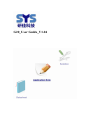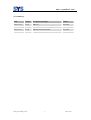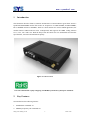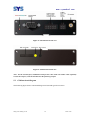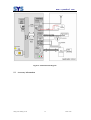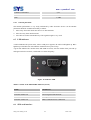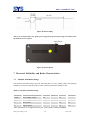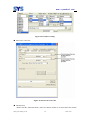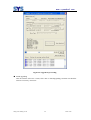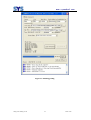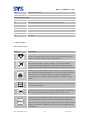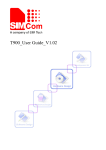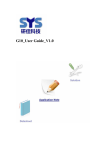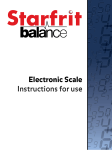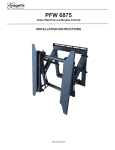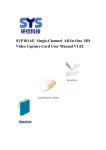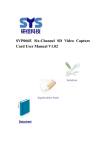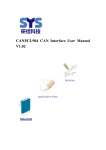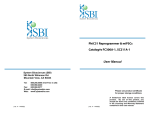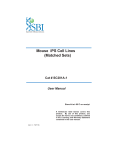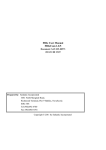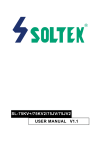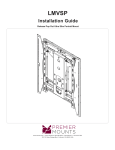Download G20_User Guide_V1.04
Transcript
G20_User Guide_V1.04 www.sysembed.com Document Title: G20_User Guide_V1.04 Version: 1.04 Date: 2013-5-20 Status: Release Document Control ID: G20_User Guide_V1.04 General Notes SYSTECH offers this information as a service to its customers, to support application and engineering efforts that use the products designed by SYSTECH. The information provided is based upon requirements specifically provided to SYSTECH by the customers. SYSTECH has not undertaken any independent search for additional relevant information, including any information that may be in the customer’s possession. Furthermore, system validation of this product designed by SYSTECH within a larger electronic system remains the responsibility of the customer or the customer’s system integrator. All specifications supplied herein are subject to change. Copyright This document contains proprietary technical information which is the property of SYSTECH copying of this document and giving it to others and the using or communication of the contents thereof, are forbidden without express authority. Offenders are liable to the payment of damages. All rights reserved in the event of grant of a patent or the registration of a utility model or design. All specification supplied herein are subject to change without notice at any time. Copyright © Systech 2012 G20_User Guide_V1.04 2 2013-5-20 www.sysembed.com Version History Date Version Description of Change Author 2012-11-18 V1.01 Add reset Joe Chen 2012-12-5 V1.02 Add GPIOs Joe Chen 2012-12-15 V1.03 Add short circuit protection Joe Chen 2013-5-20 V1.04 Modify accessory information Monya Li G20_User Guide_V1.04 3 2013-5-20 www.sysembed.com Contents 1 Introduction ...........................................................................................................7 2 Key Features .......................................................................................................... 7 3 Modem Dimensions .................................................................................................9 4 Installation ...........................................................................................................10 5 Interface Introduction ...........................................................................................11 5.1 5.2 5.3 6 Overview............................................................................................................................ 11 G20 functional diagram ..................................................................................................... 12 Accessory information ....................................................................................................... 13 Application Interface .............................................................................................14 6.1 6.2 6.3 Power supply...................................................................................................................... 14 Serial interface ................................................................................................................... 16 10 PIN I/O interface........................................................................................................... 18 6.3.1 Audio interface.......................................................................................................... 19 6.3.2 ADC channel............................................................................................................. 22 6.3.3 GPIO interfaces......................................................................................................... 23 6.4 Antenna interface ............................................................................................................... 24 6.4.1 Antenna connector .................................................................................................... 24 6.4.2 Antenna specifications .............................................................................................. 24 6.4.3 Antenna placement.................................................................................................... 25 6.5 LED indicator..................................................................................................................... 25 6.6 SIM card interface.............................................................................................................. 25 6.7 Reset................................................................................................................................... 27 7 Electrical,Reliability and Radio Characteristics .......................................................28 7.1 7.2 7.3 7.4 7.5 8 Absolute maximum ratings ................................................................................................ 28 Recommended operating conditions .................................................................................. 29 Electro-Static discharge ..................................................................................................... 29 Operating frequency........................................................................................................... 29 Transmitter output power and receiver sensitivity ............................................................. 30 Software/Firmware Upgrade ..................................................................................30 8.1 8.2 Tool introduction................................................................................................................ 30 Illustration of software upgrade ......................................................................................... 30 Appendix...................................................................................................................38 A. Related Documents................................................................................................................ 38 B. Terms and Abbreviations...................................................................................................... 38 C. Safety Caution........................................................................................................................ 40 G20_User Guide_V1.04 4 2013-5-20 www.sysembed.com Table Index TABLE 1: G20 key features.............................................................................................................. 8 TABLE 2: The consumption in sleep mode .................................................................................... 15 TABLE 3: The power line assignment ............................................................................................ 15 TABLE 4: 9-pole D-sub (female) RS232........................................................................................ 17 TABLE 5: Signal assignment of 10-line cable................................................................................ 19 TABLE 6: Audio output characteristics .......................................................................................... 20 TABLE 7: AT+CMIC Change the Microphone Gain Level............................................................ 20 TABLE 8: AT+CLVL Change the Speaker Volume Level .............................................................. 21 TABLE 9: ADC specification ......................................................................................................... 22 TABLE 10: AT+CADC Read ADC................................................................................................. 22 TABLE 11: AT+SGPIO Control the GPIO ..................................................................................... 23 TABLE 12: Antenna specifications................................................................................................. 24 TABLE 13: Status of the NETLIGHT indicator (Green) ................................................................ 25 TABLE 14: AT+CSDT Switch On or Off Detecting SIM Card...................................................... 26 TABLE 15: Absolute maximum ratings.......................................................................................... 28 TABLE 16: Recommended operating conditions ........................................................................... 29 TABLE 17: The ESD characteristics (Temperature: 25℃, Humidity: 45%) .................................. 29 TABLE 18: Operating frequency .................................................................................................... 29 TABLE 19: Transmitter output power and receiver sensitivity....................................................... 30 TABLE 20: Related documents ...................................................................................................... 38 TABLE 21: Terms and abbreviations.............................................................................................. 38 TABLE 22: Safety caution.............................................................................................................. 40 G20_User Guide_V1.04 5 2013-5-20 www.sysembed.com Figure Index FIGURE 1: G20 overview ................................................................................................................ 7 FIGURE 2: Mechanical dimensions of G20 (Unit: mm) ................................................................ 10 FIGURE 3: Installation of the modem............................................................................................ 11 FIGURE 4: G20 interface Front view............................................................................................. 12 FIGURE 5: G20 interface Back view ............................................................................................. 12 FIGURE 6: G20 functional diagram............................................................................................... 13 FIGURE 7: Accessory information................................................................................................. 14 FIGURE 8: Dimensions of power line (Unit: mm)......................................................................... 15 FIGURE 9: Power interface............................................................................................................ 16 FIGURE 10: Pin assignment RS232 (D-sub 9-pole female)........................................................... 16 FIGURE 11: COM port properties of the hyper terminal ............................................................... 18 FIGURE 12: Signal assignment of 10 PIN I/O port........................................................................ 18 FIGURE 13: Dimension of 10-line cable........................................................................................ 19 FIGURE 14: Audio reference circuit .............................................................................................. 20 FIGURE 15: Antenna interface....................................................................................................... 24 FIGURE 16: Indicator LED............................................................................................................ 25 FIGURE 17: Installation of SIM card............................................................................................. 27 FIGURE 18: Reset timing............................................................................................................... 28 FIGURE 19: Reset button............................................................................................................... 28 FIGURE 20: Main UI ..................................................................................................................... 31 FIGURE 21: Parameter setting ....................................................................................................... 32 FIGURE 22: Browse the source file ............................................................................................... 32 FIGURE 23: Connect to PC by RS232 interface without power up ............................................... 33 FIGURE 24: Click download button without power up ................................................................. 34 FIGURE 25: Power up the modem ................................................................................................. 35 FIGURE 26: Upgrade in proceeding .............................................................................................. 36 FIGURE 27: Finish upgrading........................................................................................................ 37 G20_User Guide_V1.04 6 2013-5-20 www.sysembed.com 1 Introduction This document describes features, functions and interfaces of G20 modem in great detail. G20 is a Quad-band GSM/GPRS modem that works on frequencies of GSM 850MHz, EGSM 900MHz, DCS 1800MHz and PCS 1900MHz, which is a ideal solution for wireless M2M application, the modem features GPRS multi-slot class 10/8(optional) and supports the GPRS coding schemes CS-1, CS-2, CS-3 and CS-4. With the help of this document user can understand G20 interface specifications, electrical and mechanical quickly. Figure 1: G20 overview Note: The G20 Modem is fully complying with RoHS requirements of European standards. 2 Key Features G20 modem has the following features: 1. Standard AT commands set 2. SIM900 proprietary AT commands set G20_User Guide_V1.04 7 2013-5-20 www.sysembed.com 3. 4. 5. 6. 7. Watch-dog function Voice call GPIOs ADC function Short circuit protection Table 1: G20 key features Feature Implementation Power supply 5V ~ 16V Power saving Typical power consumption in sleep mode is 70mW( BS-PA-MFRMS=9) Frequency bands ● G20 Quad-band: GSM 850, EGSM 900, DCS 1800, PCS 1900. G20 can search the 4 frequency bands automatically. The frequency bands also can be set by AT command “AT+CBAND”. ● Compliant to GSM Phase 2/2+ Transmitting Power ● ● Class 4(2W) at GSM 850 and EGSM 900 Class 1(1W) at DCS 1800 and PCS 1900 GPRS connectivity ● ● GPRS multi-slot class 10 (default) GPRS multi-slot class 8 (option) Temperature range ● ● ● Normal operation: -30℃~+80℃ ﹡ Restricted operation: -40℃~-30℃ and +80℃~+85℃ Storage temperature: -45℃~+90℃ Data GPRS ● ● ● ● ● GPRS data downlink transfer: max.85.6kbps GPRS data uplink transfer: max.42.8kbps Coding scheme: CS-1, CS-2, CS-3 and CS-4 Integrate the TCP/IP protocol Support Packet Broadcast Control Channel (PBCCH) CSD ● Support CSD transmission USSD ● Unstructured Supplementary Services Data (USSD) support SMS ● ● MT, MO, CB, Text and PDU mode SMS storage: SIM card FAX Group 3 Class 1 SIM interface Support SIM card: 1.8V, 3V External antenna SMA type RF connector Audio features G20_User Guide_V1.04 Speech codec modes: ● Half Rate (ETS 06.20) ● Full Rate (ETS 06.10) ● Enhanced Full Rate (ETS 06.50 / 06.60 / 06.80) ● Adaptive multi rate (AMR) ● Echo Cancellation 8 2013-5-20 www.sysembed.com ● RS232 serial port Noise Suppression Serial port ● Full modem interface with status and control lines, unbalanced, asynchronous. ● 1200bps to 115200bps. ● Can be used for AT commands data stream. ● Support RTS/CTS hardware handshake and software flow control. ● Multiplex ability according to GSM 07.10 Multiplexer Protocol. ● Autobauding supports baud rate from 1200 bps to 57600 bps. SIM Toolkit GSM 11.14 Release 99 Physical characteristics Size: 98*60*22mm Weight: 125g Firmware upgrade Firmware upgradeable by RS232 interface ﹡ G20 does work at this temperature, but some radio frequency characteristics may deviate from the GSM specification. 3 Modem Dimensions G20_User Guide_V1.04 9 2013-5-20 www.sysembed.com Figure 2: Mechanical dimensions of G20 ( Unit: mm) 4 Installation The modem can be fixed by two kickstands (Optional) that provided by SYSTECH, the following figure is the illustration. G20_User Guide_V1.04 10 2013-5-20 www.sysembed.com Figure 3: Installation of the modem 5 Interface Introduction 5.1 Overview G20 Modem provides the following connectors for power supply, GPIOs, Audio, ADC, Serial port and antenna: ● The GSM antenna interface(SMA type female connector) ● The 4 PIN I/O port for power supply ● The 10 PIN I/O port for audio, GPIOs and ADC ● The standard RS232 interface ● LED indicator for power(RED) and GSM netlight(Green) ● SIM card holder ● Reset button G20_User Guide_V1.04 11 2013-5-20 www.sysembed.com Figure 4: G20 interface Front view Figure 5: G20 interface Back view Note: For the I/O interface, SYSTECH could provide 4-line cable and 10-line cable (optional) to assist developers; it will be introduced at the following chapter. 5.2 G20 functional diagram The following figure shows a functional diagram of G20 and typical accessories. G20_User Guide_V1.04 12 2013-5-20 www.sysembed.com Figure 6: G20 functional diagram 5.3 Accessory information G20_User Guide_V1.04 13 2013-5-20 www.sysembed.com Figure 7: Accessory information A: G20 Modem B: GSM Antenna C: Male to Female DB9 Line D: 6V Adapter E: Two kickstands (Optional) F: 10-line cable (Optional) G: 4-line power line (Optional) 6 Application Interface 6.1 Power supply Customer can use the DC adapter that SYSTECH provides as the power source. If customer does not use the adapter, then DC source should be satisfied with the following requirements. ● Input voltage range 5~16V ● Normal voltage 6V ● Current ability 2A G20_User Guide_V1.04 14 2013-5-20 www.sysembed.com Table 2: The consumption in sleep mode G20 @5V @12V @15V Sleep current 14.5mA 7.75mA 5.02mA The following chapter introduces the power line that SYSTECH provides to customers, customer can power the modem by connect the modem to the DC source via this line. The power line includes four lines as the following figure shows, and table 3 gives a detailed description. Table 3: The power line assignment PIN Number Color Item 1 white NC 2 red Power 3 yellow NC 4 black Ground Figure 8: Dimensions of power line (Unit: mm) G20_User Guide_V1.04 15 2013-5-20 www.sysembed.com Figure 9: Power interface When a valid power appears the modem will power up automatic, for the MCU that inside the modem processed the power up part, MCU also acts as a Watch Dog, when the modem runs wrong, MCU will cut off the power and recover it immediately to restart the modem. 6.2 Serial interface G20 provides one asynchronous RS232 serial port (female). The RS232 standard interface serves to connect a PC, Data Terminal Equipment (DTE) or other application, which acts as host controller of the G20 modem with all its functions. Through the RS232 interface it can be used as GSM/GPRS modem for sending and receiving of SMS, Data and Fax calls. Figure 10: Pin assignment RS232 (D-sub 9-pole female) G20_User Guide_V1.04 16 2013-5-20 www.sysembed.com Table 4: 9-pole D-sub (female) RS232 Pin no. Signal name I/O Function 1 DCD O Data Carrier Detected 2 RXD O Receive Data 3 TXD I Transmit Data 4 DTR I Data Terminal Ready Attention: The ignition of G20 modem is activated via a rising edge of high potential (+3 … +15V) 5 GND - Ground 6 DSR O Data Set Ready 7 RTS I Request To Send 8 CTS O Clear To Send 9 RI O Ring Indication Note: G20 supports autobauding, autobauding allows G20 to automatically detect the baud rate of the host device. User can use AT command “AT+IPR=x” to set a fixed baud rate and the setting will be saved to non-volatile flash memory automatically. After the configuration is set as fixed baud rate, the URC such as “RDY”, “+CFUN: 1” and “+CPIN: READY” will be reported when G20 is powered on. Hyper terminal usually as the PC software tool to operate G20; customer can set up a connection between PC and modem, configure the port properties as the figure 11 shows. G20_User Guide_V1.04 17 2013-5-20 www.sysembed.com Figure 11: COM port properties of the hyper terminal 6.3 10 PIN I/O interface G20 provides a 10 PIN I/O interface for customer use, including Audio, GPIOs and 1 ADC channel. The following figure gives a brief view of signal assignment. Figure 12: Signal assignment of 10 PIN I/O port To make the usage conveniently, G20 provides a cable for customer, it can be inserted to the 10 G20_User Guide_V1.04 18 2013-5-20 www.sysembed.com PIN I/O port so customer can develop their application by connecting some devices. Figure 13 shows the specification of the cable. Figure 13: Dimension of 10-line cable Table 5: Signal assignment of 10-line cable Connecting diagram P1 6.3.1 Wire color and cutting length Modem signal Signal name I/O 1 Green MIC+ I 2 Yellow SPK+ O 3 Black GND 4 Orange 5 Brown 6 Ground GPIO1 I/O GPIO3 I/O White MIC- I 7 Gray SPK- O 8 Red ADC I 9 Purple GPIO2 I/O 10 Blue GPIO4 I/O 1007 26# Command Configurable by AT commands Configurable by AT commands Audio interface G20 has one pair of audio input and audio output; it can be connected to a handset directly. G20_User Guide_V1.04 19 2013-5-20 www.sysembed.com Figure 14: Audio reference circuit Table 6: Audio output characteristics Parameter Normal Output(SPK) Conditions Min Typ Max Unit RL=32Ω THD=0.1% - 91 - mW RL=32Ω THD=1% - 96 - mW Output swing Voltage (single ended) 1.1 Vpp Output swing Voltage (differential) 2.2 Vpp Customer can set the modem MIC gain level to make the sounds louder so that the listener can hear more clearly. And if the sound a little lower on the modem side, customer can use the “AT+CLVL” to make the sound higher so that customer can hear clearly. The AT commands should be send to the modem by RS232 interface, and the following table shows the detail commands. Table 7: AT+CMIC Change the Microphone Gain Level AT+CMIC Change the Microphone Gain Level Test Command AT+CMIC=? Response +CMIC:(list of supported<channel>s),(list of supported<gainlevel>s) OK Parameters See Write Command G20_User Guide_V1.04 20 2013-5-20 www.sysembed.com Read Command AT+CMIC? Response +CMIC:(<channel0>,<gainlevel0>),…,(<channeln>,<gainleveln>) OK Parameters See Write Command Write Command AT+CMIC= <channel>,<gain level> Response OK ERROR Parameters <channel> 0 Main audio handset channel <gain level>Int: 0 – 15 0 0dB 1 +1.5dB 2 +3.0dB 3 +4.5dB 4 +6.0dB 5 +7.5dB 6 +9.0dB 7 +10.5dB 8 +12.0dB 9 +13.5dB 10 +15.0dB 11 +16.5dB 12 +18.0dB 13 +19.5dB 14 +21.0dB 15 +22.5dB Example: AT+CMIC=0,10 This command used to set the modem MIC gain level to +15.0dB. Table 8: AT+CLVL Change the Speaker Volume Level AT+CLVL Loud Speaker Volume Level Test Command AT+CLVL=? Response +CLVL:(list of supported<level>s) OK If error is related to ME functionality: G20_User Guide_V1.04 21 2013-5-20 www.sysembed.com +CME ERROR: <err> Parameter See Write Command Read Command AT+CLVL? Response +CLVL:<level> OK If error is related to ME functionality: +CME ERROR: <err> Parameter See Write Command Write Command AT+CLVL= <level> Response OK If error is related to ME functionality: +CME ERROR: <err> Parameter 0 – 100 <level> Reference GSM 07.07[13] 6.3.2 Integer type value with manufacturer specific range (smallest value represents the lowest sound level) Note ADC channel G20 provides an auxiliary ADC, which can be used to measure the voltage. User can use AT command “AT+CADC” to read the voltage value. Table 9: ADC specification Parameter Min Typ Max Unit Voltage range 0 - 2.8 V ADC Resolution - 10 - bits Sampling rate - - 200K Hz Note: The maximum voltage that the ADC can gather is 2.8V Table 10: AT+CADC Read ADC AT+CADC Read ADC Test Command G20_User Guide_V1.04 Response 22 2013-5-20 www.sysembed.com AT+CADC=? +CADC:(list of supported<status>s), (list of supported<value>s) OK Parameters <status> 1 Success 0 Fail <value> Integer 0 - 2800 Read Command AT+CADC? Response +CADC:<status>,<value> OK Parameters See Test Command 6.3.3 GPIO interfaces G20 provides 4 GPIO pins. The output voltage level of the GPIO can be set by the AT command “AT+SGPIO”. The input voltage level of the GPIO can also be read by the AT command “AT+SGPIO”. The following table shows the detail commands about GPIO. Table 11: AT+SGPIO Control the GPIO AT+SGPIO Control the GPIO Test Command AT+SGPIO=? Response +SGPIO: (0-1),(1-12),(0-2),(0-1) OK Parameters See Write Command Write Command Response AT+SGPIO= <operation>,<GPI O>,<function>,<lev el> OK G20_User Guide_V1.04 ERROR Parameters <operation> 0 Set the GPIO function including the GPIO output and GPIO as the keypad. 1 Read the GPIO level. Please note that only when the GPIO is set as input, user can use parameter 1 to read the GPIO level, otherwise the module will return “ERROR”. <GPIO> The GPIO you want to be set. (It has relations with the hardware, please refer to the hardware manual) 23 2013-5-20 www.sysembed.com <function> <level> 6.4 Antenna interface 6.4.1 Antenna connector Only when <operation> is set to 0,this option takes effect. 0 Set the GPIO to input 1 Set the GPIO to output. 2 Set the GPIO to keypad 0 Set the GPIO low level 1 Set the GPIO high level Antenna connector allows transmission of radio frequency (RF) signals between the modem and the external supplied antenna. The G20 modem is fitted with a 50Ω male SMA connector. Figure 15: Antenna interface 6.4.2 Antenna specifications The antenna is a very important component in the system. Since the antenna transmits and receives electromagnetic signal, and its efficiency depends on the antenna’s type, placement and the environment of the antenna operating. The recommended antenna specifications are showed in Table 12: Table 12: Antenna specifications Frequency range GSM 850/900/1800/1900 MHz Impedance 50 ohm Input power >33dBm (2W) peak power in GSM G20_User Guide_V1.04 24 2013-5-20 www.sysembed.com VSWR recommended ≤2:1 VSWR absolute max ≤10:1 Gain ≤3dBi 6.4.3 Antenna placement The antenna performance is very easily influenced by other electronic devices. So the antenna placement should be considered carefully as follow. 1. Place away from other electronic devices or other antennas. 2. Place far away from metal material. 3. Face the base station antenna directly if the signal strength is very weak. 6.5 LED indicator A red led indicates the power status, when a valid power appears, the red led will lighten up. But a lighten up red led does not mean that the modem has been powered up. A green led indicates the modem status and GSM net status, after the modem been powered up and registered to the network, it will blink at a certain frequency. Figure 16: Indicator LED Table 13: Status of the NETLIGHT indicator (Green) Status G20 behavior Off G20 is not running 64ms On/ 800ms Off G20 not registered the network 64ms On/ 3000ms Off G20 registered to the network 64ms On/ 300ms Off GPRS communication is established 6.6 SIM card interface G20_User Guide_V1.04 25 2013-5-20 www.sysembed.com The SIM interface complies with the GSM Phase 1 specification and the new GSM Phase 2+ specification for FAST 64 kbps SIM card. Both 1.8V and 3.0V SIM card are supported. The SIM interface is powered from an internal regulator inside the modem. G20 support SIM card “hot” plug, which means that the modem can sense the SIM card inserted in or drawn out when the module is on. AT command “AT+CSDT” is used to enable or disable SIM card detection function. For details of this AT command, please refer to the following table. Table 14: AT+CSDT Switch On or Off Detecting SIM Card AT+CSDT Switch On or Off Detecting SIM Card Test Command AT+CSDT=? Response +CSDT:(0-1) OK Parameter See Write Command Read Command AT+CSDT? Response +CSDT:<mode> OK Parameter See Write Command Write Command Response AT+CSDT= <mode> OK ERROR Parameter <mode> 0 Switch off detecting SIM card 1 Switch on detecting SIM card Note: When the detecting function is activated, the status of SIM card will auto report via the serial port. The sensing of a hot removal of the SIM is not supported during power saving mode (AT+CFUN=4). G20_User Guide_V1.04 26 2013-5-20 www.sysembed.com Figure 17: Installation of SIM card 6.7 Reset The RESET button is used to reset the modem. The function is used as an emergency reset only when the modem has no effect. The RESET button could be pulled down to reset the modem. The reset timing is illustrated in the following figure. G20_User Guide_V1.04 27 2013-5-20 www.sysembed.com Figure 18: Reset timing Note: It is recommended to cut off the power supply directly instead of using reset button when the modem can not respond. Figure 19: Reset button 7 Electrical, Reliability and Radio Characteristics 7.1 Absolute maximum ratings The absolute maximum ratings stated in following table are stress ratings under non-operating conditions. Stresses beyond any of these limits will cause permanent damage to G20. Table 15: Absolute maximum ratings Symbol Parameter Min Typ Max Unit VBAT Power supply voltage 4.5 - 16 V Input voltage -0.3 - 3.1 V Input current - - 10 mA Output current - - 10 mA VI II * * IO* * These parameters are for digital interface pins, such as GPIO, UART and DEBUG. G20_User Guide_V1.04 28 2013-5-20 www.sysembed.com 7.2 Recommended operating conditions Table 16: Recommended operating conditions Symbol Parameter Min Typ Max Unit VBAT Power supply voltage 5 6 16 V TOPER Operating temperature -40 +25 +85 ℃ TSTG Storage temperature -45 +90 ℃ 7.3 Electro-Static discharge G20 is an ESD sensitive component, so more attention should be paid to the procedure of handling and packaging. The ESD test results are shown in the following table. Table 17: The ESD characteristics (Temperature: 25℃, Humidity: 45%) Test item Contact discharge Air discharge Shell ±10KV ±15KV RF interface ±10KV ±15KV RS232 interface ±10KV ±15KV Audio interface ±10KV ±15KV SIM card holder ±10KV ±15KV 7.4 Operating frequency The operating frequencies in GSM850, EGSM900, DCS, PCS modes are conform to the GSM Specifications, shown as bellow. Table 18: Operating frequency Mode GSM-850 Freq.TX(MHz) Freq.RX(MHz) Channels(A RFC) TX-RX offset 824-849 869-894 128-251 45MHz 890-915 935-960 0-124 45MHz 880-890 925-935 975-1023 45MHz DCS-1800 1710-1785 1805-1880 512-885 95MHz PCS-1900 1850-1910 1930-1990 512-810 80MHz EGSM-900 G20_User Guide_V1.04 29 2013-5-20 www.sysembed.com 7.5 Transmitter output power and receiver sensitivity The G20’s conducted transmitter output power and receiver sensitivity are shown as bellow: Table 19: Transmitter output power and receiver sensitivity Mode Power(dBm) Sensitivity(dBm) GSM-850 +33 -108 EGSM-900 +33 -108 DCS-1800 +30 -107 PCS-1900 +30 -107 8 Software/ Firmware Upgrade The software can be upgraded via the RS232 interface with the help of tools provided by SYSTECH. 8.1 Tool introduction The tool name is “SIM900 Series download Tools Customer 1.6”, which runs on the windows OS, customers can upgrade software conveniently by it. This tool is a single-road download tool, one modem can be upgraded by it every time. SYSTECH also provides multi-road download tools for customer’s factory use. Contact SYSTECH sales for support. 8.2 Illustration of software updating ● Open the tools, the main operation interface as the figure 20 shows: G20_User Guide_V1.04 30 2013-5-20 www.sysembed.com Figure 20: Main UI ● Configure the download parameter G20_User Guide_V1.04 31 2013-5-20 www.sysembed.com Figure 21: Parameter setting ● Browse the source file Figure 22: Browse the source file ● Modem setup Before click the “Start Download”, make sure that the modem is off, and connect the modem G20_User Guide_V1.04 32 2013-5-20 www.sysembed.com to PC by RS232 interface. Figure 23: Connect to PC by RS232 interface without power up ● Software download Click the button “Start Download”, then the window will change like the following figure shows. G20_User Guide_V1.04 33 2013-5-20 www.sysembed.com Figure 24: Click download button without power up When the status window shows “Power On/ Reset Target”, powering up the modem by connecting the DC source. G20_User Guide_V1.04 34 2013-5-20 www.sysembed.com Figure 25: Power up the modem ● Upgrade in proceeding G20_User Guide_V1.04 35 2013-5-20 www.sysembed.com Figure 26: Upgrade in proceeding ● Finish upgrading Now the software is the new version, click “Exit” to finish upgrading, customer can check the software version by “AT+GSV”. G20_User Guide_V1.04 36 2013-5-20 www.sysembed.com Figure 27: Finish upgrading G20_User Guide_V1.04 37 2013-5-20 www.sysembed.com Appendix A. Related Documents Table 20: Related documents SN Document name SIM900_AT 1 Command Manual 2 AN_SIM900_TCPIP SIM900_Multiplexer User Manual_Application Note AN_SIM900_AUDIO 3 4 AN_SIM900_Audio LINE-IN input SIM900_Embedded AT Application Note 5 6 7 AN_Serial Port SIM900_Serial Update Tool UGD ITU-T Draft new recommendation V.25ter: 8 9 10 GSM 07.07: 11 GSM 07.10: 12 GSM 07.05: 13 GSM 11.14: 14 GSM 11.11: 15 GSM 03.38: 16 GSM 11.10: Remark SIM900 AT Command Manual TCP/IP Applications User Manual SIM900 Multiplexer User Manual Application Note Application Note About SIM900 Audio Application Note About SIM900 LINE-IN Input SIM900 Embedded AT Application Note Application Note About Serial Port Update Tool User Manual Serial asynchronous automatic dialing and control Digital cellular telecommunications (Phase 2+); AT command set for GSM Mobile Equipment(ME) Support GSM 07.10 multiplexing protocol Digital cellular telecommunications (Phase 2+); Use of Data Terminal Equipment-Data Circuit terminating Equipment (DTE-DCE) interface for Short Message Service (SMS) and Cell Broadcast Service (CBS) Digital cellular telecommunications system (Phase 2+); Specification of the SIM Application Toolkit for the Subscriber Identity Module-Mobile Equipment (SIM-ME) interface Digital cellular telecommunications system (Phase 2+); Specification of the Subscriber Identity Module-Mobile Equipment (SIM-ME) interface Digital cellular telecommunications system (Phase 2+); Alphabets and language-specific information Digital cellular telecommunications system (Phase 2+); Mobile Station (MS) conformance specification; Part1: Conformance specification B. Terms and Abbreviations Table 21: Terms and abbreviations Abbreviation Description ADC Analog-to-Digital Converter AMR Adaptive Multi-Rate AT Attention commands G20_User Guide_V1.04 38 2013-5-20 www.sysembed.com CS Coding Scheme CSD Circuit Switched Data CTS Clear to Send DTE Data Terminal Equipment (typically computer, terminal, printer) DTR Data Terminal Ready DTU Data Transmit Unit DTX Discontinuous Transmission EFR Enhanced Full Rate EGSM Enhanced GSM ESD Electrostatic Discharge ETS European Telecommunication Standard FR Full Rate GPRS General Packet Radio Service GSM Global Standard for Mobile Communications HR Half Rate IMEI International Mobile Equipment Identity Li-ion Lithium-Ion MO Mobile Originated MS Mobile Station (GSM engine), also referred to as TE MT Mobile Terminated NC NO Connect NA Not Access PAP Password Authentication Protocol PBCCH Packet Broadcast Control Channel PCB Printed Circuit Board PCL Power Control Level PCS Personal Communication System, also referred to as GSM 1900 PDU Protocol Data Unit PPP Point-to-Point Protocol RF Radio Frequency RMS Root Mean Square (value) RTC Real Time Clock RX Receive Direction SIM Subscriber Identification Module SMS Short Message Service TE Terminal Equipment, also referred to as DTE TX Transmit Direction UART Universal Asynchronous Receiver & Transmitter G20_User Guide_V1.04 39 2013-5-20 www.sysembed.com URC Unsolicited Result Code USSD Unstructured Supplementary Service Data phonebook abbreviations FD SIM fix dialing phonebook LD SIM last dialing phonebook (list of numbers most recently dialed) MC Mobile Equipment list of unanswered MT calls (missed calls) ON SIM (or ME) own numbers (MSISDNs) list RC Mobile Equipment list of received calls SM SIM phonebook NC Not connect C. Safety Caution Table 22: Safety caution Marks Requirements When in a hospital or other health care facility, observe the restrictions about the use of mobiles. Switch the cellular terminal or mobile off, medical equipment may be sensitive to not operate normally for RF energy interference. Switch off the cellular terminal or mobile before boarding an aircraft. Make sure it is switched off. The operation of wireless appliances in an aircraft is forbidden to prevent interference with communication systems. Forget to think much of these instructions may lead to the flight safety or offend against local legal action, or both. Do not operate the cellular terminal or mobile in the presence of flammable gases or fumes. Switch off the cellular terminal when you are near petrol stations, fuel depots, chemical plants or where blasting operations are in progress. Operation of any electrical equipment in potentially explosive atmospheres can constitute a safety hazard. Your cellular terminal or mobile receives and transmits radio frequency energy while switched on. RF interference can occur if it is used close to TV sets, radios, computers or other electric equipment. Road safety comes first! Do not use a hand-held cellular terminal or mobile when driving a vehicle, unless it is securely mounted in a holder for hands free operation. Before making a call with a hand-held terminal or mobile, park the vehicle. GSM cellular terminal or mobile operate over radio frequency signals and cellular networks and cannot be guaranteed to connect in all conditions, for example no mobile fee or a invalid SIM card. While you are in this condition and need emergent help, please remember using emergency calls. In order to make or receive calls, the cellular terminal or mobile must be switched on and in a service area with adequate cellular signal strength. G20_User Guide_V1.04 40 2013-5-20 www.sysembed.com Some networks do not allow for emergency call if certain network services or phone features are in use (e.g. lock functions, fixed dialing etc.). You may have to deactivate those features before you can make an emergency call. Also, some networks require that a valid SIM card be properly inserted in the cellular terminal or mobile. G20_User Guide_V1.04 41 2013-5-20 www.sysembed.com Contact us: SYSTECH Address: 702, Block A, Tsinghua Hi-Tech Park, Nanshan, Shenzhen, China Tel: 400-993-9390 Fax: 86-755-2603 0411 Post code: 518057 www.sysembed.com G20_User Guide_V1.04 42 2013-5-20