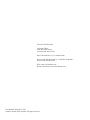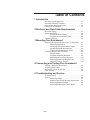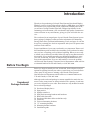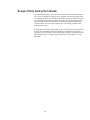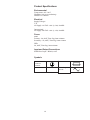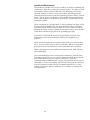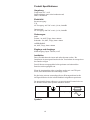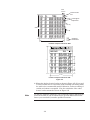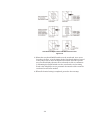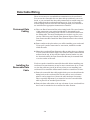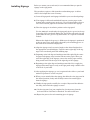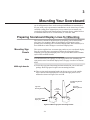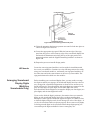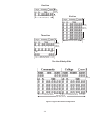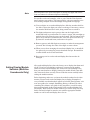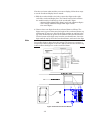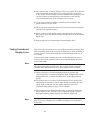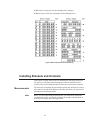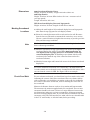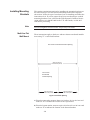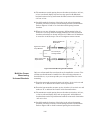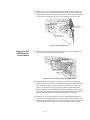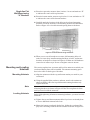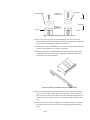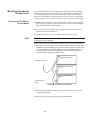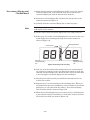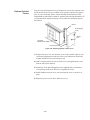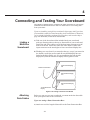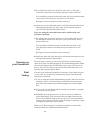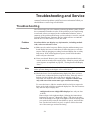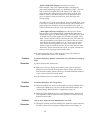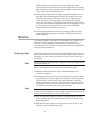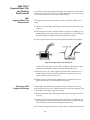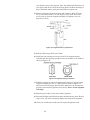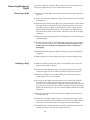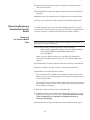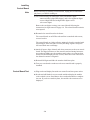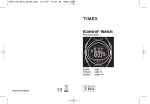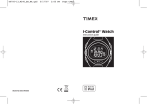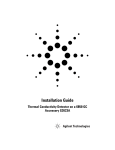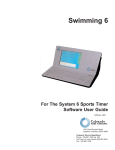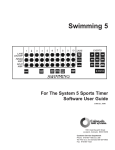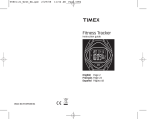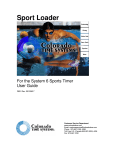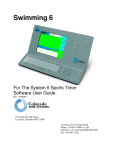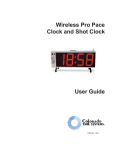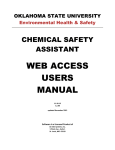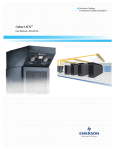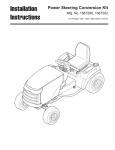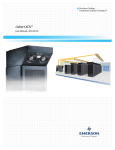Download 4009 Scoreboard - Colorado Time Systems
Transcript
Single and Multi-line Scoreboard Display Modules Installation Guide F218 Rev 0705 Colorado Time Systems Corporate Office 1551 East 11th Street Loveland, CO 80537 USA Sales : 800-279-0111 or +1 970-667-1000 Service: 800-287-0653 x256 or +1 970-667-1000 x256 Service Fax: 970-667-1032 Web: www.coloradotime.com Email: [email protected] Part Number F218, Rev. 0705 ©2005 Colorado Time Systems. All rights reserved. Table of Contents 1 Introduction Receiving Your Equipment . . . . . . . . . . . . . . . . . . . . . .1-1 Scoreboard Package Contents. . . . . . . . . . . . . . . . . . . . 1-1 Scope of this Instruction Guide . . . . . . . . . . . . . . . . . . .1-2 CE and UL Information . . . . . . . . . . . . . . . . . . . . . . . .1-3 2 Electrical and Data Cable Requirements Electrical Wiring . . . . . . . . . . . . . . . . . . . . . . . . . . . . . .2-1 Data Cable Wiring . . . . . . . . . . . . . . . . . . . . . . . . . . . . .2-4 Permanent Data Cabling . . . . . . . . . . . . . . . . .2-4 Installing the Removable Cable . . . . . . . . . . . .2-4 Installing Signage . . . . . . . . . . . . . . . . . . . . . . . . . . . . .2-5 3 Mounting Your Scoreboard Preparing Scoreboard Display Lines for Mounting . . .3-1 Mounting Sign Panels . . . . . . . . . . . . . . . . . . .3-1 Arranging Scoreboard Display Digits . . . . . . .3-2 Setting Display Module Switches . . . . . . . . . .3-4 Testing Scoreboard Display Lines . . . . . . . . . .3-6 Installing Brackets and Unistruts . . . . . . . . . . . . . . . .3-7 Measurements . . . . . . . . . . . . . . . . . . . . . . . . . .3-7 Installing Mounting Brackets . . . . . . . . . . . . .3-9 Mounting and Leveling Unistruts . . . . . . . . . .3-12 Mounting Scoreboard Display Lines . . . . . . . .3-14 Optional Unistrut Covers . . . . . . . . . . . . . . . .3-16 4 Connecting and Testing Your Scoreboard Linking a Multi-line Scoreboard . . . . . . . . . . . . . . . . . .4-1 Attaching Data Cables . . . . . . . . . . . . . . . . . . . . . . . . . .4-1 Powering Up Your Scoreboard . . . . . . . . . . . . . . . . . . .4-2 Final Testing . . . . . . . . . . . . . . . . . . . . . . . . . . . . . . . . .4-2 5 Troubleshooting and Service Troubleshooting . . . . . . . . . . . . . . . . . . . . . . . . . . . . . . .5-1 Service . . . . . . . . . . . . . . . . . . . . . . . . . . . . . . . . . . . . . .5-3 Removing a Digit . . . . . . . . . . . . . . . . . . . . . . .5-3 Segment Base Clip & Bearing Replacement . . 5-4 Removing/Replacing Digits . . . . . . . . . . . . . . .5-6 Removing/Replacing a Control Board . . . . . . .5-7 TOCi TOCii 1 Introduction Thank you for purchasing a Colorado Time Systems Scoreboard Display. Whether you have chosen light-reflective digits or LED digits, your display will enhance your program and provide exceptional visibility. Best of all, you will never change another light bulb. Designed specifically for the swimming pool environment, your scoreboard’s high-quality construction resists corrosion in any environment, giving you years of trouble-free service. The scoreboard is an integral part of your Colorado Time Systems’ sports timer package. It displays results and other information for Swimming, Diving, Water Polo, Synchronized Swimming, Track, and more. It can also be used as a training pace clock in conjunction with your CTS sports timer and Pace Clock software. Before You Begin Proper installation of your new scoreboard is very important. Please read this installation guide carefully before installing your scoreboard to make sure you have everything you need before beginning. When you are ready to install your scoreboard, carefully follow the step-by-step instructions in this manual. If you should experience any difficulties installing or using your new scoreboard, check the Troubleshooting and Maintenance sections in this manual first. If you are still unable to correct the problem, call Colorado Time Systems’ Customer Service Department (x256) toll-free at 1-800-287-0653 in the US and Canada, or (970) 667-1000. Before you begin to install your new scoreboard, check all parts received against the packing list and your order to ensure that you received all necessary parts. If any parts are missing, call Colorado Time Systems’ Customer Service Department (x256) toll-free at 1-800-287-0653 in the U.S. and Canada, or (970) 667-1000. Scoreboard Package Contents Although each scoreboard package is custom assembled to match the customer’s order, many items are always included. The quantity of each item you receive depends on your order. Some items are only included in multiline scoreboard packages. Scoreboard display line(s) Sign panel(s) Signage transfer(s) Sign panel mounting brackets and hardware Removable data cable Scoreboard link data cables (multi-line only) Unistruts Universal mounting brackets “U” mounting brackets Mounting bracket hardware Installation guide 1-1 Scope of this Instruction Guide This installation guide covers all aspects of a normal scoreboard installation. It is not intended to address every possible scoreboard configuration or mounting scheme. It is intended to provide enough information so that you can easily adapt the instructions to meet your specific requirements. This installation guide also includes Troubleshooting and Maintenance sections which cover the most common user correctable problems and maintenance issues. To find specific information quickly, refer to the Table of Contents at the front of this installation guide. For answers to installation questions or problems not covered here, call Colorado Time Systems’ Customer Service Department (x256) at 1-800-287-0653 in the U.S. and Canada, or (970) 667-1000. 1-2 Product Specifications Environmental Temperature: 0°C - 50°C Humidity: 90% (non-condensing) Altitude: 0 to 3000 m Electrical Supply Voltages: U.S. AC Supply: 115 VAC ±10% @ 3.0A, 50-60Hz International AC Supply: 230 VAC ±10% @ 1.5A, 50-60Hz Fuses: 4009: Primary - 3A, 250V, Time Lag, 5mm x 20mm Secondary - 5A, 250V, Time Lag, 5mm x 20mm LED: 5A, 250V, Time Lag, 5mm x 20mm Input and Output Connections SCBD Port: Input - RS-232, ±12V Symbols Fuse Protective Conductor Terminal Alternating Current 1-3 Installation/Maintenance This product is intended to be used in an indoor or outdoor swimming pool environment. When the scoreboard is operated in the U.S. it must be used in accordance with the National Electric Code. When the scoreboard is operated elsewhere it must be used in accordance with all appropriate national and local electrical codes and regulations for the country of installation. The AC power cord should not be accessible during normal operations. Connect only to a circuit that is protected by a ground-fault circuit interrupter (GFCI). These scoreboards are equipped with a 3-wire grounding-type plug, a plug having a third (grounding) pin. This plug will only fit into a groundingtype power outlet. This is a safety feature. If you are unable to insert the plug into the outlet, contact a qualified electrician to replace your obsolete outlet. Do not defeat the purpose of the grounding-type plug. Using these scoreboards in a manner not specified by Colorado Time Systems may cause the protection provided by the equipment to be impaired. Other than those maintenance items described in the user manual, there are no user serviceable parts on these scoreboards. When servicing those parts shown in the user manual, use only replacement parts specified. When replacing fuses or any similar servicing of the unit, make sure the unit is unplugged. It is recommended that these scoreboards be installed by Colorado Time Systems personnel. However, if you have chosen to install the board without a CTS technician and you experience difficulties, check the Troubleshooting and Maintenance sections in this manual first. If you are still unable to correct the problem, call Colorado Time Systems’ Customer Service Department (x256) toll-free at 1-800-287-0653 in the U.S. and Canada, or (970) 667-1000 for assistance or to schedule a technician for your installation. 1-4 Produkt Spezifikationen Umgebung Temperatur: 0°C - 50°C Luftfeuchtigkeit: 90% (nicht-kondensierend) Höhe: 0 bis 3000 m Elektrizität Stromversorgung: U.S. AC Verorgung: 115 VAC ±10% @ 3.0A, 50-60Hz International AC Verorgung: 230 VAC ±10% @ 1.5A, 50-60Hz Sicherungen: 4009: Primär - 3A, 250V, Träge, 5mm x 20mm Sekundär - 5A, 250V, Träge, 5mm x 20mm 10LED-8R/8RO: 2A, 250V, Träge, 5mm x 20mm Eingänge und Ausgänge SCBD Ausgang: Input - RS-232, ±12V Installation Dieses Produkt kann für innen und außen benutzt werden. Die Installation der Anzeigetafel muß nach den Vorschriften der entsprechenden Länder erfolgen. Das AC Stromversorgungskabel solite geschützt und während des Betriebes nicht zugänglich sein. Wenn die Anzeigetafein nicht so insalliert werden wie von CTS spezifiziert, kann die Funktion beerinträchtigt werden. Es gibt keine weiteren notwendigen Service-Wartungsarbeiten für die Anzeigetafel-Serien als die in dem Handbuch anfgeführten positionen. Die Anzeigetafel-Serien sollten nur van autorisiertem Personal oder von der Firma Colorado Time Systems installiert werden. Sicherung Schutzleiter Wechselspannung Symbole 1-5 1-6 2 Electrical and Data Cable Requirements This chapter contains instructions for electrical and data cable wiring which must be completed before you install your scoreboard. Follow these instructions carefully. Electrical Wiring Note All electrical wiring must be carried out in accordance with the applicable national, state and local electrical codes. All electrical wiring should be done by a qualified electrician. This section contains the Colorado Time Systems’ recommended methods of providing power to your new scoreboard. Follow these recommendations during your installation. Branch Circuit Connection method (4009-style only) The 4009 (light-reflective) product has been designed to allow it to be installed using a fixed wiring method. Fixed wiring can be accomplished by connecting standard electrical conduit to the knock-out provided in the metal plate at the power supply end of the display. Remove the strain relief from the existing power cord and pull one foot of cord inside the power end cover. Cut and discard the remaining length of power cord. Remove about 6 inches of the outer cable jacket and strip all three wires: black, white and green (or blue, brown and green/yellow in Europe) as appropriate for wire nut termination. Wire-nut the branch circuit hot wire to the black wire of the 4009 power cord. Wire-nut the branch circuit neutral wire to the white wire of the 4009 power cord. Wire-nut the branch circuit ground wire to the green wire (or green/yellow wire in Europe) of the 4009 power cord. NOTE: Electrical conduit and wire nuts are not provided by Colorado Time Systems. Use copper conductors only. For supply connections, use wires suitable for at least 75°C WARNING: This procedure must only be done by a qualified electrician or CTS personnel and must be done in accordance with the National Electric Code (NEC) or the applicable local and national electrical codes. Duplex Electrical Outlet Connections method (for 4009 or LED) 1) For every two scoreboard lines, provide a duplex electrical outlet located as indicated in the six-line example in Figure 2-A. Following this recommended arrangement makes for a clean wiring layout and offers a convenient source of power at each module for test and service equipment. 2-1 5 3/4" 14.6 cm Data Connection Box 19" (48.3 cm) 115 VAC @ 15A Duplex Outlet 28" (71.1 cm) 94" 238.8 cm 28" (71.1 cm) 102" (259.1 cm) Scoreboard On/Off Switch Location of duplex outlets for 4009 LANE PLACE TIME 12" 112" 28" 28" 14" 97.625" Location of duplex outlets for LED Figure 2-A 2) Mount the duplex electrical outlets as shown in Figure 2-B. If your pool is under construction or renovation, flush mounting with wiring inside the walls is the recommended method. Otherwise, surface mounting of conduit and outlets is acceptable. Note the orientation of the outlet boxes if surface mounted as shown in Figure 2-B. Note As with any computer equipment, your scoreboard requires dedicated electrical service lines. If you are unsure how to provide dedicated electrical lines to your scoreboard, consult a qualified electrician. 2-2 Orientation of duplex outlets and data connection box Figure 2-B 3) Mount the scoreboard On/Off switch near the scoreboard, six to seven feet above the floor, or in the timing booth. Scoreboard switches located in the pump room or other inconspicuous locations can lead to premature scoreboard failure because the scoreboards are left on continuously. Mounting the On/Off switch near the scoreboard or in the timing booth is also helpful for service personnel who must be able to turn the scoreboard on and off as needed. 4) When all electrical wiring is completed, proceed to the next step. 2-3 Data Cable Wiring There are two ways to accomplish data transmission to the scoreboard. You can use the removable two-wire data cable provided with your scoreboard, or you can install the data cable permanently in conduit using oneinch conduit from the scoreboard location to a 12" x 12" x 6" box at the nearest timing location. Select the data cabling method you would like to use and follow the appropriate instructions to install it. Permanent Data Cabling 1) Place one Data Connection Box in the timing booth. The exact location of this connection is not critical and should be determined by the configuration of your timing booth. Choose a convenient location near the timing table. The main consideration is to make it easy for you to run the cable from your Colorado Time Systems’ Sports Timer to the Data Connection Box. Install the Data Connection Box in the selected location. 2) Route conduit to the place where you will be installing your scoreboard. If your pool is under construction or renovation, install the conduit inside the walls. 3) Mount the scoreboard Data Connection Box at either the top or bottom of your scoreboard location. Figure 2-A shows the Data Connection Box mounted at the top, in line with the duplex electrical outlets. As with the electrical outlets, the Data Connection Box may be mounted flush or on the surface of the wall. Installing the Removable Data Cable You do not need to install the removable data cable before installing your scoreboard. In some instances, it may be more convenient to do so, in others, the data cable may just be in the way when you are installing your scoreboard. Your situation will determine whether to install now or later. 1) Route the removable data cable supplied with your scoreboard from the timing booth to the scoreboard. Be sure the cable is not in a location where it can be tripped over. Secure the cable with tape if necessary. This is especially important if you intend to leave the removable data cable in place for an extended period of time. 2) Route the data cable either to the top or bottom of your scoreboard location. It can be attached to the scoreboard at either location. 2-4 Installing Signage Before you mount your scoreboard, it is recommended that you put the signage on the sign panels. This procedure requires a felt-tip marker and masking tape. A rubber roller is also helpful but is not necessary. 1) Locate all sign panels and signage included in your scoreboard package. 2) Your signage is delivered sandwiched between a carrier paper on the bottom and a transfer paper on the top. Use a felt-tip marker to draw a line on the transfer paper at the bottom of the words on the signage. 3) Place the signage in its relative position on the sign panel. For the 4009-style scoreboards, the sign panel sits in a groove in the top front edge of the scoreboard display line. For LED scoreboards, the sign panel slides into two grooves (top and bottom) on a separate scoreboard module. Measure the depth of the groove(s). Make sure the signage is positioned so that no part of any word will be obscured by the mounting groove or the frame of the scoreboard display line. 4) Align the signage evenly across its length at the desired height above the appropriate scoreboard digits. Tape the entire right edge of the signage to the scoreboard panel with masking tape. 5) Beginning at the left edge and working toward the right, lift the transfer paper and signage away from the bottom carrier paper. When you reach the right edge of the signage, remove the carrier paper entirely, being careful not to lift the tape at the right edge of the signage. 6) Beginning at the right edge and working toward the left, re-apply the signage and transfer paper evenly to the sign panel using a rubber roller or the heel of your hand. 7) After applying the signage, go over it again with the roller or your hand with more pressure to secure it in place. 8) When you are satisfied that the signage has adhered to the sign panel in the desired position, slowly and carefully remove the transfer paper from the signage. 9) Handle the sign panels carefully for a couple of days until the adhesive sets fully, after which the signage is secure. 10) Set the sign panel you just completed in a location away from the work area where it will not be disturbed. You will need it later. 11) Repeat the process for each remaining piece of signage. 2-5 2-6 3 Mounting Your Scoreboard This chapter contains instructions for mounting your scoreboard in a variety of configurations. Since each scoreboard installation is customized to fit your needs, only representative installations can be shown here. If after carefully reading these instructions you are unsure how to install your scoreboard, call Colorado Time Systems’ Customer Service (x256) toll-free at 1-800-287-0653 in the U.S. and Canada, or (970) 667-1000. Preparing Scoreboard Display Lines for Mounting This section contains all instructions for preparing your scoreboard display line(s) for mounting. Make all preliminary preparations on the ground before installing your scoreboard display lines. Once installed, it is more difficult to make changes to scoreboard display lines. Mounting Sign Panels This section explains how to mount sign panels on your scoreboard display lines. It is usually more convenient to mount the sign panels before installing your scoreboard display lines. The process differs between 4009style boards and LED boards. Note You should install your signage on each sign panel before installing the sign panels on the scoreboard display lines. See page 2-4 above for instructions. 4009-style boards 1) Locate the sign panel mounting brackets included in your scoreboard package. Each sign panel requires two mounting brackets. 2) Place a sign panel mounting bracket in the top groove at the outside edge of the scoreboard display line on which the sign panel is to be mounted as shown in Figures 3-A and 3-B. Twist Mounting Bracket into Place Sign Panel Mounting Bracket Top of Scoreboard Frame Sign Panel Mounting Bracket Front of Scoreboard Display Line Figure 3-A Mount sign panel mounting bracket 3-1 Figure 3-B Twist mounting bracket into place 3) Twist the mounting bracket one-quarter turn until it locks into place as shown in Figures 3-A and 3-B. 4) Locate the appropriate sign panel. Slide the bottom edge of the sign panel into the groove at the front top edge of the scoreboard display line and attach the aluminum strip along the top of the sign panel to the mounting brackets with the supplied mounting hardware as shown in Figure 3-B. 5) Repeat the process to install all sign panels. LED boards Locate the extra sign panel module(s) and set aside for installation with the rest of your modules. Continue on to the following sections for configuring your scoreboard module(s), and install your sign panel module(s) at the same time and in the same manner as the rest of your modules. The sign panels themselves slide in to the modules. Arranging Scoreboard Display Digits (Multi-line Scoreboards Only) Before installing your scoreboard display lines, you may need to arrange the digits to match your signage. All scoreboard display lines leave the factory arranged in a standard configuration as shown in the one-line scoreboard in Figure 3-C. Scoreboard lines with eight digits are arranged to display one lane digit, one place digit, and six time digits with colon. Scoreboard lines with 10 digits are arranged to display two lane digits, two place digits, and six time digits with colon. If you need to slide the digits’ position(s), determine where you want the digits on each scoreboard display line before you begin moving them. Examples of some typical scoreboards appear in Figure 3-C. While it’s fine to slide the digits along the track, do not change the order of the digits -- if you do, the scoreboard will not operate properly. Do not remove any digits, as leaving unused digits in the scoreboard frame keeps digit spacing correct and keeps the digits available for later or emergency use. 3-2 One Line 4009:38" (96.5 cm) LED: 42" (106.7 cm) Six Line 4009: 102" (259.1cm) LED: 97.625" (248 cm) 4009:108" (274.3 cm) LED:112" (284.5 cm) Three Line 4009: 102" (259.1cm) LED: 97.625" (248 cm) 4009: 86" (218.4 cm) 1 2 3 4 5 HOME LED: 98" (248.9 cm) 6 GUEST 4009: 102" (259.1cm) LED: 97.625" (248 cm) Ten Line Side-by-Side 108" (274.3 cm 4009: 102" (259.1cm) LED: 97.625" (248 cm) 4009: 204" (518.2 cm) LED: 195.25" (495.9 cm) 4009: 102" (259.1cm) LED: 97.625" (248 cm) Figure 3-C Typical Scoreboard Configurations 3-3 Note Shut off power to the score board prior to moving any digits and wait at least one minute for all internal power to discharge. For specific scoreboard examples, refer to your Colorado Time Systems’ timer software user guide(s). The user guide for each sport contains a section showing examples of scoreboard digit arrangement and signage. 1) To move digits on a scoreboard display line, slide the weather shield to the left to expose the digits you want to rearrange. If necessary, remove the weather shield and set it aside, being careful not to scratch it. 2) The digits and spacers rest in grooves that run the length of the scoreboard frame, top and bottom. To remove a spacer, lift it straight up until the lower lip clears the groove at the bottom. Tilt the bottom of the spacer away from the scoreboard frame, lower the spacer until the top lip clears the scoreboard frame, and remove the spacer. 3) Remove spacers, and slide digits as necessary to make the arrangement you need. Don’t change the order of the digits or remove them. 4) When you are done arranging the scoreboard display line, re-install all the spacers by reversing the process described in step 2. Re-install the weather shield on the scoreboard frame. 5) Repeat steps 1-4 for each scoreboard display line that needs to be arranged. Setting Display Module Switches (Multi-line Scoreboards Only) All scoreboard display lines leave the factory set to display data from module 0F. If you have a multi-line scoreboard, you must set the module switch in each scoreboard display line to the code corresponding to the data you want that line to display. Setting the module switch is not difficult, but must be done correctly. Please read this section carefully before setting the module switches. Before beginning, make sure you know the module number for the information you want each scoreboard display line to display. Examples of every available scoreboard module appear in Colorado Time Systems’ software user guides, for example, Swimming, Diving, or Water Polo. After consulting the software user guide for the program(s) you will be using this scoreboard with, decide which module each scoreboard display line will display. Write down the module numbers you will be using. You may find it extremely helpful to attach a note with the appropriate module number to each scoreboard display line to be set. 3-4 Now that you know what modules you want to display, follow these steps to set the scoreboard display lines to match: 1) Slide the weather shield to the left to expose the digits on the right end of the scoreboard display line. The control board, which contains the module switch, is behind two of the scoreboard’s digits: - 4009 and older 8-digit LED: digits 7 and 8 (the rightmost digits) - newer 8-digit LED and 10-digit LED: digits 4 and 5 (the center digits) 2) Remove these two digits from the scoreboard frame as follows: The digits rest in a groove that runs the length of the scoreboard frame, top and bottom. To remove a digit, lift the digit straight up until the lower lip of the PCB clears the groove at the bottom of the scoreboard frame. Tilt the bottom of the digit away from the scoreboard frame, lower the digit until the top lip clears the scoreboard frame, and remove the digit. Note Do not allow digits to hang from their wiring! The best way to support a temporarily removed digit is to turn the digit around and rest its lower lip in the weather shield groove on the scoreboard frame. 4009 LED Figure 3-D Scoreboard Control Boards 3-5 3) The control board, as shown in Figure 3-D, is now visible. Note the location of the module switch. Refer to the chart inside the scoreboard frame module switch settings. Charts for module switch settings for the various revisions of scoreboards are also available on our website, www.coloradotime.com, in the customer service section. 4) Using a pen or small screwdriver, carefully set the switches to the proper position for your needs. 5) Check your work against the chart in the scoreboard frame or from the Colorado Time Systems website. 6) When you have set the module switch correctly, replace the digits in their proper order and slide the weather shield back over the scoreboard display line. 7) Repeat steps 1-6 for all remaining scoreboard display lines. Testing Scoreboard Display Lines This section describes how to test your configured scoreboard display lines before installing them. If there are any configuration or other problems, it is much easier to correct them while the scoreboard display lines are on the ground. If an electrical outlet is nearby, plug one scoreboard display line into it. You may also run an extension cord to the scoreboard display lines if an outlet is not handy. Note Make sure the extension cord you use is a heavy-gauge, three wire type with three-prong plugs on both ends. Also, be very careful to keep the extension cord away from the pool or water puddles on the pool deck. 1) When you plug in a scoreboard display module, it goes through an internal power on sequence. On 4009 boards, all digits turn to their blank position for 7 seconds. On LED boards, all the digits light up briefly. 2) The module code you set above is then displayed. Newer models will also display the firmware revision; older models may display the data speed. If the scoreboard does not display anything, turn to the Troubleshooting section on page 5-1 for remedies. 3) Ensure that the code displayed is the code you want that scoreboard line to display. If not, reset the code as explained on page 3-5 above. Example swimming module displays are shown in Figure 3-E. Note On 8-digit boards, there is only one digit for lane; therefore, lane 10 displays as A, lane 11 displays as b, and lane 12 displays as C, as shown in Figure 3-E. 3-6 4) When done testing the scoreboard display line, unplug it. 5) Repeat steps 1-4 for the remaining scoreboard display lines. Figure 3-E Scoreboard Codes for Swimming Installing Brackets and Unistruts This section contains instructions for installing the mounting brackets to the wall of your building and mounting the unistruts which hold your scoreboard to the mounting brackets. Follow these instructions carefully! Measurements Note The first step in installing the mounting brackets and unistruts is to determine where to install them. Measure carefully and check your work before installing the mounting brackets. Before you can begin taking measurements, you must know exactly the configuration of your scoreboard, including the number and placement of all scoreboard display lines and sign panels. 3-7 Dimensions 4009 Scoreboard Display Lines: Height: 14 inches (35.6 cm); Length: 102 inches (259.1 cm) 4009 Sign Panels: Height: 10 inches (25.4 cm) OR 14 inches (35.6 cm) -- measure each of your sign panels; Length: 102 inches (259.1 cm) LED Scoreboard display lines and sign panels: Height: 14 inches (35.6 cm) Length: 97.625 inches (248 cm) Marking Scoreboard Locations 1) Add up the total height of all scoreboard display lines and sign panels other than the top sign panel in each display column. 2) Select the vertical placement of the scoreboard on the wall. Be aware that the lower scoreboards are mounted the easier they are to service. Choose a vertical location no higher than necessary to provide good visibility and discourage vandalism. Note The bottom of the scoreboard should be a minimum of eight feet above the floor to discourage vandalism. 3) Mark the wall where the top right and top left corners of the highest scoreboard display line will be located. For 4009 installation, do not adjust for the top sign panel as it is mounted on the top scoreboard display line. If installing a two-column (side-by-side) scoreboard, also mark the top of the center line between the two scoreboard columns. 4) Mark the bottom right and bottom left corners of the lowest scoreboard display line. Note Check Your Work For corner-mounted scoreboards (one column only), all marks should be 71 inches (180.3 cm) out from the corner for 4009 and 67.875 inches (172.4 cm) out from the corner for LED. See Figure 3-H for an example. For one-column scoreboards, you should now have four marks on the wall indicating the corners of the entire scoreboard. For two-column (side-byside) scoreboards, you should have six marks on the wall, four indicating the corners of the entire scoreboard, and two marking the center line of the scoreboard. Measure the distance between each set of top marks and bottom marks. Then measure the unistrut supplied with your scoreboard. The two measurements should be the same. If there is a major difference between the two dimensions, make sure you have accounted for all signage mounted between scoreboard display lines. If you still cannot reconcile the two measurements, call CTS’s Customer Service (x256) toll-free at 1-800-287-0653 in the U.S. and Canada, or (970) 667-1000, before proceeding. 3-8 Installing Mounting Brackets Note Multi-line Flat Wall Mount This section contains instructions for installing the mounting brackets on the wall. Each type of scoreboard and mounting bracket has a separate sub-section. Locate the type of scoreboard you are installing and follow the instructions for it. If you are unsure about your scoreboard type or which mounting brackets to use, call Colorado Time Systems’ Customer Service (x256) toll-free at 1-800-287-0653 in the U.S. and Canada, or (970) 6671000 before proceeding. Do not overtighten concrete inserts. Torque only to 10 in/lbs These instructions apply to both one- and two-column scoreboard installations using “U” or universal brackets. One-column Scoreboard Unistrut Spacing 4009: 102" (259.1cm) LED: 97.625" (248 cm) Two-column Scoreboard Unistrut Spacing 4009: 102" (259.1cm) LED: 97.625" (248 cm) 4009: 102" (259.1cm) LED: 97.625" (248 cm) Figure 3-F Unistrut Spacing 1) From the top marks, measure down 6 to 8 inches (15.2 to 20.3 cm) and make an “X” to indicate the location of the top brackets. 2) From the bottom marks, measure up 6 to 8 inches (15.2 to 20.3 cm) and make an “X”to indicate the location of the bottom brackets. 3-9 3) The maximum vertical spacing between brackets is 66 inches (167 cm), or four scoreboard display lines and one sign panel. Add additional brackets between the top and bottom brackets at intervals of 66 inches (167 cm) or less. 4) Carefully mark the locations of the holes in the selected mounting brackets. Check the locations of all mounting brackets and drill-holes. Refer to Figures 3-I and 3-J to check horizontal spacing between brackets. 5) When you are sure all marks are accurate, drill mounting holes 2.5 inches (6.4 cm) deep, install mounting hardware in holes, and mount brackets on hardware as shown in Figure 3-G. Make sure all hardware is secured to 10 in/lbs torque. Do not overtighten concrete inserts. Mounting Hardware for Wall Brackets TIghten nuts to 10"/lbs. Torque Maximum Drill 2.5" deep for mounting hardware. TIghten nuts to 10"/lbs. Torque Maximum Figure 3-G Install Mounting bracket hardware Multi-line Corner Mount using Universal Brackets Only one-column multi-line scoreboards can be installed in a corner. Twocolumn scoreboards must be installed on a flat wall using unistruts as described above, or you must provide your own special frame for corner mounting. 1) From the top marks, measure down 6 to 8 inches (15.2 to 20.3 cm) and make an “X” to indicate the location of the top brackets. 2) From the bottom marks, measure up 6 to 8 inches (15.2 to 20.3 cm) and make an “X” to indicate the location of the bottom brackets. 3) The maximum vertical spacing between brackets is 66 inches (167 cm), or four scoreboard display lines and one sign panel. Add additional brackets between the top and bottom brackets at intervals of 66 inches (167 cm) or less. 4) Carefully mark the locations of the holes in the selected mounting brackets. Check the locations of all mounting brackets and drill-holes. Refer to Figure 3-H to check horizontal spacing between brackets. 3-10 5) When you are sure all marks are accurate, drill mounting holes 2.5 inches (6.4 cm) deep, install mounting hardware in holes, and mount brackets on hardware as shown in Figure 3-G. Make sure all hardware is secured to 10 in/lbs torque. Do not overtighten concrete inserts. 4009: 71" (180.3 cm) LED: 68" (172.7 cm) 4009: 71" (180.3 cm) LED: 68" (172.7 cm) 4009: 102" (259.1 cm) LED: 97.625" (248 cm) Figure 3-H: Corner Mounting Single-line Flat Wall Mount or Corner Mount 1) From the top marks, measure down 7 inches (17.8 cm) and make an “X” to indicate the center of the brackets. 4009: 92" (233.7 cm) LED: 87.625" (222.6 cm) 4009: 102" (259.1cm) LED: 97.625" (248 cm) Figure 3-I: Flat wall mount using universal brackets 2) Carefully mark the locations of the holes in the selected mounting brackets. Check the locations of all mounting brackets and drill-holes. Note that the mounting holes for Universal brackets on a flat wall mount are 92 inches (233.7 cm) apart for 4009 boards and 87.625 inches (222.6 cm) apart for LED boards. Refer to Figure 3-H to check corner-mount horizontal spacing between brackets. Refer to Figure 3-I to check flat wall mount horizontal spacing between brackets. 3) When you are sure all marks are accurate, drill mounting holes 2.5 inches (6.4 cm) deep, install mounting hardware in holes, and mount brackets on hardware as shown in Figure 3-G. Make sure all hardware is secured to 10 in/lbs torque. Do not overtighten concrete inserts. 3-11 Single-line Flat Wall Mount using “U” Brackets 1) From the top marks, measure down 3 inches (7.6 cm) and make an “X” to indicate the center of the top brackets. 2) From the bottom marks, measure up 3 inches (7.6 cm) and make an “X” to indicate the center of the bottom brackets. 3) Carefully mark the locations of the holes in the selected mounting brackets. Check the locations of all mounting brackets and drill-holes. Refer to Figure 3-J to check horizontal spacing between brackets. 4009: 102" (259.1cm) LED: 97.625" (248 cm) Figure 3-J Flat wall mount using U brackets 4) When you are sure all marks are accurate, drill mounting holes 2.5 inches (6.4 cm) deep, install mounting hardware in holes, and mount brackets on hardware as shown in Figure 3-G. Make sure all hardware secured to 10 in/lbs torque. Do not overtighten concrete inserts. Mounting and Leveling Unistruts Mounting Unistruts This section explains how to mount and level the unistruts on which your scoreboard display lines will be installed. The unistrut mounting procedure is the same for both types of brackets. 1) Align the unistruts with the top and bottom marks you made for your scoreboard. 2) Using the supplied bolts, washers, and nuts, attach each unistrut as shown in Figure 3-K to the top and bottom mounting brackets only. Tighten the bolts. Note Leveling Unistruts If your installation uses more than two mounting brackets, install the mounting hardware as shown in Figure 3-K but do not tighten the bolts until you have leveled the unistruts. Before fully tightening all unistrut mounting hardware, you must level the unistruts. 1) Tighten the top and bottom unistrut bolts if you have not already done so. Leave additional unistrut bolts loose. 2) Mount the bottom scoreboard display line, sliding the scoreboard display line’s mounting brackets into the unistrut as shown in Figure 3-L. 3-12 Universal Bracket Brackets are attached to wall "U" Bracket Wall Scoreboard Scoreboard Mounts to Front of Unistrut Unistrut Unistrut Figure 3-K: Attaching unistrut to bracket, Top View 3) Place a level on top of the scoreboard display line. If it is not level, either remove the scoreboard display line from the unistrut or support it in place before attempting to adjust the unistruts. 4) To level the scoreboard display line, loosen the unistrut mounting bolts and move the unistrut up or down as necessary. 5) When the bottom scoreboard display line is level, tighten all unistrut mounting hardware securely. All remaining scoreboard display lines will now be level when installed. Figure 3-L: Mount scoreboard display line on unistruts 6) If you are installing a two-column (side-by-side) scoreboard, complete steps 1- 5 for the left column. Repeat the procedure for the right column, but do not loosen the center unistrut as that will change the left column as well. See Figure 3-N for an example of side-by-side mounting. 7) Leave the bottom scoreboard display line mounted. Follow the instructions in the next section to mount the remaining scoreboard display lines. 3-13 Mounting Scoreboard Display Lines This section describes how to mount your configured scoreboard display lines in one- and two-column (side-by-side) styles. Before installing your scoreboard display lines, make sure you know the exact order in which they are to be installed. Arrange them on the floor in order, from bottom to top, to make sure you install each line in its proper place the first time. One-column Flat Wall or Corner Mount 1) Begin with the bottom scoreboard display line. Lift the scoreboard display line to the unistruts. Line up the bottom of the scoreboard display line with the bottom of the unistruts. 2) Insert the scoreboard display line’s bracket tabs into the slots on the unistrut as shown in Figure 3-L. 3) Carefully allow the scoreboard display line to settle into place. Note Do not let go of the scoreboard display line until you are sure it is securely held in place by the unistrut. 4) Take one of the short data cables included with your scoreboard package. Attach one connector to the open data input connector on the justinstalled scoreboard display line. Attach the other end of the data cable to the next higher scoreboard display line after installing it. When you are finished with the entire installation, all scoreboard display lines should be linked as shown in Figure 3-M. Top Scoreboard Display Line To Data Connection Box Next Scoreboard Display Line Next Scoreboard Display Line To Next Scoreboard Display Figure 3-M: Link multi-line scoreboard 5) Plug the power cable from the just-installed scoreboard line into the nearest power outlet. 6) Repeat steps 1-5 for all remaining scoreboard modules. 3-14 Two-column (Side-by-side) Flat Wall Mount 1) Begin with the bottom scoreboard display module on one side. Lift the scoreboard display line to the unistruts. Line up the bottom of the scoreboard display line with the bottom of the unistruts. 2) Insert the scoreboard display line’s bracket tabs into the slots on the unistrut as shown in Figure 3-N. 3) Carefully allow the scoreboard display line to settle into place. Note Do not let go of the scoreboard display line until you are sure it is securely held in place by the unistrut. 4) Lift the other bottom scoreboard display line to the empty unistruts. 5) Follow steps 1-3 for this scoreboard display line, but note how the scoreboard display line’s mounting tabs align on the center unistrut as shown in Figure 3-N. Center Unistrut Left-side Scoreboard display Line Mounting Bolt Holes Figure 3-N: Side-by-side mounting Right-side Scoreboard display Line 6) Take one of the short data cables included with your scoreboard package. Attach one connector to the open data input connector on the just installed scoreboard display line. Attach the other end of the data cable to the next higher scoreboard display line after installing it. 7) Plug the power cable from the just-installed scoreboard line into the nearest power outlet. 8) Repeat steps 1-7 for all remaining scoreboard display lines. When you are finished with the entire installation, connect columns of scoreboard display lines to each other with data cable(s). All scoreboard display lines should be linked as shown in Figure 3-M. 9) When all scoreboard display lines are mounted, secure each display line to the unistrut using the included 3/8 x 1-inch bolts, washers, and nuts. The bolt hole locations are shown in Figure 3-N. 3-15 Optional Unistrut Covers Custom vinyl-clad aluminum covers designed to conceal the unistrut scoreboard mounts from view are available as an option to enhance the appearance of your scoreboard. Please contact Colorado Time Systems’ Sales Department at 800-279-0111 x250 for product and ordering information. If you purchased the optional unistrut covers, follow the mounting instructions below. Unistrut #6 Self-Tapping Screw Unistrut Cover Scoreboard Weather Shield Unistrut Cover Face Figure 3-O: Installing optional unistrut cover 1) Position the cover over the unistrut on one of the outside edges of your scoreboard, aligning the front face of the cover behind the scoreboard weather shield slot as shown in Figure 3-O. 2) Drill a 7/64-inch hole near the top of the cover, through both the cover and one wall of the unistrut. 3) Install one of the #6 self-tapping screws supplied with your unistrut cover package in the hole. Do not over-tighten the screw. 4) Install additional screws every 1-2 feet along the cover to secure it in place. 5) Repeat steps 1-4 for the other unistrut cover(s). 3-16 4 Connecting and Testing Your Scoreboard This chapter explains how to complete the final connection of your newlyinstalled scoreboard and how to test it to make sure it is receiving data from your timer. If you are installing a single-line scoreboard, skip to page 4-2. If you have just installed a multi-line board according to the instructions in Section 3, you’ve already linked the scoreboard lines together, and can also skip to page 4-2. Otherwise, follow these instructions: Linking a Multi-line Scoreboard 1) Take one of the short data cables included with your scoreboard pack age. Starting either at the top or bottom line of your scoreboard, attach one end of the cable to one of the data input connectors on the back of the board. Attach the other end of the cable to either data input connector on the next higher or lower scoreboard display line. 2) Working your way down if you started at the top, or up if you started at the bottom, repeat the process until all scoreboard display lines are linked as shown in Figure 4-A. If your installation has side-by-side display lines, link the columns of display lines together as well. To Data Connection Box Top Scoreboard Display Line Next Scoreboard Display Line Next Scoreboard Display Line To Next Scoreboard Display Figure 4-A: Linking a multi-line scoreboard Attaching Data Cables Before you can use your new scoreboard, you must attach the data cable from your sports timer to the scoreboard. If you are using a Data Connection Box: 1) Attach one end of a length of data cable to the Data Connection Box. 4-1 2) For a single-line scoreboard, attach the other end to a data input connectors on the back of scoreboard (it doesn’t matter which one). For a multi-line scoreboard, attach the other end to the open data input connector on either the top or bottom line of your board. See Figure 4-A for the location of these connectors. 3) Attach one end of another data cable to the Data Connection Box in the timing booth and attach the other end to the Scoreboard output on your Colorado Time Systems’ Sports Timer. If you are using the removable data cable included with your scoreboard package: 1) For a single-line scoreboard, attach one end of the data cable to one of the data input connectors on the back of your scoreboard (it doesn’t matter which one). For a multi-line scoreboard, attach one end of the data cable to the open data input connector on either the top or bottom line of your board. See Figure 4-A for the location of these connectors. 2) Attach the other end of the data cable to the Scoreboard output on your Colorado Time Systems’ Sports Timer. Powering up your Scoreboard The next step is to power up your scoreboard. If the scoreboard power switch is off, turn it on after plugging in all scoreboard display lines. Make sure each line displays the correct module codes as part of the power-up process. You are now ready to test your scoreboard with data from your Colorado Time Systems’ Sports Timer. Final Testing Now that your scoreboard is installed, connected to receive data, and powered up, turn on your Colorado Time Systems’ Sports Timer and begin testing your scoreboard. 1) If you are using the System 5/6 Swimming program, make sure all lanes for which you have a scoreboard line are turned on on the timer and press Start. The running time should be displayed on all lane display lines. 2) You may also use the Scoreboard Test feature of your timer or program to test your new scoreboard. 3) Regardless of the program you use, be sure to test every module for proper data display. If the scoreboard does not display data correctly, turn to the Troubleshooting section on page 5-1 for more information. You may also need to review the sections in Chapter 3 which cover digit arrangement and module switch setting. When you are done testing your scoreboard, remember to turn off the scoreboard using the wall-mounted On/Off switch. 4-2 5 Troubleshooting and Service This chapter contains troubleshooting information which helps you solve common scoreboard problems quickly and service information which you should follow to ensure long scoreboard life. Troubleshooting This section helps you solve common scoreboard problems quickly. Follow the recommended remedies in order. If the problem you are experiencing is not listed or does not respond to the recommended solutions, write a summary of the problem and all steps you have taken to correct it, and call Colorado Time Systems’ Customer Service (x256) toll-free at 1-800-2870653 in the U.S. and Canada, or (970) 667-1000. Problem Remedies Scoreboard does not display any information, including module code, when scoreboard is reset. 1) Make sure the outlet has power. Either plug the malfunctioning scoreboard display line into an outlet that you know has power or test the suspect outlet by plugging a working scoreboard display line or utility lamp into it. If the outlet supplies no power, check circuit breakers and/or call your electrician. 2) Reset scoreboard. Remove power (unplug scoreboard module being tested), wait 10 seconds, and re-apply power. Check for proper internal reset sequence as explained on page 3-6, “Testing Scoreboard Display Lines.” Note Turn off power to the whole scoreboard before proceeding, for your safety and to prevent damage to the digits or the control board. 3) Check the fuse(s) for the malfunctioning display line. Once you have located a fuse, as described below, inspect the fuse. If the fuse wire is broken, the fuse is blown. If not, the fuse is probably good. Your electrician can check the fuse to make sure. Replace a blown fuse only with one of the exact same type and current rating. To access the fuse(s), slide the weather shield to the left to expose the digits on the right end of the scoreboard display line. The fuse locations vary with the style of display line: -10-digit and newer 8-digit LED displays have only one fuse to check: Remove digit 8 (the rightmost digit), following the instructions beginning on page x-x, “Removing a Digit.” The fuse is an inline fuse in the wiring to the right of the digits. Follow the wiring until you reach the fuse, twist the fuse holder to open it, and check the fuse. Put the fuse back if it is good, or replace a blown fuse with one of the same type and current rating. 5-1 -Older 8-digit LED displays have 2 fuses to check: Remove digits 7 and 8 (the rightmost digits), following the instructions beginning on page x-x, “Removing a Digit.” The first fuse to check is an inline fuse in the wiring to the right of the digits. Follow the wiring until you reach a fuse, twist the fuse holder to open it, and check the fuse. Put the fuse back if it is good, or replace a blown fuse with one of the same type and current rating. The other fuse is on the control board, which is behind digits 7 and 8. The fuse is a snap-in fuse located in the top center of the board. Snap out the fuse and check it. Put the fuse back if it is good, or replace a blown fuse with one of the same type and current rating. - 4009 (light-reflective) displays have three fuses to check: Remove digit 8 (the rightmost digit), following the instructions beginning on page x-x, “Removing a Digit.” The first fuse to check is mounted in the power supply cover located to the right of this digit. Unscrew the fuse holder, and check the fuse. The other two fuses are behind the power supply cover. Remove the two screws and take the the power supply cover off. These fuses are inline fuses. Follow the wiring until you reach a fuse, twist the fuse holder to open it, and check the fuse. Do the same with the other inline fuse. Put the fuse back if it is good, or replace a blown fuse with one of the same type and current rating. 4) If replacing the fuse has no effect and you are sure the outlet has power, call Customer Service for assistance. Problem Remedies Scoreboard displays module codes when reset, but does not display data. 1) Check all data cable connections. 2) Make sure you do not have some modules or the entire scoreboard blanked on your Colorado Time Systems’ Sports Timer. All Colorado Time Systems’ timing software allows you to blank individual modules or the entire scoreboard from the timer. 3) Call Customer Service for further assistance. Problem Remedies Scoreboard displays the wrong data. 1) Check the module code switch on the problem scoreboard display line’s control board. Make sure it is set to the desired module number. (See “Setting Display Module Switches” beginning on page 3-4.) 2) Check the Define Module screen in your timing software. All Colorado Time Systems’ software allows the timer operator to send data to any module from the timer. Problem Remedies One or more segments of a 4009 digit do not work. 1) Unplug the problem scoreboard display line. Slide the weather shield to the left to expose the two right-most digits. Remove these digits, as 5-2 explained below, to expose the control board. Unplug the wiring harness from the control board for the problem digit and for a working digit and plug the problem digit into the good digit’s connector and vice versa. Plug in the scoreboard and retest. 2) If the segment problem did not change, the problem segment(s) are at fault. Move the problem segments by hand. They should be free from obstructions and require little force to move. If the segments move freely, but still do not work properly, or if the digit pan is warped, return the faulty digit to Colorado Time Systems. If the segment base is loose, refer to the Segment Clip Replacement section beginning on page 5-4. If the segment(s) are obstructed or oily, refer to the Bearing Replacement Section beginning on page 5-4. 3) If the segment problem moved to the previously good digit, the score board display line control board is at fault. Call Customer Service for further assistance. Service This section contains scoreboard service information. The design of your scoreboards makes regular preventive maintenance unnecessary. However, to ensure maximum scoreboard life, you must turn off your scoreboard when it is not in use. Leaving your scoreboard on continuously will shorten its operating life. Removing a Digit Note Most of this section is devoted to removal and replacement of scoreboard parts. This frequently involves removing a digit or digits, either to work on the digit(s) or to move them out of the way in order to access other scoreboard parts. Before removing or replacing a digit, unplug the scoreboard display line(s) you will be working on. When removing digits, treat them gently, and follow these steps: 1) Slide the weather shield to the right or left until the digits to be removed are exposed. 2) The digits rest in a groove that runs the length of the scoreboard frame, top and bottom. To remove a digit, lift it straight up until the lower lip clears the groove at the bottom of the scoreboard frame. With LED digits, be particularly careful not to bend the LEDs. Tilt the bottom of the digit away from the scoreboard frame, lower the digit until the top lip clears the scoreboard frame, and remove the digit. Note Do not allow digits to hang from their wiring! The best way to support temporarily removed digits is to turn the digit around and rest its lower lip in the weather shield groove on the scoreboard frame. 3) Once the appropriate digits are removed, carefully perform any other steps as described in this troubleshooting and service section for your particular problem. 4) Reinstall all removed digits by reversing the procedure in step 2, and slide the weather shield back into place. 5-3 4009 ONLY: Segment Base Clip and Bearing Replacement 4009 Segment Base Clip Replacement Your 4009 scoreboard mechanical flip digits are designed to offer years of maintenance-free service. However, if digit segments do not operate properly or become detached, they can be easily repaired. If a segment base becomes detached, you can re-attach it. Follow these steps: 1) Remove the faulty digit, following the instructions for digit removal on page 5-3. 2) On the right end of the scoreboard frame you will see a small bag, containing segment base clips and bearings, attached to the scoreboard display line’s wiring. Carefully remove this bag from the wires. 3) Take a segment base clip from the bag. Mount the detached segment Top View, Back Side Side View, Back Side Figure 5-B: Segment base clip replacement and press the new clip into place. Refer to Figure 5-B and to the other segments in the digit for proper mounting and clip placement. 4) Repeat step 3 for any other segment bases that have become loose or detached in the same scoreboard display line, or repeat steps 1-3 to repair segment bases in other lines. 5) When you have reattached all segment bases, reinstall all removed digits and slide the weather shield back into place. Replacing 4009 Segment Bearings If 4009 digit segments stick, the segment may be obstructed or the segment bearings may be worn. Follow these steps to clean the segment rotor and armature and replace segment bearings. 1) Remove the faulty digit, following the instructions for digit removal on page 5-3. 2) On the right end of the scoreboard frame you will see a small bag, containing segment clips and bearings, attached to the scoreboard display line’s wiring. Carefully remove this bag from the wires. 3) To remove the segment, place your index finger under the segment and 5-4 your thumb on top of the segment. Place the thumb and index finger of your other hand on the end of the bearing shaft to hold the bearings in place. With both hands, gently but firmly lift the segment out. 4) Remove all particles from the magnet and armature. Refer to Figure 5-C to locate these items. Use your finger or a dry cloth. Do not use an oily cloth to clean the segment assembly! If segment is oily, use degreaser to clean. Figure 5-C: Segment bearing replacement 5) Pull the old bearings off the rotor shaft. 6) Install the new bearings on the rotor shaft. The bearings must be installed with the flat edge up and the narrow shoulder to the inside as shown in Figure 5-D. Figure 5-D: Segment bearing orientation 7) Hold the bearings on with your thumb and forefinger. Press the entire segment assembly into the “U” shaped groove shown in Figure 5-C until you feel the bearings click into place. Make sure the bearings are properly seated and the segment moves freely. Never oil the segment bearings! 8) Repeat the procedure for any other faulty segments. 9) Re-install all digits and slide the weather shield back into place. Repeat steps 1-8 for any other scoreboard display lines with faulty segments. 10) Test your scoreboard to make sure the repaired segments work. 5-5 Removing/Replacing Digits Removing a Digit If you have spoken to Customer Service and need to return a digit to the factory for replacement or service, follow this procedure. 1) Remove the faulty digit, following the instructions for digit removal on page 5-3. 2) Next, remove the two right-most digits. The scoreboard control board is now exposed. 3) Disconnect the wires for the digit to be removed from the control board. The digit numbers are printed on the control board next to the corresponding connector. Digits are numbered from left to right, with the left-most digit designated number 1. If the digit has a decimal point, disconnect the wires from the smaller connector to the left of the digit connector. 4) Remove the digit and gently pull its wiring harness out from behind the remaining digits. 5) Carefully pack the digit in shock-absorbing material in a good-quality box for shipment to the factory. You will void the warranty if the components are damaged in shipment because of improper packaging. 6) Re-install the two right-most digits and slide the weather shield back into place. 7) Repeat steps 1-6 to remove digits from other scoreboard display lines. Installing a Digit 1) Slide the weather shield to the right or left until the space where the digit to be installed is exposed. 2) Remove the two right-most digits, folowing the instructions for digit removal on page 5-3. The scoreboard control board is now exposed. 3) Rest the new digit in the weather shield groove while you route its wiring harness to the control board. 4) To route the new digit’s wiring harness to the control board, lift the first digit to the right of the new digit until its lower lip clears the groove in the scoreboard frame. Swing the bottom of the digit out until you can put the wiring harness behind it. Swing the digit back until its lip lines up with the groove in the scoreboard frame and lower the digit into place. 5) Repeat step 4 until you have routed the new digit’s wiring harness to the control board. 6) Attach the new digit’s main connector to the appropriate digit connector on the control board. The number on the tab on the wiring harness and on the control board next to the digit connector should agree. 7) If the digit has a decimal, attach the smaller, decimal connector to the smaller connector to the left of the digit connector. 5-6 8) Repeat steps 3 through7 for any other digits to be replaced on that same scoreboard line. 9) Re-install the two right-most digits and slide the weather shield back into place. 10) Repeat steps 1-9 to install any other digits in other scoreboard lines. 11) Test your scoreboard to make sure the newly installed digits work. Removing/Replacing Scoreboard Control Board If a control board in one of your scoreboard display lines fails, you will need to remove it and return it to the factory for repair or replacement. If you have to replace a control board, follow this procedure carefully. Removing the Control Board Note Before removing or replacing a control board, unplug the scoreboard display line(s) you will be working on. 1) The control board is behind two of the scoreboard’s digits: - 4009 and older 8-digit LED: digits 7 and 8 (the rightmost digits) - newer 8-digit LED and 10-digit LED: digits 4 and 5 (the center digits) Remove the two digits covering your control board, following the instructions for digit removal on page 5-3. The control board is now exposed. 2) Detach all digit, decimal, and colon connectors from the control board. 3) Remove all power and other connectors from the control board. 4) Detach the control board from the frame. The control board on an LED scoreboard line is attached with screws. Remove these screws, and keep them in a safe place until ready to put a control board back in. The control board on a light-reflective 4009-style board is attached with nylon flanges. Pinch the ends of each nylon flange together and release the board from each flange. 5) Take the control board out of the scoreboard frame. 6) Carefully pack the control board in shock-absorbing material in a good quality box for shipment to the factory. You will void the warranty if the components are damaged in shipment because of improper packaging. 9) Re-install the two digits and slide the weather shield back into place. 5-7 Installing Control Board Note Before removing or replacing a control board, unplug the scoreboard display line(s) you will be working on. 1) The control board goes behind two of the scoreboard’s digits: - 4009 and older 8-digit LED: digits 7 and 8 (the rightmost digits) - newer 8-digit LED and 10-digit LED: digits 4 and 5 (the center digits) Remove the two digits covering your control board, following the instructions for digit removal on page 5-3. The control board locationis now exposed. 2) Re-attach the control board to the frame: The control board on an LED scoreboard line is attached with screws; screw it back in. The control board on a light-reflective 4009-style board is attached with nylon flanges. Pinch the ends of each nylon flange together and press the board back onto each flange. 3) Attach all power, digit, decimal, and colon connectors to the new control board. The digit connectors on the control board and wiring harnesses are numbered. Make sure the numbers match when you connect them. If this scoreboard display line has a colon, attach the colon connector to the decimal connector of digit #5. 4) Re-install all digits and slide the weather shield into place. 5) Test your scoreboard to make sure the new control board is properly installed. Control Board Test 1) Plug scoreboard display line with new control board into power outlet. 2) Scoreboard will blank for seven seconds and then display the module code to which it is set. Send data to the scoreboard module to complete the test. If you do not send any data, the module code continues to be displayed. 5-8