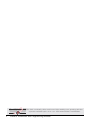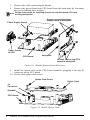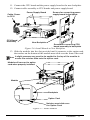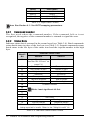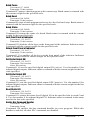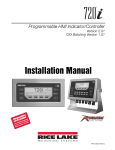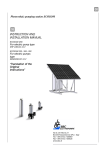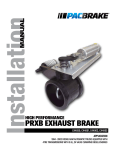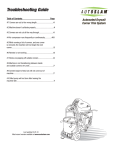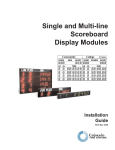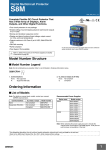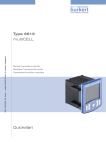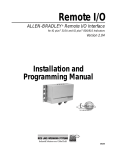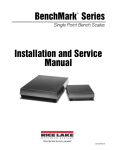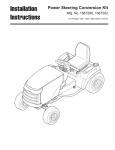Download Profibus DP Interface Installation and Programming Manual
Transcript
Profibus DP Interface Interface for 880 Indicator Installation and Programming Manual 156784 Contents About This Manual ................................................................................ 1 1.0 Introduction............................................................................... 1 2.0 Installation ................................................................................ 2 2.1 Installing the Profibus Interface . . . . . . . . . . . . . . . . . . . . . . . . 2 2.2 Profibus LED Status Indicators and Connector. . . . . . . . . . . . 7 3.0 Commands ................................................................................ 9 3.1 Output Data Format . . . . . . . . . . . . . . . . . . . . . . . . . . . . . . . . . 9 3.1.1 BYTE Swapping . . . . . . . . . . . . . . . . . . . . . . . . . . . . . . . . . . 11 3.2 Input Data Format . . . . . . . . . . . . . . . . . . . . . . . . . . . . . . . . . . 11 3.2.1 3.2.2 3.2.3 3.2.4 3.2.5 Command number . . . . . . . . . . . . . . . . . . . . . . . . . . . . . . . . Status Data . . . . . . . . . . . . . . . . . . . . . . . . . . . . . . . . . . . . . . Value . . . . . . . . . . . . . . . . . . . . . . . . . . . . . . . . . . . . . . . . . . . Setting a Float Value: . . . . . . . . . . . . . . . . . . . . . . . . . . . . . . . Reading a Float Value: . . . . . . . . . . . . . . . . . . . . . . . . . . . . . . 12 12 13 14 14 3.3 Command Descriptions . . . . . . . . . . . . . . . . . . . . . . . . . . . . . 14 4.0 Profibus Interface Specifications........................................... 20 Profibus Interface Limited Warranty .................................................. 21 Technical training seminars are available through Rice Lake Weighing Systems. Course descriptions and dates can be viewed at www.ricelake.com/training or obtained by calling 715-234-9171 and asking for the training department. © Rice Lake Weighing Systems. All rights reserved. Printed in the United States of America. Specifications subject to change without notice. Rice Lake Weighing Systems is an ISO 9001 registered company. Version 1.0 November 12, 2013 Contents i Rice Lake continually offers web-based video training on a growing selection of product-related topics at no cost. Visit www.ricelake.com/webinars. ii Profibus Installation and Programming Manual About This Manual This manual provides information needed to install and use the Rice Lake Weighing Systems Profibus®-DP Interface. The Profibus-DP Interface allows indicator to communicate with a Profibus master device using the Profibus-DP communications standard.1 See the indicator installation manual for additional installation information and detailed descriptions of indicator functions. The Profibus-DP Interface is installed inside the indicator enclosure. Installation in NEMA 4X stainless steel enclosures permits use in washdown environments. Some procedures described in this manual require work inside the WARNING indicator enclosure. These procedures are to be performed by qualified service personnel only. Authorized distributors and their employees can view or download this manual from the Rice Lake Weighing Systems distributor site at www.rlws.com. 1.0 Introduction The Profibus-DP Interface functions as a slave node to a Profibus-DP master. The Interface returns weight and status information from an indicator to a master device and provides limited control of indicator functions to the programmer. Indicator configuration and calibration cannot be performed through the Profibus-DP Interface. The Profibus-DP master sends commands to the indicator through the Profibus-DP Interface by writing the commands in the output format. The Profibus-DP Interface returns the weight and status data in the input format. These actions are referred to as cyclic I/O. See Section 3.0 for descriptions of the cyclic I/O commands. A CD-ROM containing the GSD file used to configure the master device is supplied with the Profibus-DP Interface. 1. Profibus® is a registered trademark of Profibus International. Introduction 1 2.0 Installation This section describes the procedures used to install the Profibus-DP Interface into the an indicator. 2.1 Installing the Profibus Interface J4 J2 J1 PN 156669 Backplate, Controller PN 153093 Option Card Also included in kit: PN 14825 Screw, Mach 4-40NC x 1/4" Qty 4 PN 152358 Module, Profibus Figure 2-1. Profibus Kit WARNING Disconnect power before removing indicator backplate. Use a wrist strap to ground yourself and protect components CAUTION from electrostatic discharge (ESD) when working inside the indicator enclosure. 1. 2. 2 Disconnect indicator from power source. Unplug all connectors from the back of the controller assembly. Profibus DP Installation and Programming Manual DIN Rail Clip Bracket Controller Assembly Rotate left and right clip down away from the DIN rail. DIN Hook Screwdriver Slot Cable Assembly Figure 2-2. Remove Controller Assembly 3. 4. 5. 6. Rotate left and right hooks away from the DIN rail clip. Carefully remove the controller box from the DIN rail. Disconnect the display cable harness. Loosen the four corner screws and carefully pull the backplate straight out from the enclosure. The boards are still connected to the backplate and will slide out of the enclosure. All boards will slide out together, the power supply board and the CPU Note board are connected by a cable. Figure 2-3. Remove Backplate With Boards Installation 3 7. 8. Remove the cable connecting the boards. Remove the power board and CPU board from the back plate by loosening the screws holding them in place. Retain the screws for installing boards to new backplate. Discard Note existing backplate. . Screws connecting power supply board to backplate Power Supply Board Cable, Power to CPU CPU Board Backplate Screws connecting CPU board to backplate Figure 2-4. Boards Removed from Enclosure 9. Install the option card on the CPU board standoffs, plugging it into the J8 connector on the CPU board. 10. Secure with option card screws. Option Card Screw J8 Connector Standoff CPU Board Figure 2-5. Install Option Card 4 Profibus DP Installation and Programming Manual Option Card 11. Connect the CPU board and the power supply board to the new backplate. 12. Connect cable assembly to CPU boards and power supply board. Power Supply Board Cable, Power to CPU CPU Board Assembly Screws for connecting power supply board to backplate New Backplate Screws for connecting CPU board assembly to backplate Figure 2-6. Install Boards to New Backplate 13. Slide the module into the slot provided until it connects to the option card, the notches on the bottom of the module must slide over the front of the card. A slight pressure may need to be applied to the top of the module to Note ensure the notches slide onto the option card. Module will connect to option card when properly installed. Module Backplate Option Card Notches must slide over the Option Card. Figure 2-7. Install Module Installation 5 14. Once the module is properly seated, tighten the screws on the front to 0.25Nm using a T8 Torx bit (PN 158153, not included), to secure the module to the option card. Tighten Screws Figure 2-8. Secure Module to Option Card 15. Slide backplate with boards into enclosure, ensure that each board is seated correctly in the grooves of the enclosure. Ensure the enclosure is in the upright position, otherwise the connector Note for the display will not align with the front cutcut. The DIN Rail clips will be at the bottom. Corner screws Din Rail Clip Ensure boards are seated properly in the grooves of the enclosure. Figure 2-9. Boards Installed in Controller Assembly Enclosure 16. Reassembly control box to the DIN rail. 17. Reconnect all connectors to the back of the controller assembly. 18. Reconnect power to the indicator. The indicator automatically recognizes all installed option cards when the unit is powered on. No hardware-specific configuration is required to identify the newlyinstalled card to the system. 6 Profibus DP Installation and Programming Manual 2.2 Profibus LED Status Indicators and Connector An LED array on the Profibus module provides status information for troubleshooting. • LED 1 provides network status; • LED 2 provides status indication for the Profibus module. 1 2 3 Figure 2-10. Profibus Status LED Module Operation Mode LED (Item 1) Status Off Steady Green Flashing Green Flashing Red (1-flash) Flashing Red (2-flash) Description No powered or not online Data exchange Clear Parametrization error Profibus configuration error Module Status LED (Item 2) Status Off Steady Green Flashing Green Steady Red Description Not initialized Initialized Initialized, diagnostic event(s) present Exception error Comments Anybus state = ‘SETUP¨’ or ‘NW_INIT’ Anybus module has left the ‘NW_INIT’ state Extended diagnostic bit is set Anybus state = ‘EXCEPTION’ Installation 7 Connector DB9F (Item 3) Pin Signal 1 2 3 4 5 6 7 8 9 Housing B Line RTS GND Bus +5 V Bus Output A Line Cable Shield 8 Description Positive RxD/TxD, RS485 level Request to send ground (isolated) +5 V termination power (isolated, short-circuit protected) Negative RxD/TxD, RS485 level Internally connected to the Anybus protective earth via cable shield filters according to the PROFIBUS standard. Profibus DP Installation and Programming Manual 3.0 Commands Commands are used by the master device to send and receive data from the interface as integer or floating-point data. The master sends eight bytes in the output format (used to write commands to the indicator) and reads eight bytes in the input format (used to read data from the indicator). Decimal Point Handling Integer commands return no decimal point information to the master. For example, a value of 750.1 displayed on the indicator is returned to the master as 7501. Floating point commands support decimal point information with no special handling. 3.1 Output Data Format To perform a command, the master uses the output command format to send four 16bit words to the interface. These four words contain the command and any parameters necessary to execute it. The output command format is shown in Table 3-1. Word Description Word 1 Command number Word 2 Parameter Word 3 Value (MSW) Word 4 Value (LSW) Table 3-1. Output Data Format Note See Section 3.1.1 for BYTE swapping parameters. The contents of each output command format word are described in Table 3-2. Command number The number representing the indicator command is sent in the first word. Table 3-2 lists the commands that can be specified for indicators. Some commands may not be available on all indicators. A lockout feature that looks for any change in the output format data is Note incorporated into the indicator receive mechanism to prevent inundation by the same command (affected commands noted in Table 3-1). Repeated commands must be separated by any other valid command/ parameter/value combination. Commands 9 Decimal Hex Command 0 1 2 3 9 10 11 12 13 14 16 17 18 19 20 21 22 23 32 33 34 37 38 95 96 97 98 99 112 113 114 115 116 128 253 254 256 268 288 289 290 293 294 0x000 0x001 0x002 0x003 0x009 0x00A 0x00B 0x00C 0x00D 0x00E 0x010 0x011 0x012 0x013 0x014 0x015 0x016 0x017 0x020 0x021 0x022 0x025 0x026 0x05F 0x060 0x061 0x062 0x063 0x070 0x071 0x072 0x073 0x074 0x80 0x0FD 0x0FE 0x100 0x10C 0x120 0x121 0x122 0x125 0x126 Return Status and Weight (integer) Display Channel Display Gross Weight Display Net Weight Gross/Net key press (toggle) Zero (see note) Display Tare (see note) Enter Tare (see note) Acquire Tare (see note) Clear Tare (see note) Primary Units Secondary Units Tertiary Units Units key press (toggle units) Print Request Display Accumulator Clear Accumulator Push Weight to Accumulator Return Gross (integer) Return Net (integer) Return Tare (integer) Return Current Display (integer) Return Accumulator (integer) Set Batching State Batch Start Batch Pause Batch Reset Batch Status Lock Indicator Front Panel Unlock Indicator Front Panel Set Digital Output ON Set Digital Output OFF Read Digital I/O Status Enable Bus Command Handler No operation Reset Indicator Return Status and Weight (float) Enter Tare (float) Read Gross (float) Read Net (float) Read Tare (float) Read Current Display (float) Read Accumulator (float) Table 3-2. Remote Commands 10 Profibus DP Installation and Programming Manual Decimal Hex 304 305 306 307 320 321 322 323 0x130 0x131 0x132 0x133 0x140 0x141 0x142 0x143 Command Set Setpoint Value (float) Set Setpoint Hysteresis (float) Set Setpoint Bandwidth (float) Set Setpoint Preact (float) Read Setpoint Value (float) Read Setpoint Hysteresis (float) Read Setpoint Bandwidth (float) Read Setpoint Preact (float) Table 3-2. Remote Commands (Continued) Parameter value To allow communication with a multi-scale indicator, the scale number is sent in the second word of the output command format. Zero (0) represents the current scale. Certain commands require a parameter other than a scale number, such as a slot number, setpoint number, or other selection parameter. See the command descriptions in Section 3.3 on page 14 for specific command requirements. Value The third and fourth words of the output format are used to pass value data on certain commands. Values entered in these words are treated as unsigned long integers or floating-point values, depending on the command. 3.1.1 BYTE Swapping Note See the Ports Menu in the 880 Technical/Service manual (PN 158387) The 880 indicator sends out and receives data in integer format. The standard format would be as follows for all input and output values: High BYTE – Low BYTE If the Parameter in the 880 FLDBUS/SWAP parameter is set to YES then the BYTE order changes to: Low BYTE – High BYTE Example: If the weight on the scale reads 10 lbs and a value of 2560 is displayed in your PLC, either swap the BYTES in your PLC or change the SWAP parameter to YES. 3.2 Input Data Format In response to a command, the interface returns data and status information to the master as four 16-bit words. This information is returned in the input command format shown in Table 3-3. The value type can be set for those commands that do not specify integer or floating point data by sending a command 0x000 to specify integer data or command 0x100 for floating-point data. The value type is returned in the status word (bit 14) of the input format. Commands 11 Word Description Word 1 Word 2 Word 3 Word 4 Command number Status Value (MSW) Value (LSW) Table 3-3. Input Data Format Note See Section 3.1.1 for BYTE swapping parameters. 3.2.1 Command number The first word echoes the command number. If the command fails or is not recognized, the negative of the command number is returned to signal the error. 3.2.2 Status Data Indicator status data is returned in the second word (see Table 3-4). Batch commands return batch status in place of the low byte (see Table 3-5). Setpoint commands return batch status in the low byte of the status word and the setpoint number in the high byte. Word 2 Bit 00 Indicator Status Data Value=0 Value=1 Error ** No error (see See “Bit-0 Errors” on page 13.) Tare not entered Tare entered Not center of zero Center of zero Weight invalid Weight OK Standstill In motion Primary units Other units Tare not acquired Tare acquired Gross weight Net weight Channel number 01 02 03 04 05 06 07 08 09 Note Least significant bit first. 10 11 12 13 Not used 14 Integer data Floating point data 15 Positive weight Negative weight ** This error condition does not necessarily mean the weight being reported is invalid. Refer to the “Weight invalid” bit. Table 3-4. Indicator Status Data Format 12 Profibus DP Installation and Programming Manual Bit-0 Errors • PLC command failed to execute. • No configuration has taken place. • Scale parameter is out of range. • Print error has occurred. • Load error has occurred. • Memory error has occurred. • Analog to digital converter error. • Tare error. • Scale over range error. • Scale under range error. • Non-recoverable configuration store error. • Indicator in configuration mode. Word 2 Bit 00 01 02 03 04 05 06 07 08 09 10 11 12 13 14 15 Batch Function Status Data Value=0 Value=1 Digital input 4 OFF Digital input 4 ON Digital input 3 OFF Digital input 3 ON Digital input 2 OFF Digital input 2 ON Digital input 1 OFF Digital input 1 ON Batch not paused Batch paused Batch not running Batch running Batch not stopped Batch stopped Alarm OFF Alarm ON Setpoint number Integer data Positive weight Not used Floating point data Negative weight Table 3-5. Batch Function Status Data Format 3.2.3 Value Weight data is returned to the master in the third and fourth words of the input command format, depending on the command and the value type. The weight data returned is the displayed weight after the command is executed, unless the command specifies otherwise. A negative value will be returned in the two’s compliment format. Commands 13 3.2.4 Setting a Float Value: Setting a float value in a setpoint requires the value to be sent in two separate integer values. Most PLCs have a mechanism to take a float value and separate it into to integer values. The following is what is needed in the output words to set the value of Setpoint #1 to 10000. Command word = 304 Parameter word = 1 MSW = 17948 LSW = 16384 3.2.5 Reading a Float Value: When a float value is read it will be retuned in two integers that will represent the float value. The PLC will need to combine MSW and LSW integer values back into a float value. The following is what is will be returned in the input words if the weight on the scale is 800.5. Command Word = 288 Status word = Scale status MSW= 17480 LSW = 8192 3.3 Command Descriptions Return Status and Current Weight as Integer Command: 0, 0x000 Parameter: Scale number Command 0 returns the status and gross or net scale weight (per scale configuration) of the specified scale in integer format, without changing the display. This command also causes the format-independent commands to return a value in the integer format. Display Channel Command: 1, 0x001 Parameter: Scale number Command 1 causes the weight of the specified scale to be displayed and returned in its current mode and format. Display Gross Weight Command: 2, 0x002 Parameter: Scale number Command 2 causes the gross weight of the specified scale to be displayed and returned. Display Net Weight Command: 3, 0x003 Parameter: Scale number Command 3 causes the net weight of the specified scale to be displayed and returned. Gross/Net Key Press (toggle mode) Command: 9, 0x009 Parameter: Scale number Command 9 toggles between gross and net mode (and count mode, if enabled). If a scale number other than 0 is specified, the action will not be seen until the specified scale is displayed. Zero Command: 10, 0x00A Command 10 performs a ZERO operation on the current scale. 14 Profibus DP Installation and Programming Manual Display Tare Command: 11, 0x00B Parameter: Scale number Command 11 causes the tare weight on the specified scale to be displayed. If a scale number other than 0 is specified, the indicator first causes the specified scale to be displayed. Display returns to the prior mode after checking the indicator. Enter Tare (integer) Command: 12, 0x00C Parameter: Scale number Value: Tare weight Command 12 enters a tare for the scale selected. Tare data must be in integer format. The indicator continues to return weight data in the current mode for the specified scale. Acquire Tare (simulate TARE key press) Command: 13, 0x00D Parameter: Scale number Command 13 acquires a tare based on the weight currently on the specified scale. The indicator continues to return weight data in the current mode for the specified scale. Clear Tare Command: 14, 0x00E Parameter: Scale number Command 14 clears the tare for the specified scale. The indicator continues to return weight data in the current mode for the specified scale. Primary Units Command: 16, 0x010 Parameter: Scale number Command 16 switches the current format of the specified scale to the primary units configured for that scale. Secondary Units Command: 17, 0x011 Parameter: Scale number Command 17 switches the current format of the specified scale to the secondary units configured for that scale. Tertiary Units Command: 18, 0x012 Parameter: Scale number Command 18 switches the current format of the specified scale to the tertiary units configured for that scale, if available. Units Key Press (toggle units) Command: 19, 0x013 Parameter: Scale number Command 19 toggles between primary and secondary units of the specified scale. Print Request Command: 20, 0x014 Parameter: Scale number Command 20 causes the indicator to execute a print command for the current scale. Commands 15 Display Accumulator Command: 21, 0x015 Parameter: Scale number Command 21 causes the value of the accumulator for the specified scale to be displayed and returned. This command is only valid if the accumulator for the specified scale is enabled. Clear Accumulator Command: 22, 0x016 Parameter: Scale number Command 22 clears the value of the accumulator for the specified scale. This command is only valid if the accumulator for the specified scale is enabled. Push Weight to Accumulator Command: 23, 0x017 Parameter: Scale number Command 23 adds the net weight on the specified scale to the value of the accumulator for the specified scale. The scale must return to net zero between accumulations. The indicator returns the accumulated weight data for the specified scale. This command is only valid if the accumulator for the specified scale is enabled. Return Gross as Integer Command: 32, 0x020 Parameter: Scale number Command 32 returns the gross weight value for the specified scale as an integer. Return Net as Integer Command: 33, 0x021 Parameter: Scale number Command 33 returns the net weight value for the specified scale as an integer. Return Tare as Integer Command: 34, 0x022 Parameter: Scale number Command 34 returns the tare weight value for the specified scale as an integer. Return Current Display as Integer Command: 37, 0x025 Parameter: Scale number Command 37 returns the weight value for the specified scale as currently displayed. This may include gross, net, tare, or accumulator values, as enabled. Return Accumulator as Integer Command: 38, 0x026 Parameter: Scale number Command 38 returns the accumulator value for the specified scale. This command is only valid if the accumulator for the specified scale is enabled. Set Batching State Command: 95, 0x05F Parameter: State (0 = off; 1 = auto; 2 = manual) Command 95 sets the batching (BATCHNG) parameter. Indicator status is returned with the current weight for the last scale specified. Batch Start Command: 96, 0x060 Parameter: Scale number Command 96 starts a batch program from the current step after a stop, pause, or reset. Batch status is returned with the current weight for the specified scale. 16 Profibus DP Installation and Programming Manual Batch Pause Command: 97, 0x061 Parameter: Scale number Command 97 pauses a batch program at the current step. Batch status is returned with the current weight for the specified scale. Batch Reset Command: 98, 0x062 Parameter: Scale number Command 98 stops a batch program and resets it to the first batch step. Batch status is returned with the current weight for the specified scale. Batch Status Command: 99, 0x063 Parameter: Scale number Command 99 returns the status of a batch. Batch status is returned with the current weight for the specified scale. Lock Front Panel of Indicator Command: 112, 0x070 Parameter: Scale number Command 112 disables all the keys on the front panel of the indicator. Indicator status is returned with the current weight for the specified scale. Unlock Front Panel of Indicator Command: 113, 0x071 Parameter: Scale number Command 113 re-enables all the keys on the front panel of the indicator. Indicator status is returned with the current weight for the specified scale. Set Digital Output ON Command: 114, 0x072 Parameter: Slot number Value: Bit number Command 114 sets the specified digital output ON (active). Use slot number 0 for onboard digital outputs. Indicator status is returned with the current weight for the last scale specified. Set Digital Output OFF Command: 115, 0x073 Parameter: Slot number Value: Bit number Command 115 sets the specified digital output OFF (inactive). Use slot number 0 for onboard digital outputs. Indicator status is returned with the current weight for the last scale specified. Read Digital I/O Command: 116, 0x074 Parameter: Slot number Command 116 returns the status for all digital I/O in the specified slot in words 3and 4. Use slot number 0 for onboard digital I/O. Indicator status is returned in the status area for the last scale specified. Enable Bus Command Handler Command: 128, 0x80 Parameter: None Command 128 enables the bus command handler in a user program. While this handler is enabled, all other PLC commands are disabled. Commands 17 No Operation Command: 253, 0x0FD Parameter: Scale number Command 253 provides a command to use between operations, as necessary, without causing the indicator to perform any action. Indicator status and weight for the specified scale is returned. Reset Indicator Command: 254, 0x0FE Parameter: None Command 254 provides a command to remotely reset the indicator. No data is returned. Return Status and Current Weight as Float Command: 256, 0x100 Parameter: Scale number Command 256 returns the status and weight of the specified scale in floating-point format, without changing the display. This command also causes the formatindependent commands to return a value in the floating-point format. Returns current weight at a floating-point format. Enter Tare as Float Command: 268, 0x10C Parameter: Scale number Value: Tare weight Command 268 enters a tare for the scale selected in floating-point format. The indicator returns the tare weight as taken, or 0 for no tare. Read Gross Weight as Float Command: 288, 0x120 Parameter: Scale number Command 288 returns the gross weight value for the specified scale in floating-point format. Read Net Weight as Float Command: 289, 0x121 Parameter: Scale number Command 289 returns the net weight value for the specified scale in floating-point format. Read Tare as Float Command: 290, 0x122 Parameter: Scale number Command 290 returns the tare weight value for the specified scale in floating-point format. Read Current Display as Float Command: 293, 0x125 Parameter: Scale number Command 293 returns the weight value for the specified scale as currently displayed in floating-point format. This may include gross, net, tare, or accumulator values, as enabled. The weight value is returned in the mode used to display a scale widget. Read Accumulator as Float Command: 294, 0x126 Parameter: Scale number Command 294 returns the accumulator value for the specified scale in floating-point format. Batch status is returned in place of the indicator status. 18 Profibus DP Installation and Programming Manual Set Setpoint Value as Float Command: 304, 0x130 Parameter: Setpoint number Value: Setpoint value Command 320 sets the setpoint value for the specified setpoint in floating-point format. This command is only valid if the setpoint is configured and requires a setpoint value. Batch status is returned in place of the indicator status. Set Setpoint Hysteresis as Float Command: 305, 0x131 Parameter: Setpoint number Value: Hysteresis value Command 305 sets the hysteresis value for the specified setpoint in floating-point format. This command is only valid if the setpoint is configured and requires a hysteresis value. Batch status is returned in place of the indicator status. Set Setpoint Bandwidth as Float Command: 306, 0x132 Parameter: Setpoint number Value: Bandwidth value Command 306 sets the bandwidth value for the specified setpoint in floating-point format. This command is only valid if the setpoint is configured and requires a bandwidth value. Batch status is returned in place of the indicator status. Set Setpoint Preact as Float Command: 307, 0x133 Parameter: Setpoint number Value: Preact value Command 307 sets the preact value for the specified setpoint in floating-point format. This command is only valid if the setpoint is configured and requires a preact value. Batch status is returned in place of the indicator status. Read Setpoint Value as Float Command: 320, 0x140 Parameter: Setpoint number Command 320 returns the target value for the specified setpoint in floating-point format. This command is only valid if the setpoint is configured and requires a target value. Batch status is returned in place of the indicator status. Read Setpoint Hysteresis as Float Command: 321, 0x141 Parameter: Setpoint number Command 321 returns the hysteresis value for the specified setpoint in floating-point format. This command is only valid if the setpoint is configured and requires a hysteresis value. Batch status is returned in place of the indicator status. Read Setpoint Bandwidth as Float Command: 322, 0x142 Parameter: Setpoint number Command 322 returns the bandwidth value for the specified setpoint in floating-point format. This command is only valid if the setpoint is configured and requires a bandwidth value. Batch status is returned in place of the indicator status. Read Setpoint Preact as Float Command: 323, 0x143 Parameter: Setpoint number Command 323 returns the preact value for the specified setpoint in floating-point format. This command is only valid if the setpoint is configured and requires a preact value. Batch status is returned in place of the indicator status. Commands 19 4.0 Profibus Interface Specifications Power Requirements Bus Adapter Card with Profibus Module, DC Power: Supply voltage: 6 VDC Typical current draw: 100 mA Maximum current draw: 300 mA Typical power consumption: 0.6 W Maximum power consumption: 1.8 W Communications Specifications Up to 12 Mbit/s Environmental Specifications Temperature: –10° to +40° C (14° to 104° F) 20 Profibus Installation and Programming Manual Profibus Interface Limited Warranty Rice Lake Weighing Systems (RLWS) warrants that all RLWS equipment and systems properly installed by a Distributor or Original Equipment Manufacturer (OEM) will operate per written specifications as confirmed by the Distributor/OEM and accepted by RLWS. All systems and components are warranted against defects in materials and workmanship for one year. RLWS warrants that the equipment sold hereunder will conform to the current written specifications authorized by RLWS. RLWS warrants the equipment against faulty workmanship and defective materials. If any equipment fails to conform to these warranties, RLWS will, at its option, repair or replace such goods returned within the warranty period subject to the following conditions: • Upon discovery by Buyer of such nonconformity, RLWS will be given prompt written notice with a detailed explanation of the alleged deficiencies. • Individual electronic components returned to RLWS for warranty purposes must be packaged to prevent electrostatic discharge (ESD) damage in shipment. Packaging requirements are listed in a publication, “Protecting Your Components From Static Damage in Shipment,” available from RLWS Equipment Return Department. • Examination of such equipment by RLWS confirms that the nonconformity actually exists, and was not caused by accident, misuse, neglect, alteration, improper installation, improper repair or improper testing; RLWS shall be the sole judge of all alleged non-conformities. • Such equipment has not been modified, altered, or changed by any person other than RLWS or its duly authorized repair agents. • RLWS will have a reasonable time to repair or replace the defective equipment. Buyer is responsible for shipping charges both ways. • In no event will RLWS be responsible for travel time or on-location repairs, including assembly or disassembly of equipment, nor will RLWS be liable for the cost of any repairs made by others. THESE WARRANTIES EXCLUDE ALL OTHER WARRANTIES, EXPRESSED OR IMPLIED, INCLUDING WITHOUT LIMITATION WARRANTIES OF MERCHANTABILITY OR FITNESS FOR A PARTICULAR PURPOSE. NEITHER RLWS NOR DISTRIBUTOR WILL, IN ANY EVENT, BE LIABLE FOR INCIDENTAL OR CONSEQUENTIAL DAMAGES. RLWS AND BUYER AGREE THAT RLWS’ SOLE AND EXCLUSIVE LIABILITY HEREUNDER IS LIMITED TO REPAIR OR REPLACEMENT OF SUCH GOODS . I N ACCEPTING THIS WARRANTY, THE BUYER WAIVES ANY AND ALL OTHER CLAIMS TO WARRANTY. SHOULD THE SELLER BE OTHER THAN RLWS, THE BUYER AGREES TO LOOK ONLY TO THE SELLER FOR WARRANTY CLAIMS. N O TERMS , CONDITIONS, UNDERSTANDING, OR AGREEMENTS PURPORTING TO MODIFY THE TERMS OF THIS WARRANTY SHALL HAVE ANY LEGAL EFFECT UNLESS MADE IN WRITING AND SIGNED BY A CORPORATE OFFICER OF RLWS AND THE BUYER. © Rice Lake Weighing Systems, Inc. Rice Lake, WI USA. All Rights Reserved. RICE LAKE WEIGHING SYSTEMS • 230 WEST COLEMAN STREET • RICE LAKE, WISCONSIN 54868 • USA Profibus Interface Specifications 21 Notes 22 Profibus Installation and Programming Manual 230 W. Coleman St. t Rice Lake, WI 54868 t USA U.S. 800-472-6703 t Canada/Mexico 800-321-6703 t International 715-234-9171 t Europe +31 (0) 88 2349171 www.ricelake.com www.ricelake.mx www.ricelake.eu www.ricelake.co.in m.ricelake.com © Rice Lake Weighing Systems PN 156784 11/2013