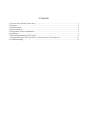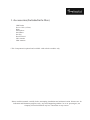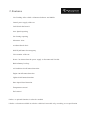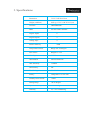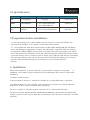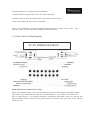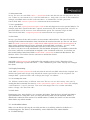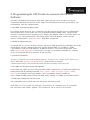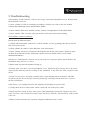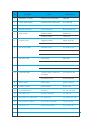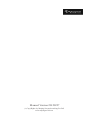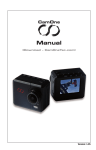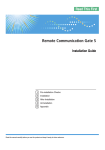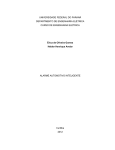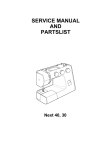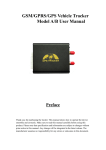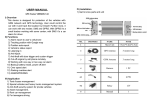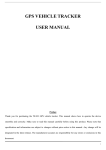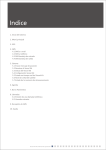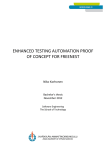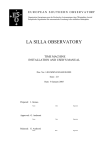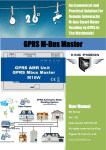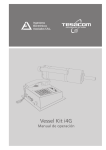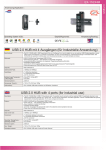Download Jb101 V2.2 User manual.pmd
Transcript
GPSVehicle Tracker User Manual (Version 2.0) Contents 1. Accessories (Included in the Box) ................................................................................... 3 2. Features ........................................................................................................................ 4 3. Specifications ................................................................................................................ 5 4. Light Indication ............................................................................................................. 6 5. Preparation before installation: .................................................................................... 6 6. Installation ................................................................................................................... 6 7. Basic Programming of GPS Tracker ................................................................................ 8 8. Programming the GPS Tracker to connect with the Web Software ............................... 11 9. Troubleshooting .......................................................................................................... 12 1. Accessories (Included in the Box) · · · · · · · · · GPSTracker Power Cable (16 Pins) Relay Microphone SOS Button Sim Tray Shock Sensor* GPS Antenna GSM Antenna * This Component is optional and available with selective models only Please read this manual carefully before attempting installation and onlineactivation. Pictures are for indication and illustration purposes only. Any miss-happening with the Car or car passengers, our company will not be liable for any loss caused due to any reason . 2. Features · Live Tracking of the vehicle via Internet Software and Mobile · Control power supply of the car · Lock/Unlock the Doors** · Over Speed reporting · Geo fencing reporting · Movement alert · Accident/Shock alert* · SOS Hi-jack button for emergency · Voice monitor of the car · Power Cut Alarm when the power supply is disconnected/Voided · Built-in Battery back up · Air Condition On/off status detection · Engine On/Off status detection · Lights On/Off status detection · Door Open/Close Detection · Temperature sensor* · Fuel sensor* * Refers to optional functions in selective models ** Refers to function available in selective vehicles/Car models only, according to car specification 3. Specifications Dimension 7.5 L X 7.2 W X 2.2 H cm Weight (with Box) 0.650 g ( 17 L X 11 W X 7.5 H ) cm Network GSM-GPRS-GPS Band 850-900-1800-1900 MHz Digital inputs 6 Digital outputs 2 Analog input 2 Internal Memory 2 MB Temperature Sensor Range:-40~125 Degree Fuel Sensor Range:0.1V~12V GPSChipSet SiRF III GSM Module Simiens/SIMCOM GPS Sensitivity -159dBm GPSaccuracy 5M Work Voltage DC9V-30V Battery Chargeable 3.7V/750 mAh Standby Work Current <30MA StorageTemp. -40~85 Degree Operational Temp. -20 to 70 Degree Humidity 5%~ -95% Condensing 4. Light Indication LEDColor Stable Blinking RED Not Charging GREEN GSM-GPRSOK 1 Sec-1 Blink: Initilization 3 Sec-1 Blink: GPRS Pro. GSM Error! Blue GPSOK GPS Not Found-Initilization GPS Error! Charging No Power Power Error! 5.Preparation before installation: 5.1 Open the packing box to check whether the type of device is correct and whether the accessories are included, or else please contact your nearest dealer 5.2 Choose SIM card: Each device needs to insert a GSM, GPRS enabled SIM card only.Please refer to the distributors suggestions to choose the SIM card.Do remember GSM sim card you buy should be GPRS Enabled.It should not have any kind of pin code/security password. If there may be any Password of GSM Sim card, the Sim card will not perform with the GPS tracker modem on near the Sim tray slot by a needle or a narrow Object, place SIM card in the Sim tray accordingly. Then insert the SIM tray again into the slot (do not insert the SIM card without tray or in wrong position). When the SIM card is placed in rite direction, you can see the Red LED glowing. 6. Installation Please refer installation to an auto electrical or professional car engineer for any kind of installation. The company will not be liable for any Loss/Damage to the car due to GPS tracker installation 6.1 Where to fit the tracker? To prevent theft of the device, it should be installed in covertly/hidden place if possible. Avoid placing the device close to higher power electrical devices,such as reversing radar,antitheft device or other vehicle communication equipment. The device should be fixed into position with cable ties or wide double-side tape. The device has GSM antenna and GPS antenna.During installation, please make sure that the GPS Antenna is placed at such a place which has no metal object above the device to interfere with GPS reception. The following places are suggested for installation: -Shelter in the decorated board below the front windshield; -Shelter around the front instrument panel (non-metallic material face); -In the decorated board below back windshields Notice: if the windshield is pasted with metal thermal-protective coating, It may affect receiving signal. In this case, please change the installation place. the 6.2 Vehicle Tracker Wiring Diagram ST 101 WIRING DIAGRAM Instructions to connect the wiring : Power: The standard voltage is 9V-24V DC. Please use the power cable which is provided with the GPS tracker only. Connect the Red cable (No. 16) with the direct (+) 12 V of the car. The black wire (No. 8) is the negative (-). The negative should be connected to earth alone of the car or link any iron during installing. Do not connect it to any other ground wire which is also being used for any another function of car. ACC/Ignition: The green wire (No. 14) should be connected to the ACC switch of the vehicle. Please make sure to connect the ACC of the car, as many reports in the software are based on ACC/Ignition Light On/Off Detection: The Purple wire (No. 15) should be connected with the Head Lamp Power On/Off wire to detect the current when the light is On/Off. When the current flows in the wire, it will state as Light is ON. Fuel Sensor:The Yellow-Black wire (No. 11) of the tracker should be connected with the Digital Output of the Fuel Gauge in the car. Every car has a gauge in the fuel tank. This fuel gauge has 3 wires as (+) Positive; (-) Negative; Digital Output wire. Kindly connect No. 11 wire with the digital Output wire only. Air conditioner On/Off Detection: The Orange wire (No.3) should be connected with the Air Conditioner Power On/Off wire to detect the Status when the Air Conditioner is On/Off. When the current flows in the wire, it will state as Air Conditioner is ON. Shock Sensor: Shock sensor have 3 wires. Black wire should be connected with the Black wire (No. 12) of the tracker, Red wire should be connected with the (+) 12 V of the car, Gray wire should be connect with Gray wire (No. 2) of the tracker. Also the Shock sensor range should be adjusted manually to the maximum. This sensor should be screwed nicely with the body of the car ,so that you get the accurate results. It can be fixed near the Accelerator Pedals of the car, hidden and screwed on the metal body of the car. Door Status Detection: The Brown wire (No.13) should be connected with the Door Open/Close I status main wire, which has the (-) voltage, when the doors are opened. When the doors are closed, the Voltage will be 0 Electricity cut off: The Ignition wire of the car should cut and connect both ends of the wire with the relay No. 87 and 30. The No. 85 should be connected to vehicle positive power (+12V).The No. 86 should be connected to the device white wire (No. 4). Please refer to wiring diagram Door Lock**: Door Lock/Unlock Circuit wire of the car s hould cut and connect both ends of the wire with the relay No. 87 and 30. The No. 85 should be connected to vehicle positive power (+12V).The No. 86 should be connected to the device yellow wire (No. 5). Please refer to wiring diagram ** This function is Available in selected vehicles only, depending upon Car Manufacturers SOS Button: Connect the SOS button blue wire with the blue wire (No. 6) and black wire with the tracker black wire (No. 7) Temperature Sensor: The wire (No. 9) (No. 10) will be having a temperature sensor pre-installed. Just place and fix it nicely at the place you need to detect the Temperature. 7.0BasicProgramming ofGPS Tracker 7.1 Add authorized number as a Admin This command is generally used to bind the tracker with a particular Mobile number. After this command the tracker will only revert to that particular Mobile number. Also 1 Admin mobile can make another 4 Sub-Admin by sending the SMS from Admin mobile only.Send SMS <admin123456 1588938832> . <Admin> as instruction,<123456> as password, <15889388832> as authorized number. It will reply <admin ok!> 7.2 Delete authorized admin number Send SMS <noadmin123456 15889388832>. <noadmin> as instruction, <123456> as password, <15889388832> as deleted number. It will reply <noadmin ok!> 7.3 Change the Password Send SMS: <password + old password + space + new password>to change the password. For example: Send SMS <password123456 138138>.< Password> as instruction,<123456>as old password, <138138> as new password. Password must be six digits. Tracker default password is 123456. If you forget your password, you can resume the default password 123456.Send <resumepassword> to the tracker, the tracker will resume the default password. If there is no authorized numbers, all numbers can resume initial password. If there is already authorized numbers, only the authorized numbers can resume default password. 7.4 Open/Close Door Send SMS <closedoor123456> to lock the doors. For example send SMS:<closedoor123456> <closedoor> as instruction, <123456> as password. To open the door again, send SMS <opendoor123456> to the unit. For example, send SMS <opendoor123456> to the tracker.< opendoor> as instruction,<123456> as the password. 7.5 Control Circuit Electricity Send SMS <stopelec123456> to control circuit. For example send SMS:<stopelec123456>.<stopoil> as instructions,<123456> as the password. To supply the circuit again, send SMS <supplyelec123456> to the unit. For example, send SMS <Supplyelec123456> to the tracker.<Supplyelec> as instruction, <123456> as password. 7.6 Monitor mode-There are three modes for monitor. 1) All Monitor Modes: Send SMS <AllMonitor> to the unit, the unit will return to this mode. In this mode, any number can monitor this unit. For Ex.: If you call the tracker, the call will be picked up and you can hear the Microphone voice in the car 2) Restrict Monitor Mode: Send SMS <RestrictMonitor> to the unit, the unit will return to this mode. In this mode, authorized number can monitor this unit. 3) Close Monitor Mode: Send SMS <CloseMonitor> to the unit, the unit will return to this mode. In this mode, all numbers can not monitor this unit by SMS, but if they call the tracker, the call will cut and the Position SMS will come back <123456> as password.When ever the car moves more than 80 km/hr speed. The customer will get an SMS Alert.Cancel: Send SMS <nospeed+password> to deactivate the over speed alert. 7.6 Movement alert Set up: The user can send SMS <Move + password>to the unit, then the unit will reply<move ok!> In case of there is a movement of car, it will send SMS<Move> along with a Geo-info to the number.For example, send SMS<Move123456> to the unit.<Move> as instructions,<123456> password. Cancel: Send SMS <nomove+password> to deactivate the movement alert. 7.7 Over speed alert Set up: Send SMS <speed+password+space+080>to the unit (Suppose we set the speed is 80km/h). For example, send SMS <speed123456 080>.<Speed> as instruction,<80> as limit speed, and <123456> as password.When ever the car moves more than 80 km/hr speed. The customer will get an SMS Alert.Cancel: Send SMS “ nospeed+password” to deactivate the over speed alert. 7.8 Geo-fence Set up a geo-fence for the unit to restrict its movements within a district. The unit will send the message to the authorized numbers when it breaches the restricted area.Set up: The user can Send SMS<stockade + password + space + MinLatitude, MinLongitude; MaxLatitude, MaxLongitude> to unit to set the restricted district. In case of breach, it will send SMS <stockade! + geo-info> to the authorized numbers.For example send SMS <stockade123456 22.548123,114.081234; 22.549123,114.082234>to the unit.Remark: The first latitude & longitude is coordinate of min of the Geo-fence, while the second latitude & longitude is the coordinate of the max. It will alarm one time in each setting.Cancel: Send SMS <nostockade + password> to deactivate this function. This function will be out of effect after the unit moves outside the district. 7.9 Restart the tracker Send SMS <reboot+password> to the tracker. For example<reboot123456>.The tracker will be restarted. It will reply <system will reboot...>. This command is given if some majorly new changes have done. 7.10 Enquiry Positioning Send SMS <position+password>to the unit, then the unit will send SMS with real-time longitude and latitude encrypted in the Google map link and the current speed of the car to the cell phone. For example SMS : <postion123456> and it will reply the Google Co-ordinate 7.11 Set country time zone For different countries there is different time zone.The user can set their country time zone by sending the SMS command. The format is <zone + password + space + time zone value> For example, <zone123456 5.5> is set 5.5 time zone. Time zone value ranges from -12 to 12.After send SMS; tracker will reply <Set Time Zone OK>. 7.12 SOS alarm In emergency case, press SOS for 3 sec. to activate SOS alarm. Then the device will send SOS SMS to specified Admin as: <Help Me!> Note: For using this facility, make sure the Specified number is added in the Admin list of the tracker. If no Admin number is added, the Tracker will not send SOS alarm SMS to any mobile number 7.13 Accident/Shock alarm When ever the Driver is driving the car rashly and the car is suffering with a lot of shocks or a accident happens. The Tracker will immediately send a SMS alert to the Admin Number as: <Car Rash Driving!> 8. Programming the GPS Tracker to connect with the Web Software The SMS command format should be all in small letters and sent one by one after receiving the confirmation SMS back from the GPS tracker SIM Card. If the SMS not come back, please check your command else send the command again. 8.1 Set GPRS /APN Settings in the tracker For example: When the device goes to Indonesia, and the customer put the Sim card of Indonesian Telecommunication. So the tracker has to be programmed with the GPRS setting which is of that particular telecommunication company. Every Company has different APN (Access Point Name). For searching your telecommunication APN setting please call to the Helpline of that particular Telecom Company.SMS:< apn123456 cmnet> .Reply Back: setAPN OK 8.2 Modify IP address and port To send the data to a specific IP of the software, you need to SMS the following command to the tracker and the tracker will start sending all data to the specified IP.Send SMS <ip+ ip address + PORT + Port Address> to the unit. If the platforms IP address and port is 182.18.188.143 and 5001, send SMS <ip182.18.188.143por5001> to the tracker. It will reply <set IP address and PORT ok> After this, device will send GPS data to this particular IP and Port only. 8.3 Set Device ID number In order to identify device on the software platform, it is must to set a unique device ID for every device. Send SMS <number + tracker ID number> to the tracker. For example <number13612345678>.We recommend to make the Sim Card number as the device ID 8.4 Set GPRS user name and password (Optional) Some country has GPRS user name and password for GPRS communication. To activate the GPRS in the tracker please send the following command: <user + space + GPRS user name + space + GPRS password>For example:<user 123456 00000>,<user> is command,<123456>is GPRS user name,<00000>is GPRS password. After send SMS, tracker will reply <Set GPRS User and Password ok> 8.5 GPRS time sending interval (Auto track) This command is sent to call the data from the tracker after Interval time. Send SMS <at30sum0> to the unit; it will reply <Auto track set ok> And after every 30 seconds the data will report to the software platform. The min intervals can be sent is for 10 seconds. 9. Troubleshooting After installing it in the first time, if device can not get connected with platform server, Please check the installation of device: 1) Check whether 3 LEDs are functioning accordingly as follow, else refers to the user manual contents:Red: Blinking£»Green: Stable£»Blue: Stable 2) Check whether SIM card is installed correctly, and have enough balance for the SMS/GPRS 3) Check whether GPS is located, if not, please drive to the open areas for positioning. If it is offline” status in platform: Please check the SIM card status: 1) Call the SIM card number of the device to check whether you can get through the Sim card or the Sim card is powered off 2) Check whether the vehicle is in no GSM area, such as basement. 3) Check whether the Device ID entered in the Platform and the Sim Card number should be same. To add a Device ID to the Tracker, kindly SMS: number+Sim card mobile number (For Ex SMS: number15889388843) If the device’ GSM function is normal, but can not locate for a long time, please check whether the installation setup of device is correct: 1) Please make sure the GPS antenna is facing up 2) Please make sure there is no electromagnetic wave- absorbent object (metal) above the device, especially the thermal-protective coating on the windshield, it may affect the GPS reception of the device 3) If GPS can not receive the signals normally (there is high building around to interfear with GPS reception), please drive to the open areas for positioning. Generally,it needs 60-80 Sec. to receive the first coordinates. If the Tracker was working fine earlier but suddenly all LED lights are powered off: 1) Kindly check the fuse of the tracker which is in the red wire of the power cable 2) Kindly check the wiring. In most of the cases, while installing the tracker, the engineer may leave some wire loose, due to which the trackers come into Power off mode, after the battery of the tracker is also low. 3) Please contact customer care or nearest companys authorized service center NO. FUNCTION SMS REPLY BACK 1. Add number as Admin admin123456 15889384493 Admin OK 2. Delete Admin number noadmin123456 15889384493 No Admin OK 3. Change Password password123456 138138 Ch.Password OK 4. Resume Password resume Password Resume Pass.Ok 5. Door Control opendoor123456 Opened OK closedoor123456 Closed ok supplyelec123456 Supply Elec OK stopelec123456 Stop Elec OK allmonitor123456 Set All Mon. OK restricmonitor123456 Set Rest.Mon.OK closemonitor123456 Set Close Mon.OK 6. 7. 8. 9. 10. Control Circuit Set Monitor Mode Movement Alert OverSpeed Alert Geo-Fence Alert move123456 Move OK! nomove123456 No Move Ok! speed123456 080 Speed OK! nospeed123456 No Speed OK stockade123456 coordinate; Set GeoFence Ok coordinate nostockade123456 No Geo-Fence OK 11. Reboot tracker reboot123456 System will rebot 12. Enquire Position position123456 Postion Info 13. Auto Track Interval at10sum0 Set Auto Track Ok 14. Set GPRS APN apn123456 XXXXXX Set APN Ok 15. Set GPRS User Name,Pass. user name,pass Set GPRS User OK 16. Set IP and Port Address ip182.18.161.55port5001 Set Ip Port OK 17. Set Device ID number15889384493 Set Number Ok 18. Set Time Zone zone123456 5.5 Set Time zone OK 19. IMEI imei123456 imei number Manual Version:20120227 (c) CopyRights by Maping Suryansh tracking Pvt Ltd www.mapingworld.com