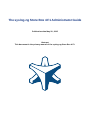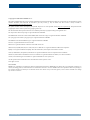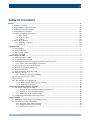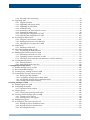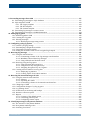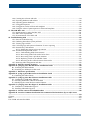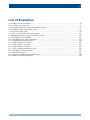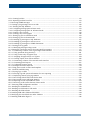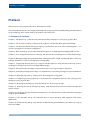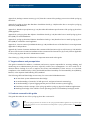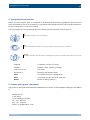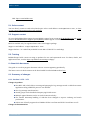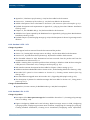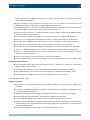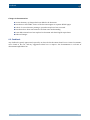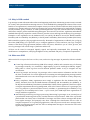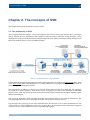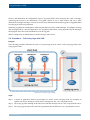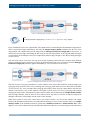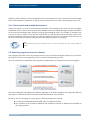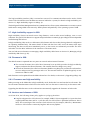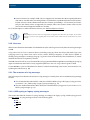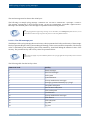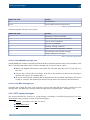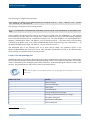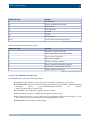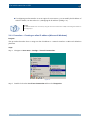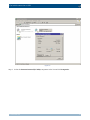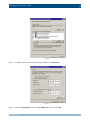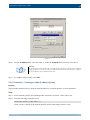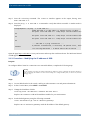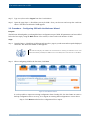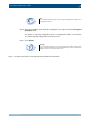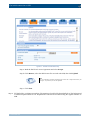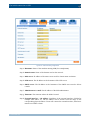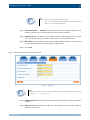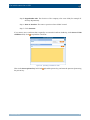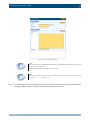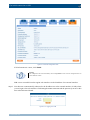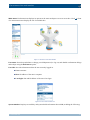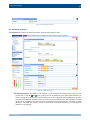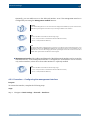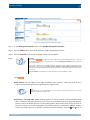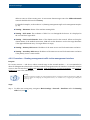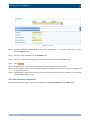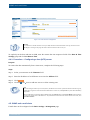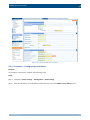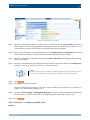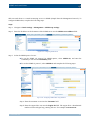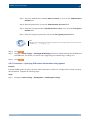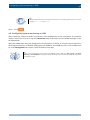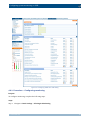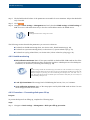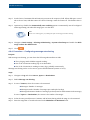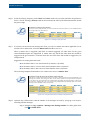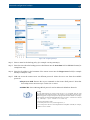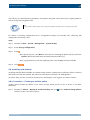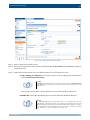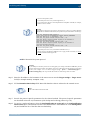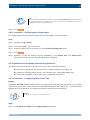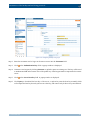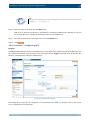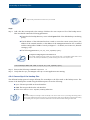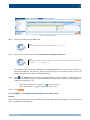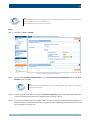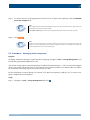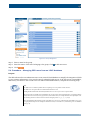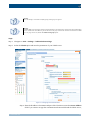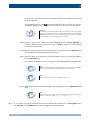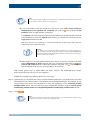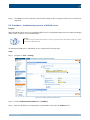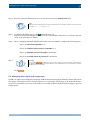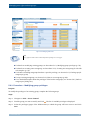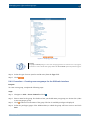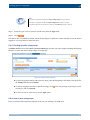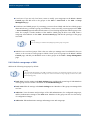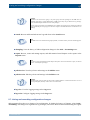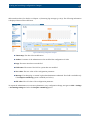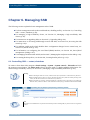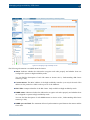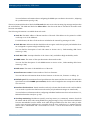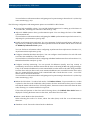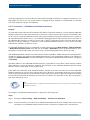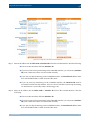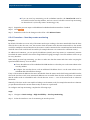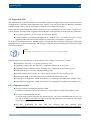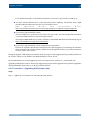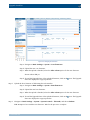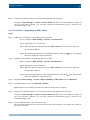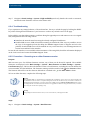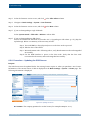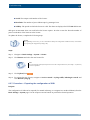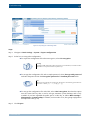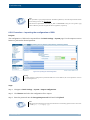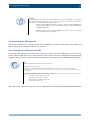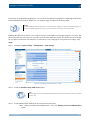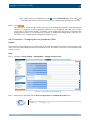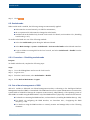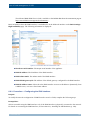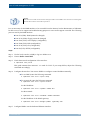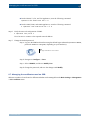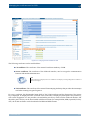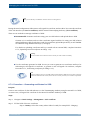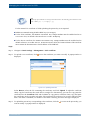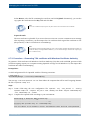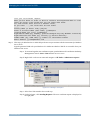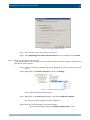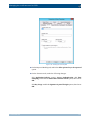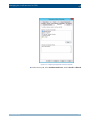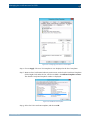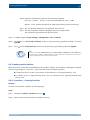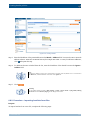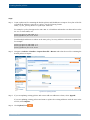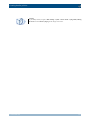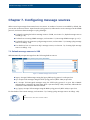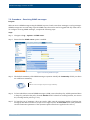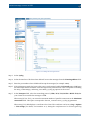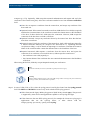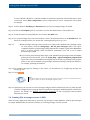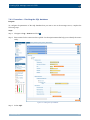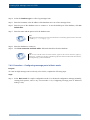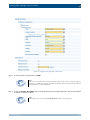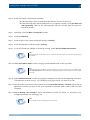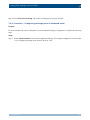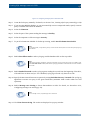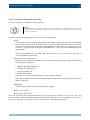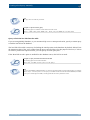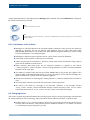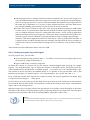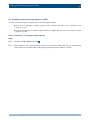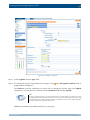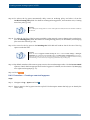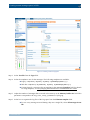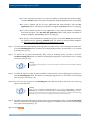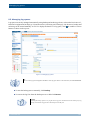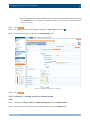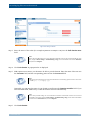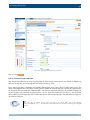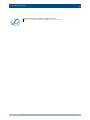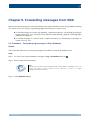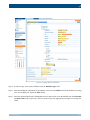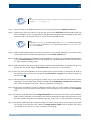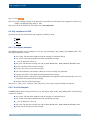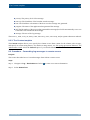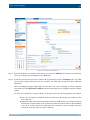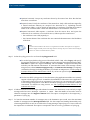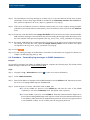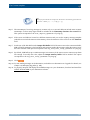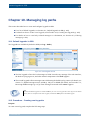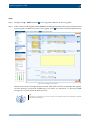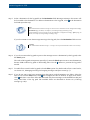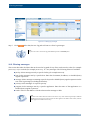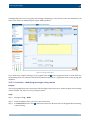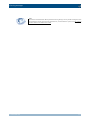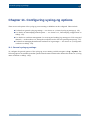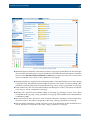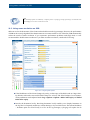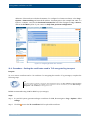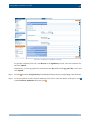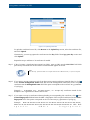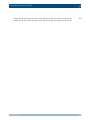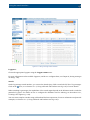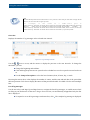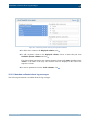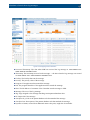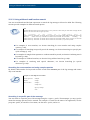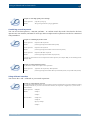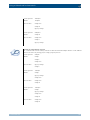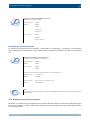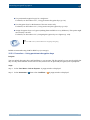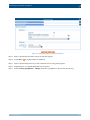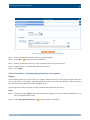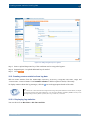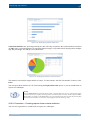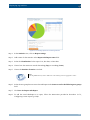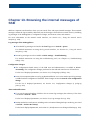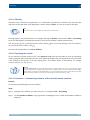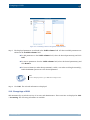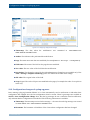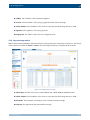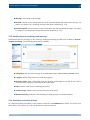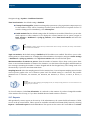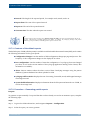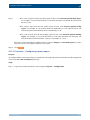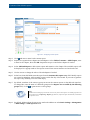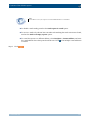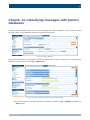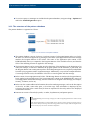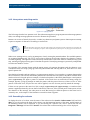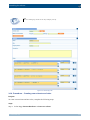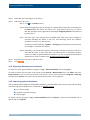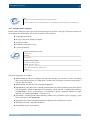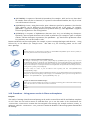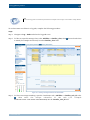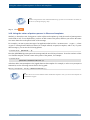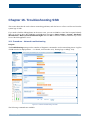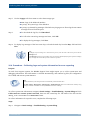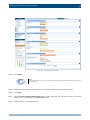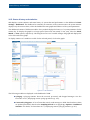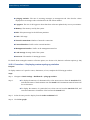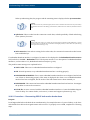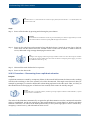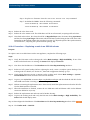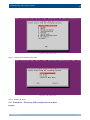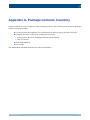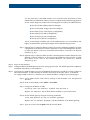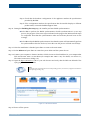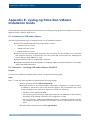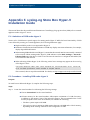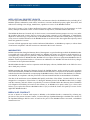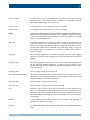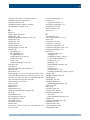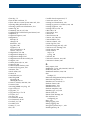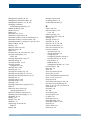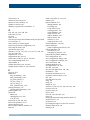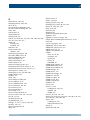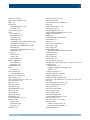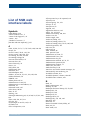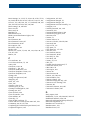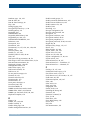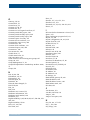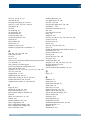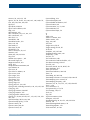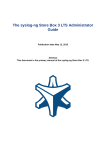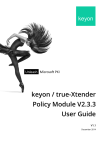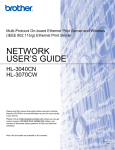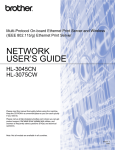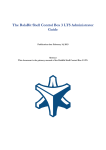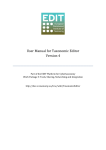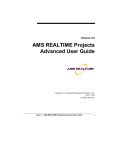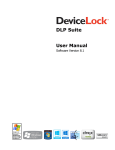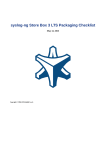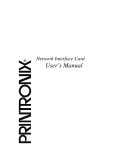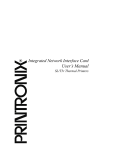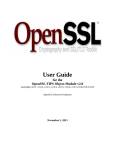Download Section 2.8, Firmware in SSB
Transcript
The syslog-ng Store Box 4 F1 Administrator Guide Publication date May 20, 2015 Abstract This document is the primary manual of the syslog-ng Store Box 4 F1. Copyright © 1996-2015 BalaBit S.a.r.l. This guide is published under the Creative Commons Attribution-Noncommercial-No Derivative Works (by-nc-nd) 3.0 license. See Appendix H, Creative Commons Attribution Non-commercial No Derivatives (by-nc-nd) License (p. 254) for details. The latest version is always available at https://www.balabit.com/support/documentation. This product includes software developed by the OpenSSL Project for use in the OpenSSL Toolkit (http://www.openssl.org/). This product includes cryptographic software written by Eric Young ([email protected]) This documentation and the product it describes are considered protected by copyright according to the applicable laws. The Zorp™ name and the Zorp™ logo are registered trademarks of BalaBit. The BalaBit Shell Control Box™ name and the BalaBit Shell Control Box™ logo are registered trademarks of BalaBit. The syslog-ng™ name and the syslog-ng™ logo are registered trademarks of BalaBit. The BalaBit™ name and the BalaBit™ logo are registered trademarks of BalaBit. Linux™ is a registered trademark of Linus Torvalds. Debian™ is a registered trademark of Software in the Public Interest Inc. Windows™ 95, 98, ME, 2000, XP, Server 2003, Vista, Server 2008 and 7 are registered trademarks of Microsoft Corporation. MySQL™ is a registered trademark of MySQL AB in the United States, the European Union and other countries. Oracle™, JD Edwards™, PeopleSoft™, and Siebel™ are registered trademarks of Oracle Corporation and/or its affiliates. VMware™, VMware ESX™ and VMware View™ are trademarks or registered trademarks of VMware, Inc. and/or its affiliates. Citrix®, ICA® and XenApp™ are trademarks or registered trademarks of Citrix Systems, Inc. All other product names mentioned herein are the trademarks of their respective owners. Some rights reserved. DISCLAIMER BalaBit is not responsible for any third-party Web sites mentioned in this document. BalaBit does not endorse and is not responsible or liable for any content, advertising, products, or other material on or available from such sites or resources. BalaBit will not be responsible or liable for any damage or loss caused or alleged to be caused by or in connection with use of or reliance on any such content, goods, or services that are available on or through any such sites or resources. www.balabit.com ii Table of Contents Preface .............................................................................................................................................. xi 1. Summary of contents ............................................................................................................... xi 2. Target audience and prerequisites ............................................................................................ xii 3. Products covered in this guide ................................................................................................. xii 4. Typographical conventions .................................................................................................... xiii 5. Contact and support information ............................................................................................ xiii 5.1. Sales contact .............................................................................................................. xiv 5.2. Support contact .......................................................................................................... xiv 5.3. Training ..................................................................................................................... xiv 6. About this document ............................................................................................................. xiv 6.1. Summary of changes .................................................................................................. xiv 6.2. Feedback .................................................................................................................. xvii 1. Introduction ................................................................................................................................... 1 1.1. What SSB is ......................................................................................................................... 1 1.2. What SSB is not .................................................................................................................... 1 1.3. Why is SSB needed ............................................................................................................... 2 1.4. Who uses SSB ...................................................................................................................... 2 2. The concepts of SSB ....................................................................................................................... 3 2.1. The philosophy of SSB ......................................................................................................... 3 2.2. Collecting logs with SSB ....................................................................................................... 4 2.3. Managing incoming and outgoing messages with flow-control ................................................. 5 2.3.1. Flow-control and multiple destinations ......................................................................... 7 2.4. Receiving logs from a secure channel ..................................................................................... 7 2.5. Reliable Log Transfer Protocol™ ........................................................................................... 8 2.6. Network interfaces ................................................................................................................ 8 2.7. High Availability support in SSB ............................................................................................ 9 2.8. Firmware in SSB ................................................................................................................... 9 2.8.1. Firmwares and high availability ................................................................................... 9 2.9. Versions and releases of SSB ................................................................................................. 9 2.10. Licenses ............................................................................................................................ 10 2.11. The structure of a log message ............................................................................................ 10 2.11.1. BSD-syslog or legacy-syslog messages .................................................................... 10 2.11.2. IETF-syslog messages ............................................................................................. 12 3. The Welcome Wizard and the first login ....................................................................................... 16 3.1. The initial connection to SSB ............................................................................................... 16 3.1.1. Creating an alias IP address (Microsoft Windows) ...................................................... 17 3.1.2. Creating an alias IP address (Linux) ........................................................................... 20 3.1.3. Modifying the IP address of SSB ............................................................................... 21 3.2. Configuring SSB with the Welcome Wizard .......................................................................... 22 4. Basic settings ................................................................................................................................ 31 4.1. Supported web browsers and operating systems ..................................................................... 31 4.2. The structure of the web interface ......................................................................................... 31 4.2.1. Elements of the main workspace ................................................................................ 34 4.2.2. Multiple web users and locking ................................................................................. 35 4.2.3. Web interface timeout ............................................................................................... 35 www.balabit.com iii 4.3. Network settings ................................................................................................................. 36 4.3.1. Configuring the management interface ....................................................................... 37 4.3.2. Routing management traffic to the management interface ........................................... 39 4.4. Date and time configuration ................................................................................................. 40 4.4.1. Configuring a time (NTP) server ................................................................................ 41 4.5. SNMP and e-mail alerts ....................................................................................................... 41 4.5.1. Configuring e-mail alerts ........................................................................................... 42 4.5.2. Configuring SNMP alerts .......................................................................................... 43 4.5.3. Querying SSB status information using agents ............................................................ 45 4.6. Configuring system monitoring on SSB ................................................................................ 47 4.6.1. Configuring monitoring ............................................................................................. 48 4.6.2. Health monitoring ..................................................................................................... 49 4.6.3. Preventing disk space fill up ...................................................................................... 49 4.6.4. Configuring message rate alerting .............................................................................. 50 4.6.5. System related traps .................................................................................................. 52 4.6.6. Alerts related to syslog-ng ......................................................................................... 54 4.7. Data and configuration backups ............................................................................................ 55 4.7.1. Creating a backup policy ........................................................................................... 55 4.7.2. Creating configuration backups ................................................................................. 57 4.7.3. Creating data backups ............................................................................................... 58 4.7.4. Encrypting configuration backups with GPG .............................................................. 58 4.8. Archiving and cleanup ......................................................................................................... 59 4.8.1. Creating an archive policy ......................................................................................... 59 4.8.2. Archiving the collected data ...................................................................................... 62 4.9. Parameters of the backup and archiving protocols .................................................................. 62 4.9.1. Configuring Rsync over SSH ..................................................................................... 62 4.9.2. Configuring SMB ..................................................................................................... 64 4.9.3. Configuring NFS ...................................................................................................... 66 4.9.4. Ownership of the backup files ................................................................................... 67 5. User management and access control ........................................................................................... 68 5.1. Managing SSB users locally ................................................................................................. 68 5.2. Setting password policies for local users ............................................................................... 69 5.3. Managing local usergroups ................................................................................................... 71 5.4. Managing SSB users from an LDAP database ....................................................................... 72 5.5. Authenticating users to a RADIUS server ............................................................................. 76 5.6. Managing user rights and usergroups .................................................................................... 77 5.6.1. Modifying group privileges ....................................................................................... 78 5.6.2. Creating new usergroups for the SSB web interface .................................................... 79 5.6.3. Finding specific usergroups ....................................................................................... 80 5.6.4. How to use usergroups .............................................................................................. 80 5.6.5. Built-in usergroups of SSB ........................................................................................ 81 5.7. Listing and searching configuration changes ......................................................................... 82 6. Managing SSB .............................................................................................................................. 84 6.1. Controlling SSB — restart, shutdown ................................................................................... 84 6.2. Managing a high availability SSB cluster .............................................................................. 85 6.2.1. Adjusting the synchronization speed .......................................................................... 89 6.2.2. Asynchronous data replication ................................................................................... 89 6.2.3. Redundant heartbeat interfaces .................................................................................. 90 www.balabit.com iv 6.2.4. Next-hop router monitoring ....................................................................................... 92 6.3. Upgrading SSB ................................................................................................................... 94 6.3.1. Upgrade checklist ..................................................................................................... 94 6.3.2. Upgrading SSB (single node) .................................................................................... 95 6.3.3. Upgrading an SSB cluster ......................................................................................... 97 6.3.4. Troubleshooting ........................................................................................................ 98 6.3.5. Reverting to an older firmware version ....................................................................... 98 6.3.6. Updating the SSB license .......................................................................................... 99 6.3.7. Exporting the configuration of SSB .......................................................................... 100 6.3.8. Importing the configuration of SSB .......................................................................... 102 6.4. Accessing the SSB console ................................................................................................. 103 6.4.1. Using the console menu of SSB ............................................................................... 103 6.4.2. Enabling SSH access to the SSB host ....................................................................... 104 6.4.3. Changing the root password of SSB ......................................................................... 106 6.5. Sealed mode ...................................................................................................................... 107 6.5.1. Disabling sealed mode ............................................................................................ 107 6.6. Out-of-band management of SSB ....................................................................................... 107 6.6.1. Configuring the IPMI interface ................................................................................ 108 6.7. Managing the certificates used on SSB ................................................................................ 110 6.7.1. Generating certificates for SSB ................................................................................ 112 6.7.2. Uploading external certificates to SSB ..................................................................... 113 6.7.3. Generating TSA certificate with Windows Certificate Authority ................................ 115 6.8. Creating hostlist policies .................................................................................................... 122 6.8.1. Creating hostlists .................................................................................................... 122 6.8.2. Importing hostlists from files ................................................................................... 123 7. Configuring message sources ...................................................................................................... 126 7.1. Default message sources in SSB ......................................................................................... 126 7.2. Receiving SNMP messages ................................................................................................ 127 7.3. Creating syslog message sources in SSB ............................................................................. 128 7.4. Creating SQL message sources in SSB ................................................................................ 131 7.4.1. Fetching the SQL database ...................................................................................... 132 7.4.2. Configuring message parts in Basic mode ................................................................. 133 7.4.3. Configuring message parts in Advanced mode .......................................................... 136 7.4.4. Creating a fetch query manually ............................................................................... 138 8. Storing messages on SSB ............................................................................................................ 140 8.1. Default logspaces in SSB ................................................................................................... 140 8.2. Configuring the indexer ..................................................................................................... 140 8.2.1. Limitations of the indexer ........................................................................................ 141 8.3. Using logstores .................................................................................................................. 141 8.3.1. Viewing encrypted logs with logcat .......................................................................... 142 8.4. Creating custom message spaces in SSB ............................................................................. 143 8.4.1. Creating a new logstore ........................................................................................... 143 8.4.2. Creating a new text logspace ................................................................................... 146 8.5. Managing log spaces .......................................................................................................... 149 8.6. Accessing log files across the network ................................................................................ 150 8.6.1. Sharing log files in standalone mode ........................................................................ 150 8.6.2. Sharing log files in domain mode ............................................................................. 152 8.6.3. Accessing shared files ............................................................................................. 155 www.balabit.com v 9. Forwarding messages from SSB ................................................................................................. 157 9.1. Forwarding log messages to SQL databases ......................................................................... 157 9.2. SQL templates in SSB ....................................................................................................... 160 9.2.1. The Legacy template ............................................................................................... 160 9.2.2. The Full template .................................................................................................... 160 9.2.3. The Custom template .............................................................................................. 161 9.3. Forwarding log messages to remote servers ......................................................................... 161 9.4. Forwarding log messages to SNMP destinations .................................................................. 164 10. Managing log paths ................................................................................................................... 166 10.1. Default logpaths in SSB ................................................................................................... 166 10.2. Creating new log paths ..................................................................................................... 166 10.3. Filtering messages ........................................................................................................... 169 10.3.1. Modifying messages using rewrite ......................................................................... 170 11. Configuring syslog-ng options ................................................................................................... 173 11.1. General syslog-ng settings ................................................................................................ 173 11.2. Timestamping configuration on SSB ................................................................................. 175 11.3. Using name resolution on SSB .......................................................................................... 176 11.4. Setting the certificates used in TLS-encrypted log transport ................................................ 177 12. Browsing log messages .............................................................................................................. 181 12.1. Using the search interface ................................................................................................. 181 12.1.1. Customizing columns of the log message search interface ........................................ 184 12.1.2. Metadata collected about log messages ................................................................... 185 12.1.3. Using wildcards and boolean search ....................................................................... 187 12.2. Browsing encrypted log spaces ......................................................................................... 190 12.2.1. Using persistent decryption keys ............................................................................ 191 12.2.2. Using session-only decryption keys ........................................................................ 193 12.2.3. Assigning decryption keys to a logstore .................................................................. 194 12.3. Creating custom statistics from log data ............................................................................ 195 12.3.1. Displaying log statistics ......................................................................................... 195 12.3.2. Creating reports from custom statistics ................................................................... 196 13. Browsing the internal messages of SSB ..................................................................................... 198 13.1. Using the internal search interface .................................................................................... 199 13.1.1. Filtering ............................................................................................................... 200 13.1.2. Exporting the results ............................................................................................. 200 13.1.3. Customizing columns of the internal search interface .............................................. 200 13.2. Changelogs of SSB .......................................................................................................... 201 13.3. Configuration changes of syslog-ng peers .......................................................................... 202 13.4. Log message alerts ........................................................................................................... 203 13.5. Notifications on archiving and backups ............................................................................. 204 13.6. Statistics collection options .............................................................................................. 204 13.7. Reports ........................................................................................................................... 205 13.7.1. Contents of the default reports ............................................................................... 207 13.7.2. Generating partial reports ...................................................................................... 207 13.7.3. Configuring custom reports ................................................................................... 208 14. Classifying messages with pattern databases ............................................................................ 211 14.1. The structure of the pattern database ................................................................................. 212 14.2. How pattern matching works ............................................................................................ 213 14.3. Searching for rulesets ....................................................................................................... 213 www.balabit.com vi 14.4. Creating new rulesets and rules ......................................................................................... 214 14.5. Exporting databases and rulesets ....................................................................................... 216 14.6. Importing pattern databases .............................................................................................. 216 14.7. Using pattern parsers ........................................................................................................ 217 14.8. Using parser results in filters and templates ....................................................................... 218 14.9. Using the values of pattern parsers in filters and templates .................................................. 220 15. The SSB RPC API .................................................................................................................... 221 15.1. Requirements for using the RPC API ................................................................................ 221 15.2. RPC client requirements ................................................................................................... 221 15.3. Documentation of the RPC API ........................................................................................ 221 16. Troubleshooting SSB ................................................................................................................. 222 16.1. Network troubleshooting .................................................................................................. 222 16.2. Gathering data about system problems .............................................................................. 223 16.3. Viewing logs on SSB ....................................................................................................... 223 16.4. Collecting logs and system information for error reporting ................................................. 224 16.5. Status history and statistics ............................................................................................... 226 16.5.1. Displaying custom syslog-ng statistics .................................................................... 227 16.6. Troubleshooting an SSB cluster ........................................................................................ 228 16.6.1. Understanding SSB cluster statuses ........................................................................ 228 16.6.2. Recovering SSB if both nodes broke down ............................................................. 230 16.6.3. Recovering from a split brain situation ................................................................... 231 16.6.4. Replacing a node in an SSB HA cluster .................................................................. 233 16.6.5. Resolving an IP conflict between cluster nodes ....................................................... 234 16.7. Restoring SSB configuration and data ............................................................................... 235 Appendix A. Package contents inventory ....................................................................................... 237 Appendix B. syslog-ng Store Box Hardware Installation Guide ...................................................... 238 B.1. Installing the SSB hardware ............................................................................................... 238 B.2. Installing two SSB units in HA mode ................................................................................. 240 Appendix C. Hardware specifications ............................................................................................ 241 Appendix D. syslog-ng Store Box Software Installation Guide ....................................................... 242 D.1. Installing the SSB software ................................................................................................ 242 Appendix E. syslog-ng Store Box VMware Installation Guide ........................................................ 244 E.1. Limitations of SSB under VMware ..................................................................................... 244 E.2. Installing SSB under VMware ESXi/ESX ........................................................................... 244 E.3. Modifying the virtual disk size under VMware .................................................................... 245 Appendix F. syslog-ng Store Box Hyper-V Installation Guide ........................................................ 246 F.1. Limitations of SSB under Hyper-V ..................................................................................... 246 F.2. Installing SSB under Hyper-V ............................................................................................ 246 Appendix G. License contract for BalaBit Product ......................................................................... 248 Appendix H. Creative Commons Attribution Non-commercial No Derivatives (by-nc-nd) License .......................................................................................................................................................... 254 Glossary .......................................................................................................................................... 259 Index ............................................................................................................................................... 263 List of SSB web interface labels ........................................................................................................ 277 www.balabit.com vii List of Examples 4.1. Number of hosts and senders ........................................................................................................ 34 4.2. Creating an early time alert .......................................................................................................... 51 4.3. Using the master alert to indicate unexpected events ...................................................................... 51 4.4. Configuring NFS on the remote server .......................................................................................... 67 7.1. SQL source fetch_query ............................................................................................................. 139 7.2. Query to fetch the last UID from the table ................................................................................... 139 8.1. Mounting a shared log space using NFS on Linux ........................................................................ 156 12.1. Searching for exact matches ..................................................................................................... 187 12.2. Searching specific parts of messages ......................................................................................... 188 12.3. Combining keywords in search ................................................................................................. 188 12.4. Using parentheses in search ...................................................................................................... 188 12.5. Using wildcard ? in search ........................................................................................................ 188 12.6. Using wildcard * in search ....................................................................................................... 189 12.7. Using combined wildcards in search ......................................................................................... 190 12.8. Searching for special characters ................................................................................................ 190 14.1. Pattern parser syntax ................................................................................................................ 217 14.2. Using the STRING and ESTRING parsers ................................................................................. 218 14.3. Patterns for multiline messages ................................................................................................. 218 www.balabit.com viii List of Procedures 2.2. Collecting logs with SSB ............................................................................................................... 4 3.1.1. Creating an alias IP address (Microsoft Windows) ...................................................................... 17 3.1.2. Creating an alias IP address (Linux) ........................................................................................... 20 3.1.3. Modifying the IP address of SSB ............................................................................................... 21 3.2. Configuring SSB with the Welcome Wizard .................................................................................. 22 4.3.1. Configuring the management interface ....................................................................................... 37 4.3.2. Routing management traffic to the management interface ........................................................... 39 4.4.1. Configuring a time (NTP) server ................................................................................................ 41 4.5.1. Configuring e-mail alerts ........................................................................................................... 42 4.5.2. Configuring SNMP alerts .......................................................................................................... 43 4.5.3. Querying SSB status information using agents ............................................................................ 45 4.6.1. Configuring monitoring ............................................................................................................. 48 4.6.3. Preventing disk space fill up ...................................................................................................... 49 4.6.4. Configuring message rate alerting .............................................................................................. 50 4.7.1. Creating a backup policy ........................................................................................................... 55 4.7.2. Creating configuration backups ................................................................................................. 57 4.7.3. Creating data backups ............................................................................................................... 58 4.7.4. Encrypting configuration backups with GPG .............................................................................. 58 4.8.1. Creating an archive policy ......................................................................................................... 59 4.8.2. Archiving the collected data ...................................................................................................... 62 4.9.1. Configuring Rsync over SSH ..................................................................................................... 62 4.9.2. Configuring SMB ..................................................................................................................... 64 4.9.3. Configuring NFS ...................................................................................................................... 66 5.1. Managing SSB users locally ......................................................................................................... 68 5.2. Setting password policies for local users ....................................................................................... 69 5.3. Managing local usergroups ........................................................................................................... 71 5.4. Managing SSB users from an LDAP database ............................................................................... 72 5.5. Authenticating users to a RADIUS server ..................................................................................... 76 5.6.1. Modifying group privileges ....................................................................................................... 78 5.6.2. Creating new usergroups for the SSB web interface .................................................................... 79 6.2.3. Redundant heartbeat interfaces .................................................................................................. 90 6.2.4. Next-hop router monitoring ....................................................................................................... 92 6.3.2. Upgrading SSB (single node) .................................................................................................... 95 6.3.3. Upgrading an SSB cluster ......................................................................................................... 97 6.3.5. Reverting to an older firmware version ....................................................................................... 98 6.3.6. Updating the SSB license .......................................................................................................... 99 6.3.7. Exporting the configuration of SSB .......................................................................................... 100 6.3.8. Importing the configuration of SSB .......................................................................................... 102 6.4.2. Enabling SSH access to the SSB host ....................................................................................... 104 6.4.3. Changing the root password of SSB ......................................................................................... 106 6.5.1. Disabling sealed mode ............................................................................................................ 107 6.6.1. Configuring the IPMI interface ................................................................................................ 108 6.7.1. Generating certificates for SSB ................................................................................................ 112 6.7.2. Uploading external certificates to SSB ..................................................................................... 113 6.7.3. Generating TSA certificate with Windows Certificate Authority ................................................ 115 www.balabit.com ix 6.8.1. Creating hostlists .................................................................................................................... 122 6.8.2. Importing hostlists from files ................................................................................................... 123 7.2. Receiving SNMP messages ........................................................................................................ 127 7.3. Creating syslog message sources in SSB ..................................................................................... 128 7.4.1. Fetching the SQL database ...................................................................................................... 132 7.4.2. Configuring message parts in Basic mode ................................................................................. 133 7.4.3. Configuring message parts in Advanced mode .......................................................................... 136 8.4.1. Creating a new logstore ........................................................................................................... 143 8.4.2. Creating a new text logspace ................................................................................................... 146 8.6.1. Sharing log files in standalone mode ........................................................................................ 150 8.6.2. Sharing log files in domain mode ............................................................................................. 152 9.1. Forwarding log messages to SQL databases ................................................................................. 157 9.3. Forwarding log messages to remote servers ................................................................................. 161 9.4. Forwarding log messages to SNMP destinations .......................................................................... 164 10.2. Creating new log paths ............................................................................................................. 166 10.3.1. Modifying messages using rewrite ......................................................................................... 170 11.4. Setting the certificates used in TLS-encrypted log transport ........................................................ 177 12.1.1. Customizing columns of the log message search interface ........................................................ 184 12.2.1. Using persistent decryption keys ............................................................................................ 191 12.2.2. Using session-only decryption keys ........................................................................................ 193 12.2.3. Assigning decryption keys to a logstore .................................................................................. 194 12.3.2. Creating reports from custom statistics ................................................................................... 196 13.1.3. Customizing columns of the internal search interface .............................................................. 200 13.7.2. Generating partial reports ...................................................................................................... 207 13.7.3. Configuring custom reports ................................................................................................... 208 14.4. Creating new rulesets and rules ................................................................................................. 214 14.8. Using parser results in filters and templates ............................................................................... 218 16.1. Network troubleshooting .......................................................................................................... 222 16.3. Viewing logs on SSB ............................................................................................................... 223 16.4. Collecting logs and system information for error reporting ......................................................... 224 16.5.1. Displaying custom syslog-ng statistics .................................................................................... 227 16.6.2. Recovering SSB if both nodes broke down ............................................................................. 230 16.6.3. Recovering from a split brain situation ................................................................................... 231 16.6.4. Replacing a node in an SSB HA cluster .................................................................................. 233 16.6.5. Resolving an IP conflict between cluster nodes ....................................................................... 234 16.7. Restoring SSB configuration and data ....................................................................................... 235 B.1. Installing the SSB hardware ....................................................................................................... 238 B.2. Installing two SSB units in HA mode ......................................................................................... 240 D.1. Installing the SSB software ........................................................................................................ 242 E.2. Installing SSB under VMware ESXi/ESX ................................................................................... 244 E.3. Modifying the virtual disk size under VMware ............................................................................ 245 F.2. Installing SSB under Hyper-V .................................................................................................... 246 www.balabit.com x Summary of contents Preface Welcome to the syslog-ng Store Box 4 F1 Administrator Guide! This document describes how to configure and manage the syslog-ng Store Box (SSB). Background information for the technology and concepts used by the product is also discussed. 1. Summary of contents Chapter 1, Introduction (p. 1) describes the main functionality and purpose of the syslog-ng Store Box. Chapter 2, The concepts of SSB (p. 3) discusses the technical concepts and philosophies behind SSB. Chapter 3, The Welcome Wizard and the first login (p. 16) describes what to do after assembling SSB — it is a step-by-step guide for the initial configuration. Chapter 4, Basic settings (p. 31) provides detailed description on configuring and managing SSB as a host. Chapter 5, User management and access control (p. 68) describes how to manage user accounts and privileges. Chapter 6, Managing SSB (p. 84) explains the basic management tasks of SSB, including the basic control (for example, shutdown or reboot) of the appliance and upgrading. Chapter 7, Configuring message sources (p. 126) provides description on using the built-in message sources, creating new message sources and receiving SNMP messages. Chapter 8, Storing messages on SSB (p. 140) describes how to store log messages in log spaces. Chapter 9, Forwarding messages from SSB (p. 157) explains how to forward log messages to remote destinations. Chapter 10, Managing log paths (p. 166) discusses the management of log paths. Chapter 11, Configuring syslog-ng options (p. 173) describes the configuration options of the syslog-ng server running on syslog-ng Store Box. Chapter 12, Browsing log messages (p. 181) describes how to browse logs on SSB. Chapter 13, Browsing the internal messages of SSB (p. 198) describes how to browse internal messages and reports of SSB. Chapter 14, Classifying messages with pattern databases (p. 211) describes how to parse and classify messages using the pattern database. Chapter 15, The SSB RPC API (p. 221) describes how to access and query SSB logspaces from remote applications. Chapter 16, Troubleshooting SSB (p. 222) describes troubleshooting and maintenance procedures of syslog-ng Store Box (SSB). www.balabit.com xi Target audience and prerequisites Appendix A, Package contents inventory (p. 237) lists the contents of the package you receive with the syslog-ng Store Box. Appendix B, syslog-ng Store Box Hardware Installation Guide (p. 238) describes how to set up the syslog-ng Store Box (SSB) hardware. Appendix C, Hardware specifications (p. 241) describes the hardware specifications of the syslog-ng Store Box (SSB) appliance. Appendix D, syslog-ng Store Box Software Installation Guide (p. 242) describes how to install syslog-ng Store Box (SSB) on certified hardware. Appendix E, syslog-ng Store Box VMware Installation Guide (p. 244) describes how to install syslog-ng Store Box (SSB) as a VMware virtual appliance. Appendix G, License contract for BalaBit Product (p. 248) includes the text of the End User License Agreement applicable to SSB products. Appendix H, Creative Commons Attribution Non-commercial No Derivatives (by-nc-nd) License (p. 254) includes the text of the Creative Commons Attribution Non-commercial No Derivatives (by-nc-nd) License applicable to The syslog-ng Store Box 4 F1 Administrator Guide. The Glossary (p. 259) provides definitions of important terms used in this guide. 2. Target audience and prerequisites This guide is intended for auditors, consultants, and security experts responsible for securing, auditing, and monitoring server administration processes, especially remote server management. It is also useful for IT decision makers looking for a tool to improve the security and auditability of their servers, or to facilitate compliance to the Sarbanes-Oxley (SOX), the Health Insurance Portability and Accountability Act (HIPAA), Basel II, or the Payment Card Industry (PCI) standard. The following skills and knowledge are necessary for a successful SSB administrator: ■ At least basic system administration knowledge. ■ An understanding of networks, TCP/IP protocols, and general network terminology. ■ An understanding of system logging and the protocols used in remote system logging. ■ Familiarity with the concepts of the syslog-ng and the syslog-ng Agent for Windows applications. ■ Working knowledge of the UNIX or Linux operating system is not mandatory but highly useful. 3. Products covered in this guide This guide describes the use of the syslog-ng Store Box version 4 F1. Note Users of the syslog-ng Store Box are entitled to use the syslog-ng Premium Edition application as a log collector agent for SSB. This guide does not cover the installation and configuration of syslog-ng Premium Edition, see the syslog-ng documentation. www.balabit.com xii Typographical conventions 4. Typographical conventions Before you start using this guide, it is important to understand the terms and typographical conventions used in the documentation. For more information on specialized terms and abbreviations used in the documentation, see the Glossary at the end of this document. The following kinds of text formatting and icons identify special information in the document. Tip Tips provide best practices and recommendations. Note Notes provide additional information on a topic, and emphasize important facts and considerations. Warning Warnings mark situations where loss of data or misconfiguration of the device is possible if the instructions are not obeyed. Command Commands you have to execute. Emphasis Reference items, additional readings. /path/to/file File names. Parameters Parameter and attribute names. Label GUI output messages or dialog labels. Menu A submenu or menu item in the menu bar. Button Buttons in dialog windows. 5. Contact and support information This product is developed and maintained by BalaBit-Europe. We are located in Budapest, Hungary. Our address is: BalaBit-Europe 2 Alíz Street H-1117 Budapest, Hungary Tel: +36 1 398-6700 Fax: +36 1 208-0875 E-mail: <[email protected]> www.balabit.com xiii Sales contact Web: https://www.balabit.com/ 5.1. Sales contact You can directly contact us with sales related topics at the e-mail address <[email protected]>, or leave us your contact information and we call you back. 5.2. Support contact To access the BalaBit Online Support System (BOSS), sign up for an account at the MyBalaBit page and request access to the BalaBit Online Support System (BOSS). Online support is available 24 hours a day. BOSS is available only for registered users with a valid support package. Support e-mail address: <[email protected]>. Support hotline: +36 1 398 6700 (available from 9 AM to 5 PM CET on weekdays) 5.3. Training BalaBit-Europe holds courses on using its products for new and experienced users. For dates, details, and application forms, visit the https://my.balabit.com/training/ webpage. 6. About this document This guide is a work-in-progress document with new versions appearing periodically. The latest version of this document can be downloaded from the BalaBit website here. 6.1. Summary of changes 6.1.1. Version 3 LTS - 3 F2 Changes in product: ■ New RPC API, which allows accessing and querying the log messages stored on SSB from remote applications using a RESTful protocol over HTTPS. ■ New log message search interface. ■ Nested groups can be disabled when querying LDAP servers. ■ Multiple append domains can be set in the Connection Policy. ■ The internal timestamp handling of SSB has been changed to improve indexing and search performance. ■ SSB is now officially supported on VMWare ESX 4.0 and later and ESXi 5.0 and later as well. Changes in documentation: www.balabit.com xiv Summary of changes ■ Appendix C, Hardware specifications (p. 241) has been added to the document. ■ Section 8.2.1, Limitations of the indexer (p. 141) has been added to the document. ■ Added a description of the Locked status to Section 4.2, The structure of the web interface (p. 31). ■ Updated descriptions and requirements in Appendix E, syslog-ng Store Box VMware Installation Guide (p. 244). ■ Chapter 15, The SSB RPC API (p. 221) has been added to the document. ■ Added the list of ports required by the IPMI interface to Appendix B, syslog-ng Store Box Hardware Installation Guide (p. 238). ■ Updated Chapter 12, Browsing log messages (p. 181) with descriptions of the new log message search interface. 6.1.2. Version 3 LTS - 3 F1 Changes in product: ■ SAN support has been removed from the document and the product. ■ Section 7.4, Creating SQL message sources in SSB (p. 131) has been added to the document. ■ Section 6.2.2, Asynchronous data replication (p. 89) has been added to the document. ■ The Extended schema for SQL destinations has been removed from the product and from the documentation in SSB version 3.0.1. ■ Added a warning about a possible problem when archiving to Windows 2008 R2 hosts using the CIFS protocol to Procedure 4.8.1, Creating an archive policy (p. 59). ■ Web interface timeout description has been added to Chapter 4, Basic settings (p. 31). ■ Added a note about redundant HA links to Section 16.6.1, Understanding SSB cluster statuses (p. 228). ■ Described 'All' option for Lists statistics in Section 12.3, Creating custom statistics from log data (p. 195). ■ Described firmware upgrade notes in Procedure 6.3.2, Upgrading SSB (single node) (p. 95). ■ The description of patterns for multiline messages has been added to Section 14.7, Using pattern parsers (p. 217). Changes in documentation: ■ Appendix G, License contract for BalaBit Product (p. 248) has been updated. 6.1.3. Version 2 F1 - 3 LTS Changes in product: ■ Description of the Don't parse messages has been added to Procedure 7.3, Creating syslog message sources in SSB (p. 128). ■ Figures Configuring SNMP and e-mail alerting; Default message sources in SSB; Configuring syslog-ng options; Configuring persistent name resolution; Configuring TLS settings for syslog-ng; Creating database destinations; Creating server destinations; Displaying search information; www.balabit.com xv Summary of changes Displaying statistics; Creating a new logstore; Creating a new text logspace; Creating new message sources have been updated. ■ Figures Creating an early time alert; Using the master alert to indicate unexpected events and Modifying messages using rewrite have been added to the document. ■ Alerts Message rate was outside the specified limits and Too many message rate alerts were generated have been added to Section 4.6.6, Alerts related to syslog-ng (p. 54). ■ The list of sources in Section 7.1, Default message sources in SSB (p. 126) has been updated with the BSD-syslog (legacy TCP) protocol. ■ Procedure 4.6.4, Configuring message rate alerting (p. 50) has been added to the document. ■ Section 12.1.3, Using wildcards and boolean search (p. 187) has been added to the document. ■ Procedure 10.3.1, Modifying messages using rewrite (p. 170) has been added to the document. ■ Procedure 4.6.3, Preventing disk space fill up (p. 49) has been added to the document. ■ Procedure 16.7, Restoring SSB configuration and data (p. 235) has been added to the document. ■ Section 7.1, Default message sources in SSB (p. 126) has been updated with new default ports. ■ Section 4.1, Supported web browsers and operating systems (p. 31) has been updated with new supported and tested browsers. ■ Section 13.6, Statistics collection options (p. 204) has been updated. ■ Rate limiting has been removed from Procedure 7.3, Creating syslog message sources in SSB (p. 128). Changes in documentation: ■ The document chapters have been restructured. Section 1, Summary of contents (p. xi) has been updated with the new structure. ■ Screenshots in the HTML version of the document have been resized for better visibility. ■ The troubleshooting section has been moved to Chapter 16, Troubleshooting SSB (p. 222). ■ A warning has been added to Procedure 4.5.1, Configuring e-mail alerts (p. 42). 6.1.4. Version 2 LTS - 2 F1 Changes in product: ■ Procedure 9.4, Forwarding log messages to SNMP destinations (p. 164) has been added to the document. ■ References to hardware manuals in Appendix syslog-ng Store Box Hardware Installation Guide have been updated and corrected. ■ Appendix syslog-ng Store Box VMware Installation Guide has been added to the document. ■ Procedure Modifying the IP address of SSB has been added to the document. ■ Section High Availability status explained has been updated with 'Converted' status. ■ Windows 7 has been added to the supported operating systems list in sections Supported web browsers and operating systems, Supported protocols and client applications and Viewing session information and replaying audit trails. ■ A note has been added to Section 8.6.3, Accessing shared files (p. 155). www.balabit.com xvi Feedback Changes in documentation: ■ Section Summary of changes has been added to the document. ■ Procedures in the HTML version of the document appear on separate HTML pages. ■ Labels of cross-references pointing to procedure steps have been corrected. ■ Procedures have been restructured to facilitate easier understanding. ■ Latin abbreviations have been replaced in document with their English equivalents. ■ Editorial changes. 6.2. Feedback Any feedback is greatly appreciated, especially on what else this document should cover. General comments, errors found in the text, and any suggestions about how to improve the documentation is welcome at [email protected]. www.balabit.com xvii What SSB is Chapter 1. Introduction This chapter introduces the syslog-ng Store Box (SSB) in a non-technical manner, discussing how and why is it useful, and what additional benefits it offers to an existing IT infrastructure. 1.1. What SSB is SSB is a device that collects, processes, stores, monitors, and manages log messages. It is a central logserver appliance that can receive system (syslog and eventlog) log messages and Simple Network Management Protocol (SNMP) messages from your network devices and computers, store them in a trusted and signed logstore, automatically archive and backup the messages, and also classify the messages using artificial ignorance. The most notable features of SSB are the following: ■ Secure log collection using Transport Layer Security (TLS). ■ Trusted, encrypted, signed, timestamped storage. ■ Ability to collect log messages from a wide range of platforms, including Linux, Unix, BSD, Sun Solaris, HP-UX, IBM AIX, IBM System i, as well as Microsoft Windows XP, Server 2003, Vista, and Server 2008. ■ Forwards messages to log analyzing engines. ■ Classifies messages using customizable pattern databases for real-time log monitoring, alerting, and artificial ignorance. ■ High Availability (HA) support to ensure continuous log collection in business-critical environments. ■ Real-time log monitoring and alerting. ■ Retrieves group memberships of the administrators from a Lightweight Directory Access Protocol (LDAP) database. ■ Strict, yet easily customizable access control to grant users access only to selected log messages SSB is configured and managed from any modern web browser that supports HTTPS connections, JavaScript, and cookies. Supported browsers: Mozilla Firefox 10 and Microsoft Internet Explorer 8 and 9. Other tested browsers: Mozilla Firefox 3.6 and Google Chrome 17. 1.2. What SSB is not SSB is not a log analyzing engine, it is able to classify individual log messages using artificial ignorance, much like the popular logcheck application of the Unix world. SSB comes with a built-in feature to store log message patterns that are considered "normal". Messages matching these patterns are produced during the legitimate use of the applications (for example sendmail, Postfix, MySQL, and so on), and are unimportant from the log monitoring perspective, while the remaining messages may contain something “interesting”. The administrators can define log patterns on the SSB interface, label matching messages (for example security event, and so on.) and request alerts if a specific pattern is encountered. For thorough log analysis, SSB can also forward the incoming log messages to external log analyzing engines. www.balabit.com 1 Why is SSB needed 1.3. Why is SSB needed Log messages contain information about the events happening on the hosts. Monitoring system events is essential for security and system health monitoring reasons. A well-established log management solution offers several benefits to an organization. It ensures that computer security records are stored in sufficient detail, and provides a simple way to monitor and review these logs. Routine log reviews and continuous log analysis help to identify security incidents, policy violations, or other operational problems. Logs also often form the base of auditing and forensic analysis, product troubleshooting and support. There are also several laws, regulations and industrial standards that explicitly require the central collection, periodic review, and long-time archiving of log messages. Examples to such regulations are the Sarbanes-Oxley Act (SOX), the Basel II accord, the Health Insurance Portability and Accountability Act (HIPAA), or the Payment Card Industry Data Security Standard (PCI-DSS). Built around the popular syslog-ng application used by thousands of organizations worldwide, the syslog-ng Store Box (SSB) brings you a powerful, easy to configure appliance to collect and store your logs. Using the features of the latest syslog-ng Premium Edition to their full power, SSB allows you to collect, process, and store log messages from a wide range of platforms and devices. All data can be stored in encrypted, digitally signed, and optionally timestamped files, preventing any modification or manipulation, satisfying the highest security standards and policy compliance requirements. 1.4. Who uses SSB SSB is useful for everyone who has to collect, store, and review log messages. In particular, SSB is invaluable for: ■ Central log collection and archiving: SSB offers a simple, reliable, and convenient way of collecting log messages centrally. It is essentially a high-capacity log server with high availability support. Being able to collect logs from several different platforms makes it easy to integrate into any environment. ■ Secure log transfer and storage: Log messages often contain sensitive information and also form the base of audit trails for several applications. Preventing eavesdropping during message transfer and unauthorized access once the messages reach the logserver is essential for security and privacy reasons. ■ Policy compliance: Many organization must comply to regulations like the Sarbanes-Oxley Act (SOX), the Basel II accord, the Health Insurance Portability and Accountability Act (HIPAA), or the Payment Card Industry Data Security Standard (PCI-DSS). These regulations often have explicit or implicit requirements about log management, such as the central collection of log messages, the use of log analysis to prevent and detect security incidents, or guaranteeing the availability of log messages for an extended period of time — up to several years. SSB helps these organizations to comply with these regulations. ■ Automated log monitoring and log preprocessing: Monitoring log messages is an essential part of system-health monitoring and security incident detection and prevention. SSB offers a powerful platform that can classify tens of thousands of messages real-time to detect messages that deviate from regular messages, and promptly raise alerts. Although this classification does not offer as complete inspection as a log analyzing application, SSB can process much more messages than a regular log analyzing engine, and also filter out unimportant messages to decrease the load on the log analyzing application. www.balabit.com 2 The philosophy of SSB Chapter 2. The concepts of SSB This chapter discusses the technical concepts of SSB. 2.1. The philosophy of SSB The syslog-ng Store Box (SSB) is a log server appliance that collects, stores and monitors the log messages sent by network devices, applications and computers. SSB can receive traditional syslog messages, syslog messages that comply with the new Internet Engineering Task Force (IETF) standard, eventlog messages from Microsoft Windows hosts, as well as SNMP messages. Figure 2.1. The philosophy of the syslog-ng Store Box Clients can send messages to SSB using their own logging application if it supports the BSD-syslog (RFC 3164) or the IETF-syslog (RFC 5424-5428) protocol, or they can use the syslog-ng Premium Edition application to act as the log-forwarding agent of SSB. The main purpose of SSB is to collect the logs from the clients and store them on its hard disk. The messages are stored in so-called logspaces. There are two types of logspaces: the first stores messages in traditional plain-text files, while the second one uses a binary format that can be compressed, encrypted, digitally signed, and also timestamped. The syslog-ng application reads incoming messages and forwards them to the selected destinations. The syslog-ng application can receive messages from files, remote hosts, and other sources. Log messages enter syslog-ng in one of the defined sources, and are sent to one or more destinations. In case of the clients, one of the destinations is the syslog-ng Store Box; the destinations on the SSB can be logspaces or remote servers, such as database servers or log analyzing engines. www.balabit.com 3 The philosophy of SSB Sources and destinations are independent objects; log paths define what syslog-ng does with a message, connecting the sources to the destinations. A log path consists of one or more sources and one or more destinations; messages arriving to a source are sent to every destination listed in the log path. A log path defined in syslog-ng is called a log statement. Optionally, log paths can include filters. Filters are rules that select only certain messages, for example, selecting only messages sent by a specific application. If a log path includes filters, syslog-ng sends only the messages satisfying the filter rules to the destinations set in the log path. SSB is configured by an administrator or auditor using a web browser. 2.2. Procedure – Collecting logs with SSB Purpose: The following procedure illustrates the route of a log message from its source on the syslog-ng client to the syslog-ng Store Box. Figure 2.2. The route of a log message Steps: Step 1. A device or application sends a log message to a source on the syslog-ng client. For example, an Apache web server running on Linux enters a message into the /var/log/apache file. Step 2. The syslog-ng client running on the web server reads the message from its /var/log/apache source. Step 3. The syslog-ng client processes the first log statement that includes the /var/log/apache source. www.balabit.com 4 Managing incoming and outgoing messages with flow-control Step 4. The syslog-ng client performs optional operations (for example message filtering) on the message; for example, it compares the message to the filters of the log statement (if any). If the message complies with all filter rules, syslog-ng sends the message to the destinations set in the log statement, for example, to the remote syslog-ng server. After that, the syslog-ng client processes the next log statement that includes the /var/log/apache source, repeating Steps 3-4. Step 5. The message sent by the syslog-ng client arrives to a source set on the syslog-ng Store Box. Step 6. The syslog-ng Store Box reads the message from its source and processes the first log path that includes that source. Step 7. The syslog-ng server performs optional operations (for example message filtering, or pattern matching to compare the message to a list of known messages). If the message complies with all filter rules, SSB sends the message to the destinations set in the log path. The destinations are local, optionally encrypted files on SSB, or remote servers such as a database server. Step 8. SSB processes the next log statement, repeating Steps 6-8. Note The syslog-ng application can stop reading messages from its sources if the destinations cannot process the sent messages. This feature is called flow-control and is detailed in Section 2.3, Managing incoming and outgoing messages with flow-control (p. 5). 2.3. Managing incoming and outgoing messages with flow-control This section describes the internal message-processing model of syslog-ng, as well as the flow-control feature that can prevent message loss. To use flow-control, the Flow option must be enabled for the particular log path. The syslog-ng application monitors (polls) the sources defined in its configuration file, periodically checking each source for messages. When a log message is found in one of the sources, syslog-ng polls every source and reads the available messages. These messages are processed and put into the output buffer of syslog-ng (also called fifo). From the output buffer, the operating system sends the messages to the appropriate destinations. In large-traffic environments many messages can arrive during a single poll loop, therefore syslog-ng reads only a fixed number of messages from each source. The Messages fetched in a single poll option specifies the number of messages read during a poll loop from a single source. www.balabit.com 5 Managing incoming and outgoing messages with flow-control Figure 2.3. Managing log messages in syslog-ng Note The Messages fetched in a single poll option of SSB can be set as a global option at Log > Options. Every destination has its own output buffer. The output buffer is needed because the destination might not be able to accept all messages immediately. On SSB, the Output memory buffer parameter sets the size of the output buffer. The output buffer must be larger than the Messages fetched in a single poll of the sources, to ensure that every message read during the poll loop fits into the output buffer. If the log path sends messages to a destination from multiple sources, the output buffer must be large enough to store the incoming messages of every source. TCP and TLS sources can receive the logs from several incoming connections (for example many different clients or applications). For such sources, syslog-ng reads messages from every connection, thus the Messages fetched in a single poll parameter applies individually to every connection of the source. Figure 2.4. Managing log messages of TCP sources in syslog-ng The flow-control of syslog-ng introduces a control window to the source that tracks how many messages can syslog-ng accept from the source. Every message that syslog-ng reads from the source decreases the number of free slots by one; every message that syslog-ng successfully sends from the output buffer increases the number of free slots by one. If the window is full (that is, there are no free slots), syslog-ng stops reading messages from the source. The initial size of the control window is by default 100: the Output memory buffer must be larger than this value in order for flow-control to have any effect. If a source accepts messages from multiple connections, all messages use the same control window. When flow-control is used, every source has its own control window. As a worst-case situation, the output buffer of the destination must be set to accommodate all messages of every control window, that is, the Output memory buffer of the destination must be greater than <Number of sources>*<Initial window size>. This applies to every source that sends logs to the particular destination, thus if two sources having several connections www.balabit.com 6 Flow-control and multiple destinations and heavy traffic send logs to the same destination, the control windows of every source must fit into the output buffer of the destination. Otherwise, syslog-ng does not activate the flow-control, and messages may be lost. 2.3.1. Flow-control and multiple destinations Using flow-control on a source has an important side-effect if the messages of the source are sent to multiple destinations. If flow-control is in use and one of the destinations cannot accept the messages, the other destinations do not receive any messages either, because syslog-ng stops reading the source. For example, if messages from a source are sent to a remote server and also stored locally in a file, and the network connection to the server becomes unavailable, neither the remote server nor the local file will receive any messages. This side-effect of the flow-control can be avoided by using the disk-based buffering feature of syslog-ng. Note Creating separate log paths for the destinations that use the same flow-controlled source does not help avoiding the problem. 2.4. Receiving logs from a secure channel The syslog-ng Store Box receive log messages securely over the network using the Transport Layer Security (TLS) protocol (TLS is an encryption protocol over the TCP/IP network protocol). TLS uses certificates to authenticate and encrypt the communication, as illustrated on the following figure: Figure 2.5. Certificate-based authentication The client sending the logs authenticates SSB by requesting its certificate and public key. Optionally, SSB can also request a certificate from the client, thus mutual authentication is also possible. In order to use TLS encryption in syslog-ng, the following elements are required: ■ A certificate on SSB that identifies SSB. This is available by default. ■ The certificate of the Certificate Authority that issued the certificate of SSB must be available on the syslog-ng client. www.balabit.com 7 Reliable Log Transfer Protocol™ When using mutual authentication to verify the identity of the clients, the following elements are required: ■ A certificate must be available on the syslog-ng client. This certificate identifies the syslog-ng client. ■ The certificate of the Certificate Authority that issued the certificate of the syslog-ng client must be available on SSB. Mutual authentication ensures that SSB accepts log messages only from authorized clients. For details on configuring TLS communication in syslog-ng, see Chapter 7, Configuring message sources (p. 126). 2.5. Reliable Log Transfer Protocol™ The SSB application can receive log messages in a reliable way over the TCP transport layer using the Reliable Log Transfer Protocol™ (RLTP™). RLTP™ is a proprietary transport protocol that prevents message loss during connection breaks. The transport is used between syslog-ng Premium Edition hosts and SSB (for example, a client and SSB, or a client-relay-SSB), and interoperates with the flow-control and reliable disk-buffer mechanisms of syslog-ng Premium Edition, thus providing the best way to prevent message loss. The sender detects which messages has the receiver successfully received. If messages are lost during the transfer, the sender resends the missing messages, starting from the last successfully received message. Therefore, messages are not duplicated at the receiving end in case of a connection break (however, in failover mode this is not completely ensured). RLTP™ also allows to receive encrypted connections. 2.6. Network interfaces The SSB hardware has five network interfaces: the external, the management, the internal currently not used in SSB, the HA, and the IPMI interface. For details on hardware installation, see Appendix B, syslog-ng Store Box Hardware Installation Guide (p. 238). The external interface is used for communication between SSB and the clients: clients send the syslog messages to the external interface of SSB. Also, the initial configuration of SSB is always performed using the external interface (For details on the initial configuration, see Procedure 3.2, Configuring SSB with the Welcome Wizard (p. 22)). The external interface is used for management purposes if the management interface is not configured. The external interface uses the Ethernet connector labeled as 1 (or EXT). The management interface is used exclusively for communication between SSB and the auditors or the administrators of SSB. Incoming connections are accepted only to access the SSB web interface, other connections targeting this interface are rejected. The management interface uses the Ethernet connector labeled as 2 (or MGMT). The routing rules determine which interface is used for transferring remote backups and syslog messages of SSB. Tip It is recommended to direct backups, syslog and SNMP messages, and e-mail alerts to the management interface. For details, see Procedure 4.3.2, Routing management traffic to the management interface (p. 39). If the management interface is not configured, the external interface takes the role of the management interface. www.balabit.com 8 High Availability support in SSB The high availability interface (HA) is an interface reserved for communication between the nodes of SSB clusters. The HA interface uses the Ethernet connector labeled as 4 (or HA). For details on high availability, see Section 2.7, High Availability support in SSB (p. 9). The Intelligent Platform Management Interface (IPMI) interface allows system administrators to monitor system health and to manage SSB events remotely. IPMI operates independently of the operating system of SSB. 2.7. High Availability support in SSB High availability clusters can stretch across long distances, such as nodes across buildings, cities or even continents. The goal of HA clusters is to support enterprise business continuity by providing location-independent load balancing and failover. In high availability (HA) mode two SSB units (called master and slave nodes) having identical configuration are operating simultaneously. The master shares all data with the slave node, and if the master node stops functioning, the other one becomes immediately active, so the servers are continuously accessible. The slave node takes over the MAC addresses of the interfaces of the master node. You can find more information on managing a high availability SSB cluster in Section 6.2, Managing a high availability SSB cluster (p. 85). 2.8. Firmware in SSB The SSB firmware is separated into two parts: an external and an internal firmware. ■ The external firmware (also called boot firmware) boots up SSB, provides the high availability support, and starts the internal firmware. The external firmware changes very rarely. ■ The internal firmware (also called core firmware) handles everything else: provides the web interface, receives and processes log messages and so on. The internal firmware is updated regularly as new features are added to SSB. Both firmwares can be updated from the SSB web interface. For details, see Section 6.3, Upgrading SSB (p. 94). 2.8.1. Firmwares and high availability When powering on the SSB nodes in high availability mode, both nodes boot and start the boot firmware. The boot firmwares then determine which unit is the master: the core firmware is started only on the master node. Upgrading the SSB firmware via the web interface automatically upgrades the firmware on both nodes. 2.9. Versions and releases of SSB As of June 2011, the following release policy applies to syslog-ng Store Box: ■ Long Term Supported or LTS releases (for example, SSB 3 LTS) are supported for 3 years after their original publication date and for 1 year after the next LTS release is published (whichever date is later). The second digit of the revisions of such releases is 0 (for example, SSB 3.0.1). Maintenance releases to LTS releases contain only bugfixes and security updates. www.balabit.com 9 Licenses ■ Feature releases (for example, SSB 3 F1) are supported for 6 months after their original publication date and for 2 months after succeeding Feature or LTS Release is published (whichever date is later). Feature releases contain enhancements and new features, presumably 1-3 new feature per release. Only the last feature release is supported (for example when a new feature release comes out, the last one becomes unsupported within two months). For a full description on stable and feature releases, see Stable and feature releases. Warning Downgrading from a feature release is not supported. If you upgrade from an LTS release (for example, 3.0) to a feature release (3.1), you have to keep upgrading with each new feature release until the next LTS version (in this case, 4.0) is published. 2.10. Licenses SSB's license determines the number of individual hosts (also called log source hosts) that can send log messages to SSB. A log source host is a host or network device (including syslog-ng clients and relays) that sends logs to the syslog-ng server. Log source hosts can be servers, routers, desktop computers, or other devices capable of sending syslog messages or running syslog-ng. Log source hosts are identified by their IP addresses, so virtual machines and vhosts are separately counted. The SSB license also allows you to download the syslog-ng Premium Edition application (including the syslog-ng Agent for Windows) and install it on any supported platform to use it as a log collector agent for SSB. Contact BalaBit or your local distributor for details. For details on installing a new license, see Procedure 6.3.6, Updating the SSB license (p. 99). 2.11. The structure of a log message The following sections describe the structure of log messages. Currently there are two standard syslog message formats: ■ The old standard described in RFC 3164 (also called the BSD-syslog or the legacy-syslog protocol): see Section 2.11.1, BSD-syslog or legacy-syslog messages (p. 10) ■ The new standard described in RFC 5424 (also called the IETF-syslog protocol): see Section 2.11.2, IETF-syslog messages (p. 12) 2.11.1. BSD-syslog or legacy-syslog messages This section describes the format of a syslog message, according to the legacy-syslog or BSD-syslog protocol (see RFC 3164). A syslog message consists of the following parts: ■ PRI ■ HEADER ■ MSG www.balabit.com 10 BSD-syslog or legacy-syslog messages The total message must be shorter than 1024 bytes. The following is a sample syslog message: <133>Feb 25 14:09:07 webserver syslogd: restart. The message corresponds to the following format: <priority>timestamp hostname application: message. The different parts of the message are explained in the following sections. Note The syslog-ng application supports longer messages as well. For details, see the Message size option. However, it is not recommended to enable messages larger than the packet size when using UDP destinations. 2.11.1.1. The PRI message part The PRI part of the syslog message (known as Priority value) represents the Facility and Severity of the message. Facility represents the part of the system sending the message, while severity marks its importance. The Priority value is calculated by first multiplying the Facility number by 8 and then adding the numerical value of the Severity. The possible facility and severity values are presented below. Note Facility codes may slightly vary between different platforms. The syslog-ng application accepts facility codes as numerical values as well. The following table lists the facility values. Numerical Code Facility 0 kernel messages 1 user-level messages 2 mail system 3 system daemons 4 security/authorization messages 5 messages generated internally by syslogd 6 line printer subsystem 7 network news subsystem 8 UUCP subsystem 9 clock daemon 10 security/authorization messages 11 FTP daemon 12 NTP subsystem 13 log audit 14 log alert www.balabit.com 11 IETF-syslog messages Numerical Code Facility 15 clock daemon 16-23 locally used facilities (local0-local7) Table 2.1. syslog Message Facilities The following table lists the severity values. Numerical Code Severity 0 Emergency: system is unusable 1 Alert: action must be taken immediately 2 Critical: critical conditions 3 Error: error conditions 4 Warning: warning conditions 5 Notice: normal but significant condition 6 Informational: informational messages 7 Debug: debug-level messages Table 2.2. syslog Message Severities 2.11.1.2. The HEADER message part The HEADER part contains a timestamp and the hostname (without the domain name) or the IP address of the device. The timestamp field is the local time in the Mmm dd hh:mm:ss format, where: ■ Mmm is the English abbreviation of the month: Jan, Feb, Mar, Apr, May, Jun, Jul, Aug, Sep, Oct, Nov, Dec. ■ dd is the day of the month on two digits. If the day of the month is less than 10, the first digit is replaced with a space. (For example Aug 7.) ■ hh:mm:ss is the local time. The hour (hh) is represented in a 24-hour format. Valid entries are between 00 and 23, inclusive. The minute (mm) and second (ss) entries are between 00 and 59 inclusive. 2.11.1.3. The MSG message part The MSG part contains the name of the program or process that generated the message, and the text of the message itself. The MSG part is usually in the following format: program[pid]: message text. 2.11.2. IETF-syslog messages This section describes the format of a syslog message, according to the IETF-syslog protocol (see RFC 5424-5428).A syslog message consists of the following parts: ■ HEADER (includes the PRI as well) ■ STRUCTURED-DATA ■ MSG www.balabit.com 12 IETF-syslog messages The following is a sample syslog message: <34>1 2003-10-11T22:14:15.003Z mymachine.example.com su - ID47 - BOM'su root' failed for lonvick on /dev/pts/8 The message corresponds to the following format: <priority>VERSION ISOTIMESTAMP HOSTNAME APPLICATION PID MESSAGEID STRUCTURED-DATA MSG In this example, the Facility has the value of 4, severity is 2, so PRI is 34. The VERSION is 1. The message was created on 11 October 2003 at 10:14:15pm UTC, 3 milliseconds into the next second. The message originated from a host that identifies itself as "mymachine.example.com". The APP-NAME is "su" and the PROCID is unknown. The MSGID is "ID47". The MSG is "'su root' failed for lonvick...", encoded in UTF-8. The encoding is defined by the BOM. There is no STRUCTURED-DATA present in the message, this is indicated by "-" in the STRUCTURED-DATA field. The MSG is "'su root' failed for lonvick...". The HEADER part of the message must be in plain ASCII format, the parameter values of the STRUCTURED-DATA part must be in UTF-8, while the MSG part should be in UTF-8. The different parts of the message are explained in the following sections. 2.11.2.1. The PRI message part The PRI part of the syslog message (known as Priority value) represents the Facility and Severity of the message. Facility represents the part of the system sending the message, while severity marks its importance. The Priority value is calculated by first multiplying the Facility number by 8 and then adding the numerical value of the Severity. The possible facility and severity values are presented below. Note Facility codes may slightly vary between different platforms. The syslog-ng application accepts facility codes as numerical values as well. Numerical Code Facility 0 kernel messages 1 user-level messages 2 mail system 3 system daemons 4 security/authorization messages 5 messages generated internally by syslogd 6 line printer subsystem 7 network news subsystem 8 UUCP subsystem Source: http://tools.ietf.org/html/rfc5424 www.balabit.com 13 IETF-syslog messages Numerical Code Facility 9 clock daemon 10 security/authorization messages 11 FTP daemon 12 NTP subsystem 13 log audit 14 log alert 15 clock daemon 16-23 locally used facilities (local0-local7) Table 2.3. syslog Message Facilities The following table lists the severity values. Numerical Code Severity 0 Emergency: system is unusable 1 Alert: action must be taken immediately 2 Critical: critical conditions 3 Error: error conditions 4 Warning: warning conditions 5 Notice: normal but significant condition 6 Informational: informational messages 7 Debug: debug-level messages Table 2.4. syslog Message Severities 2.11.2.2. The HEADER message part The HEADER part contains the following elements: ■ VERSION: Version number of the syslog protocol standard. Currently this can only be 1. ■ ISOTIMESTAMP: The time when the message was generated in the ISO 8601 compatible standard timestamp format (yyyy-mm-ddThh:mm:ss+-ZONE), for example: 2006-06-13T15:58:00.123+01:00. ■ HOSTNAME: The machine that originally sent the message. ■ APPLICATION: The device or application that generated the message ■ PID: The process name or process ID of the syslog application that sent the message. It is not necessarily the process ID of the application that generated the message. ■ MESSAGEID: The ID number of the message. www.balabit.com 14 IETF-syslog messages Note The syslog-ng application supports other timestamp formats as well, like ISO, or the PIX extended format. The timestamp used in the IETF-syslog protocol is derived from RFC3339, which is based on ISO8601. For details, see the ts_format() option in The syslog-ng Premium Edition 5 LTS Administrator Guide. 2.11.2.3. The STRUCTURED-DATA message part The STRUCTURED-DATA message part may contain meta- information about the syslog message, or application-specific information such as traffic counters or IP addresses. STRUCTURED-DATA consists of data blocks enclosed in brackets ([]). Every block include the ID of the block, and one or more name=value pairs. The syslog-ng application automatically parses the STRUCTURED-DATA part of syslog messages, which can be referenced in macros (see The syslog-ng Premium Edition 5 LTS Administrator Guide for details). An example STRUCTURED-DATA block looks like: [exampleSDID@0 iut="3" eventSource="Application" eventID="1011"][examplePriority@0 class="high"] 2.11.2.4. The MSG message part The MSG part contains the text of the message itself. The encoding of the text must be UTF-8 if the BOM character is present in the message. If the message does not contain the BOM character, the encoding is treated as unknown. Usually messages arriving from legacy sources do not include the BOM character. www.balabit.com 15 The initial connection to SSB Chapter 3. The Welcome Wizard and the first login This chapter describes the initial steps of configuring SSB. Before completing the steps below, unpack, assemble, and power on the hardware. Connect at least the external network interface to the local network, or directly to the computer from which SSB will be configured. Note For details on unpacking and assembling the hardware, see Appendix B, syslog-ng Store Box Hardware Installation Guide (p. 238). For details on how to create a high availability SSB cluster, see Procedure B.2, Installing two SSB units in HA mode (p. 240). 3.1. The initial connection to SSB SSB can be connected from a client machine using any modern web browser. Note For details on supported browsers, see Section 4.1, Supported web browsers and operating systems (p. 31) SSB can be accessed from the local network. Starting with version 2.1, SSB attempts to receive an IP address automatically via DHCP. If it fails to obtain an automatic IP address, it starts listening for HTTPS connections on the 192.168.1.1 IP address. Note that certain switch configurations and security settings can interfere with SSB receiving an IP address via DHCP. SSB accepts connections via its external interface (EXT, for details on the network interfaces, see Section 2.6, Network interfaces (p. 8)). Tip The SSB console displays the IP address the external interface is listening on. If SSB is listening on the 192.168.1.1 address, note that the 192.168.1.0/24 subnet must be accessible from the client. If the client machine is in a different subnet (for example its IP address is 192.168.10.X), but in the same network segment, the easiest way is to assign an alias IP address to the client machine. Creating an alias IP on the client machine virtually puts both the client and SSB into the same subnet, so that they can communicate. To create an alias IP complete the following steps. ■ For details on creating an alias IP on Microsoft Windows, see Procedure 3.1.1, Creating an alias IP address (Microsoft Windows) (p. 17). ■ For details on creating an alias IP on Linux, see Procedure 3.1.2, Creating an alias IP address (Linux) (p. 20). www.balabit.com 16 The initial connection to SSB ■ If configuring an alias interface is not an option for some reason, you can modify the IP address of SSB. For details, see Procedure 3.1.3, Modifying the IP address of SSB (p. 21). Warning The Welcome Wizard can be accessed only using the external network interface of SSB, as the management interface is not configured yet. 3.1.1. Procedure – Creating an alias IP address (Microsoft Windows) Purpose: This procedure describes how to assign an alias IP address to a network interface on Microsoft Windows platforms. Steps: Step 1. Navigate to Start menu > Settings > Network Connections. Figure 3.1. Step 2. Double click on the Local Area Connection and then click Properties. www.balabit.com 17 The initial connection to SSB Figure 3.2. Step 3. Select the Internet Protocol (TCP/IP) component in the list and click Properties. www.balabit.com 18 The initial connection to SSB Figure 3.3. Step 4. To display the Advanced TCP/IP Settings window, click Advanced. Figure 3.4. Step 5. Select the IP Settings tab and in the IP Addresses section, click Add. www.balabit.com 19 The initial connection to SSB Figure 3.5. Step 6. Into the IP Address field, enter 192.168.1.2. Into the Netmask field, enter 255.255.255.0. Warning If your internal network uses the 192.168.1.0/24 IP range, the 192.168.1.1 and 192.168.1.2 addresses might already be in use. In this case, disconnect SSB from the network, and connect directly a computer to its external interface using a standard cross-link cable. Step 7. To complete the procedure, click Add . 3.1.2. Procedure – Creating an alias IP address (Linux) Purpose: This procedure describes how to assign an alias IP address to a network interface on Linux platforms. Steps: Step 1. Start a terminal console (for example gnome-terminal, konsole, xterm, and so on). Step 2. Issue the following command as root: ifconfig <ethX>:0 192.168.1.2 where <ethX> is the ID of the network interface of the client, usually eth0 or eth1. www.balabit.com 20 The initial connection to SSB Step 3. Issue the ifconfig command. The <ethX>:0 interface appears in the output, having inet addr:192.168.1.2 . Step 4. Issue the ping -c 3 192.168.1.1 command to verify that SSB is accessible. A similar result is displayed: user@computer:~$ ping -c 3 192.168.1.1 PING 192.168.1.1 (192.168.1.1) 56(84) 64 bytes from 192.168.1.1: icmp-seq=1 ms 64 bytes from 192.168.1.1: icmp-seq=2 ms 64 bytes from 192.168.1.1: icmp-seq=3 ms bytes of data. ttl=63 time=0.357 ttl=63 time=0.306 ttl=63 time=0.314 --- 192.168.1.1 ping statistics --3 packets transmitted, 3 received, 0% packet loss, time 2013ms rtt min/avg/max/mdev = 0.306/0.325/0.357/0.030 ms Open the page https://192.168.1.1 from your browser and accept the certificate shown. The Welcome Wizard of SSB appears. 3.1.3. Procedure – Modifying the IP address of SSB Purpose: To configure SSB to listen for connections on a custom IP address, complete the following steps. Warning Use this procedure only before the initial configuration of SSB, that is, before completing the Welcome Wizard. For details on changing the IP address or other network settings of a configured SSB system, see Section 4.3, Network settings (p. 36). Steps: Step 1. Access SSB from the local console, and log in with username root and password default. Step 2. In the Console Menu, select Shells > Core shell. Step 3. Change the IP address of SSB: ifconfig eth0 <IP-address> netmask 255.255.255.0 Replace <IP-address> with an IPv4 address suitable for your environment. Step 4. Set the default gateway using the following command: route add default gw <IP-of-default-gateway> Replace <IP-of-default-gateway> with the IP address of the default gateway. www.balabit.com 21 The initial connection to SSB Step 5. Type exit, then select Logout from the Console Menu. Step 6. Open the page https://<IP-address-you-set-for-SSB> from your browser and accept the certificate shown. The Welcome Wizard of SSB appears. 3.2. Procedure – Configuring SSB with the Welcome Wizard Purpose: The Welcome Wizard guides you through the basic configuration steps of SSB. All parameters can be modified before the last step by using the Back button of the wizard, or later via the web interface of SSB. Steps: Step 1. Open the https://<IP-address-of-SSB-external-interface> page in your browser and accept the displayed certificate. The Welcome Wizard of SSB appears. Tip The SSB console displays the IP address the external interface is listening on. SSB either receives an IP address automatically via DHCP, or if a DHCP server is not available, listens on the 192.168.1.1 IP address. Step 2. When configuring SSB for the first time, click Next. Figure 3.6. The Welcome Wizard It is also possible to import an existing configuration from a backup file. Use this feature to restore a backup configuration after a recovery, or to migrate an existing SSB configuration to a new device. Step a. Click Browse and select the configuration file to import. www.balabit.com 22 The initial connection to SSB Note It is not possible to directly import a GPG-encrypted configuration into SSB, it has to be decrypted locally first. Step b. Enter the passphrase used when the configuration was exported into the Encryption passphrase field. For details on restoring configuration from a configuration backup, see Procedure 16.7, Restoring SSB configuration and data (p. 235) Step c. Click Import. Warning If you use the Import function to copy a configuration from one SSB to another, do not forget to configure the IP addresses of the second SSB. Having two devices with identical IP addresses on the same network leads to errors. Step 3. Accept the End User License Agreement and install the SSB license www.balabit.com 23 The initial connection to SSB Figure 3.7. The EULA and the license key Step a. Read the End User License Agreement and select Accept. Step b. Click Browse, select the SSB license file received with SSB, then click Upload. Note It is not required to manually decompress the license file. Compressed licenses (for example .zip archives) can also be uploaded. Step c. Click Next. Step 4. Fill the fields to configure networking. The meaning of each field is described below. The background of unfilled required fields is red. All parameters can later be modified using the regular interface of SSB. www.balabit.com 24 The initial connection to SSB Figure 3.8. Initial networking configuration Step a. Hostname: Name of the machine running SSB (for example SSB). Step b. Domain name: Name of the domain used on the network. Step c. DNS server: IP address of the name server used for domain name resolution. Step d. NTP server: The IP address or the hostname of the NTP server. Step e. SMTP server: The IP address or the hostname of the SMTP server used to deliver e-mails. Step f. Administrator's e-mail: E-mail address of the SSB administrator. Step g. Timezone: The timezone where the SSB is located. Step h. External interface — IP address: IP address of the external interface of SSB (for example 192.168.1.1). The IP address can be chosen from the range of the corresponding physical subnet. Clients will connect the external interface, therefore it must be accessible to them. www.balabit.com 25 The initial connection to SSB Note Do not use IP addresses that fall into the following ranges: ■ 1.2.0.0/16 (reserved for communication between SSB cluster nodes) ■ 127.0.0.0/8 (localhost IP addresses) Step i. External interface — Netmask: The IP netmask of the given range in IP format. For example, general class C networks have the 255.255.255.0 netmask. Step j. Default gateway: IP address of the default gateway. When using several network cards, the default gateway is usually in the direction of the external interface. Step k. HA address: The IP address of the high availability (HA) interface. Leave this field on auto unless specifically requested by the support team. Step l. Click Next. Step 5. Enter the passwords used to access SSB. Figure 3.9. Passwords Note SSB accepts passwords that are not longer than 150 characters. The following special characters can be used: !"#$%&'()*+,-./:;<=>?@[\]^-`{|} Step a. Admin password: The password of the admin user who can access the web interface of SSB. Step b. Root password: The password of the root user, required to access SSB via SSH or from the local console. www.balabit.com 26 The initial connection to SSB Note Accessing SSB using SSH is rarely needed, and recommended only for advanced users for troubleshooting situations. Step c. If you want to prevent users from accessing SSB remotely via SSH or changing the root password of SSB, select the Seal the box checkbox. Sealed mode can be activated later from the web interface as well. For details, see Section 6.5, Sealed mode (p. 107). Step d. Click Next. Step 6. Upload or create a certificate for the SSB web interface. This SSL certificate will be displayed by SSB to authenticate administrative HTTPS connections to the web interface. Figure 3.10. Creating a certificate for SSB To create a self-signed certificate, fill the fields of the Generate new self-signed certificate section and click Generate. The certificate will be self-signed by the SSB appliance; the hostname of SSB will be used as the issuer and common name. Step a. Country: Select the country where SSB is located (for example HU-Hungary). Step b. Locality: The city where SSB is located (for example Budapest). Step c. Organization: The company who owns SSB (for example Example Inc.). www.balabit.com 27 The initial connection to SSB Step d. Organization unit: The division of the company who owns SSB (for example IT Security Department). Step e. State or Province: The state or province where SSB is located. Step f. Click Generate. If you want to use a certificate that is signed by an external Certificate Authority, in the Server X.509 certificate field, click to upload the certificate. Figure 3.11. Uploading a certificate for SSB Then in the Server private key field click , upload the private key, and enter the password protecting the private key. www.balabit.com 28 The initial connection to SSB Figure 3.12. Uploading a private key Note SSB accepts private keys in PEM (RSA and DSA), PUTTY, and SSHCOM/Tectia format. Password-protected private keys are also supported. BalaBit recommends using 2048-bit RSA keys (or stronger). Note SSB accepts passwords that are not longer than 150 characters. The following special characters can be used: !"#$%&'()*+,-./:;<=>?@[\]^-`{|} Step 7. Review the data entered in the previous steps. This page also displays the certificate generated in the last step; the RSA SSH key of SSB, and information about the license file. www.balabit.com 29 The initial connection to SSB Figure 3.13. Review configuration data If all information is correct, click Finish. Warning The configuration takes effect immediately after clicking Finish. Incorrect network configuration data can render SSB unaccessible. SSB is now accessible from the regular web interface via the IP address of its external interface. Step 8. Your browser is automatically redirected to the IP address set as the external interface of SSB, where you can login to the web interface of SSB using the admin username and the password you set for this user in the Welcome Wizard. Figure 3.14. Logging in to SSB www.balabit.com 30 Supported web browsers and operating systems Chapter 4. Basic settings SSB is configured via the web interface. Configuration changes take effect automatically after clicking . Only the modifications of the current page or tab are activated — each page and tab must be committed separately. ■ For the list of supported browsers, see Section 4.1, Supported web browsers and operating systems (p. 31). ■ For a description of the web interface of SSB, see Section 4.2, The structure of the web interface (p. 31). ■ To configure network settings, see Section 4.3, Network settings (p. 36). ■ To configure date and time settings, see Section 4.4, Date and time configuration (p. 40). ■ To configure system logging and e-mail alerts, see Section 4.5, SNMP and e-mail alerts (p. 41) ■ To configure system monitoring, see Section 4.6, Configuring system monitoring on SSB (p. 47). ■ To configure data and configuration backups, see Section 4.7, Data and configuration backups (p. 55). ■ To configure archiving and clean-up, see Section 4.8, Archiving and cleanup (p. 59). ■ For a description of the backup and archiving protocols, see Section 4.9, Parameters of the backup and archiving protocols (p. 62). 4.1. Supported web browsers and operating systems The SSB web interface can be accessed only using TLS encryption and strong cipher algorithms. Supported browsers: Mozilla Firefox 17 and Microsoft Internet Explorer 8 and 9. The browser must support HTTPS connections, JavaScript, and cookies. Make sure that both JavaScript and cookies are enabled. When using Internet Explorer 8.0 on Windows Server 2008 R2 Enterprise, disable the Content Advisor in the Internet Explorer. To accomplish this, select Tools > Internet Options > Content > Content Advisor > Disable. Other tested browsers: Mozilla Firefox 3.6 and Google Chrome 17. Note SSB displays a warning message if your browser is not supported or JavaScript is disabled. Supported operating systems: Microsoft Windows XP, Windows 2003 Server, Windows Vista, Windows 2008 Server, Windows 7, and Linux. 4.2. The structure of the web interface The web interface consists of the following main sections: www.balabit.com 31 The structure of the web interface Main menu: Each menu item displays its options in the main workspace on one or more tabs. Click in front of a main menu item to display the list of available tabs. Figure 4.1. Structure of the web interface User menu: Provides possibilities to change your SSB password; to log out; and disable confirmation dialogs and tooltips using the Preferences option. User info: Provides information about the user currently logged in: ■ User: username ■ Host: IP address of the user's computer ■ Last login: date and IP address of the user's last login Figure 4.2. User menu and user info System monitor: Displays accessibility and system health information about SSB, including the following: www.balabit.com 32 The structure of the web interface Figure 4.3. System monitor ■ Time: System date and time. ■ Remaining time: The time remaining before the session to the web interface times out. Note To change timeout settings, navigate to Basic Settings > Management > Web interface timeout and enter the timeout value in minutes. ■ Locked: Indicates that the interface is locked by another administrator (for details, see Section 4.2.2, Multiple web users and locking (p. 35)) ■ Modules: The status of syslog-ng running on SSB (ideally it is RUNNING). ■ License: License information if the license is not valid, or an evaluation version license has expired. ■ Raid status: The status of the RAID devices, if synchronization between the disks is in progress. ■ Active: • Hosts: the number of clients (log source hosts) where the log messages originate from (for example computers) • Senders: the number of senders where the log messages directly come from (for example relays) www.balabit.com 33 Elements of the main workspace Example 4.1. Number of hosts and senders For example: if 300 clients all send log messages directly to SSB the Hosts and Senders are both 300. If the 300 clients send the messages to 3 relays (assuming that the relays do not send messages themselves) and only the relays communicate directly with SSB then Hosts is 300, while Senders is 3 (the 3 relays). If the relays also send messages, then Hosts is 303, while Senders is 3 (the 3 relays). ■ HA:The HA status and the ID of the active node if two SSB units are running in a High Availability cluster. If there are redundant Heartbeat interfaces configured, their status is displayed as well. If the nodes of the cluster are synchronizing data between each other, the progress and the time remaining from the synchronization process is also displayed. ■ Average system load during the • Load 1: last minute • Load 15: last fifteen minutes ■ CPU, memory, hard disk, and swap use. Hover the mouse above the graphical bars to receive a more details in a tooltip, or navigate to Basic Settings > Dashboard for detailed reports. The System monitor displays current information about the state of SSB. To display a history of these parameters, go to Basic Settings > Dashboard. For details, see Section 16.5, Status history and statistics (p. 226). 4.2.1. Elements of the main workspace The main workspace displays the configuration settings related to the selected main menu item grouped into one or more tabs. Related parameters of a tab are organized into labeled groups or sections, marked with blue outline . Figure 4.4. Main workspace ■ Each page includes one or more orange action buttons. The most common action button is , which saves and activates the changes of the page. the ■ / Show/Hide Details: Displays or hides additional configuration settings and options. ■ , Create entry: Create a new row or entry (for example an IP address or a policy). www.balabit.com 34 Multiple web users and locking ■ , Delete entry: Delete a row or an entry (for example an IP address or a policy). ■ , ■ Open/collapse lists: Open or close a list of options (for example the list of available reports). Modify entries or upload files: Edit an entry (for example a host key, a list, and so on), or upload a file (for example a private key). These actions open a popup window where the actual modification can be performed. ■ , Position an item in a list: Modify the order of items in a list. The order of items in a list (for example the order of connections, permitted channels in a channel policy, and so on) is important because when SSB is looking for a policy, it evaluates the list from top to down, and selects the first item completely matching the search criteria. For example, when a client initiates a connection to a protected server, SSB selects the first connection policy matching the client's IP address, the server's IP address, and the target port (the From, To, and Port fields of the connection). Message window: This popup window displays the responses of SSB to the user's actions, for example Configuration saved successfully. Error messages are also displayed here. All messages are included in the system log. For detailed system logs (including message history), see the Troubleshooting tab of the Basic menu. To make the window appear only for failed actions, navigate to User menu > Preferences and enable the Autoclose successful commit messages option. Figure 4.5. Message window 4.2.2. Multiple web users and locking Multiple administrators can access the SSB web interface simultaneously, but only one of them can modify the configuration. This means that the configuration of SSB is automatically locked when the first administrator who can modify the configuration accesses a configuration page (for example the Basic Settings, AAA, or Logs menu). The username and IP address of the administrator locking the configuration is displayed in the System Monitor field. Other administrators must wait until the locking administrator logs out, or the session of the administrator times out. However, it is possible to access the Search and Reporting menus, or browse the configuration with only View rights (for details, see Section 5.6, Managing user rights and usergroups (p. 77)). Note If an administrator logs in to SSB using the local console or a remote SSH connection, access via the web interface is completely blocked. Inactive local and SSH connections timeout just like web connections. For details, see Section 6.4, Accessing the SSB console (p. 103). 4.2.3. Web interface timeout By default, SSB terminates the web session of a user after ten minutes of inactivity. To change value of this timeout, adjust the Basic Settings > Management > Web interface timeout option. www.balabit.com 35 Network settings Figure 4.6. Web interface timeout 4.3. Network settings The Network tab contains the network interface and naming settings of SSB. Figure 4.7. Network settings ■ External interface: The Address and Netmask of the SSB network interface that receives client connections. Click the and icons to add new alias IP addresses (also called alias interfaces) or delete existing ones. At least one external interface must be configured. If the management interface is disabled, the SSB web interface can be accessed via the external interface. When multiple external interfaces are configured, the first one refers to the physical network interface, all others are alias interfaces. The SSB web interface can be accessed from all external interfaces (if no management interface is configured). www.balabit.com 36 Network settings Optionally, you can enable access to the SSB web interface even if the management interface is configured by activating the Management enabled function. Warning If you enable management access on an interface and configure alias IP address(es) on the same interface, SSB will accept management connections only on the original address of the interface. Note Do not use IP addresses that fall into the following ranges: • 1.2.0.0/16 (reserved for communication between SSB cluster nodes) • 127.0.0.0/8 (localhost IP addresses) Note The speed of the interface is displayed for every interface. To explicitly set the speed of the interface, select the desired speed from the Speed field. Modifying the speed of the interface is recommended only for advanced users. Also note that changing the interface speed might not take effect if the network card of SSB has been replaced with one different from the original. ■ Management interface: The Address and Netmask of the SSB network interface used to access the SSB web interface. If the management interface is configured, the web interface can be accessed only via this interface, unless access from other interfaces is explicitly enabled. Note Do not use IP addresses that fall into the following ranges: • 1.2.0.0/16 (reserved for communication between SSB cluster nodes) • 127.0.0.0/8 (localhost IP addresses) 4.3.1. Procedure – Configuring the management interface Purpose: To activate the interface, complete the following steps. Steps: Step 1. Navigate to Basic Settings > Network > Interfaces. www.balabit.com 37 Network settings Figure 4.8. Configuring the management interface Step 2. In the Management interface field, select Enable management interface. Step 3. Into the Address field, enter the IP address of SSB's management interface. Step 4. Into the Netmask field, enter the netmask related to the IP address. Warning After clicking , the web interface will be available only via the management interface — it will not be accessible using the current (external) interface, unless the Management enabled option is selected for the external interface. Step 5. Ensure that the Ethernet cable is plugged and the management interface is connected to the network; this is indicated by a green check icon in the Basic settings > Networks > Ethernet links > HA interface > Link field. When using High Availability, ensure that the management interface of both SSB units is connected to the network. The HA interface section indicates if a link is detected on the high availability interface. Click . ■ HA address: The IP address of the high availability (HA) interface. Leave this field on Auto negotiation unless specifically requested by the support team. Note As of SSB version 1.1.1, when both nodes of a cluster boot up in parallel, the node with the 1.2.4.1 HA IP address will become the master node. ■ Interfaces > Routing table: When sending a packet to a remote network, SSB consults the routing table to determine the path it should be sent. If there is no information in the routing table then the packet is sent to the default gateway. Use the routing table to define static routes to specific hosts or networks. You have to use the routing table if the internal interface is connected to multiple subnets, because the default gateway is (usually) towards the external interface. Click the and icons to www.balabit.com 38 Network settings add new routes or delete existing ones. A route means that messages sent to the Address/Netmask network should be delivered to Gateway. For detailed examples, see Procedure 4.3.2, Routing management traffic to the management interface (p. 39). ■ Naming > Hostname: Name of the machine running SSB. ■ Naming > Nick name: The nickname of SSB. Use it to distinguish the devices. It is displayed in the core and boot login shells. ■ Naming > DNS search domain: Name of the domain used on the network. When resolving the domain names of the audited connections, SSB will use this domain to resolve the target hostname if the appended domain entry of a target address is empty. ■ Naming > Primary DNS server: IP address of the name server used for domain name resolution. ■ Naming > Secondary DNS server: IP address of the name server used for domain name resolution if the primary server is unaccessible. 4.3.2. Procedure – Routing management traffic to the management interface Purpose: For security reasons — and also to reduce network usage on the external interface — it is recommended to direct all management-related traffic of SSB towards the management network interface. Such traffic includes access to the web interface, backups and archiving, data forwarded to a remote destination , and e-mail or SNMP alerts sent to the administrator. Warning Complete the following procedure only if the management interface is configured; otherwise the data sent by SSB will be lost. For details on configuring the management interface, see Procedure 4.3.1, Configuring the management interface (p. 37). Steps: Step 1. To add a new routing entry, navigate to Basic Settings > Network > Interfaces and in the Routing table field, click . www.balabit.com 39 Date and time configuration Figure 4.9. Routing Step 2. Enter the IP address of the backup server (as set in Procedure 4.7.1, Creating a backup policy (p. 55)) into the Address field. Step 3. Enter the related netmask into the Netmask field. Step 4. Enter the IP address of the gateway used on that subnetwork into the Gateway field. Step 5. Click . Step 6. Repeat Steps 1-5 and create a routing entry for other backup servers if needed. Step 7. Repeat Steps 1-5 and create a routing entry for the SMTP server (as set in Section 4.5, SNMP and e-mail alerts (p. 41)). Step 8. Repeat Steps 1-5 and create a routing entry for the remote destinations (as set in Chapter 9, Forwarding messages from SSB (p. 157)). 4.4. Date and time configuration Date and time related settings of SSB can be configured on the Date & Time tab of the Basic page. www.balabit.com 40 SNMP and e-mail alerts Figure 4.10. Date and time management Warning It is essential to set the date and time correctly on SSB, otherwise the date information of the logs will be inaccurate. SSB displays a warning on this page and sends an alert if the time becomes out of sync. To explicitly set the date and time on SSB, enter the current date into respective fields of the Date & Time Settings group and click Set Date & Time. 4.4.1. Procedure – Configuring a time (NTP) server Purpose: To retrieve the date automatically from a time server, complete the following steps. Steps: Step 1. Select your timezone in the Timezone field. Step 2. Enter the IP address of an NTP time server into the Address field. Step 3. Click Step 4. Click the . and icons to add new servers or delete existing ones. Note If the time setting of SSB is very inaccurate (that is, the difference between the system time and the actual time is great), it might take a long time to retrieve the date from the NTP server. In this case, click Sync now to sync the time immediately using SNTP. When two SSB units are operating in high availability mode, the Sync now button is named Sync Master, and synchronizes the time of the master node to the NTP server. To synchronize the time between the master and the slave nodes, click Sync Slave to Master. 4.5. SNMP and e-mail alerts E-mail alerts can be configured on the Basic Settings > Management page. www.balabit.com 41 SNMP and e-mail alerts Figure 4.11. Configuring SNMP and e-mail alerts 4.5.1. Procedure – Configuring e-mail alerts Purpose: To configure e-mail alerts, complete the following steps: Steps: Step 1. Navigate to Basic Settings > Management > Mail settings. Step 2. Enter the IP address or the hostname of the mail server into the SMTP server address field. www.balabit.com 42 SNMP and e-mail alerts Figure 4.12. Configuring e-mail sending Step 3. Enter the e-mail address where you want to receive e-mails from into the Send e-mails as field. This can be useful for e-mail filtering purposes. SSB sends e-mails from the address provided here. If no e-mail address is entered, e-mails will be sent from the default e-mail address. Step 4. Enter the e-mail address of the administrator into the Administrator's e-mail address field. SSB sends notifications related to system-events (but not alerts and reports) to this address. Step 5. Enter the e-mail address of the administrator into the Send e-mail alerts to field. SSB sends monitoring alerts to this address. Step 6. Enter the e-mail address the person who should receive traffic reports from SSB into the Send reports to field. For details on reports, see Section 13.7, Reports (p. 205). Warning To get alert e-mails, provide an e-mail address in this field. Sending alerts fails if these settings are incorrect, since the alerting e-mail address does not fall back to the administrator's e-mail address by default. Step 7. Click . Step 8. Click Test to send a test message. If the test message does not arrive to the server, check if SSB can access the server. For details, see Chapter 16, Troubleshooting SSB (p. 222). Step 9. Navigate to Basic Settings > Alerting & Monitoring and select in which situations should SSB send an e-mail alert. For details, see Section 4.6, Configuring system monitoring on SSB (p. 47). Step 10. Click . 4.5.2. Procedure – Configuring SNMP alerts Purpose: www.balabit.com 43 SNMP and e-mail alerts SSB can send alerts to a central monitoring server via SNMP (Simple Network Management Protocol). To configure SNMP alerts, complete the following steps: Steps: Step 1. Navigate to Basic Settings > Management > SNMP trap settings. Step 2. Enter the IP address or the hostname of the SNMP server into the SNMP server address field. Figure 4.13. Configuring SNMP alerts Step 3. Select the SNMP protocol to use. ■ To use the SNMP v2c protocol for SNMP queries, select SNMP v2c, and enter the community to use into the Community field. ■ To use the SNMP v3 protocol, select SNMP v3 and complete the following steps: Figure 4.14. Configuring SNMP alerts using SNMPv3 Step a. Enter the username to use into the Username field. Step b. Enter the engine ID to use into the Engine ID field. The engine ID is a hexadecimal number at least 10 digits long, starting with 0x. For example 0xABABABABAB. www.balabit.com 44 SNMP and e-mail alerts Step c. Select the authentication method (MD5 or SHA1) to use from the Authentication method field. Step d. Enter the password to use into the Authentication password field. Step e. Select the encryption method (Disabled, DES or AES) to use from the Encryption method field. Step f. Enter the encryption password to use into the Encryption password field. Note SSB accepts passwords that are not longer than 150 characters. The following special characters can be used: !"#$%&'()*+,-./:;<=>?@[\]^-`{|} Step 4. Click . Step 5. Navigate to Basic Settings > Alerting & Monitoring and select in which situations should SSB send an SNMP alert. For details, see Section 4.6, Configuring system monitoring on SSB (p. 47). Step 6. Click . 4.5.3. Procedure – Querying SSB status information using agents Purpose: External SNMP agents can query the basic status information of SSB. To configure which clients can query this information, complete the following steps: Steps: Step 1. Navigate to Basic Settings > Management > SNMP agent settings. www.balabit.com 45 SNMP and e-mail alerts Figure 4.15. Configuring SNMP agent access Step 2. The status of SSB can be queried dynamically via SNMP. By default, the status can be queried from any host. To restrict access to these data to a single host, enter the IP address of the host into the Client address field. Step 3. Optionally, you can enter the details of the SNMP server into the System location, System contact, and System description fields. Step 4. Select the SNMP protocol to use. ■ To use the SNMP v2c protocol for SNMP queries, select SNMP v2c agent, and enter the community to use into the Community field. ■ To use the SNMP v3 protocol, select SNMP v3 agent and complete the following steps: Step a. Click Step b. Enter the username used by the SNMP agent into the Username field. Step c. Select the authentication method (MD5 or SHA1) to use from the Auth. method field. Step d. Enter the password used by the SNMP agent into the Auth. password field. Step e. Select the encryption method (Disabled, DES or AES) to use from the Encryption method field. Step f. Enter the encryption password to use into the Encryption password field. Step g. To add other agents, click . www.balabit.com 46 Configuring system monitoring on SSB Note SSB accepts passwords that are not longer than 150 characters. The following special characters can be used: !"#$%&'()*+,-./:;<=>?@[\]^-`{|} Step 5. Click . 4.6. Configuring system monitoring on SSB SSB continuously monitors a number of parameters of the SSB hardware and its environment. If a parameter reaches a critical level (set in its respective Maximum field), SSB sends e-mail and SNMP messages to alert the administrator. SSB sends SNMP alerts using the management network interface by default, or using the external interface if the management interface is disabled. SSB supports the SNMPv2c and SNMPv3 protocols. The SNMP server set on the Management tab can query status information from SSB. Tip To have your central monitoring system recognize the SNMP alerts sent by SSB, select Basic Settings > Alerting & Monitoring > Download MIBs to download the SSB-specific Management Information Base (MIB), then import it into your monitoring system. www.balabit.com 47 Configuring system monitoring on SSB Figure 4.16. Configuring SNMP and e-mail alerting 4.6.1. Procedure – Configuring monitoring Purpose: To configure monitoring, complete the following steps: Steps: Step 1. Navigate to Basic Settings > Alerting & Monitoring. www.balabit.com 48 Health monitoring Step 2. The default threshold values of the parameters are suitable for most situations. Adjust the thresholds only if needed. Step 3. Click . Step 4. Navigate to Basic Settings > Management and verify that the SNMP settings and Mail settings of SSB are correct. SSB sends alerts only to the alert e-mail address and to the SNMP server. Warning Sending alerts fails if these settings are incorrect. The following sections describe the parameters you can receive alerts on. ■ For details on health-monitoring alerts, see Section 4.6.2, Health monitoring (p. 49). ■ For details on system-monitoring alerts, see Section 4.6.5, System related traps (p. 52). ■ For details on syslog-related alerts, see Section 4.6.6, Alerts related to syslog-ng (p. 54). 4.6.2. Health monitoring ■ Disk utilization maximum: Ratio of free space available on the hard disk. SSB sends an alert if the log files use more space than the set value. Archive the log files to a backup server to free disk space. For details, see Section 4.8, Archiving and cleanup (p. 59). Note The alert message includes the actual disk usage, not the limit set on the web interface. For example, you set SSB to alert if the disk usage increases above 10 percent. If the disk usage of SSB increases above this limit (for example to 17 percent), you receive the following alert message: less than 90% free (= 17%). This means that the amount of used disk space increased above 10% (what you set as a limit, so it is less than 90%), namely to 17%. ■ Load 1|5|15 maximum: The average load of SSB during the last one, five, or 15 minutes. ■ Swap utilization maximum: Ratio of the swap space used by SSB. SSB sends an alert if it uses more swap space than the set value. 4.6.3. Procedure – Preventing disk space fill up Purpose: To prevent disk space from filling up, complete the following steps: Steps: Step 1. Navigate to Basic Settings > Management > Disk space fill up prevention. www.balabit.com 49 Health monitoring Step 2. Set the limit of maximum disk utilization in percents in the respective field. When disk space is used above the set limit, SSB disconnects all clients. Entering 0 turns the feature off. The default value is 0. Step 3. Optional step: Enable the Automatically start archiving option to automatically start all configured archiving/cleanup jobs when disk usage goes over the limit. Note If there is no archiving policy set, enabling this option will not trigger automatic archiving. Step 4. Navigate to Basic Settings > Alerting & Monitoring > System related traps and enable alert Disk usage is above the defined ratio. Step 5. Click . 4.6.4. Procedure – Configuring message rate alerting Purpose: With message rate alerting, you can detect the following abnormalities in SSB: ■ The syslog-ng inside SSB has stopped working. ■ One of the clients/sites sending logs is not detectable. ■ One of the clients/sites is sending too many logs, probably unnecessarily. Message rate alerting can be set for sources, spaces and destinations (remote or local). Steps: Step 1. Navigate to Log and select Sources, Spaces or Destinations. Step 2. Enable Message rate alerting. Step 3. In case of Sources, select the counter to be measured: ■ Messages: Number of messages ■ Messages/sender: Number of messages per sender (the last hop) ■ Messages/hostname: Number of messages per host (based on the hostname in the message) In case of Spaces or Destinations, the counter is the number of messages. Step 4. Select the time period (between 5 minutes and 24 hours) during which the range is to be measured. Step 5. Enter the range that is considered normal in the Minimum and Maximum fields. www.balabit.com 50 Health monitoring Step 6. Select the alerting frequency in the Alert field. Once sends only one alert (and after the problem is fixed, a "Fixed" message), Always sends an alert each time the result of the measurement falls outside the preset range. Example 4.2. Creating an early time alert In case you want an early time alert, can create a normal (non master) alert with a very low minimum number of messages and a low check interval. Figure 4.17. Creating an early time alert Step 7. If you have set more than one message rate alerts, you can set a master alert where applicable. To set an alert to be a master alert, select the Master alert checkbox next to it. When a master alert is triggered (and while it remains triggered), all other alerts for the given source/destination/space are suppressed. A master alert only blocks the other alerts that would be triggered at the given timeslot. A 24-hour alert does not block alerts that would be triggered at, for example 00:05. Suggestions for setting the master alert: ■ set the master alert to low check interval (5 minutes, if possible) ■ set the master alert to a lower check interval than the alerts it supresses ■ set the master alert to have more lax limits than the alerts it supresses The following examples demonstrate a few common use cases of a Master alert. Example 4.3. Using the master alert to indicate unexpected events The user has 2 relays (sender) and 10 hosts per each relay (=20 hosts). Each host sends approximately 5-10 messages in 5 minutes. Two message rate alerts are set, and one master alert to signal extreme unexpected events. Such event can be that either a host is undetectable and probably has stopped working, or that it sends too many logs, probably due to an error. The following configuration helps detecting these errors without having to receive hundreds of alerts unnecessarily. Figure 4.18. Using the master alert to indicate unexpected events Step 8. Optional step: Global alerts count the number of all messages received by syslog-ng on all sources, including internal messages. Step a. Navigate to Log > Options > Message rate alerting statistics. To add a global alert, click at Global alerts. www.balabit.com 51 System related traps Step b. Select the time period (between 5 minutes and 24 hours) during which the range is to be measured. Step c. Enter the range that is considered normal in the Minimum and Maximum fields. Step d. Select the alerting frequency in the Alert field. Once sends only one alert (and after the problem is fixed, a "Fixed" message), Always sends an alert each time the result of the measurement falls outside the preset range. Step e. To set the alert as a system-wide master alert, select Global master alert. It will suppress all other log rate alerts on SSB when it is triggered. Note In the following cases, a so-called "always"-type super-master alert is triggered automatically. If all or some of the statistics from syslog-ng cannot be fetched, an alert is sent out and all other errors are suppressed until the error is fixed. If, for some reason, syslog-ng sends an unprocessable amount of statistics (for example because of some invalid input data), a similar super-master alert is triggered and stops processing the input. Step 9. Optional step: Navigate to Log > Options > Message rate alerting statistics. Set the maximum number of alerts you want to receive in Limit of alerts sent out in a batch to prevent alert flooding. SSB will send alerts up to the predefined value and then one single alert stating that too many message alerts were generated and the excess amount have not been sent. Warning Hazard of data loss! The alerts over the predefined limit will be unreachable. 4.6.5. System related traps Name SNMP alert ID Description Login failed xcbLoginFailure Failed login attempts from SSB web interface. Successful login xcbLogin Successful login attempts into SSB web interface. Logout from the management xcbLogout interface Logouts from SSB web interface. Configuration changed Any modification configuration. www.balabit.com xcbConfigChange of SSB's 52 System related traps Name SNMP alert ID Description General alert xcbAlert General error xcbError General alerts and error messages occurring on SSB. Note, that alerts on general alerts and errors are sent whenever there is an alert or error level message in the SSB system log. These messages are very verbose and mainly useful only for debugging purposes. Enabling these alerts may result in multiple e-mails or SNMP traps sent about the same event. Data and configuration backup xcbBackupFailed failed Alerts if the backup procedure is unsuccessful. Data archiving failed xcbArchiveFailed Alerts if the archiving procedure is unsuccessful. Database error occurred xcbDBError An error occurred in the database where SSB stores alerts and accounting information. Contact our support team (see Section 5, Contact and support information (p. xiii) for contact information). License limit reached xcbLimitReached Maximum number of clients has been reached. HA node state changed xcbHaNodeChanged A node of the SSB cluster changed its state, for example, a takeover occurred. Timestamping error occured xcbTimestampError An error occurred during the timestaming process, for example the timestamping server did not respond. Time sync lost xcbTimeSyncLost The system time became out of sync. Raid status changed xcbRaidStatus The status of the node's RAID device changed its state. Hardware error occured xcbHWError SSB detected a hardware error. Firmware is tainted xcbFirmwareTainted A user has locally modified a file from the console. www.balabit.com 53 Alerts related to syslog-ng Name SNMP alert ID Disk usage is above the defined xcbDiskFull ratio Description Disk space is used above the limit set in Disk space fill up prevention. Table 4.1. System related traps 4.6.6. Alerts related to syslog-ng Name SNMP alert ID Description syslog-ng failure syslogngFailureTrap The syslog-ng application did not start properly, shut down unexpectedly, or encountered another problem. Depending on the error, SSB may not accept incoming messages or send them to the destinations. Remote syslog-ng peer configuration peerConfigChangeTrap changed The configuration of the syslog-ng application running on a remote host that sents its logs to SSB has been changed. Note that such changes are detected only if the remote peer uses at least version 3.0 of syslog-ng or version 3.0 of the syslog-ng Agent, and if messages from the internal source are sent to SSB. Logspace exceeded warning size The size of a log space has exceeded the size set as warning limit. spaceSizeLimit Message rate was outside the ssbAbsoluteMessageRateAlert The message rate has exceeded the specified limits minimum or maximum value. Too many message rate alerts were ssbRateLimitTooManyAlerts generated SSB is generating too many message rate alerts, probably due to unusual traffic that may need investigation and further user actions. Error during syslog-ng statistics processing There was an error during querying and processing statistics of incoming, forwarded, stored, and dropped messages. traffic ssbStatisticsError Error during an sql-source related ssbSqlSourceAlert operation www.balabit.com It is not possible to connect or log in to the SQL server, the SQL table is not found, or there is a problem with executing SQL queries, for example 54 Data and configuration backups Name SNMP alert ID Description insufficient permissions to access the database. Table 4.2. Alerts related to syslog-ng 4.7. Data and configuration backups Backups create a snapshot of SSB's configuration or the data which can be used for recovery in case of errors. The syslog-ng Store Box can create automatic backups of its configuration and the stored logs to a remote server. To configure backups, you first have to create a backup policy, and then set it as a system backup policy (for configuration backups) or data backup policy (for logspace backups). Backup deletes all other data from the target directory; restoring a backup deletes all other data from SSB. For details on restoring configuration and data from backup, see Procedure 16.7, Restoring SSB configuration and data (p. 235). 4.7.1. Procedure – Creating a backup policy Backup policies define the address of the backup server, which protocol to use to access it, and other parameters. Steps: Step 1. Navigate to Policies > Backup & Archive/Cleanup and click create a new backup policy. www.balabit.com in the Backup policies section to 55 Data and configuration backups Figure 4.19. Configuring backups Step 2. Enter a name for the backup policy (for example config-backup). Step 3. Enter the time when the backup process should start into the Start time field in HH:MM format (for example 23:00). Step 4. Enter the IP address or the hostname of the remote server into the Target server field (for example backup.example.com). Step 5. SSB can access the remote server via different protocols. Select the one to use from the available protocols: ■ Rsync over SSH: Execute the rsync command via the Secure Shell protocol. Note that the backup server must run rsync version 3.0 or newer. ■ SMB/CIFS: Server Message Block protocol used on Microsoft Windows Network. Warning The CIFS implementation of NetApp storage devices is not compatible with the CIFS implementation used in SSB, therefore it is not possible to create backups and archives from SSB to NetApp devices using the CIFS protocol (the operation fails with a similar error message: /opt/scb/mnt/14719217504d41370514043/reports/2010": Permission denied (13) '2010/day/' rsync: failed to set times on). To overcome this problem, either: • use the NFS protocol to access your NetApp devices, or • use a backup device that has a CIFS implementation compatible with SSB, for example, Windows or Linux Samba. www.balabit.com 56 Data and configuration backups Warning When using the CIFS protocol to backup or archive files to a target server running Windows 2008 R2 that uses NTLMv2 authentication, the operation may fail with a similar error message: CIFS VFS: Unexpected SMB signature Status code returned 0xc000000d NT_STATUS_INVALID_PARAMETER CIFS VFS: Send error in SessSetup = -22 CIFS VFS: cifs_mount failed w/return code = -22 CIFS VFS: Server requires packet signing to be enabled in /proc/fs/cifs/SecurityFlags. CIFS VFS: cifs_mount failed w/return code = -95 CIFS VFS: Server requires packet signing to be enabled in /proc/fs/cifs/SecurityFlags. CIFS VFS: cifs_mount failed w/return code = -95 To overcome this problem, either: • use the NFS protocol to access your Windows 2008 R2 servers, or • edit the registry of the Windows 2008 R2 server or apply a hotfix. For details, see Article 957441 in the Microsoft® Support site. ■ NFS: Network File System protocol. Step 6. Provide the protocol-specific parameters for the selected method. The protocol-specific parameters are described in Section 4.9, Parameters of the backup and archiving protocols (p. 62). Step 7. To receive e-mail notification of the backup, select the Send notification on errors only or the Send notification on all events option. Notifications are sent to the administrator e-mail address set on the Management tab. To include the list of files in the e-mail, select Send notification on all events and enable the Include file list option. However, note that if list is very long, the SSB web interface might become unaccessible. In this case, set the Maximum number of files in notification lower. After this number has been reached, file names will be omitted from the notification. Note This e-mail notification is different from the one set on the Alerting & Monitoring tab. This notification is sent to the administrator's e-mail address, while the alerts are sent to the alert e-mail address (see Section 4.6, Configuring system monitoring on SSB (p. 47)). Step 8. Click . 4.7.2. Procedure – Creating configuration backups To create a configuration backup, assign a backup policy as the System backup policy of SSB. Tip To create an immediate backup of SSB's configuration to your machine (not to the backup server), select Basic Settings > System > Export configuration. Note that the configuration export contains only the system settings and configuration files (including changelogs). System backups includes additional information like reports and alerts. www.balabit.com 57 Data and configuration backups Steps: Step 1. Navigate to Basic Settings > Management > System backup. Figure 4.20. Configuring system backups Step 2. Select the backup policy you want to use for backing up the configuration of SSB in the System backup policy field. Step 3. Click . Step 4. Optional: To start the backup process immediately, click Backup now. The Backup now functionality works only after a backup policy has been selected and committed. 4.7.3. Procedure – Creating data backups To configure data backups, assign a backup policy to the logspace. Steps: Step 1. Navigate to Log > Spaces. Step 2. Select a backup policy in the Backup policy field. Step 3. Click . Step 4. Optional: To start the backup process immediately, click Backup or Backup ALL. The Backup and Backup ALL functionalities work only after a backup policy has been selected and committed. 4.7.4. Procedure – Encrypting configuration backups with GPG You can encrypt the configuration file of SSB during system backups using the public-part of a GPG key. The system backups of SSB contain other information as well (for example, databases), but only the configuration file is encrypted. Note that system backups do not contain logspace data. www.balabit.com 58 Archiving and cleanup The GPG key you upload must be permitted to encrypt data. Keys that can be used only for signing cannot be used to encrypt the configuration file. Note It is not possible to directly import a GPG-encrypted configuration into SSB, it has to be decrypted locally first. For details on restoring configuration from a configuration backup, see Procedure 16.7, Restoring SSB configuration and data (p. 235) Steps: Step 1. Navigate to Basic > System > Management > System backup. Step 2. Select Encrypt configuration. Step 3. Select . ■ To upload a key file, click Browse, select the file containing the public GPG key, and click Upload. SSB accepts both binary and ASCII-armored GPG keys. ■ To copy-paste the key from the clipboard, paste it into the Key field and click Set. Step 4. Click . 4.8. Archiving and cleanup Archiving transfers data from SSB to an external storage solution, cleanup removes (deletes) old files. Archived data can be accessed and searched, but cannot be restored (moved back) to the SSB appliance. To archive data, you have to create an archive policy and assign it to the logspace you want to archive. 4.8.1. Procedure – Creating an archive policy Archive policies defines the address of the remote storage, which protocol to use to access it, and other parameters. Step 1. Navigate to Policies > Backup & Archive/Cleanup and click section to create a new archive policy. www.balabit.com in the Archive/Cleanup policies 59 Archiving and cleanup Figure 4.21. Configuring backups and archiving Step 2. Enter a name for the archive policy. Step 3. Enter the time when the archive process should start into the Start time field in HH:MM format (for example 23:00). Step 4. SSB can access the remote server via different protocols. Select which one to use: ■ Only cleanup, no archiving: Do not archive data to a server, simply delete the data that is older than Retention time in days. Warning No archiving permanently deletes all log files and data that is older than Retention time in days without creating a backup copy or an archive. Such data is irrecoverably lost. Use this option with care. This setting does not delete existing archives from an external CIFS or NFS server. ■ SMB/CIFS: Server Message Block protocol used on Microsoft Windows Network. Warning The CIFS implementation of NetApp storage devices is not compatible with the CIFS implementation used in SSB, therefore it is not possible to create backups and archives from SSB to NetApp devices using the CIFS protocol (the operation fails with a similar error message: /opt/scb/mnt/14719217504d41370514043/reports/2010": Permission denied (13) '2010/day/' rsync: failed to set times on). www.balabit.com 60 Archiving and cleanup To overcome this problem, either: • use the NFS protocol to access your NetApp devices, or • use a backup device that has a CIFS implementation compatible with SSB, for example, Windows or Linux Samba. Warning When using the CIFS protocol to backup or archive files to a target server running Windows 2008 R2 that uses NTLMv2 authentication, the operation may fail with a similar error message: CIFS VFS: Unexpected SMB signature Status code returned 0xc000000d NT_STATUS_INVALID_PARAMETER CIFS VFS: Send error in SessSetup = -22 CIFS VFS: cifs_mount failed w/return code = -22 CIFS VFS: Server requires packet signing to be enabled in /proc/fs/cifs/SecurityFlags. CIFS VFS: cifs_mount failed w/return code = -95 CIFS VFS: Server requires packet signing to be enabled in /proc/fs/cifs/SecurityFlags. CIFS VFS: cifs_mount failed w/return code = -95 To overcome this problem, either: • use the NFS protocol to access your Windows 2008 R2 servers, or • edit the registry of the Windows 2008 R2 server or apply a hotfix. For details, see Article 957441 in the Microsoft® Support site. ■ NFS: Network File System protocol. Warning If you modify the connection protocol of an existing policy (for example, from NFS to SMB/CIFS), the old archives will become inaccessible. To avoid this, create a new archive policy instead, using the new connection protocol, and configure it for all affected logspaces (Log > Spaces > <name-of-the-logspace> > Archive/Cleanup policy). This way, both the old and the new archived logs will be accessible. Step 5. Enter the IP address or the hostname of the remote server into the Target settings > Target server field (for example backup.example.com). Step 6. Fill the Retention time in days field. Data older than this value is archived to the external server. Note The archived data is deleted from SSB. Step 7. Provide the protocol-specific parameters for the selected method. The protocol-specific parameters are described in Section 4.9, Parameters of the backup and archiving protocols (p. 62). Step 8. To receive e-mail notifications, select the Send notification on errors only or the Send notification on all events option. Notifications are sent to the administrator e-mail address set on the Management tab, and include the list of the files that were backed up. www.balabit.com 61 Parameters of the backup and archiving protocols Note This e-mail notification is different from the one set on the Alerting & Monitoring tab. This notification is sent to the administrator's e-mail address, while the alerts are sent to the alert e-mail address (see Section 4.6, Configuring system monitoring on SSB (p. 47)). Step 9. Click . 4.8.2. Procedure – Archiving the collected data To configure data archiving, assign an archive policy to the logspace you want to archive. Steps: Step 1. Navigate to Log > Spaces. Step 2. Select the logspace you want to archive. Step 3. Select the archive policy you want to use in the Archive/Cleanup policy field. Step 4. Click . Step 5. Optional: To start the archiving process immediately, click Archive now. The Archive now functionality works only after the archiving has been configured. 4.9. Parameters of the backup and archiving protocols This section describes the details of the protocols used for data backup and archiving. ■ For details on using Rsync, see Procedure 4.9.1, Configuring Rsync over SSH (p. 62). ■ For details on using the Samba protocol, see Procedure 4.9.2, Configuring SMB (p. 64). ■ For details on using NFS, see Procedure 4.9.3, Configuring NFS (p. 66). 4.9.1. Procedure – Configuring Rsync over SSH Purpose: The Rsync over SSH backup method connects the target server with SSH and executes the rsync UNIX command to copy the data to the remote server. SSB authenticates itself with a public key — password-based authentication is not supported. To configure this method, complete the following steps. Warning The backup server must run rsync version 3.0 or newer. Steps: Step 1. Select Rsync over SSH from the Target settings radio buttons. www.balabit.com 62 Parameters of the backup and archiving protocols Figure 4.22. Configuring backups using rsync Step 2. Enter the username used to logon to the remote server into the Username field. Step 3. Click in the Authentication key field. A popup window is displayed. Step 4. Generate a new keypair by clicking Generate or upload or paste an existing one. This key will be used to authenticate SSB on the remote server. The public key of this keypair must be imported to the remote server. Step 5. Click in the Server host key field. A popup window is displayed. Step 6. Click Query to download the host key of the server, or upload or paste the host key manually. SSB will compare the host key shown by the server to this key, and connect only if the two keys are identical. www.balabit.com 63 Parameters of the backup and archiving protocols Figure 4.23. Configuring SSH keys Step 7. Enter the port number of the SSH server running on the remote machine into the Port field. Step 8. Enter the path to the backup directory on the target server into the Path field (for example /backups). SSB saves all data into this directory, automatically creating subdirectories for logspaces. As a result of this, the same backup policy can be used for multiple logspaces. To ensure that a restore can be performed even if the logspace has been renamed, the subdirectories are created using a persistent internal ID of the logspace. To facilitate manual debugging, a text file is also saved in the directory with the name of the logspace, containing the internal ID for the logspace. This text file is only provided for troubleshooting purposes and is not used by SSB in any way. Step 9. Click . 4.9.2. Procedure – Configuring SMB Purpose: The SMB/CIFS backup method connects to a share on the target server with Server Message Block protocol. SMB/CIFS is mainly used on Microsoft Windows Networks. To configure this method, complete the following steps. Warning The CIFS implementation of NetApp storage devices is not compatible with the CIFS implementation used in SSB, therefore it is not possible to create backups and archives from SSB to NetApp devices using the CIFS protocol (the operation fails with a similar error message: /opt/scb/mnt/14719217504d41370514043/reports/2010": Permission denied (13) '2010/day/' rsync: failed to set times on). To overcome this problem, either: ■ use the NFS protocol to access your NetApp devices, or ■ use a backup device that has a CIFS implementation compatible with SSB, for example, Windows or Linux Samba. www.balabit.com 64 Parameters of the backup and archiving protocols Warning When using the CIFS protocol to backup or archive files to a target server running Windows 2008 R2 that uses NTLMv2 authentication, the operation may fail with a similar error message: CIFS VFS: Unexpected SMB signature Status code returned 0xc000000d NT_STATUS_INVALID_PARAMETER CIFS VFS: Send error in SessSetup = -22 CIFS VFS: cifs_mount failed w/return code = -22 CIFS VFS: Server requires packet signing to be enabled in /proc/fs/cifs/SecurityFlags. CIFS VFS: cifs_mount failed w/return code = -95 CIFS VFS: Server requires packet signing to be enabled in /proc/fs/cifs/SecurityFlags. CIFS VFS: cifs_mount failed w/return code = -95 To overcome this problem, either: ■ use the NFS protocol to access your Windows 2008 R2 servers, or ■ edit the registry of the Windows 2008 R2 server or apply a hotfix. For details, see Article 957441 in the Microsoft® Support site. Steps: Step 1. Select SMB/CIFS from the Target settings radio buttons. Figure 4.24. Configuring backups via SMB/CIFS Step 2. Enter the username used to logon to the remote server into the Username field, or select the Anonymous option. Step 3. Enter the password corresponding to the username into the Password field. www.balabit.com 65 Parameters of the backup and archiving protocols Note SSB accepts passwords that are not longer than 150 characters. The following special characters can be used: !"#$%&'()*+,-./:;<=>?@[\]^-`{|} Step 4. Enter the name of the share into the Share field. SSB saves all data into this directory, automatically creating the subdirectories. Backups of log files are stored in the data, configuration backups in the config subdirectory. Step 5. Enter the domain name of the target server into the Domain field. Step 6. Click . 4.9.3. Procedure – Configuring NFS Purpose: The NFS backup method connects to a shared directory of the target server with the Network File Share protocol. To configure this method, enter the name of the NFS export into the Export field. SSB saves all data into this directory, automatically creating the subdirectories. Figure 4.25. Configuring NFS backups The backup server must also be configured to accept backups from SSB. To configure NFS on the remote server, complete the following steps: www.balabit.com 66 Ownership of the backup files Note These steps must be performed on the remote server, not on SSB. Steps: Step 1. Add a line that corresponds to the settings of SSB to the /etc/exports file of the backup server. This line should contain the following parameters: ■ The path to the backup directory as set in the Export field of the SSB backup or archiving policy. ■ The IP address of the SSB interface that is used to access the remote server (that is, the address of the external interface, or the address of the management interface if it is enabled and the routing table of SSB is correctly configured — for details, see Section 4.3, Network settings (p. 36). ■ The following parameters: (rw,no_root_squash,sync). Example 4.4. Configuring NFS on the remote server For example, if SSB connects the remote server from the 192.168.1.15 IP address and the data is saved into the /var/backups/SSB directory, add the following line to the /etc/exports file: /var/backups/SSB 192.168.1.15(rw,no_root_squash,sync) Step 2. Execute the following command: exportfs -a Step 3. Verify that the rpc portmapper and rpc.statd applications are running. 4.9.4. Ownership of the backup files The different backup protocols assign different file ownerships to the files saved on the backup server. The owners of the backup files created using the different protocols are the following: ■ rsync: The user provided on the web interface. ■ SMB: The user provided on the web interface. ■ NFS: root with no-root-squash, nobody otherwise. Warning SSB cannot modify the ownership of a file that already exists on the remote server. If you change the backup protocol but you use the same directory of the remote server to store the backups, make sure to adjust the ownership of the existing files according to the new protocol. Otherwise SSB cannot overwrite the files and the backup procedure fails. www.balabit.com 67 Chapter 5. User management and access control The AAA menu (Authentication, Authorization, and Accounting) allows you to control the authentication, authorization, and accounting settings of the users accessing SSB. The following will be discussed in the next sections: ■ For details on how to authenticate locally on SSB — see Procedure 5.1, Managing SSB users locally (p. 68). ■ For details on how to authenticate users using an external LDAP (for example Microsoft Active Directory) database — see Procedure 5.4, Managing SSB users from an LDAP database (p. 72). ■ For details on how to authenticate users using an external RADIUS server — see Procedure 5.5, Authenticating users to a RADIUS server (p. 76). ■ For details on how to control the privileges of users and usergroups — see Section 5.6, Managing user rights and usergroups (p. 77). ■ For details on how to display the history of changes of SSB configuration — see Section 5.7, Listing and searching configuration changes (p. 82). 5.1. Procedure – Managing SSB users locally Purpose: By default, SSB users are managed locally on SSB. To create and delete local users, modify the group membership of local users, or to modify the password of a user, complete the following procedure. Note The admin user is available by default and has all possible privileges. It is not possible to delete this user. Local users cannot be managed when LDAP authentication is used (see Procedure 5.4, Managing SSB users from an LDAP database (p. 72)). When LDAP authentication is enabled, the accounts of local users is disabled, they are not displayed on the AAA > Local Users page, but they are not deleted, When using RADIUS authentication together with local users, the users are authenticated to the RADIUS server, only their group memberships must be managed locally on SSB. For details, see Procedure 5.5, Authenticating users to a RADIUS server (p. 76). Steps: Step 1. Navigate to AAA > Local Users and click . www.balabit.com 68 Figure 5.1. Creating local users Step 2. Enter the username into the User field. Note The following characters cannot be used in usernames: \/[]:;|=,+*?<> Step 3. Enter a password for the user into the Password and Verify password fields. Note SSB accepts passwords that are not longer than 150 characters. The following special characters can be used: !"#$%&'()*+,-./:;<=>?@[\]^-`{|} The strength of the password is indicated below the Password field as you type. To set a policy for password strength, see Procedure 5.2, Setting password policies for local users (p. 69). The user can change the password later from the SSB web interface. Step 4. Click in the Groups section and select a group that the user will be member of. Repeat this step to add the user to multiple groups. For details about the different groups, see Section 5.6, Managing user rights and usergroups (p. 77). ■ To remove a user from a group, click next to the group. ■ To delete a user, click at the right edge of the screen. Step 5. Click . 5.2. Procedure – Setting password policies for local users Purpose: SSB can use password policies to enforce minimal password strength and password expiry. To create a password policy, complete the following steps. www.balabit.com 69 Note Password policies apply only for locally managed users, it has no effect if you manage your users from an LDAP database, or if you authenticate your users to a RADIUS server. Password policies do not apply to the built-in admin user. Steps: Step 1. Navigate to AAA > Settings. Figure 5.2. Configuring password policies Step 2. Verify that the Authentication method is set to Password provided by database and that the User database is set to Local. Note If the setting of these fields is different (for example LDAP or RADIUS), then SSB is not configured to manage passwords locally. Step 3. Set how long the passwords are valid in the Password expiration field. After this period, SSB users will have to change their password. To disable password expiry, enter 0. Step 4. To prevent password-reuse (for example when a user has two password and instead of changing to a new password only switches between the two), set how many different passwords must the user use before reusing an old password. www.balabit.com 70 Step 5. To enforce the use of strong password, select the level of password-complexity from the Minimal password strength field. Note The strength of the password is determined by its entropy: the variety of numbers, letters, capital letters, and special characters used, not only by its length. The Enable cracklib option executes some simple dictionary-based attacks to find weak passwords. Step 6. Click . Note Changes to the password policy do not affect existing passwords. However, setting password expiry will require every user to change their passwords after the expiry date, and the new passwords must comply with the strength requirements set in the password policy. 5.3. Procedure – Managing local usergroups Purpose: To display which users belong to a particular local usergroup, navigate to AAA > Group Management. You can edit the group memberships here as well. You can use local groups to control the privileges of SSB local and LDAP users — who can view and configure what. Local groups can be also used to control access to the logfiles available via a shared folder. For details, see Section 8.6, Accessing log files across the network (p. 150). For the description of built-in groups, see Section 5.6.5, Built-in usergroups of SSB (p. 81). To create a new group, complete the following steps: Steps: Step 1. Navigate to AAA > Group Management and click . www.balabit.com 71 Figure 5.3. Group management Step 2. Enter a name for the group. Step 3. Enter the names of the users belonging to the group. Click Step 4. Click to add more users. . 5.4. Procedure – Managing SSB users from an LDAP database Purpose: The SSB web interface can authenticate users to an external LDAP database to simplify the integration of SSB to your existing infrastructure. You can also specify multiple LDAP servers; if the first server is unavailable, SSB will try to connect to the second server. To enable LDAP authentication, complete the following steps. Note The admin user is available by default and has all privileges. It is not possible to delete this user. The admin user can login to SSB even if LDAP authentication is used. Enabling LDAP authentication automatically disables the access of every local user except for admin. SSB accepts both pre-win2000-style and Win2003-style account names (User Principal Names). User Principal Names (UPNs) consist of a username, the at (@) character, and a domain name, for example [email protected]. The following characters cannot be used in usernames and group names: /\[]:;|=,+*)?<>@" When using RADIUS authentication together with LDAP users, the users are authenticated to the RADIUS server, only their group memberships must be managed in LDAP. For details, see Procedure 5.5, Authenticating users to a RADIUS server (p. 76). www.balabit.com 72 Warning A user can belong to a maximum of 10,000 groups; further groups are ignored. Warning By default, SSB uses nested groups when querying the LDAP server. Nested groups are mostly useful when authenticating the users to Microsoft Active Directory, but can slow down the query and cause the connection to timeout if the LDAP tree is very large. In this case, disable the Enable nested groups option. Steps: Step 1. Navigate to AAA > Settings > Authentication settings. Step 2. Select the LDAP option and enter the parameters of your LDAP server. Figure 5.4. Configuring LDAP authentication Step a. Enter the IP address or hostname and port of the LDAP server into the Server Address field. If you want to encrypt the communication between SSB and the LDAP server, www.balabit.com 73 in case of SSL/TLS, enter 636 as the port number, or in case of STARTTLS, enter 389 as the port number. To add multiple servers, click and enter the address of the next server. If a server is unreachable, SSB will try to connect to the next server in the list in failover fashion. Warning If you will use a TLS-encrypted with certificate verification to connect to the LDAP server, use the full domain name (for example ldap.example.com) in the Server Address field, otherwise the certificate verification might fail. The name of the LDAP server must appear in the Common Name of the certificate. Step b. Select the type of your LDAP server in the Type field. Select Active Directory to connect to Microsoft Active Directory servers, or Posix to connect to servers that use the POSIX LDAP scheme. Step c. Enter the name of the DN to be used as the base of the queries into the Base DN field (for example DC=demodomain,DC=exampleinc). Step d. Enter the name of the DN where SSB should bind to before accessing the database into the Bind DN field. For example: CN=Administrator,CN=Users,DC=demodomain,DC=exampleinc. Note SSB accepts both pre-win2000-style and Win2003-style account names (User Principal Names), for example [email protected] is also accepted. Note Do not use sAMAccountName, as the bind DN expects a CN. Step e. Enter the password to use when binding to the LDAP server into the Bind Password field. Note SSB accepts passwords that are not longer than 150 characters. The following special characters can be used: !"#$%&'()*+,-./:;<=>?@[\]^-`{|} Step 3. If you want to encrypt the communication between SSB and the LDAP server, in Encryption, select the SSL/TLS or the STARTTLS option and complete the following steps: www.balabit.com 74 Note TLS-encrypted connection to Microsoft Active Directory is supported only on Windows 2003 Server and newer platforms. Windows 2000 Server is not supported. ■ If you want SSB to verify the certificate of the server, select Only accept certificates authenticated by the specified CA certificate and click the icon in the CA X.509 certificate field. A popup window is displayed. Click Browse, select the certificate of the Certificate Authority (CA) that issued the certificate of the LDAP server, then click Upload. Alternatively, you can paste the certificate into the Copy-paste field and click Set. SSB will use this CA certificate to verify the certificate of the server, and reject the connections if the verification fails. Warning If you will use a TLS-encrypted with certificate verification to connect to the LDAP server, use the full domain name (for example ldap.example.com) in the Server Address field, otherwise the certificate verification might fail. The name of the LDAP server must appear in the Common Name of the certificate. ■ If the LDAP server requires mutual authentication, that is, it expects a certificate from SSB, enable Authenticate as client. Generate and sign a certificate for SSB, then click in the Client X.509 certificate field to upload the certificate. After that, click in the Client key field and upload the private key corresponding to the certificate. SSB accepts private keys in PEM (RSA and DSA), PUTTY, and SSHCOM/Tectia format. Password-protected private keys are also supported. BalaBit recommends using 2048-bit RSA keys (or stronger). Step 4. Optional Step: If your LDAP server uses a custom POSIX LDAP scheme, you might need to set which LDAP attributes store the username, or the attributes that set group memberships. For example, if your LDAP scheme does not use the uid attribute to store the usernames, set the Username (userid) attribute name option. You can customize group-membership attributes using the POSIX group membership attribute name and GroupOfUniqueNames membership attribute name options. Step 5. Click . Note You also have to configure the usergroups in SSB and possibly in your LDAP database. For details on using usergroups, see Section 5.6.4, How to use usergroups (p. 80). www.balabit.com 75 Step 6. Click Test to test the connection. Note that the testing of SSL-encrypted connections is currently not supported. 5.5. Procedure – Authenticating users to a RADIUS server Purpose: SSB can authenticate its users to an external RADIUS server. Group memberships of the users must be managed either locally on SSB or in an LDAP database. Warning The challenge/response authentication methods is currently not supported. Other authentication methods (for example password, SecureID) should work. To authenticate SSB users to a RADIUS server, complete the following steps: Steps: Step 1. Navigate to AAA > Settings. Figure 5.5. Configuring RADIUS authentication Step 2. Set the Authentication method field to RADIUS. Step 3. Enter the IP address or domain name of the RADIUS server into the Address field. www.balabit.com 76 Managing user rights and usergroups Step 4. Enter the password that SSB can use to access the server into the Shared secret field. Note SSB accepts passwords that are not longer than 150 characters. The following special characters can be used: !"#$%&'()*+,-./:;<=>?@[\]^-`{|} Step 5. To add more RADIUS servers, click and repeat Steps 2-4. Repeat this step to add multiple servers. If a server is unreachable, SSB will try to connect to the next server in the list in failover fashion. Step 6. When configuring RADIUS authentication with a local user database, complete the following steps. Step a. Set Password expiration to 0. Step b. Set Number of passwords to remember to 0. Step c. Set Minimal password strength to disabled. Step d. Set Cracklib check on password to disabled. Warning After clicking , the SSB web interface will be available only after successfully authenticating to the RADIUS server. Note that the default admin account of SSB will be able to login normally, even if the RADIUS server is unaccessible. Step 7. Click . 5.6. Managing user rights and usergroups In SSB, user rights can be assigned to usergroups. SSB has numerous usergroups defined by default, but custom user groups can be defined as well. Every group has a set of privileges: which pages of the SSB web interface it can access, and whether it can only view (read) or also modify (read & write/perform) those pages or perform certain actions. www.balabit.com 77 Managing user rights and usergroups Figure 5.6. Managing SSB users Note Every group has either read or read & write/perform privileges to a set of pages. ■ For details on modifying existing groups, see Procedure 5.6.1, Modifying group privileges (p. 78). ■ For details on creating a new usergroup, see Procedure 5.6.2, Creating new usergroups for the SSB web interface (p. 79). ■ For details on finding usergroups that have a specific privilege, see Section 5.6.3, Finding specific usergroups (p. 80). ■ For tips on using usergroups, see Section 5.6.4, How to use usergroups (p. 80). ■ For a detailed description about the privileges of the built-in usergroups, see Section 5.6.5, Built-in usergroups of SSB (p. 81). 5.6.1. Procedure – Modifying group privileges Purpose: To modify the privileges of an existing group, complete the following steps: Steps: Step 1. Navigate to AAA > Access Control. Step 2. Find the group you want to modify and click . The list of available privileges is displayed. Step 3. Select the privileges (pages of the SSB interface) to which the group will have access to and click Save. www.balabit.com 78 Managing user rights and usergroups Figure 5.7. Modifying group privileges Warning Assigning the Search privilege to a user on the AAA page grants the user search access to every logspace, even if the user is not a member of the groups listed in the Access Control option of the particular logspace. Step 4. Select the type of access (read or read & write) from the Type field. Step 5. Click . 5.6.2. Procedure – Creating new usergroups for the SSB web interface Purpose: To create a new group, complete the following steps: Steps: Step 1. Navigate to AAA > Access Control and click . Step 2. Enter a name for the group. For details on how you should name your groups, see Section 5.6.4, How to use usergroups (p. 80). Step 3. Click located next to the name of the group. The list of available privileges is displayed. Step 4. Select the privileges (pages of the SSB interface) to which the group will have access to and click Save. www.balabit.com 79 Finding specific usergroups Note To export the configuration of SSB, the Export configuration privilege is required. To import a configuration to SSB, the Import configuration privilege is required. To update the firmware and set the active firmware, the Firmware privilege is required. Step 5. Select the type of access (read or read & write) from the Type field. Step 6. Click . The admin user is available by default and has all privileges, except that it cannot remotely access the shared logspaces. It is not possible to delete this user. 5.6.3. Finding specific usergroups The Filter ACLs section of the AAA > Access Control page provides you with a simple searching and filtering interface to search the names and privileges of usergroups. Figure 5.8. Finding specific usergroups ■ To select usergroups starting with a specific string, enter the beginning of the name of the group into the Group field and select Search. ■ To select usergroups who have a specific privilege, click , select the privilege or privileges you are looking for, and click Search. ■ To filter for read or write access, use the Type option. 5.6.4. How to use usergroups How you should name usergroups depends on the way you manage your SSB users. www.balabit.com 80 Built-in usergroups of SSB ■ Local users: If you use only local users, create or modify your usergroups on the AAA > Access Control page and add users to the groups on the AAA > Local Users or the AAA > Group Management page. ■ LDAP users and LDAP groups: If you manage your users from LDAP, and also have LDAP groups that match the way you want to group your SSB users, create or modify your usergroups on the AAA > Access Control page and ensure that the name of your LDAP group and the SSB usergroup is the same. For example, to make members of the admins LDAP group be able to use SSB, create a usergroup called admins on the AAA > Access Control page and edit the privileges of the group as needed. Warning A user can belong to a maximum of 10,000 groups; further groups are ignored. ■ RADIUS users and local groups: This is the case when you manage users from RADIUS, but you cannot or do not want to create groups in LDAP. Create your local groups on the AAA > Access Control page, and add your RADIUS users to these groups on the AAA > Group Management page. 5.6.5. Built-in usergroups of SSB SSB has the following usergroups by default: Warning If you use LDAP authentication on the SSB web interface and want to use the default usergroups, you have to create these groups in your LDAP database and assign users to them. For details on using usergroups, see Section 5.6.4, How to use usergroups (p. 80). ■ basic-view: View the settings in the Basic Settings menu, including the system logs of SSB. Members of this group can also execute commands on the Troubleshooting tab. ■ basic-write: Edit the settings in the Basic Settings menu. Members of this group can manage SSB as a host. ■ auth-view: View the names and privileges of the SSB administrators, the configured usergroups, and the authentication settings in the AAA menu. Members of this group can also view the history of configuration changes. ■ auth-write: Edit authentication settings and manage users and usergroups. www.balabit.com 81 Listing and searching configuration changes Warning Members of the auth-write group, or any other group with write privileges to the AAA menu are essentially equivalent to system administrators of SSB, because they can give themselves any privilege. Users with limited rights should never have such privileges. If a user with write privileges to the AAA menu gives himself new privileges (for example gives himself group membership to a new group), then he has to relogin to the SSB web interface to activate the new privilege. ■ search: Browse and download various logs and alerts in the Search menu. Note The admin user is not a member of this group by default, so it cannot remotely access the shared logspaces. ■ changelog: View the history of SSB configuration changes in the AAA > Accounting menu. ■ report: Browse, create and manage reports, and add statistics-based chapters to the reports in the Reports menu. Note To control exactly which statistics-based chapters and reports can the user include in a report, use the Use static subchapters privileges. ■ policies-view: View the policies and settings in the Policies menu. ■ policies-write: Edit the policies and settings in the Policies menu. Warning Members of this group can make the logs stored on SSB available as a shared network drive. In case of unencrypted logfiles, this may result in access to sensitive data. ■ log-view: View the logging settings in the Log menu. ■ log-write: Configure logging settings in the Log menu. 5.7. Listing and searching configuration changes SSB automatically tracks every change of its configuration. To display the history of changes, select AAA > Accounting. The changes are organized as log messages, and can be browsed and searched using the regular www.balabit.com 82 Listing and searching configuration changes SSB search interface (for details, see Chapter 12, Browsing log messages (p. 181)). The following information is displayed about each modification: Figure 5.9. Browsing configuration changes ■ Timestamp: The date of the modification. ■ Author: Username of the administrator who modified the configuration of SSB. ■ Page: The menu item that was modified. ■ Field name: The name of the field or option that was modified. ■ New value: The new value of the configuration parameter. ■ Message: The changelog or commit log that the administrator submitted. This field is available only if the Require commit log option is enabled (see below). ■ Old value: The old value of the configuration parameter. To request the administrators to write an explanation to every configuration change, navigate to AAA > Settings > Accounting settings and select the Require commit log option. www.balabit.com 83 Controlling SSB — restart, shutdown Chapter 6. Managing SSB The following sections explain the basic management tasks of SSB. ■ For basic management tasks (reboot and shutdown, disabling traffic), see Section 6.1, Controlling SSB — restart, shutdown (p. 84). ■ For managing a high availability cluster, see Section 6.2, Managing a high availability SSB cluster (p. 85). ■ For instructions on upgrading SSB, see Section 6.3, Upgrading SSB (p. 94). ■ For instructions on accessing SSB through console and SSH, see Section 6.4, Accessing the SSB console (p. 103). ■ For enabling sealed mode (which disables basic configuration changes from a remote host), see Section 6.5, Sealed mode (p. 107). ■ For information on configuring the out-of-band (IPMI) interface, see Section 6.6, Out-of-band management of SSB (p. 107). ■ For managing certificates used on SSB, see Section 6.7, Managing the certificates used on SSB (p. 110). ■ For creating hostlist policies, see Section 6.8, Creating hostlist policies (p. 122). 6.1. Controlling SSB — restart, shutdown To restart or shut down SSB, navigate to Basic Settings > System > System control > This node and click the respective action button. The Other node refers to the slave node of a high availability SSB cluster. For details on high availability clusters, see Section 6.2, Managing a high availability SSB cluster (p. 85). Warning ■ When rebooting the nodes of a cluster, reboot the other (slave) node first to avoid unnecessary takeovers. ■ When shutting down the nodes of a cluster, shut down the other (slave) node first. When powering on the nodes, start the master node first to avoid unnecessary takeovers. ■ When both nodes are running, avoid interrupting the connection between the nodes: do not unplug the Ethernet cables, reboot the switch or router between the nodes (if any), or disable the HA interface of SSB. Figure 6.1. Performing basic management Note Web sessions to the SSB interface are persistent and remain open after rebooting SSB, so you do not have to relogin after a reboot. www.balabit.com 84 Managing a high availability SSB cluster 6.2. Managing a high availability SSB cluster High availability (HA) clusters can stretch across long distances, such as nodes across buildings, cities or even continents. The goal of HA clusters is to support enterprise business continuity by providing location-independent failover and recovery. To set up a high availability cluster, connect two SSB units with identical configurations in high availability mode. This creates a master-slave (active-backup) node pair. Should the master node stop functioning, the slave node takes over the MAC addresses of the master node's interfaces. This way, the SSB servers are continuously accessible. Note To use the management interface and high availability mode together, connect the management interface of both SSB nodes to the network, otherwise you will not be able to access SSB remotely when a takeover occurs. The master node shares all data with the slave node using the HA network interface (labeled as 4 or HA on the SSB appliance). The disks of the master and the slave node must be synchronized for the HA support to operate correctly. Interrupting the connection between running nodes (unplugging the Ethernet cables, rebooting a switch or a router between the nodes, or disabling the HA interface) disables data synchronization and forces the slave to become active. This might result in data loss. You can find instructions to resolve such problems and recover an SSB cluster in Section 16.6, Troubleshooting an SSB cluster (p. 228). The Basic Settings > High Availability page provides information about the status of the HA cluster and its nodes. www.balabit.com 85 Managing a high availability SSB cluster Figure 6.2. Managing a high availability cluster The following information is available about the cluster: ■ Status: Indicates whether the SSB nodes recognize each other properly and whether those are configured to operate in high availability mode. You can find the description of each HA status in Section 16.6.1, Understanding SSB cluster statuses (p. 228). ■ Current master: The MAC address of the high availability interface (4 or HA) of the node. This address is also printed on a label on the top cover of the SSB unit. ■ HA UUID: A unique identifier of the HA cluster. Only available in High Availability mode. ■ DRBD status: Indicates whether the SSB nodes recognize each other properly and whether those are configured to operate in high availability mode. You can find the description of each DRBD status in Section 16.6.1, Understanding SSB cluster statuses (p. 228). ■ DRBD sync rate limit: The maximum allowed synchronization speed between the master and the slave node. www.balabit.com 86 Managing a high availability SSB cluster You can find more information about configuring the DRBD sync rate limit in Section 6.2.1, Adjusting the synchronization speed (p. 89). The active (master) SSB node is labeled as This node, this unit receives the incoming log messages and provides the web interface. The SSB unit labeled as Other node is the slave node that is activated if the master node becomes unavailable. The following information is available about each node: ■ Node ID: The MAC address of the HA interface of the node. This address is also printed on a label on the top cover of the SSB unit. For SSB clusters, the IDs of both nodes are included in the internal log messages of SSB. ■ Node HA state: Indicates whether the SSB nodes recognize each other properly and whether those are configured to operate in high availability mode. You can find the description of each HA status in Section 16.6.1, Understanding SSB cluster statuses (p. 228). ■ Node HA UUID: A unique identifier of the cluster. Only available in High Availability mode. ■ DRBD status: The status of data synchronization between the nodes. You can find the description of each DRBD status in Section 16.6.1, Understanding SSB cluster statuses (p. 228). ■ Raid status: The status of the RAID device of the node. ■ Boot firmware version: Version number of the boot firmware. You can find more information about the boot firmware in Section 2.8, Firmware in SSB (p. 9). ■ HA link speed: The maximum allowed speed between the master and the slave node. The HA link's speed must exceed the DRBD sync rate limit, else the web UI might become unresponsive and data loss can occur. ■ Interfaces for Heartbeat: Virtual interface used only to detect that the other node is still available; it is not used to synchronize data between the nodes (only heartbeat messages are transferred). You can find more information about configuring redundant heartbeat interfaces in Procedure 6.2.3, Redundant heartbeat interfaces (p. 90). ■ Next hop monitoring: IP addresses (usually next hop routers) to continuously monitor from both the master and the slave nodes using ICMP echo (ping) messages. If any of the monitored addresses becomes unreachable from the master node while being reachable from the slave node (in other words, more monitored addresses are accessible from the slave node) then it is assumed that the master node is unreachable and a forced takeover occurs – even if the master node is otherwise functional. www.balabit.com 87 Managing a high availability SSB cluster You can find more information about configuring next-hop monitoring in Procedure 6.2.4, Next-hop router monitoring (p. 92). The following configuration and management options are available for HA clusters: ■ Set up a high availability cluster: You can find detailed instructions for setting up a HA cluster in Procedure B.2, Installing two SSB units in HA mode (p. 240). ■ Adjust the DRBD (master-slave) synchronization speed: You can change the limit of the DRBD synchronization rate. You can find more information about configuring the DRBD synchronization speed in Section 6.2.1, Adjusting the synchronization speed (p. 89). ■ Enable asynchronous data replication: You can compensate for high network latency and bursts of high activity by enabling asynchronous data replication between the master and the slave node with the DRBD asynchronous mode option. You can find more information about configuring asynchronous data replication in Section 6.2.2, Asynchronous data replication (p. 89). ■ Configure redundant heartbeat interfaces: You can configure virtual interfaces for each HA node to monitor the availability of the other node. You can find more information about configuring redundant heartbeat interfaces in Procedure 6.2.3, Redundant heartbeat interfaces (p. 90). ■ Configure next-hop monitoring: You can provide IP addresses (usually next hop routers) to continuously monitor from both the master and the slave nodes using ICMP echo (ping) messages. If any of the monitored addresses becomes unreachable from the master node while being reachable from the slave node (in other words, more monitored addresses are accessible from the slave node) then it is assumed that the master node is unreachable and a forced takeover occurs – even if the master node is otherwise functional. You can find more information about configuring next-hop monitoring in Procedure 6.2.4, Next-hop router monitoring (p. 92). ■ Reboot the HA cluster: To reboot both nodes, click Reboot Cluster. To prevent takeover, a token is placed on the slave node. While this token persists, the slave node halts its boot process to make sure that the master node boots first. Following reboot, the master removes this token from the slave node, allowing it to continue with the boot process. If the token still persists on the slave node following reboot, the Unblock Slave Node button is displayed. Clicking the button removes the token, and reboots the slave node. ■ Reboot a node: Reboots the selected node. When rebooting the nodes of a cluster, reboot the other (slave) node first to avoid unnecessary takeovers. ■ Shutdown a node: Forces the selected node to shutdown. www.balabit.com 88 Adjusting the synchronization speed When shutting down the nodes of a cluster, shut down the other (slave) node first. When powering on the nodes, start the master node first to avoid unnecessary takeovers. ■ Manual takeover: To activate the other node and disable the currently active node, click Activate slave. Activating the slave node terminates all connections of SSB and might result in data loss. The slave node becomes active after about 60 seconds, during which SSB cannot accept incoming messages. Enable disk-buffering on your syslog-ng clients and relays to prevent data loss in such cases. 6.2.1. Adjusting the synchronization speed When operating two SSB units in High Availability mode, every incoming data copied from the master (active) node to the slave (passive) node. Since synchronizing data can take up significant system-resources, the maximal speed of the synchronization is limited, by default, to 10 MB/sec. However, this means that synchronizing large amount of data can take very long time, so it is useful to increase the synchronization speed in certain situations — for example, when synchronizing the disks after converting a single node to a high availability cluster. The Basic Settings > High Availability > DRBD status field indicates whether the latest data (including SSB configuration, log files, and so on) is available on both SSB nodes. For a description of each possible status, see Section 16.6.1, Understanding SSB cluster statuses (p. 228). To change the limit of the DRBD synchronization rate, navigate to Basic Settings > High Availability, select DRBD sync rate limit, and select the desired value. Set the sync rate carefully. A high value is not recommended if the load of SSB is very high, as increasing the resources used by the synchronization process may degrade the general performance of SSB. On the other hand, the HA link's speed must exceed the speed of the incoming logs, else the web UI might become unresponsive and data loss can occur. If you experience bursts of high activity, consider turning on asynchronous data replication. 6.2.2. Asynchronous data replication When a high availability SSB cluster is operating in a high-latency environment or during brief periods of high load, there is a risk of slowness, latency or package loss. To manage this, you can compensate latency with asynchronous data replication. Asynchronous data replication is a method where local write operations on the primary node are considered complete when the local disk write is finished and the replication packet is placed in the local TCP send buffer. It does not impact application performance, and tolerates network latency, allowing the use of physically distant storage nodes. However, because data is replicated at some point after local acknowledgement, the remote storage nodes are slightly out of step; if the local node at the primary data center breaks down, data loss occurs. To turn asynchronous data replication on, navigate to Basic Settings > High Availability, and enable DRBD asynchronous mode. You have to reboot the cluster (click Reboot cluster) for the change to take effect. www.balabit.com 89 Asynchronous data replication Under prolonged heavy load, asynchronous data replication might not be able to compensate for latency or for high packet loss ratio (over 1%). In this situation, stopping the slave machine is recommended to avoid data loss at the temporary expense of redundancy. 6.2.3. Procedure – Redundant heartbeat interfaces Purpose: To avoid unnecessary takeovers and to minimize the chance of split-brain situations, you can configure additional heartbeat interfaces in SSB. These interfaces are used only to detect that the other node is still available; they are not used to synchronize data between the nodes (only heartbeat messages are transferred). For example, if the main HA interface breaks down, or is accidentally unplugged and the nodes can still access each other on the redundant HA interface, no takeover occurs, but no data is synchronized to the slave node until the main HA link is restored. Similarly, if connection on the redundant heartbeat interface is lost, but the main HA connection is available, no takeover occurs. If a redundant heartbeat interface is configured, its status is displayed in the Basic Settings > High Availability > Redundant Heartbeat status field, and also in the HA > Redundant field of the System monitor. For a description of each possible status, see Section 16.6.1, Understanding SSB cluster statuses (p. 228). The redundant heartbeat interface is a virtual interface with a virtual MAC address that uses an existing interface of SSB (for example, the external or the management interface). The original MAC address of the interface is displayed as Production MAC, and the MAC address of the virtual redundant heartbeat interface is displayed as HA MAC. The MAC address of the redundant heartbeat interface is generated in a way that it cannot interfere with the MAC addresses of physical interfaces. Similarly, the HA traffic on the redundant heartbeat interface cannot interfere with any other traffic on the interface used. If the nodes lose connection on the main HA interface, and after a time the connection is lost on the redundant heartbeat interfaces as well, the slave node becomes active. However, as the master node was active for a time when no data synchronization was possible between the nodes, this results in a split-brain situation which must be resolved before the HA functionality can be restored. For details, see Procedure 16.6.3, Recovering from a split brain situation (p. 231). Note Even if redundant HA links are configured, if the dedicated HA link fails, the slave node will not be visible on the High Availability page anymore. To configure a redundant heartbeat interface, complete the following steps. Steps: Step 1. Navigate to Basic Settings > High Availability > Interfaces for Heartbeat. Step 2. Select the interface you want to use as redundant heartbeat interface (for example External). Using an interface as a redundant heartbeat interface does not affect the original traffic of the interface. www.balabit.com 90 Asynchronous data replication Figure 6.3. Configuring redundant heartbeat interfaces Step 3. Enter an IP address into the This node > Interface IP field of the selected interface. Note the following: ■ The two nodes must have different Interface IP. ■ If you do not use next hop monitoring on the redundant interface, you can use any Interface IP (even if otherwise it does not exist on that network). ■ If you use next hop monitoring on the redundant interface, the Interface IP address must be a real IP address that is visible from the other node. ■ If you use next hop monitoring on the redundant interface, the Interface IP must be accessible from the next-hop address, and vice-versa. For details on next hop monitoring, see Procedure 6.2.4, Next-hop router monitoring (p. 92). Step 4. Enter an IP address into the Other node > Interface IP field of the selected interface. Note the following: ■ The two nodes must have different Interface IP. ■ If you do not use next hop monitoring on the redundant interface, you can use any Interface IP (even if otherwise it does not exist on that network). ■ If you use next hop monitoring on the redundant interface, the Interface IP address must be a real IP address that is visible from the other node. www.balabit.com 91 Asynchronous data replication ■ If you use next hop monitoring on the redundant interface, the Interface IP must be accessible from the next-hop address, and vice-versa. For details on next hop monitoring, see Procedure 6.2.4, Next-hop router monitoring (p. 92). Step 5. Repeat the previous steps to add additional redundant heartbeat interfaces if needed. Step 6. Click . Step 7. Restart the nodes for the changes to take effect: click Reboot Cluster. 6.2.4. Procedure – Next-hop router monitoring Purpose: By default, HA takeover occurs only if the master node stops working or becomes unreachable from the slave node. However, this does not cover the scenario when the master node becomes unaccessible to the outside world (for example its external interface or the router or switch connected to the external interface breaks down) while the slave node would be still accessible (for example because it is connected to a different router). To address such situations, you can specify IP addresses (usually next hop routers) to continuously monitor from both the master and the slave nodes using ICMP echo (ping) messages. One such address can be set up for every interface. When setting up next hop monitoring, you have to make sure that the master and slave nodes can ping the specified address directly. You can either: ■ Choose the addresses of the redundant-HA SSB interfaces so that they are on the same subnet as the next-hop address ■ Configure the next-hop device with an additional IP-address that is on the same subnet as the redundant-HA SSB interfaces facing it If any of the monitored addresses becomes unreachable from the master node while being reachable from the slave node (in other words, more monitored addresses are accessible from the slave node) then it is assumed that the master node is unreachable and a forced takeover occurs — even if the master node is otherwise functional. Naturally, if the slave node is not capable of taking over the master node (for example because there is data not yet synchronized from the current master node) no takeover is performed. To configure next hop monitoring, complete the following steps. Steps: Step 1. Navigate to Basic Settings > High Availability > Next hop monitoring. Step 2. Select the interface to use for monitoring its next-hop router. www.balabit.com 92 Asynchronous data replication Figure 6.4. Configuring next hop monitoring Step 3. Enter the IP address to monitor from the current master node (for example the IP address of the router or the switch connected to the interface) into the This node > Next hop IP field of the selected interface. This IP address must be a real IP address that is visible from the interface, and must be on the same local network segment. Step 4. Enter the IP address to monitor from the current slave node (for example the IP address of the router or the switch connected to the interface) into the Other node > Next hop IP field of the selected interface. This IP address must be a real IP address that is visible from the interface, and must be on the same local network segment. Step 5. Repeat the previous steps to add IP addresses to be monitored from the other interfaces if needed. Step 6. Click . Warning For the changes to take effect, you have to restart both nodes. To restart both nodes, click Reboot Cluster. www.balabit.com 93 Upgrading SSB 6.3. Upgrading SSB SSB appliances are preinstalled with the latest available Long Term Support (LTS) release. Each LTS release is supported for 3 years after original publication date, and for 1 year after succeeding LTS Release is published (whichever date is later). You are encouraged to upgrade to succeeding LTS releases. Feature Releases provide additional features which are not yet consolidated to an LTS release. To gain access to these features, you may install a supported Feature Release on the appliance, with the following conditions: ■ You cannot roll back to an LTS release from a Feature Release. ■ Feature Releases are released and supported in a timeline of 6 (+2) months. You have to keep upgrading SSB to the latest Feature Release to ensure that your appliance is supported. For both LTS and Feature Releases, BalaBit regularly incorporates security patches and bugfixes, and issues updated Revisions of the released product. We strongly recommend always installing the latest Revision of the used software Release. Warning Downgrading from the latest feature release, even to an LTS release, voids support for SSB. The following sections describe how to keep SSB up to date, and how to install a new license: ■ Prerequisites: Section 6.3.1, Upgrade checklist (p. 94). ■ Upgrading a single node: Procedure 6.3.2, Upgrading SSB (single node) (p. 95). ■ Upgrading a high availability cluster: Procedure 6.3.3, Upgrading an SSB cluster (p. 97). ■ Troubleshooting: Section 6.3.4, Troubleshooting (p. 98). ■ Rollback instructions: Procedure 6.3.5, Reverting to an older firmware version (p. 98). ■ Renewing the SSB license: Procedure 6.3.6, Updating the SSB license (p. 99). ■ Exporting the configuration of SSB: Procedure 6.3.7, Exporting the configuration of SSB (p. 100). ■ Importing the configuration of SSB: Procedure 6.3.8, Importing the configuration of SSB (p. 102). 6.3.1. Upgrade checklist ■ You have created a configuration backup of SSB. For detailed instructions, refer to Procedure 6.3.7, Exporting the configuration of SSB (p. 100). ■ You have a valid MyBalaBit account. To download the required firmware files and the license, you need a valid MybalaBit account. You can sign up at https://my.balabit.com/login. Note that the registration is not automatic, and might require up to two working days to process. ■ You have downloaded the latest SSB core firmware and boot firmware from https://www.balabit.com/network-security/syslog-ng/log-server-appliance/download/syslog-ng-store-box/. www.balabit.com 94 Upgrade checklist For a detailed description of the different firmwares, see Section 2.8, Firmware in SSB (p. 9). ■ You have read the Release Notes of the firmware(s) before updating. The Release Notes might include additional instructions specific to the firmware version. T h e R e l e a s e N o t e s a r e a v a i l a b l e h e r e : https://www.balabit.com/network-security/syslog-ng/log-server-appliance/support/upgrade/. ■ If you have a high availability cluster: You have IPMI access (or direct local access) to the slave node. You can find detailed information on using the IPMI interface in the following documents: The Onboard BMC/IPMI User's Guide, available on the BalaBit Hardware Documentation page at https://www.balabit.com/support/documentation/. ■ If you have a high availability cluster with geoclustering enabled: Perform the firmware upload steps an hour before the actual upgrade. Geoclustering can introduce delays in master-slave synchronization, and the slave node might not be able to sync the new firmware from the master node on time. During the upgrade, SSB displays information about the progress of the upgrade and any possible problems to the console, which you can monitor with IPMI (ILOM) or console access. We recommend that you test the upgrade process in a non-productive (virtual, etc.) environment first. Upgrading SSB requires a reboot. We strongly suggest that you perform the upgrade on the productive appliance during maintenance hours only, to avoid any potential data loss. 6.3.2. Procedure – Upgrading SSB (single node) Steps: Step 1. Update the core firmware of SSB using the web interface. www.balabit.com 95 Upgrade checklist Figure 6.5. Managing the firmwares Step a. Navigate to Basic Settings > System > Core firmwares. Step b. Upload the new core firmware. Step c. When the upload is finished, select the After reboot option for the new firmware. Do not reboot SSB yet. Step d. To read the Upgrade Notes of the uploaded firmware, click on the icon. The Upgrade Notes are displayed in a pop-up window. Step 2. Upload the boot firmware of SSB using the web interface. Step a. Navigate to Basic Settings > System > Boot firmwares. Step b. Upload the new boot firmware. Step c. When the upload is finished, select the After reboot option for the new firmware. Step d. To read the Upgrade Notes of the uploaded firmware, click on the icon. The Upgrade Notes are displayed in a pop-up window. Step 3. Navigate to Basic Settings > System > System Control > This node, and choose Reboot. SSB attempts to boot with the new firmware. Wait for the process to complete. www.balabit.com 96 Upgrade checklist Step 4. Login to the SSB web interface to verify that the upgrade was successful. Navigate to Basic Settings > System > Version details and check the version numbers of SSB. In case you encounter problems, you can find common troubleshooting steps in Section 6.3.4, Troubleshooting (p. 98). 6.3.3. Procedure – Upgrading an SSB cluster Steps: Step 1. Update the core firmware of SSB using the web interface. Step a. Navigate to Basic Settings > System > Core firmwares. Step b. Upload the new core firmware. Step c. When the upload is finished, select the After reboot option for the new firmware. Do not reboot SSB yet. Step d. To read the Upgrade Notes of the uploaded firmware, click on the icon. The Upgrade Notes are displayed in a pop-up window. Step 2. Upload the boot firmware of SSB using the web interface. Step a. Navigate to Basic Settings > System > Boot firmwares. Step b. Upload the new boot firmware. Step c. When the upload is finished, select the After reboot option for the new firmware. Do not reboot SSB yet. Step d. To read the Upgrade Notes of the uploaded firmware, click on the icon. The Upgrade Notes are displayed in a pop-up window. Step 3. Navigate to Basic Settings > System > High availability > Other node and click Shutdown. Step 4. Restart the master node: click This node > Reboot. SSB attempts to boot with the new firmware. Wait for the process to complete. Step 5. Login to the SSB web interface to verify that the master node upgrade was successful. Navigate to Basic Settings > System > Version details and check the version numbers of SSB. In case you encounter problems, you can find common troubleshooting steps in Section 6.3.4, Troubleshooting (p. 98). Step 6. Use the IPMI interface to reboot the slave node. The slave node attempts to boot with the new firmware, and reconnect to the master node. Wait for the process to finish. www.balabit.com 97 Troubleshooting Step 7. Navigate to Basic Settings > System > High availability and verify that the slave node is connected, and has the same firmware versions as the master node. 6.3.4. Troubleshooting If you experience any strange behavior of the web interface, first try to reload the page by holding the SHIFT key while clicking the Reload button of your browser to remove any cached version of the page. In the unlikely case that SSB encounters a problem during the upgrade process and cannot revert to its original state, SSB performs the following actions: ■ Initializes the network interfaces using the already configured IP addresses. ■ Enables SSH-access to SSB, unless SSB is running in sealed mode. That way it is possible to access the logs of the upgrade process that helps the BalaBit Support Team to diagnose and solve the problem. Note that SSH access will be enabled on every active interface, even if management access has not been enabled for the interface. In case the web interface is not available within 30 minutes of rebooting SSB, check the information displayed on the local console and contact the BalaBit Support Team. 6.3.5. Procedure – Reverting to an older firmware version Purpose: SSB can store up to five different firmware versions, any of them can be booted if required. The available firmwares are displayed on the Basic Settings > System > Boot firmware and Basic Settings > System > Core firmware pages. The list shows the detailed version of each firmware, including the version number, the revision number, and the build date. The firmware running on SSB is marked with in the Current column. The firmware that will be run after the next SSB reboot is marked with in the After reboot column. To boot an older firmware, complete the following steps: Warning When upgrading SSB, it is possible that the configuration file is updated as well. In such cases, simply rebooting with the old firmware will not result in a complete downgrade, because the old firmware may not be able to read the new configuration file. If this happens, access the console menu of SSB, and select the Revert Configuration option to restore the configuration file to its state before the firmware was upgraded. For details on using the console menu, see Section 6.4.1, Using the console menu of SSB (p. 103). Warning Downgrading from the latest feature release, even to an LTS release, voids support for SSB. Steps: Step 1. Navigate to Basic Settings > System > Boot firmware. www.balabit.com 98 Troubleshooting Step 2. Select the firmware version to use, and click in the After reboot column. Step 3. Navigate to Basic Settings > System > Core firmware. Step 4. Select the firmware version to use, and click in the Boot column. Step 5. If you are downgrading a single SSB node: Select System control > This node > Reboot to reboot SSB. Step 6. If you are downgrading an SSB cluster: Follow the instructions described in Procedure 6.3.3, Upgrading an SSB cluster (p. 97) (skip the upload steps). Below is a summary of the necessary actions: Step a. You need IPMI (or direct physical) access to the slave node to proceed. Step b. Take the slave node offline. Step c. Restart the master node. Following reboot, verify that the master node was downgraded successfully. Step d. Use the IPMI interface to power on the slave node. Verify that the slave node reconnected to the master, and was downgraded successfully. 6.3.6. Procedure – Updating the SSB license Purpose: The SSB license must be updated before the existing license expires or when you purchase a new license. Information of the current license of SSB is displayed on the Basic Settings > System > License page. The following information is displayed: Figure 6.6. Updating the license ■ Customer: The company permitted to use the license (for example Example Ltd.). www.balabit.com 99 Troubleshooting ■ Serial: The unique serial number of the license. ■ Host limit: The number of peers SSB accepts log messages from. ■ Validity: The period in which the license is valid. The dates are displayed in YYYY/MM/DD format. SSB gives an automatic alert one week before the license expires. An alert is sent also when the number of peers exceeds 90% of the limit set in the license. To update the license, complete the following steps: Warning Before uploading a new license, you are recommended to backup the configuration of SSB. For details, see Procedure 6.3.7, Exporting the configuration of SSB (p. 100). Steps: Step 1. Navigate to Basic Settings > System > License. Step 2. Click Browse and select the new license file. Note It is not required to manually decompress the license file. Compressed licenses (for example .zip archives) can also be uploaded. Step 3. Click Upload, then . Step 4. To activate the new license, navigate to Service control > Syslog traffic, indexing & search: and click Restart syslog-ng. 6.3.7. Procedure – Exporting the configuration of SSB Purpose: The configuration of SSB can be exported (for manual archiving, or to migrate it to another SSB unit) from the Basic Settings > System page. Use the respective action buttons to perform the desired operation. www.balabit.com 100 Troubleshooting Figure 6.7. Exporting the SSB configuration Steps: Step 1. Navigate to Basic Settings > System > Export configuration. Step 2. Select how to encrypt the configuration: ■ To export the configuration file without encryption, select No encryption. Warning Exporting the SSB configuration without encyption is not recommended, as it contains sensitive information such as password hashes and private keys. ■ To encrypt the configuration file with a simple password, select Encrypt with password and enter the password into the Encryption password and Confirm password fields. Note SSB accepts passwords that are not longer than 150 characters. The following special characters can be used: !"#$%&'()*+,-./:;<=>?@[\]^-`{|} ■ To encrypt the configuration file with GPG, select GPG encryption. Note that this option uses the same GPG key that is used to encrypt automatic system backups, and is only available if you have uploaded the public part of a GPG key to SSB at Basic Settings > Management > System backup. For details, see Procedure 4.7.4, Encrypting configuration backups with GPG (p. 58). Step 3. Click Export. www.balabit.com 101 Troubleshooting Note The exported file is a gzip-compressed archive. On Windows platforms, it can be decompressed with common archive managers such as the free 7-Zip tool. The name of the exported file is <hostname_of_SSB>-YYYMMDDTHHMM.config; the -encrypted or -gpg suffix is added for password-encrypted and GPG-encrypted files, respectively. 6.3.8. Procedure – Importing the configuration of SSB Purpose: The configuration of SSB can be imported from the Basic Settings > System page. Use the respective action buttons to perform the desired operation. Figure 6.8. Importing the SSB configuration Warning It is possible to import a configuration exported from SSB 2.0 or 3.0 into SSB 4 F1, but it is not possible to restore an 1.1 or 1.0 backup into 4 F1. Steps: Step 1. Navigate to Basic Settings > System > Import configuration. Step 2. Click Browse and select the configuration file to import. Step 3. Enter the password into the Encryption password field and click Upload. Note SSB accepts passwords that are not longer than 150 characters. The following special characters can be used: !"#$%&'()*+,-./:;<=>?@[\]^-`{|} www.balabit.com 102 Accessing the SSB console Warning When importing an older configuration, it is possible that there are logspaces on SSB that were created after the backing up of the old configuration. In such case, the new logspaces are not lost, but are deactivated and not configured. To make them accessible again, you have to: 1. Navigate to Log > Spaces and configure the logspace. Filling the Access Control field is especially important, otherwise the messages stored in the logspace will not be available from the Search > Logs interface. 2. Adjust your log path settings on the Log > Paths page. Here you have to re-create the log path that was sending messages to the logspace. 6.4. Accessing the SSB console This section describes how to use the console menu of SSB, how to enable remote SSH access to SSB, and how to change the root password from the web interface. 6.4.1. Using the console menu of SSB Connecting to the syslog-ng Store Box locally or remotely using Secure Shell (SSH) allows you to access the console menu of SSB. The console menu provides access to the most basic configuration and management settings of SSB. It is mainly used for troubleshooting purposes; the primary interface of SSB is the web interface. Note Detailed host information is displayed in the shell prompt: The format of the bash prompt is: (firmware_type/HA_node/hostname)username@HA_node_name:current_working_directory# For example: (core/master/documentation-ssb)root@ssb1:/etc# ■ firmware_type is either boot or core ■ HA_node is either master or slave ■ hostname is the FQDN set on the GUI ■ username is always root The console menu is accessible to the root user using the password set during completing the Welcome Wizard. www.balabit.com 103 Using the console menu of SSB Figure 6.9. The console menu The console menu provides allows you to perform the following actions: ■ Select the active core and boot firmwares, and delete unneeded firmwares. Accessing the firmware management is useful if after an update the new firmware does not operate properly and the web interface is not available to activate the previous firmware. ■ Start backup processes. ■ Change the passwords of the root and admin users. ■ Access the local shells of the core and boot firmwares. This is usually not recommended and only required in certain troubleshooting situations. ■ Access the network-troubleshooting functions and display the available log files. ■ Reboot and shutdown the system. ■ Enable and disable sealed mode. For details, see Section 6.5, Sealed mode (p. 107). ■ Revert the configuration file. For details, see Procedure 6.3.5, Reverting to an older firmware version (p. 98). ■ Set the IP address of the HA interface. Note Note that logging in to the console menu automatically locks the SSB interface, meaning that users cannot access the web interface while the console menu is used. The console menu can be accessed only if there are no users accessing the web interface. The connection of web-interface users can be terminated to force access to the console menu. 6.4.2. Procedure – Enabling SSH access to the SSB host Purpose: www.balabit.com 104 Using the console menu of SSB Exclusively for troubleshooting purposes, you can access the SSB host using SSH. Completing the Welcome Wizard automatically disables SSH access. To enable it again, complete the following steps: Warning Accessing the SSB host directly using SSH is not recommended nor supported, except for troubleshooting purposes. In such case, the BalaBit Support Team will give you exact instructions on what to do to solve the problem. Enabling the SSH server allows you to connect remotely to the SSB host and login using the root user. The password of the root user is the one you had to provide in the Welcome wizard. For details on how to change the root password from the web interface, see Procedure 6.4.3, Changing the root password of SSB (p. 106) Steps: Step 1. Navigate to Basic Settings > Management > SSH settings. Figure 6.10. Enabling remote SSH access to SSB Step 2. Select the Enable remote SSH access option. Note Remote SSH access is automatically disabled if Sealed mode is enabled. For details, see Section 6.5, Sealed mode (p. 107). Step 3. Set the authentication method for the remote SSH connections. ■ To enable password-based authentication, select the Enable password authentication option. www.balabit.com 105 Using the console menu of SSB ■ To enable public-key authentication, click in the Authorized keys field, click and upload the private keys of the users who can access and manage SSB remotely via SSH. Step 4. Click . The SSH server of SSB accepts connections only on the management interface if the management interface is configured. If the management interface is not configured, the SSH server accepts connections on the external interface. If possible, avoid enabling the SSH server of SSB when the management interface is not configured. For details on enabling the management connection, see Procedure 4.3.1, Configuring the management interface (p. 37). 6.4.3. Procedure – Changing the root password of SSB Purpose: The root password is required to access SSB locally, or remotely via an SSH connection. Note that the password of the root user can be changed from the console menu as well. For details, see Section 6.4, Accessing the SSB console (p. 103). Steps: Step 1. Navigate to Basic Settings > Management > Change root password. Figure 6.11. Changing the root password of SSB Step 2. Enter the new password into the New root password and Confirm password fields. Note SSB accepts passwords that are not longer than 150 characters. The following special characters can be used: !"#$%&'()*+,-./:;<=>?@[\]^-`{|} www.balabit.com 106 Sealed mode Step 3. Click . 6.5. Sealed mode When sealed mode is enabled, the following settings are automatically applied: ■ SSB cannot be accessed remotely via SSH for maintenance; ■ the root password of SSB cannot be changed in sealed mode; ■ Sealed mode can be disabled only from the local console. For details, see Procedure 6.5.1, Disabling sealed mode (p. 107). To enable sealed mode use one of the following methods: ■ Select the Sealed mode option during the Welcome Wizard. ■ Select Basic Settings > System > Sealed mode > Activate sealed mode on the SSB web interface. ■ Login to SSB as root using SSH or the local console, and select Sealed mode > Enable from the console menu. 6.5.1. Procedure – Disabling sealed mode Purpose: To disable sealed mode, complete the following steps: Steps: Step 1. Go to the SSB appliance and access the local console. Step 2. Login as root. Step 3. From the console menu, select Sealed mode > Disable Step 4. Select Back to Main menu > Logout. 6.6. Out-of-band management of SSB SSB 4 F1 includes a dedicated out-of-band management interface conforming to the Intelligent Platform Management Interface (IPMI) v2.0 standards. The IPMI interface allows system administrators to monitor the system health of SSB and to manage the computer events remotely, independently of the operating system of SSB. SSB is accessible using the IPMI interface only if the IPMI interface is physically connected to the network. ■ For details on connecting the IPMI interface, see Procedure B.1, Installing the SSB hardware (p. 238). ■ For details on configuring the IPMI interface, see Procedure 6.6.1, Configuring the IPMI interface (p. 108). ■ For details on using the IPMI interface to remotely monitor and manage SSB, see the following document: www.balabit.com 107 Out-of-band management of SSB The Onboard BMC/IPMI User's Guide, available on the BalaBit Hardware Documentation page at https://www.balabit.com/support/documentation/. Basic information about the IPMI interface is available also on the SSB web interface on the Basic Settings > High Availability page. The following information is displayed: Figure 6.12. Information about the IPMI interface SSB ■ Hardware serial number: The unique serial number of the appliance. ■ IPMI IP address: The IP address of the IPMI interface. ■ IPMI subnet mask: The subnet mask of the IPMI interface. ■ IPMI default gateway IP: The address of the default gateway configured for the IPMI interface. ■ IPMI IP address source: Shows how the IPMI interface receives its IP address: dynamically from a DHCP server, or it uses a fixed static address. 6.6.1. Procedure – Configuring the IPMI interface Purpose: To modify the network configuration of IPMI from the console of SSB, complete the following steps. Prerequisites: SCB is accessible using the IPMI interface only if the IPMI interface is physically connected to the network. For details on connecting the IPMI interface, see Procedure B.1, Installing the SSB hardware (p. 238). www.balabit.com 108 Out-of-band management of SSB Warning IPMI searches for available network interfaces during boot. Make sure that IPMI is connected to the network through the dedicated ethernet interface before SSB is powered on. It is not necessary for the IPMI interface to be accessible from the Internet, but the administrator of SSB must be able to access it for support and troubleshooting purposes in case vendor support is needed. The following ports are used by the IMPI interface: ■ Port 623 (UDP): IPMI (cannot be changed) ■ Port 5123 (UDP): floppy (cannot be changed) ■ Port 5901 (TCP): video display (configurable) ■ Port 5900 (TCP): HID (configurable) ■ Port 5120 (TCP): CD (configurable) ■ Port 80 (TCP): HTTP (configurable) Steps: Step 1. Use the local console (or SSH) to log in to SSB as root. Step 2. Choose Shells > Boot shell. Step 3. Check the network configuration of the interface: # ipmitool lan print This guide assumes that channel 1 is used for LAN. If your setup differs, adjust the following commands accordingly. Step 4. Configure the interface. You can use DHCP or configure a static IP address manually. ■ To use DHCP, enter the following command: # ipmitool lan set 1 ipsrc dhcp ■ To use static IP, enter the following command: # ipmitool lan set 1 ipsrc static Set the IP address: # ipmitool lan set 1 ipaddr <IPMI-IP> Set the netmask: # ipmitool lan set 1 netmask <IPMI-netmask> Set the IP address of the default gateway: # ipmitool lan set 1 defgw ipaddr <gateway-IP> Step 5. Configure IPMI to use the dedicated Ethernet interface: www.balabit.com 109 Managing the certificates used on SSB ■ On the N1000, T1, T4, and T10 appliances, issue the following command: ipmitool raw 0x30 0x70 0xc 1 0 ■ On the 1000d, 5000, and 10000 appliances, issue the following command: # ipmitool raw 0x30 0x70 0xc 1 1 0 Step 6. Verify the network configuration of IPMI: # ipmitool lan print 1 Use a browser to connect to the reported network address. Step 7. Change the default password: Step a. Log in to the IPMI web interface using the default login credentials (username: ADMIN, password: ADMIN or changeme, depending on your hardware). Note The login credentials are case sensitive. Step b. Navigate to Configure > Users. Step c. Select ADMIN, and choose Modify User. Step d. Change the password, and save the changes with Modify. 6.7. Managing the certificates used on SSB SSB uses a number of certificates for different tasks that can be managed from the Basic Settings > Management > SSL certificate menu. www.balabit.com 110 Managing the certificates used on SSB Figure 6.13. Changing the web certificate of SSB The following certificates can be modified here: ■ CA certificate: The certificate of the internal Certificate Authority of SSB. ■ Server certificate: The certificate of the SSB web interface, used to encrypt the communication between SSB and the administrators. Note If this certificate is changed, the browser of SSB users will display a warning stating that the certificate of the site has changed. ■ TSA certificate: The certificate of the internal Timestamping Authority that provides the timestamps used when creating encrypted logstores. For every certificate, the distinguished name (DN) of the X.509 certificate and the fingerprint of the private key is displayed. To display the entire certificate click on the DN; to display the public part of the private key, click on the fingerprint. It is not possible to download the private key itself from the SSB web interface, but the public part of the key can be downloaded in different formats (for example PEM, DER, OpenSSH, Tectia). Also, the X.509 certificate can be downloaded in PEM and DER formats. www.balabit.com 111 Managing the certificates used on SSB Note Other parts of SSB may use additional certificates that are not managed here. During the initial configuration, SSB creates a self-signed CA certificate, and uses this CA to issue the certificate of the web interface (see Server certificate) and the internal Timestamping Authority (TSA certificate). There are two methods to manage certificates of SSB: ■ Recommended: Generate certificates using your own PKI solution and upload them to SSB. Generate a CA certificate and two other certificates signed with this CA using your PKI solution and upload them to SSB. For the Server and TSA certificates, upload the private key as well. BalaBit recommends using 2048-bit RSA keys (or stronger). For details on uploading certificates and keys created with an external PKI, complete Procedure 6.7.2, Uploading external certificates to SSB (p. 113). Warning The Server and the TSA certificates must be issued by the same Certificate Authority. ■ Use the certificates generated on SSB. In case you want to generate new certificates and keys for SSB using its self-signed CA certificate, or generate a new self-signed CA certificate, complete Procedure 6.7.1, Generating certificates for SSB (p. 112). Note Generate certificates using your own PKI solution and upload them to SSB whenever possible. Certificates generated on SSB cannot be revoked, and can become a security risk if they are somehow compromised. 6.7.1. Procedure – Generating certificates for SSB Purpose: Create a new certificate for the SSB webserver or the Timestamping Authority using the internal CA of SSB, or create a new, self-signed CA certificate for the internal Certificate Authority of SSB. Steps: Step 1. Navigate to Basic Settings > Management > SSL certificate. Step 2. Fill the fields of the new certificate: Step a. Country: Select the country where SSB is located (for example HU - Hungary). www.balabit.com 112 Managing the certificates used on SSB Step b. Locality: The city where SSB is located (for example Budapest). Step c. Organization: The company who owns SSB (for example Example Inc.). Step d. Organization unit: The division of the company who owns SSB (for example IT Security Department). Step e. State or Province: The state or province where SSB is located. Step 3. Select the certificate you want to generate. ■ To create a new certificate for the SSB web interface, select Generate Server certificate. ■ To create a new certificate for the Timestamping Authority, select Generate TSA certificate. ■ To create a new certificate for the internal Certificate Authority of SSB, select Generate All. Note that in this case new certificates are created automatically for the server and TSA certificates as well. Note When generating new certificates, the server and TSA certificates are signed using the certificate of the CA. If you have uploaded an external CA certificate along with its private key, it will be used to create the new server and TSA certificates. If you have uploaded an external CA certificate without its private key, use your external PKI solution to generate certificates and upload them to SSB. Warning Generating a new certificate automatically deletes the earlier certificate. Step 4. Click . 6.7.2. Procedure – Uploading external certificates to SSB Purpose: Upload a certificate generated by an external PKI system to SSB. Prerequisites: The certificate to upload. For the TSA and Server certificate, the private key of the certificate is needed as well. The certificates must meet the following requirements: ■ SSB accepts certificates in PEM format. The DER format is currently not supported. ■ SSB accepts private keys in PEM (RSA and DSA), PUTTY, and SSHCOM/Tectia format. Password-protected private keys are also supported. www.balabit.com 113 Managing the certificates used on SSB Note SSB accepts passwords that are not longer than 150 characters. The following special characters can be used: !"#$%&'()*+,-./:;<=>?@[\]^-`{|} For the internal CA certificate of SSB, uploading the private key is not required. ■ BalaBit recommends using 2048-bit RSA keys (or stronger). ■ For the TSA certificate, the X509v3 Extended Key Usage attribute must be enabled and set to critical. Also, its default value must be set to Time Stamping. ■ For the Server certificate, the X509v3 Extended Key Usage attribute must be enabled and its default value set to TLS Web Server Authentication. Also, the Common Name of the certificate must contain the domain name or the IP address of the SSB host. Steps: Step 1. Navigate to Basic Settings > Management > SSL certificate. Step 2. To upload a new certificate, click displayed. next to the certificate you want to modify. A popup window is Figure 6.14. Uploading certificates Select Browse, select the file containing the certificate, and click Upload. To upload a certificate chain, copy the certificates after each other in a single file. Alternatively, you can also copy-paste the certificate into the Certificate field and click Set. To copy-paste a certificate chain, copy and paste the certificates one by one after each other. The certificates do not have to be in order, SSB will order them. The chain is validated, if a member of the chain is missing, and error message is displayed. Step 3. To upload the private key corresponding to the certificate, click the want to modify. A popup window is displayed. www.balabit.com icon next to the private key you 114 Managing the certificates used on SSB Select Browse, select the file containing the certificate, and click Upload. Alternatively, you can also copy-paste the certificate into the Key field and click Set. Note In case of a certificate chain, the private key has to be the same as the bottom level certificate. Expected result: The new certificate is uploaded. If you receive the Certificate issuer mismatch error message after importing a certificate, you must import the CA certificate which signed the certificate as well (the private key of the CA certificate is not mandatory). Note To download previously uploaded certificates, click on the certificate and either download the certificate (or certificate chain) in one single PEM or DER file, or you can download single certificate files separately (if it is a certificate chain). 6.7.3. Procedure – Generating TSA certificate with Windows Certificate Authority To generate a TSA certificate with Windows Certificate Authority (CA) that works with SSB, generate a CSR (certificate signing request) on a computer running OpenSSL and sign it with Windows CA, then import this certificate into SSB for timestamping. Prerequisites: A valid configuration file for OpenSSL with the following extensions: [ tsa_cert ] extendedKeyUsage = critical,timeStamping You can copy /etc/xcb/openssl-ca.cnf from SSB to the computer that will be used for signing. Rename the file to openssl-temp.cnf. Steps: Step 1. Create CSR using the new configuration file: openssl req -set_serial 0 -config openssl-temp.cnf -reqexts tsa_cert -new -newkey rsa:2048 -keyout timestamp.key -out timestamp.csr -nodes Step 2. Complete the required fields according to your environment: Generating a 2048 bit RSA private key ........................+++ ......................................+++ writing new private key to 'timestamp.key' ----You are about to be asked to enter information that will be incorporated www.balabit.com 115 Managing the certificates used on SSB into your certificate request. What you are about to enter is what is called a Distinguished Name or a DN. There are quite a few fields but you can leave some blank For some fields there will be a default value, If you enter '.', the field will be left blank. ----Country Name (2 letter code) [AU]:HU State or Province Name (full name) []:Budapest Locality Name (eg, city) []:Budapest Organization Name (eg, company) [Internet Widgits Pty Ltd]:BalaBit IT Security Organizational Unit Name (eg, section) []:Service Delivery Common Name (eg, YOUR name) []:scb35-1-i1.tohuvabohu.balabit Email Address []:[email protected] Step 3. This step is for Windows Server 2008. Skip to the next step to continue with the instructions for Windows Server 2012. Sign the generated CSR with your Windows CA. Make sure that the CSR file is accessible from your Windows CA server. Step a. To issue and sign the new certificate request, open the Microsoft Certification Authority Management Console: Start > Run and run certsrv.msc. Step b. Right-click on the server name and navigate to All Tasks > Submit new request.... Figure 6.15. Submitting a new request Step c. Select the CSR created in the second step. Step d. On the left pane, click Pending Requests. The new certificate request is displayed in the right pane. www.balabit.com 116 Managing the certificates used on SSB Figure 6.16. Issuing a new certificate Step e. To issue the new SSL certificate, right-click on the pending certificate request, select “All Tasks” and click on “Issue”. Step f. Select "Issued Certificates" and double-click on the certificate issued in the previous step. Step g. The CA Certificate window opens. Navigate to the Details tab. Ensure that the required Enhanced Key Usage field is visible and contains the Time Stamping value. Figure 6.17. Verifying certificate details Step h. Click Copy to File. The Certificate Export Wizard launches. Click Next. Step i. Select the format of the certificate: Base-64 encoded X.509 (.CER). Click Next. www.balabit.com 117 Managing the certificates used on SSB Figure 6.18. Selecting certificate file format Step j. Select location to save the certificate, and save it. Step k. The Completing the Certificate Export Wizard screen is displayed. Click Finish. Step 4. This step is for Windows Server 2012. Create and configure a time stamping web server template in the Certificate Authority, and use that to generate the TSA certificate. Step a. Start the Certification Authority Microsoft Management Console, and select the CA server. Step b. Right-click on Certificate Templates, and choose Manage. Figure 6.19. Managing certificate templates The Certificate Templates Console opens. Step c. Right-click on the Web Server template, and choose Duplicate Template. The Properties of New Template window is displayed. Step d. Make the following changes to the new template: ■ On the General tab, change the Template display name to TSA. www.balabit.com 118 Managing the certificates used on SSB Figure 6.20. Creating the new template ■ On the Request Handling tab, enable the Allow private key to be exported option. ■ On the Extensions tab, make the following changes: Edit Application Policies: remove Server Authentication, add Time Stamping, and enable the Make this extension critical option, then choose OK. Edit Key Usage: enable the Signature is proof of origin option, then choose OK. www.balabit.com 119 Managing the certificates used on SSB Figure 6.21. Configuring the properties of the new template ■ On the Security tab, select Authenticated Users, and set Enroll to Allowed. www.balabit.com 120 Managing the certificates used on SSB Figure 6.22. Configuring permissions for the template Step e. Choose Apply. The new TSA template is now displayed in the list of templates. Step f. Return to the Certification Authority main screen, and select the Certificate Templates folder. Right-click under the list, and choose New > Certificate Template to Issue. The Enable Certificate Templates window is displayed. Figure 6.23. Enable the new template Step g. Select the TSA certificate template, and choose OK. www.balabit.com 121 Creating hostlist policies Step h. Open the command line, and issue the following command: certreq -submit -attrib "CertificateTemplate:TSA" <CSR> Replace <CSR> with the full path of the CSR created earlier (in the second step). Step i. The Certification Authority List is displayed. Select the CA. Step j. The Save Certificate window is displayed. Choose an output folder. The certificate is generated to the specified folder. Step 5. In SSB, navigate to Basic Settings > Management > SSL certificate. Step 6. Click next to TSA X.509 certificate, browse for the previously generated certificate, and click Upload. Step 7. Click next to TSA private key, browse for the previously generated key, and click Upload. Note If the root CA (the CA X.509 certificate field under Basic Settings > Management > SSL certificate) that is used for other certificates on SSB is different from the CA that was used to sign the TSA certificate, a warning is displayed. In this scenario, ignore this warning. 6.8. Creating hostlist policies SSB can use a list of host and network addresses at a number of places, for example for limiting the client that can send log messages to a log source, or the hosts that can access shared log spaces. ■ For details on how to create a new hostlist, see Procedure 6.8.1, Creating hostlists (p. 122). ■ For details on how to import hostlists from a file, see Procedure 6.8.2, Importing hostlists from files (p. 123). 6.8.1. Procedure – Creating hostlists Purpose: To create a new hostlist, complete the following steps. Steps: Step 1. Navigate to Policies > Hostlists and select . Step 2. Enter a name for the hostlist (for example servers). www.balabit.com 122 Creating hostlist policies Figure 6.24. Creating hostlists Step 3. Enter the IP address of the permitted host into the Match > Address field. You can also enter a network address in the IP address/netmask format (for example 192.168.1.0/24). To add more addresses, click and repeat this step. Step 4. To add hosts that are excluded from the list, enter the IP address of the denied host into the Ignore > Address field. Tip To add every address except for a few specific hosts or networks to the list, add the 0.0.0.0/0 network to the Match list, and the denied hosts or networks to the Ignore list. Step 5. Click . Warning If you modify a hostlist, navigate to Basic Settings > System > Service control > Syslog traffic, indexing & search: and select Restart syslog-ng for the changes to take effect. 6.8.2. Procedure – Importing hostlists from files Purpose: To import hostlists from a text file, complete the following steps. www.balabit.com 123 Creating hostlist policies Steps: Step 1. Create a plain text file containing the hostlist policies and IP addresses to import. Every line of the file will add an IP address or network to a policy. Use the following format: name_of_the_policy;match or ignore;IP address For example, a policy that ignores the 192.168.5.5 IP address and another one that matches on the 10.70.0.0/24 subnet, use: policy1;ignore;192.168.5.5 policy2;match;10.70.0.0/24 To add multiple addresses or subnets to the same policy, list every address or subnet in a separate line, for example: policy1;ignore;192.168.7.5 policy1;ignore;192.168.5.5 policy1;match;10.70.0.0/24 Step 2. Navigate to Policies > Hostlists > Import from file > Browse and select the text file containing the hostlist policies to import. Figure 6.25. Importing hostlists Step 3. If you are updating existing policies and want to add new addresses to them, select Append. If you are updating existing policies and want to replace the existing addresses with the ones in the text file, select Replace. Step 4. Click Upload, then www.balabit.com . 124 Creating hostlist policies Warning If you modify a hostlist, navigate to Basic Settings > System > Service control > Syslog traffic, indexing & search: and select Restart syslog-ng for the changes to take effect. www.balabit.com 125 Default message sources in SSB Chapter 7. Configuring message sources SSB receives log messages from remote hosts via sources. A number of sources are available by default, but you can also create new sources. Apart from the syslog protocols, SSB can also receive messages via the SNMP protocol, and convert these messages to syslog messages. ■ For details on using the built-in message sources of SSB, see Section 7.1, Default message sources in SSB (p. 126). ■ For details on receiving SNMP messages, see Procedure 7.2, Receiving SNMP messages (p. 127). ■ For details on how to create new syslog message sources, see Procedure 7.3, Creating syslog message sources in SSB (p. 128). ■ For details on how to create new SQL message sources, see Section 7.4, Creating SQL message sources in SSB (p. 131). 7.1. Default message sources in SSB SSB automatically accepts messages from the following built-in sources: Figure 7.1. Default message sources in SSB ■ legacy: Accepts UDP messages using the legacy BSD-syslog protocol on the port 514. ■ tcp: Accepts TCP messages using the IETF-syslog protocol (RFC 5424) on port 601. ■ tls: Accepts TLS-encrypted messages using the IETF-syslog protocol on port 6514. Mutual authentication is required: the client must show a (not necessarily valid) certificate; SSB sends the certificate created with the Welcome Wizard. ■ tcp_legacy: Accepts TCP messages using the BSD-syslog protocol (RFC 3164) on port 514. For the details of the various settings, see Procedure 7.3, Creating syslog message sources in SSB (p. 128). Note All default sources have name resolution enabled. www.balabit.com 126 Default message sources in SSB 7.2. Procedure – Receiving SNMP messages Purpose: SSB can receive SNMP messages using the SNMPv2c protocol and convert these messages to syslog messages. SNMP messages are received using a special SNMP source that can be used in log paths like any other source. To configure receiving SNMP messages, complete the following steps: Steps: Step 1. Navigate to Log > Options > SNMP source. Step 2. Ensure that the SNMP source option is enabled. Figure 7.2. Receiving SNMP messages Step 3. The default community of the SNMP messages is public. Modify the Community field if your hosts use a different community. Note SSB can receive messages only from a single community. Step 4. To limit which hosts can send SNMP messages to SSB, create a hostlist policy, add the permitted hosts to the policy, and select the policy from the Hostlist field. For details on creating hostlists, see Section 6.8, Creating hostlist policies (p. 122). Step 5. To limit the rate of messages a host can send to SSB, enter the maximum number of packets (not messages) that SSB is allowed to accept from a single host into the Rate limit field. (This parameter sets the hashlimit parameter of the iptables packet filter that is applied to the source.) www.balabit.com 127 Default message sources in SSB Warning When rate limiting is enabled, and a host sends a large number of messages, SSB processes only the amount set in the Rate limit field. Any additional messages are dropped, and most probably lost. Step 6. To use name resolution for SNMP messages, enable the Use DNS option. Step 7. Click . 7.3. Procedure – Creating syslog message sources in SSB Purpose: To create a custom syslog message source, complete the following steps. Steps: Step 1. Navigate to Log > Sources and click . Step 2. Enter a name for the source into the top field. Use descriptive names that help you to identify the source easily. www.balabit.com 128 Default message sources in SSB Figure 7.3. Creating new message sources Step 3. Select Syslog. Step 4. Select the interface of IP alias where SSB will receive the messages from the Listening address field. Step 5. Enter the port number where SSB should accept the messages (for example 1999). Step 6. If the information sent by the hosts to this source can be trusted, enable the Trusted option. SSB keeps the timestamps and the hostname of the messages sent by trusted clients. This corresponds to enabling the keep_timestamp() and keep_hostname() syslog-ng options for the source. Step 7. In the Transport field, select the networking protocol (UDP, TCP, TLS, RLTP or RLTP TLS) that your clients use to transfer the messages to SSB. When using TCP or TLS, you can set the maximum number of parallel connections in the Maximum connections field. This option corresponds to the max_connections() syslog-ng parameter. When using TLS, SSB displays a certificate to the client. This certificate can be set at Log > Options > TLS settings (for details, see Procedure 11.4, Setting the certificates used in TLS-encrypted log www.balabit.com 129 Default message sources in SSB transport (p. 177)). Optionally, SSB can perform mutual authentication and request and verify the certificate of the remote host (peer). Select the verification method to use from the Peer verification field. ■ None: Do not request a certificate from the remote host, and accept any certificate if the host sends one. ■ Optional trusted: If the remote host sends a certificate, SSB checks if it is valid (not expired) and that the Common Name of the certificate contains the domain name or the IP address of the host. If these checks fail, SSB rejects the connection. However, SSB accepts the connection if the host does not send a certificate. ■ Optional untrusted: Accept any certificate shown by the remote host. Note that the host must show a certificate. ■ Required trusted: Verify the certificate of the remote host. Only valid certificates signed by a trusted certificate authority are accepted. See Procedure 6.7.2, Uploading external certificates to SSB (p. 113) for details on importing CA certificates. Note that the Common Name of the certificate must contain the domain name or the IP address of the host. ■ Required untrusted: SSB requests a certificate from the remote host, and rejects the connection if no certificate is received. However, SSB accepts the connection if: • the certificate is not valid (expired); or • the Common Name of the certificate does not contain the domain name or the IP address of the host. When using RLTP TLS, SSB only accepts Required-trusted peer verification. Note For details on RLTP, see Section 2.5, Reliable Log Transfer Protocol™ (p. 8). Warning UDP is a highly unreliable protocol, when using UDP, a large number of messages may be lost without any warning. Use TCP, TLS or RLTP whenever possible. Step 8. In case of UDP, TCP or TLS: select the syslog protocol used by the clients from the Syslog protocol field. The RLTP and RLTP TLS sources only work with the IETF-syslog protocol. ■ If the clients use the legacy BSD-syslog protocol (RFC3164), select Legacy. This protocol is supported by most devices and applications capable to send syslog messages. ■ If the clients use the new IETF-syslog protocol (for example the clients are syslog-ng 3.0 applications that use the syslog driver, or other drivers with the flags(syslog-protocol) option), select Syslog. www.balabit.com 130 Creating SQL message sources in SSB In case of RLTP or RLTP TLS: enter the number of maximum connections. The default value is 1000 connections. Select Allow compression to allow compression on level 6. Compression level cannot be changed. Step 9. Set the character Encoding and Timezone options of the incoming messages if needed. Step 10. Select the Use FQDN option if you wish to store the full domain name of the sender host. Step 11. Select the name resolving method to use from the Use DNS field. Step 12. To accept messages only from selected hosts, create a hostlist and select it in the Hostlist field. For details on creating hostlists, see Section 6.8, Creating hostlist policies (p. 122). Step 13. ■ If the messages arriving to the source do not comply to the standard syslog message format for some reason, select the Syslog flags > Do not parse messages option. This option completely disables syslog message parsing and treats the complete log line as the MESSAGE part of a syslog message. Other information (timestamp, host, and so on) is added automatically by SSB. ■ If you want to parse messages that comply to the standard syslog message format, but disable parsing for those that do not, select the Syslog flags > Ignore ambiguous program field option. This will prevent SSB from treating the first word of the log message as the program name in case of non-standard syslog messages and thus resulting in unexpected behavior, for example, polluting the statistics. Step 14. To configure message rate alerting for the source, see Procedure 4.6.4, Configuring message rate alerting (p. 50). Step 15. Click . Note Note that in order to actually store the messages arriving to this source, you have to include this source in a log path. For details, see Chapter 10, Managing log paths (p. 166). Step 16. Optional step: If you want to receive messages using the RLTP or RLTP TLS protocol, make sure that you have configured your syslog-ng clients to transfer the messages to SSB using RLTP or RLTP TPS protocol. For details, see Reliable Log Transfer Protocol™ in The syslog-ng Premium Edition Administrator Guide. 7.4. Creating SQL message sources in SSB There are many applications that natively store their log messages in SQL databases. SSB can pull messages from SQL database tables in real-time, similarly to receiving messages over the network. www.balabit.com 131 Creating SQL message sources in SSB 7.4.1. Procedure – Fetching the SQL database Purpose: To configure the parameters of the SQL database that you want to use as the message source, complete the following steps. Steps: Step 1. Navigate to Log > Sources and click . Step 2. Enter a name for the source into the top field. Use descriptive names that help you to identify the source easily. Figure 7.4. Fetching the SQL database Step 3. Select SQL. www.balabit.com 132 Creating SQL message sources in SSB Step 4. Select the Database type to collect log messages from. Step 5. Enter the hostname or the IP address of the database server to collect messages from. Step 6. Enter the port of the database server to connect to. To use the default port of the database, click Set Default Port. Step 7. Enter the name and the password of the database user. Note SSB accepts passwords that are not longer than 150 characters. The following special characters can be used: !"#$%&'()*+,-./:;<=>?@[\]^-`{|} Step 8. Enter the database to connect to. Step 9. Click Test connection and fetch tables. SSB reads the tables from the database. Note SSB can only read table names that contain numbers, uppercase and lowercase characters, hyphen (-), underscore (_), hashtag (#), at sign (@), or the dollar sign ($). Tables with names that contain other characters, including full stop (.), cannot be monitored. 7.4.2. Procedure – Configuring message parts in Basic mode Purpose: To create an SQL message source with only a few clicks, complete the following steps. Steps: Step 1. Select Basic mode for simple configuration mode. For advanced configuration settings (manually creating fetch queries, and so on), see Procedure 7.4.3, Configuring message parts in Advanced mode (p. 136). www.balabit.com 133 Creating SQL message sources in SSB Figure 7.5. Configuring message parts in Basic mode Step 2. Select the name of the monitored Table. Note SSB can only read table names that contain numbers, uppercase and lowercase characters, hyphen (-), underscore (_), hashtag (#), at sign (@), or the dollar sign ($). Tables with names that contain other characters, including full stop (.), cannot be monitored. Step 3. Select the Unique ID column. This is the monotonically increasing unique ID of the monitored table. It must be a numeric column. Note SSB reads only those rows where the Unique ID column contains a value larger than 0. www.balabit.com 134 Creating SQL message sources in SSB Step 4. Select the column containing the timestamp. ■ If the timestamp column contains both date and time, select it from the list. ■ If the timestamp date and timestamp time are in separate columns, select [Set date and time separately]. Then set the timestamp date and time columns from the respective drop-down menus. Step 5. Optionally, select the Host and Program columns. Step 6. Select the Timezone. Step 7. Select the part of the system sending the message in Facility. Step 8. Select the importance of the message in Severity. Step 9. To put all columns into SDATA for further processing, enable Put all columns into SDATA. Note In Advanced mode, it is possible to put only certain selected columns (that were retrieved by the SQL query) into SDATA. Step 10. Enable Fast follow mode to make syslog-ng read the database table as fast as possible. Note SSB reads the database periodically, each time performing one query. Each query fetches up to 3000 records. With Fast follow mode enabled, SSB continues querying the database until it fetched all records available at the time. Step 11. Enable Read old records to make syslog-ng start reading the records from the beginning of the table, if the table has not been read yet. If it is disabled, syslog-ng will read only the new records. Step 12. Specify the time interval between two queries by setting Fetch data in every X seconds. The syslog-ng application executes one query in the given timeframe (maximum 3000 records within one read operation). Step 13. Enable Message rate alerting to detect abnormalities in SSB. For details, see Procedure 4.6.4, Configuring message rate alerting (p. 50). Note In case of SQL sources, only Messages can be measured. www.balabit.com 135 Creating SQL message sources in SSB Step 14. Click Test data retrieving. The results are displayed in a pop-up window. 7.4.3. Procedure – Configuring message parts in Advanced mode Purpose: For more flexible SQL source configuration, such as manual fetch query configuration, complete the following steps. Steps: Step 1. Select Advanced mode for advanced configuration settings. For a simpler configuration, see Procedure 7.4.2, Configuring message parts in Basic mode (p. 133). www.balabit.com 136 Creating SQL message sources in SSB Figure 7.6. Configuring message parts in Advanced mode Step 2. Create the fetch query manually. For details, see Section 7.4.4, Creating a fetch query manually (p. 138) Step 3. If you are using MSSQL database, or you encounter SQL errors or unexpected results, specify a custom query to find the last UID in the database. Step 4. Select the Timezone. Step 5. Select the part of the system sending the message in Facility. Step 6. Select the importance of the message in Severity. Step 7. To put all columns into SDATA for further processing, enable Put all columns into SDATA. Note In Advanced mode, it is possible to put only certain selected columns (that were retrieved by the SQL query) into SDATA. Step 8. Enable Fast follow mode to make syslog-ng read the database table as fast as possible. Note SSB reads the database periodically, each time performing one query. Each query fetches up to 3000 records. With Fast follow mode enabled, SSB continues querying the database until it fetched all records available at the time. Step 9. Enable Read old records to make syslog-ng start reading the records from the beginning of the table, if the table has not been read yet. If it is disabled, syslog-ng will read only the new records. Step 10. Specify the time interval between two queries by setting Fetch data in every X seconds. The syslog-ng application executes one query in the given timeframe (maximum 3000 records within one read operation). Step 11. Enable Message rate alerting to detect abnormalities in SSB. For details, see Procedure 4.6.4, Configuring message rate alerting (p. 50). Note In case of SQL sources, only Messages can be measured. Step 12. Click Test data retrieving. The results are displayed in a pop-up window. www.balabit.com 137 Creating a fetch query manually 7.4.4. Creating a fetch query manually To create a fetch query, complete the following steps. Warning The SSB application does not validate or limit the contents of customized queries. Consequently, queries performed with a user with write-access can potentially modify or even harm the database. Use customized queries with care, and only for your own responsibility. The query must return message parts with the following column names: ■ uid: The uid column must contain a unique number. This number must increase monotonously. SSB will store the last read uid in $last_read_uid macro. To prevent rereading the whole table, filter records that are newer than the last read record by adding WHERE <column_name_containing_the_id> > $last_read_uid clause to the query. (Note that $last_read_uid will be substituted by SSB appropriately.) Add the clause ORDER BY <column_name_containing_the_id> at the end of the query to prevent redundant search results. . ■ datetime or date and time: SSB will use the content of the datetime column as the timestamp of the log message. The following column types are supported: • MySQL: timestamp, datetime, int • PostgreSQL: timestamp, int • Oracle: timestamp, int • MSSQL: datetime, int If the type is int, SSB will assume that it contains a UNIX timestamp. When using separate date and time columns, the date column must be date type, the time column must be time type. ■ message: The message field must contain the message to be logged. ■ host (optional): ■ program (optional): The host, program, and timezone parameters can be selected from columns or set as a fix value. The timezone must contain time-shifting value and not the name of the time zone. For example, select "myhost" as host, "myprogram" as program, "+01:00" as timezone <further-parts-of-the-query> www.balabit.com 138 Creating a fetch query manually Note The query must not contain any comments. Example 7.1. SQL source fetch_query The following queries records that are older than the last read record: SELECT * FROM <table_name> WHERE uid > $last_read_uid ORDER BY uid LIMIT 3000 Query to fetch the last UID from the table. If you are using MSSQL database, or you encounter SQL errors or unexpected results, specify a custom query to find the last UID in the database. The last UID of the table is necessary for finding the initial position in the database. By default, SSB will use the maximum value of the "uid" column from the query specified above for this purpose. However, if it does not seem to produce the required results, you can specify a custom query here If the "Read old records" option is enabled for this database source, this field is not used. Example 7.2. Query to fetch the last UID from the table The following queries the last UID of the table: SELECT max uid FROM <further-parts-of-the-query> Note If you are using MSSQL or MySQL database, you also have to limit the number of results of the fetch query. for example: SELECT top x <further-parts-of-the-query>. This limit must be lower than the internal SSB limit, that is 3000. In case you set a limit larger than 3000, it will be ignored and can result in performance issues. www.balabit.com 139 Default logspaces in SSB Chapter 8. Storing messages on SSB SSB stores log messages in binary or plain-text log files called (log) spaces. These local destinations correspond to the logstore() and file() destinations of syslog-ng. Log spaces are stored locally on the hard disk of SSB. ■ For details on which logspaces are created by default, see Section 8.1, Default logspaces in SSB (p. 140). ■ For notes and other important information on using encrypted log files (logstores), see Section 8.3, Using logstores (p. 141). ■ For details on how to create additional log spaces, see Section 8.4, Creating custom message spaces in SSB (p. 143). ■ For details on managing logspaces, see Section 8.5, Managing log spaces (p. 149). ■ For details on how to make the log files accessible remotely as a network drive, see Section 8.6, Accessing log files across the network (p. 150). 8.1. Default logspaces in SSB SSB has the following log spaces by default. Any incoming message is stored in these logspaces. Figure 8.1. Default logspaces in SSB ■ local: An unencrypted, binary logspace for storing the log messages of SSB. ■ center: An unencrypted, binary logspace for storing the log messages sent by the clients. 8.2. Configuring the indexer Navigate to Logs > Spaces and select the desired logspace. The indexer saves the indexes for the fields that are selected and makes them searchable. Indexing fields consumes disk space and processing power. Enter the maximum amount of memory the indexer can use for the current logspace in the Memory limit field. Select the desired fields to be indexed in the Indexed fields. The following fields can be indexed: Facility, Priority, Program, Pid, Host, Tags, Name/value pairs, Message. For the Name/value pairs field, select All to index all Name/value fields or enter the names to be indexed in the Only with the name field as www.balabit.com 140 Limitations of the indexer comma-separated names. If the indexing of the Message field is enabled, the current Delimiters are displayed. By default, all indexers are selected. Note At least one field must be selected. Note It is not possible to search for whitespace ( ) character in the MESSAGE part of the log message, since it is a hard-coded delimiter character. 8.2.1. Limitations of the indexer ■ Messages are tokenized based on the specified separator characters. Only the first 512 tokens are indexed in a message, the rest are ignored. This limitation does not affect other static fields (PROGRAM, HOST, and so on) or name-value pairs added by the pattern database or values coming from the SDATA part of incoming messages. ■ Whitespaces characters (space, tabulator and so on) are always treated as delimiters. ■ Tokens that are shorter than 2 characters are not indexed. ■ Tokens are truncated to 59 characters. Therefore, tokens with at least 59 characters long common prefix will be handled as identical ones. ■ When indexing name-value pairs, the 59 characters limitation is applied to this format: "<name-of-nvpair>=<value-of-nvpair>". Do not use long name parts, in order to avoid the premature truncation of the value part. ■ The number of indexed logs cannot be more than 4294967296 (2^32) per day per logspace. This means roughly 50.000 EPS sustained traffic. If you are planning to receive and store messages at a higher sustained rate, separate them into separate logspaces. ■ The shortest timeframe of searching and creating statistics is 1 minute. Smaller interval cannot be used. ■ The string 'NOT' cannot be used as the first keyword in search expressions. ■ The order of the tokens in a message is not preserved. Therefore, if one message contains 'first_token second_token' and another message contains 'second_token first_token' search expressions such as 'first_token second_token' will find both messages. 8.3. Using logstores This section contains important information about using logstore files for storing log messages, and describes the current limitations of the technology. These limitations will be addressed in future versions of SSB. ■ In SSB version 1.0.x, it was not possible to browse the log messages stored in encrypted logstores from the SSB web interface. This problem has been addressed in SSB 1.1; for details, see Section 12.2, Browsing encrypted log spaces (p. 190). www.balabit.com 141 Viewing encrypted logs with logcat ■ Indexing logstore files is currently limited. The indexer can handle only one file from a logstore for every day (SSB automatically starts a new log file for every day, this corresponds to using the ${DAY} macro of syslog-ng). However, if you use a filename template that separates log messages based on the sender host or application, or if you use a custom template that uses a finer time-based macro (for example ${HOUR}), then currently only the first file for the day is indexed. ■ Logstore files consist of chunks. In rare cases, if the syslog-ng application running on SSB crashes for some reason, it is possible that a chunk becomes broken: it contains log messages, but the chunk was not finished completely. However, starting with SSB version 2 F1 the syslog-ng application running on SSB processes log messages into a journal file before writing them to the logstore file. That way logstore files are consistent even during unexpected crash, avoiding losing messages. Similarly, if the indexer application crashes for some reason, it may be possible that some parts of a logstore file are not indexed, and therefore the messages from this part of the file do not appear in search results. This does not mean that the messages are lost. Currently it is not possible to reindex a file. These limitations will be addressed in future versions of SSB. 8.3.1. Viewing encrypted logs with logcat To access logstore files, you can either: ■ access the logstores using a network share —: for details, see Section 8.6, Accessing log files across the network (p. 150)(recommended), or ■ login to SSB locally or remotely using SSH. To display the contents of a logstore file, use the logcat command supplied with syslog-ng, for example logcat /var/log/messages.lgs. To display the contents of encrypted log files, specify the private key of the certificate used to encrypt the file, for example logcat -k private.key /var/log/messages.lgs. The contents of the file are sent to the standard output, so it is possible to use grep and other tools to find particular log messages, for example logcat /var/log/messages.lgs |grep 192.168.1.1. Every record that is stored in the logstore has a unique record ID. The logcat application can quickly jump to a specified record using the -- seek option. For files that are in use by syslog-ng, the last chunk that is open cannot be read. Chunks are closed when their size reaches the limit set in the chunk_size parameter, or when the time limit set in the chunk_time parameter expires and no new message arrives. When the logstore file is encrypted, a hash is also generated for every chunk to verify the integrity of the chunk. The hashes of the chunks are chained together to prevent injecting chunks into the logstore file. The encryption algorithm used is aes128 in CBC mode, the hashing (HMAC) algorithm is hmac-sha1. Warning If the syslog-ng Premium Edition application or the computer crashes, an unclosed chunk remains at the end of the file. This chunk is marked as broken, its data stays there but is not shown by logcat. www.balabit.com 142 Creating custom message spaces in SSB 8.4. Creating custom message spaces in SSB To create a custom log space, complete one of the following procedures: ■ Store the log messages in binary logstore files, complete Procedure 8.4.1, Creating a new logstore (p. 143). ■ Store the log messages in traditional plain-text files, complete Procedure 8.4.2, Creating a new text logspace (p. 146). 8.4.1. Procedure – Creating a new logstore Steps: Step 1. Navigate to Log > Spaces and click . Step 2. Enter a name for the log space into the top field. Use descriptive names that help you to identify the source easily. Note that the name of the logspace must begin with a number or a letter. www.balabit.com 143 Creating custom message spaces in SSB Figure 8.2. Creating a new logstore Step 3. Select LogStore from the Type field. Step 4. To encrypt the log files using public-key encryption, click popup window is displayed. in the Encryption certificate field. A Click Browse, select the certificate you want to use to encrypt the log files, then click Upload. Alternatively, you can paste the certificate into the Certificate field and click Upload. Note To view encrypted log messages, you will need the private key of this certificate. For details on browsing encrypted logstores online on the SSB web interface, see Section 12.2, Browsing encrypted log spaces (p. 190). Encrypted log files can be displayed using the logcat command-line tool as well. The logcat application is currently available only for UNIX-based systems. BalaBit recommends using 2048-bit RSA keys (or stronger). www.balabit.com 144 Creating custom message spaces in SSB Step 5. By default, SSB requests a timestamp every ten minutes from the internal Timestamping Authority. Adjust the frequency of timestamping requests in the Timestamping frequency field if needed. For details on how to request timestamps from an external provider, see Section 11.2, Timestamping configuration on SSB (p. 175). Step 6. To automatically index the logstore files, select the Enable option of the Indexer field. To limit the number of hits when searching in the logstore, enter the maximum number of search result hits in the Maximum number of search results field. To disable the limit, enter 0. By default, the following fields are indexed, if indexing is enabled: Program, Host, Name/value pairs, Message. By default, the indexer uses the following delimiter characters to separate the message into words (tokens): :&~?![]=,;()'". If your messages contain segments that include one of these delimiters, and you want to search for these segments as a whole, remove the delimiter from the list. For example, if your log messages contain MAC addresses, and you want to be able to search for messages that contain a particular MAC address, delete the colon (:) character from the list of delimiters. Otherwise, the indexer will separate the MAC address into several tokens. Step 7. Logstore files are compressed by default. If you do not want to use compression, uncheck the Compressed logstore option. Step 8. Select how to organize the log files of this log space from the Filename template field. ■ To save every message received during a day into a single file, select All messages in one file. ■ To create a separate log file for every peer (IP address or hostname) that sends messages, select the Per host option. This option corresponds to using the ${HOST} macro of syslog-ng. ■ To create a separate log file for every application that sends messages, select the Per application option. This option corresponds to using the ${PROGRAM} macro of syslog-ng. ■ To create a separate log file for every application of every peer (IP address or hostname) that sends messages, select Per host and application option. This option corresponds to using the ${HOST}-${PROGRAM} macros of syslog-ng. ■ To specify a custom template for naming the log files, select the Custom option and enter the template into the appearing Template field. For details on using filename templates, see The syslog-ng Premium Edition 5 LTS Administrator Guide. Step 9. To create automatic daily backups of the log space to a remote server, create a backup policy and select it from the Backup policy field. For details on creating backup policies, see Procedure 4.7.1, Creating a backup policy (p. 55). www.balabit.com 145 Creating custom message spaces in SSB Step 10. To archive the log space automatically daily, create an archiving policy and select it from the Archive/Cleanup policy field. For details on creating archiving policies, see Procedure 4.8.1, Creating an archive policy (p. 59). Warning Use archiving and cleanup policies to remove older logfiles from SSB, otherwise the hard disk of SSB may become full. Step 11. To make the log files of this log space available via the network, create a sharing policy and select it from the Sharing policy field. For details on creating sharing policies, see Section 8.6, Accessing log files across the network (p. 150). Step 12. Set a size for the log space in the Warning size field: SSB will send an alert if the size of this log space exceeds the limit. Warning Make sure that the Logspace exceeded warning size alert is enabled in Basic Settings > Alerting & Monitoring page, and that the mail and SNMP settings of the Basic Settings > Management page are correct. Otherwise, you will not receive any alert when the log space exceeds the size limit. For details on alerting and monitoring, see also Section 4.6, Configuring system monitoring on SSB (p. 47). Step 13. By default, members of the search group can view the stored messages online. Use the Access control option to control which usergroups can access the log space. For details, see also Section 5.6, Managing user rights and usergroups (p. 77). Step 14. Click . 8.4.2. Procedure – Creating a new text logspace Steps: Step 1. Navigate to Log > Spaces and click . Step 2. Enter a name for the log space into the top field. Use descriptive names that help you to identify the source easily. www.balabit.com 146 Creating custom message spaces in SSB Figure 8.3. Creating a new text logspace Step 3. Select Text file from the Type field. Step 4. Select the template to use for the messages. The following templates are available: ■ Legacy: template("${DATE} ${HOST} ${MSGHDR}${MSG\n}") ■ ISO date: template("${ISODATE} ${HOST} ${MSGHDR}${MSG\n}") ■ Custom: Specify a custom syslog-ng template in the appearing Template field. For details on using templates, see The syslog-ng Premium Edition 5 LTS Administrator Guide. Step 5. Adjust the number of messages that are stored in the memory in the Memory buffer size field. This parameter corresponds to the log_fifo_size() parameter of syslog-ng. Step 6. Select how to organize the log files of this log space from the Filename template field. ■ To save every message received during a day into a single file, select All messages in one file. www.balabit.com 147 Creating custom message spaces in SSB ■ To create a separate log file for every peer (IP address or hostname) that sends messages, select the Per host option. This option corresponds to using the ${HOST} macro of syslog-ng. ■ To create a separate log file for every application that sends messages, select the Per application option. This option corresponds to using the ${PROGRAM} macro of syslog-ng. ■ To create a separate log file for every application of every peer (IP address or hostname) that sends messages, select Per host and application option. This option corresponds to using the ${HOST}-${PROGRAM} macros of syslog-ng. ■ To specify a custom template for naming the log files, select the Custom option and enter the template into the appearing Template field. For details on using filename templates, see The syslog-ng Premium Edition 5 LTS Administrator Guide. Step 7. To create automatic daily backups of the log space to a remote server, create a backup policy and select it from the Backup policy field. For details on creating backup policies, see Procedure 4.7.1, Creating a backup policy (p. 55). Step 8. To archive the log space automatically daily, create an archiving policy and select it from the Archive/Cleanup policy field. For details on creating archiving policies, see Procedure 4.8.1, Creating an archive policy (p. 59). Warning Use archiving and cleanup policies to remove older logfiles from SSB, otherwise the hard disk of SSB may become full. Step 9. To make the log files of this log space available via the network, create a sharing policy and select it from the Sharing policy field. For details on creating sharing policies, see Section 8.6, Accessing log files across the network (p. 150). Step 10. Set a size for the log space in the Warning size field: SSB will send an alert if the size of this log space exceeds the limit. Warning Make sure that the Logspace exceeded warning size alert is enabled in Basic Settings > Alerting & Monitoring page, and that the mail and SNMP settings of the Basic Settings > Management page are correct. Otherwise, you will not receive any alert when the log space exceeds the size limit. For details on alerting and monitoring, see also Section 4.6, Configuring system monitoring on SSB (p. 47). Step 11. By default, members of the search group can view the stored messages online. Use the Access control option to control which usergroups can access the log space. For details, see also Section 5.6, Managing user rights and usergroups (p. 77). Step 12. Click www.balabit.com . 148 Managing log spaces 8.5. Managing log spaces Log spaces are mostly managed automatically using backup and archiving policies, as described in Section 4.7, Data and configuration backups (p. 55) and Section 4.8, Archiving and cleanup (p. 59). However, backup and archiving can be started manually as well. To display the details of a log space, click . A number of action buttons is shown in the top row. Figure 8.4. Managing log spaces Tip The size of the log space is displayed in the Size row of the log space details. To refresh the data, select Get current size. ■ To start the backup process manually, click Backup. ■ To restore the log files from the backup server to SSB click Restore. Warning Restoring the backup replaces every log file of the log space with the files from the backup. Any log message saved into the log space since the backup is irrevocably lost. www.balabit.com 149 Accessing log files across the network ■ To start the archiving and the cleanup process manually, click Archive/Cleanup. Warning If the archiving policy selected for the log space is set to perform only cleanup, log messages older than the Retention Time are deleted and irrevocably lost. For details, see Section 4.8, Archiving and cleanup (p. 59). ■ To delete every log file in the log space, click Empty. This option can be useful if you have to quickly free up space on SSB, or if you want to delete a log space. Warning This action deletes every file of the log space. Any log message not archived or backed up is irrevocably lost. Similar action buttons are available at the top of the Log > Spaces page to backup, archive, or delete the contents of every logspace. These actions are performed on every logspace with their respective settings, that is, clicking Backup All creates a backup of every logspace using the backup policy settings of the individual logspace. 8.6. Accessing log files across the network The log files stored on SSB can be accessed as a network share if needed using the Samba (CIFS) or Network File System (NFS) protocols. Sharing is controlled using policies that specify the type of the share and the clients (hosts) and users who can access the log files. Sharing is possible also if SSB is part of a domain. ■ If you manage SSB users locally, users who have SSB account can access the shared folders. Complete Procedure 8.6.1, Sharing log files in standalone mode (p. 150). ■ If you manage SSB users from LDAP, you must join SSB to your domain. Complete Procedure 8.6.2, Sharing log files in domain mode (p. 152). ■ For details on how to access the shared files, see Section 8.6.3, Accessing shared files (p. 155). 8.6.1. Procedure – Sharing log files in standalone mode Steps: Step 1. Navigate to Policies > Shares > SMB/CIFS options and select Standalone mode. www.balabit.com 150 Accessing log files across the network Figure 8.5. Sharing log spaces Step 2. Select to create a new share policy and enter a name for the policy. Step 3. Select the type of the network share from the Type field. Figure 8.6. Creating share policies ■ To access the log files using NFS (Network File System), select NFS. ■ To access the log files using Samba (Server Message Block protocol), select CIFS. Step 4. If you are using the Samba protocol, you can control which users and hosts can access the shares. Otherwise, every user with an SSB account has access to every shared log file. ■ To control which users can access the shared files, enter the name of the usergroup who can access the files into the Allowed group field. For details on local user groups, see Procedure 5.3, Managing local usergroups (p. 71). www.balabit.com 151 Accessing log files across the network ■ To limit the hosts from where the shares can be accessed, create a hostlist and select it from the Hostlist field. For details on creating hostlists, see Section 6.8, Creating hostlist policies (p. 122). Step 5. Click . Step 6. To display the details of the log space, navigate to Log > Spaces and click . Step 7. Select the share policy to use from the Sharing policy field. Figure 8.7. Setting the share policy of a log space Step 8. Click . 8.6.2. Procedure – Sharing log files in domain mode Steps: Step 1. Navigate to Policies > Shares > SMB/CIFS options and select Domain mode. Step 2. Enter the name of the domain (for example mydomain) into the Domain field. www.balabit.com 152 Accessing log files across the network Figure 8.8. Joining a domain Step 3. Enter the name of the realm (for example mydomain.example.com) into the Full domain name field. Note Ensure that your DNS settings are correct and that the full domain name can be resolved from SSB. To check this, navigate to Basic Settings > Troubleshooting > Ping, enter the full domain name into the Hostname field, and select Ping host. Step 4. Click Join domain. A popup window is displayed. Step 5. SSB requires an account to your domain to be able to join the domain. Enter the name of the user into the Username field, and the corresponding password into the Password field. Note SSB accepts passwords that are not longer than 150 characters. The following special characters can be used: !"#$%&'()*+,-./:;<=>?@[\]^-`{|} Optionally, you can enter the name of your domain controller into the Domain controller field. If you leave this field blank, SSB will try to find the domain controller automatically. Note Ensure that your DNS settings are correct and that the hostname of the domain controller can be resolved from SSB. To check this, navigate to Basic Settings > Troubleshooting > Ping, enter the name of the domain controller into the Hostname field, and select Ping host. Step 6. Click Join domain. www.balabit.com 153 Accessing log files across the network Step 7. Select to create a new share policy and enter a name for the policy. Figure 8.9. Creating share policies Step 8. Select the type of the network share from the Type field. ■ To access the log files using NFS (Network File System), select NFS. ■ To access the log files using Samba (Server Message Block protocol), select CIFS. Step 9. If you are using the Samba protocol, you can control which users and hosts can access the shares. Otherwise, every user with an SSB account has access to every shared log file. ■ To control which users can access the shared files, enter the name of the LDAP group who can access the files into the Allowed group field. Note that the users and SSB must be members of the same domain. ■ To limit the hosts from where the shares can be accessed, create a hostlist and select it from the Hostlist field. For details on creating hostlists, see Section 6.8, Creating hostlist policies (p. 122). Step 10. Click . Step 11. To display the details of the log space, navigate to Log > Spaces and click . Step 12. Select the share policy to use from the Sharing policy field. www.balabit.com 154 Accessing shared files Figure 8.10. Setting the share policy of a log space Step 13. Click . 8.6.3. Accessing shared files This section describes how to access log files that are shared using a share policy. For details on sharing log files, see Section 8.6, Accessing log files across the network (p. 150). Every shared log space is available as a separate shared folder, even if they all use a single share policy. The name of the shared folder is the name of the log space. Within the shared folder, the log files are organized into the following directory structure: YEAR/MM-DD/. The files are named according to the filename template set for the log space; the extension of logstore files is .store, while the extension of text files is .log. Note that the root directory of the share may also contain various files related to the log space, like index files for logstores. All files are read-only. Note When using NFS for sharing the log space, the name of the shared folder will be the following: /exports/{logspace_id}/.... The following example demonstrates how to mount a shared log space using NFS on Linux. www.balabit.com 155 Accessing shared files Example 8.1. Mounting a shared log space using NFS on Linux mount -t nfs {ssb_ip}:/exports/{logspace_id} /mnt/testmount www.balabit.com 156 Chapter 9. Forwarding messages from SSB SSB can forward log messages to remote destinations. The remote destination can be an SQL database running on a remote server, or a syslog or log analyzing application running on a remote server. ■ To forward messages to a remote SQL database, complete Procedure 9.1, Forwarding log messages to SQL databases (p. 157). Currently Oracle, Microsoft SQL (MSSQL), MySQL, and PostgreSQL databases are supported. ■ To forward messages to a remote server, complete Procedure 9.3, Forwarding log messages to remote servers (p. 161). 9.1. Procedure – Forwarding log messages to SQL databases Purpose: This section describes how to forward log messages from SSB to a remote SQL database server. Steps: Step 1. To create a new remote destination, navigate to Log > Destinations and select . Step 2. Enter a name for the destination. Note This name will be used in the name of the database tables created by SSB. For compatibility reasons, it can contain only numbers, lowercase characters, and the underscore (_) character, for example example_database_destination. Step 3. Select Database Server. www.balabit.com 157 Figure 9.1. Creating database destinations Step 4. Select the type of the remote database from the Database type field. Step 5. Enter the IP address or hostname of the database server into the Address field. If the database is running on a non-standard port, adjust the Port setting. Step 6. Enter the name and password of the database user account used to access the database into the Username and Password fields, respectively. This user needs to have the appropriate privileges for creating new tables. www.balabit.com 158 Note SSB accepts passwords that are not longer than 150 characters. The following special characters can be used: !"#$%&'()*+,-./:;<=>?@[\]^-`{|} Step 7. Enter the name of the database that will store the log messages into the Database name field. Step 8. Optional step: Enter the number of log message lines into the Flush lines field that SSB should wait before sending them off in a single batch. Setting this number high increases throughput as fully filled frames are sent to the network. However, it also increases message latency. Note Flush lines is in connection with the Output memory buffer value. (To set the Output memory buffer value, navigate to Log > Destinations). The value of Output memory buffer has to be greater than or equal to the value of Flush lines. Step 9. SSB will automatically start a new table for every day or every month. Optionally, you can also create custom tables. Select the table naming template from the Table rotation field. Step 10. Select which columns should SSB insert into the database. You can use one of the predefined templates, or select Custom columns to create a custom template. The available templates are described in Section 9.2, SQL templates in SSB (p. 160). Step 11. SSB can automatically delete older messages and tables from the database. By default, messages are deleted after one month. Adjust the Retention time as needed for your environment. Step 12. The logs stored in the database can be accessed using the search interface of SSB. Enter the name of the usergroup who can access the logs into the Access control > Group field. To add more groups (if needed), click . Step 13. The timestamps of most log messages is accurate only to on second. SSB can include more accurate timestamps: set how many digits should be included in the Timestamp fractions of a second field. This option corresponds to the frac_digits() parameter of syslog-ng. Step 14. If the server and SSB are located in a different timezone and you use the Legacy message template (which does not include timezone information), select the timezone of the server from the Timezone field. Step 15. Set the size of the disk buffer in the Output disk buffer field. If the remote server becomes unavailable, SSB will buffer messages to the hard disk, and continue sending the messages when the remote server becomes available. This option corresponds to the log_disk_fifo_size() parameter of syslog-ng. Step 16. By default, SSB buffers up to 10000 messages in its memory if the remote server cannot accept them fast enough. To modify this value, adjust the Output memory buffer field as needed. This option corresponds to the log_fifo_size() parameter of syslog-ng. www.balabit.com 159 SQL templates in SSB Step 17. Click . Step 18. To start sending messages to the destination, include the new destination in a logpath. For details, see Chapter 10, Managing log paths (p. 166). Step 19. To test if the database is accessible, select Test connection. 9.2. SQL templates in SSB The following sections describe the SQL templates available in SSB: ■ Legacy ■ Full ■ Custom 9.2.1. The Legacy template The Legacy template stores messages in the ssb_sql_messages_${R_YEAR}_${R_MONTH} table. The following columns are created: ■ insert_time: The date when SSB received the message in Unixtime format. ■ rule_id: ID of the pattern database rule that matched the message. ■ __row_id: Identifier of the row. ■ date_time: The date the message was sent in YEAR-MONTH-DAY HOUR:MINUTE:SECOND format. ■ facility: The facility that sent the message. ■ priority: The priority level of the message. ■ host: The IP address or hostname of the host were the message was generated. ■ program: The name of the application that generated the message. ■ pid: The ID number of the process that generated the message (this field is automatically set to zero if the PID is not included in the message). ■ message: The text of the log message. The insert_time, rule_id, date_time, facility, host, and program columns are indexed. 9.2.2. The Full template The Full template stores messages in the ssb_sql_messages_${R_YEAR}_${R_MONTH} table. The following columns are created: ■ insert_time: The date when SSB received the message in Unixtime format. ■ rule_id: ID of the pattern database rule that matched the message. ■ __row_id: Identifier of the row. ■ date_time: The date the message was sent in YEAR-MONTH-DAY HOUR:MINUTE:SECOND format. ■ facility: The facility that sent the message. www.balabit.com 160 The Custom template ■ priority: The priority level of the message. ■ sourceip: The IP address of the host that sent the message. ■ host: The IP address or hostname of the host were the message was generated. ■ program: The name of the application that generated the message. ■ pid: The ID number of the process that generated the message (this field is automatically set to zero if the PID is not included in the message). ■ message: The text of the log message. The insert_time, rule_id, date_time, facility, host, sourceip, and program columns are indexed. 9.2.3. The Custom template The Custom template allows you to specify the columns to use. Enter a name for the column, select its type, and specify its content using macros. For details on using macros, see The syslog-ng Premium Edition 5 LTS Administrator Guide. Select the Indexed option if you want the database to index the column. 9.3. Procedure – Forwarding log messages to remote servers Purpose: This section describes how to forward messages from SSB to a remote server. Steps: Step 1. Navigate to Log > Destinations and select to create a new remote destination. Step 2. Select Remote host. www.balabit.com 161 The Custom template Figure 9.2. Creating server destinations Step 3. Enter the IP address or hostname of the remote server into the Address field. Enter the port where the server is accepting syslog messages into the Port field. Step 4. Select the network protocol used to transfer the log messages from the Transport field. The UDP, TCP, and the encrypted TLS protocols are available. The UDP and TLS protocols have additional parameters. When forwarding messages using UDP, the remote host will see the messages as if they originated from SSB. Select the Spoof source address option to make them seem to originate from their original sender. For TLS, select a method to verify the identity of the remote host. The following options are available: ■ None: Do not request a certificate from the remote host, and accept any certificate if the host sends one. ■ Optional trusted: If the remote host sends a certificate, SSB checks if it is valid (not expired) and that the Common Name of the certificate contains the domain name or the IP address of the host. If these checks fail, SSB rejects the connection. However, SSB accepts the connection if the host does not send a certificate. www.balabit.com 162 The Custom template ■ Optional untrusted: Accept any certificate shown by the remote host. Note that the host must show a certificate. ■ Required trusted: Verify the certificate of the remote host. Only valid certificates signed by a trusted certificate authority are accepted. See Procedure 6.7.2, Uploading external certificates to SSB (p. 113) for details on importing CA certificates. Note that the Common Name of the certificate must contain the domain name or the IP address of the host. ■ Required untrusted: SSB requests a certificate from the remote host, and rejects the connection if no certificate is received. However, SSB accepts the connection if: • the certificate is not valid (expired); or • the Common Name of the certificate does not contain the domain name or the IP address of the host. Note Consult the documentation of the remote server application to determine which protocols are supported. UDP is a highly unreliable protocol and a high amount of messages may be lost without notice during the transfer. Use TCP or TLS instead whenever possible. Step 5. Select the syslog protocol to use from the Syslog protocol field. ■ To use the legacy BSD-syslog protocol described in RFC 3164, select Legacy and specify the message template to use. Select Legacy to use the message format described in the RFC; ISO date to replace the original timestamp with an ISO8061 compliant timestamp that includes year and timezone information. To customize the format of the message contents using macros, select Custom message part only, or Custom on-wire message to completely reformat the message (including the headers). For details on using macros, see The syslog-ng Premium Edition 5 LTS Administrator Guide. If you have no special requirements, use the ISO date template. ■ Use the new IETF-syslog protocol. Note that most syslog applications and devices currently support only the legacy protocol. Consult the documentation of the remote server application to determine which protocols are supported. If you need, you can customize the contents of the message using macros. Note that for the IETF-syslog protocol, the header cannot be customized. For details on using macros, see The syslog-ng Premium Edition 5 LTS Administrator Guide. Step 6. If SSB would send several messages with identical content to the destination, it can send only a single message and a line Last message repeated n times.. Enter the number of seconds to wait for identical messages into the Suppress timeout field. This option corresponds to the suppress() parameter of syslog-ng. Step 7. To limit the maximum number of messages sent to the destination per second, enter the maximum number of messages into the Message throttle field. Use this output-rate-limiting functionality only when using disk-buffer as well to avoid the risk of losing messages. Specifying 0 or a lower value sets the output limit to unlimited. This option corresponds to the throttle() parameter of syslog-ng. www.balabit.com 163 The Custom template Step 8. The timestamps of most log messages is accurate only to on second. SSB can include more accurate timestamps: set how many digits should be included in the Timestamp fractions of a second field. This option corresponds to the frac_digits() parameter of syslog-ng. Step 9. If the server and SSB are located in a different timezone and you use the Legacy message template (which does not include timezone information), select the timezone of the server from the Timezone field. Step 10. Set the size of the disk buffer in the Output disk buffer field. If the remote server becomes unavailable, SSB will buffer messages to the hard disk, and continue sending the messages when the remote server becomes available. This option corresponds to the log_disk_fifo_size() parameter of syslog-ng. Step 11. By default, SSB buffers up to 10000 messages in its memory if the remote server cannot accept them fast enough. To modify this value, adjust the Output memory buffer field as needed. This option corresponds to the log_fifo_size() parameter of syslog-ng. Step 12. Click . Step 13. To start sending messages to the destination, include the new destination in a logpath. For details, see Chapter 10, Managing log paths (p. 166). 9.4. Procedure – Forwarding log messages to SNMP destinations Purpose: To forward log messages from SSB to an SNMP destination, complete the following steps. The format of SSB SNMP messages conforms to the CISCO-SYSLOG-MIB. Steps: Step 1. Navigate to Log > Destinations and select to create a new remote destination. Step 2. Select SNMP destination. Step 3. Enter the IP address or hostname of the SNMP destination into the Address field. Enter the port where the server is accepting SNMP traps into the Port field. Step 4. Select the protocol version. The default value is SNMP v2c. ■ To use the SNMP v2c protocol, select SNMP v2c and enter the name of the SNMP community to use in the Community field. The default value is public. ■ To use the SNMP v3 protocol, select SNMP v3. Enter the username and the Engine ID to be used when sending SNMP traps in the respective fields. Select the authentication method to use (MD5 or SH1) and enter the authentication password. Select the encryption method to use (Disabled or DES). In case of DES, enter the encryption password. www.balabit.com 164 The Custom template Note SSB accepts passwords that are not longer than 150 characters. The following special characters can be used: !"#$%&'()*+,-./:;<=>?@[\]^-`{|} Step 5. The timestamps of most log messages is accurate only to on second. SSB can include more accurate timestamps: set how many digits should be included in the Timestamp fractions of a second field. This option corresponds to the frac_digits() parameter of syslog-ng. Step 6. If the server and SSB are located in a different timezone and you use the Legacy message template (which does not include timezone information), select the timezone of the server from the Timezone field. Step 7. Set the size of the disk buffer in the Output disk buffer field. If the remote server becomes unavailable, SSB will buffer messages to the hard disk, and continue sending the messages when the remote server becomes available. This option corresponds to the log_disk_fifo_size() parameter of syslog-ng. Step 8. By default, SSB buffers up to 10000 messages in its memory if the remote server cannot accept them fast enough. To modify this value, adjust the Output memory buffer field as needed. This option corresponds to the log_fifo_size() parameter of syslog-ng. Step 9. Click . Step 10. To start sending messages to the destination, include the new destination in a logpath. For details, see Chapter 10, Managing log paths (p. 166). Step 11. To properly interpret and display the SNMP messages on your destination, download and install the CISCO-SYSLOG-MIB in your destination software. www.balabit.com 165 Default logpaths in SSB Chapter 10. Managing log paths This section describes how to create and configure log paths in SSB. ■ For a list of default log paths, see Section 10.1, Default logpaths in SSB (p. 166). ■ For details on how to create a new log path, see Procedure 10.2, Creating new log paths (p. 166). ■ For details on how to send only selected messages to a destination, see Section 10.3, Filtering messages (p. 169). 10.1. Default logpaths in SSB Two log paths are available by default in SSB (see Log > Paths): Figure 10.1. Default logpaths of SSB ■ The first log path collects the local messages of SSB. It sends every message of the web interface, the built-in syslog-ng server, and other internal components to the local logspace. ■ The second log path collects messages sent to SSB using the default syslog sources (for details, see Section 7.1, Default message sources in SSB (p. 126)) or via SNMP (for details, see Procedure 7.2, Receiving SNMP messages (p. 127)). These messages are stored in the center logspace. Note Note that both default log paths are marked as Final: if you create a new log path that collects logs from the default sources, make sure to adjust the order of the log paths, or disable the Final option for the default log path. 10.2. Procedure – Creating new log paths Purpose: To create a new log path, complete the following steps. www.balabit.com 166 Default logpaths in SSB Steps: Step 1. Navigate to Log > Paths and select . A new log path is added to the list of log paths. Step 2. Select a source for the log path from the Source field. Messages arriving to this source will be processed by this log path. To add more sources to the log path, select in the source field and repeat this step. Figure 10.2. Creating a new logpath Remote sources receive messages from the network, while built-in sources are messages that originate on SSB. However, note that the SNMP source (for details, see Procedure 7.2, Receiving SNMP messages (p. 127)) is listed in the built-in section. Tip To process every message of every source, leave the source option on all. This is equivalent to using the catchall flag of syslog-ng. www.balabit.com 167 Default logpaths in SSB Step 3. Select a destination for the log path from the Destination field. Messages arriving to this source will be forwarded to this destination. To add more destinations to the log path, select in the destination field and repeat this step. Note Remote destinations forward the messages to external servers or databases and are configured on the Log > Destinations page (for details, see Chapter 9, Forwarding messages from SSB (p. 157)). Local destinations store the messages locally on SSB and are configured on the Log > Spaces page (for details, see Chapter 8, Storing messages on SSB (p. 140)). If you do not want to store the messages arriving to this log path, leave the Destination field on none. Warning The none destination discards messages — messages sent only to this destination will be lost irrevocably. Step 4. If you do not want other log paths to process the messages sent to a destination by this log path, select the Final option. The order of the log paths is important, especially if you use the Final option in one or more destinations, because SSB evaluates log paths in descending order. Use the buttons to position the log path if needed. Step 5. To enable flow-control for this log path, select the Flow option. For details on how flow-control works, see Section 2.3, Managing incoming and outgoing messages with flow-control (p. 5). Step 6. If you do not wat to send every message from the sources to the destinations, use filters. Select the filter to use from the Filter field, click , and configure the filter as needed. To apply more filters, click and select a new filter. Note that SSB sends only those messages to the destinations that pass every listed filter of the log path. The available filters are described in Section 10.3, Filtering messages (p. 169). www.balabit.com 168 Filtering messages Figure 10.3. Filtering log messages Step 7. Click . After that, the new log path will start to collect log messages. Tip If you do not want to activate the log path immediately, deselect the Enable option. 10.3. Filtering messages This section describes the filters that can be used in log paths. Every filter can be used to select (for example priority is) or exclude (for example priority is not) messages. The following filters are available: ■ facility: Select messages sent by a specific facility (for example kernel). ■ host: Select messages sent by a specific host. Enter the a hostname, IP address, or a POSIX (basic) regular expression. ■ message: Select messages containing a specific keyword or POSIX (basic) regular expression in the text of the log message (excluding the headers). ■ priority: Select messages of a specific priority. ■ program: Select messages sent by a specific application. Enter the name of the application or a POSIX (basic) regular expression. ■ sender: Filter on the address of the host that sent the message to SSB. Note The effect of the sender and the host filters is the same if every client sends the logs directly to SSB. But if SSB receives messages from relays, then the host filter applies for the address of the clients, while the sender applies for the address of the relays. www.balabit.com 169 Filtering messages If multiple filters are set for a log path, only messages complying to every filter are sent to the destinations. (In other words, filters are added using the logical AND operation.) Figure 10.4. Using custom filters If you need more complex filtering in your log path, select the of the log path and enter a custom filter into the appearing field. The contents of this field are pasted into the filter() parameter of the syslog-ng log path definition. 10.3.1. Procedure – Modifying messages using rewrite Purpose: The syslog-ng application can rewrite parts of the messages using rewrite rules. Almost all parts of the message can be rewritten. The rules use a key-value pair format. Steps: Step 1. Navigate to Log > Paths. Step 2. Select the path(s) where you want to use rewrite rules. Step 3. In the Rewrites section, click or after filtering. www.balabit.com to add a new rewrite rule. Rewrite rules can be applied before filtering, 170 Filtering messages The sequence of filtering and rewrite rules depends on how it was specified in the log path. The sequence of the process is the following: 1. Rewrite the message parts using the "before filtering" rewrite rules in the order the rewrite rules were given. 2. Filter the messages. 3. Rewrite the message parts using the "after filtering" rewrite rules in the order the rewrite rules were given. 4. Send the messages to the given destinations. Figure 10.5. Modifying messages using rewrite Step 4. Enter the part of the message to rewrite in the Message part field. For example MESSAGE; HOST; .SDATA.meta.custom. If the specified field does not exist, it is automatically created and set to the Replacement value field. Step 5. Enter the value of the message part after rewriting in the Replacement value field. To use macros, begin with a $ sign and enclose the name of the macro between braces, for example ${MSG}; ${.SDATA.meta.custom}. Note The replacement value completely replaces the old value of the message part. www.balabit.com 171 Filtering messages Note Hard macros contain data that is directly derived from the log message. It is not possible to change the values of hard macros in rewrite rules. For the list of hard macros, see Section Hard vs. soft macros in The syslog-ng Premium Edition 5 LTS Administrator Guide. www.balabit.com 172 General syslog-ng settings Chapter 11. Configuring syslog-ng options There are several options of the syslog-ng server running on SSB that can be configured. These include: ■ For details on general syslog-ng settings — see Section 11.1, General syslog-ng settings (p. 173). ■ For details on timestamping-related options — see Section 11.2, Timestamping configuration on SSB (p. 175). ■ For details on certificate management for receiving and sending log messages in TLS-encrypted channels — see Procedure 11.4, Setting the certificates used in TLS-encrypted log transport (p. 177). ■ For details on managing domain name resolution for log messages — see Section 11.3, Using name resolution on SSB (p. 176). 11.1. General syslog-ng settings To configure the general options of the syslog-ng server running on SSB, navigate to Log > Options. The following options are available (note that options related to name resolution are discussed in Section 11.3, Using name resolution on SSB (p. 176)): www.balabit.com 173 General syslog-ng settings Figure 11.1. Configuring syslog-ng options ■ Maximum logstore chunk time: Time limit in seconds: syslog-ng closes the chunk if no new messages arrive until the time limit expires. Logstore chunks are closed when the time limit expires. If the time limit set in the Idle time before destination is closed option expires, the entire file is closed. This option corresponds to the chunk_time() parameter of syslog-ng. ■ Messages fetched in a single poll: The maximum number of messages fetched from a source during a single poll loop. The destination queues might fill up before flow-control could stop reading if this parameter is too high. This option corresponds to the log_fetch_limit() parameter of syslog-ng. ■ Initial window size: The size of the initial window used during flow control. This option corresponds to the log_iw_size() parameter of syslog-ng. ■ Message size: Specifies the maximum length of incoming log messages in bytes. This option corresponds to the log_msg_size() parameter of syslog-ng. The maximum value of this parameter is 1000000 (1 MB). ■ Wait time between polls: The time to wait in milliseconds before checking if new messages have arrived to a source. This option corresponds to the time_sleep() parameter of syslog-ng. ■ Idle time before destination is closed: The time to wait in seconds before an idle destination file is closed. This option corresponds to the time_reap() parameter of syslog-ng. www.balabit.com 174 Timestamping configuration on SSB 11.2. Timestamping configuration on SSB To configure the timestamping options of SSB, navigate to Log > Options. The following options are available: ■ Timestamp server: Select the timestamping server to use for signing encrypted logspaces. To use the built-in timestamp server of SSB, select Local. To use an external timestamping server, select Remote and enter the address of the server into the Server URL field. Note that currently only plain HTTP services are supported, password-protected and HTTPS services are not supported at. Warning SSB currently supports only timestamping servers that use the Internet X.509 Public Key Infrastructure Time-Stamp Protocol (TSP) described in RFC 3161. ■ Timestamp policy OID: If the Timestamping Server has timestamping policies configured, enter the OID of the policy to use into the Timestamping policy field. SSB will include this ID in the timestamping requests sent to the TSA. ■ Cipher: Select the cipher method used to encrypt the logstore. The following cipher methods are available: aes-128-cbc, aes-128-cfb, aes-128-cfb1, aes-128-cfb8, aes-128-ecb, aes-128-ofb , aes-192-cbc, aes-192-cfb, aes-192-cfb1, aes-192-cfb8, aes-192-ecb, aes-192-ofb , aes-256-cbc, aes-256-cfb, aes-256-cfb1, aes-256-cfb8, aes-256-ecb, aes-256-ofb , aes128 , aes192 , aes256, bf , bf-cbc , bf-cfb, bf-ecb , bf-ofb , blowfish, cast , cast-cbc , cast5-cbc , cast5-cfb, cast5-ecb, cast5-ofb , des, des-cbc, des-cfb , des-cfb1 , des-cfb8 , des-ecb , des-ede, des-ede-cbc, des-ede-cfb , des-ede-ofb, des-ede3 , des-ede3-cbc, des-ede3-cfb, des-ede3-ofb, des-ofb , des3 , desx , desx-cbc, rc2, rc2-40-cbc , rc2-64-cbc, rc2-cbc, rc2-cfb, rc2-ecb , rc2-ofb, rc4, and rc4-40. By default, SSB uses the aes-128-cbc method. ■ Digest: Select the digest method to use. The following digest methods are available: MD2, MD4, MD5, SHA-0 (SHA), SHA-1, RIPEMD-160, SHA-224, SHA-256, SHA-384, and SHA-512. By default, SSB uses the SHA-1 method. Warning The size of the digest hash must be equal to or larger than the key size of the cipher method. For example, to use the aes-256-cbc cipher method, the digest method must be at least SHA-256. www.balabit.com 175 Using name resolution on SSB Note The timestamp requests are handled by a separate process in syslog-ng; message processing is not affected if the timestamping server is slow or cannot be accessed. 11.3. Using name resolution on SSB SSB can resolve the hostnames of the clients and include them in the log messages. However, the performance of SSB can be severely degraded if the domain name server is unaccessible or slow. Therefore, SSB automatically caches the results of name resolution. If you experience performance problems under high load, it is not recommended to disable name resolution. If you must use name resolution, consider the following: Figure 11.2. Configuring DNS options ■ If the IP addresses of the clients change only rarely, set the expiry of the DNS cache to a large value. By default, SSB caches successful DNS lookups for an hour, and failed lookups for one minute. These parameters can be adjusted under Log > Options > Options > DNS Cache expiry and Failed DNS cache expiry. ■ Resolve the hostnames locally. Resolving hostnames locally enables you to display hostnames in the log files for frequently used hosts, without having to rely on a DNS server. The known IP address – hostname pairs are stored locally in a file. In the log messages, syslog-ng will replace the IP www.balabit.com 176 Using name resolution on SSB addresses of known hosts with their hostnames. To configure local name resolution, select Log > Options > Name resolving, and enter the IP Address - hostname pairs in (for example 192.168.1.1 myhost.example.com) into the Persistent hostname list field. Then navigate to Log > Sources, and set the Use DNS option of your sources to Only from persistent configuration. Figure 11.3. Configuring persistent name resolution 11.4. Procedure – Setting the certificates used in TLS-encrypted log transport Purpose: To set a custom certificate and a CA certificate for encrypting the transfer of log messages, complete the following steps. Note If you do not upload a certificate to encrypt the TLS-communication (that is, the TLS certificate and TLS private key options are not set), SSB uses the certificate and CA certificate set for the web interface (set under Basic Settings > Management > SSL certificates) for this purpose as well. BalaBit recommends using 2048-bit RSA keys (or stronger). Steps: Step 1. In your PKI system, generate and sign a certificate for SSB, then navigate to Log > Options > TLS settings. Step 2. Click the www.balabit.com icon in the TLS certificate field to upload the certificate. 177 Using name resolution on SSB Figure 11.4. Configuring TLS settings for syslog-ng To upload a certificate from a file, click Browse in the Upload key section, select the certificate file, and click Upload. Alternatively, you can copy/paste the certificate into the Key field of the Copy-paste key section and click Upload. Step 3. Click the icon in the TLS private key field and upload the private key corresponding to the certificate. Step 4. To set the certificate of the Certificate Authority (CA) used to verify the identity of the peers, click in the Certificate Authorities field, then click . www.balabit.com 178 Using name resolution on SSB Figure 11.5. Uploading certificates To upload a certificate from a file, click Browse in the Upload key section, select the certificate file, and click Upload. Alternatively, you can copy/paste the certificate into the Key field of the Copy-paste key section and click Upload. Repeat this step to add more CA certificates if needed. Step 5. If the CA issues a Certificate Revocation List (CRL), enter its URL into the CRL URL field. SSB periodically downloads the list and refuses certificates that appear on the list. Note Note that only .pem format CRLs are accepted. CRLs that are in PKCS7 format (.crl) are not accepted. Step 6. If you want to accept connections only from hosts using certain certificates signed by the CA, click in the Trusted distinguished names field and enter the distinguished name (DN) of the accepted certificates into the Distinguished name field. This option corresponds to the trusted-dn() parameter of syslog-ng. Example: *, O=Example Inc, ST=Some-State, C=* accepts only certificates issued for the Example Inc organization in Some-State state. Step 7. If you want to accept a certificate without uploading its corresponding CA certificate, click in the Trusted fingerprints field and enter the SHA-1 fingerprint of the accepted certificates into the SHA-1 fingerprint field. This option corresponds to the trusted-keys() parameter of syslog-ng. Example: SHA1:00:EF:ED:A4:CE:00:D1:14:A4:AB:43:00:EF:00:91:85:FF:89:28:8F, SHA1:0C:42:00:3E:B2:60:36:64:00:E2:83:F0:80:46:AD:00:A8:9D:00:15 adds these s p e c i f i c www.balabit.com S H A - 1 f i n g e r p r i n t s : 179 Using name resolution on SSB SHA1:00:EF:ED:A4:CE:00:D1:14:A4:AB:43:00:EF:00:91:85:FF:89:28:8F SHA1:0C:42:00:3E:B2:60:36:64:00:E2:83:F0:80:46:AD:00:A8:9D:00:15. www.balabit.com and 180 Using the search interface Chapter 12. Browsing log messages This section describes how to browse the log messages collected on SSB. ■ Section 12.1, Using the search interface (p. 181) explains how to use and customize the search interface, describes the log message data that is available on SSB, and provides examples of the the wildcard and boolean search operators you can use. ■ Section 12.2, Browsing encrypted log spaces (p. 190) describes how to decrypt and browse encrypted logspaces. ■ Section 12.3, Creating custom statistics from log data (p. 195) explains how to create custom statistics from the available log data, and how to save them for reports. 12.1. Using the search interface SSB has a search interface for browsing the collected log messages. You can choose the logspace, enter a search query, specify the timeframe, and browse the results here. To access the search interface, navigate to Search > Spaces. www.balabit.com 181 Using the search interface Figure 12.1. The log message search interface Logspaces: Choose the appropriate logspace using the Logspace name menu. For more information on the available logspaces, and how to configure them, see Chapter 8, Storing messages on SSB (p. 140). Search: On the log message search interface, you can use the Search Query field to search the full list of log messages. Click on the icon, or see Section 12.1.3, Using wildcards and boolean search (p. 187) for more details. When searching log messages, the capabilities of the search engine depend on the delimiters used to index the particular log space. For details on how to configure the delimiters used for indexing, see Procedure 8.4.1, Creating a new logstore (p. 143). You can create complex searches using wildcards and boolean expressions. For more information and practical examples, see Section 12.1.3, Using wildcards and boolean search (p. 187). www.balabit.com 182 Using the search interface Note Note that SSB only indexes the first 60 characters of every name of a name-value pair. If the name is longer than 60 characters, an exact search does not give any results. For example, if the name of a name-value pair is .sdata.security.uid=2011-12-08T12:32:25.024+01:00-hostname-12345, SSB will index only the first 60 characters: .sdata.security.uid=2011-12-08T12:32:25.024+01:00-hostname-. Searching for .sdata.security.uid=2011-12-08T12:32:25.024+01:00-hostname-12345, returns no results, so search for .sdata.security.uid=2011-12-08T12:32:25.024+01:00-hostname- (or a part of it) instead. Overview: Displays the number of log messages in the selected time interval. Figure 12.2. Log message overview Use the , icons to zoom, and the arrows to display the previous or the next intervals. To change the timeframe, you can: ■ Change the beginning and end date. ■ Click and drag the pointer across a period on the calendar bars to select a specific interval and zoom in. ■ Use the Jump to last option to select the last 15 minutes, hour, 6 hours, day, or week. Hovering the mouse above a bar displays the number of entries, and the start and end date of the period that the bar represents. Click a bar to display the entries of that period in the table. Use Shift+Click to select multiple bars. List of log messages: Use the arrow keys and Page Up and Page Down to navigate the listed log messages, or enable mouse wheel scrolling in your Preferences. If data is too long to fit on one line, it is automatically wrapped and only the first line is displayed. ■ To expand a row in the log message search interface, click . The complete log message is displayed: www.balabit.com 183 Using the search interface Figure 12.3. Viewing a single log message To return to the list of all log messages, click . 12.1.1. Procedure – Customizing columns of the log message search interface To customize the data displayed on the log message search interface, complete the following steps: Steps: Step 1. Click Customize columns. Step 2. The displayed parameters are enlisted in the Displayed columns field. All other available parameters are enlisted in the Available static columns and Available dynamic columns fields. Dynamic columns are created from name-value pairs. Note To export the search results into a CSV file, click Search > CSV Export. Note that the CSV file includes all the static columns and the displayed dynamic columns. www.balabit.com 184 Metadata collected about log messages Figure 12.4. Customizing columns of the log message search interface ■ To add a static column to the Displayed columns, click . ■ To add a dynamic column to the Displayed columns, choose a name-value pair from Available dynamic columns and click . The selected name generates a new, separate dynamic column with <name> heading (where <name> is the name of the key). The relevant values are displayed in the cells of the respective column. ■ To remove parameters from the Visible columns, click . 12.1.2. Metadata collected about log messages The following information is available about the log messages: www.balabit.com 185 Metadata collected about log messages Figure 12.5. Displaying search information ■ Processed Timestamp: The date when SSB has received the log message in YEAR-MONTH-DAY HOUR:MINUTE:SECOND format. ■ Timestamp: The timestamp received in the message — the time when the log message was created in YEAR-MONTH-DAY HOUR:MINUTE:SECOND format. ■ Facility: The facility that sent the message. ■ Priority: The priority value of the message. ■ Program: The application that created the message. ■ Pid: The program identifier of the application that created the message. ■ Host: The IP address or hostname of the client that sent the message to SSB. ■ Message: The text of the log message. ■ Tag: Tags assigned to the message matching certain pattern database rules. ■ Id: Unique ID of the message. ■ classifier.rule_id: ID of the pattern database rule that matched the message. ■ classifier.class: Description of the pattern database rule that matched the message. ■ Dynamic columns, created from additional name-value pairs, might also be available. www.balabit.com 186 Using wildcards and boolean search 12.1.3. Using wildcards and boolean search You can use wildcards and boolean expressions to search the log messages collected on SSB. The following sections provide examples for different search queries. Note Note that SSB only indexes the first 60 characters of every name of a name-value pair. If the name is longer than 60 characters, an exact search does not give any results. For example, if the name of a name-value pair is .sdata.security.uid=2011-12-08T12:32:25.024+01:00-hostname-12345, SSB will index only the first 60 characters: .sdata.security.uid=2011-12-08T12:32:25.024+01:00-hostname-. Searching for .sdata.security.uid=2011-12-08T12:32:25.024+01:00-hostname-12345, returns no results, so search for .sdata.security.uid=2011-12-08T12:32:25.024+01:00-hostname- (or a part of it) instead. ■ For examples of exact matches, see Section Searching for exact matches and using complex queries (p. 187). ■ For examples of searching in a specific part of the message, see Section Searching in a specific part of the message (p. 187). ■ For examples of using boolean operators to combine search keywords, see Section Combining search keywords (p. 188). ■ For examples of wildcard searches, see Section Using wildcard searches (p. 188). ■ For examples of searching with special characters, see Section Searching for special characters (p. 190). Searching for exact matches and using complex queries By default, SSB searches for keywords as whole words in the MESSAGE part of the log message and returns only exact matches. Example 12.1. Searching for exact matches Search expression example Matches example Does not match examples example.com query-by-example exam Searching in a specific part of the message You can search in a specific part of the message using the <type>: prefix. The message: (or msg:) prefix means the message part and can be omitted. For example: to search for the name of an application, use the program: prefix; to search for a host name, use the host: prefix, and so on. www.balabit.com 187 Using wildcards and boolean search Example 12.2. Searching specific parts of messages Search expression program:syslog-ng Matches All log messages from the syslog-ng application. Combining search keywords You can use boolean operators – AND, OR, and NOT – to combine search keywords. Note that the boolean operators are case sensitive, and must be in all caps. More complex search expressions can also be constructed with parentheses. Example 12.3. Combining keywords in search Search expression keyword1 AND keyword2 Matches (returns log messages that contain both keywords) Search expression keyword1 OR keyword2 Matches (returns log messages that contain at least one of the keywords) Search expression keyword1 AND NOT keyword2 Matches (returns log messages that contain only keyword1) To search for expressions that can be interpreted as boolean operators (for example: AND), use the following format: message:AND. Example 12.4. Using parentheses in search Use parentheses to create more complex search expressions: Search expression (keyword1 OR keyword2) AND keyword3 Matches (returns log messages that contain either keyword1 and keyword3, or keyword2 and keyword3) Using wildcard searches You can use the ? and * wildcards in your search expressions. Example 12.5. Using wildcard ? in search The ? (question mark) wildcard means exactly one arbitrary character. Note that it does not work for finding non-UTF-8 or multibyte characters. If you want to search for these characters, the expression ?? might work, or you can use the * wildcard instead. Search expression example? Matches example1 examples Does not match example.com example12 query-by-example example? www.balabit.com 188 Using wildcards and boolean search Search expression ?example? Matches 1example2 Does not match example.com example12 query-by-example Search expression example?? Matches example12 Does not match example.com example1 query-by-example Example 12.6. Using wildcard * in search The * wildcard means 0 or more arbitrary characters. It finds non-UTF-8 and multibyte characters as well. Wildcard characters also work in any message part, for example, program:postfix*. Search expression example* Matches example examples example.com Does not match query-by-example example* Search expression *example Matches example query-by-example example.com Does not match example.com example12 Search expression *example* Matches example query-by-example example.com example12 Does not match example.com example12 www.balabit.com 189 Browsing encrypted log spaces Example 12.7. Using combined wildcards in search Wildcard characters can be combined. Search expression ex?mple* Matches example1 examples example.com exemple.com Does not match exmples example12 query-by-example Searching for special characters To search for the question mark (?), asterisk (*), backslash (\) or whitespace ( ) characters, you must prefix these characters with a backslash (\). Any character after a backslash is handled as character to be searched for. Example 12.8. Searching for special characters To search for a special character, use a backslash (\). Search expression example\? Matches example? Does not match examples example1 To search for a special character, backslash character, use two backslashes (\\). Search expression C:\\Windows Matches C:\Windows Search expression nvpair:path=C:\\Program\ Files Matches C:\Program Files Note It is not possible to search for whitespace ( ) character in the MESSAGE part of the log message, since it is a hard-coded delimiter character. 12.2. Browsing encrypted log spaces By default, you cannot browse encrypted logstores from the SSB web interface, because the required decryption keys are not available on SSB. To make browsing and searching encrypted logstores possible, SSB provides the following options: www.balabit.com 190 Browsing encrypted log spaces ■ Use persistent decryption key(s) for a single user. For details, see Procedure 12.2.1, Using persistent decryption keys (p. 191). ■ Use decryption keys for the duration of the user session only. For details, see Procedure 12.2.2, Using session-only decryption keys (p. 193). ■ Assign decryption keys to a logstore (making them available to every SSB user). This option might raise security concerns. For details, see Procedure 12.2.3, Assigning decryption keys to a logstore (p. 194). Note Do not use SSB's own keys and certificates for encrypting or decrypting. BalaBit recommends using 2048-bit RSA keys (or stronger). 12.2.1. Procedure – Using persistent decryption keys Purpose: You can upload decryption keys and bind them to your account. The decryption keys are stored on SSB, but they are only made available for this user account, and can also be protected (encrypted) with a passphrase. Steps: Step 1. Select User Menu > Private keystore. A popup window is displayed. Step 2. Select Permanent > , then select Certificate > . A popup window is displayed. www.balabit.com 191 Browsing encrypted log spaces Figure 12.6. Adding decryption keys to the private keystore Step 3. Paste or upload the certificate used to encrypt the logstore. Step 4. Select Key > . A popup window is displayed. Step 5. Paste or upload the private key of the certificate used to encrypt the logstore. Step 6. Repeat Steps 2-5 to upload additional keys if needed. Step 7. Select Security passphrase > Change, and enter a passphrase to protect the private keys. www.balabit.com 192 Browsing encrypted log spaces Figure 12.7. Securing the private keystore with a passphrase Step 8. Click Apply. 12.2.2. Procedure – Using session-only decryption keys Purpose: You can upload decryption keys to browse encrypted logspaces for the duration of the session only. These keys are automatically deleted when you log out from SSB. Steps: Step 1. Select User Menu > Private keystore. A popup window is displayed. Step 2. Select Temporary > , then select Certificate > . A popup window is displayed. www.balabit.com 193 Browsing encrypted log spaces Figure 12.8. Adding decryption keys to the private keystore Step 3. Paste or upload the certificate used to encrypt the logstore. Step 4. Select Key > . A popup window is displayed. Step 5. Paste or upload the private key of the certificate used to encrypt the logstore. Step 6. Repeat Steps 2-5 to upload additional keys if needed. Step 7. Click Apply. 12.2.3. Procedure – Assigning decryption keys to a logstore Purpose: You can add a private key (or set of keys) to a logstore, and use these keys to decrypt the logstore files. This way, anyone who has the right to search the particular logspace can search the messages. These decryption keys are stored unencrypted in the SSB configuration file. As this may raise security concerns, avoid this solution unless absolutely necessary. Steps: Step 1. Navigate to Log > Spaces and select the encrypted logspace you want to make searchable for every user via the SSB web interface. Step 2. Select Decryption private keys > . A popup window is displayed. www.balabit.com 194 Creating custom statistics from log data Figure 12.9. Adding decryption keys to a logstore Step 3. Paste or upload the private key of the certificate used to encrypt the logstore. Step 4. Repeat Steps 2-3 to upload additional keys if needed. Step 5. Click . 12.3. Creating custom statistics from log data SSB can create statistics from the Timestamp, Facility, Priority, Program, Pid, Host, Tags, and .classifier.class columns. Use Customize columns to add the required column, if necessary. To display statistics about the log messages, click the icon in the appropriate header of the table. Note The .classifier.class data is the class assigned to the message when pattern database is used. For details, see Chapter 14, Classifying messages with pattern databases (p. 211). The pattern databases provided by BalaBit currently use the following message classes by default: system, security, violation, or unknown. 12.3.1. Displaying log statistics You can choose from Bar chart or Pie chart and List. www.balabit.com 195 Displaying log statistics Figure 12.10. Displaying log statistics as Bar chart In Pie chart and List view, percentages add up to 100%. The only exception to this is when statistics are based on Tags. Since it provides statistics for tags rather than messages, it is possible that if messages have multiple tags, the percentages will add up to more than 100%. Figure 12.11. Displaying log statistics as Pie chart and List The statistics start with the largest number of entries. To start statistics with the least number of entries, select Least. You can export these statistics in CSV format using the Export all to CSV option, or you can include them in reports as a subchapter. Warning Do not use Export as CSV to export large amounts of data, as exporting data can be very slow, especially if the system is under heavy load. If you regularly need a large portion of your data in plain text format, consider using the SSB RPC API (for details, see Chapter 15, The SSB RPC API (p. 221)), or sharing the log files on the network and processing them with external tools (for details, see Section 8.6, Accessing log files across the network (p. 150)). 12.3.2. Procedure – Creating reports from custom statistics You can save log statistics to include them in reports as a subchapter. www.balabit.com 196 Displaying log statistics Figure 12.12. Creating reports from custom log statistics Step 1. In the Statistics view, click on Report settings. Step 2. Add a name for the statistics in the Report subchapter name field. Step 3. Select the Visualization for the report: List, Pie chart, or Bar chart. Step 4. Choose how the entries are sorted: descending (Top) or ascending (Least). Step 5. Choose the Number of entries to include. Note Selecting All includes only the first 1000 results. The remaining results are aggregated as 'others'. Step 6. Select the user group that can access the subchapter in the Grant access for the following user groups field. Step 7. Click Save As Report subchapter. Step 8. To add the saved subchapter to a report, follow the instructions provided at Procedure 13.7.3, Configuring custom reports (p. 208). www.balabit.com 197 Chapter 13. Browsing the internal messages of SSB SSB has a separate search interface where you can search, filter, and export internal messages. These internal messages contain the logs created by SSB itself (not the messages collected from external sources), including log messages of the SSB appliance, configuration changes, notifications, alerts, and statistics. For more information on the internal search interface, see Section 13.1, Using the internal search interface (p. 199). Log messages of the SSB appliance: ■ All available log messages are listed in the local logspace in Search > Spaces. For detailed instructions on using the log search interface, see Section 12.1, Using the search interface (p. 181). ■ Recent log messages are also available in Basic settings > Troubleshooting. For detailed instructions on using the troubleshooting tools, see Chapter 16, Troubleshooting SSB (p. 222). Configuration changes: ■ The configuration-related activity of the SSB users and administrators is available at AAA > Accounting. The configuration changes performed on the SSB web interface are all listed here. For the list of displayed parameters, see Section 13.2, Changelogs of SSB (p. 201). ■ Peers (client computers) that use syslog-ng Premium Edition 3.0 or newer send a special log message to SSB when their configuration is modified. These changes are listed at Search > Peer configuration change. For the list of displayed parameters, see Section 13.3, Configuration changes of syslog-ng peers (p. 202). Alerts and notifications: ■ If you use the pattern database of SSB to alert on certain log messages, then a history of the alerts is available at Search > Alerts. For the list of displayed parameters, see Section 13.4, Log message alerts (p. 203). ■ Backup and archive notifications, including errors encountered during backup or archiving, are stored at Search > Archive & Cleanup. For the list of displayed parameters, see Section 13.5, Notifications on archiving and backups (p. 204). www.balabit.com 198 Using the internal search interface Statistics and reports: ■ The statistics of SSB are available at Basic settings > Dashboard. For the list of available options, see Section 13.6, Statistics collection options (p. 204). ■ PDF reports about the configuration changes, system health parameters, and other activities of SSB are available at Reporting > Reports. For the list of displayed parameters, see Section 13.7, Reports (p. 205). 13.1. Using the internal search interface The internal search interface is for browsing and filtering the configuration changes, alerts, notifications, and reports of SSB. Figure 13.1. The internal search interface The bars display the number of log messages in the selected interval. Use the , icons to zoom, and the arrows to display the previous or the next intervals. To explicitly select a date, select Jump to and set the date in the calendar. You can change the length of the displayed interval with the Scale option. Hovering the mouse above a bar displays the number of entries and the start and end date of the period that the bar represents. Click a bar to display the entries of that period in the table. Use Shift+Click to select multiple bars. If data is too long to fit on one line, it is automatically wrapped and only the first line is displayed. To expand a row, click . To shrink the row back to its original size, click . To expand/shrink all rows, click the respective button on the header of the table. The rows can also be expanded/shrunk by double clicking on the respective row. www.balabit.com 199 Filtering 13.1.1. Filtering The tables can be filtered for any parameter, or a combination of parameters. To filter the list, enter the filter expression in the input field of the appropriate column, and press Enter, or click on an entry in the table. Note When you use filters, the bars display the statistics of the filtered results. Filtering displays also partial matches. For example, filtering the Author column on the AAA > Accounting screen for adm displays all changes performed by users whose username contains the adm string. You can use the icon to perform an exact search, and the To clear filters from a column, click . icon for inverse filtering ("does not include"). To restore the original table, click Clear all filters. 13.1.2. Exporting the results To save the table of search results as a file, click Export as CSV. This saves the table as a text file containing comma-separated values. Note that if an error occurs when exporting the data, the exported CSV file will include a line (usually as the last line of the file) starting with a zero and the details of the problem, for example 0;description_of_the_error. Warning Do not use Export as CSV to export large amounts of data, as exporting data can be very slow, especially if the system is under heavy load. If you regularly need a large portion of your data in plain text format, consider using the SSB RPC API (for details, see Chapter 15, The SSB RPC API (p. 221)), or sharing the log files on the network and processing them with external tools (for details, see Section 8.6, Accessing log files across the network (p. 150)). 13.1.3. Procedure – Customizing columns of the internal search interface Purpose: To customize the data displayed on the interface. Steps: Step 1. Navigate to the database you want to browse, for example AAA > Accounting. Step 2. Click Customize Columns. A pop-up window containing the list of visible and available columns is displayed. www.balabit.com 200 Changelogs of SSB Figure 13.2. Customizing columns of the general search interfaces Step 3. The displayed parameters are enlisted in the Visible columns field. All other available parameters are enlisted in the Available columns field. ■ To add parameters to the Visible columns field, select the desired parameter(s) and click Add. ■ To remove parameters from the Visible columns field, select the desired parameter(s) and click Remove. ■ To freeze columns (to make them permanently visible, even when scrolling horizontally), enable the Freeze option next to the desired parameter. Note To select multiple parameters, press Ctrl while clicking the items. Step 4. Click OK. The selected information is displayed. 13.2. Changelogs of SSB SSB automatically records the activity of its users and administrators. These activities are displayed at AAA > Accounting. The following information is available: www.balabit.com 201 Configuration changes of syslog-ng peers Figure 13.3. Displaying configuration changes ■ Timestamp: The date when the modification was committed in YEAR-MONTH-DAY HOUR:MINUTE:SECOND format. ■ Author: The SSB user who performed the modification. ■ Page: The main menu item that was modified (for example Basic Settings > Management). ■ Field name: The name of the field on the page that was modified. ■ New value: The new value of the field after the modification. ■ Description: The changelog entered by the SSB administrator. Changelogs are available only if the AAA > Settings > Require commit log option was enabled at the time of the change. ■ Old value: The original value of the field. ■ Swap: Signs if the order of objects was modified on the page (for example the order of two policies in the list). 13.3. Configuration changes of syslog-ng peers Peers running syslog-ng Premium Edition 3.0 or later automatically send a notification to SSB when their configuration has changed since the last configuration reload or restart. These log messages are available at Search > Peer Configuration Change. Note that the log messages do not contain the actual modification; only indicate that the configuration was modified. The following information is available: ■ Timestamp: The timestamp received in the message — the time when the log message was created in YEAR-MONTH-DAY HOUR:MINUTE:SECOND format. ■ Hostname: The hostname or IP address of the client whose configuration has been changed. www.balabit.com 202 Log message alerts ■ Validity: The validation of the checksum signature. ■ Version: Version number of the syslog-ng application that sent the message. ■ Sender address: The IP address of the client or relay that sent the message directly to SSB. ■ Signature: The signature of the syslog-ng client. ■ Fingerprint: The SHA-1 hash of the new configuration file. 13.4. Log message alerts When using the pattern database, SSB raises alerts for messages that are classified as Violation. The history of these alerts is available at Search > Alerts. The following information is available about the alerts: Figure 13.4. Displaying alert messages ■ Timestamp: The date of the alert in YEAR-MONTH-DAY HOUR:MINUTE:SECOND format. ■ Sender address: The IP address of the client or relay that sent the message directly to SSB. ■ Hostname: The hostname or IP address of the client that sent the message. ■ Program: The application that generated the message. www.balabit.com 203 Notifications on archiving and backups ■ Message: The content of the message. ■ Rule ID: The ID of the classification rule in the pattern database that matched the message. For details, see Chapter 14, Classifying messages with pattern databases (p. 211). ■ Rule description: The description of the classification rule that matched the message. For details, see Chapter 14, Classifying messages with pattern databases (p. 211). 13.5. Notifications on archiving and backups Notifications and error messages of the archiving, cleanup and backup procedures are available at Search > Archive & Cleanup. The following information is available: Figure 13.5. Displaying archiving and backup notifications ■ Timestamp: The date of the message in in YEAR-MONTH-DAY HOUR:MINUTE:SECOND format. ■ Logspace: Name of the archived or backed up logspace. ■ Directory name: Name of the folder where the archives and backups are located. A new folder is created each day, using the current date as the folder name. ■ Policy: Name of the archive or backup policy used. ■ Archive target: Address of the remote server used in the policy. ■ Manual archiving: Indicates if the archiving or backup process was started manually. 13.6. Statistics collection options To control the quantity and quality of the statistics collected to the Dashboard (for details, see Section 16.5, Status history and statistics (p. 226), set the statistics collection options. www.balabit.com 204 Reports Navigate to Log > Options > Dashboard Statistics. Time-based statistics: the default setting is Enabled. ■ Cleanup if unchanged for: Statistics unchanged (not present in syslog-ng statistics output any more) for this number of days will be cleaned up from the system. Enter 0 here to keep them forever. To start the cleanup process immediately, click Cleanup now. ■ Enable statistics for: the default setting is that all checkboxes are enabled. This allows you to select which options to collect statistics for. To display the collected statistics for an option, navigate to Basic Settings > Dashboard > Syslog-ng statistics, select Time-based statistics and select the desired option. Note When disabling an option, the data will only be deleted after the first cleanup. Until then, the already collected data is still accessible on the dashboard. Top/Least statistics: the default setting is Enabled and all checkboxes are enabled. This allows you to select which options to collect statistics for. To display the collected statistics for an option, navigate to Basic Settings > Dashboard > Syslog-ng statistics, select Top/Least statistics and select the desired option. Maximum number of statistics to process: Enter the number of statistics files to keep on the system. Enter 0 here to store unlimited number of statistics files. Statistics over this limit will be dropped, and SSB sends an error message containing the number of entries dropped and the first dropped entry. This setting needs to be increased only if you have more than 10000 hosts. Sampling interval: Select the sampling interval for the statistics here. A more frequent sampling interval results in more precise graphs at the cost of heavier system load. The default setting is 5 minutes. The possible parameters are 5 minutes, 10 minutes, 30 minutes, 60 minutes, 2 hours, 4 hours, 8 hours, 1 day. Warning Hazard of data loss! When changing the Sampling interval, the already existing statistics are not converted to the new sampling rate, but are deleted. To clear all statistics, click Clear all statistics. It is advised to clear statistics if you have changed the number of the statistics files to keep, or if you have disabled the time-based statistics collection. 13.7. Reports SSB periodically creates reports on the activity of the administrators, the system-health information of SSB, as well as the processed traffic. These reports are available in Portable Document (PDF) format by selecting Reports > Generated reports from the Main Menu. The reports are also sent to the e-mail address set at Basic www.balabit.com 205 Reports Settings > Management > Mail settings > Send reports to, unless specified otherwise in the configuration of the report. To access the reports from the SSB web interface, the user must have the appropriate privileges. Note If the Basic Settings > Management > Mail settings > Send reports to address is not set, the report is sent to the SSB administrator's e-mail address. Figure 13.6. Browsing reports Reports are generated as follows: ■ Daily reports are generated every day at 00:01. ■ Weekly reports are generated every week on Monday at 00:01. ■ Monthly reports are generated on the first day of every month at 00:01. Tip Use the time bar to find reports that contain a particular period. If you select a period (for example click on a bar), only those reports will be displayed that contain information about the selected period. The following information is available about the reports: ■ Download: A link to download the report. ■ Name: Name of the report. www.balabit.com 206 Contents of the default reports ■ Interval: The length of the reported period, for example week, month, and so on. ■ Report from: The start of the reported interval. ■ Report to: The end of the reported interval. ■ Generate time: The date when the report was created. Tip To create a report for the current day, select Generate reports for today. The report will contain data for the 00:00 current time interval. If artificial ignorance (for details, see Chapter 14, Classifying messages with pattern databases (p. 211)) is enabled, an artificial ignorance report is created as well. 13.7.1. Contents of the default reports The default report of SSB (called System) is available in Adobe Portable Document Format (PDF), and contains the following information for the given period: ■ Configuration changes: Lists the number of SSB configuration changes per page and per user. The frequency of the configuration changes is also displayed on a chart. ■ Peer configuration: Lists the number of times the configuration of a syslog-ng client was changed per client, as well as the version number of the syslog-ng application running on the client (if this information is available). ■ Alerts: Various statistics about the alerts received from classifying messages using the pattern database (if pattern databases have been uploaded to SSB. ■ syslog-ng traffic statistics: Displays the rate of incoming, forwarded, stored, and dropped messages in messages/second. ■ System health information: Displays information about the filesystem and network use of SSB, as well as the average load. 13.7.2. Procedure – Generating partial reports Purpose: To generate a report manually for a period that has not been already covered in an automatic report, complete the following steps. Steps: Step 1. Login to the SSB web interface, and navigate to Reports > Configuration. Step 2. Select the report you want to generate. www.balabit.com 207 Contents of the default reports Step 3. ■ To create a report from the last daily report till now, click Generate partial daily report. For example, if you click this button at 11:30 AM, the report will include the period from 00:01 to 11:30. ■ To create a report from the last weekly report till now, click Generate partial weekly report. For example, if you click this button on Wednesday at 11:30 AM, the report will include the period from Monday 00:01 to Wednesday 11:30. ■ To create a report from the last monthly report till now, click Generate partial monthly report. For example, if you click this button at 11:30 AM, December 13, the report will include the period from December 1, 00:01 to December 13, 11:30. The report will be automatically added in the list of reports (Reports > Generated reports), and also sent in an e-mail to the regular recipients of the report. Step 4. Click . 13.7.3. Procedure – Configuring custom reports Purpose: To configure SSB to create custom reports, complete the following steps with a user that has read & write/perform access to the use static subchapters privilege. Steps: Step 1. Login to the SSB web interface, and navigate to Reports > Configuration. www.balabit.com 208 Contents of the default reports Figure 13.7. Configuring custom reports Step 2. Click and enter a name for the custom report. Step 3. Reports are organized into chapters and subchapters. Select Table of contents > Add Chapter, enter a name for the chapter, then click OK. Repeat this step to create further chapters if needed. Step 4. Select Add Subchapter to add various reports and statistics to the chapter. The available reports will be displayed in a popup window. The reports created from custom statistics are listed at the end. Step 5. Use the arrows to change the order of the subchapters if needed. Step 6. Select how often shall SSB create the report from the Generate this report every field. Weekly reports are created on Mondays, while monthly reports on the first day of the month. If you want to generate the report only manually, leave this field empty. Step 7. By default, members of the search group can access the custom reports via the SSB web interface. To change this, enter the name of a different group into the Reports are accessible by the following groups field, or click to grant access to other groups. Note Members of the listed groups will be able to access only these custom reports even if their groups does not have read access to the Reporting > Reports page. However, only those reports will be listed, to which their group has access to. Step 8. By default, SSB sends out the reports in e-mail to the address set in the Basic Settings > Management > Mail settings > Send reports to field. www.balabit.com 209 Contents of the default reports Note If this address is not set, the report is sent to the SSB administrator's e-mail address. ■ To disable e-mail sending, unselect the Send reports in e-mail option. ■ To receive e-mails only when at least one audit trail matching the search criteria was found, unselect the Send even empty reports option. ■ To e-mail the reports to a different address, select Recipient > Custom address, and enter the e-mail address where the reports should be sent. Click to list multiple e-mail addresses if needed. Step 9. Click www.balabit.com . 210 Chapter 14. Classifying messages with pattern databases Using the pattern database allows you to classify messages into various categories, receive alerts on certain messages, and to collect unknown messages using artificial ignorance. Figure 14.1. Pattern database Note that the classification of messages is always performed; but its results are used only if you specifically enable the relevant options on the Log > Options page. Figure 14.2. Enabling artificial ignorance and pattern-matching alerts ■ To receive alerts on messages classified as Violation, navigate to Log > Options and enable the Alerts option. www.balabit.com 211 The structure of the pattern database ■ To receive reports on messages not included in the pattern database, navigate to Log > Options and enable the Artificial ignorance option. 14.1. The structure of the pattern database The pattern database is organized as follows: Figure 14.3. The structure of the pattern database ■ The pattern database consists of rulesets. A ruleset consists of a Program Pattern and a set of rules: the rules of a ruleset are applied to log messages if the name of the application that sent the message matches the Program Pattern of the ruleset. The name of the application (the content of the ${PROGRAM} macro) is compared to the Program Patterns of the available rulesets, and then the rules of the matching rulesets are applied to the message. ■ The Program Pattern can be a string that specifies the name of the appliation or the beginning of its name (for example, to match for sendmail, the program pattern can be sendmail, or just send), and the Program Pattern can contain pattern parsers. Note that pattern parsers are completely independent from the syslog-ng parsers used to segment messages. Additionally, every rule has a unique identifier: if a message matches a rule, the identifier of the rule is stored together with the message. ■ Rules consist of a message pattern and a class. The Message Pattern is similar to the Program Pattern, but is applied to the message part of the log message (the content of the ${MESSAGE} macro). If a message pattern matches the message, the class of the rule is assigned to the message (for example, Security, Violation, and so on). ■ Rules can also contain additional information about the matching messages, such as the description of the rule, an URL, name-value pairs, or free-form tags. This information is displayed by the syslog-ng Store Box in the e-mail alerts (if alerts are requested for the rule), and are also displayed on the search interface. ■ Patterns can consist of literals (keywords, or rather, keycharacters) and pattern parsers. Note If the ${PROGRAM} part of a message is empty, rules with an empty Program Pattern are used to classify the message. If the same Program Pattern is used in multiple rulesets, the rules of these rulesets are merged, and every rule is used to classify the message. Note that message patterns must be unique within the merged rulesets, but the currently only one ruleset is checked for uniqueness. www.balabit.com 212 How pattern matching works 14.2. How pattern matching works Figure 14.4. Applying patterns The followings describe how patterns work. This information applies to program patterns and message patterns alike, even though message patterns are used to illustrate the procedure. Patterns can consist of literals (keywords, or rather, keycharacters) and pattern parsers. Pattern parsers attempt to parse a sequence of characters according to certain rules. Note Wildcards and regular expressions cannot be used in patterns. The @ character must be escaped, that is, to match for this character, you have to write @@ in your pattern. This is required because pattern parsers of syslog-ng are enclosed between @ characters. When a new message arrives, syslog-ng attempts to classify it using the pattern database. The available patterns are organized alphabetically into a tree, and syslog-ng inspects the message character-by-character, starting from the beginning. This approach ensures that only a small subset of the rules must be evaluated at any given step, resulting in high processing speed. Note that the speed of classifying messages is practically independent from the total number of rules. For example, if the message begins with the Apple string, only patterns beginning with the character A are considered. In the next step, syslog-ng selects the patterns that start with Ap, and so on, until there is no more specific pattern left. Note that literal matches take precedence over pattern parser matches: if at a step there is a pattern that matches the next character with a literal, and another pattern that would match it with a parser, the pattern with the literal match is selected. Using the previous example, if at the third step there is the literal pattern Apport and a pattern parser Ap@STRING@, the Apport pattern is matched. If the literal does not match the incoming string (foe example, Apple), syslog-ng attempts to match the pattern with the parser. However, if there are two or more parsers on the same level, only the first one will be applied, even if it does not perfectly match the message. If there are two parsers at the same level (for example, Ap@STRING@ and Ap@QSTRING@), it is random which pattern is applied (technically, the one that is loaded first). However, if the selected parser cannot parse at least one character of the message, the other parser is used. But having two different parsers at the same level is extremely rare, so the impact of this limitation is much less than it appears. 14.3. Searching for rulesets To display the rules of a ruleset, enter the name of the ruleset into the Search > Ruleset name field, and click Show. If you do not know the name of the ruleset, type the beginning letter(s) of the name, and the names of the matching rulesets will be displayed. If you are looking for a specific rule, enter a search term into the Program or Message field and select Search. The rulesets that contain matching rules will be displayed. www.balabit.com 213 Searching for rulesets Note Rulesets containing large number of rules may not display correctly. Figure 14.5. Searching rules 14.4. Procedure – Creating new rulesets and rules Purpose: To create a new ruleset and new rules, complete the following steps: Steps: Step 1. Select Log > Pattern Database > Create new ruleset. www.balabit.com 214 Searching for rulesets Tip If you search for a ruleset that does not exist, SSB offers you to create a new ruleset with the name you were searching for. Step 2. Enter a name for the ruleset into the Name field. Figure 14.6. Creating pattern database rulesets Step 3. Enter the name of the application or a pattern that matches the applications into the Program pattern field. For details, see Section 14.7, Using pattern parsers (p. 217). www.balabit.com 215 Exporting databases and rulesets Step 4. Optionally, add a description to the ruleset. Step 5. Add rules to the class. Step a. Click in the Rules section. Step b. Enter the beginning of the log message or a pattern that matches the log message into the Pattern field. For details, see Section 14.7, Using pattern parsers (p. 217). Note that only messages sent by applications matching the Program pattern will be affected by this pattern. Step c. Select the type of the message from the Class field. This class will be assigned to messages matching the pattern of this rule. The following classes are available: Violation, Security, and System. If alerting is enabled at Log > Options > Alerting, SSB automatically sends an alert if a message is classified as Violation. Step d. Optionally, you can add a description, custom tags, and name-value pairs to the rule. Note that the values of name-value pairs can contain macros in the ${macroname} format. For details on pattern databases and macros, see The syslog-ng Premium Edition Administrator Guide, available at the BalaBit Documentation Page. Step 6. Repeat the previous step to add more rules. Step 7. Click . 14.5. Exporting databases and rulesets To export the entire pattern database, navigate to Log > Pattern Database and select Export. To export a ruleset, enter the name of the ruleset into the Search > Ruleset name field, click Show, and select Export ruleset. If you do not know the name of the ruleset, enter a search term into the Program or Message field and select Search. The rulesets that contain matching rules will be displayed. 14.6. Importing pattern databases You can upload official databases distributed by BalaBit or pattern databases that you have exported from SSB. The following official databases are available at the BalaBit website: ■ Cisco PIX messages ■ Logcheck converted messages ■ Zorp messages To import a ruleset, navigate to Log > Pattern Database and select Browse. Then locate the database file to upload, and click Upload. www.balabit.com 216 Using pattern parsers Note Imported rules are effective immediately after the upload is finished. If you have modified a rule that was originally part of an official database, then the update will not modify this rule. 14.7. Using pattern parsers Pattern parsers attempt to parse a part of the message using rules specific to the type of the parser. Parsers are enclosed between @ characters. The syntax of parsers is the following: ■ a beginning @ character; ■ the type of the parser written in capitals; ■ optionally a name; ■ parameters of the parser, if any; ■ a closing @ character. Example 14.1. Pattern parser syntax A simple parser: @STRING@ A named parser: @STRING:myparser_name@ A named parser with a parameter: @STRING:myparser_name:*@ A parser with a parameter, but without a name: @STRING::*@ The following parsers are available: ■ @ANYSTRING@: Parses everything to the end of the message; you can use it to collect everything that is not parsed specifically to a single macro. In that sense its behavior is similar to the greedy() option of the CSV parser. ■ @DOUBLE@: An obsolete alias of the @FLOAT@ parser. ■ @ESTRING@: This parser has a required parameter that acts as the stopcharacter: the parser parses everything until it find the stopcharacter. For example to stop by the next " (double quote) character, use @ESTRING::"@. As of syslog-ng 3.1, it is possible to specify a stopstring instead of a single character, for example @ESTRING::stop_here.@. ■ @FLOAT@: A floating-point number that may contain a dot (.) character. (Up to syslog-ng 3.1, the name of this parser was @DOUBLE@.) ■ @IPv4@: Parses an IPv4 IP address (numbers separated with a maximum of 3 dots). ■ @IPv6@: Parses any valid IPv6 IP address. ■ @IPvANY@: Parses any IP address. www.balabit.com 217 Using pattern parsers ■ @NUMBER@: A sequence of decimal (0-9) numbers (for example 1, 0687, and so on). Note that if the number starts with the 0x characters, it is parsed as a hexadecimal number, but only if at least one valid character follows 0x. ■ @QSTRING@: Parse a string between the quote characters specified as parameter. Note that the quote character can be different at the beginning and the end of the quote, for example: @QSTRING::"@ parses everything between two quotation marks ("), while @QSTRING:<>@ parses from an opening bracket to the closing bracket. ■ @STRING@: A sequence of alphanumeric characters (0-9, A-z), not including any whitespace. Optionally, other accepted characters can be listed as parameters (for example to parse a complete sentence, add the whitespace as parameter, like: @STRING:: @). Note that the @ character cannot be a parameter, nor can line-breaks or tabs. Patterns and literals can be mixed together. For example, to parse a message that begins with the Host: string followed by an IP address (for example Host: 192.168.1.1), the following pattern can be used: Host:@IPv4@. Note Note that using parsers is a CPU-intensive operation. Use the ESTRING and QSTRING parsers whenever possible, as these can be processed much faster than the other parsers. Example 14.2. Using the STRING and ESTRING parsers For example, if the message is user=joe96 group=somegroup, @STRING:mytext:@ parses only to the first non-alphanumeric character (=), parsing only user. @STRING:mytext:=@ parses the equation mark as well, and proceeds to the next non-alphanumeric character (the whitespace), resulting in user=joe96 being parsed. @STRING:mytext:= @ will parse the whitespace as well, and proceed to the next non-alphanumeric non-equation mark non-whitespace character, resulting in user=joe96 group=somegroup. Of course, usually it is better to parse the different values separately, like this: "user=@STRING:user@ group=@STRING:group@". If the username or the group may contain non-alphanumeric characters, you can either include these in the second parameter of the parser (as shown at the beginning of this example), or use an ESTRING parser to parse the message till the next whitespace: "user=@ESTRING:user: @group=@ESTRING:group: @". Example 14.3. Patterns for multiline messages Patterns can be created for multiline log messages. For example, the following pattern will find the multiline message where a line ends with first and the next line starts with second: first second 14.8. Procedure – Using parser results in filters and templates Purpose: The results of message classification and parsing can be used in custom filters and file and database templates as well. There are two built-in macros in SSB that allow you to use the results of the classification: the .classifier.class macro contains the class assigned to the message (for example violation, security, or unknown), while the .classifier.rule_id macro contains the identifier of the message pattern that matched the message. www.balabit.com 218 Using pattern parsers Note ID of the message pattern is automatically inserted into the template if the messages are forwarded to an SQL database. To use these macros as filters in a log path, complete the following procedure: Steps: Step 1. Navigate to Log > Paths and select the log path to use. Step 2. To filter on a specific message class, select Add filter > classifier_class, select , then select the class to match (for example Violation) from the classifier_class field. Figure 14.7. Filtering messages based on the classification Step 3. To filter on messages matching a specific classification rule, Add filter > classifier_rule_id, select , then enter the unique identifier of the rule (for example e1e9c0d8-13bb-11de-8293-000c2922ed0a) into the classifier_rule_id field. www.balabit.com 219 Using the values of pattern parsers in filters and templates Note To filter messages based on other classification data like tags, you have to use Custom filters. For details, see Section 10.3, Filtering messages (p. 169). Step 4. Click . 14.9. Using the values of pattern parsers in filters and templates Similarly, to Procedure 14.8, Using parser results in filters and templates (p. 218), the results of pattern parsers can be used as well. To accomplish this, you have to add a name to the parser, and then you can use this name as a macro that refers to the parsed value of the message. For example, you want to parse messages of an application that look like "Transaction: <type>.", where <type> is a string that has different values (for example refused, accepted, incomplete, and so on). To parse these messages, you can use the following pattern: 'Transaction: @ESTRING::.@' Here the @ESTRING@ parser parses the message until the next full stop character. To use the results in a filter or a filename template, include a name in the parser of the pattern, for example: 'Transaction: @ESTRING:TRANSACTIONTYPE:.@' After that, add a custom template to the logpath that uses this template. For example, to select every accepted transaction, use the following custom filter in the log path: match("accepted" value("TRANSACTIONTYPE")); Note The above macros can be used in database columns and filename templates as well, if you create custom templates for the destination or logspace. www.balabit.com 220 Requirements for using the RPC API Chapter 15. The SSB RPC API Version 3.2 and later of syslog-ng Store Box can be accessed using a Remote-Procedure Call Application Programming Interface (RPC API). The SSB RPC API allows you to access and query SSB logspaces from remote applications. You can access the API using a RESTful protocol over HTTPS, meaning that you can use any programming language that has access to a RESTful HTTPS client to integrate SSB to your environment. Sample shell code snippets are provided in the API documentation. Accessing SSB with the RPC API offers several advantages: ■ Integration into custom applications and environments ■ Flexible, dynamic search queries 15.1. Requirements for using the RPC API To access SSB using the RPC API, the following requirements must be met: ■ The appliance can be accessed using a RESTful protocol over authenticated HTTPS connections. ■ The user account used to access SSB via RPC must have Search privilege (which provides access to all logspaces), or must be a member of the groups listed in the Access Control option of the particular logspace. For details on managing user privileges, see Procedure 5.6.1, Modifying group privileges (p. 78). 15.2. RPC client requirements The client application used to access SSB must meet the following criteria: ■ Support RESTful web APIs over HTTPS ■ Properly handle complex object types ■ Include a JSON decoder for interpreting the results of search operations 15.3. Documentation of the RPC API The documentation of the SSB RPC API is available online from the following URL: https://<ip-address-of-SSB>/api/1/documentation. This documentation contains the detailed description of public calls, with examples. www.balabit.com 221 Chapter 16. Troubleshooting SSB This section describes the tools to detect networking problems, and also how to collect core files and view the system logs of SSB. If you need to find the SSB appliance in the server room, you can use IPMI to control the front panel identify light. On syslog-ng Store Box SSB5000, and SSB10000, navigate to Basic Settings > System > Hardware informantion > Blink system identification lights and click On to blink the LEDs of hard disk trays on the front of the SSB appliance in red. 16.1. Procedure – Network troubleshooting Purpose: The Troubleshooting menu provides a number of diagnostic commands to resolve networking issues. Logfiles of SSB can also be displayed here — for details, see Procedure 16.3, Viewing logs on SSB (p. 223). Figure 16.1. Network troubleshooting with SSB The following commands are available: www.balabit.com 222 Gathering data about system problems ■ ping: Sends a simple message to the specified host to test network connectivity. ■ traceroute: Sends a simple message from SSB to the specified host and displays all hosts on the path of the message. It is used to trace the path the message travels between the hosts. ■ connect: Attempts to connect the specified host using the specified port. It is used to test the availability or status of an application on the target host. To execute one of the above commands, complete the following steps: Steps: Step 1. Navigate to Basic Settings > Troubleshooting. Step 2. Enter the IP address or the hostname of the target host into the Hostname field of the respective command. For the Connect command, enter the target port into the Port field. Step 3. Click the respective action button to execute the command. Step 4. Check the results in the popup window. Log files are displayed in a separate browser window. 16.2. Gathering data about system problems SSB automatically generates core files if an important software component (for example syslog-ng, or the indexer) of the system crashes for some reason. These core files can be of great help to the BalaBit Support Team to identify problems. When a core file is generated, the SSB administrator receives an alerting e-mail, and an SNMP trap is generated if alerting is properly configured (for details, see Section 4.6, Configuring system monitoring on SSB (p. 47) and Section 4.5, SNMP and e-mail alerts (p. 41)). To display a list of alerts if monitoring is not configured, navigate to Search > Log Alerts. To list and download the generated core files, navigate to Basic Settings > Troubleshooting > Core files. By default, core files are deleted after 14 days. To change the deletion timeframe, navigate to Basic Settings > Management > Core files. 16.3. Procedure – Viewing logs on SSB Purpose: The Troubleshooting menu provides an interface to view the logs generated by the various components of SSB. For details on how to browse the log messages received by SSB from its peers, see Chapter 12, Browsing log messages (p. 181). Note Because of performance reasons, log files larger than 2 Megabytes are not displayed in the web interface. To access these logs, download the file instead. Steps: Step 1. Navigate to Basic Settings > Troubleshooting > View log files. www.balabit.com 223 Gathering data about system problems Step 2. Use the Logtype roll-down menu to select the message type. ■ SSB: Logs of the SSB web interface. ■ syslog: All system logs of the SSB host. ■ syslog-ng: Internal log messages of the built-in syslog-ng server. These logs do not contain messages received from the peers. Step 3. ■ To download the log file, click Download. ■ To follow the current log messages real-time, click Tail. ■ To display the log messages, click View. Step 4. To display log messages of the last seven days, select the desired day from the Day: field and click View. Tip To display only the messages of a selected host or process, enter the name of the host or process into the Message: field. The Message: field acts as a generic filter: enter a keyword or a POSIX (basic) regular expression to display only messages that contain the keyword or match the expression. 16.4. Procedure – Collecting logs and system information for error reporting Purpose: To track down support requests, the BalaBit Support Team might request you to collect system-state and debugging information. This information is collected automatically, and contains log files, the configuration file of SSB, and various system-statistics. Note Sensitive data like key files and passwords are automatically removed from the files. The Basic Settings > Management > Debug logging > Enable debug logs option is not related to the verbosity of log messages: it adds the commands executed by the SSB web interface to the log. To collect system-state information, navigate to Basic Settings > Troubleshooting > System debug and click Collect and save current system state info, then save the created zip file. The name of the file uses the debug_info-<hostname>YYYYMMDDHHMM format. To collect information for a specific error, complete the following steps: Steps: Step 1. Navigate to Basic Settings > Troubleshooting > System debug. www.balabit.com 224 Gathering data about system problems Figure 16.2. Collecting debug information Step 2. Click Start. Note Starting debug mode increases the log level of SSB, and might cause performance problems if the system is under a high load. Step 3. Reproduce the event that causes the error, for example send a log message from a client. Step 4. Click Stop. Step 5. Click Save the collected debug info and save the created zip file. The name of the file uses the debug_info-<hostname>YYYYMMDDHHMM format. Step 6. Attach the file to your support ticket. www.balabit.com 225 Status history and statistics 16.5. Status history and statistics SSB displays various statistics and status history of system data and performance on the dashboard at Basic Settings > Dashboard. The dashboard is essentially an extension of the system monitor: the system monitor displays only the current values, while the dashboard creates graphs and statistics of the system parameters. The dashboard consists of different modules. Every module displays the history of a system parameter for the current day. To display the graph for a longer period (last week, last month, or last year), select the Week, Month, or Year options, respectively. Hovering the mouse over a module enlarges the graph and displays the color code used on the graph. To display statistics of a module as a table for the selected period, click on the graph. Figure 16.3. The dashboard The following modules are displayed on the dashboard of SSB: ■ syslog-ng: syslog-ng statistics about the received, processed, and dropped messages. See also Procedure 16.5.1, Displaying custom syslog-ng statistics (p. 227). ■ Connected syslog peers: A list of hosts that actively send messages to SSB. Note that these values are updated periodically based on the Sampling interval set on page Log > Options > Dashboard Statistics. For details, see Procedure 16.5.1, Displaying custom syslog-ng statistics (p. 227). www.balabit.com 226 Status history and statistics ■ syslog-ng statistics: The rate of incoming messages in messages/second. Note that the values displayed are an average values calculated for the last fifteen minutes. ■ Logspaces: The size of the logspaces. Note that these values are updated only in every ten minutes. ■ Memory: The memory used by the system. ■ Disk: Filesystem usage for the different partitions. ■ CPU: CPU usage. ■ Network connections: Number of network connections. ■ External interface: Traffic on the external interface. ■ Management interface: Traffic on the management interface. ■ Load average: Average load of the system. ■ Processes: The number of running processes. For details about setting the statistics collection options, see Section 13.6, Statistics collection options (p. 204) 16.5.1. Procedure – Displaying custom syslog-ng statistics Purpose: To display statistics of a specific source, destination, or host, complete the following procedure: Steps: Step 1. Navigate to Basic Settings > Dashboard > syslog-ng statistics. Step 2. ■ To display the statistics of a destination file, select destination from the Search in field, and enter the name of the destination into the Search field. Destinations name all start with the ds characters. ■ To display the statistics of a particular host, select source from the Search in field, and enter the hostname or IP address of the host into the Search field. Step 3. Select the time period to display from the Select resolution field. Step 4. Click View graph. www.balabit.com 227 Troubleshooting an SSB cluster 16.6. Troubleshooting an SSB cluster The following sections help you to solve problems related to high availability clusters. ■ For a description of the possible statuses of the SSB cluster and its nodes, the DRBD data storage system, and the heartbeat interfaces (if configured), see Section 16.6.1, Understanding SSB cluster statuses (p. 228). ■ To recover a cluster that has broken down, see Procedure 16.6.2, Recovering SSB if both nodes broke down (p. 230). ■ To resolve a split-bran situation when the nodes of the cluster were simultaneously active for a time, see Procedure 16.6.3, Recovering from a split brain situation (p. 231). ■ To replace a broken node with a new appliance, see Procedure 16.6.4, Replacing a node in an SSB HA cluster (p. 233). 16.6.1. Understanding SSB cluster statuses This section explains the possible statuses of the SSB cluster and its nodes, the DRBD data storage system, and the heartbeat interfaces (if configured). SSB displays this information on the Basic Settings > High Availability page. The Status field indicates whether the SSB nodes recognize each other properly and whether those are configured to operate in high availability mode. The status of the individual SSB nodes is indicated in the Node HA status field of the each node. The following statuses can occur: ■ Standalone: There is only one SSB unit running in standalone mode, or the units have not been converted to a cluster (the Node HA status of both nodes is standalone). Click Convert to Cluster to enable High Availability mode. ■ HA: The two SSB nodes are running in High Availability mode. Node HA status is HA on both nodes, and the Node HA UUID is the same on both nodes. ■ Half: High Availability mode is not configured properly, one node is in standalone, the other one in HA mode. Connect to the node in HA mode, and click Join HA to enable High Availability mode. ■ Broken: The two SSB nodes are running in High Availability mode. Node HA status is HA on both nodes, but the Node HA UUID is different. Contact the BalaBit Support Team for help. For contact details, see Section 5, Contact and support information (p. xiii). ■ Degraded: SSB was running in high availability mode, but one of the nodes has disappeared (for example broken down, or removed from the network). Power on, reconnect, or repair the missing node. ■ Degraded (Disk Failure): A hard disk of the slave node is not functioning properly and must be replaced. To request a replacement hard disk and for details on replacing the hard disk, contact the BalaBit Support Team. www.balabit.com 228 Understanding SSB cluster statuses ■ Degraded Sync: Two SSB units were joined to High Availability mode, and the first-time synchronization of the disks is currently in progress. Wait for the synchronization to complete. Note that in case of large disks with lots of stored data, synchronizing the disks can take several hours. ■ Split brain: The two nodes lost the connection to each other, with the possibility of both nodes being active (master) for a time. Warning Hazard of data loss! In this case, valuable log messages might be available on both SSB nodes, so special care must be taken to avoid data loss. For details on solving this problem, see Procedure 16.6.3, Recovering from a split brain situation (p. 231). Do NOT reboot or shut down the nodes. ■ Invalidated: The data on one of the nodes is considered out-of-sync and should be updated with data from the other node. This state usually occurs during the recovery of a split-brain situation when the DRBD is manually invalidated. ■ Converted: After converting nodes to a cluster (clicking Convert to Cluster) or enabling High Availability mode (clicking Join HA) and before rebooting the node(s). Note If you experience problems because the nodes of the HA cluster do not find each other during system startup, navigate to Basic Settings > High Availability and select Make HA IP permanent. That way the IP address of the HA interfaces of the nodes will be fix, which helps if the HA connection between the nodes is slow. The DRBD status field indicates whether the latest data (including SSB configuration, log files, and so on) is available on both SSB nodes. The master node (this node) must always be in consistent status to prevent data loss. Inconsistent status means that the data on the node is not up-to-date, and should be synchronized from the node having the latest data. The DRBD status field also indicates the connection between the disk system of the SSB nodes. The following statuses are possible: ■ Connected: Both nodes are functioning properly. ■ Connected (Disk Failure): A hard disk of the slave node is not functioning properly and must be replaced. To request a replacement hard disk and for details on replacing the hard disk, contact the BalaBit Support Team. ■ Invalidated: The data on one of the nodes is considered out-of-sync and should be updated with data from the other node. This state usually occurs during the recovery of a split-brain situation when the DRBD is manually invalidated. ■ Sync source or Sync target: One node (Sync target) is downloading data from the other node (Sync source). www.balabit.com 229 Understanding SSB cluster statuses When synchronizing data, the progress and the remaining time is displayed in the System monitor. Warning When the two nodes are synchronizing data, do not reboot or shutdown the master node. If you absolutely must shutdown the master node during synchronization, shutdown the slave node first, and then the master node. ■ Split brain: The two nodes lost the connection to each other, with the possibility of both nodes being active (master) for a time. Warning Hazard of data loss! In this case, valuable log messages might be available on both SSB nodes, so special care must be taken to avoid data loss. For details on solving this problem, see Procedure 16.6.3, Recovering from a split brain situation (p. 231). ■ WFConnection: One node is waiting for the other node; the connection between the nodes has not been established yet. If a redundant heartbeat interface is configured, its status is also displayed in the Redundant Heartbeat status field, and also in the HA > Redundant field of the System monitor. For a description of redundant heartbeat interfaces, see Procedure 6.2.3, Redundant heartbeat interfaces (p. 90). The possible status messages are explained below. ■ NOT USED: There are no redundant heartbeat interfaces configured. ■ OK: Normal operation, every redundant heartbeat interface is working properly. ■ DEGRADED-WORKING: Two or more redundant heartbeat interfaces are configured, and at least one of them is functioning properly. This status is displayed also when a new redundant heartbeat interface has been configured, but the nodes of the SSB cluster has not been restarted yet. ■ DEGRADED: The connection between the redundant heartbeat interfaces has been lost. Investigate the problem to restore the connection. ■ INVALID: An error occurred with the redundant heartbeat interfaces. Contact the BalaBit Support Team for help. For contact details, see Section 5, Contact and support information (p. xiii). 16.6.2. Procedure – Recovering SSB if both nodes broke down Purpose: It can happen that both nodes break down simultaneously (for example because of a power failure), or the slave node breaks down before the original master node recovers. To properly recover SSB, complete the following steps: www.balabit.com 230 Understanding SSB cluster statuses Note As of SSB version 1.1.1, when both nodes of a cluster boot up in parallel, the node with the 1.2.4.1 HA IP address will become the master node. Steps: Step 1. Power off both nodes by pressing and releasing the power button. Warning Hazard of data loss! If SSB does not shut off, press and hold the power button for approximately 4 seconds. This method terminates connections passing SSB and might result in data loss. Step 2. Power on the node that was the master before SSB broke down. Consult the system logs to find out which node was the master before the incident: when a node boots as master, or when a takeover occurs, SSB sends a log message identifying the master node. Tip Configure remote logging to send the log messages of SSB to a remote server where the messages are available even if the logs stored on SSB become unaccessible. For details on configuring remote logging, see Section 4.5, SNMP and e-mail alerts (p. 41). Step 3. Wait until this node finishes the boot process. Step 4. Power on the other node. 16.6.3. Procedure – Recovering from a split brain situation Purpose: A split brain situation is caused by a temporary failure of the network link between the cluster nodes, resulting in both nodes switching to the active (master) role while disconnected. This might cause that new data (for example log messages) is created on both nodes without being replicated to the other node. Thus, it is likely in this situation that two diverging sets of data have been created, which cannot be trivially merged. Warning Hazard of data loss! In a split brain situation, valuable log messages might be available on both SSB nodes, so special care must be taken to avoid data loss. The nodes of the SSB cluster automatically recognize the split brain situation once the connection between the nodes is reestablished, and do not perform any data synchronization to prevent data loss. When a split brain situation is detected, it is visible on the SSB system monitor, in the system logs (Split-Brain detected, dropping connection!), and SSB sends an alert as well. www.balabit.com 231 Understanding SSB cluster statuses To recover an SSB cluster from a split brain situation, complete the following steps. Warning Do NOT shut down the nodes. Steps: Step 1. Temporarily disable all incoming traffic. Navigate to Basic Settings > System > Service control > Syslog traffic, indexing & search: and click Disable. If the web interface is not accessible or unstable, complete the following steps: Step a. Login to SSB as root locally (or remotely using SSH) to access the Console menu. Step b. Select Shells > Core Shell, and issue the syslog-ng stop command. Step c. Issue the date and check the system date and time. If it is incorrect (for example it displays 2000 January), replace the system battery. For details, see the hardware manual of the appliance. Step d. Repeat the above steps on the other SSB node. Step 2. Optional step for data recovery: Check the log spaces saved on the SSB nodes. Step a. Login to the node from a local console. Step b. Select Shells > Core Shell and enter cd /opt/ssb/var/logspace/. The log spaces are located under this directory. Step c. Find which files were modified since the split brain situation occurred. Step 3. Decide which node should be the master node from now on, then perform the following steps on the to-be-slave node: Step a. Login to the node from a local console. Step b. Optional step for data recovery: Backup the log messages that were modified since the split brain situation occurred. Warning This data will be deleted from the SSB node when the split-brain situation is resolved There is no way to import this data back into the database of SSB; it will be available only for offline use. Step c. Optional step for data recovery: Type exit to return to the console menu. Step d. Select Shells > Boot shell. If the to-be-slave node is not already the slave node, fail over the cluster to the other node manually by issuing the /usr/share/heartbeat/hb_standby command. www.balabit.com 232 Understanding SSB cluster statuses Step e. Stop the core firmware. Issue the /etc/init.d/boot-xcb stop command. Step f. Invalidate the DRBD. Issue the following commands: /sbin/drbdsetup /dev/drbd0 disconnect /sbin/drbdsetup /dev/drbd0 invalidate. Step 4. Reboot the to-be-slave node. Step 5. Reboot the to-be-master node. The SSB cluster will be now functional, accepting traffic as before. Step 6. After both nodes reboot, the cluster should be in Degraded Sync state, the master being SyncSource and the slave being SyncTarget. The master node should start synchronizing its data to the slave node. Depending on the amount of data, this can take a long time. To adjust the speed of the synchronization, see Section 6.2.1, Adjusting the synchronization speed (p. 89). 16.6.4. Procedure – Replacing a node in an SSB HA cluster Purpose: To replace a unit in an SSB cluster with a new appliance, complete the following steps. Steps: Step 1. Verify the HA status on the working node. Select Basic Settings > High Availability. If one of the nodes has broken down or is missing, the Status field displays DEGRADED. Step 2. Note down the IP addresses of the Heartbeat and the Next hop monitoring interfaces. Step 3. Perform a full system backup. Before replacing the node, create a complete system backup of the working node. For details, see Section 4.7, Data and configuration backups (p. 55). Step 4. Check which firmware version is running on the working node. Select Basic Settings > System > Version details and write down the exact version numbers. Step 5. Login to your MyBalaBit account at https://my.balabit.com/login/ and download the CD ISO for the same SSB version that is running on your working node. Step 6. Without connecting the replacement unit to the network, install the replacement unit from the ISO file. Use the IPMI interface if needed. Step 7. When the installation is finished, connect the two SSB units with an Ethernet cable via the Ethernet connectors labeled as 4 (or HA). Step 8. Reboot the replacement unit and wait until it finishes booting. Step 9. Login to the working node and verify the HA state. Select Basic Settings > High Availability. The Status field should display HALF. Step 10. Reconfigure the IP addresses of the Heartbeat and the Next hop monitoring interfaces. Click . Step 11. Click Other node > Join HA. www.balabit.com 233 Understanding SSB cluster statuses Step 12. Click Other node > Reboot. Step 13. The replacement unit will reboot and start synchronizing data from the working node. The Basic Settings > High Availability > Status field will display DEGRADED SYNC until the synchronization finishes. Depending on the size of the hard disks and the amount of data stored, this can take several hours. Step 14. After the synchronization is finished, connect the other Ethernet cables to their respective interfaces (external to 1 or EXT, management to 2 or MGMT) as needed for your environment. Expected result: A node of the SSB cluster is replaced with a new appliance. 16.6.5. Procedure – Resolving an IP conflict between cluster nodes The IP addresses of the HA interfaces connecting the two nodes are detected automatically, during boot. When a node comes online, it attempts to connect to the IP address 1.2.4.1. If no other node responds until timeout, then it sets the IP address of its HA interface to 1.2.4.1, otherwise (if there is a responding node on 1.2.4.1) it sets its own HA interface to 1.2.4.2. Replaced nodes do not yet know the HA configuration (or any other HA settings), and will attempt to negotiate it automatically in the same way. If the network is, for any reason, too slow to connect the nodes on time, the replacement node boots with the IP address of 1.2.4.1, which can cause an IP conflict if the other node has also set its IP to that same address previously. In this case, the replacement node cannot join the HA cluster. To manually assign the correct IP address to the HA interface of a node, perform the following steps: Step 1. Log in to the node using the IPMI interface or the physical console. Configuration changes have not been synced to the new (replacement) node, as it could not join the HA cluster. Use the default password of the root user of SSB; see Procedure B.1, Installing the SSB hardware (p. 238). Step 2. From the console menu, choose 9 HA address. www.balabit.com 234 Understanding SSB cluster statuses Figure 16.4. The console menu Step 3. Choose the IP address of the node. Figure 16.5. The console menu Step 4. Reboot the node. 16.7. Procedure – Restoring SSB configuration and data Purpose: www.balabit.com 235 Understanding SSB cluster statuses The following procedure describes how to restore the configuration and data of SSB from a complete backup, for example, after a hardware replacement. Steps: Step 1. Connect to your backup server and locate the directory where SSB saves the backups. The configuration backups are stored in the config subdirectory in timestamped files. Find the latest configuration file (the configuration files are called SSB-timestamp.config). Step 2. Connect to SSB. If you have not yet completed the Welcome Wizard, click Browse, select the configuration file, and click Import. If you have already completed the Welcome Wizard, navigate to Basic Settings > System > Import configuration > Browse, select the configuration file, and click Import. Step 3. Navigate to Policies > Backup & Archive/Cleanup. Verify that the settings of the target servers and the backup protocols are correct. Step 4. Navigate to Basic Settings > Management > System backup, click Restore now and wait for the process to finish. Depending on the amount of data stored in the backup, and the speed of the connection to the backup server, this may take a long time. Step 5. Navigate to Log > Spaces, and click Restore ALL. Depending on the amount of data stored in the backup, and the speed of the connection to the backup server, this may take a long time. www.balabit.com 236 Appendix A. Package contents inventory Carefully unpack all server components from the packing cartons. The following items should be packaged with the syslog-ng Store Box: ■ A syslog-ng Store Box appliance, pre-installed with the latest syslog-ng Store Box firmware. ■ syslog-ng Store Box accessory kit, including the following: • syslog-ng Store Box 4 F1 Packaging Checklist (this document). • GPL v2.0 license. ■ Rack mount hardware. ■ Power cable. The default BIOS and IPMI passwords are in the documentation. www.balabit.com 237 Appendix B. syslog-ng Store Box Hardware Installation Guide This leaflet describes how to set up the syslog-ng Store Box (SSB) hardware. Refer to the following documents for step-by-step instructions: ■ syslog-ng Store Box T-1: see the SC512 Chassis Series User's Manual, Chapter 6: Rack Installation. The manual is available online at http://www.supermicro.com/manuals/chassis/1U/SC512.pdf. ■ syslog-ng Store Box T-4: see the SC815 Chassis Series User's Manual, Chapter 6: Rack Installation. The manual is available online at http://www.supermicro.com/manuals/chassis/1U/SC815.pdf. ■ syslog-ng Store Box T-10: see the SC219 Chassis Series User's Manual, Chapter 5: Rack Installation. The manual is available online at http://www.supermicro.com/manuals/chassis/2U/SC219.pdf. The manuals are also available online at the BalaBit Documentation page. Note that SSB hardware is built to custom specifications: CPU, memory, network card, and storage options differ from the stock chassis. You can find the hardware specifications in Appendix C, Hardware specifications (p. 241) ■ For details on how to install a single SSB unit, see Procedure B.1, Installing the SSB hardware (p. 238). ■ For details on how to install a two SSB units in high availability mode, see Procedure B.2, Installing two SSB units in HA mode (p. 240). B.1. Procedure – Installing the SSB hardware Purpose: To install a single SSB unit, complete the following steps. Steps: Step 1. Unpack SSB. Step 2. Optional step: Install SSB into a rack with the slide rails. Slide rails are available for all SSB appliances. Step 3. Connect the cables. Step a. Connect the Ethernet cable facing your LAN to the Ethernet connector labeled as 1. This is the external interface of SSB and is used to configure SSB. (For details on the roles of the different interfaces, see Section 2.6, Network interfaces (p. 8).) Step b. Connect an Ethernet cable that you can use to remotely support the SSB hardware to the IPMI interface of SSB. For details, see the following documents: The Onboard BMC/IPMI User's Guide, available on the BalaBit Hardware Documentation page at https://www.balabit.com/support/documentation/. Warning Connect the IPMI before plugging in the power chord. Failing to do so will result in IPMI failure. www.balabit.com 238 It is not necessary for the IPMI interface to be accessible from the Internet, but the administrator of SSB must be able to access it for support and troubleshooting purposes in case vendor support is needed. The following ports are used by the IMPI interface: ■ Port 623 (UDP): IPMI (cannot be changed) ■ Port 5123 (UDP): floppy (cannot be changed) ■ Port 5901 (TCP): video display (configurable) ■ Port 5900 (TCP): HID (configurable) ■ Port 5120 (TCP): CD (configurable) ■ Port 80 (TCP): HTTP (configurable) Access to information available only via the IPMI interface is a not mandatory, but highly recommended to speed up the support and troubleshooting processes. Step c. Optional step: Connect the Ethernet cable to be used for managing SSB after its initial configuration to the Ethernet connector labeled as 2. This is the management interface of SSB. (For details on the roles of the different interfaces, see Section 2.6, Network interfaces (p. 8).) Step d. Optional step: Connect the Ethernet cable connecting SSB to another SSB node to the Ethernet connector labeled as 4. This is the high availability (HA) interface of SSB. (For details on the roles of the different interfaces, see Section 2.6, Network interfaces (p. 8).) Step 4. Power on the hardware. Step 5. Change the BIOS and IPMI passwords on the syslog-ng Store Box. The default password is ADMIN or changeme, depending on your hardware. Step 6. Following boot, SSB attempts to receive an IP address automatically via DHCP. If it fails to obtain an automatic IP address, it starts listening for HTTPS connections on the 192.168.1.1 IP address. To configure SSB to listen for connections on a custom IP address, complete the following steps: Step a. Access SSB from the local console, and log in with username root and password default. Step b. In the Console Menu, select Shells > Core shell. Step c. Change the IP address of SSB: ifconfig eth0 <IP-address> netmask 255.255.255.0 Replace <IP-address> with an IPv4 address suitable for your environment. Step d. Set the default gateway using the following command: route add default gw <IP-of-default-gateway> Replace <IP-of-default-gateway> with the IP address of the default gateway. Step e. Type exit, then select Logout from the Console Menu. www.balabit.com 239 Step 7. Connect to the SSB web interface from a client machine and complete the Welcome Wizard as described in Chapter 3, The Welcome Wizard and the first login (p. 16). Note The syslog-ng Store Box Administrator Guide is available on the SSB on the BalaBit Documentation page. B.2. Procedure – Installing two SSB units in HA mode Purpose: To install SSB with high availability support, complete the following steps. Steps: Step 1. For the first SSB unit, complete Procedure B.1, Installing the SSB hardware (p. 238). Step 2. For the second SSB unit, complete Steps 1-3 of Procedure B.1, Installing the SSB hardware (p. 238). Step 3. Connect the two units with an Ethernet cable via the Ethernet connectors labeled as 4. Step 4. Power on the second unit. Step 5. Change the BIOS and IPMI passwords on the second unit. The default password is ADMIN or changeme, depending on your hardware. Step 6. Connect to the SSB web interface of the first unit from a client machine and enable the high availability mode. Navigate to Basic Settings > High Availability . Click Convert to Cluster, then reload the page in your browser. Step 7. Click Reboot Cluster. Step 8. Wait until the slave unit synchronizes its disk to the master unit. Depending on the size of the hard disks, this may take several hours. You can increase the speed of the synchronization via the SSB web interface at Basic Settings > High Availability > DRBD sync rate limit. www.balabit.com 240 Appendix C. Hardware specifications SSB appliances are built on high performance, energy efficient, and reliable hardware that are easily mounted into standard rack mounts. Product SSB T-1 Redundant No PSU SSB T-4 SSB T-10 Yes Yes Processor Intel(R) Xeon(R) X3430 @ Intel(R) Xeon(R) E3-1275V2 @ 2 x Intel(R) Xeon(R) E5-2630V2 2.40GHz 3.50GHz @ 2.6GHz Memory 2 x 4 GB 2 x 4 GB 8 x 4 GB Capacity 2 x 1 TB 4 x 2 TB 13 x 1 TB RAID Software RAID LSI MegaRAID SAS 9271-4i LSI 2208 (1GB cache) SGL IPMI Yes Yes NIC 2x Intel® 82574L Gigabit 2x Intel® 82574L Gigabit Intel® i350 Dual Port Gigabit Ethernet Controllers (Label 1, 2) Ethernet Controllers (Label 1, 2) Ethernet (Label 1, 2) Yes Supermicro AOC-SG-i2 Dual Supermicro AOC-SG-i2 Dual Supermicro AOC-SG-i2 Dual GbE PCI-E x4 (Label 3, 4) GbE PCI-E x4 (Label 3, 4) GbE PCI-E x4 (Label 3, 4) Table C.1. Hardware specifications In addition to the network interface controllers listed above, the SSB T-10 appliance has two additional network interfaces (labels A, B). These interfaces will be used in a future release. www.balabit.com 241 Appendix D. syslog-ng Store Box Software Installation Guide This leaflet describes how to install the syslog-ng Store Box (SSB) software on a certified hardware. The list of certified hardware is available at BalaBit. D.1. Procedure – Installing the SSB software Purpose: To install a new SSB on a server, complete the following steps: Steps: Step 1. Login to your MyBalaBit account and download the latest syslog-ng Store Box installation ISO file. Note that you need to have partner access to download syslog-ng Store Box ISO files. If you are a partner but do not see the ISO files, you can request partner access within MyBalaBit. Step 2. Mount the ISO image, or burn it to a CD-ROM. Step 3. Connect your computer to the IPMI interface of SSB. For details, see the following documents: The Onboard BMC/IPMI User's Guide, available on the BalaBit Hardware Documentation page at https://www.balabit.com/support/documentation/. Step 4. Power on the server. Step 5. Login to the IPMI web interface, and boot the syslog-ng Store Box installation CD on the server using a virtual CD-ROM. For details, see the following documents: The Onboard BMC/IPMI User's Guide, available on the BalaBit Hardware Documentation page at https://www.balabit.com/support/documentation/. Step 6. When the syslog-ng Store Box installer starts, select Installer, press Enter, and wait until the server finishes the boot process. Step 7. Select Install a new SSB and press Enter to start the installation process. Depending on the size of the disks, the installation process takes from a few minutes to an hour to complete. The progress of the installation is indicated in the Installation Steps window. Step 8. The installer displays the following question: Warning, all data on the hard drive(s) will be erased. Are you sure? Select Yes and press Enter. Step 9. The installer displays the MAC addresses of the network interfaces found in the SSB unit. Record these addresses. Step 10. The installer displays the product name (the SSB configuration that was installed, for example, SSB1000). If the product name displayed does not match the product you wanted to install, complete the following steps: www.balabit.com 242 Step a. Check that the hardware configuration of the appliance matches the specifications provided by BalaBit. Step b. If the configuration matches the specifications but the installer displays a different product name, contact the BalaBit Support Team. Step 11. During the Finishing the Setup step, the installer performs RAID synchronization. ■ Select Yes to perform the RAID synchronization. RAID synchronization is a two-step process, the progress of the active step is indicated on the progress bar. Wait until both steps are completed. Note that this synchronization takes several hours (about 8 hours on the average). ■ Select No to skip the RAID synchronization. Note that the system will automatically perform the synchronization after the first boot, but in this case the process will take several days. Step 12. After the installation is finished, press Enter to return to the main menu. Step 13. Select Reboot and press Enter to restart the system. Wait until the system reboots. Step 14. Connect your computer to the EXT interface of SSB. Create an alias IP address for your computer that falls into the 192.168.1.0/24 subnet (for example 192.168.1.10). For details, see Section 3.1, The initial connection to SSB (p. 16). Step 15. Open the http://192.168.1.1 URL in your web browser and verify that the Welcome Wizard of the syslog-ng Store Box is available. Note For details on the supported web browsers and operating systems, see Section 4.1, Supported web browsers and operating systems (p. 31). Figure D.1. The Welcome Wizard Step 16. Power off the system. www.balabit.com 243 Limitations of SSB under VMware Appendix E. syslog-ng Store Box VMware Installation Guide This tutorial describes the possibilities and limitations of installing syslog-ng Store Box (SSB) 4 F1 as a virtual appliance under a VMware ESXi server. E.1. Limitations of SSB under VMware The following limitations apply to running version 4 F1 of SSB under VMware: ■ SSB can be installed under the following VMware versions: • VMware ESXi 4.0 or later. • VMware ESX 4.0 or later. • VMware ESXi 5.0 or later. ■ SSB can only use fixed disk space assigned to the virtual host; it is not possible to use on-demand disk allocation scenarios. To increase the size of the virtual disk, see Procedure E.3, Modifying the virtual disk size under VMware (p. 245). ■ High availability mode is not supported in VMware. ■ Hardware-related alerts and status indicators of SSB may display inaccurate information, for example, display degraded RAID status. E.2. Procedure – Installing SSB under VMware ESXi/ESX Purpose: To install a new SSB under VMware ESXi or ESX, complete the following steps: Steps: Step 1. Create the virtual machine for SSB using the following settings: ■ Guest operating system: Linux/Ubuntu 64-bit. ■ Allocate memory for the virtual machine. SSB requires a minimum of 1 GiB of memory, in addition to the memory limit of the indexed logspaces. The recommended size for the memory depends on the exact environment, but consider the following: • The base system requires 256 MiB. • The syslog-ng server running on SSB requires between 128 MiB and 1 GiB of memory, depending on the message load and on the configuration of SSB. • For every log space, SSB requires additional memory to index the incoming messages. The amount of memory allocated for the indexer can be set individually for every log space. ■ The hard disk controller must be LSI Logic Parallel. www.balabit.com 244 Limitations of SSB under VMware ■ Do not use RAID for the hard disk, use the data duplication features of your virtual environment instead. That way, a single hard disk is sufficient for the system. If you need to use the built-in RAID support of SSB for some reason, use two hard disks, and SSB will automatically use them in software RAID. Warning Hazard of data loss! When you install or reinstall SSB in a virtual environment, always create new hard disks. Using existing hard disks can cause unexpected behavior and operational problems. ■ SSB uses a single fixed-sized disk: • About 5GB is required for the base system, the remaining disk space is used to store data. Use one of the following disk sizes (in GB): 8, 12, 68, 160, 230, 250, 465, 500, 925, 1029, 2053, 3077, 4101, 4645, 5125, 6149, 7173, 8197, 9205. • To increase the initial disk size, see Procedure E.3, Modifying the virtual disk size under VMware (p. 245). ■ SSB requires 4 network cards, all of them must be E1000. Step 2. After creating the virtual machine, edit the settings of the machine. Set the following options: Step a. Under Options > VMware Tools enable the Shutdown, Suspend, Reset options, otherwise the SSB administrator will not be able to access these functions from the SSB web interface. Step b. Under Options > Boot options enable the Force BIOS Setup option. This is required to be able to check the system time (and modify it if needed) before installing SSB. Step 3. Login to your MyBalaBit account and download the latest syslog-ng Store Box installation ISO file. Note that you need to have purchased SSB as a virtual appliance or have partner access to download syslog-ng Store Box ISO files. If you are a partner but do not see the ISO files, you can request partner access within MyBalaBit. Step 4. Mount the ISO image and boot the virtual machine. Follow the on-screen instructions to install SSB. E.3. Procedure – Modifying the virtual disk size under VMware SSB can only use fixed disk space assigned to the virtual host. If you must increase the size of the virtual disk, complete the following steps: Step 1. Create a full system backup (configuration and data backup). For detailed instructions, see Section 4.7, Data and configuration backups (p. 55). Step 2. Power down the virtual machine. Step 3. Increase the storage size. Step 4. Re-install SSB. Step 5. Restore the system from the full backup. For detailed instructions, see Procedure 16.7, Restoring SSB configuration and data (p. 235). www.balabit.com 245 Limitations of SSB under Hyper-V Appendix F. syslog-ng Store Box Hyper-V Installation Guide This tutorial describes the possibilities and limitations of installing syslog-ng Store Box (SSB) 4 F1 as a virtual appliance under a Hyper-V server. F.1. Limitations of SSB under Hyper-V Version 4 F1 of SSB has no special support for running under Hyper-V. While the basic functionality of SSB is not affected by running as a virtual appliance, the following limitations apply: ■ High availability mode is not supported in Hyper-V. ■ Hardware-related alerts and status indicators of SSB may display inaccurate information, for example, display degraded RAID status. ■ When running SSB under Microsoft Hyper-V, ensure that the network interfaces are actually connected to the network. When running under Hyper-V, SSB indicates on the Basic Settings > Network > Ethernet links page that there is a link even if the network interface is configured and enabled, but not connected to the network. ■ When rebooting SSB in Hyper-V, the following critical error message may appear in the event log of the Hyper-V host: <Virtual machine name> was reset because an unrecoverable error occurred on a virtual processor that caused a triple fault. This is normal, there is no problem with SSB. For details, see http://support.microsoft.com/kb/2711608 F.2. Procedure – Installing SSB under Hyper-V Purpose: To install a new SSB under Hyper-V, complete the following steps: Steps: Step 1. Create the virtual machine for SSB using the following settings: ■ Choose Generation 1 for the virtual machine. ■ Allocate memory for the virtual machine. SSB requires a minimum of 1 GiB of memory, in addition to the memory limit of the indexed logspaces. The recommended size for the memory depends on the exact environment, but consider the following: • The base system requires 256 MiB. • The syslog-ng server running on SSB requires between 128 MiB and 1 GiB of memory, depending on the message load and on the configuration of SSB. www.balabit.com 246 Limitations of SSB under Hyper-V • For every log space, SSB requires additional memory to index the incoming messages. The amount of memory allocated for the indexer can be set individually for every log space. ■ Use one of the following disk sizes (in GB): 8, 12, 68, 160, 230, 250, 465, 500, 925, 1029, 2053, 3077, 4101, 4645, 5125, 6149, 7173, 8197, 9205. About 5GB is required for the base system, the remaining disk space is used to store data. ■ Do not use RAID for the hard disk, use the data duplication features of your virtual environment instead. That way, a single hard disk is sufficient for the system. If you need to use the built-in RAID support of SSB for some reason, use two hard disks, and SSB will automatically use them in software RAID. Warning Hazard of data loss! When you install or reinstall SSB in a virtual environment, always create new hard disks. Using existing hard disks can cause unexpected behavior and operational problems. ■ SSB requires 4 network cards. After completing the steps of the New Virtual Machine Wizard, add three additional network cards in the Settings of the virtual machine. Step 2. Login to your MyBalaBit account and download the latest syslog-ng Store Box installation ISO file. Note that you need to have purchased SSB as a virtual appliance or have partner access to download syslog-ng Store Box ISO files. If you are a partner but do not see the ISO files, you can request partner access within MyBalaBit. Step 3. Mount the ISO image and boot the virtual machine. Follow the on-screen instructions to install SSB. www.balabit.com 247 SUBJECT OF THE LICENSE CONTRACT Appendix G. License contract for BalaBit Product SUBJECT OF THE LICENSE CONTRACT This License Contract is entered into by and between BalaBit S.a.r.l. (or, based on your place of operation, one of its affiliates) as Licensor (hereinafter Company or Licensor, or BalaBit) and Licensee (hereinafter Licensee) and sets out the terms and conditions under which Licensee and/or Licensee's Authorized Subsidiaries may use the BalaBit product under this License Contract. DEFINITIONS In this License Contract, the following words shall have the following meanings: Name Description Annexed Software Any third party software that is a not a BalaBit Product contained in the install media of the BalaBit Product. BalaBit Product Any software, hardware or service Licensed, sold, or provided by BalaBit including any installation, education, support and warranty services or any product falling under the copyright of BalaBit with the exception of the Annexed Software. License Contract The present BalaBit Product License Contract. Product Documentation Any documentation referring to the BalaBit Product or any module thereof, with special regard to the administration guide, the product description, the installation guide, user guides and manuals. End-user Certificate The document signed by Licensor which contains a) identification data of Licensee; b) configuration of BalaBit Product and designation of Licensed modules thereof; c) declaration of the parties on accepting the terms and conditions of this License Contract; and d) declaration of Licensee that is in receipt of the install media and the hardware appliance. Product Usage Terms Defines the conditions (related usage environment and limitations) under the BalaBit Product may be used by the Licensee. Warranty Period The period of twelve (12) months from the date of delivery of the BalaBit Product to Licensee. Table G.1. Words and expressions LICENSE GRANTS AND RESTRICTIONS Based on the terms and conditions of the present License Contract and the applicable End-user Certificate, and the Product Usage Terms BalaBit grants to Licensee, a non-exclusive, perpetual license to use BalaBit Product. License is transferable only with the prior written approval of BalaBit. www.balabit.com 248 LICENSE GRANTS AND RESTRICTIONS Licensee shall use the BalaBit Product in accordance with the conditions sets by the Product Usage Terms, especially in the configuration and in the quantities specified in the End-user Certificate and Product Usage Terms. On the install media (firmware CD-ROM, USB stick) all modules of the BalaBit Product will be presented, however, Licensee shall not be entitled to use any module which was not Licensed to it. Access rights to modules and IP connections are controlled by an "electronic key" accompanying the BalaBit Product. Licensee shall be entitled to make one back-up copy of the install media containing the BalaBit Product. Licensee shall make the BalaBit Product available solely to its own employees and those of the Authorized Subsidiaries. Licensee shall take all reasonable steps to protect BalaBit's rights with respect to the BalaBit Product with special regard and care to protecting it from any unauthorized access. Licensee shall, in 5 working days, properly answer the queries of BalaBit referring to the actual usage conditions of the BalaBit Product that may differ or allegedly differs from the License conditions. Licensee shall not modify the BalaBit Product in any way, with special regard to the functions that inspect the usage of the software. Licensee shall install the code permitting the usage of the BalaBit Product according to the provisions defined for it by BalaBit. Licensee may not modify or cancel such codes. Configuration settings of the BalaBit Product in accordance with the possibilities offered by the system shall not be construed as modification of the software. Licensee shall only be entitled to analyze the structure of the BalaBit Products (decompilation or reverseengineering) if concurrent operation with a software developed by a third party is necessary, and upon request to supply the information required for concurrent operation BalaBit does not provide such information within 60 days from the receipt of such a request. These user actions are limited to parts of the BalaBit Product which are necessary for concurrent operation. Any information obtained as a result of applying the previous Section (i) cannot be used for purposes other than concurrent operation with the BalaBit Product; (ii) cannot be disclosed to third parties unless it is necessary for concurrent operation with the BalaBit Product; (iii) cannot be used for the development, production or distribution of a different software which is similar to the BalaBit Product in its form of expression, or for any other act violating copyright. For any Annexed Software contained by the same install media as the BalaBit Product, the terms and conditions defined by its copyright owner shall be properly applied. BalaBit does not grant any License rights to any Annexed Software. Any usage of the BalaBit Product exceeding the limits and restrictions defined in this License Contract shall qualify as material breach of the License Contract and Licensee shall be fully liable towards BalaBit. Licensee shall have the right to obtain and use content updates only if Licensee concludes a support contract that includes such content updates (maintenance of the software), or if Licensee has otherwise separately acquired the right to obtain and use such content updates. This License Contract does not otherwise permit Licensee to obtain and use content updates. www.balabit.com 249 INTELLECTUAL PROPERTY RIGHTS INTELLECTUAL PROPERTY RIGHTS Licensee agrees that BalaBit owns all rights, titles, and interests related to the BalaBit Product, including all of BalaBit's patents, trademarks, trade names, inventions, economic intellectual property rights, know-how, and trade secrets relating to the design, manufacture, operation or service of the BalaBit Products. The use by Licensee of any of these intellectual property rights is authorized only for the purposes set forth herein, and upon termination of this License Contract for any reason, such authorization shall cease. The BalaBit Products are licensed only for the Licensee’s own internal business purposes in every case, under the condition that such License does not convey any license, expressly or by implication, to manufacture duplicate or otherwise copy or reproduce any of the BalaBit Products. The sublicense to third parties, or provision of any services with the utilization of the BalaBit Product is not allowed. No other rights than expressly stated herein are granted to Licensee. Licensee will take appropriate steps with its Authorized Subsidiaries, as BalaBit may request, to inform them of and assure compliance with the restrictions contained in the License Contract. WARRANTIES BalaBit warrants that during the Warranty Period, the magnetic or optical media upon which the BalaBit Product is recorded will not be defective under normal use. BalaBit will replace any defective media returned to it, accompanied by a dated proof of purchase, within the Warranty Period at no charge to Licensee. Upon receipt of the allegedly defective BalaBit Product, BalaBit will at its option, deliver a replacement BalaBit Product or BalaBit's current equivalent Product to Licensee at no additional cost. BalaBit will bear the delivery charges to Licensee for the replacement Product. Should BalaBit Product be used in conjunction with third party software, BalaBit shall not be liable for errors due to third party software. BalaBit warrants, that during the Warranty Period, the BalaBit Product, under normal use in the operating environment defined by BalaBit, and without unauthorized modification, will perform in substantial compliance with the Product Documentation accompanying the BalaBit Product, when used on that hardware for which it was installed, in compliance with the provisions of the user manuals and the recommendations of BalaBit. The date of the notification sent to BalaBit shall qualify as the date of the failure. Licensee shall do its best to mitigate the consequences of that failure. If, during the Warranty Period, the BalaBit Product fails to comply with this warranty, and such failure is reported by Licensee to BalaBit within the Warranty Period, BalaBit's sole obligation and liability for breach of this warranty is, at BalaBit's sole option, either: (i) to correct such failure, (ii) to replace the defective BalaBit Product or (iii) to refund the license fees paid by Licensee for the applicable BalaBit Product. BREACH OF CONTRACT In case of breach of contract with respect to BalaBit, or the BalaBit Product, committed by violating any provision of the present License Contract, Licensee shall pay liquidated damages to BalaBit. The amount of the liquidated damages shall be twice as much as the price of the BalaBit Product concerned, on BalaBit's current Price List. www.balabit.com 250 INTELLECTUAL PROPERTY INDEMNIFICATION INTELLECTUAL PROPERTY INDEMNIFICATION BalaBit shall pay all damages, costs and reasonable attorney's fees awarded against Licensee in connection with any claim brought against Licensee to the extent that such claim is based on a claim that Licensee's authorized use of the BalaBit Product infringes a patent, copyright, trademark or trade secret. Licensee shall notify BalaBit in writing of any such claim as soon as Licensee learns of it and shall cooperate fully with BalaBit in connection with the defense of that claim. BalaBit shall have sole control of that defense (including without limitation the right to settle the claim). If Licensee is prohibited from using any BalaBit Product due to an infringement claim, or if BalaBit believes that any BalaBit Product is likely to become the subject of an infringement claim, BalaBit shall at its sole option, either: (i) obtain the right for Licensee to continue to use such BalaBit Product, (ii) replace or modify the BalaBit Product so as to make such BalaBit Product non-infringing and substantially comparable in functionality or (iii) refund to Licensee the amount paid for such infringing BalaBit Product and provide a pro-rated refund of any unused, prepaid maintenance fees paid by Licensee, in exchange for Licensee's return of such BalaBit Product to BalaBit. Notwithstanding the above, BalaBit will have no liability for any infringement claim to the extent that it is based upon: (i) modification of the BalaBit Product other than by BalaBit, (ii) use of the BalaBit Product in combination with any product not specifically authorized by BalaBit to be combined with the BalaBit Product or (iii) use of the BalaBit Product in an unauthorized manner for which it was not designed. LICENSE FEE The End-user Certificate and the Product Usage Term contain the details of the purchased License and usage limitations. This information serves as the calculation base of the License fee. Licensee acknowledges that payment of the License fees is a condition of lawful usage. License fees do not contain any installation or post charges, taxes, duties, etc. The license right of BalaBit Product is transferred to the Licensee only when Licensee pays the License fee to BalaBit. In case of non-payment BalaBit has right to terminate, or rescind from the License Contract with immediate effect and Licensee has to send back the BalaBit Product on their own cost and takes all liability regarding the unlawful usage and the early termination. DISCLAIMER OF WARRANTIES EXCEPT AS SET OUT IN THIS LICENSE CONTRACT, BALABIT MAKES NO WARRANTIES OF ANY KIND WITH RESPECT TO THE BALABIT PRODUCT. TO THE MAXIMUM EXTENT PERMITTED BY APPLICABLE LAW, BALABIT EXCLUDES ANY OTHER WARRANTIES, INCLUDING BUT NOT LIMITED TO ANY IMPLIED WARRANTIES OF SATISFACTORY QUALITY, MERCHANTABILITY, FITNESS FOR A PARTICULAR PURPOSE AND NON-INFRINGEMENT OF INTELLECTUAL PROPERTY RIGHTS. LIMITATION OF LIABILITY SOME STATES AND COUNTRIES, INCLUDING MEMBER COUNTRIES OF THE EUROPEAN UNION, DO NOT ALLOW THE LIMITATION OR EXCLUSION OF LIABILITY FOR INCIDENTAL OR CONSEQUENTIAL DAMAGES AND, THEREFORE, THE FOLLOWING LIMITATION OR EXCLUSION MAY NOT APPLY TO THIS LICENSE CONTRACT IN THOSE STATES AND COUNTRIES. TO THE MAXIMUM EXTENT PERMITTED BY APPLICABLE LAW AND REGARDLESS OF WHETHER ANY www.balabit.com 251 DURATION AND TERMINATION REMEDY SET OUT IN THIS LICENSE CONTRACT FAILS OF ITS ESSENTIAL PURPOSE, IN NO EVENT SHALL BALABIT BE LIABLE TO LICENSEE FOR ANY SPECIAL, CONSEQUENTIAL, INDIRECT OR SIMILAR DAMAGES OR LOST PROFITS OR LOST DATA ARISING OUT OF THE USE OR INABILITY TO USE THE BALABIT PRODUCT EVEN IF BALABIT HAS BEEN ADVISED OF THE POSSIBILITY OF SUCH DAMAGES. IN NO CASE SHALL BALABIT'S TOTAL LIABILITY UNDER THIS LICENSE CONTRACT EXCEED THE FEES PAID BY LICENSEE FOR THE BALABIT PRODUCT LICENSED UNDER THIS LICENSE CONTRACT. BalaBit shall not take any responsibility, for damages caused by the usage of the BalaBit Product which is not in accordance with the Product Usage Terms. DURATION AND TERMINATION This License Contract shall come into effect on the day when the End-user Certificate and the declaration of the Licensee on accepting the terms and conditions of this License Contract and the declaration of Licensee that is in receipt of the install media and the hardware appliance are both signed by the duly authorized representatives of the relevant party. Licensee may terminate the License Contract at any time by written notice sent to BalaBit and by simultaneously destroying all copies of the BalaBit Product licensed under this License Contract. BalaBit may terminate this License Contract with immediate effect by written notice to Licensee, if Licensee is in material or persistent breach of the License Contract and either that breach is incapable of remedy or Licensee shall have failed to remedy that breach within 30 days after receiving written notice requiring it to remedy that breach. AMENDMENTS Save as expressly provided in this License Contract, no amendment or variation of this License Contract shall be effective unless in writing and signed by a duly authorized representative of the parties to it. WAIVER The failure of a party to exercise or enforce any right under this License Contract shall not be deemed to be a waiver of that right nor operate to bar the exercise or enforcement of it at any time or times thereafter. SEVERABILITY If any part of this License Contract becomes invalid, illegal or unenforceable, the parties shall in such an event negotiate in good faith in order to agree on the terms of a mutually satisfactory provision to be substituted for the invalid, illegal or unenforceable provision which as nearly as possible validly gives effect to their intentions as expressed in this License Contract. NOTICES Any notice required to be given pursuant to this License Contract shall be in writing and shall be given by delivering the notice by hand, or by sending the same by prepaid first class post (airmail if to an address outside the country of posting) or via e-mail to the address of the relevant party. Any notice given according to the above procedure shall be deemed to have been given at the time of delivery (if delivered by hand) and when received (if sent by post or via e-mail). www.balabit.com 252 APPLICABLE LAW AND LANGUAGE AND SETTLEMENT OF LEGAL DISPUTES APPLICABLE LAW AND LANGUAGE AND SETTLEMENT OF LEGAL DISPUTES This agreement shall be governed by and construed in accordance with the laws of the Hungary without regard for its conflicts of law provisions. The language for all communications regarding this Agreement shall be English. The Parties agree that any dispute arising from this Agreement, or the breach, termination, validity or interpretation thereof or in relation thereto shall come under the exclusive jurisdiction of the Hungarian Court as defined below. The Parties irrevocably agree that any dispute, controversy or claim arising out of or in connection with this agreement, or the breach, termination or invalidity thereof, shall be finally settled by arbitration by the Permanent Arbitration Court attached to the Hungarian Chamber of Commerce and Industry acting in accordance with its own Rules of Procedure. The place of arbitration shall be Budapest, the number of arbitrators shall be three (3) and the language to be used in the arbitral proceedings shall be English. The Arbitration Court shall consist of three arbitrators, out of which one shall act as chairman. The chairman should have the competence of judgeship. The Arbitration Court shall be created in the manner that the prosecuting Party, indicating the subject of the debate and nominating an arbitrator, calls the counterparty in writing to nominate the other arbitrator and the nominated arbitrators will elect the chairman. MISCELLANEOUS Headings are for convenience only and shall be ignored in interpreting this License Contract. This License Contract and the rights granted in this License Contract may not be assigned, sublicensed or otherwise transferred in whole or in part by Licensee without BalaBit's prior written consent. An independent third party auditor, reasonably acceptable to BalaBit and Licensee, may upon reasonable notice to Licensee and during normal business hours, but not more often than once each year, inspect Licensee's relevant records in order to confirm that usage of the BalaBit Product complies with the terms and conditions of this License Contract. BalaBit shall bear the costs of such audit. All audits shall be subject to the reasonable safety and security policies and procedures of Licensee. In case of non-acceptance in the person, an auditor, appointed by BalaBit shall keep full, complete and accurate inspect concerning that usage of the BalaBit Product complies with the terms and conditions of this License Contract. The auditor shall be entitled to examine, inspect, copy and audit the usage of the BalaBit Product. If the inspection or audit reveals that the usage is not complies with the conditions of the License Contract the Licensee shall immediately: ■ (a) pay to BalaBit the amount of any underpayment, together with interest on that amount calculated at the rate of two per cent (2%) over the Barclay Bank base rate from time to time; and ■ (b) pay the costs of the audit and/or inspection where that audit or inspection reveals an underpayment in excess of five per cent (5%). In case of the License shall not let the auditor to inspect, or examine the usage of BalaBit Product, BalaBit has right to terminate or rescind from the License Contract with immediate effect and Licensee has to send back the BalaBit Product on their own cost and takes all liability regarding the unlawful usage and the early termination. This License Contract constitutes the entire agreement between the parties with regard to the subject matter hereof. www.balabit.com 253 Appendix H. Creative Commons Attribution Non-commercial No Derivatives (by-nc-nd) License THE WORK (AS DEFINED BELOW) IS PROVIDED UNDER THE TERMS OF THIS CREATIVE COMMONS PUBLIC LICENSE ("CCPL" OR "LICENSE"). THE WORK IS PROTECTED BY COPYRIGHT AND/OR OTHER APPLICABLE LAW. ANY USE OF THE WORK OTHER THAN AS AUTHORIZED UNDER THIS LICENSE OR COPYRIGHT LAW IS PROHIBITED. BY EXERCISING ANY RIGHTS TO THE WORK PROVIDED HERE, YOU ACCEPT AND AGREE TO BE BOUND BY THE TERMS OF THIS LICENSE. TO THE EXTENT THIS LICENSE MAY BE CONSIDERED TO BE A CONTRACT, THE LICENSOR GRANTS YOU THE RIGHTS CONTAINED HERE IN CONSIDERATION OF YOUR ACCEPTANCE OF SUCH TERMS AND CONDITIONS. 1. Definitions a. "Adaptation" means a work based upon the Work, or upon the Work and other pre-existing works, such as a translation, adaptation, derivative work, arrangement of music or other alterations of a literary or artistic work, or phonogram or performance and includes cinematographic adaptations or any other form in which the Work may be recast, transformed, or adapted including in any form recognizably derived from the original, except that a work that constitutes a Collection will not be considered an Adaptation for the purpose of this License. For the avoidance of doubt, where the Work is a musical work, performance or phonogram, the synchronization of the Work in timed-relation with a moving image ("synching") will be considered an Adaptation for the purpose of this License. b. "Collection" means a collection of literary or artistic works, such as encyclopedias and anthologies, or performances, phonograms or broadcasts, or other works or subject matter other than works listed in Section 1(f) below, which, by reason of the selection and arrangement of their contents, constitute intellectual creations, in which the Work is included in its entirety in unmodified form along with one or more other contributions, each constituting separate and independent works in themselves, which together are assembled into a collective whole. A work that constitutes a Collection will not be considered an Adaptation (as defined above) for the purposes of this License. c. "Distribute" means to make available to the public the original and copies of the Work through sale or other transfer of ownership. d. "Licensor" means the individual, individuals, entity or entities that offer(s) the Work under the terms of this License. e. "Original Author" means, in the case of a literary or artistic work, the individual, individuals, entity or entities who created the Work or if no individual or entity can be identified, the publisher; and in addition (i) in the case of a performance the actors, singers, musicians, dancers, and other persons who act, sing, deliver, declaim, play in, interpret or otherwise perform literary or artistic works or expressions of folklore; (ii) in the case of a phonogram the producer being the person or legal entity who first fixes the sounds of a performance or other sounds; and, (iii) in the case of broadcasts, the organization that transmits the broadcast. www.balabit.com 254 f. "Work" means the literary and/or artistic work offered under the terms of this License including without limitation any production in the literary, scientific and artistic domain, whatever may be the mode or form of its expression including digital form, such as a book, pamphlet and other writing; a lecture, address, sermon or other work of the same nature; a dramatic or dramatico-musical work; a choreographic work or entertainment in dumb show; a musical composition with or without words; a cinematographic work to which are assimilated works expressed by a process analogous to cinematography; a work of drawing, painting, architecture, sculpture, engraving or lithography; a photographic work to which are assimilated works expressed by a process analogous to photography; a work of applied art; an illustration, map, plan, sketch or three-dimensional work relative to geography, topography, architecture or science; a performance; a broadcast; a phonogram; a compilation of data to the extent it is protected as a copyrightable work; or a work performed by a variety or circus performer to the extent it is not otherwise considered a literary or artistic work. g. "You" means an individual or entity exercising rights under this License who has not previously violated the terms of this License with respect to the Work, or who has received express permission from the Licensor to exercise rights under this License despite a previous violation. h. "Publicly Perform" means to perform public recitations of the Work and to communicate to the public those public recitations, by any means or process, including by wire or wireless means or public digital performances; to make available to the public Works in such a way that members of the public may access these Works from a place and at a place individually chosen by them; to perform the Work to the public by any means or process and the communication to the public of the performances of the Work, including by public digital performance; to broadcast and rebroadcast the Work by any means including signs, sounds or images. i. "Reproduce" means to make copies of the Work by any means including without limitation by sound or visual recordings and the right of fixation and reproducing fixations of the Work, including storage of a protected performance or phonogram in digital form or other electronic medium. 2. Fair Dealing Rights. Nothing in this License is intended to reduce, limit, or restrict any uses free from copyright or rights arising from limitations or exceptions that are provided for in connection with the copyright protection under copyright law or other applicable laws. 3. License Grant. Subject to the terms and conditions of this License, Licensor hereby grants You a worldwide, royalty-free, non-exclusive, perpetual (for the duration of the applicable copyright) license to exercise the rights in the Work as stated below: a. to Reproduce the Work, to incorporate the Work into one or more Collections, and to Reproduce the Work as incorporated in the Collections; and, b. to Distribute and Publicly Perform the Work including as incorporated in Collections. The above rights may be exercised in all media and formats whether now known or hereafter devised. The above rights include the right to make such modifications as are technically necessary to exercise the rights in other media and formats, but otherwise you have no rights to make Adaptations. Subject to 8(f), all rights not expressly granted by Licensor are hereby reserved, including but not limited to the rights set forth in Section 4(d). 4. Restrictions. The license granted in Section 3 above is expressly made subject to and limited by the following restrictions: www.balabit.com 255 a. You may Distribute or Publicly Perform the Work only under the terms of this License. You must include a copy of, or the Uniform Resource Identifier (URI) for, this License with every copy of the Work You Distribute or Publicly Perform. You may not offer or impose any terms on the Work that restrict the terms of this License or the ability of the recipient of the Work to exercise the rights granted to that recipient under the terms of the License. You may not sublicense the Work. You must keep intact all notices that refer to this License and to the disclaimer of warranties with every copy of the Work You Distribute or Publicly Perform. When You Distribute or Publicly Perform the Work, You may not impose any effective technological measures on the Work that restrict the ability of a recipient of the Work from You to exercise the rights granted to that recipient under the terms of the License. This Section 4(a) applies to the Work as incorporated in a Collection, but this does not require the Collection apart from the Work itself to be made subject to the terms of this License. If You create a Collection, upon notice from any Licensor You must, to the extent practicable, remove from the Collection any credit as required by Section 4(c), as requested. b. You may not exercise any of the rights granted to You in Section 3 above in any manner that is primarily intended for or directed toward commercial advantage or private monetary compensation. The exchange of the Work for other copyrighted works by means of digital file-sharing or otherwise shall not be considered to be intended for or directed toward commercial advantage or private monetary compensation, provided there is no payment of any monetary compensation in connection with the exchange of copyrighted works. c. If You Distribute, or Publicly Perform the Work or Collections, You must, unless a request has been made pursuant to Section 4(a), keep intact all copyright notices for the Work and provide, reasonable to the medium or means You are utilizing: (i) the name of the Original Author (or pseudonym, if applicable) if supplied, and/or if the Original Author and/or Licensor designate another party or parties (for example a sponsor institute, publishing entity, journal) for attribution ("Attribution Parties") in Licensor's copyright notice, terms of service or by other reasonable means, the name of such party or parties; (ii) the title of the Work if supplied; (iii) to the extent reasonably practicable, the URI, if any, that Licensor specifies to be associated with the Work, unless such URI does not refer to the copyright notice or licensing information for the Work. The credit required by this Section 4(c) may be implemented in any reasonable manner; provided, however, that in the case of a Collection, at a minimum such credit will appear, if a credit for all contributing authors of Collection appears, then as part of these credits and in a manner at least as prominent as the credits for the other contributing authors. For the avoidance of doubt, You may only use the credit required by this Section for the purpose of attribution in the manner set out above and, by exercising Your rights under this License, You may not implicitly or explicitly assert or imply any connection with, sponsorship or endorsement by the Original Author, Licensor and/or Attribution Parties, as appropriate, of You or Your use of the Work, without the separate, express prior written permission of the Original Author, Licensor and/or Attribution Parties. d. For the avoidance of doubt: i. Non-waivable Compulsory License Schemes. In those jurisdictions in which the right to collect royalties through any statutory or compulsory licensing scheme cannot be waived, the Licensor reserves the exclusive right to collect such royalties for any exercise by You of the rights granted under this License; ii. Waivable Compulsory License Schemes. In those jurisdictions in which the right to collect royalties through any statutory or compulsory licensing scheme can be waived, the Licensor reserves the exclusive right to collect such royalties for any exercise by You of the rights www.balabit.com 256 granted under this License if Your exercise of such rights is for a purpose or use which is otherwise than noncommercial as permitted under Section 4(b) and otherwise waives the right to collect royalties through any statutory or compulsory licensing scheme; and, iii. Voluntary License Schemes. The Licensor reserves the right to collect royalties, whether individually or, in the event that the Licensor is a member of a collecting society that administers voluntary licensing schemes, via that society, from any exercise by You of the rights granted under this License that is for a purpose or use which is otherwise than noncommercial as permitted under Section 4(b). e. Except as otherwise agreed in writing by the Licensor or as may be otherwise permitted by applicable law, if You Reproduce, Distribute or Publicly Perform the Work either by itself or as part of any Collections, You must not distort, mutilate, modify or take other derogatory action in relation to the Work which would be prejudicial to the Original Author's honor or reputation. 5. Representations, Warranties and Disclaimer UNLESS OTHERWISE MUTUALLY AGREED BY THE PARTIES IN WRITING, LICENSOR OFFERS THE WORK AS-IS AND MAKES NO REPRESENTATIONS OR WARRANTIES OF ANY KIND CONCERNING THE WORK, EXPRESS, IMPLIED, STATUTORY OR OTHERWISE, INCLUDING, WITHOUT LIMITATION, WARRANTIES OF TITLE, MERCHANTIBILITY, FITNESS FOR A PARTICULAR PURPOSE, NONINFRINGEMENT, OR THE ABSENCE OF LATENT OR OTHER DEFECTS, ACCURACY, OR THE PRESENCE OF ABSENCE OF ERRORS, WHETHER OR NOT DISCOVERABLE. SOME JURISDICTIONS DO NOT ALLOW THE EXCLUSION OF IMPLIED WARRANTIES, SO SUCH EXCLUSION MAY NOT APPLY TO YOU. 6. Limitation on Liability. EXCEPT TO THE EXTENT REQUIRED BY APPLICABLE LAW, IN NO EVENT WILL LICENSOR BE LIABLE TO YOU ON ANY LEGAL THEORY FOR ANY SPECIAL, INCIDENTAL, CONSEQUENTIAL, PUNITIVE OR EXEMPLARY DAMAGES ARISING OUT OF THIS LICENSE OR THE USE OF THE WORK, EVEN IF LICENSOR HAS BEEN ADVISED OF THE POSSIBILITY OF SUCH DAMAGES. 7. Termination a. This License and the rights granted hereunder will terminate automatically upon any breach by You of the terms of this License. Individuals or entities who have received Collections from You under this License, however, will not have their licenses terminated provided such individuals or entities remain in full compliance with those licenses. Sections 1, 2, 5, 6, 7, and 8 will survive any termination of this License. b. Subject to the above terms and conditions, the license granted here is perpetual (for the duration of the applicable copyright in the Work). Notwithstanding the above, Licensor reserves the right to release the Work under different license terms or to stop distributing the Work at any time; provided, however that any such election will not serve to withdraw this License (or any other license that has been, or is required to be, granted under the terms of this License), and this License will continue in full force and effect unless terminated as stated above. 8. Miscellaneous a. Each time You Distribute or Publicly Perform the Work or a Collection, the Licensor offers to the recipient a license to the Work on the same terms and conditions as the license granted to You under this License. b. If any provision of this License is invalid or unenforceable under applicable law, it shall not affect the validity or enforceability of the remainder of the terms of this License, and without further www.balabit.com 257 action by the parties to this agreement, such provision shall be reformed to the minimum extent necessary to make such provision valid and enforceable. c. No term or provision of this License shall be deemed waived and no breach consented to unless such waiver or consent shall be in writing and signed by the party to be charged with such waiver or consent. d. This License constitutes the entire agreement between the parties with respect to the Work licensed here. There are no understandings, agreements or representations with respect to the Work not specified here. Licensor shall not be bound by any additional provisions that may appear in any communication from You. This License may not be modified without the mutual written agreement of the Licensor and You. e. The rights granted under, and the subject matter referenced, in this License were drafted utilizing the terminology of the Berne Convention for the Protection of Literary and Artistic Works (as amended on September 28, 1979), the Rome Convention of 1961, the WIPO Copyright Treaty of 1996, the WIPO Performances and Phonograms Treaty of 1996 and the Universal Copyright Convention (as revised on July 24, 1971). These rights and subject matter take effect in the relevant jurisdiction in which the License terms are sought to be enforced according to the corresponding provisions of the implementation of those treaty provisions in the applicable national law. If the standard suite of rights granted under applicable copyright law includes additional rights not granted under this License, such additional rights are deemed to be included in the License; this License is not intended to restrict the license of any rights under applicable law. www.balabit.com 258 Glossary alias IP An additional IP address assigned to an interface that already has an IP address. The normal and alias IP addresses both refer to the same physical interface. auditing policy The auditing policy determines which events are logged on host running Microsoft Windows operating systems. authentication The process of verifying the authenticity of a user or client before allowing access to a network system or service. BSD-syslog protocol The old syslog protocol standard described in RFC 3164 The BSD syslog Protocol. Sometimes also referred to as the legacy-syslog protocol. CA A Certificate Authority (CA) is an institute that issues certificates. certificate A certificate is a file that uniquely identifies its owner. Certificates contains information identifying the owner of the certificate, a public key itself, the expiration date of the certificate, the name of the CA that signed the certificate, and some other data. client mode In client mode, syslog-ng collects the local logs generated by the host and forwards them through a network connection to the central syslog-ng server or to a relay. destination A logspace or a remote database or server where the log messages are stored. destination driver A communication method that syslog-ng uses to send log messages to a destination, for example to a remote server or to the hard disk. destination, remote A destination that sends log messages to a remote host (that is, a syslog-ng relay or server) using a network connection. destination, local A destination that transfers log messages to a logspace. disk buffer The Premium Edition of syslog-ng can store messages on the local hard disk if the central log server or the network connection to the server becomes unavailable. disk queue See disk buffer. domain name The name of a network, for example balabit.com. External network interface The external interface (labeled 1 or EXT) is used for general communication between the clients and the servers. If the management interface is not configured, the external interface is used for management purposes as well. www.balabit.com 259 filter An expression that selects only those message from a source that match the conditions set in the filter. firmware A firmware is a collection of the software components running on SSB. Individual software components cannot be upgraded on SSB, only the entire firmware. SSB contains two firmwares, an external (or boot) firmware and an internal (or core) firmware. These can be upgraded separately. gateway A device that connect two or more parts of the network, for example your local intranet and the external network (the Internet). Gateways act as entrances into other networks. High Availability High Availability (HA) uses a second SSB unit (called slave node) to ensure that the services are available even if the first unit (called master node) breaks down. host A computer connected to the network. hostname A name that identifies a host on the network. Hostnames can contain only alphanumerical characters (A-Z, a-z, 0-9) and the hyphen (-) character. HA network interface The HA interface (labeled 4 or HA) is an interface reserved for communication between the nodes of SSB clusters. IETF-syslog protocol The syslog-protocol standard developed by the Internet Engineering Task Force (IETF), described in RFC 5424 The IETF syslog Protocol. key pair A private key and its related public key. The private key is known only to the owner; the public key can be freely distributed. Information encrypted with the private key can only be decrypted using the public key. LDAP The Lightweight Directory Access Protocol (LDAP), is an application protocol for querying and modifying data using directory services running over TCP/IP. log path A combination of sources, filters, parsers, rewrite rules, and destinations: syslog-ng examines all messages arriving to the sources of the logpath and sends the messages matching all filters to the defined destinations. logstore A binary logfile format that can encrypt, sign, compress, and timestamp log messages. log source host A host or network device (including syslog-ng clients and relays) that sends logs to the syslog-ng Store Box. Log source hosts can be servers, routers, desktop computers, or other devices capable of sending syslog messages or running syslog-ng. LSH See log source host. www.balabit.com 260 Management interface network The management interface (labeled 2 or MGMT) is used exclusively for communication between SSB and the auditor or the administrator of the syslog-ng Store Box. master node The active SSB unit that is collecting the log messages when SSB is used in High Availability mode. name server A network computer storing the IP addresses corresponding to domain names. node An SSB unit running in High Availability mode. output buffer A part of the memory of the host where syslog-ng stores outgoing log messages if the destination cannot accept the messages immediately. output queue Messages from the output queue are sent to the target syslog-ng server. The syslog-ng application puts the outgoing messages directly into the output queue, unless the output queue is full. The output queue can hold 64 messages, this is a fixed value and cannot be modified. overflow queue See output buffer. ping A command that sends a message from a host to another host over a network to test connectivity and packet loss. port A number ranging from 1 to 65535 that identifies the destination application of the transmitted data. For example: SSH commonly uses port 22, web servers (HTTP) use port 80, and so on. Public-key authentication An authentication method that uses encryption key pairs to verify the identity of a user or a client. redundant Heartbeat interface A redundant Heartbeat interface is a virtual interface that uses an existing interface of the SSB device to detect that the other node of the SSB cluster is still available. The virtual interface is not used to synchronize data between the nodes, only Heartbeat messages are transferred. regular expression A regular expression is a string that describes or matches a set of strings. The syslog-ng application supports extended regular expressions (also called POSIX modern regular expressions). relay mode In relay mode, syslog-ng receives logs through the network from syslog-ng clients and forwards them to the central syslog-ng server using a network connection. SSB An abbreviation of the syslog-ng Store Box name. slave node The passive SSB unit that replaces the active unit (the master node) if the master becomes unavailable. source A way for SSB to receive syslog messages. www.balabit.com 261 source, network A source that receives log messages from a remote host using a network connection. The UDP, TCP, and TLS methods are supported using the BSD-syslog and the IETF-syslog protocols. source, local A source that receives log messages locally from SSB. source driver A communication method used to receive log messages. SNMP Simple Network Management Protocol (SNMP) is an industry standard protocol used for network management. SSB can receive SNMP messages from remote hosts and convert them to syslog messages, and can also send its own SNMP traps to a central SNMP server. split brain A split brain situation occurs when for some reason (for example the loss of connection between the nodes) both nodes of a SSB cluster become active (master). This might cause that new data (for example log messages) is created on both nodes without being replicated to the other node. Thus, it is likely in this situation that two diverging sets of data are created, which cannot be trivially merged. syslog-ng The syslog-ng application is a flexible and highly scalable system logging application, typically used to manage log messages and implement centralized logging. syslog-ng agent The syslog-ng agent for Windows is a log collector and forwarder application for the Microsoft Windows platform. It collects the log messages of the Windows-based host and forwards them to SSB using regular or SSL-encrypted TCP connections. syslog-ng client A host running syslog-ng in client mode. syslog-ng Premium Edition The syslog-ng Premium Edition is the commercial version of the open-source application. It offers additional features, like encrypted message transfer and an agent for Microsoft Windows platforms. syslog-ng relay A host running syslog-ng in relay mode. syslog-ng server A host running syslog-ng in server mode, like SSB. TLS Transport Layer Security (TLS) and its predecessor, Secure Sockets Layer (SSL), are cryptographic protocols which provide secure communications on the Internet. The syslog-ng application can encrypt the communication between the clients and the server using TLS to prevent unauthorized access to sensitive log messages. template A user-defined structure that can be used to restructure log messages or automatically generate file names. traceroute A command that shows all routing steps (the path of a message) between two hosts. www.balabit.com 262 Index Symbols 9 HA address, 234 <Initial window size>, 5 <name-of-the-logspace>, 61 <name>, 185 <Number of sources>, 5 [Set date and time separately], 135 A AAA, 35, 68, 70-71, 73, 76, 78-82, 198, 200-202 Accept, 24 Access Control, 78-81, 103, 221 Access control, 146, 148, 159 accessing SSB using SSH, 104 Accounting, 82, 198, 200-201 Accounting settings, 82 accounting SSB, 82, 201 Activate sealed mode, 107 Activate slave, 89 Active Directory, 74 Active:, 33 Add, 19-20, 201 Add Chapter, 209 Add filter, 219 Add Subchapter, 209 Address, 38, 40-41, 76, 123, 158, 162, 164 Address/Netmask, 38 ADMIN, 110 Admin password, 26 admin password (see administrator password) administrator password, 26 Administrator's e-mail, 25 Administrator's e-mail address, 43 Advanced, 19 Advanced mode, 136 After reboot, 96-99 Alert, 51-52 Alerting, 216 Alerting & Monitoring, 43, 45, 47-48, 50, 57, 62, 146, 148 alerts master, 51 message rate, 50, 131 www.balabit.com Alerts, 198, 203, 207, 211 alias interfaces, 36 alias IP addresses, 17, 20, 36 All, 140, 197 All messages in one file, 145, 147 All Tasks, 116 Allow compression, 130 Allow private key to be exported, 119 Allowed, 120 Allowed group, 151, 154 Always, 51-52 Anonymous, 65 Append, 124 Application Policies, 119 Apply, 121, 193-194 Archive & Cleanup, 198, 204 Archive now, 62 Archive target, 204 Archive/Cleanup, 150 Archive/Cleanup policies, 59 Archive/Cleanup policy, 61-62, 146, 148 archiving, 59, 100 log messages, 62 NetApp devices, 56, 60, 64 notifications, 204 Windows 2008 R2, 57, 61, 65 artificial ignorance, 211 message classification, 217 Artificial ignorance, 212 Asynchronous data replication, 89 auditing configuration changes, 82 auth-view, 81 auth-write, 81 Auth. method, 46 Auth. password, 46 Authenticate as client, 75 Authenticated Users, 120 authentication, 7-8 LDAP, 68 to Microsoft Active Directory, 68, 72 to RADIUS servers, 76 users, 68, 72 Authentication key, 63 Authentication method, 45, 70, 76 Authentication password, 45 Authentication settings, 73 Author, 83, 200, 202 Authorized keys, 106 263 Autoclose successful commit messages, 34 Automatically start archiving, 50 Available columns, 201 Available dynamic columns, 184-185 Available static columns, 184 B Back, 22 Back to Main menu, 107 Backup, 58, 149 Backup & Archive/Cleanup, 55, 59, 236 Backup ALL, 58 Backup All, 149 Backup now, 58 Backup policies, 55 Backup policy, 58, 145, 148 backups, 55 encrypting, 58 file ownerships, 67 file permissions, 67 NetApp devices, 56, 60, 64 notifications, 204 restore, 235 Windows 2008 R2, 57, 61, 65 Bar chart, 195 Base DN, 74 Base-64 encoded X.509 (.CER), 117 Basic, 40, 59 Basic mode, 133 Basic Settings, 31, 33-35, 37, 39, 41-45, 47-50, 57-58, 81, 84-85, 89-90, 92, 96-102, 105-107, 110, 112, 114, 122-123, 125, 146, 148, 153, 177, 204-206, 209, 222224, 226-229, 232-234, 236, 240, 246 Basic settings, 38, 198-199 basic-view, 81 basic-write, 81 Bind DN, 74 Bind Password, 74 Blink system identification lights, 222 Boot, 99 Boot firmware, 98 Boot firmware version, 87 Boot firmwares, 96-97 Boot options, 245 Boot shell, 109, 232 Broken, 228 Browse, 22, 24, 59, 75, 100, 102, 114, 124, 144, 177178, 216, 236 www.balabit.com browser requirements, 31 browsers, 31 supported versions, 31 browsing log messages, 181 browsing reports, 205 built-in sources, 126 Button, xiii C CA certificate, 111 CA X.509 certificate, 75, 122 center, 166 Certificate, 114, 144 Certificate >, 191, 193 Certificate Authorities, 178 Certificate Template to Issue, 121 Certificate Templates, 118 certificates, 7 accepted formats, 113 changing, 110 extendedKeyUsage, 114-115 for TLS authentication, 177 LDAP servers, 75 managing, 110 Timestamping Authority, 110 TSA, 115 uploading, 113 web interface, 27, 110 X509v3 Extended Key Usage, 114-115 Change, 192 Change root password, 106 changelog, 82 changelogs, 82, 201 changing certificates Timestamping Authority, 110 CIFS, 151, 154 Class, 216 classifier_class, 219 classifier_rule_id, 219 classifying messages, 211 alerts, 203 pattern matching concepts, 213 cleanup, 59 Cleanup if unchanged for, 205 Cleanup now, 205 Clear all filters, 200 Clear all statistics, 204 Client address, 46 264 Client key, 75 Client X.509 certificate, 75 Collect and save current system state info, 224 collecting debug information, 224 collecting system-state information, 224 commit log, 82 Community, 44, 46, 127, 164 Completing the Certificate Export Wizard, 118 compliance, 2 Compressed logstore, 145 configuration backups, 55 changes, 82 delimiters, 145 log paths, 166 logspaces, 143 network interfaces, 36 sources, 128, 131 Configuration, 207-208 Configuration changed, 52 Configuration changes, 207 Configuration saved successfully, 34 Configure, 110 Confirm password, 101, 106 Connected, 229 Connected (Disk Failure), 229 Connected syslog peers, 226 consistent, 228 console menu, 103 Content, 31 Content Advisor, 31 controlling SSB rebooting, 84 shutting down, 84 Convert to Cluster, 228-229, 240 Converted, 229 converting SNMP to syslog, 127 Copy to File, 117 Copy-paste, 75 Copy-paste key, 177-178 Core files, 223 core files, 223 Core firmware, 98-99 Core firmwares, 96-97 Core shell, 21, 239 Core Shell, 232 Country, 27, 112 CPU, 227 www.balabit.com Cracklib check on password, 77 Create new ruleset, 214 creating local destinations, 143 creating log spaces on volumes, 140, 143 creating logspaces, 143 creating sources, 128, 131 CRL URL, 179 CSV Export, 184 Current, 98 Current master, 86 Custom, 145, 148, 161 Custom address, 210 Custom columns, 159 custom log files, 143 Custom message part only, 163 Custom on-wire message, 163 custom reports, 208 custom sources SQL, 131 syslog, 128 Customer, 99 Customize columns, 184, 195 Customize Columns, 200 D Daily reports, 206 Dashboard, 31, 34, 199, 204-205, 226-227 dashboard, 204, 226 Dashboard Statistics, 204, 226 data backups, 55 Data and configuration backup failed, 53 Data archiving failed, 53 Database error occurred, 53 database format, 160 Database name, 159 Database Server, 157 database templates, 160 Database type, 133, 158 Date & Time, 40 Date & Time Settings, 40 date and time, 40 configuring, 41 Day:, 224 debug logging, 224 Debug logging, 224 Decryption private keys >, 194 Default gateway, 26 265 default reports, 207 default sources, 126 default usergroups, 81 Degraded, 228 DEGRADED, 230 Degraded (Disk Failure), 228 Degraded Sync, 229, 233 DEGRADED-WORKING, 230 deleting log files, 60, 149 Delimiters, 140 Description, 202 Destination, 168 destinations, 3, 140, 157 Destinations, 50, 157, 159, 161, 164, 168 Details, 117 Directory name, 204 Disable, 31, 107, 232 Disabled, DES or AES, 45-46 disabling message parsing, 131 Disk, 227 Disk space fill up prevention, 49, 54 Disk usage is above the defined ratio, 50, 54 Disk utilization maximum, 49 Displayed columns, 184-185 Distinguished name, 179 DNS server, 39 DNS Cache expiry, 176 DNS search domain, 39 DNS server, 25 Do not parse messages, 131 Domain, 66, 152 Domain controller, 153 Domain mode, 152 Domain name, 25 Don't parse messages, xv downgrading the firmware rollback, 98 Download, 206, 224 Download MIBs, 47 DRBD adjusting synchronization speed, 89 DRBD asynchronous mode, 88-89 DRBD status, 86-87, 89, 228-229 connected, 229 Connected (disk failure), 229 Invalidated, 229 www.balabit.com split brain, 230-231 Sync source, 229 Sync target, 229 wfconnection, 230 DRBD sync rate limit, 86-87, 89, 240 Duplicate Template, 118 E e-mail alerts, 41-42, 47-48 e-mailing reports, 42 Empty, 150 Enable, 107, 145, 169 Enable cracklib, 71 Enable debug logs, 224 Enable management interface, 38 Enable nested groups, 73 Enable password authentication, 105 Enable remote SSH access, 105 Enable statistics for, 205 Enabled, 204 Encoding, 131 Encrypt configuration, 59 Encrypt with password, 101 encrypting log messages, 7 Encryption, 74 Encryption certificate, 144 Encryption method, 45-46 Encryption passphrase, 23 Encryption password, 45-46, 101-102 Engine ID, 44 Enhanced Key Usage, 115, 117 Enroll, 120 Ethernet links, 38, 246 Export, 66-67, 101, 216 Export all to CSV, 195 Export as CSV, 196, 200 Export configuration, 57, 80, 101 Export ruleset, 216 exporting search results, 200 SSB configuration, 100 exporting pattern database, 216 External interface, 36, 227 External interface — IP address, 25 External interface — Netmask, 26 external timestamps, 175 266 F facilities, 12, 14 Facility, 135, 137, 140 Failed DNS cache expiry, 176 Fast follow mode, 135, 137 feature releases, 9 Fetch data in every X seconds, 135, 137 Field name, 83, 202 file destinations, 140 Filename template, 145, 147 Filter, 168 Filter ACLs, 80 filtering messages, 169 filtering search results, 200 filters, 4, 169 Final, 166, 168 finding patterns, 214 Fingerprint, 203 Finish, 29-30, 118 Finishing the Setup, 243 firmware, 9 high availability, 9 rollback, 98 update, 95, 97 Firmware, 80 Firmware is tainted, 53 Flow, 5, 168 flow-control, 5 multiple destinations, 7 Flush lines, 159 Force BIOS Setup, 245 Freeze, 201 Full, 160 Full domain name, 153 G Gateway, 38, 40 General alert, 53 General error, 53 Generate, 27-28, 63 Generate All, 113 Generate new self-signed certificate, 27 Generate partial daily report, 208 Generate partial monthly report, 208 Generate partial weekly report, 208 Generate reports for today, 207 Generate Server certificate, 113 www.balabit.com Generate this report every, 209 Generate time, 207 Generate TSA certificate, 113 Generated reports, 205, 208 Generation 1, 246 Get current size, 149 Global alerts, 51 Global master alert, 52 GPG, 58 GPG encryption, 101 Grant access for the following user groups, 197 Group, 80, 159 Group Management, 71, 81 group management local, 71 GroupOfUniqueNames membership attribute name, 75 Groups, 69 H HA, 26, 90, 228 (see High Availability) HA address, 26, 38 HA interface, 38 HA link speed, 87 HA MAC, 90 HA node state changed, 53 HA UUID, 86 HA:, 34 Half, 228 Hardware error occured, 53 Hardware informantion, 222 Hardware serial number, 108 hardware serial number, 108 Heartbeat, 233 High Availability, 9, 85, 89-90, 92, 107, 228-229, 233234, 240 address, 26, 38 adjusting synchronization speed, 89 installation, 240 log messages, 87 manual takeover, 89 next-hop monitoring, 92 Node HA status, 228 Node HA UUID, 228 node replacement, 233 reboot cluster, 88 recovery, 230 redundant heartbeat interfaces, 90 267 status, 228 synchronizing time, 41 High availability, 97-98 high availability mode, 85 history of changes, 201 Host, 135, 140, 145 Host limit, 100 Host:, 32 Hostlist, 127, 131, 152, 154 hostlists, 122, 127, 152, 154 changing, 123, 125 creating new, 122 importing, 123 modifying, 123, 125 Hostlists, 122, 124 Hostname, 25, 39, 153, 202-203, 223 Hosts:, 33 I Idle time before destination is closed, 174 Ignore, 123 Ignore ambiguous program field, 131 ILOM, 107 Import, 23, 236 Import configuration, 80, 102, 236 Import from file, 124 importing certificates, 113 SSB configuration, 102 importing certificates, 177 importing pattern database, 216 Include file list, 57 Indexed, 161 Indexed fields, 140 Indexer, 145 indexing delimiters, 145 Install a new SCB, 242 Installation Steps, 242 Installer, 242 installing SSB, 238 Integrated Lights Out Management, 107 Intelligent Platform Management Interface, 107 Interface IP, 91-92 Interfaces, 37-39 Interfaces for Heartbeat, 87, 90 Internet Options, 31 www.balabit.com Internet Protocol (TCP/IP), 18 Interval, 207 INVALID, 230 Invalidated, 229 IP Address, 20 IP Addresses, 19 IP Settings, 19 IPMI, 107 IPMI default gateway IP, 108 IPMI IP address, 108 IPMI IP address source, 108 IPMI subnet mask, 108 ISO date, 163 J JavaScript, 31 Join domain, 153 Join HA, 228-229, 233 Jump to, 199 Jump to last option, 183 K Key, 59, 114, 177-178 Key >, 192, 194 Key Usage, 119 L Label, xiii Last login:, 32 LDAP, 73 LDAP authentication, 68, 72 LDAP groups nested groups, 73 LDAP servers certificates, 75 custom attributes, 75 failover, 73 GroupOfUniqueNames membership attribute name, 75 Microsoft Active Directory on Windows 2000, 75 mutual authentication, 75 POSIX group membership attribute name, 75 Username (userid) attribute name, 75 Windows 2000, 75 Least, 195, 197 Legacy, 130, 160, 163 license, 10 268 update, 99 License, 99-100 License limit reached, 53 License:, 33 Limit of alerts sent out in a batch, 52 Listening address, 129 Load 15:, 34 Load 1:, 34 Load 1|5|15 maximum, 49 Load average, 227 Local, 70, 175 local, 166, 198 Local Area Connection, 17 local console, 103 local name resolution, 176 local SSB users, 68 local time, 12, 14 Local Users, 68, 81 local users password management, 69 usergroups, 71 Locality, 27, 113 lock management, 35 Locked:, 33 Log, 6, 50-52, 58, 61-62, 82, 103, 127-129, 132, 143, 146, 149, 152, 154, 157, 159, 161, 164, 166-168, 170, 173, 175-177, 194, 204, 211-212, 214, 216, 219, 226, 236 log debug mode, 224 system state, 224 tailing, 223 viewing, 223 Log Alerts, 223 log message structure BSD-syslog protocol, 10 IETF-syslog protocol, 12 legacy-syslog protocol, 10 RFC 3164, 10 RFC 5424, 12 log messages alerts, 203 browsing, 181 reports, 205 searching, 181 structure of, 10 log paths, 3 creating new, 166 www.balabit.com defaults, 166 flow-control, 5 log space size, 149 log spaces accessing shares, 155 deleting log files, 149 instant archiving, 149 instant backup, 149 logstore limitations, 141 manual backup, 149 sharing, 150 size of, 149 using logcat, 142 log statements (see log paths) log-view, 82 log-write, 82 logcat, 142 logging procedure, 4 Login failed, 52 Logout, 22, 107, 239 Logout from the management interface, 52 Logs, 35, 103, 140 logspace, 140 Logspace, 204 Logspace exceeded warning size, 146, 148 Logspace name, 181 Logspaces, 227 logstore, 140, 142 browsing encrypted, 190 cipher method used for encrypting, 175 digest method used for encrypting, 175 limitations of, 141 timestamping authority, 175 using logcat, 142 LogStore, 144 Logtype, 224 Long Term Supported releases, 9 LTS releases, 9 M Mail settings, 42, 49, 205-206, 209 Main menu, 31 Make HA IP permanent, 229 Make this extension critical, 119 Manage, 118 Management, 33, 35, 38, 41-42, 44-45, 47, 49, 57-59, 61, 101, 105-106, 110, 112, 114, 122, 146, 148, 177, 205-206, 209, 223-224, 236 269 Management enabled, 36, 38 Management Information Base, 47 Management interface, 37-38, 227 managing certificates Timestamping Authority, 110 Manual archiving, 204 Master alert, 51 Match, 123 Maximum, 47, 50, 52 Maximum connections, 129 Maximum number of files in notification, 57 Maximum number of search results, 145 Maximum number of statistics to process, 204 MD5 or SHA1, 45-46 Memory, 227 Memory buffer size, 147 Memory limit, 140 Menu, xiii Message, 83, 140, 145, 204, 213, 216 message classification, 211 alerts, 203 message destinations, 140, 157 Message dialog, 35 message facilities, 12, 14 message filtering using parsers, 218 message filters, 169 Message part, 171 message rate alerting, 50, 131 Message rate alerting, 50, 135, 137 Message rate alerting statistics, 51-52 Message size, 11 message sources, 126 Message throttle, 163 Message:, 224 Messages fetched in a single poll, 5-6 MIB, 47 Microsoft Active Directory supported platforms, 75 Microsoft Windows Network, 62 Minimal password strength, 71, 77 Minimum, 50, 52 Modify, 110 Modify User, 110 Modules:, 33 monitoring, 42-43, 47, 48 MIB, 47 Month, 226 www.balabit.com Monthly reports, 206 mounting shares, 155 mutual authentication, 8 N Name, 206, 215 name resolution, 176 local, 176 Name resolving, 176 Name/value pairs, 140, 145 Naming, 39 NetApp, 56, 60, 64 Netmask, 20, 38, 40 Network, 36-37, 39, 246 Network Connections, 17 Network connections, 227 network interfaces alias interfaces, 36 alias IP addresses, 36 configuring, 36 configuring interface speed, 37 external interface, 8, 16, 36 HA interface, 8 IPMI interface, 9 management interface, 8, 37, 39 network shares, 150 Networks, 38 New, 121 New root password, 106 New value, 83, 202 New Virtual Machine Wizard, 247 Next, 22, 24, 26-27, 117 Next hop IP, 93 Next hop monitoring, 87, 92, 233 next-hop router monitoring, 92 NFS, 57, 61, 66, 150-151, 154-155 Nick name, 39 nickname, 39 No, 243 No archiving, 60 No encryption, 101 no-parse, 131 Node HA state, 87 Node HA status, 228 Node HA UUID, 87, 228 Node ID, 87 NOT USED, 230 NTP server, 25 270 NTP servers, 41 number of active hosts, 33 number of active senders, 33 Number of entries, 197 Number of passwords to remember, 77 O OK, 119, 121, 201, 209, 230 Old value, 83, 202 On, 222 Once, 51-52 Only accept certificates authenticated by the specified CA certificate, 75 Only cleanup, no archiving, 60 Only from persistent configuration, 176 Only with the name, 140 operational-report, 207 Options, 6, 51-52, 127, 129, 173, 175-177, 204, 211212, 216, 226, 245 Organization, 27, 113 Organization unit, 28, 113 Other node, 84-85, 91, 93, 97, 233-234 out-of-band management, 107 output buffer, 6 Output disk buffer, 159, 164-165 Output memory buffer, 5, 159, 164-165 P Page, 83, 202 parameters keep_hostname() , 128 keep_timestamp() , 128 log_fetch_limit() , 5 log_fifo_size() , 5 log_iw_size() , 6 max_connections() , 128 parsing messages, 217 filtering parsed messages, 218 partial reports, 207 password admin, 26 changing the root, 106 root, 26, 105 Password, 65, 69, 153, 158 Password expiration, 70, 77 password policies, 69 Password provided by database, 70 Path, 64 www.balabit.com Paths, 103, 166-167, 170, 219 Pattern, 216 pattern database, 211 adding patterns, 214 browsing, 214 create ruleset, 214 creating parsers, 217 export database, 216 export ruleset, 216 import database, 216 import ruleset, 216 structure of, 212 using the results, 218 Pattern Database, 214, 216 pattern databases pattern matching precedence, 213 pattern matching, 211 procedure of, 213 searching for patterns, 214 patterndb (see pattern database) Peer configuration, 207 Peer configuration change, 198 Peer Configuration Change, 202 Peer verification, 129 Pending Requests, 116 Per application, 145, 148 Per host, 145, 148 Per host and application, 145, 148 Permanent >, 191 Persistent hostname list, 176 persistent name resolution, 176 Pid, 140 Pie chart and List, 195 Ping, 153 ping, 222 Ping host, 153 Policies, 55, 59, 82, 122, 124, 150, 152, 236 policies-view, 82 policies-write, 82 Policy, 204 Port, 64, 158, 162, 164, 223 Posix, 74 POSIX group membership attribute name, 75 Preferences, 31, 34 preferences, 32 preventing message loss (see flow-control) Primary DNS server, 39 Priority, 140 271 private key accepted formats, 29, 113 Private keystore, 191, 193 Processes, 227 Production MAC, 90 Program, 135, 140, 145, 203, 213, 216 Program pattern, 215-216 Properties, 17-18 public-key authentication on SSB, 104 Put all columns into SDATA, 135, 137 Q Query, 63 querying SSB via SNMP, 45 R RADIUS, 76 RADIUS authentication, 76 Raid status, 87 Raid status changed, 53 Raid status:, 33 Rate limit, 127-128 Read old records, 135, 137 reboot, 84 Reboot, 96-97, 99, 234, 243 Reboot Cluster, 88, 92-93, 240 Reboot cluster, 89 Recipient, 210 Recommended, 112 Redundant, 90, 228 redundant heartbeat interfaces, 90 Redundant Heartbeat status, 90, 228 redundant heartbeat status degraded, 230 degraded-working, 230 invalid, 230 not used, 230 ok, 230 releases, 9 Remaining time:, 33 Remote, 175 remote destinations, 157 remote servers, 161 SNMP, 164 SQL databases, 157 Remote host, 161 remote server, 157 Remove, 201 www.balabit.com Replace, 124 Replacement value, 171 report, 82 Report from, 207 Report settings, 197 Report subchapter name, 197 Report to, 207 Reporting, 35, 199, 209 reports, 205, 207 browsing, 205 contents, 207 custom reports, 208 default, 207 e-mailing, 42 partial reports, 207 Reports, 82, 199, 205, 207-209 Reports are accessible by the following groups, 209 Require commit log, 82-83, 202 REST, 221 restart, 84 Restart syslog-ng, 100, 123, 125 Restore, 149 Restore ALL, 236 Restore now, 236 restoring a backup, 235 Retention time, 159 Retention time in days, 60-61 Revert Configuration, 98 reverting the firmware version, 98 Rewrites, 170 RLTP, 129-130 RLTP TLS, 129-130 Root password, 26 root password, 26, 105-106 Routing table, 38-39 management traffic, 39 RPC API, 221 client requirements, 221 documentation, 221 requirements, 221 Rsync over SSH, 56, 62 rsync over SSH, 62 Rule description, 204 Rule ID, 204 Rules, 216 Ruleset name, 213, 216 Run, 116 272 S samba shares, 150, 155 Sampling interval, 204, 226 Save, 78-79 Save As Report subchapter, 197 Save the collected debug info, 225 Scale, 199 Seal the box, 27 sealed mode, 107 Sealed mode, 107 Search, 35, 79-80, 82, 103, 181, 184, 198, 202-204, 213, 216, 221, 223, 227 search, 82 boolean, 187 wildcard, 187 Search in, 227 search results, 182 statistics, 195 searching log messages, 181 Secondary DNS server, 39 Security passphrase, 192 Select resolution, 227 Send e-mail alerts to, 43 Send e-mails as, 43 Send even empty reports, 210 Send notification on all events, 57, 61 Send notification on errors only, 57, 61 Send reports in e-mail, 210 Send reports to, 43, 205-206, 209 Sender address, 203 Senders:, 33 Serial, 100 serial number of SSB, 108 Server Address, 73-75 Server Authentication, 119 Server certificate, 110-111 Server host key, 63 Server private key, 27 Server URL, 175 Server X.509 certificate, 27 Service control, 100, 123, 125, 232 Set, 59, 75, 114 Set Date & Time, 40 Set Default Port, 133 Settings, 17, 70, 73, 76, 82, 202, 247 Severity, 135, 137 SHA-1 fingerprint, 179 Share, 66 www.balabit.com Shared secret, 77 Shares, 150, 152 sharing log files, 150, 155 Sharing policy, 146, 148, 152, 154 Shells, 21, 109, 232, 239 Show, 213, 216 shutdown, 84 Shutdown, 97 Shutdown, Suspend, Reset, 245 Signature, 203 Signature is proof of origin, 119 Simple Network Management Protocol, 43, 47 Size, 149 size of a log space, 149 SMB/CIFS, 56, 60, 62, 64-65 SMB/CIFS options, 150, 152 SMTP server, 25, 42 SMTP server address, 42 SNMP alerts, 43, 47-48 messages, 127 queries, 45 server, 43 SSB MIB, 47 SNMP agent settings, 45 SNMP destination, 164 SNMP server address, 44 SNMP settings, 49 SNMP source, 127 SNMP trap settings, 44 SNMP v2c, 44, 164 SNMP v2c agent, 46 SNMP v3, 44, 164 SNMP v3 agent, 46 SNMPv3, 45 Source, 167 sources, 3, 126 creating new, 128, 131 defaults, 126 SNMP, 127 Sources, 50, 128, 132, 176 Spaces, 50, 58, 61-62, 103, 140, 143, 146, 149, 152, 154, 168, 181, 194, 198, 236 spaces, 140 creating new, 143 indexer delimiters, 145 Speed, 37 Split brain, 229-230 273 split brain, 229-231 Spoof source address, 162 SQL, 132 sql sources customized queries, 136 variables, 136 SQL templates, 160 SSB accounting, 82 administrators, 68 certificate, 110 changelogs, 201 configuration (see SSB configuration) configuration changes, 82 exporting the configuration of, 100 hostname, 39 importing the configuration of, 102 installation, 238 logs, 82 nickname, 39 reports, 205 web certificate, 27 SSB configuration exporting, 100 importing, 102 SSB options, 173 SSH console, 103 SSH connections accessing SSB, 104 SSH server on SSB, 104 SSH settings, 105 SSL certificate, 110, 112, 114, 122 SSL certificates, 177 SSL/TLS, 74 stable releases, 9 Standalone, 228 Standalone mode, 150 Start, 116, 225 Start menu, 17 Start time, 56, 60 STARTTLS, 74 State or Province, 28, 113 statistics, 195 settings, 204 time-based, 204 top-least, 204 Statistics, 197 www.balabit.com Status, 86, 228, 233-234 status history, 226 status information via SNMP, 45 Stop, 225 Submit new request..., 116 Successful login, 52 supported browsers, 1, 31 supported timestamping protocols, 175 Suppress timeout, 163 Swap, 202 Swap utilization maximum, 49 Sync Master, 41 Sync now, 41 Sync Slave to Master, 41 Sync source, 229 Sync target, 229 synchronizing data adjusting synchronization speed, 89 SyncSource, 233 SyncTarget, 233 Syslog, 129-130 Syslog flags, 131 Syslog protocol, 130, 163 Syslog traffic, indexing & search:, 100, 123, 125, 232 syslog-ng, 226 certifications, 177 logging configuration changes, 202 options, 173 syslog-ng options, 173 Syslog-ng statistics, 204-205 syslog-ng statistics, 227 syslog-ng traffic statistics, 207 System, 57, 59, 84, 96-102, 107, 123, 125, 222, 232233, 236 System backup, 58-59, 101, 236 System backup policy, 57-58 System contact, 46 System control, 84, 99 System Control, 96 System debug, 224 System description, 46 System health information, 207 System location, 46 System monitor, 31, 33, 229 system monitor number of active hosts, 33 number of active senders, 33 System Monitor, 35 274 System related traps, 50 system statistics, 226 T Table, 134 Table of contents, 209 Table rotation, 159 Tags, 140, 195 Tail, 224 Target server, 56, 61 Target settings, 61-62, 65 TCP, 129 Template, 145, 147-148 Template display name, 118 Temporary >, 193 Test, 43, 76 Test connection, 160 Test connection and fetch tables, 133 Test data retrieving, 136-137 Text file, 147 This node, 84-85, 91, 93, 96-97, 99 Time Stamping, 119 Time sync lost, 53 time synchronization, 41 in HA mode, 41 Time-based statistics, 204-205 Time:, 33 timeout web session, 35 timestamp, 12, 14 Timestamp, 83, 202-204 Timestamp fractions of a second, 159, 164-165 Timestamping Authority certificate of, 110 Timestamping error occured, 53 Timestamping frequency, 145 timestamping OID, 175 timestamping protocol, 175 timestamping server, 175 Timezone, 25, 41, 131, 135, 137, 159, 164-165 TLS, 7, 129 TLS certificate, 177 TLS private key, 177-178 TLS settings, 129, 177 Tools, 31 Top, 197 Top/Least statistics, 204 traceroute, 222 www.balabit.com tracking configuration changes, 82 Transport, 129, 162 transport layer security (see TLS) Troubleshooting, 34, 81, 153, 198, 222-224 troubleshooting, 222 Trusted, 129 Trusted distinguished names, 179 Trusted fingerprints, 179 TSA certificate, 110-111 TSA private key, 122 TSA X.509 certificate, 122 Type, 74, 79-80, 144, 147, 151, 154 U UDP, 129 Unblock Slave Node, 88 Unique ID column, 134 update firmware, 95 in high availability, 97 license, 99 upgrade license, 99 Upload, 24, 59, 75, 100, 102, 114, 122, 124, 144, 177178, 216 Upload key, 177-178 uploading certificates, 113 Use DNS, 128, 131, 176 Use FQDN, 131 use static subchapters, 208 User, 69 User database, 70 user groups, 68 User info, 31 user management, 81 creating usergroups, 79 finding privileges, 80 modifying usergroup privileges, 78 naming usergroups, 80 searching usergroups, 80 User menu, 31-32, 34 User Menu, 191, 193 user preferences, 32 User:, 32 usergroups local, 71 Username, 44, 46, 63, 65, 153, 158 Username (userid) attribute name, 75 275 users web interface, 68, 72 Users, 110 V Validity, 100, 203 variables in sql queries, 136 Verify password, 69 Version, 203 Version details, 97, 233 View, 224 View graph, 227 View log files, 223 Visible columns, 185, 201 Visualization, 197 VMware Tools, 245 volumes, 140, 143 W Warning size, 146, 148 Warning, all data on the hard drive(s) will be erased. Are you sure?, 242 web browsers, 31 Web interface timeout, 33, 35 Web Server, 118 web session timeout, 35 Week, 226 Weekly reports, 206 Welcome Wizard, 22 WFConnection, 230 Windows Certificate Authority, 115 Y Year, 226 Yes, 242-243 www.balabit.com 276 List of SSB web interface labels Symbols 9 HA address, 234 <Initial window size>, 5 <name-of-the-logspace>, 61 <name>, 185 <Number of sources>, 5 [Set date and time separately], 135 A AAA, 35, 68, 70-71, 73, 76, 78-82, 198, 200-202 Accept, 24 Access Control, 78-81, 103, 221 Access control, 146, 148, 159 Accounting, 82, 198, 200-201 Accounting settings, 82 Activate sealed mode, 107 Activate slave, 89 Active Directory, 74 Active:, 33 Add, 19-20, 201 Add Chapter, 209 Add filter, 219 Add Subchapter, 209 Address, 38, 40-41, 76, 123, 158, 162, 164 Address/Netmask, 38 ADMIN, 110 Admin password, 26 Administrator's e-mail, 25 Administrator's e-mail address, 43 Advanced, 19 Advanced mode, 136 After reboot, 96-99 Alert, 51-52 Alerting, 216 Alerting & Monitoring, 43, 45, 47-48, 50, 57, 62, 146, 148 Alerts, 198, 203, 207, 211 All, 140, 197 All messages in one file, 145, 147 All Tasks, 116 Allow compression, 130 www.balabit.com Allow private key to be exported, 119 Allowed, 120 Allowed group, 151, 154 Always, 51-52 Anonymous, 65 Append, 124 Application Policies, 119 Apply, 121, 193-194 Archive & Cleanup, 198, 204 Archive now, 62 Archive target, 204 Archive/Cleanup, 150 Archive/Cleanup policies, 59 Archive/Cleanup policy, 61-62, 146, 148 Artificial ignorance, 212 auth-view, 81 auth-write, 81 Auth. method, 46 Auth. password, 46 Authenticate as client, 75 Authenticated Users, 120 Authentication key, 63 Authentication method, 45, 70, 76 Authentication password, 45 Authentication settings, 73 Author, 83, 200, 202 Authorized keys, 106 Autoclose successful commit messages, 34 Automatically start archiving, 50 Available columns, 201 Available dynamic columns, 184-185 Available static columns, 184 B Back, 22 Back to Main menu, 107 Backup, 58, 149 Backup & Archive/Cleanup, 55, 59, 236 Backup ALL, 58 Backup All, 149 Backup now, 58 Backup policies, 55 Backup policy, 58, 145, 148 Bar chart, 195 Base DN, 74 Base-64 encoded X.509 (.CER), 117 Basic, 40, 59 Basic mode, 133 277 Basic Settings, 31, 33-35, 37, 39, 41-45, 47-50, 57-58, 81, 84-85, 89-90, 92, 96-102, 105-107, 110, 112, 114, 122-123, 125, 146, 148, 153, 177, 204-206, 209, 222224, 226-229, 232-234, 236, 240, 246 Basic settings, 38, 198-199 basic-view, 81 basic-write, 81 Bind DN, 74 Bind Password, 74 Blink system identification lights, 222 Boot, 99 Boot firmware, 98 Boot firmware version, 87 Boot firmwares, 96-97 Boot options, 245 Boot shell, 109, 232 Broken, 228 Browse, 22, 24, 59, 75, 100, 102, 114, 124, 144, 177178, 216, 236 Button, xiii C CA certificate, 111 CA X.509 certificate, 75, 122 center, 166 Certificate, 114, 144 Certificate >, 191, 193 Certificate Authorities, 178 Certificate Template to Issue, 121 Certificate Templates, 118 Change, 192 Change root password, 106 changelog, 82 CIFS, 151, 154 Class, 216 classifier_class, 219 classifier_rule_id, 219 Cleanup if unchanged for, 205 Cleanup now, 205 Clear all filters, 200 Clear all statistics, 204 Client address, 46 Client key, 75 Client X.509 certificate, 75 Collect and save current system state info, 224 Community, 44, 46, 127, 164 Completing the Certificate Export Wizard, 118 Compressed logstore, 145 www.balabit.com Configuration, 207-208 Configuration changed, 52 Configuration changes, 207 Configuration saved successfully, 34 Configure, 110 Confirm password, 101, 106 Connected, 229 Connected (Disk Failure), 229 Connected syslog peers, 226 consistent, 228 Content, 31 Content Advisor, 31 Convert to Cluster, 228-229, 240 Converted, 229 Copy to File, 117 Copy-paste, 75 Copy-paste key, 177-178 Core files, 223 Core firmware, 98-99 Core firmwares, 96-97 Core shell, 21, 239 Core Shell, 232 Country, 27, 112 CPU, 227 Cracklib check on password, 77 Create new ruleset, 214 CRL URL, 179 CSV Export, 184 Current, 98 Current master, 86 Custom, 145, 148, 161 Custom address, 210 Custom columns, 159 Custom message part only, 163 Custom on-wire message, 163 Customer, 99 Customize columns, 184, 195 Customize Columns, 200 D Daily reports, 206 Dashboard, 31, 34, 199, 204-205, 226-227 Dashboard Statistics, 204, 226 Data and configuration backup failed, 53 Data archiving failed, 53 Database error occurred, 53 Database name, 159 Database Server, 157 278 Database type, 133, 158 Date & Time, 40 Date & Time Settings, 40 Day:, 224 Debug logging, 224 Decryption private keys >, 194 Default gateway, 26 Degraded, 228 DEGRADED, 230 Degraded (Disk Failure), 228 Degraded Sync, 229, 233 DEGRADED-WORKING, 230 Delimiters, 140 Description, 202 Destination, 168 Destinations, 50, 157, 159, 161, 164, 168 Details, 117 Directory name, 204 Disable, 31, 107, 232 Disabled, DES or AES, 45-46 Disk, 227 Disk space fill up prevention, 49, 54 Disk usage is above the defined ratio, 50, 54 Disk utilization maximum, 49 Displayed columns, 184-185 Distinguished name, 179 DNS Cache expiry, 176 DNS search domain, 39 DNS server, 25 Do not parse messages, 131 Domain, 66, 152 Domain controller, 153 Domain mode, 152 Domain name, 25 Don't parse messages, xv Download, 206, 224 Download MIBs, 47 DRBD asynchronous mode, 88-89 DRBD status, 86-87, 89, 228-229 DRBD sync rate limit, 86-87, 89, 240 Duplicate Template, 118 E Empty, 150 Enable, 107, 145, 169 Enable cracklib, 71 Enable debug logs, 224 Enable management interface, 38 www.balabit.com Enable nested groups, 73 Enable password authentication, 105 Enable remote SSH access, 105 Enable statistics for, 205 Enabled, 204 Encoding, 131 Encrypt configuration, 59 Encrypt with password, 101 Encryption, 74 Encryption certificate, 144 Encryption method, 45-46 Encryption passphrase, 23 Encryption password, 45-46, 101-102 Engine ID, 44 Enhanced Key Usage, 115, 117 Enroll, 120 Ethernet links, 38, 246 Export, 66-67, 101, 216 Export all to CSV, 195 Export as CSV, 196, 200 Export configuration, 57, 80, 101 Export ruleset, 216 External interface, 36, 227 External interface — IP address, 25 External interface — Netmask, 26 F Facility, 135, 137, 140 Failed DNS cache expiry, 176 Fast follow mode, 135, 137 Fetch data in every X seconds, 135, 137 Field name, 83, 202 Filename template, 145, 147 Filter, 168 Filter ACLs, 80 Final, 166, 168 Fingerprint, 203 Finish, 29-30, 118 Finishing the Setup, 243 Firmware, 80 Firmware is tainted, 53 Flow, 5, 168 Flush lines, 159 Force BIOS Setup, 245 Freeze, 201 Full, 160 Full domain name, 153 279 G Gateway, 38, 40 General alert, 53 General error, 53 Generate, 27-28, 63 Generate All, 113 Generate new self-signed certificate, 27 Generate partial daily report, 208 Generate partial monthly report, 208 Generate partial weekly report, 208 Generate reports for today, 207 Generate Server certificate, 113 Generate this report every, 209 Generate time, 207 Generate TSA certificate, 113 Generated reports, 205, 208 Generation 1, 246 Get current size, 149 Global alerts, 51 Global master alert, 52 GPG encryption, 101 Grant access for the following user groups, 197 Group, 80, 159 Group Management, 71, 81 GroupOfUniqueNames membership attribute name, 75 Groups, 69 H HA, 26, 90, 228 HA address, 26, 38 HA interface, 38 HA link speed, 87 HA MAC, 90 HA node state changed, 53 HA UUID, 86 HA:, 34 Half, 228 Hardware error occured, 53 Hardware informantion, 222 Hardware serial number, 108 Heartbeat, 233 High Availability, 9, 85, 89-90, 92, 107, 228-229, 233234, 240 High availability, 97-98 Host, 135, 140, 145 Host limit, 100 www.balabit.com Host:, 32 Hostlist, 127, 131, 152, 154 Hostlists, 122, 124 Hostname, 25, 39, 153, 202-203, 223 Hosts:, 33 I Idle time before destination is closed, 174 Ignore, 123 Ignore ambiguous program field, 131 Import, 23, 236 Import configuration, 80, 102, 236 Import from file, 124 Include file list, 57 Indexed, 161 Indexed fields, 140 Indexer, 145 Install a new SCB, 242 Installation Steps, 242 Installer, 242 Interface IP, 91-92 Interfaces, 37-39 Interfaces for Heartbeat, 87, 90 Internet Options, 31 Internet Protocol (TCP/IP), 18 Interval, 207 INVALID, 230 Invalidated, 229 IP Address, 20 IP Addresses, 19 IP Settings, 19 IPMI default gateway IP, 108 IPMI IP address, 108 IPMI IP address source, 108 IPMI subnet mask, 108 ISO date, 163 J Join domain, 153 Join HA, 228-229, 233 Jump to, 199 Jump to last option, 183 K Key, 59, 114, 177-178 Key >, 192, 194 Key Usage, 119 280 L Label, xiii Last login:, 32 LDAP, 73 Least, 195, 197 Legacy, 130, 160, 163 License, 99-100 License limit reached, 53 License:, 33 Limit of alerts sent out in a batch, 52 Listening address, 129 Load 15:, 34 Load 1:, 34 Load 1|5|15 maximum, 49 Load average, 227 Local, 70, 175 local, 166, 198 Local Area Connection, 17 Local Users, 68, 81 Locality, 27, 113 Locked:, 33 Log, 6, 50-52, 58, 61-62, 82, 103, 127-129, 132, 143, 146, 149, 152, 154, 157, 159, 161, 164, 166-168, 170, 173, 175-177, 194, 204, 211-212, 214, 216, 219, 226, 236 Log Alerts, 223 log-view, 82 log-write, 82 Login failed, 52 Logout, 22, 107, 239 Logout from the management interface, 52 Logs, 35, 103, 140 Logspace, 204 Logspace exceeded warning size, 146, 148 Logspace name, 181 Logspaces, 227 LogStore, 144 Logtype, 224 M Mail settings, 42, 49, 205-206, 209 Main menu, 31 Make HA IP permanent, 229 Make this extension critical, 119 Manage, 118 www.balabit.com Management, 33, 35, 38, 41-42, 44-45, 47, 49, 57-59, 61, 101, 105-106, 110, 112, 114, 122, 146, 148, 177, 205-206, 209, 223-224, 236 Management enabled, 36, 38 Management interface, 37-38, 227 Manual archiving, 204 Master alert, 51 Match, 123 Maximum, 47, 50, 52 Maximum connections, 129 Maximum number of files in notification, 57 Maximum number of search results, 145 Maximum number of statistics to process, 204 MD5 or SHA1, 45-46 Memory, 227 Memory buffer size, 147 Memory limit, 140 Menu, xiii Message, 83, 140, 145, 204, 213, 216 Message part, 171 Message rate alerting, 50, 135, 137 Message rate alerting statistics, 51-52 Message size, 11 Message throttle, 163 Message:, 224 Messages fetched in a single poll, 5-6 Minimal password strength, 71, 77 Minimum, 50, 52 Modify, 110 Modify User, 110 Modules:, 33 Month, 226 Monthly reports, 206 N Name, 206, 215 Name resolving, 176 Name/value pairs, 140, 145 Naming, 39 Netmask, 20, 38, 40 Network, 36-37, 39, 246 Network Connections, 17 Network connections, 227 Networks, 38 New, 121 New root password, 106 New value, 83, 202 New Virtual Machine Wizard, 247 281 Next, 22, 24, 26-27, 117 Next hop IP, 93 Next hop monitoring, 87, 92, 233 NFS, 57, 61, 66, 150-151, 154-155 Nick name, 39 No, 243 No archiving, 60 No encryption, 101 Node HA state, 87 Node HA status, 228 Node HA UUID, 87, 228 Node ID, 87 NOT USED, 230 NTP server, 25 Number of entries, 197 Number of passwords to remember, 77 O OK, 119, 121, 201, 209, 230 Old value, 83, 202 On, 222 Once, 51-52 Only accept certificates authenticated by the specified CA certificate, 75 Only cleanup, no archiving, 60 Only from persistent configuration, 176 Only with the name, 140 Options, 6, 51-52, 127, 129, 173, 175-177, 204, 211212, 216, 226, 245 Organization, 27, 113 Organization unit, 28, 113 Other node, 84-85, 91, 93, 97, 233-234 Output disk buffer, 159, 164-165 Output memory buffer, 5, 159, 164-165 P Page, 83, 202 Password, 65, 69, 153, 158 Password expiration, 70, 77 Password provided by database, 70 Path, 64 Paths, 103, 166-167, 170, 219 Pattern, 216 Pattern Database, 214, 216 Peer configuration, 207 Peer configuration change, 198 Peer Configuration Change, 202 Peer verification, 129 www.balabit.com Pending Requests, 116 Per application, 145, 148 Per host, 145, 148 Per host and application, 145, 148 Permanent >, 191 Persistent hostname list, 176 Pid, 140 Pie chart and List, 195 Ping, 153 Ping host, 153 Policies, 55, 59, 82, 122, 124, 150, 152, 236 policies-view, 82 policies-write, 82 Policy, 204 Port, 64, 158, 162, 164, 223 Posix, 74 POSIX group membership attribute name, 75 Preferences, 31, 34 Primary DNS server, 39 Priority, 140 Private keystore, 191, 193 Processes, 227 Production MAC, 90 Program, 135, 140, 145, 203, 213, 216 Program pattern, 215-216 Properties, 17-18 Put all columns into SDATA, 135, 137 Q Query, 63 R RADIUS, 76 Raid status, 87 Raid status changed, 53 Raid status:, 33 Rate limit, 127-128 Read old records, 135, 137 Reboot, 96-97, 99, 234, 243 Reboot Cluster, 88, 92-93, 240 Reboot cluster, 89 Recipient, 210 Recommended, 112 Redundant, 90, 228 Redundant Heartbeat status, 90, 228 Remaining time:, 33 Remote, 175 Remote host, 161 282 Remove, 201 Replace, 124 Replacement value, 171 report, 82 Report from, 207 Report settings, 197 Report subchapter name, 197 Report to, 207 Reporting, 35, 199, 209 Reports, 82, 199, 205, 207-209 Reports are accessible by the following groups, 209 Require commit log, 82-83, 202 Restart syslog-ng, 100, 123, 125 Restore, 149 Restore ALL, 236 Restore now, 236 Retention time, 159 Retention time in days, 60-61 Revert Configuration, 98 Rewrites, 170 RLTP, 129-130 RLTP TLS, 129-130 Root password, 26 Routing table, 38-39 Rsync over SSH, 56, 62 Rule description, 204 Rule ID, 204 Rules, 216 Ruleset name, 213, 216 Run, 116 S Sampling interval, 204, 226 Save, 78-79 Save As Report subchapter, 197 Save the collected debug info, 225 Scale, 199 Seal the box, 27 Sealed mode, 107 Search, 35, 79-80, 82, 103, 181, 184, 198, 202-204, 213, 216, 221, 223, 227 search, 82 Search in, 227 Secondary DNS server, 39 Security passphrase, 192 Select resolution, 227 Send e-mail alerts to, 43 Send e-mails as, 43 www.balabit.com Send even empty reports, 210 Send notification on all events, 57, 61 Send notification on errors only, 57, 61 Send reports in e-mail, 210 Send reports to, 43, 205-206, 209 Sender address, 203 Senders:, 33 Serial, 100 Server Address, 73-75 Server Authentication, 119 Server certificate, 110-111 Server host key, 63 Server private key, 27 Server URL, 175 Server X.509 certificate, 27 Service control, 100, 123, 125, 232 Set, 59, 75, 114 Set Date & Time, 40 Set Default Port, 133 Settings, 17, 70, 73, 76, 82, 202, 247 Severity, 135, 137 SHA-1 fingerprint, 179 Share, 66 Shared secret, 77 Shares, 150, 152 Sharing policy, 146, 148, 152, 154 Shells, 21, 109, 232, 239 Show, 213, 216 Shutdown, 97 Shutdown, Suspend, Reset, 245 Signature, 203 Signature is proof of origin, 119 Size, 149 SMB/CIFS, 56, 60, 62, 64-65 SMB/CIFS options, 150, 152 SMTP server, 25, 42 SMTP server address, 42 SNMP agent settings, 45 SNMP destination, 164 SNMP server address, 44 SNMP settings, 49 SNMP source, 127 SNMP trap settings, 44 SNMP v2c, 44, 164 SNMP v2c agent, 46 SNMP v3, 44, 164 SNMP v3 agent, 46 Source, 167 283 Sources, 50, 128, 132, 176 Spaces, 50, 58, 61-62, 103, 140, 143, 146, 149, 152, 154, 168, 181, 194, 198, 236 Speed, 37 Split brain, 229-230 Spoof source address, 162 SQL, 132 SSH settings, 105 SSL certificate, 110, 112, 114, 122 SSL certificates, 177 SSL/TLS, 74 Standalone, 228 Standalone mode, 150 Start, 116, 225 Start menu, 17 Start time, 56, 60 STARTTLS, 74 State or Province, 28, 113 Statistics, 197 Status, 86, 228, 233-234 Stop, 225 Submit new request..., 116 Successful login, 52 Suppress timeout, 163 Swap, 202 Swap utilization maximum, 49 Sync Master, 41 Sync now, 41 Sync Slave to Master, 41 Sync source, 229 Sync target, 229 SyncSource, 233 SyncTarget, 233 Syslog, 129-130 Syslog flags, 131 Syslog protocol, 130, 163 Syslog traffic, indexing & search:, 100, 123, 125, 232 syslog-ng, 226 Syslog-ng statistics, 204-205 syslog-ng statistics, 227 syslog-ng traffic statistics, 207 System, 57, 59, 84, 96-102, 107, 123, 125, 222, 232233, 236 System backup, 58-59, 101, 236 System backup policy, 57-58 System contact, 46 System control, 84, 99 System Control, 96 www.balabit.com System debug, 224 System description, 46 System health information, 207 System location, 46 System monitor, 31, 33, 229 System Monitor, 35 System related traps, 50 T Table, 134 Table of contents, 209 Table rotation, 159 Tags, 140, 195 Tail, 224 Target server, 56, 61 Target settings, 61-62, 65 TCP, 129 Template, 145, 147-148 Template display name, 118 Temporary >, 193 Test, 43, 76 Test connection, 160 Test connection and fetch tables, 133 Test data retrieving, 136-137 Text file, 147 This node, 84-85, 91, 93, 96-97, 99 Time Stamping, 119 Time sync lost, 53 Time-based statistics, 204-205 Time:, 33 Timestamp, 83, 202-204 Timestamp fractions of a second, 159, 164-165 Timestamping error occured, 53 Timestamping frequency, 145 Timezone, 25, 41, 131, 135, 137, 159, 164-165 TLS, 7, 129 TLS certificate, 177 TLS private key, 177-178 TLS settings, 129, 177 Tools, 31 Top, 197 Top/Least statistics, 204 Transport, 129, 162 Troubleshooting, 34, 81, 153, 198, 222-224 Trusted, 129 Trusted distinguished names, 179 Trusted fingerprints, 179 TSA certificate, 110-111 284 TSA private key, 122 TSA X.509 certificate, 122 Type, 74, 79-80, 144, 147, 151, 154 Y Year, 226 Yes, 242-243 U UDP, 129 Unblock Slave Node, 88 Unique ID column, 134 Upload, 24, 59, 75, 100, 102, 114, 122, 124, 144, 177178, 216 Upload key, 177-178 Use DNS, 128, 131, 176 Use FQDN, 131 use static subchapters, 208 User, 69 User database, 70 User info, 31 User menu, 31-32, 34 User Menu, 191, 193 User:, 32 Username, 44, 46, 63, 65, 153, 158 Username (userid) attribute name, 75 Users, 110 V Validity, 100, 203 Verify password, 69 Version, 203 Version details, 97, 233 View, 224 View graph, 227 View log files, 223 Visible columns, 185, 201 Visualization, 197 VMware Tools, 245 W Warning size, 146, 148 Warning, all data on the hard drive(s) will be erased. Are you sure?, 242 Web interface timeout, 33, 35 Web Server, 118 Week, 226 Weekly reports, 206 WFConnection, 230 www.balabit.com 285