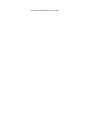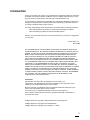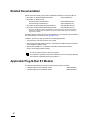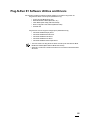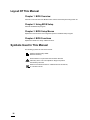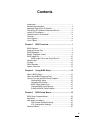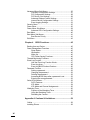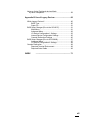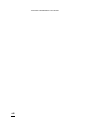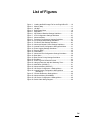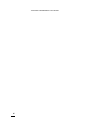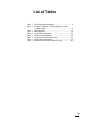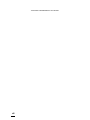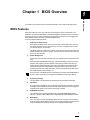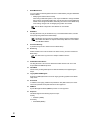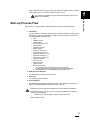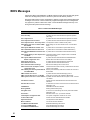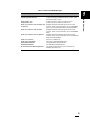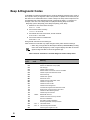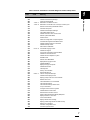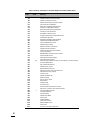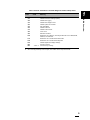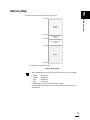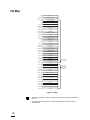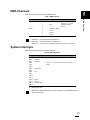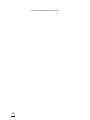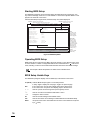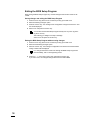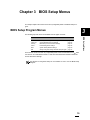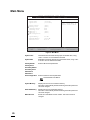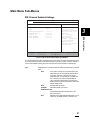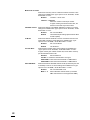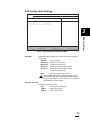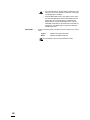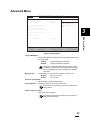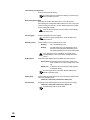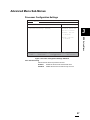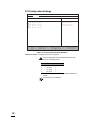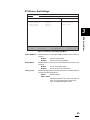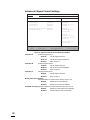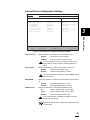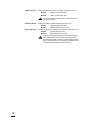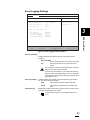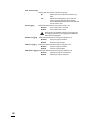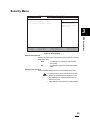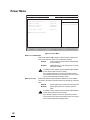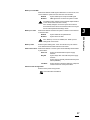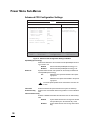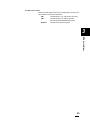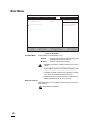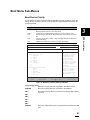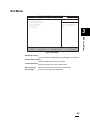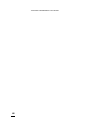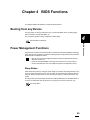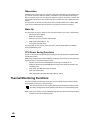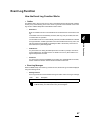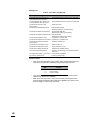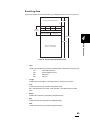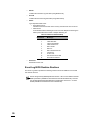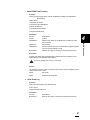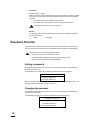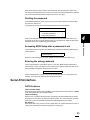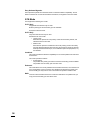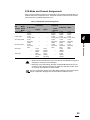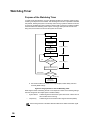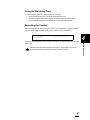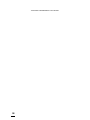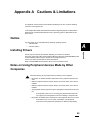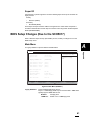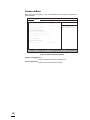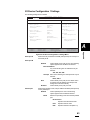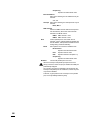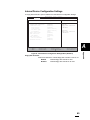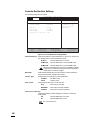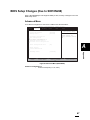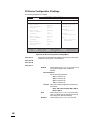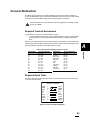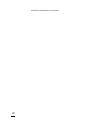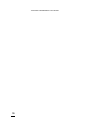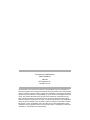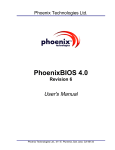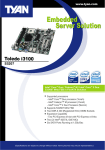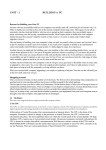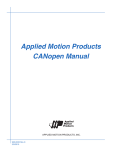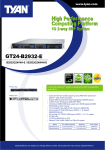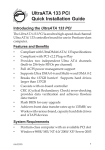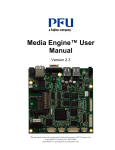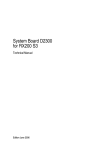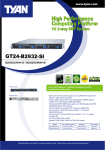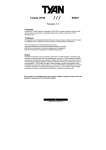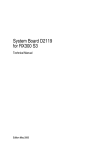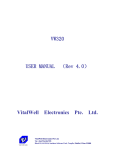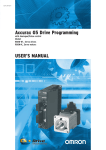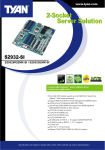Download Plug-N-Run E1 BIOS Manual
Transcript
Plug-N-Run™ E1 Computer-On-Module Series COM Express Compliant Plug-N-Run E1 BIOS Manual Version 1.1 March 2009 PS-E1PR-BM-011 THIS PAGE IS INTENTIONALLY LEFT BLANK. Introduction Thank you for basing your system on our COM Express compliant Plug-N-Run E1 ComputerOn-Module, also known as System-On-Module. We are confident that it will help you in getting your product to market quickly while reducing overall development cost. This document, the "Plug-N-Run E1 BIOS Manual", describes the BIOS that configures and manages the Plug-N-Run E1’s hardware environment. Specifically, it describes the layout and usage of the BIOS Setup Program screens. A thorough understanding of this manual will be of particular help in the following situations: • When testing different Plug-N-Run E1 setups using the Development Board • When developing Plug-N-Run E1 based embedded systems We hope you find this manual to be of use, and look forward to any comments or suggestions you may have. PFU Systems, Inc. March 2009 THE INFORMATION IN THIS DOCUMENT IS PROVIDED IN CONNECTION WITH PFU SYSTEMS PRODUCTS. NO LICENSE, EXPRESS OR IMPLIED, BY ESTOPPEL OR OTHERWISE, TO ANY INTELLECTUAL PROPERTY RIGHTS IS GRANTED BY THIS DOCUMENT. EXCEPT AS PROVIDED IN PFU SYSTEMS’S TERMS AND CONDITIONS OF SALES FOR SUCH PRODUCTS, PFU SYSTEMS ASSUMES NO LIABILITY WHATSOEVER, AND PFU SYSTEMS DISCLAIMS ANY EXPRESS OR IMPLIED WARRANTY, RELATING TO SALE AND/OR USE OF PFU SYSTEMS PRODUCTS INCLUDING LIABILITY OR WARRANTIES RELATING TO FITNESS FOR A PARTICULAR PURPOSE, MERCHANTABILITY, OR INFRINGEMENT OF ANY PATENT, COPYRIGHT OR OTHER INTELLECTUAL PROPERTY RIGHT. PFU SYSTEMS, INC. DOES NOT WARRANT ITS PRODUCTS FOR USE IN APPLICATIONS WHICH MAY INVOLVE DANGERS TO HUMAN HEALTH OR SAFETY, INCLUDING BUT NOT LIMITED TO MEDICAL LIFE SUPPORT, SURGERY, AIRCRAFT FLIGHT CONTROL, AIR TRAFFIC CONTROL, MASS TRANSPORTATION CONTROL, MISSILE LAUNCH AND OR GUIDANCE CONTROL, ENVIRONMENTAL CONTROL, OR THE PLANNING CONSTRUCTION, MAINTENANCE, AND OPERATION OF A NUCLEAR FACILITY. Trademarks: PFU Systems, and Plug-N-Run are trademarks of PFU Systems, Inc. Intel, Pentium, and SpeedStep are registered trademarks of Intel Corporation and its subsidiary in the United States and/or in other countries. Microsoft, Windows, and Windows Vista are registered trademarks of Microsoft Corporation in the United States and/or in other countries. The Phoenix logo is a registered trademark of Phoenix Technologies Ltd. Other company names & product names are registered trademarks or trademarks of their respective owners. All Rights Reserved, Copyright © 1985–2009 Phoenix Technologies Ltd. All Rights Reserved, Copyright © PFU LIMITED 2009 All Rights Reserved, Copyright © PFU Systems, Inc. 2009 i Related Documentation Please consult the following documents for additional information on the Plug-N-Run E1. • Plug-N-Run E1 Hardware Reference Manual (PS-E1PR-RM-xxx) • Plug-N-Run E1 Design Guide Hardware Design Considerations * (PS-E1PR-DGHW-xxx) Thermal Design Considerations * (PS-E1PR-DGTH-xxx) • Plug-N-Run G5 Development Board User Manual (PS-5PR-DEV-UM-xxx) • Plug-N-Run G5 Development Board Design Guide * (PS-5PR-DEV-DG-xxx) * Due to the confidential nature of the material in this document a Non Disclosure Agreement between the customer and PFU Systems must be executed. Please refer to your sales support person for details. The latest versions of these documents are available from your PFU sales representative or from the PFU Systems’ web site at www.pfusystems.com. In addition, the user may wish to reference the following publications. • The Programmer’s PC Source Book, Thom Hogan • The Phoenix Technical Reference Series - System BIOS for IBM-PC/XT/AT Computers and Compatibles, Addison Wesley • System BIOS for IBM PCs, Compatibles, and EISA Computer Second Edition, Phoenix Technologies, Addison Wesley Note This list is provided purely for reference purposes. Any information regarding component functionality does not necessarily reflect the actual features implemented in the Plug-N-Run E1. Applicable Plug-N-Run E1 Models This manual is specifically for use with the following Plug-N-Run E1 models: • 2.16GHz Plug-N-Run E1 Extended module (PSE1PR216X2) • 1.50GHz Plug-N-Run E1 Extended module ii (PSE1PR150X2) Plug-N-Run E1 Software Utilities and Drivers PFU Systems provides the following software utilities for use with the Plug-N-Run E1. Plug-N-Run E1 BIOS Tool Kit zip file (PSE1BTKxxx.zip) • • • • • System & Video BIOS Binary Files BIOS Modification Utilities (BCU.BAT, etc.) Flash-ROM Update Utility (PHLASH16.EXE) BIOS Configuration User Manual (MANUAL.PDF) Read Me File Plug-N-Run E1 Drivers Support Package zip file (PSE1DSPxxx.zip) • • • • • Refer Windows® 2000/XP Display Driver Windows® 2000/XP Network Driver Windows® 2000/XP Audio Driver Windows® 2000/XP AHCI Driver Windows® 2000/XP Intel® Chipset Driver • The User Guide in the Plug-N-Run E1 BIOS Tool Kit zip file describes the BIOS Modification Utilities (BIOS disk and BIOS Rescue disk) • Appendix A Cautions & Limitations describes how to install the Windows® 2000/ XP drivers iii Layout Of This Manual Chapter 1 BIOS Overview Presents a brief overview of the BIOS firmware used for the PFU Systems Plug-N-Run E1. Chapter 2 Using BIOS Setup Presents the BIOS Setup Program. Chapter 3 BIOS Setup Menus Explains the various menus and configuration options in the BIOS Setup Program. Chapter 4 BIOS Functions Explains the details of a variety of BIOS functions. Symbols Used In This Manual The following symbols are used in this manual: Note ! Caution Refer iv Explains supplementary details. Read as necessary. Draws attention to a precaution that should be observed. Alternately warns of an unacceptable or dangerous practice. Should always be read! References related information in a different area of this manual, or in another manual. Contents Introduction .................................................................................i Related Documentation ............................................................. ii Applicable Plug-N-Run E1 Models ............................................ ii Plug-N-Run E1 Software Utilities and Drivers .......................... iii Layout Of This Manual.............................................................. iv Symbols Used In This Manual .................................................. iv Contents ....................................................................................v List of Figures ........................................................................... ix List of Tables ............................................................................ xi Chapter 1 BIOS Overview ............................................... 1 BIOS Features ...........................................................................1 Start-up Process Flow ...............................................................3 BIOS Messages.........................................................................4 Beep & Diagnostic Codes..........................................................6 BIOS Image File ......................................................................10 BIOS Image File for the Plug-N-Run E1.........................10 Memory Map............................................................................11 I/O Map ....................................................................................12 DMA Channels.........................................................................13 System Interrupts.....................................................................13 Chapter 2 Using BIOS Setup ........................................ 15 What is BIOS Setup?...............................................................15 When should BIOS Setup be Run? .........................................15 How do You Use the BIOS Setup Program? ...........................15 Starting BIOS Setup .......................................................16 Operating BIOS Setup....................................................16 BIOS Setup Usable Keys ...............................................16 Changed BIOS Setup Settings .......................................17 Exiting the BIOS Setup Program ....................................18 Chapter 3 BIOS Setup Menus....................................... 19 BIOS Setup Program Menus ...................................................19 Main Menu ...............................................................................20 Main Menu Sub-Menus............................................................21 IDE Channel Detailed Settings .......................................21 ATA Configuration Settings ............................................23 Advanced Menu.......................................................................25 v Advanced Menu Sub-Menus ...................................................27 Processor Configuration Settings ...................................27 PCI Configuration Settings .............................................28 PCI Device, Slot Settings ...............................................29 Advanced Chipset Control Settings................................30 Internal Device Configuration Settings ...........................31 Event Logging Settings...................................................33 Security Menu..........................................................................35 Power Menu.............................................................................36 Power Menu Sub-Menus .........................................................38 Advanced CPU Configuration Settings...........................38 Boot Menu ...............................................................................40 Boot Menu Sub-Menus ............................................................41 Boot Device Priority ........................................................41 Exit Menu.................................................................................43 Chapter 4 BIOS Functions ............................................ 45 Booting from any Device..........................................................45 Power Management Functions ................................................45 Sleep States ...................................................................45 Hibernation .....................................................................46 Wake Up.........................................................................46 CPU Power Saving Functions ........................................46 Thermal Monitoring Functions .................................................46 Event Log Function..................................................................47 How the Event Log Function Works ...............................47 Event Log Area...............................................................49 Event Log BIOS Runtime Routines ................................50 Password Function ..................................................................52 Setting a password .........................................................52 Changing the password..................................................52 Deleting the password ....................................................53 Accessing BIOS Setup after a password is set ..............53 Entering the wrong password .........................................53 Serial ATA Interface.................................................................53 SATA Features ...............................................................53 ATA Mode.......................................................................54 ATA Mode and Channel Assignments............................55 Watchdog Timer ......................................................................56 Purpose of the Watchdog Timer.....................................56 Using the Watchdog Timer .............................................57 Reloading the Counter....................................................57 Appendix A Cautions & Limitations................................ 59 Outline .....................................................................................59 Installing Drivers ......................................................................59 vi Notes on Using Peripheral devices Made by Other Companies............................................................59 Appendix B Use of Legacy Devices ................................ 60 Which Legacy Devices? ..........................................................60 BIOS Type ......................................................................60 Super I/O ........................................................................61 BIOS Setup Changes (Due to the SCH5017)..........................61 Main Menu......................................................................61 Advanced Menu..............................................................62 I/O Device Configuration 1 Settings ...............................63 Internal Device Configuration Settings ...........................65 Console Redirection Settings .........................................66 BIOS Setup Changes (Due to SIO10N268).............................67 Advanced Menu..............................................................67 I/O Device Configuration 2 Settings ...............................68 Console Redirection ................................................................69 Required Terminal Environment.....................................69 Required Serial Cable ....................................................69 INDEX ....................................................................... 71 vii THIS PAGE IS INTENTIONALLY LEFT BLANK. viii List of Figures Figure 1 Figure 2 Figure 3 Figure 4 Figure 5 Figure 6 Figure 7 Figure 8 Figure 9 Figure 10 Figure 11 Figure 12 Figure 13 Figure 14 Figure 15 Figure 16 Figure 17 Figure 18 Figure 19 Figure 20 Figure 21 Figure 22 Figure 23 Figure 24 Figure 25 Figure 26 Figure 27 Figure 28 Figure 29 Figure 30 Loading the BIOS Image File for the Plug-N-Run E1.......10 Memory Map ....................................................................11 I/O Map.............................................................................12 BIOS Setup Menu ............................................................16 Main Menu........................................................................20 IDE Channel Detailed Settings Sub-Menu .......................21 ATA Configuration Settings Sub-Menu ............................23 Advanced Menu ...............................................................25 Processor Configuration Settings Sub-Menu ...................27 PCI Configuration Settings Sub-Menu .............................28 PCI Device Slot Settings Sub-Menu.................................29 Advanced Chipset Control Settings Sub-Menu ................30 Internal Device Configuration Settings Sub-Menu ...........31 Event Logging Settings Sub-Menu...................................33 Security Menu ..................................................................35 Power Menu .....................................................................36 Advanced CPU Configuration Settings Sub-Menu...........38 Boot Menu ........................................................................40 Boot Device Priority Settings Sub-Menu ..........................41 Exit Menu .........................................................................43 Event Log Area & Record Format ....................................49 Hang-up Detection with the Watchdog Timer...................56 Main Menu (SCH5017).....................................................61 Advanced Menu (SCH5017) ............................................62 I/O Device Configuration 1 Settings Menu .......................63 Internal Device Configuration Settings Menu (SCH5017) ....................................................................65 Console Redirection Settings Menu .................................66 Advanced Menu (SIO10N268) .........................................67 I/O Device Configuration 2 Settings Menu .......................68 Serial Cable Wiring Diagram ............................................69 ix THIS PAGE IS INTENTIONALLY LEFT BLANK. x List of Tables Table 1 Table 2 Table Table Table Table Table Table Table 3 4 5 6 7 8 9 POST Phase BIOS Messages ...........................................4 Phoenix TrustedCore™ Port 80h Diagnostic Codes & Beep Codes.................................................................6 DMA Channels .................................................................13 IRQ Assignment ...............................................................13 List of Event Log Message ...............................................48 POST Error Status Bitmap ...............................................50 ATA Mode & Channel Assignments .................................55 Legacy Devices Conditions ..............................................60 Special Key and Escape Sequence Codes......................69 xi THIS PAGE IS INTENTIONALLY LEFT BLANK. xii Chapter 1 BIOS Overview 1 BIOS Overview This chapter gives a brief overview of the BIOS firmware used in with the Plug-N-Run E1. BIOS Features Each Plug-N-Run E1 has a copy of Phoenix Technologies’ Phoenix TrustedCore™ preinstalled in the onboard Flash-ROM. This BIOS is adapted to provide extensive control over the Plug-N-Run E1 for power management configurations, boot options, event logging and other features that are important for embedded applications. Currently supported features include: 1 POST (Power On Self Test) Executed by the BIOS POST (Power On Self Test) routines after power ON or system reset. Diagnostic results are reported by on-screen messages, buzzer codes and signals output to I/O Port 80h. The BIOS version may differ from model to model, and the level of functionality supported will differ from version to version. The BIOS version number is also shown on the screen at POST time. 2 Power Management ACPI-ready OSes are able to use this ACPI 2.0 compliant power management interface. Enhanced Intel SpeedStep® Technology, CPU clock throttling, memory frequency selection and graphics processor display core frequency selection are also supported, allowing CPU performance and power consumption to be optimized. Also supported are selective enable/disable of integrated sub functions, such as the graphics processor unit, LVDS transmitters, serial ports, parallel ports, IDE controllers, USB controller, FDD controller, etc. Note 3 Future versions of the BIOS will further add support for memory bandwidth throttling as well to further expand power management capabilities of the Plug-N-Run E1. PnP (Plug and Play) The PnP BIOS 1.0A specification is supported for Plug and Play functionality. 4 QuietBoot By using Phoenix QuietBoot, you can suppress the diagnostic information and other messages that are displayed during the POST phase. During this period, graphical illustrations will appear on the screen until the OS is loaded. 5 ROM-BIOS Functions Two interfaces are supported: the IBM PC/AT compatible ROM-BIOS interface (INT10h – INT1Ah) and the IBM PC/AT compatible Extended ROM-BIOS interface. 6 BIOS Setup If the <F2> key is pressed immediately after power ON or system reset, the BIOS Setup Program in BIOS ROM is executed. The operating hardware environment settings and the BIOS environment settings can be changed in BIOS Setup. 1 7 BIOS Modification You can modify the following BIOS functions in Flash-ROM by using the BIOS Modification Utilities: • Modifying the Default values in Setup When using a dedicated system, a user may find it difficult to change the BIOS Setup values. Using the BCU.BAT utility, the user may store to Flash-ROM new default values along with the BIOS, eliminating the need to access BIOS Setup when making changes such as swapping Plug-N-Run E1 modules. See the BIOS Configuration User Manual for more details Refer 8 MultiBoot The Plug-N-Run E1 may be booted from any connected bootable device, with the boot priority being determined in BIOS Setup. Refer 9 See Booting from any Device in Chapter 4 BIOS Functions and Boot Menu / Boot Menu Sub-Menus in Chapter 3 BIOS Setup Menus for more details of the MultiBoot feature. Password Security A password may be set to restrict access to BIOS Setup. 10 Event Log Details of POST errors can be stored in the Flash memory, and then checked via BIOS Setup. See also Event Log Function in Chapter 4 BIOS Functions Refer 11 ATAPI Removable Device The Plug-N-Run E1 can boot from ATAPI Removable devices such as LS-120 Super FDD and IOMEGA Zip Drive. 12 QuickBoot Faster boot by omitting POST phase for FDD and DRAM, and suppressing PC beeps. 13 Legacy Mode USB Support Support for USB keyboard and mouse for legacy operating systems and in BIOS setup mode. 14 Serial ATA In addition to the legacy parallel ATA (hereafter P-ATA) IDE interface, the newer serial ATA (hereafter SATA) IDE interface is also supported. 15 SMBIOS System Management BIOS (SMBIOS) version 2.3.3 is supported. 16 Super I/O This BIOS supports the following Super I/O chips: Primary • SCH5017 (SMSC) Secondary • 2 SIO10N268 (SMSC) Refer to Appendix B Use of Legacy Devices for details of the BIOS functions available to the system when one of the above Super I/O chips is used. The SCH5017 chip (SMSC) may be used interchangeably in place of the Caution DME1737 chip (SMSC). ! BIOS Overview Start-up Process Flow After Power On or System Reset, the BIOS proceeds through the following 4 phases: 1 Initialization The Plug-N-Run E1 module's internal controllers and other hardware components are initialized according to the BIOS Setup settings. Among the various controllers that may be targeted for initialization are: • • • • • • • • • • • • • • • • • CPU DRAM Controller Cache memory Interrupt (IRQ) Controller Interval Timers Graphics Controller DMA Controller Real-Time Clock (RTC) Parallel/Serial Ports (*1) Expansion Serial Ports (*2) Keyboard Controller (*1) Floppy Disk Controller (*2) PCI-IDE Controller LAN Controller Sound Controller USB Controller Serial ATA Controller *1 Only initialized when a SCH5017 Super I/O chip is used. Keyboard Controller is only initialized by PS/2 compliant BIOSes. *2 Only initialized when a SIO10N268 Super I/O chip is used. 2 POST (Power On Self Test) The various system components are checked. 3 Boot Load The operating system is loaded. 4 Service Routines The BIOS also handles OS or application program calls to service routines that use IBM-PC compatible ROM-BIOS functions INT 10h – INT 1Ah. ! Caution 1 Avoid powering off or reset when the BIOS is processing POST or initialization. If this occurs, for the next boot the CPU cache will be disabled and the following message will be displayed: 0280: Previous boot incomplete - Default configuration used Refer to Table 1 as well. 3 BIOS Messages After System Reset and Initialization, the BIOS enters the POST (Power On Self Test) phase. POST is a self-diagnostic process in which the system checks itself for problems. During the POST phase, Phoenix TrustedCore™ displays a variety of the following diagnostic messages on the screen. These include both progress messages and error messages that only appear if a problem is discovered. Table 1 shows the BIOS messages that may occur during the POST phase and their meanings. Table 1 POST Phase BIOS Messages BIOS Message Meaning 0200: Failure Fixed Disk A problem has been detected with the hard disk 0210: Stuck Key A problem has been detected with the keyboard operation (Stuck key) 0211: Keyboard error A problem has been detected with the keyboard connection 0212: Keyboard Controller Failed A problem has been detected with the keyboard controller 0213: Keyboard locked - Unlock key switch The keyboard is locked - Release the key switch 0220: Monitor type does not match CMOS Run SETUP BIOS settings do not match actual monitor - Fix with BIOS Setup 0230: System RAM Failed at offset: nnnn A problem has occurred with the System RAM memory 0231: Shadow Ram Failed at offset: nnnn A problem has occurred with the Shadow RAM memory 0232: Extended RAM Failed at address line: A problem has occurred with the Extended RAM memory nnnn 0250: System battery is dead - Replace and The backup battery is dead - Replace it and run the BIOS run SETUP Setup Program again 0251: System CMOS checksum bad Default configuration used A problem has been detected with the CMOS RAM data Default values have been used for some settings. 0260: System timer error A problem has been detected with the system timer 0270: Real time clock error A problem has been detected with the RTC 0271: Check date and time settings Date and time settings have not been done 0280: Previous boot incomplete - Default configuration used The last boot did not finish normally - Default values have been used for some settings 0281: Memory Size found by POST differed from EISA CMOS Memory size detected by POST did not match the contents of EISA CMOS 02B0: Diskette drive A error A problem has been detected with floppy drive A 02B2: Incorrect Drive A type - run SETUP Floppy drive A needs to be redefined in BIOS Setup 02D0: System cache error - Cache disabled A problem has been detected with the system cache - Cache is not useable 4 xxxx Address Conflict Conflict has been detected between internal & external I/O addresses Allocation Error for xxxx An allocation error has occurred in the resource with the device displayed in xxxx CD ROM Drive CD ROM drive has been detected Entering SETUP ... Starting the BIOS Setup utility Failing Bits: xxxx An error has occurred during the memory test at the address displayed in xxxx Fixed Disk n: Hard disk number n (0 – 3) has been detected Invalid System Configuration Data The system configuration values are not correct IO device IRQ conflict Conflict has been detected between I/O IRQs Keyboard Detected The keyboard has been detected Mouse initialized The mouse has been initialized nnnnM Extended RAM Passed Extended RAM testing has finished nnnn Cache SRAM Passed Cache SRAM testing has finished nnnn KB Shadow RAM Passed Shadow RAM testing has finished Table 1 POST Phase BIOS Messages Meaning nnnn KB System RAM Passed System RAM testing has finished Operating system not found A device containing a bootable OS cannot be found - Check that the drive setup is correct Parity Check 1 nnnn A parity error has occurred in the system bus nnnn Parity Check 2 nnnn A parity error has occurred in the I/O bus nnnn 1 BIOS Overview BIOS Message Press <F1> to resume, <F2> to Setup, <F3> Displayed at the end of the POST phase if an error has for previous occurred - Press <F1> to load the OS, <F2> to activate BIOS Setup, <F3> to activate Setup Utility of the extended BIOS Press <F1> to resume, <F2> to Setup Displayed at the end of the POST phase if an error has occurred - Press <F1> to load the OS, <F2> to activate BIOS Setup Press <F1> to resume, <F3> for previous Displayed at the end of the POST phase if an error has occurred - Press <F1> to load the OS, <F3> to activate Setup Utility of the extended BIOS Press <F1> to resume Press <F1> to load the OS Press <F2> to enter Setup Press <F2> to activate the BIOS Setup System BIOS shadowed The system BIOS is being shadowed Video BIOS shadowed The video BIOS is being shadowed PC re-booted due to Watch Dog timeout. The system has been forced to reset or re-boot by the Watchdog Timer timing out. 5 Beep & Diagnostic Codes As the BIOS proceeds with the POST phase, as well as displaying messages to the screen, it also outputs a variety of diagnostic codes to I/O port 80h. If a speaker is connected, the port 80h value can be understood from the number of beeps. The beep codes correspond to the port 80h diagnostic codes described previously, expressed as (base4 + 1) numbers. For example, in the case of an interrupt test error (58h) the following beeps are emitted: Beep-beep, pause, Beep-beep, pause, Beep-beep-beep, pause, Beep 1 Subtract one from each number of beeps: 2-2-3-1 → 1-1-2-0 2 Convert each number to binary: 1-1-2-0 → 01-01-10-00 3 Concatenate the 1st & 2nd numbers, and the 3rd & 4th: 01-01-10-00 → 0101-1000 4 Convert the numbers to hexadecimal: 0101-1000 → 5-8 Giving the 58h code that we were looking for. Table 2 lists these codes that may output during the POST phase and their meanings. • When using a "Plug-N-Run G5 Development Board" (PS5PRDEVBDR), the diagnostic code will be displayed by a dual 7-segment display with LEDL as the least significant digit and LEDH as the most significant digit. Refer Table 2 Phoenix TrustedCore™ Port 80h Diagnostic Codes & Beep Codes Diagnostic Beep Code Code 02h Verify processor mode 03h Disable Non-Maskable Interrupt (NMI) 04h Get CPU type 06h Initialize system hardware 07h Disable shadow and execute code from the ROM. 08h Initialize chipset with initial POST values 09h Set IN POST flag 0Ah Initialize CPU registers 0Bh Enable CPU cache 0Ch Initialize caches to initial POST values 0Eh Initialize I/O components 0Fh Initialize the local bus IDE 10h Initialize Power Management 11h Load alternate registers with initial POST values 12h Restore CPU control word during warm boot 13h Initialize PCI Bus Mastering devices 14h 16h Initialize keyboard controller 1-2-2-3 BIOS ROM checksum 17h Initialize cache before memory autosize 18h 8254 timer initialization 1Ah 8237 DMA controller initialization 1Ch Reset Programmable Interrupt Controller 20h 1- 3- 1- 1 Test DRAM refresh 22h 1- 3- 1- 3 Test 8742 Keyboard Controller 24h 6 Meaning Set ES segment register to 4 GB Table 2 Phoenix TrustedCore™ Port 80h Diagnostic Codes & Beep Codes Diagnostic Beep Code Code 28h 1- 3- 3- 1 Autosize DRAM*1 Initialize POST Memory Manager 2Ah Clear 512 KB base RAM 2Ch 1- 3- 4- 1 RAM failure on address line xxxx 2Eh 1- 3- 4- 3 RAM failure on data bits xxxx of low byte of memory bus 2Fh Enable cache before system BIOS shadow 32h Calculate CPU speed 33h Initialize POST Dispatch Manager 34h Test CMOS RAM and RTC 36h Initialize shut down victor for warm start 38h Shadow system BIOS ROM 3Ah Autosize cache 3Ch Advanced configuration of chipset registers 3Dh Load alternate registers with CMOS values 41h Initialize extended memory for RomPilot 42h Initialize interrupt vectors 45h 46h POST device initialization 2- 1- 2- 3 Check ROM copyright notice 47h Initialize I2O support 48h Check video configuration against CMOS 49h Initialize PCI bus and devices 4Ah Initialize all video adapters in system 4Bh QuietBoot start 4Ch Shadow video BIOS ROM 4Eh Display BIOS copyright notice 4Fh Initialize MultiBoot 50h Display CPU type and speed 51h Initialize EISA board 52h Test keyboard 54h Set key click if enabled 55h 58h BIOS Overview 29h 1 Meaning Enable USB devices 2- 2- 3- 1 Test for unexpected interrupts 59h Initialize POST display service 5Ah Display prompt "Press F2 to enter SETUP" 5Bh Disable CPU cache 5Ch Test RAM between 512 and 640 KB 60h Test extended memory 62h Test extended memory address lines 64h Jump to UserPatch1 66h Configure advanced cache registers 67h Initialize Multi Processor APIC 68h Enable external and CPU caches 69h Setup System Management Mode (SMM) area 6Ah Display external L2 cache size 6Bh Load custom defaults 6Ch Display shadow-area message 6Eh Display possible high address for UMB recovery 70h Display error messages 72h Check for configuration errors 76h Check for keyboard errors 7 Table 2 Phoenix TrustedCore™ Port 80h Diagnostic Codes & Beep Codes Diagnostic Beep Code Code 7Ch Set up hardware interrupt vectors 7Dh Initialize Intelligent System Monitoring 7Eh Initialize coprocessor if present 80h Disable onboard Super I/O ports and IRQs 81h Late POST device initialization 82h Detect and install external RS232 ports 83h Configure non-MCD IDE controllers 84h Detect and install external parallel ports 85h Checking for PnP ISA devices 86h Re-initialize onboard I/O ports 87h Configure Motherboard Configurable Devices 88h Initialize BIOS Data Area 89h Enable Non-Maskable Interrupts (NMIs) 8Ah Initialize Extended BIOS Data Area 8Bh Test and initialize PS/2 mouse 8Ch Initialize floppy controller 8Fh Determine number of ATA drives 90h Initialize hard-disk controllers 91h Initialize local-bus hard-disk controllers 92h Jump to UserPatch2 93h Build MPTABLE for multi-processor boards 95h Install CD ROM for boot 96h Clear huge ES segment register 97h 98h Fixup Multi Processor table 1- 2 Search for option ROMs. One long, two short beeps on checksum failure 99h Check for SMART Drive 9Ch Set up Power Management 9Dh Initialize security engine 9Eh Enable hardware interrupts 9Fh Determine number of ATA and SCSI drives A0h Test Real Time Clock interrupt A2h Check key lock A4h Initialize Typematic rate A8h Erase F2 prompt AAh Scan for F2 key stroke ACh Enter SETUP AEh Clear Boot flag B0h Check for errors B1h Inform RomPilot about the end of POST. B2h B4h 8 Meaning POST done - prepare to boot operating system 1 One short beep before boot B5h Terminate QuietBoot B6h Check password B7h Initialize ACPI-BIOS B9h Clear Screen BAh Initialize SMBIOS BCh Clear parity checkers BDh Display MultiBoot menu BEh Clear screen BFh Check virus and backup reminders Table 2 Phoenix TrustedCore™ Port 80h Diagnostic Codes & Beep Codes Diagnostic Beep Code Code Try to boot with INT 19 C1h Initialize POST Error Manager (PEM) C2h Initialize error logging C3h Initialize error display function C4h Initialize system error handler C5h PnP dual CMOS C6h Initialize note dock C7h Initialize note dock rate C8h Force check C9h Extended checksum CBh Redirect Int 13h to Memory Technologies Devices such as ROM, RAM, PCMCIA, and serial disk CCh Redirect Int 10h to enable remote serial video CDh Redirect Int 15h to enable remote keyboard CEh Initialize digitizer and display message E0h *1 BIOS Overview C0h D2h 1 Meaning Unknown interrupt 1- 3- 3- 1 Check memory mounting When this diagnostic/beep code is output, error details code is output via Port 80h. 9 BIOS Image File BIOS Image File for the Plug-N-Run E1 During BIOS initialization the System BIOS is mapped to the 000E0000h - 000FFFFFh region, while the PXE BIOS are mapped to the region starting at 000C0000h. Figure 1 shows the BIOS image file for the Plug-N-Run E1. 000FFFFFh System BIOS (Including Power Management BIOS) System BIOS 000E0000h (*1) PXE BIOS (000Cxxxxh) PXE BIOS (6KB) (*3) 000Cxxxxh Video BIOS (*2) 000C0000h BIOS Image File (640KB) Memory Image Figure 1 Loading the BIOS Image File for the Plug-N-Run E1 10 *1 This region can be used to access memory on PCI Slot devices. Extension ROM-BIOS may also use this region. After the System has booted, segments not being used to access memory may be used as a UMB/EMM page frame. *2 When the Video BIOS is added, it is mapped to this region. *3 The PXE BIOS is only mapped if both the "LAN Controller" and "PXE OPROM" options are "Enabled" in the BIOS Setup Internal Device Configuration menu (which is a sub-menu of the Advanced menu). Memory Map 1 The Plug-N-Run E1 memory map is shown in Figure 2. 00000000h BIOS Overview RAM area (640KB) 000A0000h Video RAM (VGA) (128KB) 000C0000h System BIOS area (*1) (256KB) 00100000h RAM area Last Address *1 It depends on the BIOS features. Figure 2 Memory Map • The actual top address will vary according to the amount of memory installed. Note 256MB: 0FFFFFFFh 512MB: 1FFFFFFFh 1GB: 3FFFFFFFh 2GB: 7FFFFFFFh • A custom BIOS may have a different memory mapping. • The system allocates memory to internal and external PCI devices from the unused areas. 11 I/O Map 0CF9 Reset 04D0~04D1 System Controller 03F8~03FF Serial port 1 (COM1) 03F7 FDC / Primary IDE 03F6 IDE/SATA 03F0~03F5 FDC 03E8~03EF Serial port 3 (COM3) 03E0~03E7 Unused I/O 03D0~03DF CGA 03C0~03CF VGA/EGA 03BC~03BF Parallel port 1 (LPT1) 03B0~03BB MDA 0380~03AF Unused I/O 0378~037F Parallel port 2 (LPT2) 0377 0376 Unused I/O IDE/SATA 0300~0375 Unused I/O 02F8~02FF Serial port 2 (COM2) 02F0~02F7 Unused I/O 02E8~02EF Serial port 4 (COM4) 0280~02E7 Unused I/O 0278~027F Parallel port 3 (LPT3) 01F8~0277 Unused I/O 01F0~01F7 Primary IDE 0178~01EF Unused I/O 0170~0177 IDE/SATA 0102~016F Unused I/O 0100~0101 LPC (SIO10N268 Configuration) 00F1~00FF FPU F0 PIC 00E0~00EF (Reserved) 00C0~00DF DMAC 2 00A0~00BF PIC 0080~009F DMAC and LPC or PCI 0070~007F RTC 0060~006F KBC 0050~005F Timer 004E~004F (Reserved) 0040~004D Timer 0030~003F PIC 002E~002F LPC (SCH5017 Configuration) 0020~002D PIC 0000~001F DMAC 0100~03FF I/O channels 0000~00FF I/O channels Reserved for System Use Figure 3 I/O Map Note • The area from 0000h – 0100h is reserved for System use and is not available to the user. • The system allocates memory to internal and external PCI devices from the unused areas. 12 DMA Channels 1 Table 3 shows the assignment of the DMA Channels Table 3 DMA Channels DMA1 0 Use Unused 1 2 FDC 3 DMA2 Note BIOS Overview Internal Controller Channel 4 (Cascade of DMA1) 5 Unused 6 Unused 7 Unused Channels 1 – 3 used by Parallel and Floppy devices. • Channels 0 – 3 are reserved for 8-bit DMA use Note • Channels 4 – 7 are reserved for 16-bit DMA use • Channels 1 – 3 are not used if a SCH5017 Super I/O chip is not mounted. System Interrupts Table 4 shows the assignment of the IRQ Interrupts Table 4 IRQ Assignment IRQ # Interrupt Origin IRQ 0 Interval Timer IRQ 1 Keyboard IRQ 2 (Cascade) IRQ 3 Note Interrupts 3 – 7 used by Parallel, Serial, and Floppy devices. IRQ 4 IRQ 5 IRQ 6 Floppy Disk IRQ 7 IRQ 8 RTC IRQ 9 IRQ 10 IRQ 11 IRQ 12 Mouse IRQ 13 FPU (*1) IRQ 14 Hard Disk (IDE) IRQ 15 *1 Floating point Unit Note • IRQ1, IRQ3 – IRQ7, IRQ12 are not used if a SCH5017 or SIO10N268 Super I/O chip is not mounted. 13 THIS PAGE IS INTENTIONALLY LEFT BLANK. 14 Chapter 2 Using BIOS Setup 2 This chapter outlines usage of the BIOS Setup Program. BIOS Setup is a program that enables you to reconfigure your hardware environment and BIOS operation settings. The Plug-N-Run E1's default BIOS settings have been chosen for the purpose of developing Plug-N-Run E1 target device embedded systems, which means that often there will be no need to use the BIOS Setup Program to alter these settings. Refer See the BIOS Configuration User Manual for details on other ways to change the BIOS When should BIOS Setup be Run? The BIOS Setup Program is likely to be run in a variety of situations, for example: • When changing the boot device priority order • When the POST displays a BIOS Setup related error message Note Values set by the BIOS Setup Program are stored in the Plug-N-Run E1's onboard CMOS RAM. To maintain its contents when the Plug-N-Run E1 is turned off, this CMOS RAM requires an external backup battery, or some other power source. How do You Use the BIOS Setup Program? The BIOS Setup Program may be started, operated and exited as follows: 15 Using BIOS Setup What is BIOS Setup? Starting BIOS Setup The BIOS Setup Program may be launched during the POST phase by pressing the <F2> key while the message "Press <F2> to enter SETUP" or "Press F2 for System Utilities." is displayed in the lower left of the screen. After the BIOS Setup Program starts, the Main Setup menu will be displayed: Menu Bar Shows the 6 top-level menus (Main, Advanced, Security, Power, Boot & Exit) Main Help Field Explains the function of the field under the cursor Phoenix TrustedCore(tm) Setup Utility Power Boot Advanced Security Exit Item Specific Help System Time: System Date: [00:00:00] [01/01/2007] Primary Master Primary Slave Secondary Master Secondary Slave SATA Port 0 SATA Port 1 ATA Configuration [None] [None] None None [None] [None] System Memory: Extended Memory: BIOS Revision: 633 KB 522752 KB KJ:1.00 F1 ESC Help Exit ↑ ↓ ←→ Select Item Select Menu Change Values -/+ Enter Select Sub-Menu <Tab>, <Shift-Tab>, or <Enter> selects field. Cursor The position of the cursor is shown by the field text being reverse highlighted Option Fields Each menu has a number of options, some configurable A to the left of the option name indicates a linked sub-menu Settable fields are shown by enclosing brackets: [xxxxx] F9 Setup Defaults F10 Save and Exit Key List List of keys usable in BIOS Setup Figure 4 BIOS Setup Menu Operating BIOS Setup BIOS Setup has six top level menus (Main, Advanced, Security, Power, Boot and Exit), each of which contains a number of configurable fields. Some of the fields have a mark next to them, indicating a sub-menu is associated with that field. Sub-menus allow further settings. See Chapter 3 BIOS Setup Menus for details of the individual menus Refer BIOS Setup Usable Keys The BIOS Setup Program displays a list of usable keys at the bottom of the screen: F1 (Alt+H) Calls the BIOS Setup Program’s on-line Help function. In Help, <PgDn> displays the next page, <PgUp> the previous page. 16 Esc If the current menu is a sub-menu display jumps to the parent menu. If the current menu is a parent menu display jumps to the Exit menu. ← → Used to cycle the screen through the top level (parent) menus. ↑↓ Used to move the cursor between fields within a menu. –/+ Change the value of a field. F9 Used to revert all settings to their default values. F10 Used to save all the current settings to CMOS RAM and exit the BIOS Setup. Enter Jumps the screen to the associated sub-menu if the current field has one (shown by a mark). Changed BIOS Setup Settings The BIOS Setup Program is operated using the keyboard. If settings are changed, the new values must be either saved or discarded before the BIOS Setup Program is exited. 2 Reverting all settings to their default values at once Follow the procedures below. 1 Bring up the Exit menu 2 Select "Load Setup Defaults" option 4 Select "Yes" and press the <Enter> key - all settings are returned to their default values Step 2 may be directly accessed from any menu by pressing the <F9> key. Note Reverting all settings to their saved values at once Follow the procedures below. 1 Bring up the Exit menu 2 Select "Discard Changes" option 3 Press the <Enter> key - the message "Load previous configuration now? Yes/No" will be displayed 4 Select "Yes" and press the <Enter> key - all settings have been reverted to their saved values Note Settings cannot be reverted after changes are saved using the "Save Changes" option in the Exit menu. Saving changed settings to CMOS RAM Changed settings may be saved at any time from the Exit menu: 1 Bring up the Exit menu 2 Select the "Save Changes" option 3 Press the <Enter> key - the message "Save configuration changes now? Yes/No" will be displayed 4 Select "Yes" and press the <Enter> key. This saves all the BIOS Setup Program settings to CMOS RAM. BIOS Setup remains open, and further changes can be made. 17 Using BIOS Setup 3 Press the <Enter> key - the message "Load default configuration now? Yes/No" will be displayed Exiting the BIOS Setup Program When exiting the BIOS Setup Program any unsaved changes must be either saved or discarded: Saving changes and exiting the BIOS Setup Program 1 Press the <Esc> key (twice if from a sub-menu) to bring up the Exit menu 2 Select "Exit Saving Changes" option 3 Press the <Enter> key - the message "Save configuration changes and exit now? Yes/ No" will be displayed 4 Select "Yes" and press the <Enter> key Note You can also exit the BIOS Setup Program directly from any menu by pressing the <F10> key. This will bring you straight to the step 3 message. Select "Yes" and press the <Enter> key. Exiting the BIOS Setup Program without saving changes 1 Press the <Esc> key (twice if from a sub-menu) to bring up the Exit menu 2 Select "Exit Discarding Changes" option 3 Press the <Enter> key - the message "Configuration has not been saved! Save before exiting? Yes/No" will be displayed Note If no changes have been made to the settings the BIOS Setup Program will exit immediately, with no message being shown. 4 Press the < → > cursor key to select "No" and press the <Enter> key If you select "Yes", the changed settings will be saved to CMOS RAM. 18 Chapter 3 BIOS Setup Menus This chapter explains the various menus and (configurable) fields of the BIOS Setup Program. 3 BIOS Setup Program Menus The following top level menus are available from the upper menu bar: Use See: Main Basic System Configuration Settings page 20 Advanced Chipset Related Advanced Settings page 25 Security BIOS Setup Access Password Settings page 35 Power Power Management Settings page 36 Boot System Startup Related Settings page 40 Exit Saving Changes & Exiting the BIOS Setup Program page 43 BIOS Setup Menus Menu These menus contain a number of (configurable) fields. Some of these fields have a mark next to them. This indicates that there is a sub-menu associated with that field. These submenus allow further settings. Refer See Chapter 2 Using BIOS Setup for more details on how to use the BIOS Setup Program 19 Main Menu Phoenix TrustedCore(tm) Setup Utility Power Boot Advanced Security Exit Main Item Specific Help System Time: System Date: [00:00:00] [01/01/2007] Primary Master Primary Slave Secondary Master Secondary Slave SATA Port 0 SATA Port 1 ATA Configuration [None] [None] None None [None] [None] System Memory: Extended Memory: BIOS Revision: 633 KB 522752 KB KJ:1.00 F1 ESC Help Exit ↑ ↓ ←→ Select Item Select Menu Change Values -/+ Enter Select Sub-Menu <Tab>, <Shift-Tab>, or <Enter> selects field. F9 Setup Defaults F10 Save and Exit Figure 5 Main Menu System Time Hour:Minute:Second fields. Directly input the desired value, using <Tab> or <Enter> to move between the fields. System Date Month/Day/Year fields. Directly input the desired value, using <Tab> or <Enter> to move between the fields. Primary Master Sets the IDE channel parameters. Primary Slave Secondary Master Secondary Slave SATA Port 0 SATA Port 1 ATA Configuration Sets the SATA and P-ATA parameters. See Main Menu Sub-Menus Refer 20 System Memory Displays the amount of conventional memory. This value is automatically determined during the POST phase and cannot be changed. Extended Memory Displays the amount of extended memory. This value is automatically determined during the POST phase and cannot be changed. BIOS Revision Shows the current BIOS version number. This value cannot be changed. Main Menu Sub-Menus IDE Channel Detailed Settings Phoenix TrustedCore(tm) Setup Utility Main Primary Master [None] Item Specific Help [Auto] Multi-Sector Transfers: LBA Mode Control: 32 Bit I/O: Transfer Mode: Ultra DMA Mode: [Disabled] [Disabled] [Disabled] [Disabled] [Disabled] F1 ESC Help Exit ↑ ↓ ←→ Select Item Select Menu Change Values -/+ Enter Select Sub-Menu 3 User = you enter parameters of hard-disk drive installed at this connection. Auto = autotypes hard-disk drive installed here. CD-ROM = a CD-ROM drive is installed here. ATAPI Removable = removable disk drive is installed here. BIOS Setup Menus Type: F9 Setup Defaults F10 Save and Exit Figure 6 IDE Channel Detailed Settings Sub-Menu This screen displays the LBA derived figures for total number of sectors and available capacity of hard disks recognized by the BIOS. Number of cylinders, number of heads, number of sectors and available capacity are all shown if the size of the hard disk is 8.4GB or less. Type Determines the connection status as well as the parameters of the IDE Disk: Auto If this option is used, the connection status and Hard Disk Type are automatically determined. If connection has been confirmed, the various parameters (No. of Cylinders, No. of Heads and No. of Sectors, etc.) will be automatically set using information obtained from the hard drive itself. The drive type and manufacturer will be displayed during POST. None No Hard Disk connected CD-ROM CD-ROM (ATAPI) connected ATAPI Removable ATAPI Removable Device (other than a CDDrive) connected User Manually enter Hard Disk parameters (No. of Cylinders, No. of Heads and No. of Sectors, etc.) 21 Multi-Sector Transfers Determines how many sectors of data each transfer contains. These settings are available if the "Type" option is set to "CD-ROM", “ATAPI Removable“ or "User": Disabled Transfer in 1 sector units 2 Sectors – 16 Sectors Select the number of sectors per transfer A higher number gives faster transfer rates, but the Drive Cache size may limit the effect LBA Mode Control 32 Bit I/O Transfer Mode Determines whether Logical Block Addressing is used or not. These settings are available if the "Type" option is set to "CD-ROM", “ATAPI Removable“ or "User": Disabled Don’t use LBA Mode Enabled Use LBA Mode (this setting requires that the Drive be LBA capable) Determines whether 32-Bit I/O is used or not between the CPU and internal IDE controllers. These settings are available if the "Type" option is set to "CD-ROM", “ATAPI Removable“ or "User": Disabled Don’t use 32-Bit I/O Enabled Use 32-Bit I/O Determines the transfer mode. These settings are available if the "Type" option is set to "CD-ROM", “ATAPI Removable“ or "User". A higher number gives a faster transfer rate, but the Drive must support the selected transfer mode. Standard Set PIO Mode to 0 Fast PIO 1 – 4 Selects Fast PIO Mode 1 through 4 FPIO 3/DMA 1 Uses either Fast PIO Mode 3 or DMA Mode 1 FPIO 4/DMA 2 Uses either Fast PIO Mode 4 or DMA Mode 2 Ultra DMA Mode 22 Determines whether Ultra DMA Transfer mode (as defined by the ATA 4 standard) is used or not. These settings are available if the "Type" option is set to "CD-ROM", “ATAPI Removable“ or "User": Disabled Don’t use Ultra DMA mode Mode 0 – 5 Select Ultra DMA Transfer mode (To set Ultra DMA mode the Drive must support Ultra DMA) ATA Configuration Settings Phoenix TrustedCore(tm) Setup Utility Main ATA Configuration Item Specific Help [Enhanced] ATA Mode: Primary P-ATA Cable: [Auto Detect] 3 Help Exit ↑ ↓ ←→ Select Item Select Menu Change Values -/+ Enter Select Sub-Menu BIOS Setup Menus F1 ESC F9 Setup Defaults F10 Save and Exit Figure 7 ATA Configuration Settings Sub-Menu ATA Mode Determines whether parallel ATA (P-ATA) and/or serial ATA (SATA) may be used. Disabled ATA is not used. P-ATA Only Only P-ATA may be used. S-ATA Only Only SATA may be used. Combined Both P-ATA and SATA may be used. Enhanced Both P-ATA and SATA may be used. SATA runs in native mode. RAID Use the serial ATA RAID function. ! Caution Use the “RAID” setting when booting the OS from a serial ATA RAID hard disk. Note that the 6300 ESB RAID option is also necessary to boot the OS. Contact one of our company representatives for further details. Primary P-ATA Cable Selects the type of P-ATA cable. Auto Cable type is auto-detected. 80-Wire 80-pin cable is used. 40-Wire 40-pin cable is used. 23 ! Caution • For some IDE devices, the IDE cable type (40-Wire or 80Wire) may not be auto detected. In this case, set the type of cable (80-Wire or 40-Wire). • If the IDE Disk Details menu's Type option is set to "Auto", then the Ultra DMA Mode will be automatically set to the fastest value the connected device is capable of (the Plug-N-Run E1 must be rebooted first). If the auto-set Ultra DMA mode seems to be slower than it should be, try setting the P-ATA Cable option to match the cable type actually being used. S-ATA Mode Sets the serial ATA mode used when the ATA mode is set to "S-ATA Only". Legacy Operates as Legacy serial ATA. Native Operates as Native serial ATA. See ATA Mode in the Serial ATA Interface section Refer 24 Advanced Menu Main Phoenix TrustedCore(tm) Security Power Advanced Setup Boot Utility Exit Item Specific Help Legacy USB Support: Memory Cache: [Enabled] [Enabled] Enable support for Legacy Universal Serial Bus Processor Configuration PCI Configuration Advanced Chipset Control Internal Device Configuration Reset Configuration Data: 3 [No] Event Logging F1 ESC Help Exit ↑ ↓ ←→ BIOS Setup Menus Watchdog Timer: [Disabled] Select Item Select Menu Change Values -/+ Enter Select Sub-Menu F9 Setup Defaults F10 Save and Exit Figure 8 Advanced Menu Legacy USB Support Allows USB keyboards and USB mouses to be used by OSes that do not support USB. Enabled Legacy USB support is turned on Disabled Legacy USB support is turned off ! Caution Memory Cache Irrespective of what OS is being used, this option must be "Enabled" if a USB storage device (USB connected Floppy drive or CD-ROM drive) is to be recognized as a potential boot device. Selects whether to use secondary caching (L2-Cache) or not. Disabled Don't use L2-Cache Enabled Use L2-Cache Processor Configuration Adjusts various processor related settings. PCI Configuration Assigns the resources for the external PCI slots. Refer See PCI Device, Slot Settings in the Advanced Menu SubMenus section Advanced Chipset Control Sets up the various Chipsets. Refer See Advanced Chipset Control Settings in the Advanced Menu Sub-Menus section 25 Internal Device Configuration Sets up various internal devices. Refer See Internal Device Configuration Settings in the Advanced Menu Sub-Menus section Reset Configuration Data Rebooting the system after setting this to "Yes" will cause the Extended System Configuration Data (ESCD) to be reset. This can be useful in solving PCI card (etc.) conflict related startup errors (Invalid System Configuration Data). ! Caution Event Logging Sets the parameters for Event Logging. Refer Watchdog Timer See Event Logging Settings in the Advanced Menu SubMenus section Selects whether to use a watchdog timer or not. Disabled Don’t use Watchdog Timer. Enabled Use Watchdog Timer. The Watchdog Timer is started once the selected Enable Delay period has elapsed following the end of the POST phase. ! Caution Output Option After the ESCD has been reset, this switch is automatically set back to "No". If the “Watchdog Timer” is disabled, the “Output Option”, “Enabled Delay”, and “Timeout Delay” settings will not be shown. Determines what happens when the Watchdog Timer times out. System Reset A Watchdog Timeout causes the system to be reset. A POST error is also recorded in the event log. Output Only Refer A Watchdog Timeout causes the WDT signal to be asserted (HIGH). See the Plug-N-Run E1 Hardware Reference Manual for details of the WDT signal. Enable Delay Sets the delay imposed between the end of the POST phase and the start of the watchdog timer: Timeout Delay Sets length of the watchdog timer (from start to timeout occurring): 3 Seconds, 15 Seconds, 30 Seconds, 38 Seconds 3 Seconds, 15 Seconds, 30 Seconds, 38 Seconds See Watchdog Timer for more details. Refer 26 Advanced Menu Sub-Menus Processor Configuration Settings Phoenix Advanced TrustedCore(tm) Setup Utility Processor Configurarion Core Multi-Processing: [Enabled] Item Specific Help 3 Determines whether the 2nd core is enabled. Disabled = 2nd core is disabled. BIOS Setup Menus Enabled = 2nd core is enabled. F1 ESC Help Exit ↑ ↓ ←→ Select Item Select Menu Change Values -/+ Enter Select Sub-Menu F9 Setup Defaults F10 Save and Exit Figure 9 Processor Configuration Settings Sub-Menu Core multi-Processing Selects how the dual core processor is used. Enabled Enable the second core and use both cores. Disabled Disable the second core and use only one core. 27 PCI Configuration Settings Phoenix Advanced TrustedCore(tm) Setup Utility PCI Configuration PCI PCI PCI PCI F1 ESC Device, Device, Device, Device, Help Exit Slot Slot Slot Slot ↑ ↓ ←→ Item Specific Help Setup items for configuring the specific PCI device #1 #2 #3 #4 Select Item Select Menu Change Values -/+ Enter Select Sub-Menu F9 Setup Defaults F10 Save and Exit Figure 10 PCI Configuration Settings Sub-Menu PCI Device, Slot #n Configures PCI slots #1 through #4. ! Caution Slot # corresponds to the Development Board slot # as shown in the following table. Slot # IDSEL Device # 1 PCI_AD20 4 2 PCI_AD21 5 3 PCI_AD22 6 4 PCI_AD23 7 See also Plug-N-Run E1 Hardware Reference Manual for details. See PCI Device, Slot Settings Refer 28 PCI Device, Slot Settings Phoenix Advanced TrustedCore(tm) Setup Utility PCI Device, Slot #n Option ROM Scan: Enable Master: Latency Timer: [Enabled] [Enabled] [Default] Item Specific Help Initialize device expansion ROM 3 Help Exit ↑ ↓ ←→ Select Item Select Menu Change Values -/+ Enter Select Sub-Menu BIOS Setup Menus F1 ESC F9 Setup Defaults F10 Save and Exit Figure 11 PCI Device Slot Settings Sub-Menu Option ROM Scan Enable Master Latency Timer Defines whether or not the option ROM mounted on the PCI device is scanned. Enabled Scan the optional ROM Disabled Do not scan the optional ROM Defines whether or not to use the connected device as a PCI bus master device. Enabled Use as a bus master device Disabled Do not use as a bus master device Defines the usage priority of the PCI bus when the connected device is used as a PCI bus master device. Default Standard priority 0020h – 00E0h Define priority based on the value of the PCI bus clock. For a high speed device, better performance is realized with higher values. 29 Advanced Chipset Control Settings Phoenix Advanced TrustedCore(tm) Setup Utility Advanced Chipset Control PCI-E Port A: PCI-E Port B: PCI-E Port C: [PortA x8] [PortB x8] [Enabled] Memory ECC Error Checking: [Enabled] PCI SERR Checking: [Enabled] Item Specific Help [Disabled] The PCI-E Port A is Disabled. [PortA x8] The PCI-E Port A is x8 link width. [A0/A1 x4] The PCI-E Port A is Divided into Port A0 And Port A1. Port A0 and A1 are x4 link width. F1 ESC Help Exit ↑ ↓ ←→ Select Item Select Menu Change Values -/+ Enter Select Sub-Menu F9 Setup Defaults F10 Save and Exit Figure 12 Advanced Chipset Control Settings Sub-Menu PCI-E Port A PCI-E Port B PCI-E Port C Sets PCI Express port A. PortA x8 Use as single 8-lane port. A0/A1 x4 Use as two 4-lane ports (A0/A1). Disabled Don't use port A Sets PCI Express port B. PortB x8 Use as single 8-lane port. B0/B1 x4 Use as two 4-lane ports (B0/B1). Disabled Don't use port B Sets PCI Express port C. Enabled Use as single 4-lane port. Disabled Don't use port C Memory ECC Error Checking Specifies whether to check for ECC memory errors or not. Enabled Memory ECC errors detected. Disabled Memory ECC errors not detected. PCI SERR Checking Specifies whether to check for PCI bus system errors or not. 30 Enabled Memory PCI bus system errors detected. Disabled PCI bus system errors not detected. Internal Device Configuration Settings Phoenix Advanced TrustedCore(tm) Setup Utility Item Specific Help Internal Device Configuration [Enabled] [Enabled] [Disabled] [All] [Enabled] [Enabled] [Disabled] Audio Controller: LAN Controller: PXE OPROM: USB Controller: USB 2.0 Function: Hardware Monitor: Spread Spectrum: Help Exit ↑ ↓ ←→ Select Item Select Menu [Disabled] Floppy disk controller is Disabled. Change Values -/+ Enter Select Sub-Menu 3 BIOS Setup Menus F1 ESC [Enabled] Floppy disk controller is Enabled. F9 Setup Defaults F10 Save and Exit Figure 13 Internal Device Configuration Settings Sub-Menu Audio Controller Specifies whether to use the AC'97 sound controller or not. Enabled Use the AC'97 sound controller. Disabled Don't use the AC'97 sound controller. ! Caution LAN Controller Determines whether the onboard LAN controller is used or not. Enabled Onboard LAN controller is used. Disabled Onboard LAN controller is not used ! Caution PXE OPROM USB Controller As the Plug-N-Run E1 does not possess an AC’97 codec chip, setting the audio controller to “Enabled“ will have no effect. If the “LAN Controller” is disabled, the “PXE OPROM” setting will not be shown. Determines whether the onboard PXE option ROM function is used or not. Enabled PXE option ROM function is used Disabled PXE option ROM function is not used Determines whether the onboard USB controllers is used. All All of the USB ports (#0 - #7) are usable 2 Port Only two USB ports (#0 - #1) are usable Disabled None of the USB ports are usable ! Caution Refer If the “USB Controller” is disabled, the “USB 2.0 Function” settings will not be shown. Also see the Plug-N-Run E1 Design Guide Hardware Design Considerations. 31 USB 2.0 Function Determines whether the USB 2.0 or USB 1.1 functions are used. Enabled USB 2.0 functions are used Disabled USB 1.1 functions are used ! Caution Hardware Monitor Spread Spectrum Determines whether Hardware Monitoring is used or not. Enabled Hardware Monitoring is used Disabled Hardware Monitoring is not used Determines whether the spread spectrum function is activated or not. ! Enabled Spread spectrum is used Disabled Spread spectrum is not used Caution 32 An OS (or driver) that supports USB 2.0 will be required to use these functions. Turning on the spread spectrum function reduces the EM noise output, albeit at the expense of making the system potentially less stable. Accordingly, spread spectrum should not be used if EM noise is not a problem, and otherwise only used after system stability has been evaluated. Event Logging Settings Phoenix Advanced TrustedCore(tm) Setup Utility Item Specific Help Event Logging Space Valid View Event Log: [Enter] Clear All Event Logs: [No] Event Logging: ECC Error Logging: PCI Error Logging: POST Error Logging: [Enabled] [Enabled] [Enabled] [Enabled] F1 ESC Help Exit ↑ ↓ ←→ Select Item Select Menu Available Change Values -/+ Enter Select Sub-Menu View the contents of the event log. 3 BIOS Setup Menus Event Log Capacity: Event Log Validity: F9 Setup Defaults F10 Save and Exit Figure 14 Event Logging Settings Sub-Menu Event Log Capacity Indicates the state of the Event Log area. This value cannot be changed. Space Available Event Log area still has room to save new events Full ! Caution Event Log Validity View Event Log Event Log area has no room left to store new events The overall size of the Event Log area is fixed, and a maximum of 127 events may be recorded. To record new events that may occur after the "Event log capacity" option is indicated as being "Full", it is necessary to first erase the old log data by setting the "Clear all event logs" option to "Yes". Indicates whether the contents of the current Event Log are valid or not. This value cannot be changed. Valid Current Event Log area contains valid data Invalid Current Event Log area does not contain valid data Displays the contents of the Event Log area. Press the <Enter> key to check the collected Event Log records. Note See also Event Log Function in Chapter 4 BIOS Functions. 33 Clear All Event Logs Used to erase the contents of the Event Log area. Event Logging No Retains the current contents of the Event Log area. Yes Deletes the existing Event Log records. The Event Log will be cleared when the System reboots after BIOS Setup is exited. This option will then be reset to "No". Determines whether Event Log function is used or not. Disabled Event Log function is not used. Enabled Event Log function is used. ! Caution ECC Error Logging PCI Error Logging When this item is "Disabled", the ECC error logging, PCI error logging and POST error logging options described below will not be displayed. Determines whether ECC error logs are collected or not. Disabled ECC error logs are not taken. Enabled ECC error logs are taken. Determines whether PCI Error Logs are collected or not. Disabled PCI Error Logs are not taken. Enabled PCI Error Logs are taken. POST Error Logging Determines whether POST Error Logs are collected or not. 34 Disabled POST Error Logs are not collected. Enabled POST Error Logs are collected. Security Menu Main Phoenix TrustedCore(tm) Power Advanced Security Setup Boot Utility Exit Item Specific Help Supervisor Password Is: Clear Set Supervisor Password: [Enter] Supervisor Password controls access to the setup utility. 3 Help Exit ↑ ↓ ←→ Select Item Select Menu Change Values -/+ Enter Select Sub-Menu BIOS Setup Menus F1 ESC F9 Setup Defaults F10 Save and Exit Figure 15 Security Menu Supervisor Password Is Displays the current state of the password that is required to start the BIOS Setup utility. Clear A password is not required to start the BIOS Setup utility. Set A password is required to start the BIOS Setup utility. Set Supervisor Password Sets the password that is required to start the BIOS Setup utility. ! Caution The password must comply with the following rules: • Number of characters must be between 1 and 8 • Only alphanumeric characters (letters and numbers) may be used • Upper and lower case letters are indistinguishable 35 Power Menu Main Phoenix TrustedCore(tm) Power Advanced Security Setup Utility Boot Exit Item Specific Help Wake up on USB from S3: [Disabled] Wake up on LAN: Wake up on PCI PME: Wake up on Time: [Disabled] [Disabled] [Disabled] After Power Failure: [Power On] These items control various CPU parameters. Advanced CPU Configuration F1 ESC Help Exit ↑ ↓ ←→ Select Item Select Menu Change Values -/+ Enter Select Sub-Menu F9 Setup Defaults F10 Save and Exit Figure 16 Power Menu Wake up on USB from S3 Determines whether USB keyboard or mouse activity is listened for, and used to wake the system from the Standby (S3) state. Enabled System wakes upon detection of USB keyboard or mouse activity Disabled USB keyboard or mouse activity does not cause the system to wake ! Caution The wake function requires proper hardware implementation on the carrier board to function correctly. If the standby voltage is not used for power for the device then wake functions will not work. Please refer to the Plug-NRun E1 Development Board Design Guide. Wake up on LAN Determines whether a special packet is listened for on the network connection, and used to wake the system from the Soft-off or ACPI S5 state. ! Enabled System wakes upon receipt of the special packet Disabled Special packet does not cause the system to wake Caution The wake function requires proper hardware implementation on the carrier board to function correctly. If the standby voltage is not used for power for the device then wake functions will not work. Please refer to the Plug-NRun E1 Development Board Design Guide. 36 Wake up on PCI PME Determines whether a PME signal is listened for on the PCI bus, and used to wake the system from the Soft-off or ACPI S5 state. Enabled System wakes upon receipt of a PME signal Disabled PME signal does not cause the system to wake ! Caution The wake function requires proper hardware implementation on the carrier board to function correctly. If the standby voltage is not used for power for the device then wake functions will not work. Please refer to the Plug-NRun E1 Development Board Design Guide. Wake up on Time Determines whether and when the system is woken from the Soft-off or ACPI S5 state System wakes at the specified time Disabled System does not wake ! Caution Wake up Time If the “Wake up on Time” is disabled, the “Wake up Time” settings will not be shown. Sets the system waking time. <Tab> and <Enter> keys are used to move between the time fields and enter time values. After Power Failure Determines whether or not the system is automatically rebooted after a power failure. Power On System is rebooted after the power supply resumes. Stay Off System stays down even after the power supply resumes. System may be manually rebooted with the power switch (PWRSW.) Last State System returns to whichever state (On or Off) was in effect at the time of the power failure. Advanced CPU Configuration Sets the CPU's power saving modes. See Power Menu Sub-Menus Refer 37 3 BIOS Setup Menus Enabled Power Menu Sub-Menus Advanced CPU Configuration Settings Phoenix Advanced F1 ESC TrustedCore(tm) Setup Power CPU Configuration SpeedStep(R) Technology: Enable at 2.16GHz: Enable at 1.66GHz: Enable at 1.33GHz: Enable at 1.00GHz: Initial State: [Enabled] [Yes] [Yes] [Yes] [Yes] [2.16GHz] On-demand duty: Initial On-demand duty: [50.0%] [Disabled] Thermal Control Circuit: [TM2] Help Exit ↑ ↓ ←→ Select Item Select Menu Utility Change Values -/+ Enter Select Sub-Menu Item Specific Help This item controls the Enhanced Intel(R) SpeedStep(R) Technology. F9 Setup Defaults F10 Save and Exit Figure 17 Advanced CPU Configuration Settings Sub-Menu SpeedStep (R) Technology Determines whether the CPU's Enhanced Intel SpeedStep® Technology is used or not. Enable at... Enabled Enhanced Intel SpeedStep® Technology is on Disabled Enhanced Intel SpeedStep® Technology is off Specifies which internal clock speeds can be used by the Enhanced Intel SpeedStep® Technology. Yes Makes this CPU speed accessible to the operating system. No Makes this CPU speed inaccessible to the operating system. ! Caution The clock speed specified as the "Initial state" cannot be set to "No". Initial state Sets the internal clock speed used when the system is started up. On-demand duty Sets the CPU clock throttle ratio the Plug-N-Run E1 can be initialized with. Initial On-demand duty Enables or disables the throttle ratio selected in the "On-demand duty" field. 38 Enabled System starts with the CPU running at the throttle ratio specified by the "On demand duty" value Disabled System starts with the CPU running without throttling Thermal Control Circuit Determines what happens when the CPU temperature exceeds a preset threshold for the junction temperature. TM1 Thermal Monitor 1 (run CPU at 50% duty ratio) TM2 Thermal Monitor 2 (run CPU at specified Enhanced Intel SpeedStep® clock speed) Disabled Thermal Control Circuit is ignored. 3 BIOS Setup Menus 39 Boot Menu Main Phoenix TrustedCore(tm) Advanced Security Power Setup Boot Utility Exit Item Specific Help [Enabled] QuickBoot Mode: Display the diagnostic screen during boot. Boot Device Priority F1 ESC Help Exit ↑ ↓ ←→ Select Item Select Menu Change Values -/+ Enter Select Sub-Menu F9 Setup Defaults F10 Save and Exit Figure 18 Boot Menu QuickBoot Mode Selects whether to use QuickBoot or not: Enabled Shortens time needed for POST checking by skipping/reducing the memory tests, etc. Disabled Performs normal POST checking ! Caution • QuickBoot is not used if a CMOS checksum error occurs at startup: ------------------------------------------------------------------------System CMOS checksum bad - Default configuration used ------------------------------------------------------------------------• QuickBoot will not be used from the next startup if a POST error other than a CMOS checksum error occurs • QuickBoot will be used again from the next startup when a startup completes without any errors occurring Boot Device Priority Defines the order to use in deciding which boot device to use as the start-up device See Boot Menu Sub-Menus Refer 40 Boot Menu Sub-Menus Boot Device Priority This list defines the order in which the different available drives are checked for use as the start-up device. The order of devices on the list and boot enabled/disabled setting may be changed as follows: Key Function + Moves the device under the cursor up the list. Moves the device under the cursor down the list. Shift + 1 Toggles the boot enabled/disabled setting of the device under the cursor. x key Switches the entry between the "Boot priority order" and "Excluded from boot:" lists. r key If the entry has an <R/F> notation, causes the floppy disk drive (A:) letter to be assigned at startup. f key Causes the hard disk drive (C:) letter to be assigned at startup. Phoenix Boot TrustedCore(tm) Device Setup Boot Utility Priority Help Exit ↑ ↓ ←→ Select Item Select Menu Item Specific Help Keys used to view or configure devices: Up and Down arrows select a device. <+> and <-> moves the device up or down. <f> and <r> specifies the device fixed or removable. <x> exclude or include the device to boot. <Shift + 1> enables or disables a device. <1 - 4> loads default boot sequence. Boot priority order: 1: USB FDD: 2: IDE 0: 3: IDE 1: 4: IDE 4: 5: IDE 5: 6: USB KEY: 7: 8: Excluded from boot order: : IDE 2: : IDE 3: : USB HDD: : USB CD-ROM: : PCI SCSI: F1 ESC 3 BIOS Setup Menus - Change Values -/+ Enter Select Sub-Menu F9 Setup Defaults F10 Save and Exit Figure 19 Boot Device Priority Settings Sub-Menu Legacy Floppy Drives Boots from a floppy disk drive connected to the FDD connector. USB FDD Boots from a floppy disk drive connected to the USB port. IDE 0 Boots from a storage device connected to the indicated IDE or SATA connector. IDE 1 IDE 2 IDE 3 IDE 4 IDE 5 USB KEY Boots from a flash memory (etc.) storage device connected to the USB port. 41 USB HDD Boots from a hard disk connected to the USB port. USB CD-ROM Boots from a CD-ROM/DVD-ROM connected to the USB port. PCI SCSI Boots from a storage device connected via a PCI card or PCI Express card. PCI BEV/Legacy Network Card Boots from a network device connected via the onboard LAN controller, PCI card, or the network connected via the PCI Express card. 42 Exit Menu Main Phoenix TrustedCore(tm) Setup Utility Power Boot Advanced Security Exit Item Specific Help Exit Saving Changes Exit Discarding Changes Load Setup Defaults Discard Changes Save Changes Exit System Setup and save your changes to CMOS. 3 Help Exit ↑ ↓ ←→ Select Item Select Menu Change Values -/+ Enter Select Sub-Menu BIOS Setup Menus F1 ESC F9 Setup Defaults F10 Save and Exit Figure 20 Exit Menu Exit Saving Changes Saves the settings to CMOS RAM before exiting BIOS Setup Program Exit Discarding Changes Exits BIOS Setup without saving any changes Load Setup Defaults Returns all settings to their factory default values Discard Changes Returns all settings to the values stored in CMOS RAM Save Changes Saves the current settings to CMOS RAM 43 THIS PAGE IS INTENTIONALLY LEFT BLANK. 44 Chapter 4 BIOS Functions This chapter explains the details of a variety of BIOS functions. Booting from any Device The Plug-N-Run E1 may be booted from any connected bootable device, including floppy disks, hard disks, and CD-ROM disks, etc. The boot priority applied is freely changeable in BIOS Setup. See Boot Menu Sub-Menus Power Management Functions Plug-N-Run E1 modules provide both ACPI 2.0 and Enhanced Intel SpeedStep® Technology power management functions to provide the following power saving features when used with Windows® XP and Windows Vista™: Note • ACPI is a set of power management related conventions implemented by Intel, Microsoft, Phoenix, etc. • Enhanced Intel SpeedStep® Technology is an Intel Core™ 2 Duo Processor function that allows the CPU core voltage and speed to be adjusted on the fly. Sleep States Sleep states save power by cutting the power supply to a number of the Plug-N-Run E1 module's (non-vital) component devices. Only the ACPI "S3" low-power state (Device states are saved to memory and then power is cut to the CPU and other non-memory devices) is supported. The Plug-N-Run E1 module wakes up faster from a Sleep State than from the Hibernation, so its use is recommended when the System is not going to be used for a short time only. See Power Menu Refer 45 BIOS Functions Refer 4 Hibernation Otherwise known as the ACPI "S4" low-power state, when Hibernation is requested all memory contents and device states are saved to a special file on the hard disk and the Plug-NRun E1 module's power is the cut. When the System is woken up, the memory contents and device states are returned to the condition they were in before the move to Hibernation was initiated. The Plug-N-Run E1 module consumes less power in the Hibernation than in a Sleep State, so its use is recommended when the System is not going to be used for a long time. Wake Up The Plug-N-Run E1 may be woken up from a low power state by use of any of the following: • Pressing the Power Button • Real Time Clock Alarm • Wake on LAN via the onboard LAN Controller • PME signal from PCI Slot #1 - #4 • PCI Express slot PME signal The Plug-N-Run E1 may also be woken up from the ACPI S1 Sleep State by a USB Keyboard or USB Mouse event. CPU Power Saving Functions Support for Enhanced Intel SpeedStep® Technology is natively supported in Windows® XP and Windows Vista™. BIOS Setup with Enhanced Intel SpeedStep® Technology may be used to control the following Plug-N-Run E1 CPU power saving functions: • Whether the Enhanced Intel SpeedStep® Technology is available or not • Setting the Enhanced Intel SpeedStep® Technology CPU speeds accessible to the operating system. • CPU speed used after Plug-N-Run E1 startup • CPU clock throttle ratios • CPU clock throttle ratio used after Plug-N-Run E1 startup Thermal Monitoring Functions Thermal monitoring is achieved by means of a Thermal Control Circuit that is built into the Plug-N-Run E1's Intel Core™ 2 Duo processor. Note The Thermal Control Circuit is a safety feature that is designed to prevent the CPU from being damaged when its temperature rises above the normal operating range. BIOS Setup may be used to control the following Plug-N-Run E1 thermal monitoring functions: • 46 Thermal Control Circuit operating mode Event Log Function How the Event Log Function Works Outline 1 The BIOS is able to write to an Event Log area in the GPNV (General Purpose Non-Volatile) memory if any of the following errors occur. Event Log records can be read with "View event log" function of BIOS Setup Menu and/or BIOS runtime routine. • ECC Errors Both correctable errors and uncorrectable errors are detected for and recorded in the log. Correctable errors are automatically corrected, and a log entry is recorded, but have no further effect on operation. • POST Errors Any errors that occur during the POST phase are recorded. In principle, most errors that are displayed on the POST screen as "XXXX:YYYYYYYY" (where XXXX is a 4digit number) will be recorded. • PCI Errors Any errors from PCI devices (SERR#) are recorded. The applicable PCI bus number, device number and function number will be recorded for each error. Event Log Messages 2 When the BIOS Setup "View event log" function is used, the Event Log records are displayed using the following format. • Message Format Event Log entries record the time/date the log was taken and an event type message: Date Time Description 01/01/2007 14:58:36 Pre-Boot Error: CMOS Configuration Error Note Date and time are provided by the system clock. If the system is run without a CMOS battery, this date and time may be meaningless. 47 4 BIOS Functions Uncorrectable errors are not automatically corrected, and after the BIOS has collected the log information, an NMI is generated. If the OS has altered the memory vector, the OS then assumes responsibility for handling the NMI. If the memory vector has not been altered, the system simply halts. • Message List Table 5 List of Event Log Message Message Description Correctable ECC Error:Channel A or Correctable ECC Error:Channel B Correctable ECC Error in Channel A or Channel B Uncorrectable ECC Error:Channel A or Uncorrectable ECC Error:Channel B Uncorrectable ECC Error in Channel A or Channel B Pre-Boot Error:Channel 2 Timer Not Functional System timer error Pre-Boot Error:CMOS Battery Failure Drained backup battery Replace the battery & rerun BIOS Setup Pre-Boot Error:CMOS Checksum Error Invalid CMOS RAM data Default values used for some settings Pre-Boot Error:CMOS Configuration Error Last startup failed Default values used for some settings • Pre-Boot Error:Keyboard Locked Keyboard is in a locked state Pre-Boot Error:Keyboard Not Functional Keyboard non-operational error Pre-Boot Error:Keyboard Controller Not Functional Keyboard controller error Pre-Boot Error:Cache Memory Error System cache error Pre-Boot Error:Floppy Drive A Error Floppy disk (drive A:) error Pre-Boot Error:CMOS Time Not Set Indeterminate Time/Date setting Pre-boot Error:WatchDog timeout Timeout by the Watchdog Timer caused the system to be reset PCI System Error (xxxxh, yyyyh, zzzzh) PCI system error (SERR#) No event log records found Event Log Area is empty PCI Error Details • xxxxh shows the applicable PCI bus number, device number and function number for the PCI System Error (SERR#), using the following bit structure: Bits • • 48 Contain 15 – 8 Bus number 7–3 Device number 2–0 Function number yyyyh shows the value (offset = 06h) of the status register of the device that raised the PCI System Error (SERR#). zzzzh shows the value (offset = 1Eh) of the secondary status register of the PCI-PCI bridge that raised the PCI System Error (SERR#). If the device is not a PCI-PCI bridge, the value FFFFh is inserted. Event Log Area Figure 21 shows the structure of the Event Log, including the format of an Event Log record. Event Log Control Header Area 31 1 Record (16 bytes) 16 bytes 0 Month Year Length Type 00h Second Minute Hour Day 04h 08h Status Secondary Status Reserved 0Ch 4 2048 bytes 2032 bytes BIOS Functions Event Log Record Area (16 bytes × 127 records) Figure 21 Event Log Area & Record Format • Type Indicates the log type. May assume the following values, depending on the error type: 01h : • Correctable ECC Error 02h : Uncorrectable ECC Error 08h : POST error 0Ah : PCI error Length Indicates the record length. For the Plug-N-Run E1, this is fixed at 16 bytes. • Year Indicates the year the log was taken (using BCD format). 80h - 99h indicate the years 1980 - 1999, while 00h - 79h indicate the years 2000 2079. • Month Indicates the month the log was taken (using BCD format). • Day Indicates the day the log was taken (using BCD format). • Hour Indicates the hour the log was taken (using BCD format). 49 • Minute Indicates the minute the log was taken (using BCD format). • Second Indicates the second the log was taken (using BCD format). • Status Type dependent detail value: • ECC Memory Errors Indicates the channel number of the memory area where the error occurred. • POST Errors A bit indicates that the following error has occurred. Multiple errors during the POST phase will therefore result in multiple bits being set. Table 6 POST Error Status Bitmap Bit Position • Meanings 0 TIMER FAIL 3 CMOS BATTERY 5 CHECK SUM ERROR 6 CMOS CONFIG FAIL 8 KBD LOCKED 9 KBD FAIL 10 KBD CONTROLLER FAIL 13 CACHE FAIL 14 FLOPPY FAIL 18 RTC INVALID DATE TIME 28 WATCHDOG TIMEOUT Reserved Reserved for future use. Event Log BIOS Runtime Routines The Event Log function provides the following runtime routines as additions to the normal PnP runtime services: Refer 50 See the "Plug and Play BIOS Specification Version 1.0A" for more details of the PnP BIOS specification (available for download from the Microsoft Web-site). See also the "System Management BIOS Reference Specification Version 2.3.1" for more details (available for download from the Intel Web-site). Read GPNV Data Function 1 • Synopsis short Far(*entryPoint)(Function, Handle, GPNVBuffer, GPNVLock, GPNVSelect, BiosSelector); short Function; unsigned short Handle; unsigned char far *GPNVBuffer; short far *GPNVLock; unsigned short GPNVSelect; unsigned int BiosSelector; • Function : 0056h (fixed) Handle : 0 (fixed) GPNVBuffer : Address of the buffer for the GPNV data. A 2048-byte buffer size is required. GPNVLock : FFFFh (fixed) GPNVSelect : Selector value for the area to which GPNV is mapped (enabled when 16-bit Protect Mode is used) BiosSelector : Arbitrary value (has no meaning for this particular function) Description Transfers the GPNV (General Purpose Non Volatile) data area (equivalent to the GPNV handle) to the specified buffer address. ! This is only usable when running in real mode. Caution • Returns The following two return codes are explicit to this function. See the PnP BIOS specification for other return codes. 0000h : Successful 0083h : Invalid handle designated Clear Event Log 2 • Synopsis short Far(*entryPoint)(Function, BiosSelector); short Function; unsigned short BiosSelector; • Parameters Function : 8000h (fixed) BiosSelector : Arbitrary value (has no meaning for this particular function) 51 4 BIOS Functions • Parameters • Description Clears the Event Log area. Calling this function writes a Clear Event Log request to the GPNV. This is only usable when running in real mode. The actual timing of the Event Log area being cleared is as follows: • the next time the System is started up or rebooted • when a new event occurs after the Clear Event Log has been issued ! This is only usable when running in real mode. Caution • Returns The following return code is explicit to this function. See the PnP BIOS specification for other return codes. 0000h : Successful Password Function A password may be set to prevent BIOS Setup from being accessed by unauthorized users. Once set, users who do not know the correct password will not be able to use BIOS Setup. ! Caution The password must comply with the following rules: • Number of characters must be between 1 and 8 • Only alphanumeric characters (letters and numbers) may be used • Upper and lower case letters are indistinguishable Setting a password In the BIOS Setup Security menu, move the cursor to the "Set Supervisor Password" field, and press the <Enter> key. If a password is not currently set, the following password entry window appears: Set Supervisor Password Enter New Password [ ] Confirm New Password [ ] Enter the password that you wish to set in both the "Enter New Password" field and the "Confirm New Password" field, then press the <Enter> key. Changing the password In the BIOS Setup Security menu, move the cursor to the "Set Supervisor Password" field, and press the <Enter> key. If a password is currently set, the following password entry window appears: Set Supervisor Password 52 Enter Current Password [ ] Enter New Password [ ] Confirm New Password [ ] Enter the old password in the "Enter Current Password" field, and press the <Enter> key, then enter the new password that you wish to set in both the "Enter New Password" field and the "Confirm New Password" field, and press the <Enter> key again. Deleting the password In the BIOS Setup Security menu, move the cursor to the "Set Supervisor Password" field, and press the <Enter> key. If a password is currently set, the following password entry window appears: Set Supervisor Password Enter Current Password [ ] Enter New Password [ ] Confirm New Password [ ] Enter the old password in the "Enter Current Password" field, and press the <Enter> key, then press the <Enter> key again without entering a new password in either the "Enter New Password" field or the "Confirm New Password" field. If a password has been set, then when BIOS Setup is started, the following password entry window appears: Enter Password [ ] Enter the current password in the "Enter Password" field, then press the <Enter> key. Entering the wrong password If the wrong password is entered three times in a row when BIOS Setup is started with a password set, or when changing the current password, the System beeps once, then the following message is displayed, and the System is locked: System Disabled If this message appears, you will need to press the "Reset" button, or cut the power, then enter the correct (current) password after restarting the system. Serial ATA Interface SATA Features Faster Transfer Rates SATA allows data transfers of up to 150MB/s, a 50% improvement on the maximum 100MB/s of the older parallel ATA (P-ATA) IDE interface. Improved Cabling SATA uses a 7-conductor cable, which are much thinner and more flexible than the old 40/ 80-conductor P-ATA cables, so wiring the cabinet is easier. The connectors have also been improved to reduce the potential for trouble when attaching/removing the cables. No Jumpers Each SATA cable is only used to connect a single device. As a result SATA devices have no need for the master/slave ID jumpers required by P-ATA devices. 53 BIOS Functions Accessing BIOS Setup after a password is set 4 Easy Software Migration SATA provides a parallel ATA emulation mode to maintain software compatibility. As this allows continued use of most PATA software and drivers, the migration to SATA is eased. ATA Mode ATA supports the following five modes: P-ATA Only Only parallel ATA devices may be used. Both the primary port and secondary port are available. Serial ATA cannot be used. S-ATA Only Only serial ATA devices may be used. Divided into two sub-modes. • Legacy mode SATA devices operate as a the primary master and secondary master, and standard resources are used. • Native mode SATA devices operate in a different mode to the primary port and secondary port and arbitrarily assigned resources may be used as per other PCI devices. Interrupts become PCI interrupts, so the individual port interrupts (IRQ14, 15) are released. Combined This mode emphasizes standard compatibility for use of both parallel ATA and serial ATA devices. This mode operates as follows: • P-ATA Primary The parallel ATA primary port and the serial ATA secondary port are available. The parallel ATA secondary port cannot be used. Enhanced This mode allows use of both parallel ATA and serial ATA devices, such that the maximum configuration can be connected. The parallel ATA uses both the primary port and secondary port may both be used. The serial ATA operates in Native mode. RAID Uses two internal serial ATA drives to construct a RAID drive. The parallel ATA, primary port and secondary port can still be used. 54 ATA Mode and Channel Assignments Table 7 shows how different channels are assigned for each possible ATA Mode setting of the BIOS Setup ATA Configuration menu. These IDE channels correspond to the four IDE Channels shown on the BIOS Setup Main menu. Table 7 ATA Mode & Channel Assignments ATA Mode IDE Channel S-ATA Mode Primary Master Primary Slave Secondary Master Combined P-ATA Primary Master P-ATA Primary Slave P-ATA Secondary Master P-ATA Secondary Slave SATA Port 1 — SATA Port 2 — ! Caution Refer Legacy Native — — — — — — — — S-ATA Primary Master SATA Secondary Master S-ATA (Native) Primary S-ATA (Native) Secondary P-ATA Primary P-ATA Primary Master P-ATA Primary Slave S-ATA Secondary Master S-ATA Secondary Slave — — Enhanced RAID P-ATA Primary Master P-ATA Primary Slave P-ATA Secondary Master P-ATA Secondary Slave S-ATA (Native) Primary S-ATA (Native) Primary P-ATA Primary Master P-ATA Primary Slave P-ATA Secondary Master P-ATA Secondary Slave RAID 4 BIOS Functions Secondary Slave S-ATA Only P-ATA Only • Always use the mode that was in force when the OS was installed. If the mode is changed, the OS may become unbootable. • Depending on the RAID settings purchase of a 6300 ESB RAID option may be necessary to allow the OS to boot from the serial ATA hard disk. Contact one of our company representatives for further details. See ATA Configuration Settings in the Main Menu Sub-Menus section and Internal Device Configuration Settings in the Advanced Menu Sub-Menus section. 55 Watchdog Timer Purpose of the Watchdog Timer In certain worst-case situations, an OS or application problem can cause the system to hang, rendering it unresponsive and unusable. The watchdog timer function is provided to deal with this problem, allowing the system to be forcibly reset if a hang-up state is detected. As shown in Figure 22, the Watchdog Timer mechanism requires that a counter be constantly reloaded, each time before the Watchdog Timer expires. If a hang-up state prevents the timer from being reset, then a timeout occurs and the system can be reset. System Reset POST phase Boot the OS Enable Delay (*1) Start the Reloader Program Start the Watchdog Timer yes Counter reloaded Before Timeout? Timeout Delay (*1) no Watchdog Timeout Occurs System Reset Output Option (*1) Output Only WDT signal asserted HIGH *1 See Advanced Menu for details of the Output Option, Enable Delay and Timeout Delay BIOS settings. Figure 22 Hang-up Detection with the Watchdog Timer What happens when a Watchdog timeout occurs depends on which of the following settings has been assigned to the Output Option in the BIOS Setup: • System Reset A Watchdog timeout causes the system to be reset. A POST error is also recorded in the event log. • Output Only A Watchdog timeout causes the WDT signal is asserted (HIGH). See the Plug-N-Run E1 Hardware Reference Manual for details of the WDT signal. Refer 56 Using the Watchdog Timer To use the watchdog timer, the following steps are necessary: • Setup the Watchdog Timer in the BIOS Setup Advanced menu. • Prepare a program that is able to regularly reload the Watchdog Timer counter. • Set the reloader program to automatically be run after the OS has booted. Reloading the Counter After watchdog timer has been started, its counter may be reloaded by writing (any value) to the TC01_RLD register (at offset 1060h), using a scheme such as the following: mov out dx, 1060h dx, al 4 ; Write TCO1_RLD regs. ! Caution Remember that the reloader program must be set to keep reloading the counter before the previously reloaded Timeout Delay interval can expire. 57 BIOS Functions This will cause the Watchdog Timer's counter to be reset to the Timeout Delay value from the BIOS Setup. THIS PAGE IS INTENTIONALLY LEFT BLANK. 58 Appendix A Cautions & Limitations This appendix contains cautions and limitations pertaining to the use of various operating systems on the Plug-N-Run E1. In this chapter Microsoft® Windows® XP Professional Operating System is abbreviated to Windows® XP, and Microsoft® Windows Vista™ operating system is abbreviated to Windows Vista™. Outline The Plug-N-Run E1 is compatible with the following operating systems: • Windows® XP • A Windows Vista™ Drivers may be required to be installed, depending on the OS to be installed. Also, when using Plug-N-Run G5 Development Board (model name: PS5PRDEVBRD), additional installation of drivers may be required to use peripheral devices. Contact your sales representative to obtain these drivers. Refer to the README attached with the driver for how to install the driver. Notes on Using Peripheral devices Made by Other Companies ! Caution Check the following to use peripheral devices made by other companies. • Plug-N-Run E1 satisfies hardware requirements of the peripheral devices to be used. • When the peripheral devices requires drivers, the newest version of the driver is installed. • When the peripheral devices requires drivers, the newest version of the driver is installed. • The peripheral devices supports the power management (suspend resume) function. - Some problems may occur if connecting the peripheral devices that do not support power management function and shifting to suspend mode. • Plug-N-Run E1 satisfies other requirements of the peripheral devices to be used. - Some failures may occur in certain combination of the peripheral devices,even if the peripherals operate with no failures independently. 59 Appendix Installing Drivers Appendix B Use of Legacy Devices This appendix details how legacy devices may be used with the Plug-N-Run E1. Note that the following types of devices are considered legacy devices: • PS/2 keyboards, PS/2 mouses • Floppy drives (excluding USB connectables) • Parallel port connectables • Serial port connectables Which Legacy Devices? The BIOS type/version and type(s) of Super I/O chip(s) mounted determine which legacy devices are available for use. Table 8 shows the resulting availability matrix: Table 8 Legacy Devices Conditions System Configuration BIOS Type Standard BIOS (COM Express Compatible) BIOS Version KL: 1.00 or later Devices Usable Super I/O chip? Primary SCH5017 Not Present PS/2 KB/ Secondary MS SIO10N268 FDD A, B C, D, E, F NG Not Present NG NG NG NG Present NG NG NG NG OK Present Not Present NG OK OK OK NG NG OK OK OK OK Not Present Not Present Present PS/2 BIOS (PS/2 KJ: 1.00 or Compatible) later Serial port Parallel port Present Present BIOS startup error. The PS/2 BIOS mandates the presence of the SCH5017 chip. Not Present OK OK OK OK NG Present OK OK OK OK OK BIOS Type Either of the following two BIOS types may be used with the Plug-N-Run E1: • Standard BIOS The BIOS that is normally found in a Plug-N-Run E1. This BIOS does not require that a Super I/O chip be present for the system to function, but on the other hand, also does not allow the use of a PS/2 keyboard and mouse. • PS/2 BIOS A special BIOS that is PS/2 compatible. This BIOS allows the use of a PS/2 keyboard and/or mouse, but also requires the use of the SCH5017 Super I/O chip from SMSC. Contact your sales representative to obtain a PS/2 compatible BIOS. 60 Super I/O Plug-N-Run E1 systems support the use of the following Super I/O chips as controllers for legacy devices: Primary • SCH5017 (SMSC) Secondary • SIO10N268 (SMSC) These Super I/O chips should be added to a Plug-N-Run E1 carrier board as required. It should be noted that both of these chips are mounted on the Plug-N-Run G5 Development Board (PS5PRDEVBRD). BIOS Setup Changes (Due to the SCH5017) When a SCH5017 Super I/O chip (from SMSC) is used, a variety of changes occur in the BIOS Setup menus. A Main Menu A "Legacy Diskette A" option is added to the Main Menu: PhoenixBIOS Setup Power Security Advanced Utility Boot Exit Appendix Main Item Specific Help System Time: System Date: [00:00:00] [01/01/2006] Legacy Diskette A: [Disabled] IDE IDE IDE IDE [None] [None] [None] [None] Channel Channel Channel Channel 0 0 1 1 Master Slave Master Slave En/Disable Floppy disk. ATA Configuration System Memory: Extended Memory: Memory Mode: 640 KB 514048 KB Single Channel BIOS Revision: UZ:1.00 F1 ESC Help Exit ↑ ↓ ←→ Select Item Select Menu Change Values -/+ Enter Select Sub-Menu F9 Setup Defaults F10 Save and Exit Figure 23 Main Menu (SCH5017) Legacy Diskette A Used to disable/enable floppy drive A. Only 3.5" 1.44MB floppy drives may be used. Note that 1.44MB drives typically support 720KB disks as well. Disabled No floppy drive 1.44MB 3½" Enable a 3.5" 1.44MB floppy drive 61 Advanced Menu Both “I/O Device Configuration 1” and “Console Redirection” sub-menus are added to the Advanced Menu: Main Phoenix TrustedCore(tm) Security Power Advanced Setup Boot Utility Exit Item Specific Help Legacy USB Support: Memory Cache: [Enabled] [Enabled] Enable support for Legacy Universal Serial Bus Processor Configuration PCI Configuration I/O Device Configuration Advanced Chipset Control Internal Device Configuration Reset Configuration Data: [No] Event Logging Console Redirection Watchdog Timer: F1 ESC Help Exit ↑ ↓ ←→ [Disabled] Select Item Select Menu Change Values -/+ Enter Select Sub-Menu F9 Setup Defaults F10 Save and Exit Figure 24 Advanced Menu (SCH5017) I/O Device Configuration 1 Sets the serial ports (A and B) and parallel port. Console Redirection Defines the Console Redirection settings. 62 I/O Device Configuration 1 Settings The following settings menu is added. PhoenixBIOS Setup Utility Advanced I/O Device Configuration Item Specific Help Serial port A: Base I/O address: Interrupt: [Enabled] [3F8] [IRQ 4] Serial port B: Base I/O address: Interrupt: [Enabled] [2F8] [IRQ 3] Parallel port: Mode: Base I/O address: Interrupt: [Disabled] [Bi-directional] [378] [IRQ 7] F1 ESC Help Exit ↑ ↓ ←→ Select Item Select Menu Configure serial port A using options: [Disabled] No configuration [Enabled] User configuration [Auto] BIOS or OS chooses configuration Change Values -/+ Enter Select Sub-Menu A F9 Setup Defaults F10 Save and Exit Serial port A Defines the I/O port address and IRQ (interrupt level) for serial port A and serial port B. Serial port B Enabled Internal serial port A (or B) is used. The following options appear when "Enabled" is selected: Base I/O Address Any of the following four I/O addresses may be selected: 3F8, 2F8, 3E8, 2E8 Interrupt Either of the following two interrupt levels may be selected: IRQ 4, IRQ 3 Parallel port Auto Internal serial port A (or B) is used. When "Auto" is selected, the I/O address and interrupt level settings are made automatically. Disabled Internal serial port A (or B) not used Defines the operation mode, I/O port address and IRQ (interrupt level) for the parallel port. Enabled Mode Internal parallel port is used. The following options appear when Enabled is selected: Selects the operating mode of the internal parallel port. Bi-directional Operates in bi-directional mode ECP Operates in ECP mode EPP Operates in EPP mode (EPP 1.9) 63 Appendix Figure 25 I/O Device Configuration 1 Settings Menu Output Only Operates in unidirectional mode Base I/O Address Either of the following two I/O addresses may be selected: 278, 378 Interrupt Either of the following two interrupt levels may be selected: IRQ 5, IRQ 7 DMA Channel Selects the DMA channel. DMA channel options are activated only when ECP mode has been selected in the Mode section. DMA 1 DMA channel 1 used DMA 3 DMA channel 3 used Auto Mode Internal parallel port is used. When Auto is selected, only the operating Mode is settable, with the I/O address, interrupt level and DMA channel settings being made automatically. Same options as found in the Enabled mode. Bi-directional Operates in bi-directional mode ECP Operates in ECP mode EPP Operates in EPP mode (EPP 1.9) Output Only Operates in unidirectional mode Disabled ! Caution The internal parallel port is not used. When the serial port and parallel port options are set to [Auto], PCI device resources (I/O port address and IRQ) are preferentially assigned. As a result, if the resources available to be assigned to the serial port and parallel port are insufficient, some of the ports may become disabled. Therefore, to give preference to a serial port or the parallel port, set it to [Enabled] instead of [Auto]. 64 Internal Device Configuration Settings A “Floppy Disk Controller” option is added to the Internal Device Configuration Settings: PhoenixBIOS Setup Utility Advanced Item Specific Help Internal Device Configuration Floppy Disk Controller: Video Controller: Dual Display: Video Output: LCD Panel Type: TV Standard Audio Controller: LAN Controller: PXE OPROM: USB Controller: USB 2.0 Function: Hardware Monitor: F1 ESC Help Exit ↑ ↓ ←→ Select Item Select Menu [Enabled] [Enabled] [Enabled] [VBIOS Default] [VBIOS Default] [Auto] [Enabled] [Enabled] [Disabled] [All] [Enabled] [Enabled] [Enabled] Floppy Disk controller is Enabled. [Disabled] Floppy Disk controller is Disabled. Change Values -/+ Enter Select Sub-Menu A F9 Setup Defaults F10 Save and Exit Floppy Disk Controller Determines whether the onboard floppy disk controller is used or not. Enabled Onboard floppy disk controller is used Disabled Onboard floppy disk controller is not used 65 Appendix Figure 26 Internal Device Configuration Settings Menu (SCH5017) Console Redirection Settings The following settings menu is added: PhoenixBIOS Setup Utility Advanced Console Redirection Item Specific Help Com Port Address [Disabled] Baud Rate Console Type Flow Control Continue C.R. after Post: [19.2K] [PC ANSI] [CTS/RTS] [Off] F1 ESC Help Exit ↑ ↓ ←→ Select Item Select Menu If enabled, it will use a port on the motherboard. Change Values -/+ Enter Select Sub-Menu F9 Setup Defaults F10 Save and Exit Figure 27 Console Redirection Settings Menu Com Port Address Determines whether Console Redirection is used or not. Set the com port address when Console Redirection is used: Disabled Console Redirection is not used. COM Port A Console Redirection is used via COM Port A. COM Port B Console Redirection is used via COM Port B. ! Caution When Console Redirection is used, it is impossible to display a logo screen, and also the setting of Boot-time Diagnostics Screen option cannot be changed. Baud Rate Determines the BAUD rate of the port used for console redirection. May be set to between 300bps and 115.2kps. Console Type Determines the console type for client applications. Flow Control PC ANSI PC ANSI is used. VT100 VT100 is used. Determines the flow control on the com port: None Flow control is not used. XON/XOFF Flow control is used by software. CTS/RTS Flow control is used by hardware. Continue C.R. after Post Determines whether Console Redirection is used or not after the POST phase: Off Console Redirection is not used. On Console Redirection is used. See Console Redirection. Refer 66 BIOS Setup Changes (Due to SIO10N268) When a SIO10N268 Super I/O chip (from SMSC) is used, a variety of changes occur in the BIOS Setup menus. Advanced Menu A "I/O Device Configuration 2" sub-menu is added to the Advanced Menu: Main Phoenix TrustedCore(tm) Security Power Advanced Setup Boot Utility Exit Item Specific Help Legacy USB Support: Memory Cache: [Enabled] [Enabled] Enable support for Legacy Universal Serial Bus Processor Configuration PCI Configuration I/O Device Configuration 2 Advanced Chipset Control Internal Device Configuration Reset Configuration Data: A [No] Event Logging Console Redirection Watchdog Timer: Help Exit ↑ ↓ ←→ Select Item Select Menu Change Values -/+ Enter Select Sub-Menu Appendix F1 ESC [Disabled] F9 Setup Defaults F10 Save and Exit Figure 28 Advanced Menu (SIO10N268) I/O Device Configuration 2 Sets the serial ports (C, D, E, and F). 67 I/O Device Configuration 2 Settings The following settings menu is added: PhoenixBIOS Setup Utility Advanced I/O Device Configuration 2 Serial port C: Base I/O address: Interrupt: [Enabled] [240] [IRQ 10] Serial port D: Base I/O address: Interrupt: [Enabled] [248] [IRQ 11] Serial port E: Base I/O address: Interrupt: [Enabled] [250] [IRQ 5] Serial port F: Base I/O address: Interrupt: [Enabled] [258] [IRQ 7] F1 ESC Help Exit ↑ ↓ ←→ Select Item Select Menu Item Specific Help Configure serial port C using options: [Disabled] No configuration [Enabled] User configuration [Auto] BIOS or OS chooses configuration Change Values -/+ Enter Select Sub-Menu F9 Setup Defaults F10 Save and Exit Figure 29 I/O Device Configuration 2 Settings Menu Serial port C Defines the I/O port address and IRQ (interrupt level) for serial port C, serial port D, serial port E, and serial port F. Serial port D Serial port E Serial port F Enabled Internal serial port C (, D, E or F) is used. The following options appear when "Enabled" is selected: Base I/O Address Set the following I/O address: 240 (for serial port C) 248 (for serial port D) 250 (for serial port E) 258 (for serial port F) Interrupt Either of the following eight interrupt levels may be selected: IRQ 3, IRQ 4, IRQ 5, IRQ 6, IRQ 7, IRQ 10, IRQ 11, IRQ 12 68 Auto Internal serial port C (, D, E or F) is used. When "Auto" is selected, the I/O address and interrupt level settings are made automatically. Disabled Internal serial port C (, D, E or F) is not used. Console Redirection This BIOS version includes the Console Redirection function which makes it possible to access the BIOS SETUP and a command line based OS environment from a VT100 or ANSI terminal via one of the available serial ports on the Plug-N-Run E1 modules. ! Caution Console Redirection is only available on systems equipped with a SCH5017 Super I/O chip from SMSC. Required Terminal Environment The following is required for Console Redirection access: • A system equipped with either a VT100 or ANSI terminal, or with a terminal emulator that supports the VT100 or ANSI standard and is capable of displaying at least 26 lines. Since the use of special keys (such as function keys) may be required in a client application, the following escape sequence codes must be supported. Refer to the documentation for the terminal emulator being used to set escape sequence codes. Table 9 Special Key and Escape Sequence Codes Escape Sequence Special Key Escape Sequence F1 F2 F3 F4 F3 F4 F5 F6 F7 F8 F9 F10 Esc O P Esc O Q Esc O R Esc O S Esc O w Esc O x Esc O t Esc O u Esc O qs Esc O r Esc [ 2 0 ~ Esc O p Insert Up arrow Down arrow Right arrow Left arrow Home End Page Down Page Up Shift Tab Print Screen Esc [ @ Esc [ A Esc [ B Esc [ C Esc [ D Esc [ H Esc [ K Esc [ U Esc [ V Esc [ Z Esc [ i Appendix Special Key Required Serial Cable The serial cable that connects the Plug-N-Run E1 with a terminal must have a DB-9 serial connector wired as follows: D-Sub 9 - D-Sub 9 DCD DSR DTR Rx Tx RTS CTS SGnd Ring 1 6 4 2 3 7 8 5 9 A 4 DTR 1 DCD 6 DSR 3 Tx 2 Rx 8 CTS 7 RTS 5 SGnd 9 Ring Figure 30 Serial Cable Wiring Diagram 69 THIS PAGE IS INTENTIONALLY LEFT BLANK. 70 INDEX A ACHI Mode ..............................................................25 Advanced Chipset Control .......................................25 Advanced Chipset Control Settings .........................30 Advanced CPU Configuration ..................................37 Advanced Menu .......................................................25 Event Logging Settings ....................................33 Internal Device Configuration Settings .............31 PCI Configuration Settings ...............................28 PCI Device, Slot Settings .................................29 Sub-Menus .......................................................27 After Power Failure ..................................................37 ATA Mode ................................................................54 ATA Configuration ...................................................20 ATA Mode ................................................................23 ATAPI Removable Device .........................................2 Audio Controller .......................................................31 B C Clear All Event Logs ................................................ 34 Com Port Address ................................................... 66 Console Type .......................................................... 66 Core multi-Processing ............................................. 27 D Diagnostic Codes ...................................................... 6 Discard Changes ..................................................... 43 DMA Channel ....................................................13, 64 E ECC Error Logging .................................................. 34 Enable Delay ........................................................... 26 Enable Master ......................................................... 29 Event Log .................................................................. 2 Event Log Capacity ................................................. 33 Event Log Validity .................................................... 33 Event Logging ...................................................26, 34 Exit Discarding Changes ......................................... 43 Exit Menu ................................................................ 43 Exit Saving Changes ............................................... 43 Extended Memory ................................................... 20 F Floppy Disk Controller ............................................. 65 Flow Control ............................................................ 66 H Hardware Monitor .................................................... 32 I IDE 0 ....................................................................... 41 IDE 1 ....................................................................... 41 IDE 2 ....................................................................... 41 IDE 3 ....................................................................... 41 IDE 4 ....................................................................... 41 IDE 5 ....................................................................... 41 Initial On-demand duty ............................................ 38 Internal Device Configuration .................................. 26 Interrupt .......................................................63, 64, 68 71 INDEX Base I/O Address ....................................... 63, 64, 68 Baud Rate ................................................................66 Beep Codes ...............................................................6 BIOS Features ...........................................................1 BIOS Functions .......................................................45 BIOS Image File ......................................................10 BIOS Messages .........................................................4 BIOS Modification ......................................................2 BIOS Overview ..........................................................1 BIOS Revision .........................................................20 BIOS Setup ................................................................1 Changed Settings .............................................17 Exiting ...............................................................18 Exiting without Saving ......................................18 Menus ...............................................................19 Operating ..........................................................16 Saving ..............................................................17 Saving and Exiting ............................................18 Starting .............................................................16 Usable Keys .....................................................16 BIOS Setup Menus ..................................................19 Boot Device Priority .................................................40 Boot Menu ...............................................................40 Boot Device Priority ..........................................41 Sub-Menus .......................................................41 Booting Any Device ....................................................... 45 Boot-time Diagnostic Screen ................................... 40 I/O Device Configuration 1 ......................................62 I/O Device Configuration 2 ......................................67 L LAN Controller .........................................................31 Latency Timer ..........................................................29 LBA Mode Control ...................................................22 Legacy Diskette A ....................................................61 Legacy Floppy Drives ..............................................41 Legacy Mode USB Support .......................................2 Legacy USB Support ...............................................25 Load Setup Defaults ................................................43 M Main Menu ...............................................................20 ATA Configuration Settings ..............................23 IDE Channel Detailed Settings .........................21 Sub-Menus .......................................................21 Memory Cache ........................................................25 Memory ECC Error Checking ..................................30 Mode ........................................................................63 MultiBoot ....................................................................2 Multi-Sector Transfers .............................................22 O On-demand duty ......................................................38 Option ROM Scan ...................................................29 Output Option ..........................................................26 P Parallel port .............................................................63 Password Security .....................................................2 PCI BEV/Legacy Network Card ...............................42 PCI Configuration ....................................................25 PCI Device, Slot #n .................................................28 PCI Error Logging ....................................................34 PCI SCSI .................................................................42 PCI SERR Checking ................................................30 PCI-E Port A ............................................................30 PCI-E Port B ............................................................30 PCI-E Port C ............................................................30 Plug and Play ............................................................1 PnP ............................................................................1 POST .........................................................................1 POST Error Logging ................................................34 Power Management ..................................................1 Power Management Functions ................................45 Power Menu ............................................................36 Advanced CPU Configuration Settings ............38 Sub-Menus .......................................................38 Power On Self Test ...................................................1 Primary Master ........................................................20 Primary P-ATA Cable ..............................................23 72 Primary Slave .......................................................... 20 Processor Configuration .......................................... 25 Processor Configuration Settings ............................ 27 PXE OPROM ........................................................... 31 Q QuickBoot .................................................................. 2 QuickBoot Mode ...................................................... 40 QuietBoot .................................................................. 1 R Reset Configuration Data ........................................ 26 ROM-BIOS Functions ................................................ 1 S SATA Features ........................................................... 53 SATA Port 0 ............................................................ 20 SATA Port 1 ............................................................ 20 Save Changes ......................................................... 43 Secondary Master ................................................... 20 Secondary Slave ..................................................... 20 Security Menu ......................................................... 35 Serial ATA ................................................................. 2 Features ........................................................... 53 Modes .............................................................. 54 Serial ATA Interface ................................................ 53 Serial port A ............................................................. 63 Serial port B ............................................................. 63 Serial port C ............................................................ 68 Serial port D ............................................................ 68 Serial port E ............................................................. 68 Serial port F ............................................................. 68 Set Supervisor Password ........................................ 35 SMBIOS .................................................................... 2 SpeedStep (R) Technology ..................................... 38 Spread Spectrum .................................................... 32 Start-up Process Flow ............................................... 3 Super I/O ................................................................... 2 Supervisor Password Is ........................................... 35 System Date ............................................................ 20 System Interrupts .................................................... 13 System Memory ...................................................... 20 System Time ........................................................... 20 S-ATA Mode ............................................................ 24 T Thermal Control Circuit ........................................... 39 Timeout Delay ......................................................... 26 Transfer Mode ......................................................... 22 Type ........................................................................ 21 U Ultra DMA Mode ......................................................22 USB CD-ROM .........................................................42 USB Controller .........................................................31 USB FDD .................................................................41 USB HDD ................................................................42 USB KEY .................................................................41 USB 2.0 Function ....................................................32 Using BIOS Setup ...................................................15 V View Event Log ........................................................33 W Wake up on LAN from S5 ........................................36 Wake up on PCI PME from S5 ................................37 Wake up on USB from S3 .......................................36 Wake up Time .........................................................37 Wake up Time from S5 ............................................37 Watchdog Timer ......................................................26 Numeric 32 Bit I/O ..................................................................22 INDEX 73 THIS PAGE IS INTENTIONALLY LEFT BLANK. 74 Plug-N-Run E1 BIOS Manual PS-E1PR-BM-011 2009.03 PFU Systems, Inc. Printed In U.S.A. The information in this document is subject to change without notice. PFU Systems, Inc. reserves the right to make changes to its products at any time without notice. PFU Systems makes no warranty, express, statutory, implied or by description, regarding the information set forth herein and assumes no responsibility for any errors which may appear in this document. The products described in this document are intended for commercial use only. PFU Systems products are not authorized for use as critical components in life support devices or systems. PFU Systems, Inc. does not warrant its products for use in applications which may involve dangers to human health or safety, including but not limited to medical life support, surgery, aircraft flight control, air traffic control, mass transportation control, missile launch and or guidance control, environmental control, or the planning construction, maintenance, and operation of a nuclear facility.