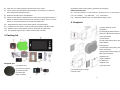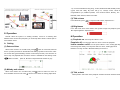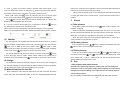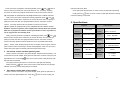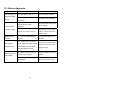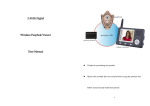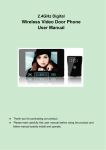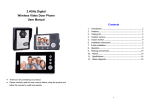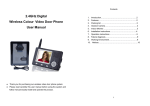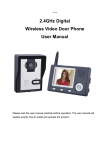Download 2.4GHz Digital Wireless Video Door Phone User Manual Contents
Transcript
2.4GHz Digital Wireless Video Door Phone User Manual Contents 1. Introduction .......................................................................... 1 2. Features ............................................................................... 1 3. Packing list ........................................................................... 2 4. Peephole .............................................................................. 3 5. 3.5”and 7" Indoor monitor ..................................................... 4 6. Installation instructions of peephole........................................ 4 7. E-lock connection .................................................................. 7 8. Operation ............................................................................. 8 9. Specifications .......................................................................13 10. Failure diagnosis .................................................................14 1. Introduction The product is composed of camera, host, indoor monitor and wireless unlock control. You can operate the indoor monitor to communicate with visitors via voice and video, and then unlock the door if you wish. It’s applicable in apartment, hotel, office, building and so on. The product is easy to install in variable types of doors (the door thickness ranges from 35 to 110mm, the peephole diameter ranges from 14 to 38mm). Indoor monitor is portable. It can be hung on the wall or cabinet, or be placed on the desk, tea table. 2. Features (1) 2.4GHz digital frequency hopping and encryption technology, transmission distance up to 400 meters at open area, robust anti-interference Thanks for purchasing this product. Please carefully read this user manual before using the product and follow the manual to install and operater. (2) Clear night vision can capture image in low-illumination environment (3) 3.5 or 7 inch TFT color panel for indoor monitor, peephole is made of zinc alloy. (4) Surveillance, wireless unlock, hands-free call and talk (5) 16 chord melodies and melody volume is adjustable 1 (6) Date (only 1V1 system support) and time shown on the screen (6) Wireless unlock control (option) (7) Remote control (option) (7) Indoor monitor could take pictures automatically or by instruction, it could store Indoor monitor part about 100 pictures with date and time (8) 3.5” indoor monitor or 7” indoor monitor (9) Fixed iron for 7“ indoor monitor (8) Brightness and talk volume are adjustable (10) BL-5J battery (9) Support motion detection. When the visitor comes close to the peephole within 1.5 (12) USB power adapter, Input: 100-240V 50/60Hz Output: 5V/1A (11) USB Cable (13) User manual meters, the indoor monitor will start to work and take one photo soon. If no action is taken for 10 seconds after that, it will enter into sleep mode. 4. Peephole (10) Peephole and the indoor monitor works with BL-5J Lithium battery. (11) Peephole can work about 1 month and with power adapter work all the while. (1) Motion detection sensor (12) Wireless unlock control supports power on and power off unlock mode (2) Speaker (13) One peephole supports up to 4 indoor monitors and vice versa (3) Infrared light (Red means turn on night vision, Blue means setting motion 3. Packing list sensor work mode) (4) Camera lens (5) ‘Call’ button/motion sensor work mode selection (6) Microphone (7) Green light means paring, red light means low voltage (8) Green light means charging, red light means full charge. (9) Battery slot (10) BL-5J Battery (11) Battery lid (12) Back cover Peephole part (13) Power switch (1) Peephole host (2) Camera of peephole (3) Screws and tape (14) USB interface for charge (15)‘Pair’ button (4) Fixed board (5) BL-5J battery 2 3 5. 3.5”and 7" Indoor monitor before installation. Flexible PCB is easily twisted and flectional, you should gently lift to avoid drape, nick, crunch caused by bump with other hard thing. (1) Speaker (2) TFT screen (5) ‘Monitor’ button (8) Left (9) ▼Down (12) Working light (13) (3) Antenna (6) (4) Microphone ’Unlock’ button (7) (10) ’Talk’ button Right (11) charging light ‘Take picture ’ button (14) ▲Up (16) Power switch (17) Fixed slot (18) Battery lid (15) USB interface (19) Bracket 6. Installation instructions of peephole Remark: Please make sure that the power switch is off or the battery is not inserted 4 5 ‘talk’ button, Indoor monitor will be able to talk with peephole. If all three tests are passed, the peephole installation is successful. If not pass, the connection between flexible PCB and peephole board may be wrong or flexible PCB may be broken down. 7. E-lock connection E-lock and power of e-lock are not included in this product. Wireless unlock control connects the e-lock, shares 12V power adapter with e-lock when it works. Notes: The distance between wireless unlock control and outdoor camera should be within 10 meters so that the wireless unlock control is able to receive unlock command. The remote control uses 27A/12V battery. User presses the button of remote control to unlock. The distance between remote control and unlock control should be within 10 meters. The wireless video peephole system can work together with intelligent lock, remote lock, Special remote control module will need to be embedded into the intelligent lock. Intelligent lock, remote lock uses 4pcs AA batteries. Then user has to do three basic function tests for peephole. (1) Turn power switch to “ON”, the peephole will make a sound of “DU…DU…”. (2) Turn on the indoor monitor, the display will show image clearly. (3) Press the ‘call’ button of peephole, indoor monitor will make a ring. After press 6 7 1-2). 16 chord melodies are Ding-dong, To Alice, Westminster bell, Butterfly lovers, The cygnet, Red river valley, My heart will go on, Turkey’s march, Small dance, Congratulations you, William's prelude, Love romance hudson, Memory, The Little Mermaid, Green sleeves, Romeo and Juliet. (3) Talk volume In the talk mode, press , to adjust the talk volume, adjust level: 0-7 (4) Brightness In the talk mode, when indoor monitor has dynamic image from peephole, press ▲, ▼to adjust brightness. Adjust level: 0-7 8. Operation Remark: When the system is in working condition, if there is no blocking wall B Operation between indoor monitor and peephole, you must keep them above 6 meters apart to (1) Peephole on: Turn the power switch to ‘ON ’. avoid ‘whistle’ sound. A Setting Peephole off: Turn the power switch to “OFF” to close the peephole. Indoor monitor on/off: Turn the power switch to “ON”, working light displays (1) Date and time red and rings the melody. Turn the power switch to “OFF”, working light is off. When indoor monitor is in non-talk mode, press button for 3 seconds, there will Maximum com-sign is level 6. Maximum battery bar is level 4. be a "T" (for time) character on the left side of the battery symbols on the screen. Users can set the date (year/month/day) and the current time (hour/min). Time format is 24 hours. Only one peephole with one indoor monitor is available for date setting. Press , button to select, press ▲, ▼ button to adjust the date and time in grey. (2) Melody and volume When indoor monitor is in non-talk mode, press chord melodies as the sound. Press button to select one of the 16 choose to the volume of melody (adjust level: 8 (2) Talk, unlock Visitor presses “call” button of the peephole. All indoor monitors will sound melody. 9 A. button of one indoor monitor to speak to visitor before unlock. Press want to let other indoor monitor to talk, press then another indoor monitor could press When in talk mode, press button to end the current dialogue, then turn on, the motion sensor will start to work. If the Infrared light firstly flash and then turn off, the motion sensor will stop working. When power off and then power on, the default work mode will be motion sensor button to speak to visitor. button to unlock the door lock, the unlock signal shows on the screen. When press Press If you handle it. button, the unlock signal will disappear. button to turn off the screen and enter standby mode, or it will turn into standby mode automatically after 30 seconds. B. If you do not want to let the visitor go in, no operation or press the off. If the user needs to turn on motion sensor, you can follow above instruction to button to C Picture (1) Take pictures turn off the screen and then enter into standby mode. When there is video from peephole, press Indoor monitor enters into the standby mode after 30 seconds if no any operation. button to take a picture, one press captures one picture. Note: if you use multiple indoor monitors, please keep distance among indoor monitors. When the call button of peephole is pressed, if the user isn't in or no any operation, all indoor monitors automatically save the image from the outdoor after 10 seconds. When take a new picture, it will replace the first picture if no is available. When the visitor come close to the peephole camera within 1 meters, the indoor (3) monitor will start to work and take one photo. Monitor For one peephole or more peepholes with one indoor monitor, if there is no calling (2) Browse pictures from the peephole, and the indoor monitors are in standby mode. User can press the button once to wake up the indoor monitor. Press In the non-talk mode, press button again to enter , button to browse the stored pictures, then press button or after 10 seconds to quit browse mode. monitor mode and monitor the outdoor as long as you like, monitor signal will display on the screen. Press (3) Delete pictures button again to quit and turn off the screen. For several peepholes with one indoor monitor, in monitor mode, press to show the image from the CAM1, CAM2, CAM3, CAM4 (if the system has) in sequence. At the last peephole, press Firstly turn off the indoor monitor, then press button button again to quit and turn off the screen. the indoor monitor, press and and button together, turn on button until the screen displays text: ’Delete all photo, please wait’ ‘no photo , Please Power off’. After that all pictures have been deleted. Please turn off the indoor monitor. (4) Charge For the first time, the battery should be charged for 3 hours every time, Charging led is in red when charging, it turns green when the battery is filled. The color of the battery bar will change from green to red when the battery is in low power. (5) Motion Detection On and Off Press “Call” button of the camera of peephole for more than 6 seconds, the motion sensor work mode will be switched between on and off. If Infrared light firstly flash and 10 D Pair 1 Pair peephole with indoor monitor Remarks: The system only supports 3 models. User can’t mix them when purchase. For one-to-one system, adding more peepholes host can’t become multiple-to-one system. Adding more indoor monitor can’t directly become one-to-multiple system. (1) 1V1 system is composed of one peephole and one indoor monitor 11 Press ‘pair’ button of peephole, indicating light flash, press and button of light will continuously flash. indoor monitor at the same time, the screen will show “ver. 1v1 paring’. If pairing Once again press the pair button of unlock control, pair light will stop flashing. succeeds, the video from peephole will be shown in the screen of indoor monitor. Finally press the (2) 1VN system is composed of one peephole and up to 4 indoor monitors Firstly, press ‘pair’ button of peephole, indicating light flash, press button of remote control, the pair light will flash 3 seconds, it means that pairing is successful. and button of indoor monitor at the same time, the screen will show “VER. 1v4 pairing. If pairing succeeds, the video from peephole will be shown in the screen of indoor monitor. 9. Specifications Secondly, repeat the above operation for each indoor monitor. Peephole (3) NV1 system is composed of up to 4 peepholes and one indoor monitor Remarks: To pair this system is more complex than to do the above two systems. Light After turn on peephole and indoor monitor, press button as soon as possible so Source 2 LED lights Indoor monitor USB Power not let any part enter into standby mode. Firstly, press the pair button of peephole, indicating light flash, press and Camera button of indoor monitor at the same time, the screen will show “ver4 4V1 pairing. If pairing succeeds, the video from peephole will be shown in the screen of indoor Battery monitor. Secondly, repeat the above operation as soon as possible until finish all pairing. Thirdly, check whether pairing succeed, let system power on again, and then Size CMOS 300K pixels BL-5J 1250mAh, or 5V 1A power switch Screen Battery 102×70×13.8mm Size press ‘monitor’ button continuously to monitor each peephole, if each one can work, it means that system pairs successfully. Otherwise repeat the first step. 2 Material Zinc alloy Standby 1~2 months Recharge time Output:DC 5V/1A 3.5”TFT 320×240 7”TFT 800×480 BL-5J 1250mAh 3.5” 141×87×20 mm 7” 236×130×18 mm 3 hours Pair unlock control with door phone system Unlock control is connected to 12V power adapter. Peephole uses the battery, or is connected to the power adapter. Firstly press the pair button of unlock control, the pair light will flash once. Press the Standby button of the indoor monitor under talk mode, pair light will continuously flash. Once again press the pair button of unlock control, pair light stops flashing. Finally press the button of the indoor monitor under talk mode, the pair light will flash 3 seconds, it means that pairing is successful. 3 Input:100-240V 50/60Hz Pair remote control with unlock control Unlock control is connected to 12V power adapter. Firstly press the pair button of unlock control, pair light will flash once. Press the 12 button of remote control, pair 13 3.5” 20 days 7” 4 days 10. Failure diagnosis Defect Judgment Operation Indoor monitor or If turn the switch to the “on”? Turn the switch to the On peephole unable to start If the power of li-ion batteries is not enough? If the plug of power adapter correctly plug into USB Indoor monitor charging? unable to charge Charge the li-ion batteries Re-connect the devices and power adapter Open battery cover, insert If battery is in indoor monitor? battery, and then insert the battery cover. Speaking state If the volume is adjusted to be To adjust the volume to be no voice the least suitable If the indoor monitor is close to The image is TV set, fluorescent lamps, mobile flicking or noise monitor which has microwave oven and magnetic wave? The indoor monitor shows no Keep off these things which have microwave oven and magnetic wave. If the indoor monitor is far away Keep the distance within 60 from the indoor monitor? meters If there is other strong magnetic Put the indoor device out of space bother? the strong magnetic space signal image 14