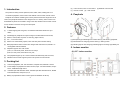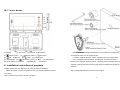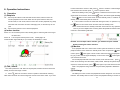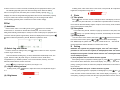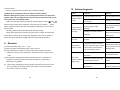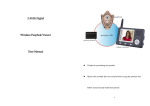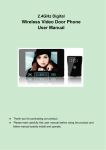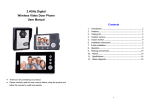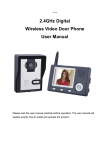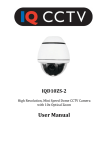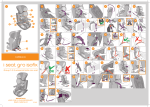Download 2.4GHz Digital Wireless Peephole Viewer User Manual
Transcript
2.4GHz Digital Wireless Peephole Viewer User Manual Contents 1. 2. 3. 4. 5. 6. 7. 8. 9. 10. Introduction ..................................................................... 2 Features........................................................................... 2 Packing list ....................................................................... 2 Peephole .......................................................................... 3 Indoor monitor ................................................................. 3 Installation instructions of peephole ................................... 4 Wireless unlock control and e-lock installation..................... 7 Operation Instructions......................................................10 Remarks..........................................................................14 Failure diagnosis ..............................................................15 Thanks for purchasing this product. Please read carefully this user manual before using the product and follow manual exactly install and operate. 1 (5) Indoor monitor, size: 141×87×20mm (6) Wireless unlock control 1. Introduction (7) Remote control (8) User manual The product is widely used in apartment, hotel, villas, office, building and so on. It is made of peephole, indoor monitor and wireless unlock control, remote control. 4. Peephole Peephole can install in variable types of doors (the door thickness ranges from 35 to 110mm, the peephole diameter of door ranges from 14 to 38mm), Indoor monitor can be handheld or placed on the table or hang on the wall, wireless unlock control connect e-lock, wireless connection among such three parts. 2. Features (1) 2.4GHz hopping and encryption, no obstacle transmission distance is up to 300m; (2) Infrared light of peephole can capture image in low-illumination environment; (3) Monitor, Unlock, Talk, 16 pieces of chord ring, adjust volume; (4) 3.5" , 7” TFT LCD screen; (1) Microphone (2) Infrared light and camera lens (3) ‘Call’ button (4) Speaker (5) Monitor can automatically capture, store and view photo with time stamp; (5) USB interface for charge (6) Power switch (7) ‘Pairing’ button (6) Both peephole and indoor monitor are charged with USB connector, both BL- 5J (8) Indicating light for low voltage (9) Indicating light for recharge (10) Battery lid rechargeable Lithium batteries; 5. Indoor monitor (7) Peephole supports two work modes: 1) ON 1, it costs more power, works at most 3 days. (A) 3.5” indoor monitor 2) ON 2, it save power, works about one year; (8) One peephole support up to 4 indoor monitors simultaneously and vice versa; (9) Wireless unlock control supports power on and power off unlock mode. 3. Packing list (1) Camera of peephole, size: 126×93×42mm, Peephole host, diameter: 140mm. (2) Power adaptor of peephole and indoor monitor, input: 100-240V 50/60Hz, output: 5V/1A, USB cable length: 80cm. (3) Extended pole with diameter 35mm, extended pole with diameter 24mm, flexible PCB extended line, fixed pole A, B, C. (4) Battery of peephole and indoor monitor (both two batteries are BL-5J) 2 3 (B) 7” indoor Monitor (1) Speaker (2) TFT screen (5) ‘Monitor’ button (8) Left (9) ▼Down (12) Working light (13) (6) (3) Antenna (4) Microphone ’Unlock’ button (7) (10) ’Talk’ button (16) Power switch (17) Fixed slot (18) Battery lid extended pole and fix it in the original column. If 14mm<= peephole diameter <24mm, extended pole is not required else if Right (11) charging light ‘Take picture ’ button (14) ▲Up Base the diameter of peephole install on the door to select the corresponding (15) USB interface (19) Bracket 6. Installation instructions of peephole 24mm<=peephole diameter<35mm, extended pole with diameter 24mm is required, else peephole diameter>=35mm,extended pole with diameter 35mm is required. Carefully insert camera into the peep hole to let flexible PCB spread out of the peephole. Remark: Please make sure that the power switch is off before installation. Peephole is made of camera and peephole host, the peephole installation process Step 2, Install peephole host process is shown in figure. is as follows, Step 1, install camera process is shown in the figure. 4 5 of peephole host as the arrow direction. (Remark: to fix the flexible PCB on the main board , please use adhesive paper to fix it.) Here user has to do three basic function tests for peephole(firstly turn peephole power switch to “ON1” level, it will enter power on mode, the peephole will make a sound of “DU…DU…”. And then turn on indoor monitor, the display shows image clearly. Lastly, press call button, indoor monitor make a ring. Press talk button, peephole can talk with indoor monitor. After testing, please turn power switch to “OFF” level. If not pass, it means that the connection between flexible PCB and peephole board is wrong or flexible PCB is broken down. Otherwise, it means that the connection between flexible and peephole host is ok. Lastly, use 4 small screws in the fixed board to fix the four holes as figure, open the battery door, and then fix peephole host using 4 poles, and then close battery lid, and then do three peephole basic function tests, peephole install successfully if pass. 7. Wireless unlock control and e-lock installation This system doesn’t provide e-lock and power of e-lock, user can purchase them based on requirement. Wireless unlock control which is set up on the e-lock, shares with e-lock when it works. This wireless unlock control provides two unlock modes and 3 durative times. 1 sec, 4 sec, 8 sec are provided for door control relay to drive e-lock Remark: please be careful in this step, flexible PCB is easily twist and to open the door. flectional, but gently lift to avoid drape, nick, crunch caused by bump with other Notes: You should guarantee that the distance between wireless unlock control hard thing. You can take a look at whether there is crack at the corner. If crack, and peephole host should be within 10m so that wireless unlock control can you can exchange it. receive unlock command. When install host, select the fixed pole corresponding to door thickness (35mm<=door thickness<=60mm, select fixed pole A, 60mm<door thickness<=85mm, select fixed E-lock connection pole B, 85mm<door thickness<=110mm, select fixed pole C). Firstly fix fixed the board 1 Open the unlock control box, and connect wire according to figure. And then select and fixed pole, and then insert fixed pole into peephole along flexible PCB. And then one of three unlocking modes: 1 second, 4 seconds and 8 seconds. clockwise rotate fixed pole to make it tight. The fixed board is shown in the figure, and here the flexible pcb has spread out of fixed pole. User can add flexible PCB extended line based on door thickness. And then tighten the saddle of flexible pcb and the saddle 6 7 3. Please use 12V power adaptor, and select the power based on the model of e-lock. 2. Learning method and Remove operation among unlock control, remote control and wireless video peephole viewer. (1) Press the learning button of unlock control, the learning indicator light will flash, then press the unlock button of remote control (If it is for wireless peephole viewer system, press the unlock button of indoor monitor when it is in talking status), At this time the learning indicator light flash and then go out soon, Which means that it enters learning status. (2) Repeat above operation, the learning indicator light flashes and then goes out, which means that the learning is successful. (3) Press the learning button of unlock control for 6 seconds until the learning indicator light flashes and then goes out, which means all stored information has been removed successfully. (4) Remote control (Optional), please use 12V 27A battery, and press 8 to unlock. 9 button to close the current dialogue, to allow other indoor monitor to talk, press 8. Operation Instructions then another indoor monitor press A Operation (1) Peephole When under talking mode, press button to speak to visitor. button to release the door lock, the unlock signal shows on the screen, when release On: Turn the power switch to ON1 then start monitor mode, indoor monitor can monitor peephole in such mode. When turn the power switch to ON2, exit monitor mode, in such mode, indoor monitor can’t monitor peephole, long sleep time make user convenient to reduce recharging time, so work time up to one year. Press button, the unlock signal will disappear. button to turn off the screen and enter standby mode, or it will turn into standby mode automatically after 30 seconds. B. If do not want to receive the visitor after seeing the video, no operation or press button to turn off the screen and then enter into standby mode. the Indoor monitor enter into the standby mode after 30 seconds if no any operation. Off: Turn the power switch to off to close the peephole. (2) Indoor monitor Note: if you use multiple indoor monitors, please keep distance between indoor monitors to avoid affecting talk effect Power on: Turn the switch power to ON, Working light on and along with chord ring at the same time. Power off: Turn the power switch power to OFF, Working light off. Communication signal intensity is up to 6 bars, the full battery is 4 bars. Remark: if use multiple indoor monitor, you’d better keep the suitable distance among the indoor monitors. (4) Monitor If one peephole with one or more indoor monitor system and there is no call from the peephole and the indoor monitors in standby mode. User can press the monitor, press button to button again to enter monitor mode and monitor the peephole as long as you like, monitor signal will display on the screen. Press button again to quit and close the screen. For several peepholes with one indoor monitor, Under monitor mode, press button show the image from the CAM1, CAM2, CAM3, CAM4 (if the system has) in sequence, At the last camera, press (3) Talk, unlock Note: If one peephole using, Please do not press other peephole to disturb the The visitor presses the “call” button of the peephole, all indoor monitors will sound Press system. (5) Recharge melody and show the image of visitor. A. button again to quit and close the screen. button of one indoor monitor to speak to visitor before unlocking. Other indoor monitors can see the image but not hear sound of the visitor. If you want 10 The battery for indoor monitor and peephole should be charged for over 4 hours for first time. The standby time for indoor monitor and peephole working in monitor mode 11 In talking mode, when video shown in the screen, user press ▲, ▼ to adjust the is about 72 hours. In monitor off mode, the standby time for peephole is about 1 year. The indicating light with green color shows recharge done. When the battery brightness, the adjustment range is 0~7. bar is not enough to work, the battery bar is 0 and the battery capacity sign displays red. The low voltage indicating light flicks with red color when battery capacity is very low, When user needs to recharge battery, he can exchange it with indoor C Photo (1) Take photo monitor battery (generally more convenient for indoor monitor charge). Press button of indoor monitor to take photo when video display on the screen. The visitor can press call button, if no talk button is pressed within 10 seconds, the B Set indoor monitor will automatically capture one photo. If the memory is full, the latest (1) date/time photo will overflow the oldest photo. Indoor monitor works in non-talking mode, press (2) View photo button for 3 seconds, the In non-talk mode, press ▲, ▼button to page up and down to view photo, and then screen shows “T” character on the left side of battery bar, user can set current date(year/month/day) and time(hour: minute) for indoor monitor(only one peephole and press one indoor monitor system supports date), the time is displayed as 24 hours, press (3) Delete photo , button to select the parameter, press▲, ▼button to update the value. button or no operation lasting 10 seconds, automatically exit view status. First turn off the indoor monitor, then press turn on the indoor monitor, press and and button at the same time, button still the screen display text: ’Delete all photo, please wait’ ‘no photo , Please Power off’, After that all pictures have been deleted. Please turn off the indoor monitor D (2) Select ring and volume Remarks: the system only support 3 types, user can’t mix it when In indoor monitor non-talking mode, press button to select one of the 16 pieces 16 chord melodies are Ding-dong, To Alice, Westminster bell, Butterfly lovers, The cygnet, Red river valley, My heart will go on, Turbutton’s march, Small dance, Congratulations you, William's prelude, Love romance hudson, Memory, The Little Mermaid, Green sleeves, Romeo and Juliet. button to adjust the ring volume, the range is 1~2. (3) Adjust talking volume In talking mode, press purchase it. For One-to-one system, to add peephole item can’t become multiple-to-one system. To add indoor monitor can’t directly become of chord ring as current ring. Press Pairing , one-to-multiple system. (1) One peephole and one indoor monitor system Press pairing button of peephole, indicating light on, press and button of indoor monitor at the same time, when screen display “1V1 paring…”, then enter pairing, if pairing succeeds, the video from peephole will be shown in the screen of indoor monitor. button to adjust the volume, the adjustment range is 0~7. (2) One peephole and up to 4 indoor monitors system Firstly, press pairing button of peephole, indicating light on, press and button of indoor monitor at the same time, when screen display “1V4 pairing…”, then (4) Brightness enter pairing, if pairing succeeds, the video from peephole will be shown in the screen 12 13 of indoor monitor. 10. Failure diagnosis Secondly, repeat the above operation asap until finish all pairing. (3) More up to 4 peepholes and one indoor monitor system Remarks: Pairing this system is more complex than that for the above two system. After turn on peephole and indoor monitor, press button asap so not let any part enter into standby mode. Defect Judgment Operation Indoor monitor or If turn the switch to the “on”? Turn the switch to the On peephole unable to start Firstly, press the pairing button of peephole, indicating light on, press and If the power of li-ion batteries is not enough? button of indoor monitor at the same time, screen will show “4V1 pairing…”, it enter If the plug of power adaptor pairing, if pairing succeeds, the video from peephole will be shown in the screen of correctly plug into USB indoor monitor. Indoor monitor or peephole unable Secondly, repeat the above operation asap until finish pairing. to charge Thirdly, check whether pair succeed, let system power on again, and then press (2) When microphone and speaker works, nothing covers it. no voice the least suitable The image is TV set, fluorescent lamps, mobile flicking or noise monitor which has microwave oven and magnetic wave? If the peephole doesn’t connect the power? parts. The indoor examination and repair, please contact with the dealer or our technology monitor shows no department if any problem. signal image has any problem during setup, please contact with our technology support Keep off these things which have microwave oven and magnetic wave. Keep peephole work. If the indoor monitor is far away Keep the distance within 60 from the indoor monitor? meters If there is other strong magnetic Put the indoor device out of space bother? the strong magnetic space and service center for consulting. 14 battery, and then insert the To adjust the volume to be voltage and current) is used. Otherwise, it may break down the system and its Before setup and debug the devices, please strictly follow the manual, if user Open battery cover, insert If the volume is adjusted to be (3) Only specified power adaptor or same model of power adaptor (with same (4) Don’s privately disassembly machine and break down tag, if any defect for power adaptor battery cover. If the indoor monitor is close to (1) Work temperature range: -25℃ — +55℃ Re-connect the devices and Speaking state 9. Remarks (5) If battery is in indoor monitor or peephole? monitor button continuously to monitor each peephole, if each one can monitor, it means that system pairing successfully. Otherwise repeat the first operation. charging? Charge the li-ion batteries 15