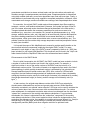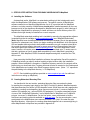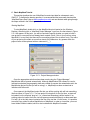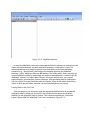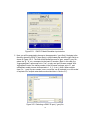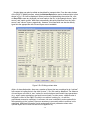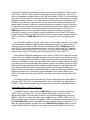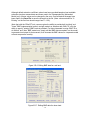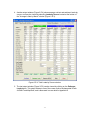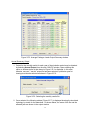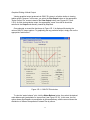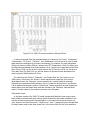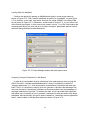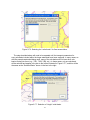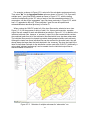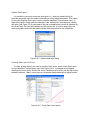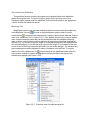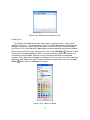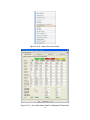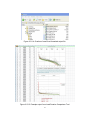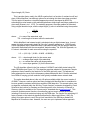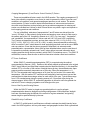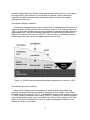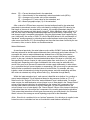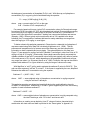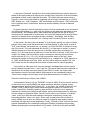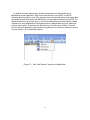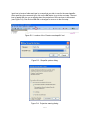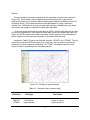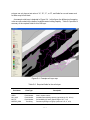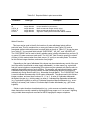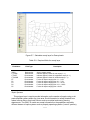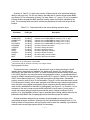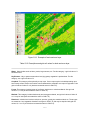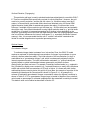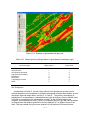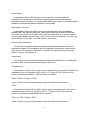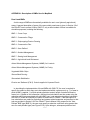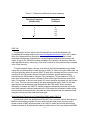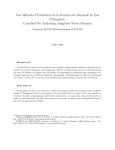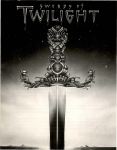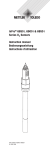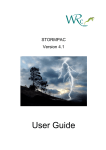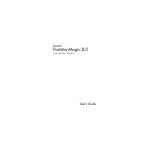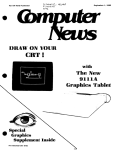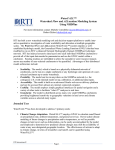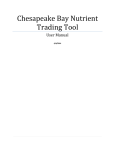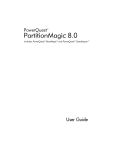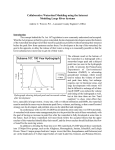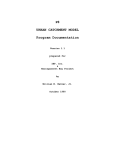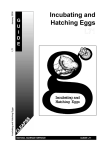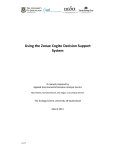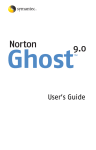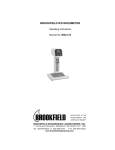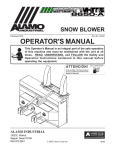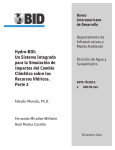Download Users Manual - MapShed - Penn State University
Transcript
MapShed VERSION 1.3 USERS GUIDE Barry M. Evans and Kenneth J. Corradini Penn State Institutes of Energy and the Environment The Pennsylvania State University University Park, PA 16802 April 2012 (Updated July 2015) TABLE OF CONTENTS 1. INTRODUCTION………………………………………………………………………………………... 1 A. Overview…………………………………………………………………………………………….. 1 B. Watershed Modeling in MapShed………….……………………………………………………... 2 The GWLF Model……………………………………………………………………………... 2 Enhancements to the GWLF Model…………………………………………………………. 3 C. GIS-Based Derivation of Model Input Data………………………………………………………. 5 D. Executing the Model.……………………….…………………..….……………………….….…... 6 2. STEP-BY-STEP INSTRUCTIONS FOR BASIC MODELING WITH MapShed………………...…. 7 A. Installing the Software and Data………………………………………………………………...... 7 B. Creating Watershed Boundary Files………………………………………………………….….. 7 C. Basic MapShed Tutorial………………………………………………...…………………………. 8 Starting MapShed…...……….……………………………………………………………….. 8 Loading Data for the First Time………...……………………………………………………. 9 Automatically Loading Data with a Source File...…………………………………………… 12 Loading Data Using an Existing (“Saved”) Project File…….……………………………… 13 Selecting the Watershed(s) and Specifying Additional Data Parameters……..………… 14 D. Running the GWLF-E Model……………………………………………..………………………. 17 Executing a Simple Model Run………………………………………………………………. 17 Editing Primary Input Data…………..……………………………………………………….. 19 Considering the Effects of BMPs…………………………………….……………………… 22 Considering the Effects of Lakes, Ponds and Wetlands………………………….……….. 26 Editing Weather Data…………………………………………………………………….…. 27 E. Viewing GWLF-E Model Output…………………………………………………………….…….. 28 Viewing Model Results in Tabular Form…………………………………………………….. 29 Graphical Plotting of Model Output………………………………………………….……….. 35 Excel-Formatted Output………………………………………….……………..………..…… 36 Daily Model Output……………………..…………………………………………………….. 37 F. Executing a GWLF-E Model Run for Multiple Watersheds…………………………………… 38 Loading Data into MapShed………………………………………………………….………. 40 Assigning Transport Parameters for Sub-Basins……………….………………….………. 40 Selecting the Sub-Basins and Specifying Additional Model Parameters……..………… 44 G. Additional Miscellaneous Features within MapShed....………………………………..…..….. 48 Using the Point Source Editor……………….……………………………………………….. 48 Creating a Color-Coded Pollutant Loading Map……..…………………………….……….. 49 Replace Data Layers…….……………………………………….……………..………..…… 51 Checking Data Layers for Errors…………………………………………………………….. 51 Checking Data Layer Alignment…………………………………………………….……….. 52 Beginning a New Analysis……………………………………….……………..………..…… 52 Calculating Basin Area……………………..…..…………………………………………….. 52 Calculating Stream Length……………………….………………………………….……….. 52 Land Cover Distribution………………………………………….……………..………..…… 52 Show Land Cover Distribution…………….………………………………………………….. 53 Measuring Tool………………………..…..………………………………………….……….. 53 Labeling Tool……………..……………………………………….……………..………..…… 54 Checking Weather Data for Errors……….………………………………………………….. 55 Apportioning Loads Based on Urban Boundaries………..……………………….……….. 55 Load Duration Curves for Sediment Load Evaluation……………………………………… 59 CREATING MODEL INPUT DATA USING MapShed………...………………………….…….…… 62 A. “Transport” Data………..……………………………………………………………..…………...... 62 B. “Nutrient” Data…………..……………………………………………………………..……………. 73 C. “Animal” Data………………………………………………………………………………………... 81 D. “Weather” Data……………………………………………………………………………………… 82 LITERATURE CITED…………………………………………………………………………………… 83 APPENDIX A: Farm Animal Load Estimation..….……...………………………………………………… 88 APPENDIX B: Pathogen Load Estimation………………………………………………………………… 95 APPENDIX C: Display of Grids in MapWindow ………..……….………………..……………………… 98 APPENDIX D: On-Screen Digitizing of Watershed Boundaries in MapWindow…………………….... 100 APPENDIX E: Demo Data Set Names and Types……………………………………………………….. 103 APPENDIX F: Adding Point Source Features for Use in MapShed……………………………………. 104 APPENDIX G: Creating Data Layers Compatible for Use in MapShed………………………………... 106 APPENDIX H: Assignment of Default GWLF-E Parameter Values……………………………………. 132 APPENDIX I: Description of MapShed File Types……………………..…………………………………. 134 APPENDIX J: Description of BMPs Used in MapShed…………………………………………………... 135 3. 4. 1. INTRODUCTION A. Overview MapShed is a GIS-based watershed modeling tool that essentially duplicates the functionality of a similar software application previously created by the Penn State Institutes of Energy and the Environment (PSIEE) called AVGWLF (Evans et al., 2002). In the latter case, the core GIS functionality is provided by the ArcView© 3.x GIS package developed by Environmental Systems Research Inc. of Redlands, CA. With MapShed, however, the GIS interface uses the relatively newer MapWindow GIS software package that is freely available at www.mapwindow.org. Similar to AVGWLF, MapShed provides a link between the GIS software and an enhanced version of the GWLF watershed model. Like AVGWLF, MapShed is a customized interface that is used to automatically create input data for the watershed model. In utilizing this interface, the user is prompted to identify required GIS files and to provide other “non-spatial” model information. This information is subsequently used to derive values for required model input parameters which are then written to the various input files needed for model execution. Also accessed through the interface is regional climate data stored in Excel-formatted files that are used to create the necessary “weather” data for a given watershed simulation. With MapShed, a user selects areas of interest, creates model input files, runs a simulation model, and views the output in a series of seamless steps. The routines used within AVGWLF for overlaying, manipulating and visualizing GIS data sets were written with Avenue, the scripting language that is associated with ArcView 3.x software. For use in MapShed, these same routines were essentially re-written using VB.net, and are loaded as a customized extension (i.e., “plug-in”) in MapWindow. As with AVGWLF, the watershed simulation tools used in MapShed are based on the GWLF and RunQual models originally developed by Dr. Douglas Haith and colleagues at Cornell University as described later. Routines associated with both of these models, originally written in QuickBasic, have been re-written into Visual Basic and enhanced with additional functionality to facilitate their use in both AVGWLF and MapShed. In the latter case, the functionality provided by these two models has been further enhanced and combined into a new model called GWLF-E. The primary focus of this Users Guide is to describe the comprehensive modeling approach provided by this GIS interface that enables prediction of nutrient, sediment and pathogen loads in watersheds throughout a given region; particularly those watersheds for which historical stream monitoring data do not exist. This methodology relies on the use of local/regional data sets for deriving reasonably good estimates for various critical model parameters that exhibit significant spatial variability. Although this modeling tool was initially developed for use in Pennsylvania, new functionality has been added to allow for the use of data sets in areas outside of Pennsylvania as well. More specifically, new capabilities have been included for loading user-created data sets. Additionally, other guidance has been provided in Appendix G to assist users in constructing data sets compatible for use in MapShed. One of the great benefits of MapWindow (besides being absolutely free) is the fact that ESRI©-formatted data (i.e., shapefiles and grids), as well as Geo-Tiffs, can be easily used in this environment. 1 B. Watershed Modeling in MapShed The GWLF Model The core watershed simulation model used in MapShed (GWLF-E) is based on the GWLF (Generalized Watershed Loading Function) model developed by Haith and Shoemaker (1987). The original DOS-compatible version of GWLF was re-written in Visual Basic by Evans et al. (2002) to facilitate integration with ArcView© and other GIS software packages, and tested extensively in the U.S. and elsewhere. The advantage of GWLF is the ease of use and reliance on input datasets less complex than those required by other watershed oriented water quality models such as SWAT, SWMM and HSPF (Deliman et al., 1999). The model has also been endorsed by the U.S. EPA as a good “mid-level” model that contains algorithms for simulating most of the key mechanisms controlling nutrient and sediment fluxes within a watershed (U.S. EPA, 1999). The GWLF model provides the ability to simulate runoff, sediment, and nutrient (N and P) loads from a watershed given variable-size source areas (e.g., agricultural, forested, and developed land). It also has algorithms for calculating septic system loads, and allows for the inclusion of point source discharge data. It is a continuous simulation model that uses daily time steps for weather data and water balance calculations. Monthly calculations are made for sediment and nutrient loads based on the daily water balance accumulated to monthly values. GWLF is considered to be a combined distributed/lumped parameter watershed model. For surface loading, it is distributed in the sense that it allows multiple land use/cover scenarios, but each area is assumed to be homogenous in regard to various “landscape” attributes considered by the model. Additionally, the model does not spatially distribute the source areas, but simply aggregates the loads from each source area into a watershed total; in other words there is no spatial routing. For sub-surface loading, the model acts as a lumped parameter model using a water balance approach. No distinctly separate areas are considered for sub-surface flow contributions. Daily water balances are computed for an unsaturated zone as well as a saturated sub-surface zone, where infiltration is simply computed as the difference between precipitation and snowmelt minus surface runoff plus evapotranspiration. With respect to major processes, GWLF simulates surface runoff using the SCS-CN approach with daily weather (temperature and precipitation) inputs. Erosion and sediment yield are estimated using monthly erosion calculations based on the USLE algorithm (with monthly rainfall-runoff coefficients) and a monthly KLSCP values for each source area (i.e., land cover/soil type combination). A sediment delivery ratio based on watershed size and a transport capacity based on average daily runoff is then applied to the calculated erosion to determine sediment yield for each source area. Surface nutrient losses are determined by applying dissolved N and P coefficients to surface runoff and a sediment coefficient to the yield portion for each agricultural source area. Point source discharges can also contribute to dissolved losses and are specified in terms of kilograms per month. Manured areas, as well as septic systems, can also be considered. Urban nutrient inputs are all assumed to be solidphase, and the model uses an exponential accumulation and washoff function for these loadings. Sub-surface losses are calculated using dissolved N and P coefficients for shallow 2 groundwater contributions to stream nutrient loads, and the sub-surface sub-model only considers a single, lumped-parameter contributing area. Evapotranspiration is determined using daily weather data and a cover factor dependent upon land use/cover type. Finally, a water balance is performed daily using supplied or computed precipitation, snowmelt, initial unsaturated zone storage, maximum available zone storage, and evapotranspiration values. For execution, the original GWLF model required three separate input files containing transport-, nutrient-, and weather-related data. (However, the number and type of files for use in the newer enhanced version has been changed as described in the next section). Transport-related data define the necessary parameters for each source area to be considered (e.g., area size, curve number, etc.) as well as global parameters (e.g., initial storage, sediment delivery ratio, etc.) that apply to all source areas. Nutrient data specifies the various loading parameters for the different source areas identified (e.g., number of septic systems, urban source area accumulation rates, manure concentrations, etc.). The weather (weather.dat) file contains daily average temperature and total precipitation values for each year simulated. It is beyond the scope of this MapShed user’s manual to provide specific details on the structure and technical components underlying the original GWLF model. For users interested in such details, a copy of the GWLF manual prepared by Haith et al. (1992) has been included (in .pdf format) with MapShed. This document can be found in the “Help” subfolder located under the “MapShed” folder once the software has been installed. Enhancements to the GWLF Model Since its initial incorporation into AVGWLF, the GWLF model has been revised to include a number of routines and functions not found in the original model. For example, a significant revision in one of the earlier versions of AVGWLF was the inclusion of a streambank erosion routine. This routine is based on an approach often used in the field of geomorphology in which monthly streambank erosion is estimated by first calculating an average watershed-specific lateral erosion rate (LER). After a value for LER has been computed, the total sediment load generated via streambank erosion is then calculated by multiplying the above erosion rate by the total length of streams in the watershed (in meters), the average streambank height (in meters), and an average soil bulk density value (in kg/m3). In later versions, the original water balance routine within GWLF was extended to simulate water withdrawals from surface and ground water sources. Within MapShed, information contained in an optional “water extraction” GIS layer can be used to estimate the volume of water taken from various sources within a watershed each month. For surface water withdrawals, the estimated cumulative water volume is subtracted from the simulated “stream flow” component of the monthly water balance calculations. For groundwater withdrawals, this volume is subtracted from the “subsurface” component of the monthly water balance calculations. Other recent model revisions include the implementation of an agricultural tile drainage routine, the capability to consider point source effluent (i.e., flows) in the hydrology for a given area, and the ability to consider the potential effects of best management practices (BMPs) and other mitigation activities on pollutant loads. 3 In the last version of AVGWLF (Ver. 8.0), as well as this version of MapShed (Ver. 1.0), several additional routines have been included to provide for even more comprehensive watershed modeling capabilities. One of more extensive changes made to the original GWLF model involves the incorporation of new routines for more direct simulation of loads from farm animals and a new pathogen load estimation routine. These new additions are discussed separately in Sections 2 and 3 and Appendices A and B of this user’s manual. Another significant change has been an improvement in the simulation of hydrology and loads from urban areas. In the original version of GWLF used with AVGWLF, such simulation could only be accomplished for two basic types of urbanized or developed land (i.e., low-density development and high-density development). However, in very intensively developed watersheds, it may be more appropriate to use more complex routines for a wider range of urban landscape conditions. Consequently, additional modeling routines have been included with the version of GWLF used with MapShed to address this situation. These new functions are based on the RUNQUAL model developed by Haith (1993) at Cornell University. (Haith was also the developer of the original GWLF model). The model input structure used by RUNQUAL is very similar to that of GWLF, which greatly facilitated implementation of these new functions within the revised version of GWLF used in MapShed. Many of the details related to the original version of RUNQUAL (including all of the key mathematical equations underpinning the model) are not provided in this current document since a copy of the original RUNQUAL user’s manual (in pdf format) is included with the MapShed modeling package (under the Help folder). However, a brief overview of the new urban routines derived from this model is provided below. More detailed descriptions of these and other routines found within the GWLF-E model can also be found in Section 2. As with older versions of GWLF, the new urban routines derived from RUNQUAL provide for continuous daily simulation of surface runoff and contaminant loads from developed land within a given watershed. In contrast to what is done in GWLF, flows and loads are calculated from both the pervious and impervious fractions associated with each land use/cover category used. The contaminated runoff may also be routed through various urban BMPs in order to simulate reductions that may occur prior to being discharged at the watershed outlet. These routines are adapted from the urban runoff component of the GWLF model (Haith et al., 1987). Runoff volumes are calculated from procedures given in the U.S. Soil Conservation Service’s Technical Release 55 (U.S. Soil Conservation Service, 1986). Contaminant loads are based on exponential accumulation and washoff functions similar to those used in the SWMM (Huber and Dickinson, 1988) and STORM (Hydrologic Engineering Center, 1977) models. The pervious and impervious fractions of each land use type are modeled separately, and runoff and contaminant loads from the various surfaces are calculated daily and aggregated monthly in the model output. With the RUNQUAL-derived routines, it is assumed that the area being simulated is small enough so that travel times are on the order of one day or less. As mentioned above, the RUNQUAL-derived routines allow the user to consider the potential effects of BMPs on contaminated runoff. There are three basic types of BMPs that can be modeled – infiltration/retention facilities, vegetated filter strips, and detention basins. Detention basins may be dry or wet (sometimes referred to as extended dry basins and wet ponds, respectively). Infiltration facilities are trenches, basins and/or porous areas designed to allow specific volumes of runoff water to drain to underlying groundwater rather than 4 directly to streams via overland flow. Filter (or buffer) strips are grassed or forested areas through which runoff passes as sheet (or un-channelized) flow. With the original version of RUNQUAL, all runoff is routed through the BMPs. In the enhanced version of the model used within MapShed (GWLF-E), the user can specify the extent to which the three BMPs are implemented within any given watershed. If the practices are used in combination, runoff is routed through them in the following order: infiltration/retention, filters strips and detention basins (see Section 2.D for additional information on simulating these activities). Finally, another significant revision that has been included in MapShed and GWLF-E is the ability to simulate the transport and attenuation of pollutant loads from multiple subwatersheds within a larger watershed. In this case, loads are attenuated (i.e., reduced) using a combination of daily loss rates for pollutants and travel times based on the distances of each sub-watershed to the larger watershed outlet. This new functionality allows for better identification of pollutant “hot-spots” within the larger watershed, as well as better evaluation of the potential load-reduction effects of various pollutant mitigation activities in different geographic locations. C. GIS-Based Derivation of Model Input Data As alluded to previously, the use of GIS software for deriving input data for watershed simulation models is becoming fairly standard practice due to the inherent advantages of using GIS for manipulating spatial data. In this case, a customized interface developed for MapWindow GIS software is used to parameterize input data for the GWLF-E watershed model included with MapShed. In utilizing this interface, the user is prompted to load required GIS files and to provide other information related to various “non-spatial” model parameters (e.g., beginning and end of the growing season; period of weather data to use, etc.). This information is subsequently used to automatically derive values for required model input parameters which are then written to a single input (*.gms) file needed to execute the GWLF-E model. Also accessed through the interface are Excel-formatted weather files containing daily temperature and precipitation information. Information extracted from these files is subsequently re-written to the GWLF-E model input file for use in a given watershed simulation. (For the versions of both AVGWLF and MapShed used in Pennsylvania, a statewide weather database was developed that contains about twenty-five (25) years of temperature and precipitation data for seventy-eight (78) weather stations around the state). Within MapShed, ArcView©-compatible shape files and grids (or Geo-Tiffs) are manipulated for the purpose of estimating numerous model parameters. In order for parameter values to be estimated properly, it is imperative that each of the required grids and shape files be created and formatted correctly. To help facilitate this task, a companion “data creation” guide has been included in Appendix G of this MapShed users’ manual. With MapShed, up to 14 shape files and 4 grid files can be used for the purpose of deriving input data for the GWLF-E model. In contrast to previous versions, many of the data sets used are now considered to be “optional”. What this essentially means is that if various optional layers are not specified by the user, default values are assigned to the appropriate model parameters that would ordinarily have been calculated utilizing the missing optional layers. Table 1.1 provides a listing and brief description of the required and optional GIS layers used. More detailed descriptions of how values are derived for each model parameter using the 5 MapShed interface are provided in Section 3 and Appendices A, B and H. Table 1.1. Overview of GIS data layers used in MapShed. Data Layers Short Description Required Shape Files Weather stations Point Sources Water Extraction Basins Streams Unpaved Roads Roads Counties Septic Systems Soils Physiographic Provinces Flow Lines Weather station locations (points) Point source discharge locations (points) Water withdrawal locations (points) Basin boundary used for modeling (polygons) Map of stream network (lines) Map of unpaved roads (lines) Map of road network (lines) County boundaries - for USLE data (polygons) Septic system numbers and types (polygons) Contains various soil-related data (polygons) Contains hydrologic parameter data (polygons) Flow lengths from sub-areas to watershed outlet Yes No No Yes Yes No No No No Yes No No Map of land use/cover (16 classes) Elevation grid Background estimate of N in mg/l Estimate of soil P in mg/kg (total or soil test P) Map of urban area boundaries Yes Yes No No No Grid Files Land Use/Cover Elevation Groundwater-N Soil-P Urban Areas D. Executing the Model As described earlier, components from the original DOS versions of both the GWLF and RUNQUAL models previously developed at Cornell University have been combined and rewritten in Visual Basic to facilitate integration with MapWindow. Once MapShed has been used to create the required model input file, the enhanced GWLF model (GWLF-E) can be run either via use of a “button” in the MapShed interface or by executing the appropriate Visual Basic executable outside of MapShed. Input data for the model can be edited via the use of customized input screens, and additional tools allow for graphical plotting of model output data. Additionally, a new algorithm has been developed to allow for the simulation of pollutant attenuation from multiple sub-watersheds within a larger watershed. This particular feature is useful for evaluating the relative pollution potential, as well as the load reduction potential, of various sub-areas of the watershed. More detailed step-by-step instructions for using MapShed are provided in Section 2. 6 2. STEP-BY-STEP INSTRUCTIONS FOR BASIC MODELING WITH MapShed A. Installing the Software As described earlier, MapShed is a watershed modeling tool that is designed to work within the MapWindow GIS software environment. The specific version of MapWindow software needed to run MapShed (MapWindow Ver. 4.6) is provided with the MapShed software, and other versions of MapWindow should not be installed separately by the user because not all of the algorithms developed for MapShed work properly in other versions of MapWindow. MapWindow is quite easy to install and does not conflict with any other GIS software that might already be installed on a user’s computer. The MapShed watershed modeling tool is installed by executing the appropriate software (mapshed.exe) that is available at www.mapshed.psu.edu (see “MapShed Downloads”) (Note: MapShed uses InstallShield Wizard© to install the necessary files in the appropriate locations for subsequent use). Before you begin modeling with MapShed, all of the required GIS and weather data sets need to be available somewhere on your computer’s hard drive. As a result of previous efforts, data sets for some areas such as Pennsylvania, New York and New England are available at www.mapshed.psu.edu. The use of MapShed in other areas, however, will require prior development of the required data sets. To assist users in this task, guidance on how to create data compatible for use in MapShed is provided in Appendix G. With MapShed, ESRI©-formatted shapefiles and grids, as well as Geo-Tiffs, can be used. Upon executing the MapShed installation software, the application files will be copied to C:\MapShed unless you specify another hard drive letter location within the installation program. When installation is complete, a “MapShed” directory and all of its contents will be placed onto your local hard drive. Program shortcuts will also be created on the Desktop and in the MapShed menu located in the Start\Programs shortcut menu. (Note: "\..\" represents the path leading to the MapShed directory, i.e. C:\MapShed). (NOTE: See installation guidelines provided on www.mapshed.psu.edu for additional instructions on setting up MapShed). B. Creating Watershed Boundary Files As described in the next section, watershed boundary files are used as the basis for creating the necessary input data for the GWLF-E model. By default, MapShed expects that these boundary files will be in ESRI shapefile format. While there are many approaches available to creating such shapefiles, three common ones include: 1) create a shapefile in another GIS package (e.g., various ESRI© GIS packages), 2) create a watershed polygon via use of the “Watershed Delineation” tool in MapWindow or MapShed, and 3) digitize a polygon “on-screen” in MapWindow. For the first option, users are directed to various documents and training materials available on www.esri.com. For the second option, users are directed to the MapWindow users manual provided in the “Help” file under the main MapShed directory. Instructions for creating watershed shapefiles via on-screen digitizing in either MapWindow or MapShed are provided in Appendix D. 7 C. Basic MapShed Tutorial This section describes the use of MapShed to create input data for subsequent use in GWLF-E. To facilitate the learning process, it is recommended that new users download the “MapShed Demo Data” (also at www.mapshed.psu.edu) and use this data while going through the steps outlined in the following sections. Starting MapShed To start MapShed, double-click on the MapShed shortcut located on the Windows Desktop. After doing this, a “MapShed Project Manager” input form like that shown in Figure 2.C.1 will appear. At this point, you will be required to specify whether you want to build a new project or use one that has already been created. (Note: If this is your first time using MapShed, it is very likely that there will be no existing project files to select from). The name of your project must contain no more than twenty-five characters. Any spaces within the project name will be replaced with an underscore (“_”). Figure. 2.C.1. Project Manager window. Once the appropriate selections have been made using the “Project Manager”, MapWindow will be opened automatically. Although MapWindow GIS software is used to load and manipulate the geographic data sets needed to execute the watershed model, the MapWindow project file that you will be using (i.e., MapShed) has been customized to interface with the model. Once opened, the MapShed project file that you will be working with will look something like that shown in Figure 2.C.2. If a new project is being built for the first time, no data will be loaded; but the required “plug-ins” (i.e., customized extensions) will be loaded. If an existing project is loaded, then the view will appear somewhat differently as discussed later. For help, go to the Help menu located at the top of the tool bar. Via this menu, it is possible to access user guides for either MapWindow or MapShed. In order to view either, you must have Adobe Reader installed, which is also included with MapShed if needed. 8 Figure. 2.C.2. MapShed interface. In executing MapShed, users can create separate folders in advance for storing input and output data associated with any given watershed evaluation. If this option is used, it is recommended that such folders be given a name that relates to the watershed being evaluated (e.g., "SpringCreek") and contains the shapefile depicting the watershed boundary. (Note: Make sure there are NO spaces in the folder name). Users may also opt to use the default location for model input and output as described later. Located under the “MapShed” directory is a folder called “Results” should you wish to store your “named” project folders in a central place for easy reference. After processing data for subsequent use in the GWLF-E model, MapShed uses the “Results” folder as the default for directing output to. Such project folders, however, can be located anywhere you choose. Loading Data for the First Time With new projects, you will need to load the appropriate GIS data sets for the desired geographic area by creating a “source file” that contains the file names and locations pertaining to the geographic area of interest. This is done by selecting the “Load Data Layers” option under the “MapShed Tools” menu as shown in Figure 2.C.3. 9 Figure 2.C.3. The MapShed Tools pull-down menu. After initiating the “Load Data Layers” option, an input form like that shown in Figure 2.C.4 will appear. At this point, you must identify each layer that corresponds to those listed in the form. This is accomplished by clicking on the “browse to location” button at the end of each input line. (Remember: MapShed uses either ESRI shapefiles, grids or GeoTiffs for the GIS data layers. Also note that for the “weather directory” selection, all that is required is to browse to the appropriate weather data folder that contains the Excel “csvformatted” weather files, and then click on one of the files in the folder in order to identify the correct path). When data layers are used for the first time in MapShed (particularly those that have been newly created by the user), it is always a good idea to click on the “Check Data Layers” and “Check Data Alignment” options located at the bottom of the form to ensure that the files identified will work in MapShed (i.e., that they have been created properly). If layers have been checked at least once with no errors being identified, it is not necessary to check them in subsequent data processing runs. (Note: if you are using the “demo data” set while reading this section, information is provided in Appendix E on the appropriate input files to use for each of the selections indicated in the input form). When using the “Check Data Layers” or “Check Data Alignment” routines as described above, various checks are conducted to see if the data layers have been created properly. For example, checks are made to see if required fields are missing in the attribute tables, if various data values are correctly stored as text or numbers as required, etc. Should errors occur, the corrections needed are specified in an “error message” that is given after data checking has been completed. “Minor” errors are more or less warnings to the user that 10 problems may or may not exist. “Major” errors, however, are ones that would cause MapShed to crash if the problems are not resolved. Should the latter type of error exist, it is recommended that the user review the “format guide” located in Appendix G to verify if any “problem” layers have been constructed correctly. Figure 2.C.4. Load Data Layer form. Note in the data input form that there are two “soil phosphorus” options available (i.e., “Soil Test P” or “Soil Total P”). This refers to the fact that the user can create model input data using one or the other soil P layer type. The difference between these two is described in the “format guide” in Appendix G as well as Section 3 of this document. (Note also that various “optional” layers have not been loaded in this example. These layers, however, are 11 available as part of the “Demo Data” set, and the user is encouraged to explore the effects these other layers have on model output at their leisure). As illustrated in Figure 2.C.4, the data layers have been separated into both “required” and “optional” layers. The former are those that are absolutely required to create model input files, whereas the optional ones can be used to provide additional information to the model in order to improve simulation results. Once all of the input files have been specified, they can be loaded by clicking on the OK button at the bottom of the form. If any “required” data sets are not identified, this button will be “grayed out” (i.e., not be active). Once the data sets have been loaded you will be asked to save the information entered as a “source file” (*.src file). As described in the next section, doing so will make it much easier to load the data “automatically” in future sessions. After loading the data, a MapShed view will appear similar to the one shown in Figure 2.C.5. (Note: Depending on the computer, very large grid layers may take a long time to load into MapShed due to file size handling limitations that exist with the current version of MapWindow. Consequently, with user-created data sets, it may be necessary to split the layer into smaller, more manageable files to speed up loading. In addition, as explained in Appendix C, some “annoyances” may also be experienced when displaying various grids in MapWindow. It is expected that such problems will likely be fixed in future version of MapWindow). When loading data layers as described above, it may be useful to know that some of the “optional” layers are less critical than others. For example, the “roads” layer is only used for “background” purposes, and the “unpaved roads” and “water extraction” layers are not ones that are commonly available. (However, if it is believed that water extraction may significantly affect stream flow in a particular watershed, see Section 3 on how this layer is created and used). If a “point source” layer exists, information can be extracted from it to populate various “nutrient” fields in the GWLF-E model input file; however, as discussed in Section 2.D, this information can also be easily entered manually. Similarly, the “AFOs” layer can be used to hold animal population data; but this information can also be easily entered manually as described in Section 2.D and Appendix A. The “urban areas” layer is only used if there is a desire to re-distribute pollutant loads simulated for an urban watershed across various “MS4” boundaries (see Section 2.G for additional description). Finally, the “flow lines” layer is only used if there is a desire to use the “attenuation” option for multiple sub-watersheds (see later discussion in Section F). If other optional layers such as the “soil P” and “groundwater N” grids and the “county” and “physiographic province” shape files are not loaded, various default values for model parameters are assigned (see related discussions in Appendix H). Automatically Loading Data with a Source File If a “source (*.src) file” has been saved, but a “project” file has not (see related discussion in the next section), it is possible to “re-load” the data into MapShed without repeating the tedious process of identifying each file individually in the “source file” form as described in the previous section. This can be done by first opening up MapShed and selecting the “Load Data Layer” option as described previously. Then, instead of loading in the layers one-byone, you can load the entire source file by using the “Browse to Source File” button located at the bottom of the form shown in Figure 2.C.4. This will allow you to browse to and open up a previously-created source (*.src) file directly. 12 Figure 2.C.5. Sample MapShed view with watershed data loaded. Loading Data Using an Existing (“Saved”) Project File Once the data sets have been loaded into the MapShed view, the MapShed project can be saved by clicking on the “Save Project” button located on the tool bar. Similarly, it can be saved by using the “Save” or “Save As” option under the “File” menu. If a project has been saved in this manner, it is then possible to re-open it in MapShed (i.e., select from the “Open a Project” window in the “Project Manager” as shown in Figure 2.C.6) with all of the data sets and plug-ins fully loaded such as illustrated previously in Figure 2.C.5. Figure. 2.C.6. Loading an existing project with the Project Manager. 13 Selecting the Watershed(s) and Specifying Additional Model Parameters After completing the above steps, it is now necessary to explicitly identify (i.e., "select") one or more watersheds to be evaluated and to provide other information regarding the specification and derivation of values for "non-spatial" model parameters. This is accomplished as follows: 1. Click on the Select Basin tool found on the MapShed tool bar. (Note: If necessary, use the Zoom In tool to zoom to the location of your watershed). 2. With the "Basins" theme active, select one or more watersheds that you wish to use in the analysis. The watershed(s) selected can be any boundary(ies) from a MapWindow-compatible file. When finished with this step, you should have something that looks like Figure 2.C.7. Figure 2.C.7. Selection of one or more sub-areas. 14 3. Start the model input creation process by either selecting Create GWLF Input from the GWLF Data Processor pull-down menu at the top of the window or by clicking on the Create GWLF Input button on the tool bar. Either action will make the “Input Parameters” form shown in Figure 2.C.8 appear on the screen. 4. Make the appropriate selections in the “Input Parameter” form based on the following information. Figure 2.C.8. Model input parameter form. Aggregate Basins (Yes/No): If “Yes” is selected (which is the default), multiple basins will be merged into a single polygon, and model input data (i.e., a single “*.gms” file) will be generated for only one “aggregated” basin. If only one basin is selected, then only one model input file will be created. If “No” is selected, a selection of multiple sub-basins in Step 2 above will result in the generation of 15 separate, individual model input (*.gms) files for each sub-basin selected. In this case, the input files created will have a number appended to the name that corresponds to the sub-basin “ID” number stored in the “ID” attribute field. If only one sub-basin has been selected in Step 2, then specifying “Yes” or “No” will have the same result (i.e., only one model input file is created). (Note that the generation of individual model input files (i.e., when “No” is selected) is really designed for the purpose of attenuating loads from multiple sub-basins. If “No” is specified, but a “Flow Lines” layer has not been loaded as shown in Figure 2.C.4, then the loads calculated by a subsequent GWLF-E model run will be higher than the loads calculated by an “aggregate” model run since the sediment loads simulated for each individual sub-basin will not have been properly accounted for). Weather Years: Specify the years of weather data that you wish to use in your analysis by selecting the first and the last years of the desired simulation period. (Note: longer simulation periods will result in longer processing times for model input creation). Growing Season: Specify the season (beginning and end) during which vegetation typically grows. This is used primarily to indicate agricultural crop seasons, but may be used to indicate other vegetation types as well. For those wishing more details on this parameter, a scanned copy of the original GWLF Manual has been provided in the “Help” folder under the MapShed directory. Irrigation Fraction: This option is used to select the portion (fraction) of irrigation water estimated to return to surface/subsurface flow. This estimate is used by the model to “re-distribute” water that might be “subtracted” from surface or subsurface water if a “water extraction” layer is used as described in Section 3A. For example, if 2 cm of water depth is extracted from subsurface or surface water for agricultural irrigation, and the default “return flow” value of 0.40 is used, then 0.8 cm of water (0.40 x 2 cm) would be “returned” to stream flow when all water balancing within the model has been completed. Based on a cursory review of the literature, an irrigation return flow of 40% is fairly typical. Reference Date: This field at the top of the form can be disregarded at present. Plans are to use this for BMP-related options in the future. 5. Upon making the appropriate selections described above, you will be prompted to identify or create a directory in which to store your newly-created model input (*.gms) file (see Figure 2.C.9). With this window, you can navigate to the appropriate location and/or create a new directory with the Make New Folder button. Once you have identified or created your new directory, click on the OK button. Any new directory must be a single name without spaces between words. (Note: a new directory can also be automatically created with the same name as the file by checking the appropriate “Automatically create directory…” box as shown in Figure 2.C.8). 16 Figure 2.C.9. Browser for identifying location of model “runfiles”. After completing the above steps, MapShed will continue with various data processing activities. Depending on your particular computer and the size and number of watersheds selected, this additional processing may take from approximately a minute up to a half- hour or so. Upon completion, a message box will appear indicating that data processing has been completed. At this point, you can run the GWLF-E model using the input file created by MapShed. Instructions for using this model are provided in the following section. In addition, there are also several functions and utility tools available within MapShed that can be used to either refine model input data or perform other useful activities. Additional details on these can be found in Section 2G. D. Running the GWLF-E Model Upon completing the data processing steps described in the previous section, all of the necessary input data for the GWLF-E model have been created and included in a single input (*.gms) file (i.e., in this case, only one *.gms file was created because the “aggregate” option was chosen). Run the model by either selecting the Run GWLF-E option from the MapShed Tools pull-down menu, or by clicking the Run GWLF-E button. The steps given in the following sub-section provide an example of how to run the GWLF-E model without making any adjustments or edits to the input file. Information on how to make various model adjustments is provided in a subsequent sub-section. Executing a Simple Model Run 1. You must specify the name of the output file (see Figure 2.D.1) before running the model. Once this has been provided, click on the Run GWLF-E button to select the input file to be used for the simulation. (Note: If the output file name was used before, you will be asked if you want the old file to be overwritten). 17 Figure 2.D.1. GWLF-E Model Simulation input window 2. Next, you will be prompted to browse to the appropriate *.gms file(s). Navigate to the directory where the GWLF-E input file(s) is (are) located and select the input file(s) as shown in Figure 2.D.2. The files will be labeled as name"a".gms, name"b".gms, etc., where the "a", "b", etc. correspond to the basin ID number. (Note: In this case, the “Aggregate Basin” option was set to “Yes”, so only one input file was created. With “aggregated” basins, the trailing number in the file name is always set to “0”, and subsequent model runs are incremented to 1, 2, 3, 4, etc.). (Note: When multiple input (i.e., *.gms) files are created, one or more files can be selected to run the model in sequence for multiple watersheds as described later in Section 2.F). Figure 2.D.2. Selecting a GWLF-E input (*.gms) file 18 After selecting the appropriate file(s), click Open to run the model simulation for the specified watershed(s). Once the simulation is done, a small window will be displayed indicating that the model run is complete. Close this window to return to the main GWLF-E model window. Instructions for viewing GWLF-E out are provided in Section 2E. In the “simplified” model execution example given above, no attempt was made to modify the model input file prior to model execution. However, this is oftentimes required as part of any calibration efforts or to more accurately reflect conditions within the watershed being evaluated. Instructions on editing GWLF-E input files are given in the following sub-section, and instructions on viewing GWLF-E model output are provided in the sub-section after that. Editing Primary Input Data The primary input data (transport-, nutrient-, and animal-related information, etc.) for GWLF-E can be edited in order to examine the effects of altering assorted input variables. To edit an input (*.gms) file, first load the file by clicking on the “browse” button shown in Figure 2.D.1. Then, to edit transport data, select the Transport Data button. The user is then provided with a “filled out” input screen like that shown in Figure 2.D.3. At this point, edits can be made by simply moving the cursor to the appropriate cell and typing in a change. When editing is completed, select Save File at the bottom of the window. Click on YES if you are sure you want to save the changes. Figure 2.D.3. Editing transport data. 19 Nutrient data may also be edited as described for transport data. From the main window of the GWLF-E Model interface, select the Nutrient Data button and a window similar to that shown in Fig. 2.D.4 will be displayed. When you have finished editing the nutrient file, click on Save File to save any changes you have made to the file. In the example shown, “point source” and “septic system” data were automatically derived by MapShed from the “point source” and “census” layers, respectively. However, this information can also be directly typed into the appropriate cells if these layers are not available. Figure 2.D.4. Editing nutrient data. (Note: As described earlier, there are a number of layers that are considered to be “optional” with respect to loading them in the initial “source” (*.src) file used by MapShed. The absence of some layers will result in “zero” values for various transport and nutrient input parameters (e.g., septic system populations and point source loads). In other cases, a default value is assigned in order for the GWLF-E model to run without crashing (i.e., as with the groundwater recession coefficient). In all cases, the user is advised to review and edit the cells pertaining to the “optional” layers as necessary to accurately reflect conditions in the watershed. Additional information on the assignment of input parameter values when optional layers are not used can be found in Appendix H.) 20 Animal data is edited by clicking on the Animal Data button on the main GWLF-E form. In this case, the term “animal” is somewhat of a misnomer since this file is also used to specify information pertaining to pathogen loads from various sources as well as nutrient loads from farm animals. After clicking on the Animal Data button, a form like that shown in Figure 2.D.5 will appear. If a pre-prepared “AFOs” GIS layer is used (see related discussions in Appendices A and G), then the animal “type” cells will have values as shown in this figure. Otherwise, the user can edit these cells as needed to reflect farm animal populations. As with the two previous forms, edits may be made by first selecting an input file to edit, and then entering the appropriate information directly into each cell on the form. More detailed information on the type of information and algorithms used for the simulation of nutrient and pathogen loads from farm animals is given in Section 3 and Appendices A and B. When you have finished editing the animal file, select Save File to save the changes. Figure 2.D.5. Form for editing animal and pathogen data. 21 Considering the Effects of BMPs Overview Two options exist for considering BMPs (best management practices) and similar mitigation activities that exist (or might exist) within a watershed for the purpose of estimating potential reductions to nutrient and sediment loads. First, a companion tool provided with MapShed (i.e., PRedICT) provides users with the capability to evaluate potential load reductions as a result of planned (i.e., future) mitigation strategies. Similarly, functionality also exists within GWLF-E to directly calculate reduced nutrient and sediment loads based on existing activities. With regard to the first option, the Pollution Reduction Impact Comparison Tool (PRedICT) was developed for use in evaluating the implementation of both rural and urban pollution reduction strategies at the watershed level. This tool allows the user to create various “scenarios” in which current landscape conditions and pollutant loads (both point and non-point) can be compared against “future” conditions that reflect the use of different pollution reduction strategies such as agricultural and urban best management practices (BMPs), stream protection activities, the conversion of septic systems to centralized wastewater treatment, and various wastewater treatment plant upgrades. It includes pollutant reduction coefficients for nitrogen, phosphorus, sediment and pathogens, and also has built-in cost information for an assortment of pollution mitigation techniques. A rather simple cost-accounting approach is used to estimate load reductions and their associated costs. The user initially specifies desired conditions such as the number of acres of agricultural BMPs to be used, miles of riparian buffers, percentage of urban areas to be treated by wetlands and detention basins, etc. Based on this information, built-in reduction coefficients and unit costs are utilized to calculate resultant nutrient, sediment and pathogen load reductions and scenario costs. While information for PRedICT can be compiled manually, the most efficient way to accomplish this task is to use the MapShed software. Among other things, MapShed automatically creates “scenario” data resulting from a GWLF-E model run that can be used as input to PRedICT. In other words, a special output file from GWLF-E (a “*.pms” file) contains information on watershed conditions and pollutant loads that can serve as the “initial” conditions from which future scenarios can be developed using PRedICT. While information on nutrient and sediment loads, as well as the presence of existing BMPs, can be developed and brought in via the use of MapShed, full editing capabilities are provided within PRedICT to allow for revised data input based on the user’s local knowledge of the watershed being considered. For more detailed information on how to use this tool, the user is directed to the PRedICT Users Manual (Evans et al., 2007) that can be found in the “Help” folder that is created when MapShed has been installed. Load reduction options similar to those offered in PRedICT are also available within the GWLF-E model itself. The intent, in this case, is to provide the ability to account for pollution reduction activities that already exist in a given watershed (although this option can also be used to estimate “future” reductions as well). Using a “scenario editor”, users have the ability to specify the extent to which different reduction strategies have been (or will be) implemented. This information is used by the GWLF-E model during the simulation run to 22 “re-calculate” watershed loads based on these activities. When MapShed is used to create input files for GWLF-E, “blank” scenario data is always written to this file (a “*.gms” file). If this file is subsequently edited via use of the “BMP data” editor in GWLF-E, then information in the file is used by GWLF-E to estimate any load reductions that might result from existing BMPs and mitigation activities. If no edits are made to this file, then no load reductions are simulated. Any reductions made are based on the extent to which different measures are applied and the reduction coefficients associated with those measures. Further information on the coefficients used and the reduction methodologies utilized can be found in Evans et al. (2007). In many cases, it is recommended that the “scenario editor” in GWLF-E (i.e., BMP Data button) be used to represent existing mitigation activities for the purpose of accurately simulating “current” loads in a given watershed, and that PRedICT be used to evaluate future activities that might be used to reduce (or further reduce) loads simulated by GWLF-E. However, the BMP Data option can just as easily be used to accomplish either task. Also, for those who plan to use the “Urban Area Tool” described in Section 2G (see page 56) that is utilized to apportion loads between different urban areas (e.g., MS4 areas), it is necessary that any analysis of BMP scenarios be conducted using the BMP Data option within GWLF-E since load reductions are carried over to the “Urban Area Tool”, whereas such reductions made using PRedICT are not (i.e., there is a direct link between GWLF-E and the “Urban Area Tool” that does not exist between GWLF-E and PRedICT). One significant difference between the current version of GWLF-E and previous versions is that many more complex urban BMP activities can be more directly simulated in an initial model run instead of using the PRedICT module to perform this type of analysis later. This is because the RUNQUAL model code upon which many of the new urban routines are based in the latest version had incorporated this capability as part of the modeling process. These BMPs include street sweeping, detention basins, infiltration/retention, and vegetative buffer strips. More detailed descriptions of each can be found in the original RUNQUAL users’ manual which is provided with the MapShed software. These and other urban BMPs are also described in Appendix J of this manual. Agricultural BMPs used in both PRedICT and GWLF-E are also discussed in the PRedICT Users Manual provided in the MapShed Help directory. The following section provides instructions on how to characterize and simulate BMPs using the GWLF-E model. For those interested in using the PRedICT tool, please see the PRedICT Users Manual provided in the Help directory under the main MapShed directory. Adding BMP Data to a GWLF-E Input File To edit BMP scenario data, select the BMP Data button from the main window of the GWLF-E form (see Figure 2.D.1). A form similar to that shown in Figure 2.D.6 will subsequently appear. The initial form pertains to rural land Best Management Practices (BMPs). (Note: If you “hover” the cursor over the BMP type [e.g., BMP 1, BMP 2, etc.], a short descriptive name of that type will appear). Make any changes necessary; then click on the Urban BMP Editor button to see BMP information related to urban land (Figure 2.D.7). Make any desired changes, and then click on the BMP Efficiency Editor button to view or modify the BMP efficiency coefficients for both the rural and urban BMPs (Figure 2.D.8). 23 Although default reduction coefficient values have been provided based on best available estimates (such as research data and those used in the Chesapeake Bay Watershed Model), any of these values can be changed by the user. Once all desired changes have been made, click Save File to save the changes to the file. (Note: values entered for “% Existing” on the first form should range from 0 – 100). (Note that with the PRedICT tool, users are given the ability to provide both “existing” and “future” BMP implementation levels in a single model run; whereas with GWLF-E, only the ability to specify “existing” BMP levels is provided. For those interested in using GWLF-E to do “before” and “after” BMP model runs, simply edit the BMP data as needed, run the model to generate load output for that scenario, then increase the BMP values for a separate model run and compare the results). Figure 2.D.6. Editing BMP data for rural land. Figure 2.D.7. Editing BMP data for urban land. 24 Figure 2.D.8. BMP load reduction efficiency form. Note that *.gms files that have been created via the “pre-processing” of GIS and weather data within MapShed for subsequent use as input to GWLF-E will always have “zero” values for various BMP parameters unless they have been edited prior to a model run using the BMP Data button as described earlier. These files will always be located “above” the “Output” folder created by GWLF-E during model execution, and as shown in Figure 2.D.2, these files will always be in the form of “filename*.gms”, with the “*” representing the watershed ID value as described previously. (Note: When sub-basins are merged to create an “aggregate” run, this trailing value will always be “0”). Output files with BMP implementation data in them that are created as a result of a GWLF-E model run, on the other hand, will always have a “*.pms” file extension as shown in Figure 2.D.9. A “*.gms” file extension indicates that the file can only be used by the GWLF-E model; whereas a “*.pms” file extension indicates that the file type can only be used by PRedICT. These latter file types (at least those that result from a GWLF-E model run) are always located in the “Output” folder. Other files are also generated as part of a model run or by the user. For example, “*.dat” files are those used by GWLF-E to show model results (see Section E below), “*.csv” files are Excel-compatible files produced as a result of a given model run, and “*.jpg” files are “screen capture” files produced by the user. 25 Figure 2.D.9. Example output files from a GWLF-E model run. Considering the Effects of Lakes, Ponds and Wetlands In GWLF-E a tool exists that allows users to account for (i.e., approximate) the pollutantattenuating effect of lakes, ponds and/or wetlands within the watershed being simulated. This tool is based on an empirical approach that reduces nutrient and sediment loads generated within the watershed using editable reduction coefficients and a user-specified estimate of the land area “drained” by such features. For example, in a watershed with the following conditions and settings: Initial (“pre-retention”) sediment load: 1000 kg/yr Percent of watershed area drained by wetlands/lakes/ponds: 60% (0.60) Sediment reduction coefficient: 0.88 the sediment load would be “re-calculated” as: Re-calculated load after retention = (initial load of the drained area – (reduction coefficient x (initial load of the drained area)) + (percent area undrained x initial load) = ((0.60 x 1000) – (0.88 x (0.60 x 1000))) + (0.40 x 1000) = (600 – 528) + 400 = 472 kg/yr As evident from the above discussion, the “retention” tool is fairly simple and is not intended to rigorously simulate the physical, chemical and biological processes that actually influence the transport of nutrients and sediment in watersheds where lakes, ponds and wetlands exist. However, this empirically-based approach does attempt to account for 26 reduced loads that do occur as a result of these processes. In cases where such processes and reductions are significant, not accounting for them in some fashion may result in overestimation of nutrient and sediment loads. (Note: the “retention” tool is not intended to duplicate the type of pollutant load decrease considered by the “attenuation” function described later in Section F, which was primarily designed to address “in-stream” attenuation processes based on travel times. In fact, depending upon the watershed being evaluated, the “retention” tool can be used in combination with the “attenuation” option as described in Section F). To use the retention tool, click on the Delivery Data button on the initial GWLF-E form as shown in Figure 2.D.1. Upon doing this, a form like that shown in Figure 2.D.10 will appear. Then, edit the “Percentage of watershed area…” and “Retention” cells in this form as necessary, and click on the Save File button to save any edited information for use in subsequent model runs. This retention data can be viewed and edited later for additional future simulations. As can be seen from Figure 2.D.10, the default value for “area drained” is “0”. Therefore, if this value is not increased (even though there are default reduction coefficients loaded), no load reductions based on the “retention” values will take place. (Note: The default reduction coefficients are based on various studies completed by the authors as well as those found in the literature. However, they may not be adequate for all situations, and the user is advised to review and edit them as local conditions and experience dictate). Figure 2.D.10. Form for editing delivery data. Editing Weather Data With GWLF-E, it is possible to edit weather data that have been created using MapShed. In many cases this may not be warranted, but errors in the original weather data obtained 27 from various sources can occur, and it may be necessary to correct them. Oftentimes, such errors are only uncovered when simulated model output (e.g., stream flow) is compared against observed data as might be done during model calibration. In any case, one can edit the “*.gms” file created by MapShed by using the Weather Data button on the main GWLFE form. As with other input data, the input file is loaded by browsing to the appropriate folder, and then selecting the desired “*.gms” file. Once the file is loaded, select a year and month as shown in Figure 2.D.11. At this point, you can then edit any values in the “daily” cells as needed and use the Save File button to save any changes made. (Note: this tool only saves edits to the “*.gms” file and not to the original Excel-formatted *.csv file. If you wish to edit the original weather file, see descriptions of the file format provided in the “format guide” located in Appendix G). Figure 2.D.11. Weather data editing form. E. Viewing GWLF-E Model Output From the main GWLF-E model interface (see Figure 2.D.1), output can be viewed by clicking on either the Average Output or Annual Output button. “Average” output provides a summary (i.e., mean monthly averages) of the model output results. Adhering to the original GWLF model format, a summary of the model output results is stored in a "summary.dat" file, which contains mean annual values for hydrology, nutrient, sediment and pathogen loads for the time period simulated. These files are named as "name”-“ID”sum.dat, and can be found in the “Output” sub-directory created by GWLF-E in your "watershed" directory. In this case, "name" is the name of the output file you entered in the main GWLF-E dialog box before running the model, and “ID” is the unique watershed ID as described previously. As described later in this section, these mean annual results can be viewed either in tabular or graphical form. 28 In addition to the mean annual summaries, the GWLF-E model also calculates, and writes out, monthly results for each individual year simulated. These results are stored in a "results.dat" file, and can be viewed using the Annual Output button. Similar to the summary (i.e., “average” data), these files are named as "name"-“ID”res.dat, where "name" and “ID” are as described above. These results can also be viewed either in tabular or graphical form. All of the model output, both tabular and graphical, can be exported as a JPEG image file. To create an image file, simply click the Export to JPEG button located on each output form. The image (with a *.jpg extension) is automatically created within the output directory. It is also possible to print both the tabular and graphical output. To print the current output window, click the Print button. The default printer will then automatically print one copy of the current output window. Currently, there are no other options for printing the output using the Print feature. Therefore, it is important to make sure that the default printer is working properly prior to attempting to print an output window. Viewing Model Results in Tabular Form Average Summary Output 1. To view a "*sum.dat" results file in tabular form, select Average Output on the main GWLF-E model window. Upon hitting the button, you will see a screen like that shown in Figure 2.E.1. At this point, you can then use the “browser” button to locate the desired "*sum.dat" file and then open it by clicking on the View Output button. (Note: You can choose to view the output in either metric or “English” units by selecting the appropriate option on the main GWLF-E model window). Figure 2.E.1. Selecting the Output Summary File window. 2. Once selected, the following window (Figure 2.E.2) is displayed showing the "Average Hydrology by Month" for the selected watershed. As shown below, the name of the file and the years during which the analysis was conducted are shown in the output window. Note that the units displayed (in this case centimeters) represent units of water depth across the watershed. 29 Figure 2.E.2. Average Hydrology by Month window. 3. To view the average monthly nutrient and sediment load results generated by the model (Figure 2.E.3), select Monthly Loads at the bottom of the "Average Hydrology" window (Figure 2.E.2). Figure 2.E.3. Average Loads by Month window. 30 4. Another output window (Figure 2.E.4) shows average nutrient and sediment loads by source, and may be viewed by selecting Loads by Source located at the bottom of the "Average Loads by Month" window (Figure 2.E.3). Figure 2.E.4. Total Loads by Source window. 5. The last output window (Figure 2.E.5) can be viewed by clicking on the Pathogen Loads button. This output relates to one of the newer routines implemented in both AVGWLF and MapShed, and is discussed in more detail in Appendix B. 31 Figure 2.E.5. Average Pathogen Loads Output Summary window. Annual Summary Output 1. Output for the monthly results for each year of the simulation period may be obtained by selecting Annual Output from the main GWLF-E window. Upon selecting this option, a window similar to that shown in Figure 2.E.1 is displayed. In this case, however, once an “*.res.dat” output file has been selected, a particular year for viewing must also be selected as shown in Figure 2.E.6. Figure 2.E.6. Selecting the monthly results file. 2. Once selected, the following window (Figure 2.E.7) is displayed showing the simulated hydrology by month for the watershed. As shown below, the name of the file and the selected year are shown in the output window. 32 Figure 2.E.7. Annual Monthly Hydrology Output window. 3. To view monthly nutrient and sediment load data simulated by the model (Figure 2.E.8), select Monthly Loads at the bottom of the "Hydrology for Year" window (Figure 2.E.7). Figure 2.E.8. Annual Loads by Month window. 4. The following window (Figure 2.E.9) shows total loads by source and may be viewed by selecting Loads by Source located at the bottom of the "Loads by Month for Year" window (Figure 2.E.8). 33 Figure 2.E.9. Annual Loads by Source window. 5. As with the “Average Load” option, the last output window (Figure 2.E.10) showing the pathogen load information for a given year can be viewed by clicking on the Pathogen Loads button. Figure 2.E.10. Annual Pathogen Loads Output window. 34 Graphical Plotting of Model Output Viewing graphical output produced via GWLF-E is done in a fashion similar to viewing tabular output. However, in this case, you select the Plot Output button on the appropriate "Select Output File" screen instead of the View Output button (see Figures 2.E.1 and 2.E.6). As with viewing tabular output, the appropriate "name”-sum.dat file should be selected in the Output sub-directory created by MapShed. Once selected, a screen like that shown in Figure 2.E.11 is displayed illustrating the various GWLF-E output options. To graphically plot any particular output, simply click on the appropriate "radio button". Figure 2.E.11. GWLF-E Plot window. To view the “water balance” plot, click the Water Balance button; then select the desired water balance plot (precipitation or stream flow) (see Figure 2.E.12). In this case, the first option shows what happens to precipitation by process/pathway, and the second shows the distribution of different components of stream flow by source. 35 Figure 2.E.12. Water Balance Plot window. Excel-Formatted Output Output results from GWLF-E are also automatically directed to Excel-formatted files. More specifically, results are written to “comma-separated variable” (*.csv) files. (This file format is essentially the “text-formatted” file option provided within Excel). These files can either be viewed directly in Excel or by using the MapShed interface. With the latter option, click Display GWLF Output from the MapShed Analysis pull-down menu and select the appropriate "*-res.csv" or "*-sum.csv" output file (Figure 2.E.13) to view the results in Microsoft Excel (see Figure 2.E.14). The latter contains output for each year simulated, and the former contains the mean monthly/annual results. Figure 2.E.13. Select GWLF-E Output File window. 36 Figure 2.E.14. GWLF-E results as shown in Microsoft Excel. In the csv-formatted Excel file described above, the values for the “Precip”, “Evapotrans”, “Groundwater”, “Pt Source”, “Tile Drain”, and “Withdrawals” columns are all in units of water depth across the watershed (in this case, centimeters). For example, the total precipitation (Precip) for January 1989 is 5.89 cm, the amount of ET (Evapotrans) is 0.46 cm, the amount of subsurface/groundwater flow (Groundwater) is 0 cm, the amount of equivalent stream flow (Strm Flow) is 1.08 cm, the amount of point source flow (Pt Source) is 0.22 cm, the amount of tile drain flow (Tile Drain) is 0 cm, and the amount of equivalent water withdrawal from various sources (Withdrawals) is 0.03 cm. The values for the “Erosion”, “Sediment”, and “Stream Sed” are all in metric tons (i.e., 1000 kg/ton). In this case, the “Erosion” values represent the eroded soil from various landscape sources; the “Sediment” values represent the “eroded” load that is actually delivered to the watershed outlet based on use of a “sediment delivery factor” (see Section 3.A for additional discussion); and the “Stream Sed” values represents the load eroded from stream banks (note that these latter loads are included in the “Sediment” load described earlier). All other values in the remaining columns are in kilograms. Daily Model Output In the latest version of the GWLF-E model included with MapShed, new routines have been added to calculate and report on daily loads simulated by the model in addition to the monthly and annual summaries described above. In this case, the results are written to a “text” version of an Excel file named “*.DayFlow.csv”, with “*” representing the user-specified file output name used for the other output files. In the case of this file, the units used have 37 been specified in the column headings. When used with Excel, these data can be incorporated into a number of different plots. Figure 2.E.15, for example, shows daily total phosphorus concentration for a particular period of time. Figure 2.E.15. Example plot of daily TSS concentration. F. Executing a GWLF-E Model Run for Multiple Watersheds As described earlier in Section D, MapShed can be utilized to create a single GWLF-E input file (i.e., *.gms file) for a single or “aggregated” watershed. In this case, the watershed being evaluated is assumed to be small enough such that in-stream nutrient and sediment losses are negligible, and such losses are not considered by the model when a single input file is used. However, MapShed can also be utilized to create individual model input files for multiple watersheds at the same time (i.e., one input file for each sub-area selected). This would typically be done when the user is interested in simulating the attenuation of pollutant loads as they are transported from each sub-area to the larger watershed outlet. In this 38 case, the GWLF-E model simulates combined attenuation losses that might occur as a result of such processes as de-nitrification, plant uptake, deposition, etc. via the use of a relatively simple algorithm that estimates in-stream losses as a function of travel time. Loss coefficients used by GWLF-E are based on those incorporated into various versions of the SPARROW model developed by the U.S. Geological Survey (Preston et al., 2011; Moore et al., 2004). When using the “multiple watershed/attenuation” option, an additional GIS layer is needed to provide information on the distances to the outlet for each sub-watershed (see example in Figure 2.F.1). In this case, a separate “flow line” is created for each subwatershed that depicts the flow path from the center of each sub-area to the watershed outlet (which is essentially identical to the route each corresponding stream segment would take to the outlet). This particular layer is easy to create within MapWindow, and instructions for doing so are provided in Appendix G. When executing a more advanced model run of this type, most of the steps are essentially the same as those described previously in the “basic” tutorial provided in Section 2.C through 2.E, with some exceptions. These exceptions are described in more detail below. Figure 2.F.1. Map of “flow lines” used to estimate attenuation based on distance to outlet. 39 Loading Data into MapShed Create a new project by opening up MapShed and typing in a new project name as shown in Figure 2.F.2. Then, load the same data as used in an “aggregate” run (see Figure 2.C.4). However, in this case, also load a “flow line” file (called “flowdist” in the Demo Data set) as shown in Figure 2.F.3. (Remember, as discussed in Section 2.C, you can either load the individual layers again, or load a previously-created “source” (*.src) file). After loading the necessary data layers, the next step is to set up the “transport” parameters specific to each sub-basin being simulated as described below. Figure. 2.F.2. Project Manager window with new project name. Assigning Transport Parameters for Sub-Basins In order for the streambank erosion calculations to be made properly when running the GWLF-E model in “multiple watershed/attenuation” mode, it is important to define the “transport parameters” (i.e., “flow accumulation characteristics”) associated with each subbasin. That is, it is important to identify all of the “upstream” sub-basins that discharge flow into each successive “downstream” sub-basin as flow accumulates from the headwaters of the larger watershed to the outlet. To facilitate this task, a tool is provided within MapShed that allows users to identify all of the “upstream” sub-basins for each sub-basin in the larger watershed. More specifically, this tool is used to calculate a “”streamflow volume adjustment factor”, and is located on the MapShed toolbar as shown in Figure 2.F.4. 40 Figure 2.F.3. Load Data form with new “flow line” layer added. Figure 2.F.4. Location of “streamflow volume adjustment” tool. 41 This tool is used after all of the data layers have been loaded (as shown earlier in Figure 2.C.5), and prior to selecting all of the sub-basins for subsequent model input file creation as described previously (see Figure 2.C.7). In this case, prior to using the Select Basin tool for initiating data layer processing for the creation of model input files, this Select Basin tool is iteratively used in combination with the Calculate Streamflow Volume Adjustment Factor tool to assign the required transport parameters (which are subsequently stored in two specific fields in the attribute table of the Basins layer). (Note: for this step, it is helpful to use the “Labeling” tool as described in Section G to better identify each of the sub-basins [in this case, use the “ID” field]). In assigning transport parameters, use these two buttons to: 1) select one or more sub-basins of interest, and 2) identify the sub-basin into which all of the other sub-basins flow. For example, in Figure 2.F.5, eight sub-basins have been selected with the Select Basin tool. From the stream layer, it can be seen that sub-basin 7100 is the one that is down-stream from all of the others, and therefore accumulates flow from them. When these sub-areas are selected, clicking on the button will cause a new input form to appear as shown in Figure 2.F.6. As can be seen from this figure, the ID numbers for the sub-basins selected appear in the box to the left. At this point, the user is asked to select a sub-basin that serves as the “outlet” to the others (i.e., which is the sub-basin that the others drain into?). Clicking on the appropriate ID will subsequently make the selected sub-basin appear in the “Selected Basin” box. At this point, click on the Save button to save these “transport” results to the attribute table of the “Basins” layer Figure 2.F.5. Example of assigning “flow accumulation” by sub-basin. 42 Figure 2.F.6. Selecting the “outlet basin” for flow accumulation. The step described above will need to be repeated until the transport parameters for every sub-basin included within the larger watershed have been assigned. In many cases, as with the example watershed being used, many of the sub-basins will not have other subbasins flowing into them (e.g., 7021, 7238, 7458, etc.). In these cases, only one sub-basin will be selected and appear in the box to the left as illustrated in Figure 2.F.7, and this will be the same as the “Selected Basin” shown in the box to the right. Figure 2.F.7. Selection of “single” outlet basin. 43 Once the transport parameters for all sub-basins have been assigned, the attribute table for the Basins layer will look like the one shown in Figure 2.F.8. In this example, the parameter values assigned have been written to the ”SFVAF” and “SVAF_CNT” fields, with the latter field representing the total number of sub-basins associated with each individual sub-basin. For example, the numbers “8.1” and “8” shown for the selected sub-basin (in this case, sub-basin 7100) signify that seven other sub-basins flow into this particular sub-basin (for a total of 8), and that the combined area of all eight sub-basins was 8.1 times larger than that of sub-basin 7100. Values of “1” for various other sub-basins indicate these were “single” sub-basins that did not have others flowing into them; thereby resulting in a “flow adjustment factor” of “1”. Figure 2.F.8. Newly-created “SVAF” and “SVAF_CNT” fields in basin table. Selecting the Sub-Basins and Specifying Additional Model Parameters After completing the above steps, it is now necessary (as is done with the “aggregate” option) to explicitly identify (i.e., "select") all of the sub-basins to be evaluated, and to provide other information regarding the specification and derivation of values for "non-spatial" model parameters. As shown earlier in Figure 2.C.7, when using the “aggregate” option, all of the sub-areas within the larger watershed are selected and aggregated into one basin for the purpose of subsequent simulation. As shown in Figure 2.C.8, the default response of “Yes” was used under the “Aggregate Basins” option to accomplish this task. Therefore, in the latter case, only one “*.gms” file is created for later use in GWLF-E. However, since the desire now is to create multiple input files (i.e., one file for each basin), the “No” option should be selected instead. 44 For example, as shown in Figure 2.F.9, select all of the sub-basins as done previously. Then select “No” for the Aggregate Basins option as shown in Figure 2.F.10. As a result, multiple input (*.gms) files will be created as shown in Figure 2.F.11, with the trailing numbers corresponding to the “ID” value of each of the sub-watersheds selected. (For comparison, see the single “aggregated” input file shown previously in Figure 2.D.2, which has a “0” appended to the end). These individual *.gms files can be opened and reviewed/edited as described previously in Section D. When running the GWLF-E model, all of the input files can be selected at once (see Figure 2.F.11) for the purpose of doing a “batch” run. Upon model execution, separate output files are created for each sub-watershed as shown in Figure 2.F.12. In addition to the individual sub-basin files, however, a “summary” output file is also created which contains the combined loads from all of the sub-basins simulated which have also been attenuated. The individual files can also be viewed to evaluate loads generated within each sub-basin. Although the loads from these individual files can be summed for the entire basin, they will almost always be larger than the loads depicted in the “summary” file since the loads in the latter file have been reduced via the attenuation routine used within GWLF-E. Additionally, a color-coded “pollutant loading map” can be created from the individual output files as described below in Section G. Figure 2.F.9. Selection of multiple sub-areas for “attenuation” run. 45 Figure 2.F.10. Input parameter selection form. Figure 2.F.11. Creation and selection of multiple GWLF-E input files. 46 As described previously, when GWLF-E is run in “aggregate” mode, a limited number of output files are created (see Figure 2.D.9), with all of the files having a trailing “0”, thereby indicating that the output is for an aggregate run. In the case of an “attenuation” run, however, many more output files are generated (some of which are shown in Figure 2.F.12). These files include individual output files for each sub-basin, as well as files that summarize the loads for the entire basin simulated. The former are indentified by the sub-basin “ID” appended to the end of the file whereas the latter are identified by the word “Summary” included in the file name (for example, “run1-Summary_sum.dat”). As described earlier (see Section 2.E), various buttons on the main GWLF-E model screen can be used to view either “average” or “annual” output. With output generated from an “attenuation” run, both types of output can be viewed for either individual sub-basins (i.e., those files with a sub-basin ID appended) or for the entire basin (i.e., those with “Summary in the name”). When viewing output of this type, it should be noted that loads reported in “summary” files have been attenuated, whereas those in the individual sub-basin files have not. Consequently, if the loads from individual files are summed, they will oftentimes be greater than the “attenuated” loads. (Additional details on the purpose and use of various model output files are provided in Appendix I). Figure 2.F.12. Example output files resulting from an “attenuation” run. 47 G. Additional Miscellaneous Features within MapShed Using the Point Source Editor The “Point Source Editor” feature gives the user the ability to either edit or add data to an existing point source layer at any given location within an area of interest. This feature is comprised of three tools which allow the user additional control over the point sources theme. The following directions explain how the user can edit, reset, and add point sources. 1. To edit a point source within a watershed, click the Edit Point Sources function located under the MapShed Tools menu (see Figure 2.G.1). Next, select a point source in the view that you wish to edit. (Note that once a Point Source data file has been defined in a View via use of a “*.src” file, it cannot be changed unless you replace the Point Sources layer, create a new View, or use the Reset Point Source Data File link that is located under the MapShed Tools pull down menu). Figure 2.G.1. Accessing the point source editing tool. 2. Complete the Point Source data input form (Figure 2.G.2) by editing the desired fields. It is important to note that any value greater than zero in either the Nitrogen or 48 Phosphorus columns requires a value greater than zero in the corresponding Flow column. Click Save Edits to record any changes and exit. Use the Clear button to clear values in all cells and re-start with empty cells as needed. Figure 2.G.2. Point Source Data dialog 3) The Edit Point Sources function can also be accessed by clicking on the button located on the MapShed tool bar. If a new point source location needs to be added to the “point source” layer in the view, use one of the tools provided by the Shapefile Editor plug-in to do this. Instructions on how to use this plug-in for this purpose are given in Appendix F. (Note: If a point source layer is not used to create model input for GWLF-E, it is still possible to add point source data by editing the “nutrient data” portion of the initial model input file as illustrated in Figure 2.D.4). Creating a Color-Coded Pollutant Loading Map The pollutant load estimates simulated by GWLF-E for multiple sub-watersheds can be used to create color-coded “loading” maps on-the-fly using the “View GWLF-E Output” function under the MapShed Tools menu (see Figure 2.G.3 and corresponding discussion in Section F). This tool can be used to display both the total loads (metric tons and kg) as well as area-standardized loading rates (kg/ha). To display any given map type, simply select the appropriate map option in the pull-down menu. Upon making a selection, you will be asked to browse to the “Output” folder containing the model results. (Note: Do not direct model runs from different study areas to the same “Output” folder since the number of output files residing in the folder must match the number of sub-areas in the watershed being evaluated). Select one of the input files to establish the directory location (see Figure 2.G.4), and then click on Open to create the map. (Note: The above steps need to be repeated for each map displayed). In the pull-down menu, the “Default Legend” option is used to re-set the legend back to its’ original state (i.e., a single color for all sub-basins in the view). 49 Figure 2.G.3. Options for creating pollutant load maps. Figure 2.G.4. Browse to and identify folder with model output files. 50 Replace Data Layers It is possible to use one or more new data layers (i.e., those not loaded initially) to generate new model input files without terminating a current MapShed session. This is done by using the “Replace Data Layer” function under the MapShed Tools pull-down menu. To replace any layers, simply select the data layer in the “selection box” provided upon initiating this option (see Figure 2.G.5) and browse to the grid or shapefile that you wish to substitute for the current layer. Any new layers added using this function will, of course, need to be in the correct geographic projection and have the proper fields and format for use in MapShed. Figure 2.G.5. Replace data layer dialog. Checking Data Layers for Errors To check all data layers in the view for possible “field” errors, select Check Data Layers from the MapShed Tools pull-down menu (see Figure 2.G.6). A message box will appear describing any errors found. Some of the “errors” identified may be minor, and the user may be allowed to proceed. “Major” errors, however, will prevent data processing from going forward. Figure 2.G.6. Check Data Layer options. 51 Checking Data Layer Alignment This function is used to verify that all of the user-specified GIS data sets are registered to the same geographic coordinate system and overlap in geographic space. It is initiated by selecting the Check Layer Alignment option from the MapShed Tools pull-down (see Figure 2.G.6). A message box will appear describing any errors found. Some of the “errors” identified may be minor, and the user may be allowed to proceed. “Major” errors, however, will prevent the user from going forward. Beginning a New Analysis Many different situations may arise that would require starting a new analysis. There may be errors identified within the selected watershed, the wrong data set selections may have been made during initial data loading, or the user might wish to conduct a new analysis using completely new data. To eliminate the need to close and reopen the MapShed project each time an error or new analysis is desired, a Remove GIS Layers option was created that allows various deletions to occur within the project. This particular option is located under the MapShed Tools menu. It can also be accessed by clicking on the button located on the MapShed tool bar. Once the data layers are removed using this option, it is necessary to load new layers using the Load Data Layers tool as discussed previously (see Section 2C). Calculate Basin Area The Calculate Basin Area tool calculates the area for a given basin in square miles, square kilometers, and hectares. To access this tool, select the Calculate Basin Area option under the MapShed Tools menu and then select the basin for which the area is desired. A message box will appear with the area information. Calculate Stream Length The Calculate Stream Length tool is used to calculate the total stream length for a particular basin in miles and kilometers. To use this feature, select the Total Stream Length option under the MapShed Tools menu and select the basin for which stream length is desired. A message box will appear with the stream length information once processing is completed. Land Cover Distribution The Land Cover Distribution function is used to calculate the land cover distribution (area of each cover type) for a given user-specified area. It is typically used to calculate land cover results for a selected basin, but can be used to calculate the land cover distribution for any valid MapWindow polygon. This function is initiated by selecting Land Cover Distribution from the MapShed Tools pull-down menu. Prior to initiating this function, the user must first highlight a polygon area by using the MapWindow selection tool . Upon initiating this function, the user is asked to specify the name and location of a newly-created *.dbf file that contains the calculated results. 52 Show Land Cover Distribution This particular function is used to show previously-calculated land cover distribution results for any given area. To use this function, simply select the Show Land Cover Distribution option located under the MapShed Tools menu and browse to the appropriate *.dbf file in which the results are stored. Measuring Tool MapWindow contains two standard measuring tools that are automatically loaded when using MapShed. One tool ( ) is used to measure distance, and the other is used to measure area ( ). Another more advanced tool, however, can be found under the Plug-ins menu (see “Measuring Tool” in Figure 2.G.7). Once loaded, this tool can be used to perform more complex measuring tasks than can be accomplished with the standard measuring tools. It can be used to measure various attributes of map features identified (selected) by the user (e.g., x,y location for a point, length of a selected line segment, and area/perimeter of a selected polygon). It can also be used to provide the length of a line drawn by the user on the screen as well as the area and perimeter of a user-drawn polygon. The results of any given measurement can be displayed in meters, kilometers, miles and feet. To use this feature, click on the Measuring Tool button located on the MapShed toolbar (after the tool has been loaded) and select the appropriate options provided in the tool box that subsequently appears (see Figure 2.G.8). Figure 2.G.7. Pull-down menu for additional plug-ins. 53 Figure 2.G.8. Dialog for the Measuring Tool. Labeling Tool The Labeling Tool adds labels to the various layers, including “basins”, “point source” “weather”, and “soils”. To use this feature, click on the Add Labels option located under the MapShed Tools menu. Upon selecting this option, a “Label Font Editor” dialog will appear (see Figure 2.G.9). After making the appropriate selections regarding the layer and attribute field to use, as well as font type, size and color, click on the Add Labels button to re-draw the layer with corresponding labels. (Note: It may be necessary to define the scale of your view before you make labels. Zooming in or out could place the labels in undesirable locations. Also, labels may not appear on all items in a view if they are too small or too close together all both labels to be seen). To remove labels from a particular view, use the Clear Labels option under the MapShed Tools menu. Figure 2.G.9. Label Font Editor 54 Checking Weather Data for Errors Due to the fact that correctly-formatted weather data is critical to producing usable output from the GWLF-E model, a weather data checking tool is included with MapShed that will automatically detect and report on potential (but maybe not all) errors in the weather data. To check weather data for possible errors, select the Check Weather Data option from the MapShed Tools pull-down menu. Upon selecting this option, you will be asked to browse to the weather (*.csv) file that you wish to check. If any errors are found, a message box will appear describing any errors that may have been found. If errors are found, the user can consult the “format guide” that has been provided in Appendix G. Apportioning Loads Based on Urban Boundaries Due to a recent need expressed by the Pennsylvania Department of Environmental Protection, a new tool has been implemented within MapShed to apportion various pollutant loads estimated by GWLF-E across one or more urban boundaries (in the U.S., these are often used to represent “MS4” or “storm water management” boundaries). In other words, the simulated loads are area-weighted for each urban area based upon their percent distribution within the watershed. This particular function is automatically implemented if an “urban area” layer and associated “look-up” table are loaded into MapShed via the ““Load Data Layer” form as shown below: If these data sets are loaded, load calculations are made; if not, then no calculations are made. When this option is triggered model output is written to a “csv-formatted” Excel file. In this file (which takes the form of “outputname-basinIDua.csv”), the total loads for different source types within the watershed simulated are provided, and estimated loads for each “urban area” are also provided based on their percentage of the total watershed area and averaged (or in some cases, “weighted”) loading rates. The “*_ua.csv” file described above can be viewed either in Excel or with the “Urban Area Tool” located under the “MapShed Tools” menu (see Figure 2.G.10). Once initiated, this tool can be used to browse to the appropriate “*_ua.csv” file in the Output folder, and view model output either for the entire watershed or for a uniquely-identified urban area within the watershed. In the example shown in Figure 2.G.11, the data available for viewing with this tool are provided in four separate “tabs”. The first tab (Watershed Totals) presents load information for the entire watershed in a format essentially identical to that provided by the GWLF-E model (see Figure 2.E.4, for example), except that in this case, unit area loads (i.e., kg/ha) are also given for each source type. As shown in Figure 2.G.12, the second tab can be used to view loads associated with any given sub-area (municipality) located within the watershed. 55 Figure 2.G.10. Urban Area Tool location. Figure 2.G.11. Use of the Urban Area Tool (Watershed Totals tab). 56 Figure 2.G.12. Use of the Urban Area Tool (Municipality Loads tab). Another feature allows users to specify the loads within the different urban areas that are “regulated” (i.e., under the “control” of the responsible municipalities). In this case, the third tab is used to assign specific percentage values that indicate the amount of each source load that is regulated. For example, as shown in Figure 2.G.13, this tab has been used to indicate that for urban area “Patton(58440)”, 50% of the “Hay/Pasture” load, 50% of the “Cropland” load, 100% of the “LD Mixed” load, etc. are regulated. As these assignments are made, the calculated “regulated” loads shown in the “Sediment”, “Nitrogen”, and “Phosphorus” columns are automatically subtracted from the “watershed” loads given in the first tab, and the resultant “unregulated” loads are subsequently presented in the last tab as shown in Figure 2.G.14. (Note that prior to entering any percent values in the “Regulated Load” tab, the loads in this tab are the same as those given in the “Watershed Totals” tab). As more non-zero values are entered for different urban areas in the “Percent Regulated” column in the “Regulated Loads” tab, the loads shown in the “Unregulated Loads” tab get progressively smaller. When using this function, make sure to click on the Save button shown in Figure 2.G.13 to save the percent value assignments for each urban area. Using the “Urban Area” tool to evaluate model runs where different mitigation activities have been simulated (see related discussion in Section 2D) can be helpful to determine if desired loads reductions can be achieved for a particular urban watershed. 57 Figure 2.G.13. Use of the Urban Area Tool (Regulated Loads tab). Figure 2.G.14. Use of the Urban Area Tool (Unregulated Loads tab). 58 Load Duration Curves for Sediment Load Evaluation Another function recently developed in GWLF-E is one that allows users to compare daily sediment load output from different model runs. This function (called the Load Duration Curve Comparison Tool) is typically used when one is interested in comparing load reductions that might result from the implementation of various BMPs that can be used to reduce sediment loads from rural and urban areas. In this case, information contained in the daily output files (see discussion at the end of Section E above) is extracted and written to a “csv-formatted” Excel file that contains, among other things, pre-defined “load duration curves” that are used to plot the “before” and “after” results from separate model runs. As described by Cleland (2001), load duration curves (also called flow duration curves) can be useful for comparing pollutant loads and concentrations that occur during different flow regimes for a particular area. With such curves, load or concentration data are plotted against different cumulative frequency intervals generated using long-term daily flow data for the purpose of evaluating whether pollution problems typically occur during different flow events. The Load Duration Curve Comparison Tool is accessed via the MapShed Tools pull-down menu as illustrated in Figure 2.G.12. When initiated, the user is presented with an input form like the one shown in Figure 2.G.13. At this point, the user specifies the “pre-BMP” and “post-BMP files, as well as an output file name. These input files are all files that have been generated as a result of a GWLF-E model run, and have, by default, a “*Summary_DayFlow” name where “*” signifies the user-supplied GWLF-E output name, and “Summary_DayFlow” signifies the “csv-formatted” output file that contains daily flow and pollutant load information (see related discussion on this file type at the end of Section E). As shown in Figure 2.G.13, the user must also specify the starting year for the analysis. In this case, the tool uses data from 1000 days to generate the plots. Therefore, in order to use the tool, a model run completed for a period of at least 3 years is required. In reality, since the model usually requires several months to reach equilibrium in terms of the watershed soil/water balance, it is generally recommended that at least 4 years of weather data be used to simulate any given basin. In areas where large swings in precipitation are experienced, even more years may be needed to adequately represent both “wet” and “dry” years. When all of the required inputs have been specified, the user then clicks on the Generate Curve button to create a new csv-formatted Excel file. This new file will be written to the “Output” folder, and will have “DLDC” as part of its name as shown in Figure 2.G.14. When opened in Excel, the new file will look like the one shown in Figure 2.G.15. (Note: During the development of this routine it was noticed that the amount of time required to create a load duration curve for any given area is very much dependent upon what version of Excel is installed on the user’s computer. It has been our experience that older versions of Excel run faster than more recent versions (i.e., Excel 2007). Typically, the first 95% of the file is written very quickly, and the last 5% takes several minutes to complete). 59 Figure 2.G.12. Initiating the Load Duration Curve Comparison Tool. Figure 2.G.13. Specifying the appropriate input data. 60 Figure 2.G.14. Creation of new Excel-formatted output file. Figure 2.G.15. Example output from Load Duration Comparison Tool. 61 3. CREATING MODEL INPUT DATA USING MapShed Provided in the following sub-sections are brief descriptions of how various model input parameters are derived using both GIS and non-GIS based routines within MapShed. As described in previous sections, the earlier ArcView-based version of MapShed (i.e., AVGWLF) was initially developed with funds from the Pennsylvania Department of Environmental Protection (PaDEP) for use by its staff in supporting various watershed assessment and TMDL efforts. Over the years, this initial effort has been supplemented with funds from a variety of other state and federal sources to the extent that this modeling tool has been expanded considerably to facilitate its use by individuals and groups throughout the country, as well as other locations around the world. Consequently, efforts have been made over the years to make the descriptions provided in this section more generic to reflect the broader use and distribution of both AVGWLF and MapShed. However, much of the text below still contains references to data development in Pennsylvania since AVGWLF is still supported and used by the PaDEP. To assist those interested in using both AVGWLF and MapShed outside of Pennsylvania, a companion data development guide is located in Appendix G. In the previous version of GWLF-E that was used in AVGWLF, a number of different input files were created via the AVGWLF interface for subsequent use by the model, including a transport.dat file, a nutrient.dat file, a scenario.scn file, a retention.dat file, an animal.dat file, and a weather.dat file, with each one containing different model parameter-related information. With the newest version of GWLF-E that is used in MapShed, only one input file is created and used (i.e., a “*.gms” file). This file contains all of the required transport, nutrient, BMP, animal, lake/wetland retention, and weather information that was previously stored in multiple files. Brief discussions on the various approaches used to estimate values for different model parameters are provided below. A. “Transport” Data Source Area Estimates To properly estimate hydrology and nutrient loads within a watershed, the areal extent of various “source areas” (i.e., sub-units of land defined by different land use/cover types) is required. With MapShed, the extent of different source areas is computed using a digital land use/cover layer. An example of the raster data layer used for statewide modeling purposes in Pennsylvania is shown in Figure 3.1. This particular data layer was originally created by the U.S. federal government as part of the Multi-Resolution Land Characterization database project (Vogelmann et al.,1998). A revised version of this data layer, created in 2003, has subsequently been developed for users in Pennsylvania. Currently, seventeen (17) different land use types can be handled by the GWLF-E model (see Table 3.1). Discussions on what these types represent and how this particular GIS data layer can be created/derived are found in the “Format Guide” included in Appendix G. 62 Table 3.1. Land use types currently considered by the GWLF-E model. Water Hay/Pasture Cropland Forest Wetland Disturbed Turf/Sod Open Land Bare Rock Sandy Areas Unpaved Roads Low Density Mixed Developed Medium Density Mixed Developed High Density Mixed Developed Low Density Residential Medium Density Residential High Density Residential Curve Number Curve numbers are empirically-derived values used in hydrologic studies that reflect the relative amounts of surface runoff and infiltration occurring at a given location (U.S. Soil Conservation Service, 1986). Values are typically assigned based on different combinations of soil and land cover type. For use within MapShed, information on soil type (in particular, hydrologic soil group), is obtained from a user-supplied soils data layer. A generalized data layer called “STATSGO”, which refers to the state-level soil mapping products developed by the Natural Resource Conservation Service (Bliss and Reybold, 1989), is typically used to provide soils-related information to MapShed (although more detailed soil data layers [e.g., SSURGO] can be used as well). Within MapShed, this information is combined with information from the land use/cover map described above to estimate curve numbers for each source area in a watershed. For urban land categories, curve numbers are derived for both pervious and impervious areas. The percentage of impervious area associated with each category is set using default values (“%Imp”), which can be changed by the user. Soil Erodibility (K) Factor The soil erodibility (k) factor is a measure of inherent soil erosion potential, and is primarily a function of soil texture and composition. This factor (which is one of the factors used in the USLE equation) has been determined for every soil type in the U.S., and is one of the attributes contained in one of the tables associated with the generalized soil (“STATSGO”) map described above. A depiction of inherent soil erodibility created with this particular data set is shown in Figure 3.2. Within MapShed, an “area-weighted” k factor value is calculated for each land use/cover type (i.e., source area) in a watershed. 63 Slope-Length (LS) Factor This is another factor used in the USLE equation that is a function of overland runoff and slope. Within MapShed, two different options for calculating this factor have been provided. The first option is based on a simplified approach previously developed by NRCS for estimating this value based on the relationship between slope length and slope gradient for a given area (Stewart, et al., 1975). For modeling purposes, the slope gradient is estimated using a digital elevation layer, and the slope length (L) value is estimated using the equation: L = where: 0.5 (A) TSL A = area of the watershed, and TSL = total length of streams within the watershed Within MapShed, total stream length is calculated using a digital stream layer. In most cases, this layer is assumed to depict all “blue line” streams appearing on 1:24,000-scale USGS topographic maps. Watershed area is calculated directly from the polygon attribute information associated with the user-supplied “basin boundary” file. With this approach, an LS value is calculated for each source area using the equation: m 2 LS = (L/22.13) * (0.065 + 0.043S + 0.0065S ) where: LS L m S = = = = slope-length factor for the source area average slope length of the watershed a constant that varies with slope gradient mean slope gradient (%) for the source area The LS algorithm utilized in the first version of AVGWLF was initially tested using 100meter DEM data (see Figure 3.3). This algorithm was later adapted to incorporate a simple adjustment factor based on the resolution of the DEM grid being used. This adjustment factor attempted to correct for the discrepancy observed between the LS factors calculated from DEMs of varying grid cell resolution with typically-available stream network data. The option described above is the only LS option available within the current version of AVGWLF. However, another option has been provided with MapShed that is considered to be more spatially consistent with higher-resolution DEM data sets. This second option uses an algorithm contained within the ArcView “Terrain Analysis” extension developed by Frank Schmidt at the Institute for Geodesy and Geoinformatics at the University of Rostock in Germany (which is available at the “Avenue script” download site at www.esri.com). This extension includes several functions for estimating various terrain-related parameters including LS factor that are derived using only the DEM data. The function for calculating LS factor is based on the technical algorithms described by Moore and Wilson (1992). By default, this latter option is used if the grid cell resolution of the DEM layer loaded into MapShed is 50 meters or less. However, the user can opt to implement either approach. 64 Fig. 3.1. Example of generalized land use/cover map. Fig 3.2. Example K factor map, with higher values depicting more inherent erodibility Fig. 3.3. Elevation (DEM) map of Pennsylvania (in units of meters). Cropping Management (C) and Erosion Control Practice (P) Factors These are two additional factors used in the USLE equation. The cropping management (C) factor (also called the vegetation cover factor) is used to represent the effect of ground cover conditions, soil conditions, and general management practices on soil erosion. The erosion control practice (P) factor is used to depict the effectiveness of various structural and nonstructural control practices such as terracing and crop residue management in reducing soil erosion on cultivated land. Values for both of these factors vary within a region and depend on local cropping practices and conditions. For use in MapShed, estimates of representative C and P factors are derived from the “county” GIS layer. In Pennsylvania, these factors are based on mean values for field crops in the eastern part of the U.S. compiled by Stewart et al. (1975). For “row crops”, “hay/pasture”, and “woodlands”, the representative C values used are 0.42, 0.03, and 0.002, respectively. The P factors are dependent on slope, and can have values of 0.52 (1.1-2%), 0.45 (2.1-7%), 0.52 (7.1-12%), 0.66 (12.1-18%), or 0.74 (>18%). In reality, these representative values may differ from actual C and P values based on local agricultural practices such as the use of BMPs and crop rotations. Given that the primary purpose of MapShed is to automate model parameterization, representative values such as those described above must be used since it is impossible to precisely estimate local C and P values without accurate information about cropping practices during the time periods in which GWLF-E simulations are run. The GWLF-E model does, however, allow the user to edit this information to better reflect local conditions. ET Cover Coefficients Within GWLF-E, potential evapotranspiration (PET) is computed using the method recommended by Hammon (1961). Details on this default method are presented in the original GWLF User’s Manual (see Help folder located under the MapShed directory). In this simplified method, PET is a function of the number of daylight hours per day, the saturated water vapor pressure and the mean daily temperature on a given day. When the temperature is < 0, PET=0. The saturated water vapor pressure on a given day is a function of the mean daily temperature. With this method, ET coefficients are assigned by land use/cover type and are area-weighted to determine average values for each month of the year. Typical values range from 1.0 for wooded areas during the growing season to 0.3 for annual crops during the dormant season. Within GWLF-E, a smoothing algorithm is utilized to mimic the gradual rise and fall of ET due to changing vegetation cover throughout the year. Hours of the Day and Growing Season Within the GWLF-E model, a simple crop growth algorithm is used to estimate evapotranspiration based on daylight hours and growing season. Within MapShed, daylight hours are calculated using the latitude of the centroid of a given watershed, and growing season length is specified directly by the user. Rainfall Erosivity Coefficients In GWLF-E, rainfall erosivity coefficients are utilized to estimate the rainfall intensity factor used in the USLE algorithm, and vary with season and geographic location. Both a generalized 69 map and a table of values for different rainfall erosivity zones around the U.S. are provided in the original GWLF User’s Manual. In Pennsylvania, for example, erosivity values were assigned to two different zones (eastern and western) within the state using a digital physiographic region map. Groundwater Seepage Coefficient Groundwater seepage basically refers to that fraction of infiltrated water that is lost to an underlying aquifer or deep saturated zone as shown in Figure 3.4. As noted by Haith et al. (1992), no universally accepted techniques are available for estimating the rate constant for deep seepage loss. The most conservative approach is to assume that this parameter is equal to 0, and this is what is done in GWLF-E. With this value, it is essentially assumed that the water table does not fluctuate appreciably from year to year. Figure 3.4. Surface and sub-surface flow pathways (adapted from Haith et al, 1992). Groundwater Recession Coefficient Values for this coefficient can be estimated from historical streamflow records using standard hydrograph separation techniques as suggested by Chow (1988). Typical values nationwide range from about 0.01 to 0.2. In the northeast, a value of 0.06 is common (Haith et al., 1992), and this is the default value used by GWLF-E. Coefficients can also be calculated using a “physiographic region” map as described in the “Format Guide” provided in the “Help” folder. As this value is decreased, the “peaks” in a typical hydrograph are flattened out to indicate less “flashy” runoff events. 70 Unsaturated Available Water-Holding Capacity In MapShed, this parameter is calculated using the soils data layer described earlier. In this case, the average values for available water-holding capacity (in cm) specified in the attribute fields associated with each soil mapping unit are used. For GWLF-E modeling purposes, an area-weighted value for all the soil mapping units in a watershed is automatically calculated and written to the model input file. Sediment Delivery Ratio A sediment delivery ratio is based on the premise that a certain percentage of the material eroded from the land surface (usually the heavier soil particles) is deposited prior to reaching nearby water bodies. Empirically, the amount that does reach the outlet of a given watershed (called sediment yield) has been related to watershed size. Following the procedure described in Vanoni (1975), sediment delivery ratios calculated using MapShed are based on the relationship: SDR = 0.451(b-0.298) where: SDR = sediment delivery ratio, and b = size of the watershed in square kilometers. Lateral Erosion Rate As described in an earlier section, a streambank erosion routine had previously been implemented within AVGWLF, and is also included in MapShed. This routine is based on an approach described by numerous researchers in the field of geomorphology in which monthly streambank erosion is estimated by first calculating a watershed-specific lateral erosion rate using some form of the equation LER = a * q0.6 where: LER = an estimated lateral erosion rate in meters/month a = an empirically-derived constant related to the mass of soil eroded from streambanks depending upon various watershed conditions, and q = monthly stream flow in cubic meters per second. In a study described by Evans et al. (2003), the value for the “a” constant was empirically found to range from about 10-5 to 10-4 for watersheds within Pennsylvania. Based on this work, it was found that this constant could be statistically related to five key watershed parameters, including animal density, curve number, soil erodibility (k factor), mean watershed slope, and percent of developed land in the watershed. Within MapShed, this constant is derived using the equation a = (0.00467 * PD) + (0.000863 * AD) + (0.000001 * CN) + (0.000425 * KF) + (0.000001 * MS) – 0.000036 71 where: PD AD CN KF MS = Percent developed land in the watershed = Animal density of the watershed in animal equivalent units (AEUs) = Average curve number value of the watershed = Average soil “k” factor value for the watershed, and = Mean topographic slope (%) of the watershed After a value for LER has been computed, the total sediment load for the watershed generated via streambank erosion is then calculated by multiplying the LER value by the total length of streams in the watershed (in meters), the average streambank height (in meters), and the average soil bulk density (in kg/m3). Within MapShed, default values of 1.5 and 1500 are used for average streambank height and soil bulk density, respectively. The total stream length is computed automatically using the digital stream layer supplied by the user. Additionally, the version of GWLF-E used in MapShed allows for the consideration of “hardened” stream segments in estimating bank-eroded sediment and nutrient loads from urban areas (see Section 2.D). Such segments are those that have been fortified by the use of concrete, rocks, metal or similar non-erodible materials. Water Withdrawals As mentioned previously, the water balance routine within AVGWLF (and now MapShed) has been enhanced to simulate water withdrawals from surface and ground water sources. To accomplish this, data on water withdrawals are obtained from a GIS layer that contains information on the volume of water extracted from various sources identified as “extraction points” on the map. Included in the associated attribute table of this layer is a field (M3_mo) that specifies the volume of water (in cubic meters) taken from each source (i.e., point) on a monthly basis. Depending on the type of withdrawal, this volume may be extracted every month of the year (as in the case of commercial or water supply withdrawals). In other cases (e.g., agricultural and golf course irrigation or snowmaking), this volume may be extracted over fewer months to represent the seasonal nature of such activities. For example, with crop irrigation, water is extracted only during the growing season; and with snowmaking activities, this volume is extracted only during winter months (e.g., November through March). Within the “water extraction layer”, each source is identified as to whether it is a surface or ground water withdrawal. This is determined based on the presence of either an “S” or “G” code found in the “Surfgrnd” field of the “water withdrawal” layer’s attribute table. For surface water sources, the estimated water volume (shown in cm of water depth in the “Stream Extract” column of the transport data form) is subtracted from the “stream flow” component of the monthly water balance calculation for a given watershed. For ground water sources, this volume (shown in cm of water depth in the “Ground Extract” column of the transport data form) is subtracted from the “sub-surface flow” component of the monthly water balance calculation. Total accumulated extractions of both types are summed on a monthly basis in the “Extracted Water” column of the average or annual hydrology output file for the watershed. (Note: Since this is considered to be an “optional” parameter, if no data layer is supplied, water extractions are not calculated and are not considered in water balance calculations). 72 Tile Drainage A relatively simple algorithm has been included in GWLF-E to account for agricultural tile drainage effects in a watershed, as well as to estimate nutrient and sediment loads delivered by such systems. As shown in past studies completed in North America, water volumes in tile drains are typically about 40-60% of the total surface and subsurface runoff in agricultural landscapes with such systems (Tan et al., 2002; Gaynor and Findlay, 1995; Patni et al, 1996; and Spaling, 1995). Additionally, these and similar studies suggest that median values of nitrogen, phosphorus, and sediment concentration within tile drains are typically on the order of 15, 0.1, and 50 mg/l, respectively (Phillips et al., 1982; Miller, 1979; Patni et al., 1998; Barry et al., 1993; Ng et al., 2002; Madramootoo et al., 1992; Mejia and Madaramootoo, 1998; Whitely et al., 1990; and Fleming, 1990). In GWLF-E, 50% of the surface and subsurface flow for each month based on weather inputs are re-distributed to tile drain flow in areas identified as being served by such systems. More specifically, tile drain flow for a watershed is estimated using information on the amount of cropland and the extent of tile-drained land in cropped areas. Information on the presence of cropland is extracted by MapShed from the land use/cover layer, and information on the extent of tile-drained areas in a given watershed (i.e., “% Tile Drained”) is specified by the user. Algorithmically, tile drain flow for a watershed is calculated using the equation: TDF = 0.5 * CROPFLOW * PCTTILE where: TDF = Total tile drain flow (in volume of water per month) CROPFLOW = Total volume of surface and subsurface flow in cultivated areas of the watershed per month PCTTILE = Percent of cultivated area that is tile-drained Once the volume of tile drain water per month is calculated (in this case, liters of water), this volume is then multiplied by the “event mean concentrations” given above for nitrogen, phosphorus, and sediment (i.e., 15, 0.1, and 50 mg/l) to calculate loads for each in units of kg/mo. B. “Nutrient” Data Dissolved Nutrient Concentrations in Rural Runoff Nutrient loads in stream flow are comprised of both dissolved and solid phases. Dissolved nutrients are associated with overland runoff, point sources and subsurface (i.e., groundwater) discharges to the stream. Solid-phase nutrients originate from point sources, soil erosion, and wash-off of material from urban areas. Within GWLF-E, nutrient loads from non-urban areas are transported in runoff water and eroded soil from numerous source areas, each of which is considered to be homogenous with respect to soil and cover type. Essentially, dissolved loads from each source area are obtained by multiplying runoff volumes by estimated dissolved concentrations for both nitrogen and phosphorus. The default dissolved nitrogen concentrations used in MapShed are a combination of those suggested in the GWLF User’s Manual, (Haith et al., 1992), (Evans et al., 1994), and a number of other literature sources. 73 Dissolved phosphorus loads are estimated using relationships developed between soil test phosphorus concentration and dissolved phosphorus in surface runoff described by Vadas et al. (2005). Within MapShed, dissolved phosphorus concentration in runoff is estimated using the equation: DRP = ((1.98 * STP) + 79) / 1000 where: DRP = dissolved runoff P concentration in mg/l, and STP = soil test P (in mg/kg) as determined from a soil P grid (see later discussion) Nutrient Concentrations in Runoff from Manured Areas Similar to the dissolved nutrient concentrations described above, GWLF-E also allows for the specification of dissolved nutrient concentrations in runoff for agricultural areas on which manure is applied. In MapShed, default values for nitrogen and phosphorus are used, which may be adjusted upward depending on the density of farm animals within a given watershed. In this case, animal density is expressed in animal equivalent units (AEUs), where one AEU is equal to 1000 pounds of animal weight. In Pennsylvania, the particular GIS layer used is one in which animal density information is attributed by postal zip code boundary (see Figure 3.5). The above description only applies if the animal/pathogen data form (see Section 2D) is not used to specify farm animal types and populations. If this data input form is used, then the older “manured area” routine described above (and used as the sole method for calculating loads from animal manure in older versions of AVGWLF) is bypassed, and animal loads are estimated as described in Section 2D and Appendix A.. Nutrient Accumulation Rates for Urban Areas As briefly explained earlier, GWLF-E utilizes the concept of nutrient “build-up” and “washoff” to estimate nutrient loads from urban areas. It is assumed that nutrients accumulate on urban surfaces over time from various inputs (atmospheric deposition, animal litter, street refuse, etc.) and are subsequently washed off by periodic rainfall events. The default values used in MapShed for different urban categories (see Table 3.2) are derived primarily from Haith (1993) and Kuo et al. (1988). Point Source Discharges In GWLF-E, point source loads are specified by the user and are simply added to the nonpoint source loads calculated by the model. Since point source discharge information is oftentimes difficult to obtain, this task is facilitated in MapShed through the use of a “point source” layer that contains information on estimated monthly loads of nitrogen and phosphorus from major industrial and municipal wastewater treatment plants. In Pennsylvania, this information was obtained directly from the Pennsylvania Department of Environmental Protection (DEP). However, similar layers can be created for other areas as described in the “format guide” in Appendix G. 74 Table 3.2. Default values for urban land cover categories simulated in GWLF-E. Category Low-density mixed Medium-density mixed High-density mixed Low-density residential Medium-density residential High-density residential AI – N1 AP – N2 DF – N3 AI – P4 AP – P5 DF – P6 AI-TSS7 AP-TSS8 0.095 0.105 0.110 0.095 0.100 0.105 0.015 0.015 0.015 0.015 0.015 0.015 0.33 0.33 0.33 0.28 0.28 0.28 0.0095 0.0105 0.0115 0.0095 0.0115 0.0120 0.0021 0.0021 0.0021 0.0019 0.0039 0.0078 0.40 0.40 0.40 0.37 0.37 0.37 2.8 6.2 2.8 2.5 6.2 5.0 0.8 0.8 0.8 1.3 1.1 1.5 1 Accumulation rate in kg/ha/day for nitrogen on impervious surfaces Accumulation rate in kg/ha/day for nitrogen on pervious surfaces 3 Dissolved fraction of nitrogen in runoff 4 Accumulation rate in kg/ha/day for phosphorus on impervious surfaces 5 Accumulation rate in kg/ha/day for phosphorus on pervious surfaces 6 Dissolved fraction of phosphorus in runoff 7 Accumulation rate in kg/ha/day for total suspended solids on impervious surfaces 8 Accumulation rate in kg/ha/day for total suspended solids on pervious surfaces 2 75 The quantification of point source discharges was improved in later versions of AVGWLF (as well as this version of MapShed) with the addition of the “point source editor” tool. With this tool, it is possible to specify variable effluent flows and nutrient concentrations on a monthly basis for any point source discharge (see Section 2F). Within MapShed, user-specified flow and concentration information is used to calculate monthly loads of total nitrogen and phosphorus. Additionally, discharge volumes are considered in the monthly water balance calculations done by GWLF-E. If point source loads are not calculated via use of a point source layer, they can be added directly to a GWLF-E input file as described in Section 2D. Nitrogen in Groundwater To estimate nitrogen loads to streams, GWLF-E requires an estimate of the “areaweighted” concentration of nitrogen in groundwater. This is used to calculate the subsurface component of the load delivered to streams. In MapShed, this concentration is estimated using a map similar to the one shown in Figure 3.6. This particular map was created using spatial relationships between nitrogen concentration and rock type and land use/cover type described in past studies undertaken by Pennsylvania DEP (Reese and Lee, 1998) and the U.S. Geologic Survey in the mid-Atlantic region (Ator et al. 1997). Similar maps can also be constructed using base flow data from homogenous land cover areas. For modeling purposes, an area-weighted value is calculated in a given watershed and subsequently adjusted via a regression equation to better reflect subsurface concentrations. More information on creating this type of map is provided in the data format guide provided in Appendix G. Phosphorus in Groundwater This term is intended to represent the typical concentration of phosphorus found in subsurface water that moves laterally to nearby streams in the saturated zone (not in deep aquifers). In MapShed, groundwater P is estimated using the groundwater nitrogen map shown in Figure 3.6 as a “surrogate” for identifying areas where levels of dissolved P may be high due to agricultural activities. Similar to nitrogen, a regression equation is used to adjust this value after an initial value for groundwater N has been derived. Nitrogen in Sediment Contained in the original GWLF User’s Manual is a map depicting the concentration of nitrogen in soils for the entire United States. Using this map (which shows Pennsylvania to be in one homogenous zone), a typical nationwide value of 2000 mg/kg was estimated (see example calculation for phosphorus below). This is the default value used by MapShed. This value, however, can be adjusted by the user based on better local information. Phosphorus in Sediment This factor, as used in GWLF-E, is meant to represent the phosphorus concentration (in mg/kg) of eroded sediment that is transported to nearby waterways. Given that phosphorus loads to surface water are principally conveyed via soil erosion, it is felt that a fairly accurate representation of the variability of soil phosphorus concentrations throughout a region will result in more accurate estimates of phosphorus loads within watersheds. Similar to the nitrogen map mentioned above, a national map also exists in the original GWLF User’s Manual that depicts 76 the background concentration of phosphate (P2O5) in soil. With this map, soil phosphorus concentration (Pc) in mg per kg can be estimated using the equation: Pc = mapp (10,000 mg/kg) (0.44) (2.0) where: mapp = percent value for P2O5 on the map 0.44 = fraction of P2O5 comprised by P For example, based on this map, typical P2O5 concentration values for Pennsylvania range from a low of 0.05% to a high of 0.19%, which translate into total soil P concentrations ranging from 220 mg/kg to 836 mg/kg. In many areas of the state, the total soil P concentration is known to be even higher due to excessive P loading from commercial fertilizers and manure (Sharpley, 1999). When a typical nutrient enrichment ratio of 2.0 is applied to the above estimates, the P concentration of sediment delivered to nearby waterways can range from about 440 mg/kg to 1672 mg/kg, or even higher. To better estimate this particular parameter in Pennsylvania, a statewide “soil phosphorus” map was created using Penn State Soil Lab data by Kogelmann et al., (2004). This lab processes soil samples sent in by farmers around the state every year and compiles this information on both a statewide and county basis. The values depicted on this map (see Figure 3.7) are reported in mg/kg of soil test P (Mehlich P) and range in value from a low of 23 mg/kg to a high of 313 mg/kg. Unfortunately, these values cannot be directly converted into useable estimates of total soil P concentration since fertility tests typically only reflect a fraction of the total amount of P in the soil, which depending on the geographic location and soil type, may range from about 1 to 20 percent (Havlin et al., 1999). However, this map can be used to estimate total sediment P in a given location by using the range of values on the map. With MapShed, a “soil P” grid is used to estimate the sediment P value for GWLF-E. This grid can either represent “soil test” P or total P. If the former is supplied by the user, MapShed estimates the sediment P concentration using the equation: Sediment P = (AWP / 190) * 2100 where: AWP = area-weighted value of phosphorus concentration in mg/kg computed using the soil test P data layer. This particular equation was determined empirically during the model calibration done for AVGWLF in Pennsylvania. Alternatively, if a “total” P grid is supplied by the user, the following equation is used to estimate sediment P: Sediment P = AWP * 1.56 where: AWP = area-weighted value of phosphorous concentration in mg/kg computed using the total P data layer, and 1.56 is the P enrichment ratio. Information on creating a map depicting “total P” using soil texture characteristics in combination with land use/cover data is provided in the “format guide” in Appendix G. 77 Figure 3.5. Animal density in units of 1000 lbs/acre (AEUs) Figure 3.6. Example map of background nitrogen levels in units of mg/l. 74 Figure 3.7. Annual soil phosphorus loading in mg/kg. Septic System Populations In GWLF-E, information on the number of persons served by septic systems is used to calculate nutrient loads from such systems. With MapShed, this information has historically been derived using a census tract layer (see discussion on updated approach below). Contained as attribute data in this layer are values representing the number of people served by septic systems for each census tract. This information is normally based on recent U.S. Census Bureau data or other locally-produced population data. For modeling purposes, this number is estimated based on the proportion of one or more tracts that fall within a watershed. Once the nitrogen loads from septic systems for a given watershed have been determined, this total load is reduced by a factor (about 61%) to account for losses in sub-surface and in-stream flow due to denitrification (Valiela et al., 1997). (Note: Other “area” polygons such as county or municipal boundaries can also be used in lieu of the census tract boundaries). In 2014 (i.e., MapShed Version 1.2), the routine for estimating septic systems was changed to include the ability to estimate septic system populations based on the land use/cover layer instead of the census tract layer. (This was done primarily due to occasional system crashes that occurred when the census tract layer is used). In this case, values for populations on septic systems are based on estimated densities for the “low density residential” and “low density mixed” classes as shown in Figure 2.C.8. As also shown in this figure, use of a census tract layer that has been loaded can be overridden by specifying whether the land use/cover layer should be used (“Yes”) or not (“No”) to estimate septic system populations. Per Capita Septic System Values Per capita values for nutrient loads in septic tank effluent, as well as values for nutrient uptake by plants, are based on those suggested in the GWLF Users Manual. Tile Drain Nutrient Concentrations As discussed earlier, nutrient loads from tile drains in agricultural areas are derived using estimated tile drain water volumes and typical “in-drain” concentrations drawn from the literature. The default concentrations (in mg/l) for sediment, nitrogen and phosphorus are 50, 15, and 0.1, respectively. C. “Animal” Data As described in Section 2B and Appendix A, the newest version of GWLF-E gives users the ability to more directly simulate loads from farm animals, as well as to estimate pathogen loads from these and other sources. Data in this file can be viewed and edited using the “animal/pathogen” form (see Figure 2.D.5) which is accessed by clicking on the Edit Animal Data button shown in Figure 2.D.1. The basic input to this form includes information on animal populations by type, which can be either loaded automatically via the use of an “AFOs” shapefile (see Section 2.C) or typed directly into the form as described in Appendix A. The remainder of this form contains information that is either provided by default (e.g., nutrient and pathogen loading rates) or is calculated automatically using input animal populations and user-edited settings (e.g., time spent in grazing areas and streams, loss rates, etc.). More detailed information on the methodologies used to estimate farm animal 81 and pathogen loads can be found in Appendices A and B, respectively. D. “Weather” Data These data include daily temperature and precipitation values that are obtained from available meteorological records. The original GWLF model assumed an April-March “weather year” similar in concept to the “hydrologic year” used by the U.S. Geological Survey that begins on October 1 and ends on September 30. In this case, it was assumed that runoff events had “flushed out” the previous year’s accumulated sediment by the beginning of early spring of each year (Haith et al., 1992). (Note: In GWLF-E, the “April-March” weather year has been changed to a “January-December” calendar year). In the file, a line is required to specify the number of days in each month, and subsequent lines are used to record the average daily temperature (in degrees C) and the total amount of precipitation (in centimeters). With MapShed, weather data are automatically prepared using daily climate data for multiple weather stations contained in “.csv-formatted” Excel files. For example, in Pennsylvania, weather data is automatically prepared using daily climate data for 78 weather stations in Pennsylvania for the years 1975-1998. In constructing the weather data for a given watershed, MapShed uses data from nearby weather stations. If one or more stations are located within the basin polygon, the mean daily values for temperature and precipitation are used. If no stations are within the polygon, the daily values of two stations closest to the center of the polygon are used. Information on the specific format used to create the initial Excel files is provided in the “Format Guide” included in Appendix G. 82 4. LITERATURE CITED Agourdis, C.T., S.R. Workman, R.C. Warner, and G.D. Jennings, 2005. Livestock Grazing Management Impacts on Stream Water Quality: A Review. J. Amer. Water Res. Assoc., pp. 591-606. Arnold, J., R. Binger, D. Burrows, P.A. DeBarry, E.T. Engman, B.M. Evans, T.A. Evans, J. Garbrecht, L. Garcia, L.E. Johnson, J.D. Jorgeson, V. Krysanova, G. Leavesley, D.R. Maidment, E.J. Nelson, F.L. Ogden, F. Olivera, R.G. Quimpo, T.A. Seybert, W.T. Sloan, and F. Theurer, 2000. GIS Modules and Distributed Models of the Watershed. American Society of Engineers, Reston, VA, 120 pp. American Society of Agricultural Engineers, 1993. Manure production and characteristics. In: ASAE Standards 1993, 40th ed., ASAE, St. Joseph, MI, 530 pp. Ator, S.W. and M.J. Ferrari, 1997. Nitrate and Selected Pesticides in Ground Water of the Mid-Atlantic Region. U.S. Geological Survey, Water Resources Investigations Report 974139. Barry, D.A.J., D. Goorahoo, and M.J. Goss, 1993. Estimation of nitrate concentrations in groundwater using a whole farm nitrogen budget. J. Environ. Qual., Vol. 22, pp. 767-775. Bliss, N.B. and W.U. Reybold, 1989. Small-scale digital soil maps for interpreting natural resources. Journal of Soil and Water Conservation, Vol. 44, pp. 30-34. Carpenter, S.R., N.F. Caraco, D.L. Correll, R.W. Howarth, A.N. Sharpley, and V.H. Smith, 1998. Nonpoint Pollution of Surface Waters with Phosphorus and Nitrogen. Ecological Applications, Vol. 8, No. 3, pp. 559-568. Chow V.T., D.R. Maidment and L.W. Mays, 1988. Applied Hydrology. Publishing Company, New York. McGraw-Hill Cleland, B.R., 2001. Forestry and Agricultural BMP Implementation: TMDL Development from the “Bottom Up”. ASIWPCA / ACWF / WEF TMDL Science Issues Conference: On-site Program. St. Louis, MO. pp 91-92. Deliman, P.N., R.H. Glick, and C.E. Ruiz, 1999. Review of Watershed Water Quality Models. U.S. Army Corps of Engineers, Tech. Rep. W-99-1, 26 pp. Dillaha, T.A., J.H. Sherrard, D. Lee, V.O. Shanholtz, S. Mostaghimi, and W.L. Magette, 1986. Use of Vegetative Filter Strips to Minimize Sediment and Phosphorus Losses from Feedlots. Virginia Water Resources Research Center, VA Tech. State University, Bulletin 151. Easton, J.H, J.J. Gauthier, M.M. Lalor, and R.E. Pitt, 2005. Die-Off of pathogenic E. Coli O157:H7 in sewage contaminated waters. J. Amer. Water Res. Assoc., Vol. 41, No. 5, pp. 1187-1194. 83 Evans, B.M., R.A. White, G.W. Petersen, J.M. Hamlett, G.M. Baumer and A.J. McDonnell, 1994. Land Use and Non-point Pollution Study of the Delaware River Basin. Environmental Resources Research Institute, Penn State University, Pub. NO. ER94-06, 76 pp. Evans, B.M., D.W. Lehning, K.J. Corradini, G.W. Petersen, E. Nizeyimana, J.M. Hamlett, P.D. Robillard, R.L. Day, 2002. A comprehensive GIS-based modelling approach for predicting nutrient loads in watersheds. J. Spatial Hydrology 2(2), (www.spatialhydrology.com). Evans, B.M., S.A. Sheeder, D.W. Lehning, 2003. A spatial technique for estimating streambank erosion based on watershed characteristics. J. Spatial Hydrology 3(2), (www.spatialhydrology.com). Evans, B.M. and K.J. Corradini, 2010. A Guide to Creating Software-Compatible Data Sets for AVGWLF and MapShed. Penn State Institutes of the Environment, 34 pp. Evans, B.M., D.W. Lehning, and K.J. Corradini, 2007. PRedICT Version 2.0: Users Guide for the Pollutant Reduction Impact Comparison Tool. Penn State Institutes of Energy and the Environment, 44 pp. Field, R., 1990. Combined Sewer Overflows: Control and Treatment, In: Control and Treatment of Combined Sewer Overflows, Editor, P.E. Moffa, Van Nostrand Rheinhold, New York, NY, pp. 119-190. Fleming, R.J., 1990. Impact of agricultural practices on tile water quality. Proc. ASAE Summer Meeting, June 24-27, Columbus, Ohio. Gaynor, J.D. and W.I. Findlay, 1995. Soil and phosphorus loss from conservation and conventional tillage in corn production. J. Environ. Qual., Vol. 24, pp. 734-741. Haith, D.A. and L.L. Shoemaker, 1987. Generalized Watershed Loading Functions for Stream Flow Nutrients. Water Resources Bulletin, 23(3), pp. 471-478. Haith, D.R., R. Mandel, and R.S. Wu, 1992. GWLF: Generalized Watershed Loading Functions User’s Manual, Vers. 2.0. Cornell University, Ithaca, NY. Haith, D.A., 1993. RUNQUAL: Runoff Quality from Development Sites: Users Manual. Dept. Agricultural and Biol. Engineering, Cornell University, 34 pp. Havlin, J.L., J.D. Beaton, S.L. Tisdale, and W.L. Nelson, 1999. Soil Fertility and Fertilizers: An Introduction to Nutrient Management. Prentice Hall, New Jersey, pp. 154-195. Hubbard, R.K., G.L. Newton, and G.M. Hill, 2004. Water quality and the grazing animal. J. Animal Science, Vol. 82, pp. 255-263. Huber, W.C. and R.E. Dickinson, 1988. Storm water management model, version 4: User’s manual. Cooperative agreement CR-811607. U.S. Environmental Protection Agency, Athens, GA. 84 Hydrologic Engineering Center, 1977. Storage, treatment, overflow, runoff model (STORM). U.S. Army Corps of Engineers, Davis, CA. Kellogg, R.L., C.H. Lander, D.C. Moffitt, and N. Gollehon, 2000. Manure Nutrients Relative to the Capacity of Cropland to Assimilate Nutrients. USDA Pub. No. NPS00-0579. Kogelmann, W.J., H.S. Lin, R.B. Bryant, D.B. Beegle, A.W. Wolf, and G.W. Petersen, 2004. A statewide assessment of the impacts of phosphorus-index implementation in Pennsylvania. J. Soil and Water Conserv., Vol. 59, No. 1, pp. 9-18. Kuo, C.Y., K.A. Cave, and G.V. Loganathan, 1988. Planning of urban best management practices. Water Resources Bulletin, 24(1): 125-132. LaWare, P. and H.S. Riafi, 2006. Modeling fecal coliform contamination in the Rio Grande. J. Amer. Water Res. Assoc., Vol. 42, No. 2, pp. 337-356. Madramootoo, C.A., K.A. Wiyo, and P. Enright, 1992. Nutrient losses through tile drains from two potato fields. Applied Engineering in Agriculture, Vol. 8 (5), pp. 639-646. McGechan, M.B. and C.F.E. Topp, 2004. Modelling environmental impacts of deposition of excreted nitrogen by grazing dairy cows. Agriculture Ecosystems & Environment, Vol. 103, pp. 149-164. Meija, M.N. and C.A. Madramootoo, 1998. Improved water quality through water table management in eastern Canada. J. Irrigation Drainage Eng., Vol. 124 (2), pp. 116-122. Miller, M.H., 1979. Contribution of nitrogen and phosphorus to subsurface drainage water from intensively cropped mineral and organic soils in Ontario. J. Environ. Qual., Vol. 8 (1), pp. 4248. Miller, M.H., J.B. Robinson, D.R. Coote, A.C. Spires, and D.W. Draper, 1982. Agriculture and Water Quality in the Canadian Great Lakes Basin: III Phosphorus. J. Environ. Qual., Vol. 11, No. 3, pp. 487-492. Moore, I. D. and J. P. Wilson, 1992. Length-slope factors for the revised Universal Soil Loss Equation: simplified method of estimation. Journal of Soil and Water Conservation, Vol. 47, pp. 423-428. Moore, I., A.K. Turner, J.P. Wilson, S.K. Jenson and L.E. Band, 1991. GIS and Land-Surfacest Subsurface Process Modeling. In: Proc. 1 International Conference/ Workshop on Integrated Geographic Information Systems and Environmental Modeling, Boulder, CO. Moore, R.B., C.M. Johnston, K.W. Robinson and J.R. Deacon, 2004. Estimation of Total Nitrogen and Phosphorus in New England Streams Using Spatially Referenced Regression Models. U.S. Geological Survey, SIR 2004-5012, 50 pp. Myers, Joel, 2000. Conversations with Kenneth Corradini to establish representative C and P values by region for well managed cropland. 85 Ng, H.Y.F., C.S. Tan, C.F. Drury, and J.D. Gaynor, 2002. Controlled drainage and subirigation influences tile nitrate loss and corn yields in a sandy loam soil in Southwestern Ontario. Agricul., Ecosys., & Environ. Vol. 90, pp. 81-88. Novotny, V. and H. Olem, 1994. Water Quality: Prevention, Identification, and Management of Diffuse Pollution. Van Nostrand Reinhold, New York. North Carolina Dept. Environment and Natural Resources, 2004. Total Maximum Daily Load for Fecal Coliform for Crowders Creek, North Carolina and South Carolina. Final Report. Patni, N.K., L. Masse, and P.Y. Jui, 1996. Tile effluent quality and chemical losses under conventional and no-tillage: flow and nitrate. Trans. of ASAE, 39 (5), pp. 1665-1672. Patni, N.K., L. Masse, and P.Y. Jui, 1998. Groundwater quality under conventional and notillage: nitrate, electrical conductivity and pH. J. Environ. Qual., Vol. 27 (4), pp. 869-877. Phillips, P.A., J.L.B. Culley, F.R. Hore, and N.K. Patni, 1982. Dissolved inorganic nitrogen and phosphate concentrations in discharge from two agricultural catchments in eastern Ontario. Agricultural Water Management, Vol. 5 (1), pp. 29-40. Preston, S.D., R.B. Alexander, G.E. Schwarz and C.G. Crawford, 2011. Factors affecting stream nutrient loads: A synthesis of regional SPARROW model results for the Continental United States. J. AWRA, 47(5), pp. 891-964. Reese, S. and J. Lee, 1998. Summary of Groundwater Quality Monitoring Data (1985-1997) from Pennsylvania’s Ambient and Fixed Station Network (FSN) Monitoring Program. PA Dept. of Environmental Protection, 92 pp. Ritter, W.F. and A. Shirmohammadi, 2001. Agricultural Nonpoint Source Pollution: Watershed Management and Hydrology. Lewis Publishers, Wash. D.C., 342 pp. Samuels, W., 1998. Case Studies: Solving Watershed-Based Problems Through the Use of GIS, Internet and EPA National Data Bases. In: Watershed Management: Moving from Theory to Implementation, Water Environment Federation, Denver, CO, pp. 1175-1182. Sharpley, A.N., editor, 1999. Agriculture and Phosphorus Management: The Chesapeake Bay. Lewis Publishers, Wash. D.C., 229 pp. Soupir, M.L., S. Mostaghimi, and E.R. Yagow, 2006. Nutrient transport from livestock manure applied to pastureland using phosphorus-based management strategies. J. Environ. Qual., 35:1269-1278. South Nation Conservation Authority, 2003. Phosphorus Loading Algorithms for the South Nation River. SNCA, Ontario, Canada, 57 pp. Spaling, H., 1995. Analyzing cumulative environmental effects of agricultural land drainage in southern Ontario, Canada. Agricul., Ecosys., & Environment. Vol. 53, pp. 279-292. 86 Stewart, B.A, et al., 1975. Control of pollution from cropland. U.S. EPA Report NO. 600/2-75026, Washington, DC. Tan, C.S., C.F. Drury, W.D. Reynolds, P.H. Groenevelt, and H. Dadfar, 2002. Water and nitrate loss through tiles under a clay loam soil in Ontario after 42 years of consistent fertilization and crop rotation. Agricul., Ecosys. & Environment. Vol. 93, pp. 121-130. U.S. Environmental Protection Agency, 1999. Protocols for developing nutrient TMDLs. EPA 841-B-99-007. Office of Water (4503 F), Washington, D.C. U.S. Environmental Protection Agency, 2001. Protocols for developing pathogen TMDLs. EPA 841-R-00-002. Office of Water (4503 F), Washington, D.C. U.S. Soil Conservation Service, 1992. Agricultural Waste Management Field Handbook, SCSUSDA, Wash. D.C., Chap. 4. U.S. Soil Conservation Service, 1986. Urban hydrology for small watersheds. Technical Release NO. 55 (2nd edition). U.S. Department of Agriculture, Washington, DC. Vadas, P.P., P.J.A. Kleinman, A.N. Sharpley, and B.L. Turner, 2005. Relating soil phosphorus to dissolved phosphorus in runoff: a single extraction coefficient for water quality modeling. J. Environ. Qual., 34:572-580. Valiela, I., G. Collins, J. Kremer, K. Lajtha, M. Geist, B. Seely, J. Brawley, and C.H. Sham, 1997. Nitrogen loading from coastal watersheds to receiving estuaries: new method and application. Ecological Applications, 7(2), 358-380. Vanoni, V.A. (Ed.), 1975. Sedimentation Engineering. American Society of Civil Engineers, New York, NY. Vogelmann, J.E., T. Sohl, and S.M. Howard, 1998. Regional characterization of land cover using multiple sources of data. Photog. Engineering & Remote Sensing, Vol. 64, No. 1. Whiteley, H.R., E. Beauchamp, and J. Sakupwanya, 1990. Nitrate fluxes to streamflow from an Ontario farm. Proc. ASAE Summer Meeting, June 24-27, Columbus, Ohio. Wilson, J.P., 1996. GIS-Based Land Surface/Subsurface Modeling: New Potential for New Models? In: Proc. 3rd International Conference/Workshop on Integrated Geographic Information Systems and Environmental Modeling, Santa Fe, NM. Zehnder, C.M. and A. DiCostanzo, 1997. Estimating Feedlot Nutrient Budgets and Managing Manure Output. Minnesota Cattle Feeder Report B-450, 7 pp. 87 APPENDIX A: Farm Animal Load Estimation Overview of Load Calculation Methodology One of the more significant changes made to the most recent version of GWLF-E is the inclusion of new tools for adding detailed data on farm animal populations and utilizing this data to more directly calculate nutrient loads associated with these animals. These load calculations are made based on the assumption that nitrogen and phosphorus produced by farm animal populations can be transported to nearby water bodies via three primary mechanisms: 1) Runoff from barnyards, feedlots, chicken coops and similar confined areas, 2) Runoff from crop and pasture land where livestock and poultry wastes have been applied for fertilizing and/or waste management purposes, and 3) Losses that occur as a result of animal grazing. This includes runoff from grazing land (similar to #2 above), as well as “direct deposits” to streams where unimpeded access is available. In each case, it is assumed that there are typical production rates associated with different animal types that can be used to estimate the total amounts of nitrogen and phosphorus generated by the animal populations within a given watershed on a yearly basis. It is also assumed that there are different loss rates associated with each nutrient and transport mechanism that can be used to estimate the nitrogen and phosphorus loads delivered to surface water bodies each year as well. This new nutrient load estimation method requires that animal-related data be entered into the “animal/pathogen” portion of the “*.gms” file used by GWLF-E to simulate pollutant loads. This information is entered by using the Edit Animal Data button on the initial GWLFE screen as shown in Figure 2.D.1. Upon hitting this button, a form like that shown in Figure A.1 will appear. This form actually has two parts, with the second part (see Figure A.2) being accessed by clicking on the Next button as shown in the first part in Figure A.1. The first part of this form is primarily used to depict basic animal information (e.g., types, populations, nutrient production rates) and data on non-grazing animals pertaining to the distribution/application of wastes and their associated loss rates. The second part is primarily used to hold information pertaining to grazing animals. (Note: this second part also contains information related to pathogen load estimation which is discussed later in Appendix B). 88 Figure A.1. Editing the Animal Nutrient and Pathogen File form (part 1) Figure A.2. Editing the Animal Nutrient and Pathogen File form (part 2) 89 Data on animal populations can be entered via two mechanisms: 1) either via direct typing of values into the appropriate cells shown in the form in Figure A.1, or 2) via use of an ESRI-formatted shapefile that contains the pertinent information. As can be seen in Figure 2.C.4 presented earlier, an “animal feeding operations” (AFOs) layer is one of the “optional” layers that can be loaded when MapShed is initialized. This layer contains information used by GWLF-E to calculate animal-related loads, and information on how to construct this layer can be found in the “Format Guide” included in Appendix G. The “Animal Data” section of part 1 of the form (see Figure A.1) is used to enter data on the number of each animal type present in the watershed being evaluated. (Note: this data only needs to be entered manually if an “AFOs” shapefile, as described above, is not used to automatically populate these cells). The “Y” or “N” designation under the “Grazing” column is used to indicate whether the animal is a “grazing” or “non-grazing” type. This directly relates to whether information in part 1 (Non-Grazing Animal Data) or part 2 (Grazing Animal Data) is used to estimate initial (i.e., “available”) and delivered animal loads on an annual basis. These designations can be edited to re-direct loads from one form to the other as needed. The “Daily Loads” section of part 1 contains information on estimated loading rates for each animal type that have been drawn from many sources in the literature (e.g., Miller et al., 1982; ASAE, 1993; SCS, 1992). These default values, which may be edited by the user if desired, represent typical daily loading rates in units of kilograms per animal equivalent unit (AEU), with an AEU in this case being 1000 kg of any given animal type. The total weight of each animal type within a watershed (based on the number of animals times a typical weight for each type) is multiplied by these loading rates to estimate the total nitrogen and phosphorus loads generated by animals on a yearly basis. It is these estimated nutrient totals that are displayed in the “Initial Non-Grazing Animal Totals” and “Initial Grazing Animal Totals” sections in part 1 and 2, respectively (i.e., “N (kg/yr)” and “P (kg/yr)”. The “totals” that appear in each respective section are based on the animal numbers, daily loading rates for each type, and the “grazing” designation specified in the appropriate sections of part 1 of the animal data form. (Note: In the “Animal Data” section an “Other” category is provided to give the user the ability to simulate loads for other animals not listed. In this case, the user only needs to supply a value for the number of animals, a representative animal weight, and a new “loading rate” value in the “Daily Loads” section). For both grazing and non-grazing animals, the calculation of loads delivered to surface water is primarily dependent upon how the initial loads generated by the animals are distributed among the various “source” areas (or pathways) such as confined areas, manurespreading areas, and grazing (pasture) areas. Consequently, a key activity in using this particular “animal loading” tool is the specification of the relative distribution of animalgenerated loads among these source areas/pathways, as well as other critical factors that affect their transport to surface water. Specification of these load distributions and associated factors is done by adding data to (or editing data in) the data input cells in the “NON-GRAZING ANIMAL DATA” or “GRAZING ANIMAL DATA” sections of parts 1 and 2 of the animal/pathogen data form. Both of the sections contain sub-sections called “Manure Spreading Contribution” and “Barnyard/Confined Area Contribution”, which are similar in the way they are used. Part 2 of the form also contains a third sub-section used to characterize 90 factors associated with “Grazing Land Contribution”. Within the animal loading module of GWLF-E, it is assumed that animal wastes are produced and “lost” (i.e., via crop uptake, transport to water bodies, etc.) each year, and that there is no carry-over from one year to the next. Algorithmically, animal waste is produced each month based on the numbers and types of animals specified, and this waste can either accumulate in confined areas, be spread onto nearby fields, or in the case of grazing animals, be deposited onto pasture land and in streams. Throughout the year, if the amount of waste that is spread or deposited via grazing is less than the amount produced each month by the animals in a watershed, then the “available” load in confined areas in following months is allowed to accumulate. With respect to the “Manure Spreading Contribution” sub-section in each part, the principal idea is to indicate the amount of manure spread on fields for each month of the year. The cells in the row identified as “% of annual load applied to crop/pasture” (see Figure A.3) is used to indicate these amounts. More specifically, the value entered in each cell is intended to indicate the percentage (with values ranging from 0 – 1) of the total annual load produced by animals that is to be applied. For example, the value of “0.03” for July indicates that 3 percent of the annual available manure load is to be applied during that month. As alluded to above, the amount of available waste that may be spread in any given month is dependent on the amount that has accumulated up to that point in time. Consequently, the values allowed for any month may change depending on values entered previously. For the primary reason that the task of assigning monthly percentages and keeping track of the load remaining can get complicated, the user is encouraged to utilize the information displayed in the “Manure Data Check” sections on parts 1 and 2 of the form (see Figure A.4). The value of “0.83” in Figure A.4, for example, indicates that only 83 percent of the available manure load has been accounted for based on the monthly settings used in Figure A.3. Consequently, some of the values can be increased to bring the “Total” load closer to 100 percent (i.e., a value of 1.0). This particular “summation” tool works the same way with grazing animals, with the exception that an additional source/pathway (i.e., “% From grazing”) has been included. Figure A.3. Manure Spreading Contribution section of animal input form. 91 Figure A.4. Manure data check section. In Figure A.3, the “loss rate” values are used to indicate the anticipated amount of applied contaminant that is actually delivered (i.e., “lost”) to surface water for this particular type of activity. For example, a value of “0.05” for nitrogen indicates that 5 percent of this pollutant will be lost to surface water in each month. The actual total monthly mass is dependent on the amount of manure applied to fields in any given month and is calculated internally and presented in the output results as discussed later. The default “loss rate” values for N, P and fecal coliform are based on suggested values found in the literature (e.g., Havlin et al., 1999; Ritter et al., 2001; Soupir et al., 2006; and Kellogg et al., 2000). However, the user may change them as deemed appropriate. As indicated by the labels, these are “base” values due to the fact that they are adjusted up or down internally based on daily rainfall according to the equation: ALRP = BLRP * AF where: ALRP = Adjusted loss rate for pollutant “P” BLRP = Base loss rate for pollutant “P”, and AF = adjustment factor In this case, the adjustment factor is calculated as: AF = TR * 0.33 where TR is total rainfall (in cm) for any given day. As can be seen from the above equation, the threshold daily rainfall value at which the loss rate increases or decreases is 3 cm (or about 1.2 inches). As shown in Figure A.3, the user may also specify the percentage of total applied manure that is incorporated into the soil via disking, injection or similar method. Within GWLF-E, it is assumed that waste loads incorporated into soil are unavailable for transport to nearby surface water. So for example, if 100 kg of N is applied in a given month, and 60% of this amount is incorporated into the soil, the delivered N load is computed as: 100 * (1-0.60) * 0.05 = 2 kg This calculation is further modified based on the adjustment factor tied to daily rainfall as discussed above. It would also change if the user re-sets the default loss rate to a value other than 0.05. 92 In the case of “barnyard” contributions, the monthly loads delivered to surface water are based on the loads produced by animals on a monthly basis, the portion of the accumulated load applied to fields, and the specified loss rates. The default loss rate values shown in Figures A.1 and A.2 are also based on suggested values found in the literature (e.g.,SNCA, 2003; Dillaha et al., 1986; Carpenter, 1998; and Zehnder and DiCostanzo, 1997), and similar to the “applied manure” contributions, these may also be edited by the user as deemed appropriate. For grazing animals, the load estimation process is further complicated by the introduction of a third source/pathway (i.e., when they are grazing on land away from barnyards or other confined areas). As indicated earlier, when animals are engaged in this type of activity, nutrients may be transported to surface water via runoff from grazing land or through “direct deposits” to streams where unimpeded access is available. Accordingly, both of these transport processes are considered in the “Grazing Land Contribution” section of part 2. In this section, the cells in the row labeled “% of time spent grazing” are used to indicate percent of time each month that animals are in the field grazing. In other words, a value of “0.50” would indicate that animals are, on average, out in the field 50% of the time for every day of the month. The cells associated with the row “% of time spent in stream” is used to indicate the percent of time that they are out in the field in which they are actually in a stream. So, in the case where animals are out in the field 50% of the time, if half of that time is spent in a stream, then the total time spent in streams on each day of that particular month would be 25% (i.e., 0.5 x 0.5). As with other default values in this form, these estimates are based on those found in the literature (e.g., Hubbard et al., 2004; Agourdis et al., 2005; and McGechan and Topp, 2004), and they can be edited as needed. The “loss rate” values can also be changed and are similar to those used for manure spreading. If any values on either part of the form are changed, the Save button must be used to save the desired changes to the “*.gms” input file. If the animal data has been completed as described in this section, then upon executing the GWLF-E model, any output loads calculated as a result of the input data will be presented in the corresponding cells in the “Farm Animal” category of the output screen (see related discussion in Section 2.E). Potential Load Reductions Due to Use of BMPs As discussed in Section 2.D, the “Edit BMP” function in GWLF-E can be used to account for reductions due to existing BMPs and stream protection activities, including various “barnyard-related” activities (see Figure 2.D.6). In this figure, the “AWMS (Livestock)” and “AWMS (Poultry)” BMPs signify animal waste management systems for livestock and poultry, respectively. Generally speaking, these activities involve the use of organized methods for collecting and treating animal wastes, and a well-developed plan for disposing of these wastes on agricultural fields. “Runoff Control” refers to the collection of relatively “clean” runoff from roofs and areas upslope of barnyards, and directing it away from barnyards and other “heavy use” areas. When used in combination with a livestock or poultry AWMS, this can be a very effective means for mitigating water quality impacts associated with large farm animal populations. Finally, “Phytase in Feed” refers to the use of phytase feed additives for increasing the biological utilization of phosphorus by animals, thereby decreasing the amount produced in their waste. At this time, this particular BMP 93 only applies to poultry. Within GWLF-E, pollutant-specific reduction coefficients associated with each BMP are used to decrease initial animal-generated loads on an annual basis. The coefficients used are given in Table A.1 So, for example, let us assume that an initial load of 15,000 kg/year of phosphorus is being “lost” from livestock based on the input data provided, and that 4,000 kg of this total is from barnyards (thereby leaving a total of 11,000 kg/year untreated). If a user indicates that AWMS is being used to address 25% of the livestock population within a given watershed (i.e., with a value of 0.25 ), then the annual load estimate gets re-calculated as: 4,000 - (4,000 x 0.25 x 0.75) + 11,000 = 14,250 kg/year. Note that for model simplicity, reductions based on the use of AWMS for livestock are only applied to animals designated as “grazing” in the input form, and that AWMS for poultry is only applied to “non-grazing” animals. Runoff control BMPs are applied to both types, and Phytase Feed is only applied to “non-grazing” under the assumption that such animals are primarily poultry. For those interested in additional details related to these and other agricultural BMPs, an excellent overview is provided by Ritter and Shimohammadi (2001). Table A.1. Default nutrient reduction coefficients for BMPs BMP Type N P FC* AWMS/Livestock AWMS/Poultry Runoff Control Phytase Feed 0.75 0.14 0.15 --- 0.75 0.14 0.15 0.21 0.75 0.14 0.15 *Fecal Coliform (discussed in Appendix B) 94 APPENDIX B: Pathogen Load Estimation Within GWLF-E, there are routines that can be used to estimate pathogen loads originating from a number of sources including: farm animals wastewater treatment plants urban landscapes septic systems, and “natural areas” (i.e., wildlife loadings) By default, the pathogen simulated by GWLF-E is assumed to be fecal coliform. However, it is possible to simulate loads associated with other pathogens as discussed later in this section. With respect to farm animals, pathogen loads from these sources are estimated using essentially the same routines as those used to estimate nitrogen and phosphorus loads (see Appendix A). Consequently, the information presented in the previous section is not repeated here, and those interested in estimating pathogen loads are encouraged to review the material in the previous appendix pertaining to the use of various model parameters for calculating loads from farm animal activities. As shown in Figure A.1, there are a number of input cells in the “NON-GRAZING ANIMAL DATA” and “GRAZING ANIMAL DATA” sections of the animal/pathogen data input form that directly relate to fecal coliform. In contrast to the nutrient loads, the initial daily loading rates (i.e., production rates) associated with different animal types are based on organism production (i.e., organisms/day) instead of mass (i.e., kg/day). The default values for different animal types used in this case are shown in Table B.1 (and also in Figure A.1). These values were primarily drawn from material presented in USEPA (2001), but can be edited as needed. As is done for nutrient loads, the yearly production totals for grazing and non-grazing animals are displayed in the corresponding section of each part of the animal data input form. (Note: load reductions that might occur due to the use of various farm animal-related BMPs as discussed in Appendix A also apply to pathogens. See Table A.1 for the specific reduction coefficients used for pathogens). Estimated pathogen loads from sources other than farm animals are based on data displayed in the “Other Pathogen Related Data” section on part 2 of the animal and pathogen data input form (see Figure A.2). This particular section of the form contains data relating to wildlife or “natural area” loadings, wastewater treatment plants, urban landscapes, and septic systems. 95 Table B.1. Default daily fecal coliform production rates (in organisms/day) Farm Animal Type Daily Production Rate Dairy cows Beef cows Broilers Layers Hogs/Swine Sheep Horses Turkeys 1.00 x 1011 1.00 x 1011 1.40 x 108 1.40 x 108 10 1.10 x 10 1.20 x 1010 4.20 x 108 7 9.50 x 10 In the case of wildlife loadings, estimates are assumed to be equivalent to those loads generated by a population density of 25 deer per acre of “natural area” within the watershed. (For the purposes of modeling, all forested land in a given watershed is assumed to represent such areas). Therefore, the model uses the default loading rate for deer of 5.0 x 8 10 organisms per animal per day (from USEPA, 2001) to compute the yearly load. As with other cells in this form, it is possible to edit the “wildlife” cells to represent loads from other types of animals. However, it is common practice to use deer as a surrogate loading source to estimate pathogen loads in watershed studies of this type. It is also assumed that 90% of the organisms produced in natural areas die before reaching surface water as indicated by the default value of “0.90” (which can be edited) in the cell for “Wildlife/Urban die-off rate”. Load estimates for urbanized areas are made using the concept of “event mean concentrations” (EMC). An EMC is basically a value that depicts the average concentration of a given pollutant that is expected to be present in runoff during precipitation events. The default value used in this instance is 9.60 x 103 coliform-forming units per 100 ml (from USEPA, 2001). Within GWLF-E, water depth (in cm of water over the watershed) is simulated based on monthly precipitation. This is calculated for both the entire watershed as well as for each of the land use/cover categories present. For pathogen load estimation, water depth over urban areas is converted to water volume (i.e., milliliters) and then multiplied by the EMC value to derive the total number of organisms per month. Similar to wildlife loadings, it is assumed that 90% of the organisms transported via runoff die prior to reaching nearby surface water. Septic systems loads are calculated using information on septic system populations and typical per capita production rates. More specifically, census data (see Section 3.B) is used to estimate the number of persons on septic systems. This information, along with a default 9 pathogen production rate of 2.0 x 10 organisms per person per day, is used to calculate the total number of organisms per month. This preliminary load is reduced using an estimate of septic system failure rate under the assumption that only “failing” systems contribute pathogens. This assumption seems to be borne out by studies that suggest low survival 96 rates for pathogens in properly operating septic systems (USEPA, 2001). For the purposes of this simulation, failure rates are calculated as the total population in the “other” category of the census data divided by the total population of all septic system types. In census data parlance, the “other” category generally implies “less desirable” or “non-standard” disposal practices. The user, however, has the ability to over-ride this calculated failure rate by editing the default value in the “Malfunctioning system rate” cell. In the case of pathogen loads delivered from wastewater treatment plants, it is assumed that the effluent pathogen concentration is equal to the widely-used standard discharge concentration of 200 cfu/100ml (Field, 1990) (see the default value in the corresponding cell of the animal/pathogen input form). This discharge concentration value is used in combination with estimates of the total volume of effluent discharged by all point sources within a watershed to derive total organisms released on a monthly basis. (See Sections 2.D and 2.F to see how point source data is entered into GWLF-E). Finally, for all of the loads described above, it is assumed that 50% of the pathogens will die shortly after they have been transported to nearby surface waters (see Easton et al. (2005), LaWare and Rifai (2006), and NCDENR (2004) for additional information on pathogen die-off rates and processes). This default value (see the “In-stream die-off rate” cell), however, can be edited as deemed necessary. Once the parameter settings have been set and the GWLF-E model has been run, the pathogen simulation results can be viewed by clicking on the Average Output or the Annual Output button as shown previously in Figure 2.D.1. Example pathogen output for a model run is shown in Figure 2.E.10. As shown in this figure, output results in units of organisms per month is provided both by month and source. Hydrology output from GWLF-E is also used to provide approximations of mean monthly pathogen concentrations (see the last two columns highlighted in yellow). As noted earlier, the algorithms and default parameter settings used within GWLF-E assume that fecal coliform is the pathogen being simulated. However, it is possible to simulate other pathogens that behave similarly to this organism. To do this, one need only change the appropriate parameter values (e.g., loss rate, production rate, concentration, dieoff rate, etc.) to reflect the pathogen being simulated. It should be understood in any case, that the simplified routines used in GWLF-E are not intended to simulate all of the physical, biological and chemical processes that pathogens might be subjected to. However, they are very similar to the techniques employed in other “mid-level” models that consider pathogen transport. 97 APPENDIX C. Display of Grids in MapWindow As described elsewhere in this document, both ESRI-formatted grids and Geo-Tiffs may be used in MapShed. While both types of grids can be used for analytical purposes, they are not used for displaying in MapWindow. When displaying either type of grid, MapWindow actually uses a “bitmap” rendition of MapWindow-compatible files (i.e., a *.bmp file). In fact, when either type of grid is loaded into a MapWindow view for the first time, a bitmap file is created first (see the “Creating image representation….” message and green “status” bar shown at the bottom of the screen in Figure C.1), which is why this process initially seems to take so long in MapWindow. Once this file has been created, however, loading time is significantly reduced when displaying the same file later (although, unfortunately, displaying large, “non-standard” grid formats in MapWindow still takes longer than other comparable GIS software packages; a problem that hopefully will be remedied in future versions). Figure C.1. Loading an ESRI-formatted grid into MapWindow for the first time. 98 In addition to slower display times, another consequence of using bitmap files in MapWindow is that a duplicate *.bmp file must be stored for every ESRI- or GeoTiffformatted grid that might be used. This requires much more storage space since bitmap files are usually several times larger than ESRI grids, and only slightly smaller than GeoTiffs. For MapShed users that utilize such grids, it is recommended that these bitmap files be created in advance of using MapShed by first displaying them in MapWindow using the “Add Layer” function (see Figure C.2) and then the “Remove Layer” function when finished. They can also be created in MapShed using the same procedure prior to creating or loading a “source” file (see Section 2.C for related discussion). Figure C.2. “Add” and “Remove” functions in MapWindow. 99 APPENDIX D. On-Screen Digitizing of Watershed Boundaries in MapWindow As described previously, the preferred vector file format for use in MapShed is an ESRIformatted shapefile. As also described elsewhere, various analytical functions within MapWindow are provided via the use of “plug-ins”, which are customized programs for performing various “non-standard” operations in MapWindow. One plug-in, called “Shapefile Editor”, was created specifically to support the creation and editing of such files for use in MapWindow, and can be used to create a watershed boundary file for subsequent use in MapShed as follows: 1) The Shapefile Editor tool can be used either in MapShed or MapWindow. To use this tool, select the “Shapefile Editor” located under the Plug-ins menu as shown in Figure D.1 below. (Note that with MapShed various plug-ins have already been loaded by default). After selecting this tool, various new buttons will be added to the tool bar to the right of the other buttons. (Note: Some of these buttons may be active or inactive depending upon whether any shapefiles have been previously loaded into the view). Figure D.1. The Shapefile Editor tool. 2) To facilitate the digitizing process, add a “streams” layer that depicts the geographic area for which you wish to digitize a watershed boundary (and possibly a DEM layer or scanned topographic map for better recognition of topographic divides). Do this by using the “Add/Remove Layer” tool located on the MapWindow or MapShed tool bar. Then click on the “Create new shapefile” tool as shown in Figure D.2. After clicking on this tool, the dialog shown in Figure D.3 will appear asking you to specify a name and type (in this case, polygon) for the shapefile. Use the “browse” button located to the right of the “Filename” 100 input box to locate a folder and type in a name that you wish to use for the new shapefile. After specifying the name and type, click on the OK button to go to the next step. The next box to appear will give you a warning about the projection of the new layer to be created (see Figure D.4). Just click on OK with no changes to move on to the next step. Figure D.2. Location of the “Create new shapefile” tool. Figure D.3. Shapefile options dialog. Figure D.4. Projection warning dialog. 101 3) To start digitizing points on the screen, use the “Add new shape to current shapefile tool” (see Figure D.5). With this tool, you simply start clicking on the left mouse button to start adding points and then click on the right mouse button to close the polygon. When using this, make sure that the shapefile you want to edit is active in the legend. For more detailed information on using the “Shapefile Editor”, consult the user documentation provided with the MapWindow software. (Note: If this tool is used to create a watershed boundary file while in MapShed prior to using it to create model input, it must be removed from the view by using the “Add/Remove Layer” button and subsequently “re-loaded” back into the view using one of the data loading options described in Section 2C). Figure D.5. Tool for adding points depicting a polygon. 102 APPENDIX E: Demo Data Set Names and Types A demo data set is provided with MapShed for the Spring Creek watershed located in Centre County, Pennsylvania. The names of each of the data sets, along with their corresponding usage when creating a “source (*.src) file”, are as follows: Demo Data Name Source File Usage springcreek.shp SoilP Dem30 GwN Landcov phyprov.shp soils.shp zipcodes.shp censustr.shp county.shp roads.shp unpaved.shp streams.shp pttw.shp pointsrc.shp springptdata.dbf weathsta.shp Weather afos.shp MS4_Urbanized_Areas_UA.shp flowdist.shp Basins Soil Test P grid DEM grid Groundwater N grid Landuse grid Physiographic Provinces Soils Animal Density Septic Systems Counties Roads Unpaved Roads Streams Water Extraction Point Sources Point Source Data Weather Stations Weather Directory AFOs Urban Areas Flowlines Note: Data sets highlighted in green above are required data sets for MapShed. All of the vector files are ESRI-formatted shape files, and the grids are in ESRI format. 103 APPENDIX F. Adding Point Source Features for Use in MapShed As described in Section 2, information on point source discharges can be considered in the watershed simulations performed using GWLF-E. If a “point source” shapefile does not currently exist, it can be created in MapWindow (or MapShed) using the “Shapefile Editor” described in Appendix D. (In this case, make sure that the “type” has been set to “Point” instead of “Polygon” as shown in Figure D.3). Also, if the point source layer exists, but new points need to be added, this can be done either by using the “Point Source Editor” described previously in Section 2.G or the procedure described below. Once the shapefile has been created (or if it already exists), new points can be added using the “Add new shape to current shapefile” tool (see Figure D.5). With this tool, you simply click on the left mouse button to add a new point to the new shapefile. Repeat clicking on the “Add new shape to current shapefile” tool as necessary depending on the number of new point source features needed. When using this, make sure that the shapefile you want to edit is active in the legend. After adding each point, use the “Attribute Table Editor” tool in MapWindow (see the red circle in Figure F.1) to identify the point by a unique number in the “ID” field (see the green circle in Figure F.1). The “Attribute Table Editor” tool can also be used to add new fields in the attribute table as needed. (Note: if a new point source file is being created, see the “Format Guide” included in Appendix G for additional instructions on all of the fields that must be included with this particular layer). Figure F.1. Adding a new point source feature. 104 For more detailed information on using the “Shapefile Editor”, consult the user documentation provided with the MapWindow software. (Note: If this tool is used to create a point source file while in MapShed prior to using it to create model input, it must be removed from the view by using the “Add/Remove Layer” button and subsequently “re-loaded” back into the view using one of the data loading options described in Section 2C). 105 APPENDIX G. Creating Data Layers Compatible for Use in MapShed As described previously, MapShed provides a customized MapWindow interface that is used to parameterize input data for the GWLF-E model. In utilizing this interface, the user is prompted to identify required GIS files and to provide other information related to “non-spatial” model parameters (e.g., beginning and end of the growing season; the months during which manure is spread on agricultural land, etc.). This information is subsequently used to automatically derive values for required model input parameters which are then written to input files needed to execute the GWLF-E model. Also accessed through the interface are Excel files that contain temperature and precipitation data used to create the necessary weather data for a given watershed simulation. Within MapShed, both ESRI-compatible shape files and grids, as well as Geo-TIFFS, are manipulated for the purpose of estimating numerous model parameters. In order for parameter values to be estimated properly, it is imperative that each of the required grids and shape files be created and formatted correctly. The only other requirement for the shapefiles and grids is that they must be in a metric projection in which the units are set to meters. The latter requirement is due to the fact that various internal calculations are made based on the assumption that map units are in meters. As described previously in Section 2, many of the data sets used in MapShed are considered to be “optional”. What this essentially means is that if optional layers are not specified by the user, then default values are assigned to the model parameters that would have been calculated utilizing the missing optional layers. Up to 14 shape files and 4 grid files can be used by MapShed for the purpose of deriving required GWLF-E model input data. Table G.1 provides a listing and brief description of all of the required and optional GIS layers used. The specific format requirements for each dataset are provided in the following sections. (Note: When reading the data development descriptions provided in the following section, it is recommended that the sample data set provided with MapShed be loaded and reviewed within MapWindow or some other GIS software to enhance understanding of the development process and data elements required). 106 Table G.1. Overview of GIS data layers that may be used with MapShed. Data Layers Short Description Required Shape Files Weather stations Point Sources Water Extraction Basins Streams Unpaved Roads Roads Counties Septic Systems Soils Physiographic Provinces Animal Feeding Operations Flow Lines Weather station locations (points) Point source discharge locations (points) Water withdrawal locations (points) Basin boundary used for modeling (polygons) Map of stream network (lines) Map of unpaved roads (lines) Road map (lines) County boundaries - for USLE data (polygons) Septic system numbers and types (polygons) Contains various soil-related data (polygons) Contains hydrologic parameter data (polygons) Information on animal types and populations Flow lengths from sub-areas to watershed outlet Yes No No Yes Yes No No No No Yes No No No Map of land use/cover classes Elevation grid Background estimate of N in mg/l Estimate of soil P in mg/kg (total or soil test P) Urban area boundaries Yes Yes No No No Grid Files Land Use/Cover Elevation Groundwater-N Soil-P Urban Areas 107 Shape Files Required Layers Basins This particular file is used to depict the boundary of one or more basins in which modeling is to be performed. Typically, these features are digitized from topographic maps or created “free-hand” using some type of base map or image. An example of such a layer is shown in Figure G.1. The associated attribute table has four fields (ID, AREA, SFVAF and SFVAF_CNT) specifically required by the MapShed as shown in Table G.2. If the shape file has more than one polygon, the “ID” value for each must be unique since input files created for subsequent GWLF-E model runs are numbered according to sub-basin “ID” values. This shape file should also have an “Area” field in order for area-based calculations to be made by MapWindow. This field is normally calculated automatically if the shape file was created via ArcView or other ESRI GIS software, and does not usually need to be supplied by the user. If not present, various ArcView extensions (e.g., XTools) can be used to calculate values for this field. Figure G.1. Example of sub-basin features within a basins layer. Table G.2. Required fields in basins table. Field Name Field Type ID AREA SFVAF SFVAF_CNT Integer Number Real Number Real Number Integer Number Description Must be a unique value for each sub-basin Area in square meters Streamflow volume adjustment factor (calculated by MapShed) Number (count) of sub-areas used to calculate SFVAF 108 Streams This layer contains the stream segments for the watershed of interest (see example in Figure G.2). These features may be digitized as described previously or derived from existing GIS data sets (for example, National Hydrography Datasets available from the U.S. Geological Survey). The stream features must be represented as “single” rather than “double” lines. Although both formats are valid within ArcView or MapWindow, only single line streams will support the calculations made within MapShed. It is recommended that shape files equivalent to USGS 1:24:000-scale data sets or better be used since estimates for such things as stream bank erosion and slope length factor (as used in the USLE equation) are based on this layer, and the quality of such estimates are directly related to the accuracy and resolution of the stream data sets used. As shown in Table G.3 below, two fields are required: “LENGTH” and “STRMID”. The first is typically included with ESRI-formatted “line” shape files, and the second is required for processing of stream segments in MapShed. For “STMID”, all assigned values must be unique in order for processing to be completed properly. Figure G.2. Example of stream features. Table G.3. Required fields in streams table. Field Name Field Type Description LENGTH STRMID Real Number Integer Number Length in meters Unique stream ID 109 Weather Stations This file is used to identify the locations of weather stations having associated daily weather information that may be used to create weather data for GWLF-E. This file contains one or more point features (see Figure G.3) and an associated attribute table with several required fields as shown in Table G.4. As can be seen from this table, the required fields include “STA_ID”, “BEGYEAR”, and “ENDYEAR”. The field “STA_ID” is a unique numeric value (integer) that identifies a given weather station. This identifier can be any integer number having up to 16 digits, but it must be a valid number with no spaces. The values in the “BEGYEAR” and “ENDYEAR” fields are integers that specify the beginning and end dates for a period of record for the weather data stored in the associated Excel files (see later discussion below). These values must be four digits in length (e.g., “1985”). The “LOCATION” field provided in the sample data file is an optional field that can be used to provide names for each location. Weather station locations (i.e., the points represented in the shape file) are usually created by digitizing hard-copy maps or via “on-screen” digitizing using suitable base maps such as scanned USGS topographic maps or aerial photographs. Figure G.3. Example of weather station features. 110 Table G.4. Required fields in weather station table. Field Name STA_ID BEGYEAR ENDYEAR Field Type Integer Number Integer Number Integer Number Description Unique identifier for station Beginning year for climate data record End year for climate data record With MapShed, weather data for the GWLF-E input file are automatically prepared using daily climate data contained in “csv-formatted” Excel files. These Excel files are connected to a weather station shape file via the use of a unique station ID number. In constructing the weather data for a given watershed, MapShed uses daily data from nearby weather stations. If one or more stations are contained within the watershed polygon, the mean daily values for temperature and precipitation are used. If no stations are within the polygon, the daily mean values of the two stations nearest to the center of the polygon are used. The format of the attribute table for a weather shape file was shown previously in Table G.4. In this case, it is the “STA_ID” field that is used to connect a specific point location in the shape file to its’ respective Excel database file. This connection is made by using a unique STA_ID number in the name of the Excel weather file in a specific manner. For example, a weather station with a STA_ID number of “612356” would be associated with an Excel file via use of the name “sta612356.csv”. Note that each Excel weather file must have “sta” as the first three characters of the file name. The file format must also be a “comma separated variable” file type. This is essentially the text version of an Excel file which can be created by converting typically-formatted Excel files having an “xls” extension via use of the “Save As” function in Excel. As shown in Table G.4, the station ID number must be numeric. When looking for nearby weather stations, MapShed converts this number to a text string and concatenates it with “sta” in order to match the specific point location with the appropriate Excel-formatted weather file. Example Excel-formatted weather files have been provided for use with the GWLF-E demo data set included with MapShed. Two such files (sta4992.csv and sta8449.csv) can be found in the “Weather” folder located with the demo data. To function properly, weather files created for new areas must be prepared using the exact same format as reflected by these sample files. (Note: it is helpful to have one of these sample files open while reviewing the following instructions). As can be seen by viewing one of the sample files, the first column (A) is used to specify the unique station ID number that is used in the STA_ID field of the corresponding shape file point (e.g., “4992” for STA_ID value “4992” in the shape file). The second column (B) is used to specify whether the data in subsequent columns (E and higher) are for maximum daily temperature (Tmax), minimum daily temperature (Tmin), or daily precipitation (Prcp). (Note that values for Tmax must be at the beginning of the file, with Tmin in the middle, and Prcp at the end). The values for Tmax and Tmin must be in degrees Fahrenheit, and the values for 111 precipitation must be in inches. Columns C and D are for specifying the year and month of the data in the following columns. There must not be gaps in the years specified, and all years must be complete (i.e., no missing months) and start with January and end with December. (Note: As described above, the weather data must be in degrees Fahrenheit and inches. These data are automatically converted by MapShed to degrees Centigrade and centimeters for subsequent use in GWLF-E. In later versions of MapShed, it is anticipated that either English or metric units will be allowed in the csv-formatted weather files). As shown in the sample files, each month must have a value specified for 31 days. Months with fewer than 31 days must have a value of “-999999” for each “missing” day at the end of the month (this value is essentially used as a “placeholder” in cases where there are no days at the end of the month). In the special case of February, a value for the 29th day must be used during leap years. There are currently no allowances for missing weather data. In the case of missing temperature data, it is advised that missing values for any given day be estimated by using values from days immediately before and after. For missing precipitation data, it may be best to assign a value of “0” or use the average value of the day immediately before and after. This also applies to “trace” values which are sometimes reported using a code such as “trace”, “tr”, “9998”, etc. In such cases, these codes must be replaced with an averaged value or a “0”. If not, MapShed may crash while trying to process the uncorrected weather file. Similarly, any other extraneous codes not recognized as a number by the plug-in should be replaced with a valid numeric value (i.e., number of zero or higher). Soils The soils layer is used to hold information pertaining to various soils-related properties. If available, more detailed map boundaries such as those reflected in a typical county soil survey report should be used. However, more generalized soil maps such as the STATSGO data sets available from the U.S. Department of Agriculture (http://soils.usda.gov/survey/geography/) can provide good results as well, especially for larger geographic areas. The specific fields required for this layer include “AREA”, “MU_AWC”, “MU_KF”, and “MUHSG_DOM”. As described previously, the “AREA” field is usually automatically created by ESRI software (e.g., ArcView), and specifies the area of each polygon in the layer in square meters. The “MU_AWC” field is used to represent available water-holding capacity of the soil, and generally varies by soil type. Values specified must be in centimeters, and must reflect the total water-holding capacity of the entire soil profile. This type of information can be found in most county-level soil survey reports. Typical values for soils range from about 2cm to 20cm depending on soil depth and texture. The “MU_KF” field is used for estimates of the soil erodibility (or “K” factor) value for each soil unit. This is one of the factors used in the Universal Soil Loss Equation to estimate soil erosion due to rainfall in the GWLF-E model. Values based on soil type can usually be found in county soil survey reports, and typically range from about 0.1 to 0.5. The “MUHSG_DOM” field is used to specify the dominant soil hydrologic group class for each soil unit. Each soil 112 polygon can only have a text value of “A”, “B”, “C”, or “D”, and fields for non-soil areas such as water may be left blank. An example soils layer is depicted in Figure G.4. In this figure, the different soil mapping units are color-coded on the basis of available water-holding capacity. Table G.5 provides a summary of the required fields for this GIS layer. Figure G.4. Example soil layer map. Table G.5. Required fields for the soils layer. Field Name AREA MU_AWC MU_KF MUHSG_DOM Field Type Real Number Real Number Real Number Text String Description Area in square meters Available water-holding capacity (typical range of 2 -20 cm) Soil erodibility (K) factor (typical range of 0.1 – 0.5) Dominant hydrologic soil group (values of A, B, C, or D) 113 Optional Layers Point Sources This file is used to identify the locations of point source discharges within the area of interest. This file contains one or more point features (see Figure G.5) and an associated attribute table with several required fields as shown in Table G.6. In Figure G.5, the points shown in red are “unedited”, whereas the one shown in green has been edited to reflect varying discharge flows and nutrient concentrations by month (see related discussion on “point source editing” in Section 2F). As can be seen from Table G.6, the required fields include “ID”, “TOTAL_N”, “TOTAL_P”, and “PTEDIT”. The “ID” is an integer value used to identify each discharge. The value can be any length, but must be unique for each point and not include any spaces. The “TOTAL_N” and “TOTAL_P” fields are used to provide estimates of mean annual loads (in kg/yr) for each pollutant if desired. Within MapShed, these values are divided by 12 to estimate mean monthly loads as used by GWLF-E. (Note: It is not necessary to provide values for the “TOTAL_N” and “TOTAL_P” fields if the point source editing function is used to assign concentration and flow values). The “PTEDIT” is a numeric field that is used internally to establish if the monthly values for a given point have been “edited” or not. It is not necessary for the user to specify any values in this field since it is filled out automatically when the point source editor is used. Similar to the weather shape file, point source locations (i.e., the points represented in the shape file) are usually created by digitizing hard-copy maps or via “on-screen” digitizing using suitable base maps such as scanned USGS topographic maps or airphotos. (Note: if this layer is not used, it is still possible to enter point source data directly into the GWLF-E model input file as described previously in Section 2D). Figure G.5. Example of point source features. 114 Table G.6. Required fields in point source table. Field Name ID TOTAL_N TOTAL_P PTEDIT Field Type Integer Number Integer Number Integer Number Integer Number Description Unique identifier for point source Mean annual total nitrogen load (in kg/yr) Mean annual total phosphorus load (in kg/yr) Signifies if monthly flow/concentration data is available Water Extraction This layer can be used to identify the locations of water withdrawal points within a particular area. This file contains one or more point features (see Figure G.6) and an associated attribute table with several required fields as shown in Table G.7. As can be seen from Table G.7, the required fields include “SURFGRND”, “M3_MO”, and “USAGEFLAG”. The “SURFGRND” field is used to identify whether water is being withdrawn from surface (S) or ground (G) water sources at each point. The “M3_MO” field is used to specify the volume of water (in cubic meters) taken from each source (i.e., point) on a monthly basis. The values for this field are integer numbers, and can be of any length. Depending on the type of withdrawal, this volume may be extracted every month of the year (as in the case of commercial or water supply withdrawals). In other cases (e.g., agricultural and golf course irrigation or snowmaking), this volume may be extracted over fewer months to represent the periodic nature of such activities. For example, with agricultural irrigation, water is extracted only during the growing season; and with snowmaking activities, this volume is extracted only during winter months (e.g., November through March). The “USAGEFLAG” field is used to indicate the seasonality of such water withdrawals. The values used in this field are integer numbers, and must have a value of 0, 1, 2 or 3. A value of 0 indicates withdrawals throughout the year (e.g., drinking water); a value of 1 indicates May-September withdrawals (e.g., agricultural irrigation); a value of 2 indicates November-March withdrawals (e.g., snowmaking in ski areas); and a value of 3 indicates April-October withdrawals (e.g., golf course irrigation). Similar to point locations described earlier (e.g., point sources and weather stations), these features are usually created by digitizing hard-copy maps or via “on-screen” digitizing using suitable base maps such as scanned USGS topographic maps or airphotos. 115 Figure G.6. Example of water extraction features. Table G.7. Required fields in water extraction table. Field Name SURFGRND M3_MO USAGEFLAG Field Type Text String Integer Number Integer Number Description Indicates surface (S) or ground (G) water withdrawal Mean monthly withdrawal in cubic meters/mo Indicates seasonality of withdrawals (0, 1, 2 or 3) Unpaved Roads This layer is meant to depict the location of unpaved roads within the watershed of interest. Within GWLF-E, such features are treated as “non-vegetated” surfaces in the sense that surface erosion is assumed to occur in these areas similar other non-vegetated or poorly-vegetated surfaces such as disturbed areas and cultivated land. There are no special fields associated with this layer that are directly used by MapShed. However, the field “Length” that is normally present in the attribute tables associated with ESRI-formatted “line” files must be present in order for total road surface calculations to be made. If this field is not present, various ArcView extensions (e.g., XTools) can be used to add it and calculate values for it. 116 Roads This layer is only meant to serve as a “background” layer for the watershed of interest. The only format requirement for this layer is that it be a vector file in an ESRI-compatible shape file. County Boundaries This polygon layer may be used to contain information pertaining to the Universal Soil Loss equation used within the GWLF-E model. More specifically, this layer is used to hold parameter estimates for the “C” and “P” factors for different land cover types (i.e., hay/pasture, row crops, and wooded areas). In reality, this layer need not necessarily reflect county boundaries. In fact, it can be any polygon file that the user believes will adequately represent the variability in these factors within the area being simulated. Also, the values for these factors need not be different for each sub-area. The values may be representative estimates of the C and P values within a larger geographic area (e.g., a region or state). For example, within the versions of AVGWLF and MapShed used in Pennsylvania, the statewide representative values for C and P have been assigned as follows: C_crop = 0.42 (primarily used for row crops) C_past = 0.03 (primarily used for hay, pasture and some cover crops) C_wood = 0.002 (used for wooded areas) P1 = 0.52 P2 = 0.45 P3 = 0.52 P4 = 0.66 P5 = 0.74 The above values are also used by default within GWLF-E if no “county” layer is loaded using MapShed. These values, however, can be edited as described in Section 2C. If edited, they may be assigned to reflect the variability in these factors based on local cropping practices and landscape conditions. Additional guidance on estimating C and P values may be found in Haith et al. (1992). Figure G.7 illustrates the statewide county layer for Pennsylvania. Table G.8 shows the required fields that must be in the attribute table associated with this particular GIS layer. Note that in the table, representative values for P have been assigned based on topographic slope ranges. 117 Figure G.7. Statewide county layer for Pennsylvania. Table G.8. Required fields for county layer. Field Name AREA C_CROP C_PAST C_WOOD P1 P2 P3 P4 P5 Field Type Real number Real number Real Number Real Number Real Number Real Number Real Number Real Number Real Number Description Area in square meters Indicates typical C factor for row crops (0 – 1) Indicates typical C factor for hay/pasture areas (0 – 1) Indicates typical C factor for wooded areas (0 – 1) P value for slopes ranging from 1.1 – 2.0% P value for slopes ranging from 2.1 – 7.0% P value for slopes ranging from 7.1 – 12.0% P value for slopes ranging from 12.1 – 18.0% P value for slopes ranging from >18.0% Septic Systems This polygon layer is used to provide information on the number of people using on-lot waste disposal systems within any given area. Such information is usually obtained from federal census data or from local sources such as municipal and county planning departments. The GWLF-E model can accept information on the populations served by different classes of septic systems such as properly operating systems (“normal” systems), 118 malfunctioning systems that typically discharge waste material to the surface (“ponding” systems), malfunctioning systems that discharge waste to underlying water tables or groundwater without sufficient renovation (“short-circuiting” systems), and other situations where wastes are discharged to nearby water bodies with little or no treatment (e.g., direct pipe discharge from a holding tank). These types of systems are categorized as “direct discharges” by GWLF-E. With MapShed, the populations served by any type of system are combined into only one category (“SEW_SEPT”). If the user so chooses, these populations may be re-distributed into the different categories using the editing function available within the GWLF-E model itself as described in Section 2C. For use by MapShed, septic system information may be represented with a “census tract” layer as shown in Figure G.8. As can be seen from Table G.9, the required fields for this layer include “AREA”, “TRACT”, “SEW_SEPT”, “SEW_PUB”, and “SEW_OTHR”. As with all polygon files used, the “AREA” field must be present for various area-based calculations to be made properly. This field is normally calculated automatically if the shape file was created via ArcView or other ESRI GIS software, and does not usually need to be supplied by the user. If not present, various ArcView extensions (e.g., XTools) can be used to calculate values for this field. The “SEW_SEPT” field is used to depict the number of people served by all types of septic systems within the polygon delineated, which may be a census tract, municipal boundary, or other similar area. The “SEW_PUB” is used to depict the population served by public sewers within this area, and “SEW_OTHR” represents the number of people served by “direct discharges” (i.e., essentially where no treatment is present). For use within MapShed, a unique identifying number must be assigned to each polygon to facilitate “area-weighting” of data that may be needed where “census tracts” cross basin boundaries. This unique identifier is specified in the “TRACT” field of the attribute table. Figure G.8. Example of census tract boundaries. 119 Table G.9. Required fields for the septic system layer. Field Name AREA TRACT SEW_SEPT SEW_PUB SEW_OTHR Field Type Real number Integer Number Integer Number Integer Number Integer Number Description Area in square meters Unique identifier for polygon (no upper limit on value) Number of people on septic systems (no upper limit) Number of people on public sewers (no upper limit) Number of people on “direct discharges” (no upper limit) Animal Feeding Operations As discussed above, GWLF-E users now have the option of more directly utilizing information on farm animals for calculating nutrient loads from these sources. This can be accomplished by entering data directly into GWLF-E, or by loading an “animal feeding operations” layer (i.e., “point” shapefile) like the one shown in Figure G.10. Depicted in this figure are four separate points, with each representing features such as barnyards, feedlots, hog pens, chicken coops, etc., where various farm animals are located in close proximity. If this particular data layer is not used, animal information can still be incorporated into a GWLF-E model run via the use of the “animal data editor” form as described in Section 2C. Due to the tedious nature of creating this particular GIS layer for small watershed studies, some may find that entering this information directly into the animal data form is preferable. However, the creation of this type of layer can be useful for repetitive model runs over large geographic areas where the size and location of watersheds can change through time. Figure G.10. Example points representing animal feeding operations. 120 As shown in Table G.11, there are a number of fields required in the associated attribute table for this point layer. The first four fields in the table refer to various animal-related BMPs (see Section 2C for a discussion of these). For these fields, a “Y” (yes) or “N” (no) is needed to indicate whether the particular BMP specified is being used at the location indicated by the point. The remaining fields are used to indicate the populations for each animal type at that location. Table G.11. Required fields for the animal feeding operation layer. Field Name Field Type AWMSLVSTK AWMSPLTRY BYFLRC PHYTASEFA CHICKENS TURKEYS SHEEP HOGS HORSES DAIRY BEEF Text String 1 Text String 1 Text String 1 Text String 2 Text String 2 Text String 2 Text String 2 Text String 2 Text String 2 Text String 2 Text String 1 2 1 Description Indicates use of AWMS BMP for livestock (“Yes” or “No”) 1 Indicates use of AWMS BMP for poultry (“Yes” or “No”) 1 Indicates use of AWMS BMP for poultry (“Yes” or “No”) 1 Indicates use of AWMS BMP for poultry (“Yes” or “No”) Number of chickens at location Number of turkeys at location Number of sheep at location Number of pigs/hogs at location Number of horses at location Number of dairy cows at location Number of beef cows at location 1 See Section 2C for descriptions of these BMPs Note that this field can be either a text string or an integer number Physiographic Province This particular layer is essentially a “place-holder” layer for data pertaining to rainfall intensity during warm and cool seasons. As explained in Section 3A, “rainfall erosivity coefficients” are used within the GWLF-E model to estimate the rainfall intensity factor used in the USLE algorithm, and vary with season and geographic location. A generalized table of values for different rainfall erosivity zones around the U.S. is given in Table B-14 of the original GWLF User’s Manual (Haith et al., 1992) that is provided in the Help folder. Generalized erosivity zones for parts of the U.S. are illustrated in Figure B-1 of this same document as well. For Pennsylvania, erosivity values were assigned to two different zones (eastern and western) within the state using a digital physiographic region map since rainfall intensities within the state are fairly well-defined on the basis of physiography (see Figure G.11). However, it is not necessary to use such a map to store rainfall coefficients in other areas. In many cases, a simple user-created polygon map that surrounds the area of interest is sufficient for this purpose. If no “physiographic province” layer is specified open initiating, default values for the parameters described in the next paragraph are provided during input file creation. Another parameter estimate that is stored by the physiographic province layer is the groundwater recession coefficient. Although only one representative statewide value (0.1) is used by default in Pennsylvania, this layer can be used to reflect the variability in groundwater recession rates across large regions should it be necessary. 121 As shown in Table G.12, the four required fields for this layer include “AREA”, “RAIN_WARM”, “RAIN_COOL”, and “GWRECESS”. The “AREA” field is used as described previously for ESRI-formatted shape files. The next two fields are used to store representative rainfall erosivity coefficients for warm and cool seasons. The last field is used to store the groundwater recession coefficient. If this layer is not loaded in MapShed, default values of 0.28, 0.18, and 0.1 are used, respectively. Figure G.11. Example of statewide physiographic province layer. Table G.12. Required fields for the physiographic province layer. Field Name AREA RAIN_WARM RAIN_COOL GWRECESS Field Type Real Number Real Number Real Number Real Number Description Area in square meters Warm season erosivity value (typical range of 0.10 – 0.50) Cool season erosivity value (typical range of 0.05 – 0.35) Groundwater recession rate (typical range of 0.01 – 0.2) Urban Area Boundaries This optional layer (see example in Figure G.12) can be used to estimate the pollutant loads for separate urban areas (or portions of these areas) within a larger watershed (see related discussion in Section 2G). As with other vector files used within MapShed, this layer must be an ESRI-formatted shape file having both an “AREA” field as described previously, and two fields called “FIPSCODE” and “MCDNAME” (see Table G.13). The “AREA” field is as described previously for ESRI-formatted shape files. The “FIPSCODE” is a numeric field that contains a unique numeric code (in this case, a “FIPS” code), and the “MCDNAME” field 122 is used to provide a name for the municipal boundary. In many locations, this may be a combination (intersection) of a FIPS code polygon layer and a municipality boundary layer. Figure G.12. Example of urban boundary layer. Table G.13. Required fields for the urban area boundary layer. Field Name AREA FIPSCODE MCDNAME Field Type Real Number Integer Number Real Number Description Area in square meters Unique code (usually FIPS code) for each polygon Municipality name (NOTE: This layer has been replaced by a grid and an associated look-up table) Flow Lines This layer (see previous example shown in Figure 2.F.1) essentially depicts pathways that a stream particle might take as it moves from a sub-area to the outlet of a larger watershed. These features are used by MapShed to estimate travel distance to the outlet for each subarea, which in turn are used by the GWLF-E model to estimate the attenuation of nutrient and sediment loads based on travel time. For use in MapShed, a separate flow line is 123 required for each sub-area simulated. These features can be digitized using MapWindow or other GIS software that creates ESRI-formatted shape files, and are typically created by starting at the center of each sub-area and digitizing points along a corresponding stream until the watershed outlet is reached. The only field required by MapShed, as shown in Table G.14, is an “ID” field, which is used to specify the sub-area associated with any given flow line. Table G.14. Required fields for the flow line layer. Field Name Field Type ID Integer Number Description Grid Files Required Layers Land Use/Cover This layer is one of the most critical layers used by MapShed since pollutant loads generated within a watershed are largely influenced by land surface conditions (see example in Figure G.13). Within MapShed, both ESRI-formatted grid files and Geo-TIFFs can be used to estimate values for a number of GWLF-E model parameters. There are no special fields required, but the grid cell values for this particular layer must correspond to a specific land use/cover coding scheme in order for various processes and calculations to be made correctly. This coding scheme is given in Table G.15. When recoding existing GIS layers to reflect this scheme, emphasis should be placed on land “cover” versus land “use” since this layer is primarily used to estimate model parameters related to runoff, surface erosion and infiltration, which are directly related to vegetative cover. With older versions of the GWLF model (and AVGWLF), only classes 1 through 16 were used. However, with the newer GWLF-E model, it is now possible to use up to 22 classes (in actuality, up to 22 cell values can be used to depict up to 16 different land use/cover types). More detailed descriptions of how this particular layer is used to derive various model input parameters can be found in Section 3. 124 Figure G.13. Example of land use/cover layer. Table G.15. Descriptions and grid cell values for land use/cover layer. ___________________________________________________________________ Water: Water bodies such as lakes, ponds, large streams, etc. For this category, a grid cell value of 1 should be used. Hay/Pasture: Hay or pasture areas where low-lying grassy vegetation is predominant. For this category, use a grid cell value of 4. Cropland: This category refers primarily to row crops. Cover crops may be included depending upon how closely surface erosion and nutrient runoff characteristics resemble row crops or hay/pasture. Use grid cell values of either 5 or 6 (both are treated the same in GWLF-E). Forest: This category includes areas of coniferous, deciduous or mixed woodlands. Use grid cell values of 7, 8 or 9 (all are treated the same in GWLF-E). Wetland: This category includes both woody and emergent wetlands, and grid cell values of either 10 or 11 may be used (both are treated the same in GWLF-E). Disturbed: Includes land such as coal mines, quarries, gravel pits, transitional land, etc. These types are treated as “non-vegetated, disturbed” land types in GWLF-E, and may be depicted with grid cell values 12, 13 or 15 (all of these are treated the same in GWLF-E). 125 Turf/Golf: Any highly-managed, intensively-fertilized areas with turfgrass-type vegetation (e.g., golf courses and sod farms) may be included in this category. Use a grid cell value of 16 for this category. Open Land: This category is intended to depict such land types similar to “open range” or “grassland”, such as found in the western part of the Unites States. These essentially “natural” areas are typically not cultivated or heavily pastured. Use a grid cell value of 21 for these areas. Bare Rock: Non-vegetated rocky areas such as found in mountainous areas. Use a grid cell value of 22 for these areas. Sandy Areas: Use this category for land types such as beaches and deserts with little or no vegetation. For these areas, use a grid cell value of 14. Low-Density Residential: Areas with a mixture of constructed materials, with vegetation mostly in the form of lawn grasses, shrubs and/or trees. Impervious surfaces account for less than 30% of the total cover. These areas most commonly include large-lot, single-family housing units. Use a grid cell value of 17. Medium-Density Residential: Areas with a mixture of constructed materials, with vegetation mostly in the form of lawn grasses, shrubs and/or trees. Impervious surfaces account for 30-75% of the total cover. These areas commonly include low and medium density housing in suburban or smaller urban areas. Use a grid cell value of 18. High-Density Residential: Areas with a mixture of constructed materials, with vegetation mostly in the form of lawn grasses, shrubs and/or trees. Impervious surfaces account for greater than 75% of the total cover. These areas most commonly include small-lot housing or row houses. Some commercial uses, usually converted residences, may be present but represent less than 20% of the total area. Use a grid cell value of 19. Low-Density Mixed Urban: Areas with a mixture of constructed materials, with vegetation mostly in the form of lawn grasses, shrubs and/or trees. Impervious surfaces account for less than 30% of the total cover. These areas commonly include schools, hospitals, commercial areas and industrial parks with extensive, surrounding open land. Use a grid cell value of 2. Medium-Density Mixed Urban: Areas with a mixture of constructed materials, with vegetation mostly in the form of lawn grasses, shrubs and/or trees. Impervious surfaces account for 30-75% of the total cover. These areas are typically found in smaller cities and suburban locations. Use a grid cell value of 20. High-Density Mixed Urban: Areas with a mixture of constructed materials, with vegetation mostly in the form of lawn grasses, shrubs and/or trees. Impervious surfaces account for greater than 75% of the total cover. These areas are typically high-intensity commercial/industrial/institutional zones in large and small urban areas. They may include some dense residential development which should not exceed 20% of the total area. Use a grid cell value of 3. ___________________________________________________________________ Note: Although “unpaved roads” can be used in GWLF-E, this land type is not depicted in the “land use/ cover” grid; rather, it is represented by a separate shape file as described earlier. 126 Surface Elevation (Topography) This particular grid layer is used to calculate land slope-related data for use within GWLFE. There are no special fields specifically required for use by MapShed. However, the grid must be in a metric projection, and the grid cell values (i.e., elevation values) must be in meters. In Pennsylvania, good model results have been obtained using 100-meter DEM (digital elevation model) data for watersheds greater than about 10 square miles in size. However, if available, higher resolution grid cell data (e.g., 20-50 meters) can (and probably should) be used. One potential drawback to using higher resolution data (e.g., grid cell sizes smaller than 10 meters) is increased processing time. Another is that depending on the computer, processing errors can result with high resolution data over large geographic areas due to insufficient allowances for internal “swap space” (i.e., essentially insufficient internal memory). Also, it is recommended that the use of “no data” cells within a watershed be limited or avoided altogether due to potential processing errors. Optional Layers Groundwater Nitrogen To estimate nitrogen loads to streams from “sub-surface” flow, the GWLF-E model requires an estimate of the background concentration of nitrogen in groundwater (or more correctly, shallow subsurface water). The initial estimate of this concentration (in mg/l) is made based on a “groundwater nitrogen” grid, which is subsequently adjusted using an internal regression equation. The initial concentration estimates (i.e., grid cell values) are typically based on spatial relationships between geomorphic conditions (surface geology/soils) and land use/cover. For example, intensively-fertilized areas (e.g., cropland in corn) underlain by highly porous material (e.g., fractured limestone or sandy soils) oftentimes exhibit sub-surface water concentrations of 10 mg/l or higher. It is these and other similar relationships that are used to derive this grid for a given area. An example of a portion of the statewide grid developed for Pennsylvania is shown in Figure G.14. An example of a scheme for estimating groundwater nitrogen concentration values for different conditions is shown in Table G.16. If no groundwater nitrogen layer is loaded in MapShed, then a default value based on percentage of cultivated cropland within the watershed is used by the model. This default value can be edited as described in Section 2C. 127 Figure G.14. Example of groundwater nitrogen grid. Table G.16. Sample grid cell coding scheme for groundwater N estimates (mg/l). Land cover type Highly porous Less porous 1 4 3 7 12 5 2 1 3 2 5 9 3 2 Wooded areas Low-intensity developed High-intensity developed Hay/pasture Row crops Turfgrass/golf courses Other Soil Phosphorus As described in Section 3, the cell values within the soil phosphorus grid are used to estimate phosphorus concentrations in sediment transported to nearby water bodies. As also discussed, these can depict either “soil test P” or “total P”. The former is an estimate of available soil P as measured by a standard lab test such as the Bray, Olsen or Mehlich tests. The latter is an estimate of the concentration of total P in the soil (both organic and inorganic, and dissolved and solid). Figure G.15 illustrates the soil P grid that was developed for Pennsylvania that depicts estimates of soil test (Mehlich-3) P in different areas of the state. This was created using the known locations of soil tests and GIS-based surface 128 interpolation routines. In this case, the grid cell (i.e., soil test P) values ranged from 20 to 313 (in mg/kg or ppm), with the darker shades indicating higher concentrations. Another approach to creating this type of grid is to re-code an existing soil type map using empirical relationships between soil texture and phosphorus concentration based on soil sampling. For example, information resulting from regional studies on the relationship between soil texture and land cover type (agriculture or non-agriculture) was used to create the soil P grid for an area in southern Ontario shown in Figure G.16. The re-coding scheme used in this instance is shown in Table G.17. In this particular case, the grid cell (total soil P) values ranged from 200 to 1000 (in mg/kg or ppm). Figure G.15. Example soil test P grid for Pennsylvania. Figure G.16. Example total soil P grid for area in southern Ontario. 129 Table G.17. Example recoding scheme to create grid reflecting total soil P based on soil texture and land cover type. Texture Silt loam Silt loam Loam Loam Organic Organic Sandy loam Sandy loam Loamy sand Loamy sand Sand Sand Clay Clay Silty clay Silty clay Silty clay loam Silty clay loam Silt Silt Clay loam Clay loam Land use type Cell (soil P) value Ag Non-Ag Ag Non-Ag Ag Non-Ag Ag Non-Ag Ag Non-Ag Ag Non-Ag Ag Non-Ag Ag Non-Ag Ag Non-Ag Ag Non-Ag Ag Non-Ag 780 332 720 288 1000 600 660 244 600 200 580 180 900 420 840 376 840 376 780 332 870 400 (Note: In addition to the format requirements for grid files discussed above, it is also necessary that each grid contain “integer” rather than “real” or “floating point decimal” values. 130 Literature Cited Deliman, P.N., R.H. Glick, and C.E. Ruiz, 1999. Review of Watershed Water Quality Models. U.S. Army Corps of Engineers, Tech. Rep. W-99-1, 26 pp. Evans, B.M., D.W. Lehning, K.J. Corradini, G.W. Petersen, E. Nizeyimana, J.M. Hamlett, P.D. Robillard, R.L. Day, 2002. A comprehensive GIS-based modelling approach for predicting nutrient loads in watersheds. J. Spatial Hydrology 2(2), (www.spatialhydrology.com). Evans, B.M., S.A. Sheeder, and K.J. Corradini, 2007. AVGWLF, Version 7.0: Users Guide. Penn State Institutes of Energy and the Environment, Penn State University, 117 pp. Evans, B.M., S.A. Sheeder, D.W. Lehning, 2003. A spatial technique for estimating streambank erosion based on watershed characteristics. J. Spatial Hydrology 3(2), (www.spatialhydrology.com). Haith, D.A. and L.L. Shoemaker, 1987. Generalized Watershed Loading Functions for Stream Flow Nutrients. Water Resources Bulletin, 23(3), pp. 471-478. Haith, D.R., R. Mandel, and R.S. Wu, 1992. GWLF: Generalized Watershed Loading Functions User’s Manual, Vers. 2.0. Cornell University, Ithaca, NY. Kellogg, R.L., C.H. Lander, D.C. Moffitt and N.G. Gollehon, 2000. Manure Nutrients Relative to the Capacity of Cropland and Pastureland to Assimilate Nutrients: Spatial and Temporal Trends for the United States. USDA/NRCS Publication No. NPS00-0579. U.S. Environmental Protection Agency, 1999. Protocols for developing nutrient TMDLs. EPA 841-B-99-007. Office of Water (4503 F), Washington, D.C. 131 APPENDIX H: Assignment of Default GWLF-E Parameter Values As described in Appendix G, as well as elsewhere in this manual, if certain “optional” data layers are not loaded into MapShed for parameter estimation purposes, then various GWLFE variables are set to either “zero”, or are given a default value. Provided below are descriptions of what happens within MapShed when the various optional layers are not supplied by the user. Point Sources When this layer is not used, values for monthly discharge flows (in MGD) and nitrogen and phosphorus loads (in kg) are not calculated; rather, they are assigned values of “0”. For example, see Figure 2.D.4 for values that have been calculated when such a layer is present. Water Extraction When this layer is not used, values for monthly surface and ground water volumes are not calculated. Rather, they are assigned values of “0” as shown in the “Stream Extract” and “Ground Extract” columns in Figure 2.D.3 when this layer is not present. Unpaved Roads When this layer is used, various “transport” factors are calculated as shown for the “Unpaved Roads” category in Figure 2.D.3. When this layer is not present, these values are set to “0”. Roads This layer is used for “display” purposes only, and no model-related values are set regardless of whether it is provided or not. Counties As described in Section 3A, various fields in a user-supplied “county” layer can be used to contain information pertaining to representative estimates of C and P values for the USLE equation. When this layer is not present, the “row crop”, “hay/pasture” and “woodland” categories are assigned default values of 0.30, 0.03 and 0.002, respectively. The P factors are dependent on slope, and are assigned values of 0.52 (1.1-2%), 0.45 (2.1-7%), 0.52 (7.112%), 0.66 (12.1-18%), or 0.74 (>18%) based on calculations made using the elevation (DEM) layer. Septic Systems If a GIS layer (e.g., census tract layer) containing information on septic system distribution is not provided, the “population” counts shown in Figure 2.D.4 for different septic system types are set to “0”. 132 Animal Density As described in Section 3B, this layer is not as useful as it once was before the development of new routines for more directly estimating farm animal loads based on population numbers. Therefore, it is recommended that this type of layer not be used, and that estimates of local animal population numbers be used instead. Physiographic Provinces As described in Section 3A, this layer is used to hold estimates of the “groundwater recession rate” and “erosivity coeffiicient” values used by the model (see the “GW Recess Coeff” and “Eros Coeff” cells in Figure 2.D.3). If this (or similar) layer is not used, the default value for “groundwater recession” is set to 0.06. For the “erosivity coefficients”, the values are set at 0.30 and 0.12 for “warm” and “cold” seasons, respectively. Animal Feeding Operations This GIS layer is intended to depict the location of large animal populations within the watershed of interest. If it is not present, all of the “population” estimates for various animal types are set to “0” as shown in Figure 2.D.5. If present, the animal numbers are used as shown in Figure A.1 in Appendix A. Urban Areas If this layer is not used, nutrient and sediment loads are not estimated (i.e., re-distributed) for various “MS4” urban boundaries as described in Section 2F. Groundwater-N As described in Section 3B, this grid is used to estimate the “groundwater N” value for the watershed (see the “Groundwater (mg/l)” cell for “N” in Figure 2.D.4). If the layer is not present, the parameter (GWN) is estimated using the equation: GWN = (0.0257 * PctAg) + 0.3668 where “PctAg” is equal to the percentage of agricultural land in the watershed. Soil-P As described in Section 3B, this grid is used to estimate the “sediment P” value for the watershed (see the “Soil Conc (mg/kg)” cell for “P” in Figure 2.D.4). If the layer is not present, this parameter is estimated using the equation: Soil P = (4.6365 * PctAg) + 488.81 where “PctAg” is equal to the percentage of agricultural land in the watershed. 133 APPENDIX I: Description of MapShed File Types A number of files are generated by MapShed and the models and tools associated with it. Table I.1 summarizes the different types created and used by different MapShed components. File Type Created By Used By Comments *.gms MapShed GWLF-E Contains all model input data (e.g., transport, nutrient, animal, weather, attenuation/retention and BMP data) *_res.dat GWLF-E GWLF-E Used by GWLF-E to view “annual” output data *_sum.dat GWLF-E GWLF-E Used by GWLF-E to view “average” output data *_DLDC.xls LDCC Excel Load duration data created for viewing in Excel *_DayFlow.csv GWLF-E Excel Daily output file created for viewing in Excel *_res.csv GWLF-E Excel Excel-viewable version of “*_res.dat” file *_sum.csv GWLF-E Excel Excel-viewable version of “*_sum.dat” file *_ua.csv GWLF-E UA Tool *.pms GWLF-E 3 GWLF-E 1 2 Used by UA Tool to view/edit urban area loads 3 File with BMP data used by PRedICT model 1 Load Duration Curve Comparison Tool Urban Area Tool 3 Initial file is typically created by GWLF-E for subsequent use in PRedICT. PRedICT can be used to create and utilize additional *.pms files as well. 2 134 APPENDIX J: Description of BMPs Used in MapShed Rural Land BMPs A wide range of BMPs are theoretically available for use in rural (primarily agricultural) areas. A general description of some of the more widely-used ones is given in Section 2.0 of the PRedICT user’s manual. Within GWLF-E, only a select subset of those is available for simulation purposes, including the following: BMP 1 - Cover Crops BMP 2 - Conservation Tillage BMP 3 - Stripcropping/Contour Farming BMP 4 - Conservation Plan BMP 5 - User Defined BMP 6 - Nutrient Management BMP 7 - Gazing Land Management BMP 8 - Agricultural Land Retirement Animal Waste Management Systems (AWMS) for Livestock Animal Waste Management Systems (AWMS) for Poultry Vegetated Buffer Strips Stream Bank Fencing Streambank Stabilization Erosion and Sediment (E & S) Controls applied to Unpaved Roads In simulating the implementation of these BMPs with GWLF-E, the user is required to specify the extent to which they are to be implemented within a given area (e.g., % of area to which a BMP is applied, % of total animal population treated, length of stream buffered or fenced, etc.). Based on this information, pollutant load calculations are then made using the reduction coefficients associated with each BMP type. Load reduction algorithms included in the GWLF-E model are basically the same as those used in PRedICT, and descriptions of how calculations are made for agricultural and stream-related measures and practices in that tool are provided in Section 8.0 of the PRedICT User’s Manual. With respect to the “User Defined” BMP type (BMP 5), the user must specify a reduction coefficient value greater than zero for each pollutant type (see Figure 2.D.8). Upon doing so, subsequent pollution load 135 reductions are calculated in a similar fashion to that used for the other “area-based” BMPs (i.e., BMPs 1-8). Urban Land BMPs A general background discussion on urban BMPs used in both GWLF-E and PRedICT is provided in Section 5 of the PRedICT User’s Manual. As discussed in Section 2.D above, a number of BMP routines included in the GWLF-E model were derived from the RUNQUAL model developed by Haith (1993), the developer of the original GWLF model. These particular BMPs include infiltration/bioretention, vegetated buffer strips, and detention basins. Brief descriptions of how these routines have been implemented in GWLF-E are provided below. Users interested in more specific details on these routines are directed to the original RUNQUAL manual included in the Help directory. Additional BMP routines are also included in GWLF-E, and brief descriptions of these are given below as well. Similar to the agricultural BMPs discussed previously, more detailed descriptions of how pollutant load reductions are calculated for these latter BMPs are also provided in Section 8 of the PRedICT User’s Manual. Detention Basins With the original version of RUNQUAL, it is assumed that the model is generally run on smaller development sites, and that the detention basin parameters for which data are required (i.e., basin volume, dead storage, surface area, drainage time, and month of cleaning) are typically used to describe a single facility. GWLF-E, however, assumes that the area being simulated is a larger watershed where travel times may be as long as one day (perhaps from several hectares or acres up to many square kilometers or miles). Also, it is assumed that one or more detention basins may be utilized to capture drainage from developed land areas, and that the detention basin parameters represent the sum total of all of the facilities that might be used. Consequently, it is assumed that this modified model is used for watershed-level planning purposes and not for site-specific design work. Infiltration/Bioretention In the original version of RUNQUAL, it is assumed that if this BMP is used it pertains to the entire area being simulated. With GWLF-E, however, the user is allowed to specify the amount (fraction) of urban drainage area to which this BMP should be applied. For example, if the user specifies that only 30% of the urban area is to be treated (i.e., an input cell value of 0.30), then only 30% of the urban nitrogen, phosphorus and sediment loads (i.e., those generated within the watershed) are used for the subsequent analyses and load reduction. Vegetative Buffer Strips Similar to the previous BMP, the original RUNQUAL model assumes that this activity, when applied, pertains to the entire watershed area. As with infiltration/bioretention, however, the GWLF-E user is allowed to apply the BMP to less than the entire area with the modified version. In this case, the fraction of total stream length treated is assumed to be proportional to the quantity of contaminated runoff treated. For example, if 45% of the 136 streams in urban areas are treated, then 45% of the nutrient and sediment loads generated by the developed land in the entire watershed are reduced via application of this BMP. Constructed Wetlands Similar to the BMPs described above, the extent to which wetlands are used to treat runoff within an urban area can also be specified. In this case, users specify the areal extent (%) of urban land (i.e., low-, medium- and high-density residential and mixed developed land) for which surface runoff is captured and treated by constructed wetlands. This areal extent, along with the associated reduction coefficients shown for this BMP type in Figure 2.D.8, are used to calculate reduced pollutant loads. Streambank Stabilization The extent to which streams are “stabilized” or “hardened” via the use of rip-rap, geotextiles, culverts or similar measures can be specified as well. In this case, MapShed provides the user with an estimate of the length of “non-ag” streams within the watershed being analyzed, and the user is then asked to specify the stream length to which some form of stream stabilization is being applied. Impervious Surface Reduction With this BMP, based on user input, adjustments are automatically made to the “percent impervious fraction” associated with each urban land cover category (i.e., the “%Imp” values shown in Figure 2.D.3). In this case, both the degree (percent reduction) desired, and the amount of impervious surface area to be reduced (percent of the total area for each category) are specified by the user. The entry of non-zero values for this BMP will result in decreased surface runoff and increased infiltration for each land cover type affected, thereby resulting in decreased nutrient and sediment loads. Street Sweeping The original RUNQUAL model does not consider the potential effects of street sweeping on estimated nutrient and TSS loads from urban areas. In GWLF-E, a very simple algorithm has been included for considering this activity. Basically, the user specifies the number of times per month that urban streets are swept, and the algorithm reduces the nutrient and TSS loads from impervious surfaces using the reduction coefficients shown in Table 2.1. For example, if in a given month the sweeping frequency is set at 2, the nutrient and TSS loads from impervious surfaces for that month are reduced by 40 percent. 137 Table 2.1. Reduction coefficients for street sweeping. Sweeping Frequency (times/month) Reduction Coefficient 0 1 2 3 >4 0 0.2 0.4 0.6 0.8 CSN Tool This particular function refers to the Excel-based tool recently developed by the Chesapeake Stormwater Network (see www.chesapeakestormwater.net) for use by states within the Chesapeake Bay Watershed to estimate load reductions needed to meet stormwater management regulations for new development adopted by each state in the region. A copy of the CSN tool has been included in the “Models” sub-directory under the main MapShed directory, and a copy of the user’s manual for this model has been included in the “Help” directory. To use this specific option, the user must first run the CSN spreadsheet tool to obtain output that can subsequently be used as input to GWLF-E. After running the CSN model, the user then specifies values for various GWLF-E input cells, including the 24-hour storm event simulated in the CSN model, the size of the area simulated, and the load reductions estimated by the CSN model for nitrogen (TN), phosphorus (TP) and sediment (TSS). In each case, these values must be converted to their metric equivalent before entering the data. (For example, a 24-hour storm event of 2 inches would be equivalent to a storm event of 5.1 cm). Then the user must specify the urban development type in GWLF-E that best approximates the development type analyzed with the CSN model. When the above information is entered into GWLF-E, and the model is subsequently executed, the singleevent load reduction estimates produced by the CSN model are translated to mean annual load reductions for each pollutant, and these are then subtracted from the watershed load estimates for that particular urban land cover type. Some Additional Comments on Characterizing BMPs within GWLF-E As described in both the MapShed and PRedICT user’s manuals, while a wide range of BMPs are theoretically available for use in both rural and urban areas, there are only a limited number of BMP options provided in the GWLF-E model due to both technical and software constraints. An attempt was made to include some of the more widely-used BMPs, 138 but it is entirely possible that users of the model may not be able to directly simulate many BMPs that have been, or are planned to be, implemented. This is particularly true of urban BMPs which tend to be “custom-designed” more often on the basis of site-specific conditions than their agricultural counterparts. In many cases, it may be possible to use a “surrogate” BMP if a particular BMP is not available as an option within GWLF-E. For example, either “cover crops” or “conservation tillage” could probably be used to represent “crop rotation” in the model in agricultural areas. Or as described earlier, it might be possible to use the “User Defined” option to represent a missing BMP type. Similarly, in urban areas, the “Infiltration/Bioretention” option could likely be used as a substitute for a “green roof” type of BMP. In the particular case of urban BMPs, there are a number of ways in which they can be functionally categorized. For instance, one way would be to categorize them on the basis of where surface runoff is stored. With detention/retention basins and constructed wetlands, for example, surface water is detained “above ground”, and slowly released to nearby water bodies. Conversely, with BMPs like porous pavement and infiltration trenches, the intent is to promote the infiltration of surface runoff to underlying soil, thereby increasing the likelihood of water volumes being reduced via evapotranspiration as the water moves to nearby water bodies via “sub- surface” flow. Given the discussion above, it should be possible to represent a wide range of urban BMPs within GWLF-E using “functional equivalents” as described above (at least for planning purposes; which was the intended use for the “BMP scenario analysis” capability developed within the model). Towards this end, Table J1 was developed to provide some guidance on how various BMPs described in Pennsylvania’s most recent stormwater management manual (PaDEP, 2006) might be addressed using the urban BMP options provided in GWLF-E. As can be seen from this table, many of the urban BMPs recognized by PaDEP could probably be evaluated using either the “Constructed Wetland” or “Infiltration/Bioretention” options within GWLF-E. By extension, it is likely that many other urban BMPs not on the list could also be adequately simulated within GWLF-E using either of these two options (at least for watershed-level planning purposes). If in doubt as to which might be better to use for generic BMP simulation purposes, it is recommended that the “Constructed Wetland” option be applied since it is easier of the two to use. Also, when using this in combination with edits to the “BMP Efficiency Editor” form as shown in Figure 2.D.8, this option can be adapted to simulate the pollutant reduction effects of almost any BMP used in an urban setting. 139 Table J1. Recommended usage of GWLF-E BMP options for various urban BMPS cited in PaDEP’s 2006 stormwater manual. PaDEP Stormwater BMP Porous Pavement Infiltration Basin Infiltration Bed Infiltration Trench Rain Garden / Bioretention Dry Well / Seepage Pit Constructed Filter Vegetated Swale Vegetated Filter Strip Infiltration Berm & Retentive Grading Vegetated Roof Capture and Re-use Constructed Wetlands Wet Pond / Retention Basin Dry Extended Detention Basin Water Quality Filters Riparian Buffer Restoration Street Sweeping Floodplain Restoration GWLF-E BMP Option Infiltration/Bioretention Infiltration/Bioretention Infiltration/Bioretention Infiltration/Bioretention Infiltration/Bioretention Infiltration/Bioretention Constructed Wetland Constructed Wetland Vegetated Buffer Infiltration/Bioretention Infiltration/Bioretention Infiltration/Bioretention Constructed Wetland Detention Basin or Constructed Wetland Detention Basin or Constructed Wetland Constructed Wetland Vegetated Buffer Street Sweeping Infiltration/Bioretention and Constructed Wetland 140