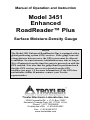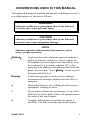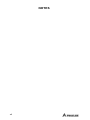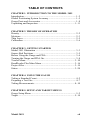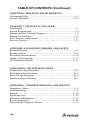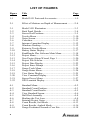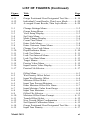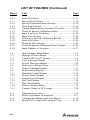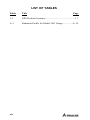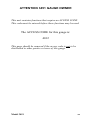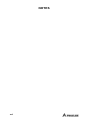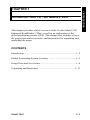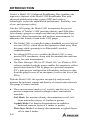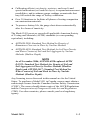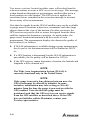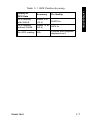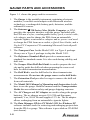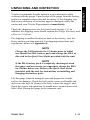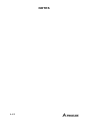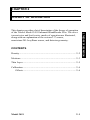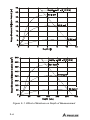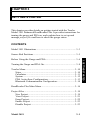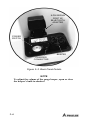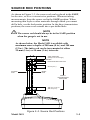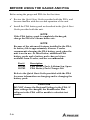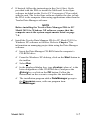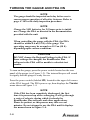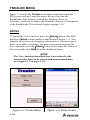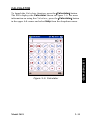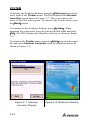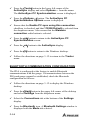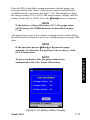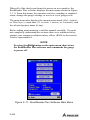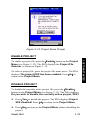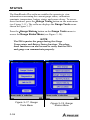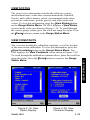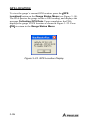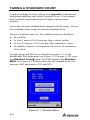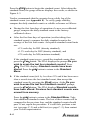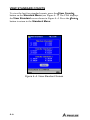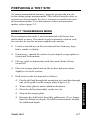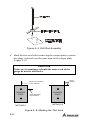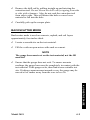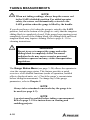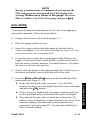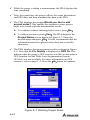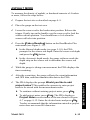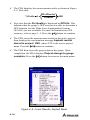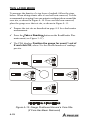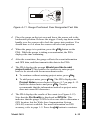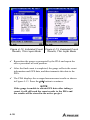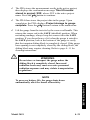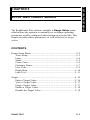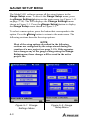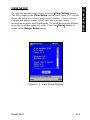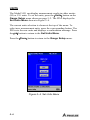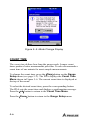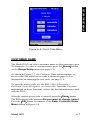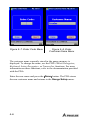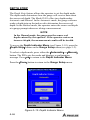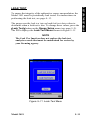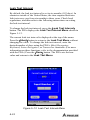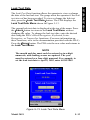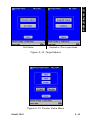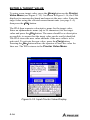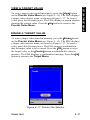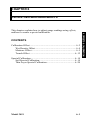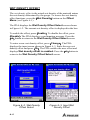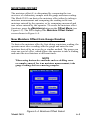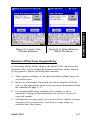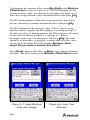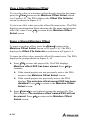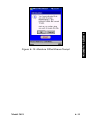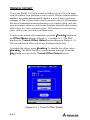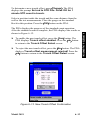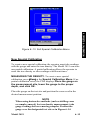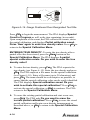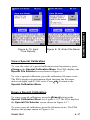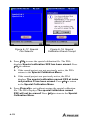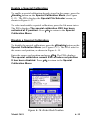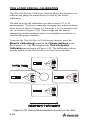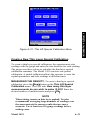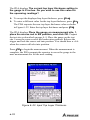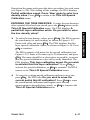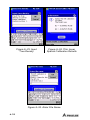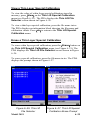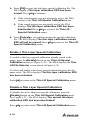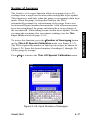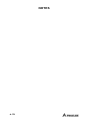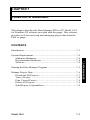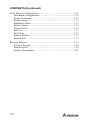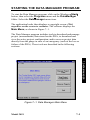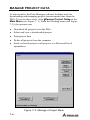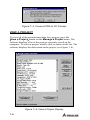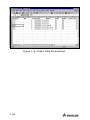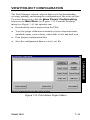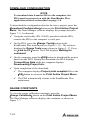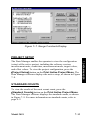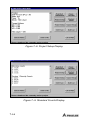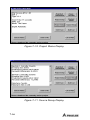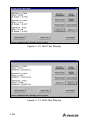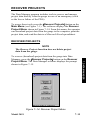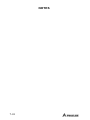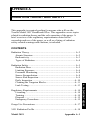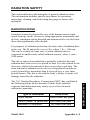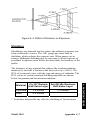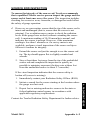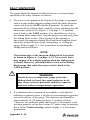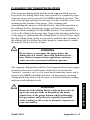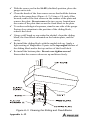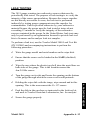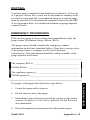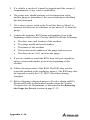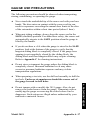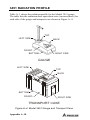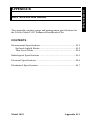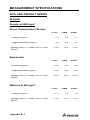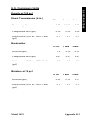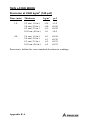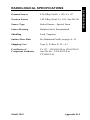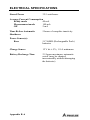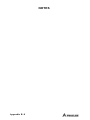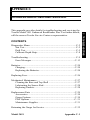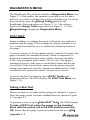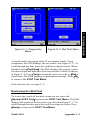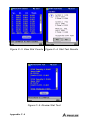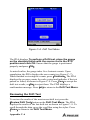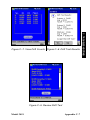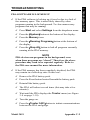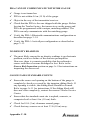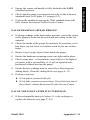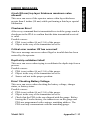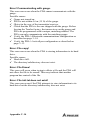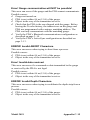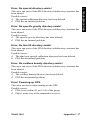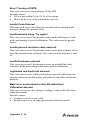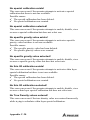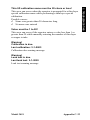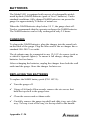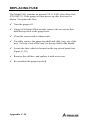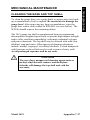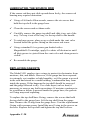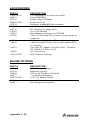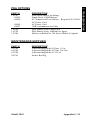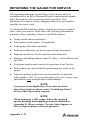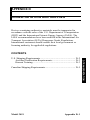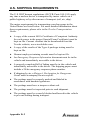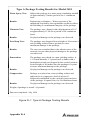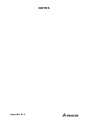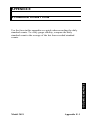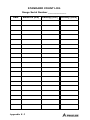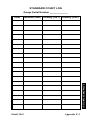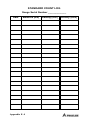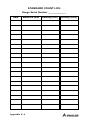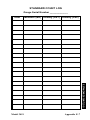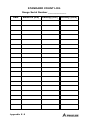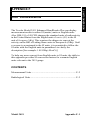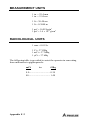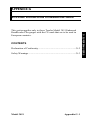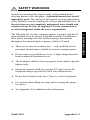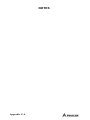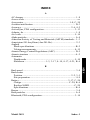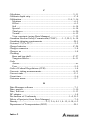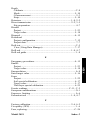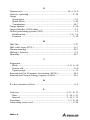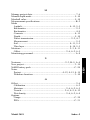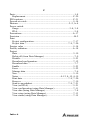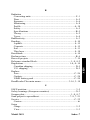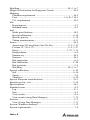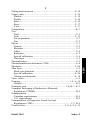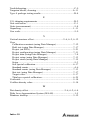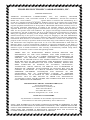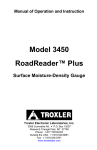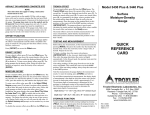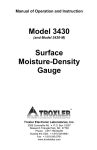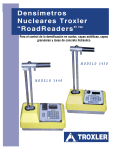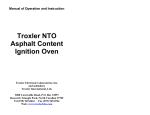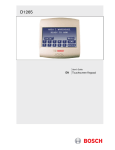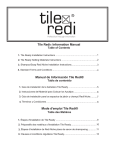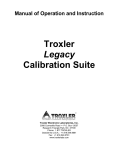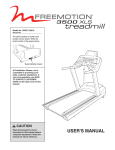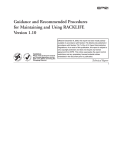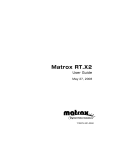Download Model 3451 - Troxler Electronic Laboratories
Transcript
Manual of Operation and Instruction Model 3451 Enhanced RoadReader™ Plus Surface Moisture-Density Gauge NOTE The Model 3451 Enhanced RoadReader Plus is equipped with a global positioning system (GPS) receiver. If the gauge is moved a long distance between uses, the GPS system must be allowed to initialize. In some instances, initialization may take as long as 30 to 45 minutes from the time the gauge is powered on with the GPS enabled. Note also that the gauge must be positioned such that the GPS receiver can receive signals from the GPS satellites (see page 1–5 for more information). If the GPS does not initialize within 45 minutes, contact your Troxler representative. Troxler Electronic Laboratories, Inc. 3008 Cornwallis Rd. P.O. Box 12057 Research Triangle Park, NC 27709 U.S.A. Phone: 1.877.TROXLER Outside the USA: +1.919.549.8661 Fax: +1.919.549.0761 www.troxlerlabs.com Troxler gauges are protected by U.S. and foreign patents Copyright 2004 – 2009 Troxler Electronic Laboratories, Inc. All Rights Reserved No part of this manual may be reproduced or transmitted in any form or by any means, electronic or mechanical, including photocopying, recording, or information storage and retrieval systems, for any purpose without the express written permission of Troxler Electronic Laboratories, Inc. Bluetooth is a registered trademark of the Bluetooth Special Interest Group (SIG). Federal Express is a registered trademark of the Federal Express Corporation. Intermec is a registered trademark of Intermec Technologies Corp. Magnalube-G is a registered trademark of Carleton-Stuart Corporation. Microsoft, Windows, Windows XP, Excel, and ActiveSync are registered trademarks of Microsoft Corporation. Pentium is a registered trademark of Intel Corporation. RoadReader is a trademark of Troxler Electronic Laboratories, Inc. WD-40 is a registered trademark of the WD-40 Company. PN 110399 July 2009 Edition 3.1 ii TROXLER SERVICE CENTERS Troxler Corporate Headquarters 3008 Cornwallis Road P.O. Box 12057 Research Triangle Park, NC 27709 Phone: 1.877.TROXLER (1.877.876.9537) Outside the U.S.A.: +1.919.549.8661 Fax: +1.919.549.0761 Web: www.troxlerlabs.com Technical Support Phone: 1.877.TROXLER (1.877.876.9537) E-mail: [email protected] Florida Service Center 2376 Forsyth Road Orlando, FL 32807 Fax: 407.681.3188 Texas Service Center 2016 East Randol Mill Road Suite 406 Arlington, TX 76011 Fax: 817.275.8562 Illinois Service Center 1430 Brook Drive Downers Grove, IL 60515 Fax: 630.261.9341 Northern California Service Center 11300 Sanders Drive, Suite 7 Rancho Cordova, CA 95742 Fax: 916.631.0541 Troxler European Subsidiary Troxler Electronics GmbH Gilchinger Strasse 33 D.82239 Alling nr. Munich, Germany Phone: ++49.8141.71063 Fax: ++49.8141.80731 E-mail: [email protected] NOTE To locate an independent, Troxler-authorized service partner near you, call 1.877.TROXLER (1.877.876.9537). Model 3451 iii HOW TO USE THIS MANUAL Congratulations on the purchase of the Troxler Model 3451 Enhanced RoadReader Plus. Troxler continues the proven technology of its 3400 Series surface moisture-density gauges with the Troxler Model 3451 Enhanced RoadReader Plus. The Model 3451 Manual of Operation and Instruction contains information on safely using this gauge. Also included in this manual are safety warnings, gauge setup, troubleshooting, and general maintenance. iv CONVENTIONS USED IN THIS MANUAL Throughout this manual, symbols and special formatting are used to reveal the purpose of the text as follows: WARNING Indicates conditions or procedures that, if not followed correctly, may cause personal injury. CAUTION Indicates conditions or procedures that, if not followed correctly, may cause equipment damage. NOTE Indicates important information that must be read to ensure proper operation. Button Angle brackets and a different typestyle indicate a button or character (number or letter) to press on the handheld personal digital assistant (PDA) or on the keyboard of a personal computer (PC) when using the Data Manager software provided with the gauge. For example, “Press Start” means to press the button labeled Start. Display A different typestyle is used in text to indicate information or messages displayed on the PDA or computer. Diamonds indicate a list of things needed (such as equipment) or things to know. Check marks indicate the performance of an action. With lists of check marks, follow the instructions in the order of the check marks. Triangles indicate that more than one option is available. Carefully select the option that applies. Model 3451 v NOTES vi TABLE OF CONTENTS CHAPTER 1. INTRODUCTION TO THE MODEL 3451 Introduction................................................................................... 1–2 Global Positioning System Accuracy ........................................... 1–5 Gauge Parts and Accessories ........................................................ 1–8 Unpacking and Inspection .......................................................... 1–11 CHAPTER 2. THEORY OF OPERATION Density.......................................................................................... 2–2 Moisture........................................................................................ 2–3 Thin Layer .................................................................................... 2–5 Calibration .................................................................................... 2–6 CHAPTER 3. GETTING STARTED Model 3451 Illustration ................................................................ 3–3 Source Rod Positions .................................................................... 3–5 Before Using the Gauge and PDA................................................ 3–6 Turning the Gauge and PDA On................................................... 3–8 Troxler Menu .............................................................................. 3–10 RoadReader Plus Main Menu ..................................................... 3–16 Project Files ................................................................................ 3–19 Status........................................................................................... 3–24 CHAPTER 4. USING THE GAUGE Taking a Standard Count .............................................................. 4–2 Preparing a Test Site ..................................................................... 4–7 Taking Measurements................................................................. 4–10 CHAPTER 5. SETUP AND TARGET MENUS Gauge Setup Menu ....................................................................... 5–2 Target.......................................................................................... 5–14 Model 3451 vii TABLE OF CONTENTS (Continued) CHAPTER 6. ADJUSTING MEASUREMENTS Calibration Offset ..........................................................................6–2 Special Calibration ......................................................................6–14 CHAPTER 7. USING DATA MANAGER Introduction ...................................................................................7–3 System Requirements ....................................................................7–4 Starting the Data Manager Program ..............................................7–5 Manage Project Data .....................................................................7–6 View Project Configuration.........................................................7–11 Recover Projects..........................................................................7–19 APPENDIX A. RADIATION THEORY AND SAFETY Radiation Theory..........................................................................A–2 Radiation Safety ...........................................................................A–5 Regulatory Requirements ...........................................................A–14 Gauge Use Precautions...............................................................A–17 3451 Radiation Profile................................................................A–18 APPENDIX B. 3451 SPECIFICATIONS Measurement Specifications......................................................... B–2 Radiological Specifications .......................................................... B–5 Electrical Specifications ............................................................... B–6 Mechanical Specifications............................................................ B–7 APPENDIX C. TROUBLESHOOTING AND SERVICE Diagnostics Menu......................................................................... C–2 Troubleshooting............................................................................ C–9 Batteries...................................................................................... C–24 Replacing Fuse ........................................................................... C–26 Mechanical Maintenance............................................................ C–27 Replacement Parts ...................................................................... C–29 Returning the Gauge for Service ................................................ C–32 viii TABLE OF CONTENTS (Continued) APPENDIX D. TRANSPORTATION AND SHIPPING U.S. Shipping Requirements........................................................ D–2 Canadian Shipping Requirements................................................ D–5 APPENDIX E. STANDARD COUNT LOG APPENDIX F. UNIT CONVERSION Measurement Units ....................................................................... F–2 Radiological Units ........................................................................ F–2 APPENDIX G. SPECIAL EUROPEAN CONSIDERATIONS Declaration of Conformity........................................................... G–2 Safety Warnings........................................................................... G–3 INDEX WARRANTY Model 3451 ix LIST OF FIGURES Figure Title 1–1 Model 3451 Parts and Accessories ............................1–9 2–1 Effect of Moisture on Depth of Measurement ...........2–4 3–1 3–2 3–3 3–4 3–5 3–6 3–7 3–8 3–9 3–10 3–11 3–12 3–13 3–14 3–15 3–16 3–17 3–18 3–19 3–20 3–21 3–22 Model 3451 Illustration .............................................3–3 Back Panel Details .....................................................3–4 Source Rod Positions .................................................3–5 Troxler Menu ...........................................................3–10 Notes Screen ............................................................3–10 Calculator.................................................................3–11 Intermec Launcher Display......................................3–12 Windows Desktop....................................................3–12 Return to Troxler Menu ...........................................3–13 Battery Status Display .............................................3–17 RoadReader Plus Software Main Menu...................3–18 Project Menu............................................................3–20 New Project Setup Wizard, Page 1 ..........................3–20 Project File Selector.................................................3–22 Project Data Display ................................................3–22 Project Erase Prompt ...............................................3–23 Gauge Tools Menu...................................................3–24 Gauge Status Menu..................................................3–24 View Status Display.................................................3–25 View Constants Display...........................................3–25 Source Decay Menu.................................................3–27 GPS Location Display .............................................3–28 4–1 4–2 4–3 4–4 4–5 4–6 4–7 4–8 4–9 4–10 Standard Menu...........................................................4–2 Standard Count Position ............................................4–3 Standard Count Results..............................................4–5 View Standard Screen................................................4–6 Drill Rod Assembly ...................................................4–8 Marking the Test Area ...............................................4–8 Entering Project Notes .............................................4–12 Count Results, Soil Mode ........................................4–13 Count Results, Asphalt Mode ..................................4–16 Gauge Positioned Around a Core Site .....................4–18 x Page LIST OF FIGURES (Continued) Figure Title 4–11 4–12 4–13 Gauge Positioned Over Designated Test Site.......... 4–19 Individual Count Results, Thin Layer Mode........... 4–20 Averaged Count Results, Thin Layer Mode............ 4–20 5–1 5–2 5–3 5–4 5–5 5–6 5–7 5–8 5–9 5–10 5–11 5–12 5–13 5–14 5–15 5–16 5–17 Change Settings Menu .............................................. 5–2 Gauge Setup Menu .................................................... 5–2 View Setup Display................................................... 5–3 Set Units Menu.......................................................... 5–4 Mode Change Display............................................... 5–6 Count Time Menu ..................................................... 5–7 Enter Code Menu ...................................................... 5–8 Enter Customer Name Menu..................................... 5–8 Change User Code Menu .......................................... 5–9 Depth Indicator Menu ............................................. 5–10 Leak Test Menu....................................................... 5–11 Leak Test Interval Menu ......................................... 5–12 Leak Test Date Menu .............................................. 5–13 Target Menus .......................................................... 5–15 Proctor Value Menu ................................................ 5–15 Input Proctor Value Display.................................... 5–16 Proctor File Selector................................................ 5–17 6–1 6–2 6–3 6–4 6–5 6–6 6–7 6–8 6–9 6–10 6–11 6–12 6–13 6–14 6–15 Offset Menu .............................................................. 6–3 Wet Density Offset Select ......................................... 6–4 Input Wet Density Offset .......................................... 6–4 Moisture Offset Select............................................... 6–5 Input True Percent Moisture ..................................... 6–7 Enter Moisture Offset File Name .............................. 6–7 Input Moisture Value from Gauge ............................ 6–8 Input True Moisture .................................................. 6–8 Offset File Selector ................................................... 6–9 Moisture Offset Erase Prompt................................. 6–11 Trench Offset Select................................................ 6–12 New Trench Offset Confirmation ........................... 6–13 Soil Special Calibration Menu ................................ 6–15 Gauge Positioned Over Designated Test Site.......... 6–16 Input True Density .................................................. 6–17 Model 3451 Page xi LIST OF FIGURES (Continued) Figure Title 6–16 6–17 6–18 6–19 6–20 6–21 6–22 6–23 6–24 6–25 6–26 6–27 6–28 Enter File Name .......................................................6–17 Special File Selector ................................................6–18 Special Calibration Erase Prompt ............................6–18 Enter Rod Position ...................................................6–19 Taking Measurements Around a Core Site..............6–20 Thin Lift Special Calibration Menu.........................6–21 Input Top Layer Thickness ......................................6–22 Input True Density ...................................................6–24 Thin Layer Special Calibration Results ...................6–24 Enter File Name .......................................................6–24 Thin Lift File Selector..............................................6–25 Thin Lift Special Calibration Erase Prompt.............6–25 Input Number of Averages ......................................6–27 7–1 7–2 7–3 7–4 7–5 7–6 7–7 7–8 7–9 7–10 7–11 7–12 7–13 7–14 7–15 Data Manager Main Menu .........................................7–5 Manage a Project Menu .............................................7–6 Connect PDA to PC Prompt ......................................7–8 View a Project Display ..............................................7–8 Project Data Spreadsheet .........................................7–10 Print Active Project Menu .......................................7–11 Gauge Constants Display.........................................7–13 Project Setup Display...............................................7–14 Standard Counts Display .........................................7–14 Project Status Display..............................................7–16 Source Decay Display..............................................7–16 Stat Test Display......................................................7–18 Drift Test Display ....................................................7–18 Recover Project Menu .............................................7–19 Connect Gauge to PC Prompt ..................................7–20 A–1 A–2 A–3 A–4 Diagram of an Atom .................................................A–2 Effect of Distance on Exposure ................................A–7 Cleaning the Sliding and Fixed Blocks...................A–12 Model 3451 Gauge and Transport Case..................A–18 xii Page LIST OF FIGURES (Continued) Figure Title C–1 C–2 C–3 C–4 C–5 C–6 C–7 C–8 C–9 C–10 Diagnostics Menu......................................................C–3 Stat Test Menu ..........................................................C–3 View Stat Counts.......................................................C–4 Stat Test Results........................................................C–4 Review Stat Test .......................................................C–4 Drift Test Menu.........................................................C–6 View Drift Counts .....................................................C–7 Drift Test Results ......................................................C–7 Review Drift Test ......................................................C–7 Replacing NiMH Battery Pack or Fuse...................C–25 D–1 Type A Package Testing Results.............................. D–4 Model 3451 Page xiii LIST OF TABLES Table Title 1–1 GPS Position Accuracy..............................................1–7 A–1 Radiation Profile for Model 3451 Gauge................A–19 xiv Page ATTENTION 3451 GAUGE OWNER This unit contains functions that require an ACCESS CODE. This code must be entered before these functions may be used. The ACCESS CODE for this gauge is: 4012 This page should be removed if the access code is not to be distributed to other parties or users of this gauge. Model 3451 xv NOTES xvi CHAPTER 1 1. INTRODUCTION INTRODUCTION TO THE MODEL 3451 This chapter provides a brief overview of the Troxler Model 3451 Enhanced RoadReader Plus, as well as an explanation of the global positioning system (GPS). This chapter also includes a list of the gauge parts and accessories, and instructions for unpacking and inspecting the gauge. CONTENTS Introduction................................................................................... 1–2 Global Positioning System Accuracy ........................................... 1–5 Gauge Parts and Accessories ........................................................ 1–8 Unpacking and Inspection .......................................................... 1–11 Model 3451 1–1 INTRODUCTION Troxler’s Model 3451 Enhanced RoadReader Plus combines the impressive features of the Model 3450 RoadReader Plus with advanced global positioning system (GPS) and wireless technologies to provide unparalleled performance, flexibility, ease of use, and operator safety. Like the 3450 gauge, the Model 3451 incorporates the proven capabilities of Troxler’s 3400 (moisture/density) and 4640 (thinlayer density) gauges in a single unit that can perform thin-layer, backscatter, direct transmission, and moisture measurements. In addition to the features found in the 3450 gauge: The Model 3451 is controlled using a handheld personal digital assistant (PDA), which allows the operator to stand away from the gauge while operating it via Bluetooth wireless communications. An onboard GPS receiver enables the Model 3451 to store precise GPS coordinates, along with the standard date and time stamp, for each measurement. The Data Manager PDA to PC Model 3451 for Windows XP software included with the gauge enables the operator to collect project data from the PDA or gauge on a personal computer (PC), print project configuration information, and recover data from the gauge in case of an emergency (such as the loss of the PDA). With the Model 3451, the operator can quickly and precisely measure the moisture content and density of construction materials. The gauge’s features include: Three measurement modes (soil, asphalt, and thin layer) for precise compaction control readings in most construction materials: Soil Mode: For moisture/density determinations in soil, soilstone materials in layers of 4 inches or greater. Asphalt Mode: For density determinations in asphalt or hardened concrete layers of 4 inches or greater. Thin Layer Mode: For density determinations in asphalt layers of less than 4 inches. 1–2 Over 30 functions to facilitate all phases of testing compaction on construction materials. To preserve battery life, the gauge shuts down automatically after five hours of inactivity. The Model 3451 meets or exceeds all applicable American Society of Testing and Materials (ASTM) standards (or corresponding equivalent), including: ASTM D-2950: Standard Test Method for Density of Bituminous Concrete in Place by Nuclear Method. ASTM D-6938: Standard Test Methods for In-Place Density and Water Content of Soil and Soil-Aggregate by Nuclear Methods (Shallow Depth) NOTE As of November 2006, ASTM D-6938 replaced ASTM D-2922: Standard Test Methods for Density of Soil and Soil-Aggregate in Place by Nuclear Methods (Shallow Depth) and ASTM D-3017: Standard Test Method for Water Content of Soil and Rock in Place by Nuclear Methods (Shallow Depth). Any licensing issues discussed in this manual are for the United States. To purchase a Model 3451 in Canada, owners must obtain a radioisotope license from the Canadian Nuclear Safety Commission (CNSC). The owner should obtain copies of the AECB Regulations and the Transportation of Dangerous Goods Act and Regulations (TDG). For other countries, please consult your local regulatory agency. Model 3451 1–3 1. INTRODUCTION Calibration offsets (wet density, moisture, and trench) and special calibrations (soil and thin layer) to expand measurement possibilities, and to enhance gauge readings on materials that may fall outside the range of factory calibration. Owners are encouraged to require study of this manual before allowing anyone to use the gauge. A potential hazard does exist if improperly used. Appendices A and D, which cover radiological safety, should be required reading for all users and potential users. If these appendices are not completely understood, users should seek assistance from Troxler, an appointed Troxler representative, or others designated within the user's organization. Additional radiation safety information is available by attending a Troxler Nuclear Gauge Training Course. Before operating the Model 3451 gauge, users in European countries must refer to Appendix G for special considerations, additional safety warnings, and the Declaration of Conformity. Since changes are made to local, state, and federal regulations on a continuing basis, the owner/operator must maintain awareness of current requirements. The responsibility for compliance ultimately falls on the owner. An owner in the United States may also wish to purchase and subscribe to Titles 10 and 49 of the Code of Federal Regulations (CFR) in addition to applicable local/state regulations. 1–4 GLOBAL POSITIONING SYSTEM ACCURACY The global positioning system (GPS) is a satellite-based navigation system that consists of 24 satellites and a network of ground stations that monitor and control those satellites. The satellites orbit the earth at an altitude of approximately 11,000 miles, and constantly transmit signal information back to earth. A GPS receiver uses this information to determine its location. To determine its latitude and longitude, a GPS receiver must receive the signals from at least three satellites. On average, the receiver used in the Model 3451 gauge is accurate to with 15 m (approximately 50 ft) when receiving GPS data alone. However, the WAAS capabilities can increase the accuracy to within 3 m (10 ft), as shown in Table 1–1. The accuracy of GPS information can be affected by a number of atmospheric forces and other conditions. The Wide Area Augmentation System (WAAS) corrects for these factors by placing GPS receivers at 25 known, precisely surveyed locations, called reference stations, across the United States. The reference stations determined a measured distance to each satellite using the signals received from the satellites. For each satellite, the stations compare the measured distance to the actual range (as calculated from its known position) to determine a differential correction for each satellite Model 3451 1–5 1. INTRODUCTION As described earlier, the Model 3451 is equipped with a global positioning system (GPS) receiver that provides accurate information on the location (latitude and longitude) of the gauge. This information is stored with each gauge measurement. The GPS receiver used in the Model 3451 has Wide Area Augmentation System (WAAS) capabilities, which provides accuracy to within 3 m (10 ft). However, the accuracy is dependent upon the user’s location and other factors as described below. Two master stations, located on either coast, collect data from the reference stations to create a GPS correction message. This message is then broadcast through two geostationary satellites that are in a fixed position over the equator. The GPS receiver applies the correction factors contained in the correction message to increase the accuracy of its measurements. Note that the signals from the WAAS satellites may not be available to gauge users in locations where trees, mountains, and other large objects obstruct the view of the horizon. On other occasions, the GPS receiver may not be able to access the signals from the three satellites required to determine a position. As noted earlier, the gauge stores location information with the results of each measurement. The measurement display also denotes the quality of the location fix as follows: If WAAS information is available during a gauge measurement, the fix quality for that measurement will be denoted as DGPS fix. If a GPS location is determined, but the WAAS information is unavailable, the fix quality will be denoted as GPS fix. If the GPS receiver cannot determine a location, the latitude and longitude will be denoted as 0. NOTE The Wide Area Augmentation System (WAAS) is currently functional only in the United States. NOTE If the gauge is moved a long distance between uses, the GPS system must be allowed to initialize. In some instances, initialization may take as long as 30 to 45 minutes from the time the gauge is powered on with the GPS enabled. Note also that the gauge must be positioned such that the GPS receiver can receive signals from the GPS satellites as described above. If the GPS does not initialize within 45 minutes, contact your Troxler representative. 1–6 Table 1–1. GPS Position Accuracy Accuracy Fix Quality GPS reading with WAAS Within 3 m (10 ft) DGPS fix GPS reading without WAAS Within 15 m (50 ft) GPS fix No GPS reading N/A Latitude and longitude displayed as 0. Model 3451 1. INTRODUCTION Quality of GPS Data 1–7 GAUGE PARTS AND ACCESSORIES Figure 1–1 shows the gauge and its accessories. 1. The Gauge is the portable instrument containing electronic modules, a cordless serial adapter with Bluetooth wireless technology, a rechargeable battery pack, detectors, and the radioactive sources. 2. The Intermec 700 Series Color Mobile Computer, or PDA, provides the operator interface with the gauge. Included with the PDA are a stylus, a rechargeable battery pack, a serial cable, a dc adapter used to charge the PDA from an automobile cigarette lighter, a universal ac adapter and ac power cord used to charge the PDA from an ac outlet, a Quick Start Guide, and a Pocket PC Companion CD containing Microsoft ActiveSync software. 3. The Transport Case for the Model 3451 is a Type A package. Always use a Type A package to ship the Model 3451. 4. The Reference Standard Block provides a measurement standard for standard counts. It is also used during stability and drift tests. 5. The Scraper Plate/Drill Rod Guide is used to prepare the test site and to guide the drill rod when preparing the source rod hole for direct transmission measurements. 6. The Drill Rod is used to drill holes for direct transmission measurements. Do not use the gauge source rod to drill holes. 7. The Extraction Tool provides leverage to remove the drill rod from soil materials. 8. The Model 3451 Manual of Operation and Instruction details how to use the gauge. Both the manual and the Transportation Guide discuss radiation safety and gauge shipping concerns. 9. The AC Charger and DC Adapter are used to charge the gauge batteries. The ac charger accepts 110 (220 and European optional) V ac, 50/60 Hz and supplies 12 V dc. The dc adapter allows recharging from an automobile cigarette lighter. 10. The Data Manager PDA to PC Model 3451 for Windows XP software includes tools for retrieving and managing project data from the PDA or gauge. This software is provided on CD-ROM (not shown). 1–8 MODEL 3451 GAUGE DRILL ROD PN 100421 TRANSPORT CASE PN 110422.3451 EXTRACTION TOOL PN 103680.1000 SERIAL CABLE, PN 110708 (GAUGE TO PC) SCRAPER PLATE/ DRILL ROD GUIDE PN 107795 Note: Images not to scale. Figure 1–1. Model 3451 Parts and Accessories Model 3451 1–9 1. INTRODUCTION REFERENCE STANDARD BLOCK PN 107830 AC CHARGER PN 110403 (FOR GAUGE) INTERMEC 700 SERIES MOBILE COMPUTER (PDA) PN 110687 DC (AUTO) ADAPTER PN 110692 (FOR PDA) DC (AUTO) ADAPTER PN 104156 (FOR GAUGE) UNIVERSAL AC ADAPTER PN 110691 & AC POWER CORD PN 110690 (FOR PDA) SERIAL CABLE ASSEMBLY PN 110693 (PDA to PC) Note: Images not to scale. Figure 1–1. Model 3451 Parts and Accessories (Continued) 1–10 UNPACKING AND INSPECTION Check the shipping cases for the items listed on page 1–8. In addition, the shipping cases should contain the Gauge Warranty and a Source Certificate. For shipping to another location or back to the factory, save the boxes and any packing material. For shipping instructions and regulations, please see Appendix D. NOTE Charge the 3451 batteries for 2.5 hours prior to initial use. Install the PDA battery pack and charge the PDA as directed in the Quick Start Guide provided with the unit. NOTE If the PDA battery pack is completely discharged when the gauge and accessories are unpacked, charge the PDA for 4 hours before use. Refer to the Quick Start Guide provided with the unit for instructions on installing and charging the battery pack. Lift the gauge from the transport case and inspect the outside surface for damage. Check the lock on the source rod handle and make sure the keys fit. Remove the lock, release the trigger, and check the source rod operation. It should move up and down with little effort. Return the gauge to the transport case. Model 3451 1–11 1. INTRODUCTION Troxler recommends that the operator wear a dosimeter while working with the gauge. Upon receipt of the gauge from the factory, perform a complete inspection and inventory. If the shipping case and/or any other part or accessory appears damaged, notify the carrier and your Troxler Representative immediately. NOTES 1–12 CHAPTER 2 THEORY OF OPERATION CONTENTS Density.......................................................................................... 2–2 Moisture........................................................................................ 2–3 Thin Layer .................................................................................... 2–5 Calibration .................................................................................... 2–6 Offsets .................................................................................... 2–6 Model 3451 2–1 2. THEORY OF OPERATION This chapter provides a brief description of the theory of operation of the Troxler Model 3451 Enhanced RoadReader Plus. The direct transmission and backscatter modes of operation are illustrated, along with an explanation of the cesium-137 source, americium-241:beryllium source, and detector geometry. DENSITY The Troxler Model 3451 Enhanced RoadReader Plus uses two modes of operation: direct transmission mode (with the source rod extended into the material to be measured) and backscatter mode (with the source rod in the backscatter position). Source rod positions are described in Chapter 3. Direct transmission mode is used on materials with layers four inches thick or more. This mode is most commonly used on soils, but can also be used to measure asphalt and concrete. In the direct transmission position, the source rod extends through the base of the gauge into a pre-drilled hole to a desired depth. Photons from the cesium-137 (Cs-137) source in the source rod pass through the test material. While passing through the test material, the photons collide with electrons and lose energy. A high material density increases the probability of these photon collisions. This decreases the number of photons that reach the Geiger-Mueller (G-M) detectors in the base of the gauge. Thus, the number of photons reaching the detectors is inversely related to the density of the material: the higher the density of the material, the fewer the photons that reach the detectors. Using the gauge calibration, the gauge software converts the G-M detector counts to a density value. Backscatter mode is used on concrete, asphalt, and soil layers approximately four inches thick. In the backscatter position, the source rod is lowered to the first notch below the SAFE (shielded) position. This places the source and the detectors in the same plane. Shielding between the source and detectors greatly reduces the number of photons reaching the detectors in a direct path from the source. Thus, the photons from the Cs-137 source must travel into the test material and scatter (or reflect) at least once to reach the G-M detectors. The detectors in the gauge base count these scattered photons. For thin layer readings, the gauge uses two sets of G-M detectors. Refer to the Thin Layer section on page 2–5. 2–2 MOISTURE The 3451 gauge contains a helium-3 detector that is sensitive only to thermalized, or “slow,” neutrons. As a result, the moisture counts relate directly to the amount of hydrogen in the material. Using the gauge calibration, the gauge software converts the helium-3 detector counts to a moisture content. (Note that the helium-3 detector is in the same plane as the Am-241:Be source. Therefore, moisture measurement is similar to a density measurement taken in backscatter mode, as described earlier in this chapter.) The depth of measurement is defined in terms of a maximum depth beneath the surface of the material being measured. Of the neutrons counted by the gauge, 98 percent will penetrate no deeper than the depth of measurement. The depth of measurement is a function of moisture content. The following equations can be used to determine the approximate depth of measurement. Depth (inches) = 11 – (0.17 M), where: M = moisture in pcf or Depth (mm) = 280 - (0.27 M), where: M = moisture in kg/m3 The normalized curve set shown in Figure 2–1 illustrates the effects of moisture content on the depth of measurement. Model 3451 2–3 2. THEORY OF OPERATION The Model 3451 uses the principle of neutron thermalization to monitor the moisture content of a material. The gauge includes an americium-241:beryllium (Am-241:Be) source that is fixed in the gauge’s base. Fast neutrons emitted by the Am-241:Be source pass into the test material. Multiple collisions between the fast neutrons and a similarly sized mass (such as the nuclei of hydrogen atoms) cause the neutrons to slow to the point where further collisions with hydrogen or other materials will not continue to reduce the neutron energy further. These neutrons are said to have been thermalized. Figure 2–1. Effect of Moisture on Depth of Measurement 2–4 THIN LAYER The Model 3451 contains two sets of G-M tubes for photon detection. The set closest to the source rod is referred to as System 1, while the set farthest from the source rod is System 2. When the source rod is in the backscatter position, the source and the detectors are on approximately the same plane. Model 3451 2–5 2. THEORY OF OPERATION Both System 1 and System 2 tube sets will primarily detect photons that have been scattered by the material as described in the Density theory of operation (see page 2–2). However, due to its greater distance from the source, System 2 is more likely to detect scattered photons from deeper in the material than is System 1. The density measured by each system, the factory calibration, and mathematical modeling allow the 3451 gauge to determine the density of the top layer of material. CALIBRATION Troxler calibrates the 3451 gauge at the factory. The calibration standards used represent “average” soil, covering a density range of 1100 to 2700 kg/m3 (70 to 170 pcf). Troxler also calibrates the Model 3451 for thin layer measurements. The thin layer factory calibration covers a thickness range of 2.5 to 10 cm (1.0 to 4.0 in.). OFFSETS The factory calibration provides accurate results for the majority of materials found in the field. If the gauge is to be used to test materials not covered by the factory calibration, the readings can be adjusted using either an offset as described below or a special calibration as described in Chapter 6. Perform a wet density offset if the test material is outside the density range for average soil or if the material composition varies from average soil/asphalt. Perform a moisture offset if the test material contains hydrogenous materials other than water or materials that absorb neutrons. Materials such as cement, gypsum, coal, mica, and lime are all hydrogenous. Material such as boron and cadmium are neutron absorbers. Vertical structures scatter neutrons and gamma photons back to the gauge. This could result in inaccurate moisture and density readings. To take readings in a trench or within 0.6 m (2 ft) of a large vertical structure, perform a trench offset. If the composition of the test material differs greatly from average soil and an offset does not provide adequate measurement accuracy, then the gauge may need to be calibrated specifically for that material. A special calibration allows the operator to calculate new calibration constants. For more information on the Special Calibration feature, see Chapter 6. 2–6 CHAPTER 3 GETTING STARTED This chapter provides details on getting started with the Troxler Model 3451 Enhanced RoadReader Plus. It provides instructions for turning the gauge and PDA on, and explains how to set up and manage project files and how to check the gauge status. CONTENTS Model 3451 Illustrations............................................................... 3–3 Source Rod Positions .................................................................... 3–5 Turning the Gauge and PDA On................................................... 3–8 Troxler Menu .............................................................................. 3–10 Notes .................................................................................... 3–10 Calculator ............................................................................. 3–11 System .................................................................................. 3–12 PDA ActiveSync Configuration........................................... 3–13 Bluetooth Communication Configuration ............................ 3–14 RoadReader Plus Main Menu ..................................................... 3–16 Project Files ................................................................................ 3–19 New Project .......................................................................... 3–19 View Project......................................................................... 3–21 Erase Project......................................................................... 3–22 Enable Project ...................................................................... 3–23 Disable Project ..................................................................... 3–23 Model 3451 3–1 3. GETTING STARTED Before Using the Gauge and PDA................................................ 3–6 CONTENTS (Continued) Status ...........................................................................................3–24 View Status ...........................................................................3–25 View Constants .....................................................................3–25 Gauge Temperature...............................................................3–26 Battery Status........................................................................3–26 Source Decay ........................................................................3–27 GPS Location........................................................................3–28 3–2 MODEL 3451 ILLUSTRATIONS Figure 3–1 illustrates various components of the Model 3451 Enhanced RoadReader Plus referred to throughout this chapter and the remainder of the manual. Figure 3–2 is a detailed view of the gauge back panel. DEPTH INDICATOR STRIP TRIGGER SOURCE ROD INDEX ROD Figure 3–1. Model 3451 Illustration Model 3451 3–3 3. GETTING STARTED BACK PANEL (SEE DETAILS, FIGURE 3–2) 9-PIN SERIAL PORT W/ BLUETOOTH ADAPTER POWER SWITCH BEEPER CHARGER CONNECTOR Figure 3–2. Back Panel Details NOTE To adjust the volume of the gauge beeper, open or close the beeper’s built-in shutters. 3–4 SOURCE ROD POSITIONS As shown in Figure 3–3, the source rod can be placed in the SAFE, backscatter, or direct transmission positions. When not taking measurements, keep the source rod in the SAFE position. When measuring thin layer or other materials through which you cannot drill a hole, use the backscatter position. In the direct transmission positions, the source rod extends into a pre-drilled hole. NOTE The source rod should always be in the SAFE position when the gauge is not in use. NOTE As shown below, the Model 3451 is available with maximum source depths of 200 mm (8 in.) and 300 mm (12 in.). The index rod can be incremented at either 25-mm (1-in.) or 50-mm (2-in.) intervals. 3. GETTING STARTED SAFE POSITION (Always use for storage) TRIGGER BACKSCATTER POSITION 50 mm (2 in.) SOURCE ROD INDEX ROD DIRECT TRANSMISSION POSITIONS 300 mm (12 in.) or 200 mm (8 in.) Figure 3–3. Source Rod Positions Model 3451 3–5 BEFORE USING THE GAUGE AND PDA Before using the gauge and PDA for the first time: Review the Quick Start Guide provided with the PDA, and become familiar with the use and operation of the unit. Install the PDA battery pack as described in the Quick Start Guide provided with the unit. NOTE If the PDA battery pack is completely discharged, charge the PDA for 4 hours before use. NOTE Because of the advanced features installed in the PDA, its battery life is approximately 6 hours. Troxler recommends charging the PDA battery pack when the unit is not in use. As listed below, additional PDA battery packs and a battery pack charger kit are available from Troxler, and are recommended: Part # 110705 110709 Description PDA Battery Pack, Lithium Ion, Spare PDA Battery Pack Charger Kit Refer to the Quick Start Guide provided with the PDA for more information on charging and/or changing the battery pack. CAUTION DO NOT change the Regional Settings in the PDA. If these settings are changed, the RoadReader Plus software in the PDA will be unable to calculate test results. 3–6 If desired, follow the instructions in the Quick Start Guide provided with the PDA to install the Microsoft ActiveSync software included on the Pocket PC Companion CD provided with the unit. The ActiveSync software enables the user to link the PDA to the computer when using applications other than the Troxler Data Manager software. NOTE Before installing the Troxler Data Manager PDA to PC Model 3451 for Windows XP software, ensure that the computer meets the system requirements listed on page 7–4. Install the Troxler Data Manager PDA to PC Model 3451 for Windows XP software as follows. Refer to Chapter 7 for information on managing project data using the Data Manager software. Insert the Data Manager CD-ROM into the computer’s CD-ROM drive. Select Run. In the displayed dialog box, type d:setup (where d: is the letter designation of the CD-ROM drive) and press the Enter key or click on the OK button. Follow the instructions on the screen to complete the installation. The installation program adds a DataManager group to the Programs menu, with one program item: DataManager. Model 3451 3–7 3. GETTING STARTED From the Windows XP desktop, click on the Start button in the taskbar. TURNING THE GAUGE AND PDA ON NOTE The gauge should be inspected each day before use to ensure proper operation of all safety features. Refer to page A–10 for the daily inspection procedure. NOTE Charge the 3451 batteries for 2.5 hours prior to initial use. Charge the PDA as directed in the documentation provided with the unit. NOTE When controlling the gauge with the PDA, the PDA should be within 4.6 m (15 ft) of the gauge. The operating range may be as much as 15.2 m (50 ft) depending upon various conditions. CAUTION DO NOT change the Regional Settings in the PDA. If these settings are changed, the RoadReader Plus software in the PDA will be unable to calculate test results. To turn on the gauge, press the power switch located on the rear panel of the gauge (see Figure 3–2). The internal beeper will sound to signify that the gauge is ready for use. Press the power switch (labeled I/O) located in the upper left corner of the PDA keypad. The PDA powers up, then displays the Troxler menu shown in Figure 3–4. NOTE If the PDA has been completely discharged, the first time it is powered up after recharging, it will go through a series of reboots, during which it reloads the RoadReader Plus software and other applications. Please be patient, as this process may take several minutes. Do not attempt to use the PDA until it displays the menu shown in Figure 3–4. 3–8 NOTE If the gauge is moved a long distance between uses, the GPS system must be allowed to initialize. In some instances, initialization may take as long as 30 to 45 minutes from the time the gauge is powered on with the GPS enabled. Note also that the gauge must be positioned such that the GPS receiver can receive signals from the GPS satellites (see page 1–5 for more information). If the GPS does not initialize within 45 minutes, contact your Troxler representative. 3. GETTING STARTED Model 3451 3–9 TROXLER MENU Figure 3–4 shows the Troxler menu that is displayed when the PDA is powered up. From this menu, the user can start the RoadReader Plus software, launch the Windows Notes or Calculator function, or display the Windows desktop. A description of the RoadReader Plus software begins on page 3–16. NOTES To launch the Notes function, press the Notes button. The PDA displays a Notes screen similar to that shown in Figure 3–5. This function allows the user to capture information as written or typed notes, or as audio recordings. For more information on using the Notes function, press the Notes button in the upper left corner of the screen and select Help from the dropdown menu. NOTE The Notes function described here is not related to the project notes that can be stored with measurement data (see Figure 4–7 on page 4–12). Figure 3–4. Troxler Menu 3–10 Figure 3–5. Notes Screen CALCULATOR To launch the Calculator function, press the Calculator button. The PDA displays the Calculator shown in Figure 3–6. For more information on using the Calculator, press the Calculator button in the upper left corner and select Help from the dropdown menu. 3. GETTING STARTED Figure 3–6. Calculator Model 3451 3–11 SYSTEM To display the Windows desktop, press the Options button in the lower right of the Troxler menu. The PDA displays the Intermec Launcher screen shown in Figure 3–7. This screen shows the status of the PDA battery pack. To return to the Troxler menu, press the Back button. To continue to the Windows desktop, press System. When prompted for a password, leave the password field blank and press OK. The PDA displays the Windows desktop, as shown in Figure 3–8. To return to the Troxler menu, press the Start button in the upper left and select Intermec Launcher from the dropdown menu, as shown in Figure 3–9. Figure 3–7. Intermec Launcher Display 3–12 Figure 3–8. Windows Desktop Figure 3–9. Return to Troxler Menu The Microsoft ActiveSync software provided on the Pocket PC Companion CD allows the user create a partnership between the PDA and a desktop computer using the serial cable provided with the PDA. ActiveSync must be properly configured in order to use the Data Manager software included with the gauge. If the PDA becomes completely discharged, verify the ActiveSync configuration after the unit is recharged. To check the PDA’s ActiveSync settings: Follow the directions on page 3–12 to display the Windows desktop. Press the Start button in the upper left corner of the desktop and select ActiveSync from the dropdown menu. Model 3451 3–13 3. GETTING STARTED PDA ACTIVESYNC CONFIGURATION Press the Tools button in the lower left corner of the ActiveSync display and select Options… from the menu. The ActiveSync PC Synchronization screen is displayed. Press the Options… button. The ActiveSync PC Synchronization Options screen is displayed. Ensure that the Enable PC sync using this connection checkbox is checked, and that 115200 Default is selected from the dropdown menu. Also ensure that the Maintain connection radio button is selected. Press the ok button to return to the ActiveSync PC Synchronization screen. Press the ok button to the ActiveSync display. Press the X button to return to the Windows desktop. Follow the directions on page 3–12 to return to the Troxler menu. BLUETOOTH COMMUNICATION CONFIGURATION The PDA is configured at the factory to enable Bluetooth communications with the gauge. If communications between the PDA and gauge cannot be established, check the Bluetooth configuration as follows: Follow the directions on page 3–12 to display the Windows desktop. Press the Start button in the upper left corner of the desktop and select Settings from the dropdown menu. Select the Connections tab at the bottom of the Settings display. Press the Bluetooth icon. A Bluetooth Settings window is displayed with the Mode tab selected. 3–14 Ensure that the On radio button is selected. Select the File Transfer tab at the bottom of the display. Ensure that the Enable radio button is selected. Select the Wireless Printing tab at the bottom of the display. Ensure that a gauge (3451-XXXX) is displayed in the lower Connected box. If not: Ensure that the gauge is turned on as described on page 3–8. Press the Device Discovery button on the PDA. The PDA will attempt to establish communications with (or discover) the gauge. Upon discovery, the gauge will be listed in the upper Devices box. Highlight the 3451-XXXX listing in the Devices box and press the Connect button. The 3451-XXXX listing should move to the Connected box. In the Choose COM Port box, ensure that the Com 6 radio button is selected. Ensure that the Enable Wireless Printing box is checked. Press the ok button to return to the Bluetooth Settings display. Press the ok button to return to the Settings display. Press X to return to the Windows desktop. Follow the directions on page 3–12 to return to the Troxler menu. Model 3451 3–15 3. GETTING STARTED Highlight 3451-XXXX listing in the Connected box and press the Properties button. ROADREADER PLUS MAIN MENU NOTE To ensure proper communications between the PDA and gauge, always power the gauge on before starting the RoadReader Plus software. To start the RoadReader Plus software, press the Troxler 3451 button on the Troxler menu (see Figure 3–4 on page 3–10). The software displays a splash screen that includes the software version and gauge serial number. The software then establishes Bluetooth wireless communications between the PDA and gauge. When communications have been established, the software checks the leak test interval and the date of the last leak test stored in the PDA memory (see page 5–11). If the leak test interval has been exceeded, the software displays Warning! Leak test is due. If this warning appears, perform a leak test (see page A–13 and update the leak test date (see page 5–13). Press the ok button to continue. The software then checks the date of the last gauge calibration. If the gauge is due for calibration, the software displays Warning! Calibration is due. If this warning appears, Troxler recommends returning the gauge and PDA to the nearest service center (refer to page C–Error! Bookmark not defined.) for calibration. Press the ok button to continue. The software then communicates with the gauge to check the status of the gauge battery. If the PDA cannot establish communications with the gauge, the PDA displays Error! Checking Battery Voltage. If this error message is displayed: Check that the gauge is powered on. Ensure that the gauge was powered on before the RoadReader Plus software was started. Ensure that the PDA is within 4.6 m (15 ft) of the gauge. Verify the PDA’s Bluetooth communications configuration as described on page 3–14. Verify the PDA’s ActiveSync configuration as described on page 3–13. 3–16 Once the PDA establishes communications with the gauge, the software displays the status of the gauge’s nickel-metal hydride (NiMH) batteries, as shown in Figure 3–10. This display includes the charger status (ON or OFF), the actual battery voltage, and the battery status (OK or LOW). Press the Done button to continue. NOTE If the battery voltage falls below 5.5 V, the gauge shuts off. Recharge the NiMH batteries as described on page C–24. The gauge then enters a five-minute warmup period, which allows the baseboard electronics to warm up, and the gauge to acquire GPS data. NOTE If the operator presses Abort to bypass the gauge warmup, Troxler does not guarantee the accuracy of the GPS location data. 3. GETTING STARTED NOTE To preserve battery life, the gauge shuts down automatically after five hours of inactivity. Figure 3–10. Battery Status Display Model 3451 3–17 When all of the checks performed at power on are complete, the RoadReader Plus software displays the main menu shown in Figure 3–11). From this menu, the operator can take a reading or standard count, change the gauge settings, or access a set of gauge tools. The main menu also displays the measurement mode (Soil, Asphalt, or Thin Layer), count time (15 seconds, 1 minute, or 4 minutes), and the selected project name (if any). Before taking measurements, read this manual carefully. If you do not completely understand the sections that cover radiation safety, contact your company radiation safety officer (RSO) or the nearest Troxler representative. NOTE Pressing the Exit button on the main menu shuts down the RoadReader Plus software and commands the gauge to power off. Figure 3–11. RoadReader Plus Software Main Menu 3–18 PROJECT FILES The Model 3451 stores measurement results in files called projects, which are named by the operator. The Project function allows the operator to create a new project, view project data, erase projects, enable a project (make an existing project active so that additional data may be added to it), or disable the active project. NOTE The gauge will not take a reading unless a project has been created and is active. To access the Project function, press Project Access on the main menu (see Figure 3–11). The PDA displays the Project Menu shown in Figure 3–12. The following sections describe the other functions available from the Project Menu. NOTE The Project function cannot be used to enter target values, offsets, or special calibrations. For information on entering target values, see page 5–14. For information on using offsets and special calibrations, refer to Chapter 6. NEW PROJECT To create a new project, press the New button on the Project Menu shown in Figure 3–12. The PDA displays the first page of the setup Wizard for a new project, as shown in Figure 3–13. Model 3451 3–19 3. GETTING STARTED When checked, the Disable Storage to Gauge check box prevents the PDA from storage measurement data to the gauge for storage following a reading. The Disable Project Notes check box disables the Would you like to add project notes? prompt that otherwise is displayed following a measurement. Figure 3–12. Project Menu Figure 3–13. New Project Setup Wizard, Page 1 The Wizard is a series of screens that provides step-by-step instructions for setting up a new project. Using the wizard, the operator is prompted to: Select the measurement mode (Soil, Asphalt, or Thin Layer). For more information, refer to page 5–5. Select the desired measurement units. For more information on measurement units, refer to page 5–4. Set the count time. For more information, see page 5–6. For thin layer mode, enter the thickness of the top layer. Enable any previously entered target values. For more information on target values, see page 5–14. The Wizard displays the operator selections for review. To change a setting, press the Back button to return to the page for that function or press the Cancel button to start over. When all settings are correct, press the Next button to continue. 3–20 The Wizard displays an information screen, then requests a project name. Enter a descriptive name for the project using the PDA’s Block Recognizer, Keyboard, Letter Recognizer, or Transcriber functions. For more information on these functions, refer to the documentation provided with the PDA. Press the Ok button when finished. The PDA displays the confirmation message Gauge configuration has been set according to your specifications. Press ok to continue. VIEW PROJECT The Model 3451 allows the operator to view measurement data stored in any of the defined project files. To view project data, press the View button on the Project Menu (see Figure 3–12). The PDA displays the Project File Selector screen shown in Figure 3–14. NOTE The View Project function is intended to view measurement data. To view setup information for the active project, use the View Status function described on page 3–25 and the View Setup function described on page 5–3. Model 3451 3–21 3. GETTING STARTED To select a project, press the project file name twice. The PDA displays the measurement data stored in the project, as shown in Figure 3–15. The data is stored sequentially, with the earliest measurement listed first. To scroll through the data, press the scroll bar using the stylus. If the selected project contains no measurement data, the display will be blank. Press the Done button to return to the Project Menu. Figure 3–14. Project File Selector Figure 3–15. Project Data Display ERASE PROJECT The Erase function enables the operator to delete a project file and any data stored in it. To erase a project file, press the Erase button on the Project Menu (see Figure 3–12). The PDA displays the Project File Selector, as shown in Figure 3–14. To select a project file, press the project file name twice. The PDA displays the prompt shown in Figure 3–16. Press OK to erase the project file. The PDA displays Project file XXX has been erased. Press ok to continue. If the erased project was not previous active, the PDA returns to the Project Menu. If the erased project was previously active, the PDA displays Project XXX disabled! Press ok to return to the Project Menu. Press Cancel to exit without erasing the project file. The PDA displays The project file named XXX will not be erased! Press ok to return to the Project Menu. 3–22 Figure 3–16. Project Erase Prompt ENABLE PROJECT To select a project file, press the project file name twice. The PDA displays The project XXX has been enabled. Press ok to return to the Project Menu. DISABLE PROJECT To disable the currently active project file, press the Disable button on the Project Menu (see Figure 3–12). The PDA displays Do you wish to disable the currently active project, XXX? Press Yes to disable the project. The PDA displays Project XXX disabled! Press ok to return to the Project Menu. Press No to return to the Project Menu without disabling the project. Model 3451 3–23 3. GETTING STARTED To enable a project file, press the Enable button on the Project Menu (see Figure 3–12). The PDA displays the Project File Selector, as shown in Figure 3–14. STATUS The RoadReader Plus software enables the operator to view information concerning the current gauge status, calibration constants, temperature, battery status, and source decay. To access these functions, press the Gauge Tools button on the main menu (see Figure 3–11). The software displays the Gauge Tools menu shown in Figure 3–17. Press the Gauge Status button on the Gauge Tools menu to access the Gauge Status Menu (see Figure 3–18). NOTE The PDA queries the gauge during the Gauge Temperature and Battery Status functions. Therefore, these functions can also be used to verify that the PDA and gauge can communicate properly. Figure 3–17. Gauge Tools Menu 3–24 Figure 3–18. Gauge Status Menu VIEW STATUS The gauge status information includes the software version; measurement units; count time; measurement mode; Marshall, Proctor, and voidless density values; measurement mode status; percent air voids status; specific gravity; and offset status and values. To view this information, press the View Status button on the Gauge Status Menu. The PDA displays a View Status screen similar to the one shown in Figure 3–19. To scroll through the various gauge values, press the scroll bar using the stylus. Press the Done button to return to the Gauge Status Menu. VIEW CONSTANTS Figure 3–19. View Status Display Model 3451 Figure 3–20. View Constants Display 3–25 3. GETTING STARTED The constants include the calibration constants, as well as the date of the most recent calibration. To view this information, press the View Constants button on the Gauge Status Menu. The PDA displays the View Constants screen shown in Figure 3–20. To scroll through the calibration constant values, press the scroll bar using the stylus. Press the Done button to return to the Gauge Status Menu. GAUGE TEMPERATURE To view the gauge temperature, press the Gauge Temperature button on the Gauge Status Menu (see Figure 3–18). The PDA displays the gauge temperature both in degrees Fahrenheit and in degrees Celsius. Press the Done button to return to the Gauge Status Menu. BATTERY STATUS To view the current status of the gauge’s NiMH batteries, press the Battery Status button on the Gauge Status Menu (see Figure 3–18). The software displays the status of the batteries, as shown in Figure 3–10 on page 3–17. This display includes the charger status (ON or OFF), the actual battery voltage, and the battery status (OK or LOW). Press the Done button to return to the Gauge Status Menu. NOTE If the battery voltage falls below 5.5 V, the gauge shuts off. Recharge the NiMH batteries as described on page C–24. 3–26 SOURCE DECAY The strength of radioactive material is measured by its activity, or rate of decay. This activity decreases with time. The length of time it takes a given amount of radioactive material to decay to half of its original strength is referred to as the half-life. The half-life of the Am-241:Be source is 432 years. The half-life of the Cs-137 source is 30 years. The Source Decay Menu (see Figure 3–21) allows the operator to view how the decrease in the radiation intensity of the source affects standard counts. It displays the actual standard count, the predicted standard count, and the difference between the two counts. The gauge calculates the predicted standard count by adjusting the calibration standard count for source decay. To access the Source Decay Menu, press the Source Decay button on the Gauge Status Menu (see Figure 3–18). Press the Done button to return to the Gauge Status Menu. 3. GETTING STARTED Figure 3–21. Source Decay Menu Model 3451 3–27 GPS LOCATION To view the gauge’s current GPS location, press the GPS Location button on the Gauge Status Menu (see Figure 3–18). The PDA queries the gauge to take a GPS reading, and displays the message Collecting GPS Data. Upon completion, the PDA displays the gauge’s GPS location as shown in Figure 3–22. Press OK to return to the Gauge Status Menu. Figure 3–22. GPS Location Display 3–28 CHAPTER 4 USING THE GAUGE This chapter explains the basic use of the Troxler Model 3451 Enhanced RoadReader Plus. Basic use includes taking the daily standard count, preparing measurement sites, setting the measurement mode, and taking measurements. CONTENTS Taking a Standard Count .............................................................. 4–2 Take a New Standard Count................................................... 4–3 View Standard Counts............................................................ 4–6 Preparing a Test Site ..................................................................... 4–7 Direct Transmission Mode ..................................................... 4–7 Backscatter Mode................................................................... 4–9 Taking Measurements................................................................. 4–10 Soil Mode ............................................................................. 4–11 Asphalt Mode ....................................................................... 4–15 Thin Layer Mode.................................................................. 4–18 4. USING THE GAUGE Model 3451 4–1 TAKING A STANDARD COUNT To adjust readings for source decay (see Appendix A) and natural background radiation, take a daily standard count. A four-minute daily standard count helps ensure the highest measurement accuracy. Locate the reference standard block shipped with the gauge. Always take standard counts using the reference standard block. Choose a standard count site. The standard count site should be: Dry and flat At least 3 meters (10 ft) from any large vertical surface At least 10 meters (33 ft) from any other radioactive source On asphalt, concrete, or compacted soil at least 10 centimeters (4 in.) thick Turn the gauge and PDA on as described on page 3–8. At the RoadReader Plus main menu (see Figure 3–11 on page 3–18), press the Standard Count button. The PDA displays the Standard Menu (see Figure 4–1), which shows the last standard counts for moisture (MS) and density (DS1 and DS2). Figure 4–1. Standard Menu 4–2 TAKE A NEW STANDARD COUNT To take a new standard count, press the Take New Count button. The PDA displays the prompt Place the gauge on the standard block with the source rod in the STD position and click OK. Place the reference standard block on the standard count site. As shown in Figure 4–2, place the gauge on the reference standard block, with the right side (Troxler logo side) of the gauge against the metal butt plate. Ensure that the source rod is in the standard (SAFE) position and is firmly seated. 4. USING THE GAUGE METAL BUTT PLATE REFERENCE STANDARD BLOCK Figure 4–2. Standard Count Position Model 3451 4–3 Press the OK button to begin the standard count. After taking the standard count, the gauge software displays the results, as shown in Figure 4–3. Troxler recommends that the operator keep a daily log of the standard counts (see Appendix E). To verify gauge stability, compare the daily standard count to a reliable reference as follows: During the first four days of operation of a new or recalibrated gauge, compare the daily standard count to the factorycalibrated values. After the first four days of operation (or after taking four standard counts), compare the daily standard count to the average of the last four counts. Acceptable standard count limits are: 1% each day for DS1 (density standard), 1.3% each day for DS2 (density standard), and 2% each day for MS (moisture standard). If the standard count passes, record the standard counts, then press the Yes button. The PDA displays the prompt Do you wish to erase the last four standard counts? Press No. The PDA displays Standard counts have been stored. Press the ok button to return to the Standard Menu. If the standard count fails by less than 10% and it has been more than a month since the last standard count, then accept the standard count by pressing the Yes button. At the Do you wish to erase the last four standard counts? prompt, press the Yes button. The PDA displays Standard counts have been stored. Previous four standard counts were erased from memory. Press the ok button to return to the Standard Menu. Take four additional standard counts. The last of these counts will be compared to the previous four, and the standard counts should pass. If not, repeat the procedure. If it still fails, perform a stat test (see page C–2) and a drift test (see page C–5), then contact your Troxler representative. 4–4 Figure 4–3. Standard Count Results If the standard count fails and it has been less than a month since the last standard count, but the count was performed correctly and the failure is less than 5%, press the Yes button. If the failure is more than 5%, press the No button. Ensure that the gauge is properly positioned on the reference standard block (Figure 4–2). Verify that the standard count site meets the criteria listed on page 4–2. Take another standard count and accept it if it fails by less than 5%. If the standard count fails four times, perform a stat test (see page C–2) and a drift test (see page C–5), and then contact your Troxler representative. Model 3451 4–5 4. USING THE GAUGE After the standard count passes, the operator can take measurements with the gauge. When not taking readings, always keep the source rod in the SAFE position. For added operator safety, the source rod automatically retracts to the SAFE position when the gauge is lifted using the handle. VIEW STANDARD COUNTS To view the last four standard counts, press the View Counts button on the Standard Menu (see Figure 4–1). The PDA displays the View Standard screen shown in Figure 4–4. Press the Done button to return to the Standard Menu. Figure 4–4. View Standard Screen 4–6 PREPARING A TEST SITE To ensure measurement accuracy, properly prepare the test site before taking gauge measurements. This section describes how to prepare test sites properly for direct transmission and backscatter measurement modes. For a description of these measurement modes, refer to page 2–2. DIRECT TRANSMISSION MODE Direct transmission mode is used on materials with layers four inches thick or more. This mode is most commonly used on soils, but can also be used to measure asphalt and concrete. Locate a smooth site on the test material free from any large holes, cracks, or debris. If necessary, smooth the surface by moving the scraper plate in a back and forth motion. Fill any voids or depressions with fine sand. Strike off any excess fill. Place the scraper plate back on the surface and press down slightly to level the surface. Drill a hole in the test material as follows: Put the drill rod through the extraction tool and then through one of the guides on the scraper plate (Figure 4–5). Place the drill rod assembly on the test site. Step on the scraper plate. Hammer the drill rod at least fifty millimeters (2 in.) deeper than the desired test depth. The drill rod increments include the additional depth. Model 3451 4–7 4. USING THE GAUGE Wear safety glasses and a radiation dosimeter. Figure 4–5. Drill Rod Assembly Mark the test area before removing the scraper plate to ensure the gauge is placed over the same area as the scraper plate (Figure 4–6). CAUTION Under no circumstances should the source rod of the gauge be used to drill holes. EDGE MARKS MARK FOR SCRAPER PLATE CENTER SCRAPER PLATE MARK FOR DRILL ROD CENTER METHOD 1 SCRAPER PLATE METHOD 2 Figure 4–6. Marking the Test Area 4–8 Remove the drill rod by pulling straight up and twisting the extraction tool. Do not loosen the drill rod by tapping from side to side with a hammer. Also, do not rock the extraction tool from side to side. This will distort the hole or cause loose material to fall into the hole. Carefully pick up the scraper plate. BACKSCATTER MODE Backscatter mode is used on concrete, asphalt, and soil layers approximately four inches thick. Locate a smooth site on the test material. Fill the voids on open mixes with sand or cement. NOTE The gauge base must rest on the test material, not the fill material. Ensure that the gauge does not rock. To ensure accurate readings, the gauge base must be completely in contact with the test material. If the gauge rocks, then find a more suitable test site. If taking a measurement around a core, the gauge may be moved a few inches away from the core to level it. 4. USING THE GAUGE Model 3451 4–9 TAKING MEASUREMENTS NOTE When not taking readings, always keep the source rod in the SAFE (shielded) position. For added operator safety, the source rod automatically retracts to the SAFE position when the gauge is lifted by the handle. If you do not hear a click when the gauge is raised to the SAFE position, look at the bottom of the gauge to verify that the tungsten sliding block is completely closed. If the gauge base opening is not completely closed by the sliding block, the sliding block and fixed tungsten block may require cleaning. Refer to page A–11 for cleaning instructions. WARNING Do not store or transport the gauge unless the sliding block is completely closed. Increased radiation levels may cause excessive personnel radiation exposure and may violate transportation regulations. The Gauge Status Menu (see page 3–24) allows the operator to view the current gauge status. This feature provides a quick overview of all enabled functions (mode of operation, enabled offsets, displayed units, etc.). Check the gauge’s current status before taking measurements. To change any of the gauge parameters, refer to Chapter 5. NOTE Always take a standard count each day the gauge is to be used (see page 4–2). NOTE A project must be enabled before taking a measurement. Refer to page 3–19 for instructions on creating and enabling projects. 4–10 NOTE During a measurement, if communications between the PDA and gauge are interrupted, the PDA displays the warning Please move closer to the gauge. Move the PDA to within 1.5 m (5 ft) of the gauge and press ok. SOIL MODE To measure the moisture and density of soil, soil-stone aggregate, and similar materials, follow the steps below: Prepare the test site as described on page 4–7. Place the gauge on the test area. Insert the source rod into the hole made by the drill rod or source rod adapter. Use care when inserting the source rod. Try not to disturb the soil around the hole. Lower the source rod to the measurement depth. Release the trigger. Gently push down on the handle over the source rod to lock the source rod into position. You should hear a click when the source rod locks into position. Gently slide the gauge to the right (towards the Troxler logo) so the source rod makes contact with the wall of the hole. Press the Take a Reading button on the RoadReader Plus main menu (see Figure 3–11). In the Automatic depth mode, the gauge software reads the source rod depth strip to determine the source rod depth. Note that the Proctor value is based on soil particles 3/8 inches or less in diameter (or those passing a #4 sieve). If an unusual reading is obtained and oversize particles are suspected, rotate the gauge 90. Use the same drill hole to take a second reading. Model 3451 4–11 4. USING THE GAUGE In the Manual depth mode (see page 5–10), the PDA prompts for the source rod depth. Enter the source rod depth and press the Ok button. While the gauge is taking a measurement, the PDA displays the time remaining. After the count time, the gauge collects the count information and GPS data, and then transmits this data to the PDA. The PDA displays the prompt Would you like to add project notes? This enables the operator to enter project notes to be stored with the measurement results. To continue without entering project notes, press No. To add project notes, press Yes. The PDA displays the Project Notes screen shown in Figure 4–7. Enter the desired notes and press Ok. Troxler recommends that the information entered as project notes does not exceed 40 characters. The PDA displays the measurement results as shown in Figure 4–8. Note that the Fix Quality is displayed as GPS fix. This indicates that the gauge’s GPS receiver was able to determine a GPS location, but the Wide Area Augmentation System (WAAS) was not available. For more information on GPS accuracy, refer to page 1–5. Press the ok button to continue. Figure 4–7. Entering Project Notes 4–12 Figure 4–8. Count Results, Soil Mode The PDA stores the measurement results in the active project, then displays the confirmation message Soil results stored in project: XXX, where XXX is the active project name. Press the ok button to continue. The PDA then stores the project data in the gauge. Upon completion, the PDA displays Project storage to gauge complete. Press the ok button to return to the main menu. Lift the gauge from the test site by the source rod handle. This returns the source rod to the SAFE (shielded) position. When not taking readings, always keep the source rod in the SAFE position. If you do not hear a click when the gauge is raised to the SAFE position, look at the bottom of the gauge to verify that the tungsten sliding block is completely closed. If the gauge base opening is not completely closed by the sliding block, the sliding block may require cleaning. Refer to page A–11 for cleaning instructions. Model 3451 4–13 4. USING THE GAUGE NOTE If the gauge is unable to obtain GPS data after taking a count, it will still send the count results to the PDA and the results will be stored in the active project. WARNING Do not store or transport the gauge unless the sliding block is completely closed. Increased radiation levels may cause excessive personnel radiation exposure and may violate transportation regulations. NOTE To preserve battery life, the gauge shuts down automatically after five hours of inactivity. 4–14 ASPHALT MODE To measure the density of asphalt, or hardened concrete of 4 inches or more, follow the steps below: Prepare the test site as described on page 4–9. Place the gauge on the test area. Lower the source rod to the backscatter position. Release the trigger. Gently tap on the handle over the source rod to lock the source rod into position. You should hear a click when the source rod locks into position. Press the Take a Reading button on the RoadReader Plus main menu (see Figure 3–11). In the Manual depth mode (see page 5–10), the PDA prompts for the source rod depth. Enter the source rod depth and press the Ok button. In the Automatic depth mode, the gauge software reads the depth strip on the source rod to determine the source rod depth. While the gauge is taking a measurement, the PDA displays the time remaining. After the count time, the gauge collects the count information and GPS data, and then transmits this data to the PDA. To continue without entering project notes, press No. To add project notes, press Yes. The PDA displays a Project Notes screen similar to the one shown in Figure 4–7 on page 4–12. Enter the desired notes and press Ok. Troxler recommends that the information entered as project notes does not exceed 40 characters. Model 3451 4–15 4. USING THE GAUGE The PDA displays the prompt Would you like to add project notes? This enables the operator to enter project notes to be stored with the measurement results. The PDA displays the measurement results as shown in Figure 4–9. Note that: WetDensity %Voids 1 100 Voidless Note also that the Fix Quality is displayed as GPS fix. This indicates that the gauge’s GPS receiver was able to determine a GPS location, but the Wide Area Augmentation System (WAAS) was not available. For more information on GPS accuracy, refer to page 1–5. Press the ok button to continue. The PDA stores the measurement results in the active project, then displays the confirmation message Asphalt results stored in project: XXX, where XXX is the active project name. Press the ok button to continue. The PDA then stores the project data in the gauge. Upon completion, the PDA displays Project storage to gauge complete. Press the ok button to return to the main menu. Figure 4–9. Count Results, Asphalt Mode 4–16 NOTE If the gauge is unable to obtain GPS data after taking a count, it will still send the count results to the PDA and the results will be stored in the active project. Lift the gauge from the test site by the source rod handle. This returns the source rod to the SAFE (shielded) position. When not taking readings, always keep the source rod in the SAFE position. If you do not hear a click when the gauge is raised to the SAFE position, look at the bottom of the gauge to verify that the tungsten sliding block is completely closed. If the gauge base opening is not completely closed by the sliding block, the sliding block may require cleaning. Refer to page A–11 for cleaning instructions. WARNING Do not store or transport the gauge unless the sliding block is completely closed. Increased radiation levels may cause excessive personnel radiation exposure and may violate transportation regulations. NOTE To preserve battery life, the gauge shuts down automatically after five hours of inactivity. 4. USING THE GAUGE Model 3451 4–17 THIN LAYER MODE To measure the density of a top layer of asphalt, follow the steps below. When taking counts after a core has been removed, Troxler recommends averaging four one-minute readings taken around the core site, as shown in Figure 4–10. If no core has been removed, place the gauge over the test site, as shown in Figure 4–11. Prepare the test site as described on page 4–9 for a backscatter measurement. Press the Take a Reading button on the RoadReader Plus main menu (see Figure 3–11). The PDA displays Position the gauge for count 1 out of X and click OK, where X is the selected number of readings per site. Figure 4–10. Gauge Positioned Around a Core Site (If Core Has Been Removed) 4–18 Figure 4–11. Gauge Positioned Over Designated Test Site Place the gauge on the test area and lower the source rod to the backscatter position. Release the trigger. Gently tap down on the handle over the source rod to lock the source into position. You should hear a click when the source rod locks into position. When the gauge is in position, press the OK button on the PDA. While the gauge is taking a measurement, the PDA displays the time remaining. After the count time, the gauge collects the count information and GPS data, and then transmits this data to the PDA. The PDA displays the prompt Would you like to add project notes? This enables the operator to enter project notes to be stored with the measurement results. To continue without entering project notes, press No. The PDA displays the results of the count (see Figure 4–12). Note that the Fix Quality is displayed as GPS fix. This indicates that the gauge’s GPS receiver was able to determine a GPS location, but the Wide Area Augmentation System (WAAS) was not available. For more information on GPS accuracy, refer to page 1–5. Press the ok button to continue. Model 3451 4–19 4. USING THE GAUGE To add project notes, press Yes. The PDA displays the Project Notes screen shown in Figure 4–7 on page 4–12. Enter the desired notes and press Ok. Troxler recommends that the information entered as project notes does not exceed 40 characters. Figure 4–12. Individual Count Figure 4–13. Averaged Count Results, Thin Layer Mode Results, Thin Layer Mode Reposition the gauge as prompted by the PDA and repeat the above procedure at each position. After the final count is completed, the gauge collects the count information and GPS data, and then transmits this data to the PDA. The PDA displays the averaged measurement results as shown in Figure 4–13. Press the ok button to continue. NOTE If the gauge is unable to obtain GPS data after taking a count, it will still send the count results to the PDA and the results will be stored in the active project. 4–20 The PDA stores the measurement results in the active project, then displays the confirmation message Thin lift results stored in project: XXX, where XXX is the active project name. Press the ok button to continue. The PDA then stores the project data in the gauge. Upon completion, the PDA displays Project storage to gauge complete. Press the ok button to return to the main menu. Lift the gauge from the test site by the source rod handle. This returns the source rod to the SAFE (shielded) position. When not taking readings, always keep the source rod in the SAFE position. If you do not hear a click when the gauge is raised to the SAFE position, look at the bottom of the gauge to verify that the tungsten sliding block is completely closed. If the gauge base opening is not completely closed by the sliding block, the sliding block may require cleaning. Refer to page A–11 for cleaning instructions. WARNING Do not store or transport the gauge unless the sliding block is completely closed. Increased radiation levels may cause excessive personnel radiation exposure and may violate transportation regulations. NOTE To preserve battery life, the gauge shuts down automatically after five hours of inactivity. 4. USING THE GAUGE Model 3451 4–21 NOTES 4–22 SETUP AND TARGET MENUS The RoadReader Plus software includes a Gauge Setup menu, which allows the operator to manually set or change operating parameters usually configured when setting up a project file. This chapter describes these parameters, as well as the use of target values. CONTENTS Gauge Setup Menu ....................................................................... 5–2 View Setup ............................................................................. 5–3 Units ....................................................................................... 5–4 Mode ...................................................................................... 5–5 Count Time............................................................................. 5–6 Customer Name...................................................................... 5–7 User Code............................................................................... 5–9 Depth Strip ........................................................................... 5–10 Leak Test .............................................................................. 5–11 Target.......................................................................................... 5–14 Enter a Target Value ............................................................ 5–16 View a Target Value ............................................................ 5–17 Erase a Target Value ............................................................ 5–17 Enable a Target Value .......................................................... 5–18 Disable the Target Value...................................................... 5–18 Model 3451 5–1 5. SETUP & TARGET MENUS CHAPTER 5 GAUGE SETUP MENU The Model 3451 software groups all the setup features in the Gauge Setup menu. To access the Gauge Setup menu, press the Gauge Settings button on the main menu (see Figure 3–11 on page 3–18). The PDA displays the Change Settings menu shown in Figure 5–1. Press the Gauge Setup button to display the Gauge Setup menu shown in Figure 5–2. To select a menu option, press the button that corresponds to the option. Press the Done button to return to the main menu. The following sections describe the setup options. NOTE Most of the setup options described in the following sections are configured by the setup wizard during the creation of a new project (see page 3–19). If the operator later changes any of the gauge settings using the Gauge Setup menu, those changes will be saved in the active project file. Figure 5–1. Change Settings Menu 5–2 Figure 5–2. Gauge Setup Menu To view the current gauge setup, press the View Setup button. The PDA displays the View Setup screen (see Figure 5–3), which shows the software version, gauge serial number, source rod type, charger and battery status, count time, measurement units, measurement mode, and depth mode. To scroll through the display, press the scroll bar using the stylus. Press the Done button to return to the Gauge Setup menu. Figure 5–3. View Setup Display Model 3451 5–3 5. SETUP & TARGET MENUS VIEW SETUP UNITS The Model 3451 can display measurement results in either metric (SI) or U.S. units. To set the units, press the Units button on the Gauge Setup menu shown on page 5–2. The PDA displays the Set Units Menu shown in Figure 5–4. The current units selection is shown at the top of the menu. To select new measurement units, press the corresponding button. The PDA sets the new units and displays a confirmation message. Press the ok button to return to the Set Units Menu. Press the Done button to return to the Gauge Setup menu. Figure 5–4. Set Units Menu 5–4 The Model 3451 provides three measurement modes (Soil, Asphalt, and Thin Layer) for precise readings on base and thin layer asphalt, concrete, soil, soil-stone aggregate, and similar materials. Use the Soil mode when measuring soil or a soil-stone aggregate. Use Asphalt mode when measuring concrete or asphalt layers of 4 inches or greater. Select the Thin Layer mode when measuring thin-layer asphalt of less than 4 inches. In thin layer mode, the gauge can average up to 20 readings from a single test location. When using this function, the PDA automatically prompts for repositioning of the gauge from a test location and begins another measurement. After all measurements have been completed, the gauge calculates the average density of the test material. When taking counts on thin layer asphalt, Troxler recommends averaging four one-minute readings. NOTE The Model 3451 gauge can store measurements performed using different modes under a single project name. For example, the operator may select the Soil mode when setting up the project (see page 3–19), but can also save Asphalt mode measurements under the same project. To change the measurement mode for the current project, press the Mode button on the Gauge Setup menu shown on page 5–2. The PDA displays the message shown in Figure 5–5. To maintain the current measurement mode, press Cancel. To change measurement modes, press OK. The PDA displays the setup Wizard (see page 3–20). Follow the prompts in the wizard to select the mode, measurement units, count time, and so on. Upon completion, the wizard requests a project name while displaying the currently named project file. To change the project name, enter a new one, or press ok to accept the current name. Model 3451 5–5 5. SETUP & TARGET MENUS MODE Figure 5–5. Mode Change Display COUNT TIME The count time defines how long the gauge reads. Longer count times produce better measurement precision. Troxler recommends a count time of one minute for most sample measurements. To change the count time, press the Time button on the Gauge Setup menu (see page 5–2). The PDA displays the Count Time Menu shown in Figure 5–6. The current count time is displayed at the top of the menu. To select the desired count time, press the corresponding button. The PDA sets the count time and displays a confirmation message. Press the ok button to return to the Count Time Menu. Press the Done button to return to the Gauge Setup menu 5–6 5. SETUP & TARGET MENUS Figure 5–6. Count Time Menu CUSTOMER NAME The Model 3451 can store a customer name or other messages up to 20 characters. To enter a customer name, press the Name button on the Gauge Setup menu (see page 5–2). As shown in Figure 5–7, the Customer Name option requires an access code. The initial access code is shown on page xv. For instructions on changing the user code, see page 5–9. To enter the access code, use the PDA’s Block Recognizer, Keyboard, Letter Recognizer, or Transcriber functions. For more information on these functions, refer to the documentation provided with the PDA. After the correct access code is entered, press the Done button. The PDA displays the question Do you want to change name? Press the OK button to continue to the Enter Customer Name Menu shown in Figure 5–8. Model 3451 5–7 Figure 5–7. Enter Code Menu Figure 5–8. Enter Customer Name Menu The customer name currently stored in the gauge memory is displayed. To change the name, use the PDA’s Block Recognizer, Keyboard, Letter Recognizer, or Transcriber functions. For more information on these functions, refer to the documentation provided with the PDA. Enter the new name and press the Done button. The PDA stores the new customer name and returns to the Gauge Setup menu. 5–8 The User Code function enables the operator to change the code used to access certain gauge functions. The code can be any numeric value from 1 to 9999. When shipped, the access (user) code is set to the value shown on page xv. To change the code, press the User Code button on the Gauge Setup menu. The PDA requests the current user code, as shown in Figure 5–7 on page 5–8. Enter the access code using the PDA’s Block Recognizer, Keyboard, Letter Recognizer, or Transcriber functions, and press the Done button. (For more information on these functions, refer to the documentation provided with the PDA.) The PDA displays the Change User Code Menu shown in Figure 5–8. Enter the new code and press the Done button. The PDA displays a confirmation message showing the entered code and the question Is this correct? Press the OK button to accept the new code and return to the Gauge Setup menu, or the Cancel button to return to the Change User Code Menu. Figure 5–9. Change User Code Menu Model 3451 5–9 5. SETUP & TARGET MENUS USER CODE DEPTH STRIP The Depth Strip feature allows the operator to set the depth mode. The depth mode determines how the gauge will receive data about the source rod depth. The Model 3451 offers two depth modes: Automatic and Manual. In the Automatic mode, the gauge software reads a depth strip on the index rod to determine the source rod depth. In the Manual mode, the operator enters the source rod depth at a gauge prompt whenever taking a measurement. NOTE In the Manual mode, the gauge uses the source rod depth entered by the operator. If the operator enters an incorrect depth, the measurement results will be invalid. To access the Depth Indicator Menu (see Figure 5–10), press the Depth Strip button on the Gauge Setup menu (see page 5–2). To select a depth mode, press either the Automatic or Manual button. The PDA sets the mode and displays a confirmation message. Press ok to return to the Depth Indicator Menu. Press the Done button to return to the Gauge Setup menu. Figure 5–10. Depth Indicator Menu 5–10 To ensure the integrity of the radioactive source encapsulation, the Model 3451 must be periodically leak tested. For instructions on performing the leak test, see page A–13. The gauge uses the leak test interval and leak test date values to determine when a leak test is due. To change these values, press the Leak Test button on the Gauge Setup menu (see page 5–2). The PDA displays the Leak Test Menu shown in Figure 5–11. NOTE The Leak Test function does not replace the leak test analysis records that must be maintained for review by your licensing agency. Figure 5–11. Leak Test Menu Model 3451 5–11 5. SETUP & TARGET MENUS LEAK TEST Leak Test Interval By default, the leak test interval is set to six months (183 days). In countries outside of the United States, the time required between leak tests may vary from six months to three years. Check local regulations, and then refer to the following instructions on setting the leak test interval. To change the leak test interval, press the Leak Test Interval button. The PDA displays the Leak Test Interval Menu shown in Figure 5–12. The current leak test interval is displayed at the top of the menu. Press the Abort button to return to the Leak Test Menu without changing the value. To change the leak test interval, enter the desired number of days using the PDA’s Block Recognizer, Keyboard, Letter Recognizer, or Transcriber functions. (For more information on these functions, refer to the documentation provided with the PDA.) Press the Done button. The PDA sets the new value and returns to the Leak Test Menu. Figure 5–12. Leak Test Interval Menu 5–12 The Leak Test Date function allows the operator to view or change the date of the last leak test. The gauge alerts the operator if the leak test interval has been exceeded. To view or change the leak test date, press the Leak Test Date button. The PDA displays the Leak Test Date Menu shown in Figure 5–13. The current leak test date is displayed at the top of the menu. Press the Abort button to return to the Leak Test Menu without changing the value. To change the leak test date, enter the desired date using the PDA’s Block Recognizer, Keyboard, Letter Recognizer, or Transcriber functions. (For more information on these functions, refer to the documentation provided with the PDA.) Press the Done button. The PDA sets the new value and returns to the Leak Test Menu. NOTE The month and day must each be entered as two-digit numerals, with leading zeroes as required. The year must be entered as a four-digit numeral. For example, to set the leak test date to April 8, 2005, enter 04/08/2005. Figure 5–13. Leak Test Date Menu Model 3451 5–13 5. SETUP & TARGET MENUS Leak Test Date TARGET Target values include Proctor, percent air voids, Marshall, and voidless density values. The gauge uses the Proctor value to calculate the compaction level when taking counts in the Soil mode. The gauge uses the specific gravity of the material to calculate percent air voids and void ratio. The gauge uses a default value of 2.7, which may not be appropriate for all soil types. If the true percent air voids is desired, a specific gravity for the soil being measured must be entered. The gauge uses the Marshall and/or voidless density values to calculate the compaction level in the Asphalt and Thin Layer modes. The voidless density is the maximum theoretical density for the test material as obtained in laboratory tests. The gauge uses the target values to determine the percent compaction after it has determined the density of the test material. The Target function enables the operator to enter and store a new target value, as well as to view, erase, enable, or disable a stored value. To access this function, press the Target button on the main menu (see Figure 3–11). Depending on the current measurement mode (Soil, Asphalt, or Thin Layer), the PDA displays one of the two menus shown in Figure 5–14. In Soil mode, the Target Menu is used to enter, view, erase, enable, or disable Proctor and percent air void values. In the Asphalt and Thin Layer modes, the Target Menu is used to manage the Marshall and voidless density values. To manage a target value, press the corresponding button on the Target Menu. The PDA displays a menu similar to the one shown in Figure 5–15. NOTE Because the menus for managing the Proctor, percent air voids, Marshall, and voidless density values are essentially the same, the following sections describe only the Proctor Value Menu. 5–14 5. SETUP & TARGET MENUS Soil Mode Asphalt or Thin Layer Mode Figure 5–14. Target Menus Figure 5–15. Proctor Value Menu Model 3451 5–15 ENTER A TARGET VALUE To enter a new target value, press the New button on the Proctor Value Menu (see Figure 5–15). As shown in Figure 5–16, the PDA displays its onscreen keyboard and requests the new value. Enter the target value using the selected measurement units (see page 5–4), then press the Ok button. The PDA then requests a descriptive name for the target value. Enter an alphanumeric name (up to 20 characters) for the target value and press the Ok button. The name should be as descriptive as possible, to ensure that the target value can be easily identified. The PDA stores the new value and asks if the new value is to be activated. To activate the new value, press the Yes button. Pressing the No button allows the operator to store the value for later use. The PDA returns to the Proctor Value Menu. Figure 5–16. Input Proctor Value Display 5–16 To view a target value stored in memory, press the View button on the Proctor Value Menu (see Figure 5–15). The PDA displays a target value selector menu, as shown in Figure 5–17. To view a value, press the file name twice. The PDA displays a popup window showing the current value. Press the ok button to return to the Proctor Value Menu. ERASE A TARGET VALUE To erase a target value stored in memory, press the Erase button on the Proctor Value Menu (see Figure 5–15). The PDA displays a target value selector menu, as shown in Figure 5–17. To erase a value, press the file name twice. The PDA requests confirmation that the target value is to be erased. Press the OK button to erase the target value, or the Cancel button to maintain the value in memory. The PDA displays a confirmation message. Press the ok button to return to the Target Menu. Figure 5–17. Proctor File Selector Model 3451 5–17 5. SETUP & TARGET MENUS VIEW A TARGET VALUE ENABLE A TARGET VALUE To enable a target value stored in memory, press the Enable button on the Target Menu (see Figure 5–15). The PDA displays the target value selector menu, as shown in Figure 5–17. To enable a target value, press the file name twice. The PDA displays a confirmation message. Press the ok button to return to the Proctor Value Menu. DISABLE THE TARGET VALUE To disable the target value, press the Disable button on the Proctor Value Menu (see Figure 5–15). The PDA requests confirmation that the target value is to be disabled. Press the No button to return to the Proctor Value Menu without disabling the target value. Press the Yes button to disable the target value. The PDA disables the target value and displays a confirmation message. Press the ok button to return to the Proctor Value Menu. NOTE The 3451 gauge can be used with the target value disabled. In this case, however, no percent compaction value will be displayed. 5–18 CHAPTER 6 ADJUSTING MEASUREMENTS CONTENTS Calibration Offset ......................................................................... 6–2 Wet Density Offset................................................................. 6–4 Moisture Offset ...................................................................... 6–5 Trench Offset ....................................................................... 6–12 Special Calibration...................................................................... 6–14 Soil Special Calibration........................................................ 6–14 Thin Layer Special Calibration ............................................ 6–20 Model 3451 6–1 6. OFFSETS & CALIBRATION This chapter explains how to adjust gauge readings using offsets, and how to create a special calibration. CALIBRATION OFFSET Troxler calibrates the Model 3451 Enhanced RoadReader Plus at the factory for use on soils, asphalt, and concrete. This factory calibration covers an approximate density range of 1100 to 2700 kg/m3 (70 to 170 pcf). If the gauge is to be used on materials not covered by the original calibration, the operator can adjust the gauge using an offset. The 3451 gauge provides three offsets: wet density, moisture, and trench. Perform a wet density offset if the test material is outside the range of material composition and/or texture used during factory calibration. Perform a moisture offset if the test material contains hydrogen in forms other than water, or is high in neutron absorbers. Examples of materials rich in hydrogen are Portland cement concrete, gypsum, coal, or lime. The moisture offset for soils containing these materials is a negative value. If the material is high in neutronabsorbing material, such as boron, cadmium, or chlorine, then the offset must be a positive value. Perform a trench offset before taking measurements inside a trench or close vertical structures. Vertical structures scatter neutrons and gamma photons back to the gauge. This scattering could result in inaccurate moisture and density readings. To enable an offset, press the Change Settings button on the RoadReader Plus main menu (see Figure 3–11 on page 3–18). The PDA displays the Change Settings menu shown in Figure 5–1 on page 5–2. Press the Gauge Offsets button. The PDA displays the Offset Menu shown in Figure 6–1. 6–2 6. OFFSETS & CALIBRATION Figure 6–1. Offset Menu Model 3451 6–3 WET DENSITY OFFSET The wet density offset is the actual wet density of the material minus the wet density determined by the gauge. To access the wet density offset functions, press the Wet Density button on the Offset Menu (see Figure 6–1). The PDA displays the Wet Density Offset Select screen shown in Figure 6–2. The current wet density offset is displayed in the box. To enable the offset, press Enable. To disable the offset, press Disable. The PDA displays a confirmation message. Press the ok button to return to the Wet Density Offset Select screen. To enter a new wet density offset, press Change. The PDA displays the input screen shown in Figure 6–3. Enter the new wet density offset and press Ok. The PDA enables the new offset and displays Wet density offset is enabled. Press the ok button to return to the Wet Density Offset Select screen. Figure 6–2. Wet Density Offset Select 6–4 Figure 6–3. Input Wet Density Offset MOISTURE OFFSET New Moisture Offset from Gauge Reading To derive the moisture offset by first taking a moisture reading, the operator must take a reading with the gauge and enter the true moisture derived by an oven dry or similar method. The gauge can store one partial offset, which allows the operator to take a reading and enter the true moisture at different times. NOTE When using destructive methods such as drilling cores or sample removal for true moisture measurement, take gauge readings before removing samples. Figure 6–4. Moisture Offset Select Model 3451 6–5 6. OFFSETS & CALIBRATION The moisture offset (k) is determined by comparing the true moisture of a laboratory sample with the gauge moisture reading. The Model 3451 can derive the moisture offset either by taking a moisture measurement and comparing the reading to the true moisture entered by the operator, or by comparing measured and true values entered by the operator. To access the moisture offset functions, press the Moisture button on the Offset Menu (see Figure 6–1). The PDA displays the Moisture Offset Select screen shown in Figure 6–4. MEASURING THE MOISTURE. To access this function, press the New button on the Moisture Offset Select screen. If no partial offset exists, the PDA displays the prompt Place the gauge on the surface to be tested and click OK for a fourminute count. Prepare the test site as described on page 4–7. Place the gauge on the test site and position the source rod in the measurement position. Press the OK button to take a four-minute reading. The PDA displays Moisture Count in Progress, as well as the time remaining (in seconds). Upon completion, the PDA collects the counts, stores the partial moisture offset, then displays Partial moisture offset saved. Press ‘New’ again to enter true moisture value. Press ok to return to the Moisture Offset Select screen. ENTERING TRUE MOISTURE. To enter the true moisture after a partial offset has been stored, press the New button on the Moisture Offset Select screen. The PDA displays A partial moisture offset exists. Do you wish to enter the true percent moisture? To enter the true moisture, press Yes. The PDA requests the true percent moisture (see Figure 6–5). Enter the true moisture and press Ok. The PDA requests a file name for the moisture offset (see Figure 6–6). Enter a file name (up to 20 characters) and press Ok. The name should be as descriptive as possible, to ensure that the offset value can be easily identified. The PDA displays Moisture offset saved. Do you wish to activate this offset? Press Yes to activate the offset, or No to continue. The PDA returns to the Moisture Offset Select screen. To erase the existing partial offset and start a new one, press No. The PDA asks Do you wish to erase the current partial moisture offset? Press Yes to erase the stored partial moisture offset and begin a new moisture measurement as described above, or No to return to the Moisture Offset Select screen. 6–6 Figure 6–6. Enter Moisture Offset File Name Moisture Offset from Keypad Entry As described earlier in this chapter, the Model 3451 can derive the moisture offset (k) by comparing measured and true values entered by the operator. Before accessing this function: Take a gauge reading at a site and record the reading. Repeat at several test sites. Remove a soil sample from each test site at a depth of at least 8 in. (or the appropriate depth of measurement determined using the formulas on page 2–3). Use standard laboratory methods (for example, oven or microwave drying) to determine the true moisture content of each soil sample. Calculate the average gauge-measured moisture and the average laboratory-derived moisture. Use these average values to calculate the offset factor. Model 3451 6–7 6. OFFSETS & CALIBRATION Figure 6–5. Input True Percent Moisture To determine the moisture offset, press KeyPad on the Moisture Offset Select screen (see Figure 6–4). The PDA prompts for the percent moisture value, as measured by the gauge (see Figure 6–7). Enter the average moisture value determined above and press Ok. The PDA then prompts for the true percent moisture value. Enter the true (laboratory) moisture determined above and press Ok. The PDA determines the offset (k) value. If the k value is larger than that which is typical, the PDA displays a warning message. If the derived value is within parameters, the PDA requests a file name for the offset as shown in Figure 6–6 on page 6–7. Enter a descriptive name (up to 20 characters), and press Ok. The name should be as descriptive as possible, to ensure that the offset value can be easily identified. The PDA displays Moisture offset saved. Do you wish to activate this offset? Press Yes to activate the offset, or No to exit without activating the offset. The PDA returns to the Moisture Offset Select screen. Figure 6–7. Input Moisture Value from Gauge 6–8 Figure 6–8. Input True Moisture Enable a Stored Moisture Offset To enable a moisture offset already stored in the gauge, press the Enable button on the Moisture Offset Select screen (see Figure 6–4). The PDA displays the Offset File Selector screen, as shown in Figure 6–9. To select and enable an offset file, press the offset file name twice. The PDA displays Moisture offset enabled. Press ok to return to the Moisture Offset Select screen. 6. OFFSETS & CALIBRATION Disable Moisture Offset To disable the moisture offset, press the Disable button on the Moisture Offset Select screen (see Figure 6–4). The PDA displays The moisture offset named XXX has been disabled. Press ok to return to the Moisture Offset Select screen. Figure 6–9. Offset File Selector Model 3451 6–9 View a Stored Moisture Offset To view the value of a moisture offset already stored in the gauge, press the View button on the Moisture Offset Select screen (see Figure 6–4). The PDA displays the Offset File Selector screen, as shown in Figure 6–9. To view an offset value, press the offset file name twice. The PDA displays an information block showing the file name and moisture offset (K) value. Press ok to return to the Moisture Offset Select screen. Erase a Stored Moisture Offset To erase a moisture offset, press the Erase button on the Moisture Offset Select screen (see Figure 6–4). The PDA displays the Offset File Selector screen shown in Figure 6–9. To erase an offset value, press the offset file name twice. The PDA displays the prompt shown in Figure 6–10. Press OK to erase the project file. The PDA displays Moisture offset XXX has been erased. Press ok to continue. If the erased project was not previously active, the PDA returns to the Moisture Offset Select screen. If the erased project was previously active, the PDA displays The moisture offset named XXX has been disabled! Press ok to return to the Moisture Offset Select screen. Press Cancel to exit without erasing the project file. The PDA displays The moisture offset named XXX will not be erased. Press ok to return to the Moisture Offset Select screen. 6–10 6. OFFSETS & CALIBRATION Figure 6–10. Moisture Offset Erase Prompt Model 3451 6–11 TRENCH OFFSET To use the Model 3451 in a trench or within 0.6 m (2 ft) of a large vertical surface, first perform a trench offset. When a trench offset is enabled, the gauge automatically applies a trench density offset to readings of 4 in. or less, and a trench moisture offset to all readings. For direct transmission measurements over 4 inches deep, only the trench moisture offset is used. In the displays shown in this section, TMO refers to trench moisture offset; TDO refers to trench density offset values (one for each set of detectors). To access the trench offset function, press the Trench button on the Offset Menu shown in Figure 6–1 on page 6–3. The PDA displays the Trench Offset Select screen shown in Figure 6–11. The current trench offset values are displayed in the box. To enable the offset, press Enable. To disable the offset, press Disable. The PDA displays a confirmation message. Press the ok button to return to the Trench Offset Select screen. Figure 6–11. Trench Offset Select 6–12 To determine a new trench offset, press Change. The PDA displays the prompt Set rod to STD Pos. Press OK for 1 minute STD count in trench. Select a position inside the trench and the same distance from the wall as the test measurements. Place the gauge on the standard block in this position. Press the OK button on the PDA. To enable the new trench offset, press the Yes button. The PDA displays Trench offset enabled. Press the ok button to return to the Trench Offset Select screen. To reject the new trench offset, press the No button. The PDA displays Trench offset measurement rejected! Press the ok button to return to the Trench Offset Select screen. Figure 6–12. New Trench Offset Confirmation Model 3451 6–13 6. OFFSETS & CALIBRATION The PDA displays the progress of the standard count operation. After the standard count is complete, the PDA displays the results as shown in Figure 6–12. SPECIAL CALIBRATION The Special Calibration features allow the operator to recalibrate Model 3451 soil and thin layer readings. Special calibrations are specific for the test material and measurement depth. To access these features, press the Change Settings button on the RoadReader Plus main menu (see Figure 3–11 on page 3–18). The PDA displays the Change Settings menu shown in Figure 5–1 on page 5–2. In Soil mode, the PDA can activate a special calibration for each source rod depth. NOTE A soil special calibration is active only at the source rod depth at which it was created. For proper operation, create a soil special calibration for each required measurement depth. Before performing a special calibration, prepare the sample area for testing as described in Chapter 4. SOIL SPECIAL CALIBRATION The factory calibration provides accurate results for the majority of materials encountered in the field. However, there are situations when varying material compositions and/or texture could affect the gauge accuracy. The Soil Special Calibration function is used to recalibrate the Model 3451 gauge for material characteristics not covered by the factory calibration. The “true density” can be determined by carefully measuring samples of a known material using an alternate method in a laboratory or in the field. This function is activated only in Soil mode. To access the Soil Special Calibration function, press the Special Calibration button on the Change Settings menu (see Figure 5–1). The PDA displays the Special Calibration Menu shown in Figure 6–13. The following sections provide details on the Special Calibration function. 6–14 6. OFFSETS & CALIBRATION Figure 6–13. Soil Special Calibration Menu New Special Calibration To create a new special calibration, the operator must take readings with the gauge and enter the true density. The Model 3451 can store one partial calibration. A partial calibration allows the operator to enter the true density or take readings at different times. MEASURING THE DENSITY. To create a new special calibration, press New at the Special Calibration Menu. If no partial calibration exists, the PDA displays Place the gauge on the measurement site, lower the gauge to the proper depth, and click OK. Place the gauge on the test site and position the source rod in the desired measurement position. NOTE When using destructive methods (such as drilling cores or sample removal) for true density measurement, take gauge readings before removing samples. Position the gauge over the designated test site as in Figure 6–14. Model 3451 6–15 Figure 6–14. Gauge Positioned Over Designated Test Site Press OK to begin the measurement. The PDA displays Special Count in Progress as well as the time remaining (in seconds). Upon completion of the count, the PDA collects the counts, stores the partial calibration, and displays Partial calibration saved. Press ‘New’ again to enter true density value. Press ok to return to the Special Calibration Menu. ENTERING TRUE DENSITY. To enter the true density after a partial offset has been stored, press the New button on the Special Calibration Menu. The PDA displays A partial special calibration exists. Do you wish to enter the true density value? To enter the true density, press Yes. The PDA requests the true density (see Figure 6–15). Enter the true density and press Ok. The PDA requests a file name for the special calibration (see Figure 6–16). Enter a file name (up to 20 characters) and press Ok. The name should be as descriptive as possible, to ensure that the special calibration value can be easily identified. The PDA displays Special calibration saved. Do you wish to activate this special calibration? Press Yes to activate the special calibration, or No to continue. The PDA returns to the Special Calibration Menu. To erase the existing partial calibration and start a new one, press No. The PDA asks Do you want to erase the current partial calibration? Press Yes to erase the stored partial calibration and begin a new density measurement as described above, or No to return to the Special Calibration Menu. 6–16 Figure 6–16. Enter File Name View a Special Calibration To view the value of a special calibration stored in memory, press View on the Special Calibration Menu. The PDA displays the Special File Selector screen shown in Figure 6–17. To view a special calibration, press the calibration file name twice. The PDA displays an information block showing the file name, index rod depth, and B*1000 value. Press ok to return to the Special Calibration Menu. Erase a Special Calibration To erase a special calibration, press the Erase button on the Special Calibration Menu (see Figure 6–13). The PDA displays the Special File Selector screen shown in Figure 6–17. To erase a special calibration, press the file name twice. The PDA displays the prompt shown in Figure 6–18. Model 3451 6–17 6. OFFSETS & CALIBRATION Figure 6–15. Input True Density Figure 6–17. Special File Selector Figure 6–18. Special Calibration Erase Prompt Press OK to erase the special calibration file. The PDA displays Special calibration XXX has been erased. Press ok to continue. If the erased project was not previously active, the PDA returns to the Special Calibration Menu. If the erased project was previously active, the PDA displays The special calibration named XXX at index rod position X has been erased. Press ok to return to the Special Calibration Menu. Press Cancel to exit without erasing the special calibration file. The PDA displays The special calibration named XXX will not be erased! Press ok to return to the Special Calibration Menu. 6–18 Enable a Special Calibration To enable a special calibration already stored in the gauge, press the Enable button on the Special Calibration Menu (see Figure 6–13). The PDA displays the Special File Selector screen, as shown in Figure 6–17. Disable a Special Calibration To disable the special calibration, press the Disable button on the Special Calibration Menu (see Figure 6–13). The PDA asks for the source rod position, as shown in Figure 6–19. Enter the source rod position and press Ok. The PDA displays The special calibration named XXX at index rod position X has been disabled. Press ok to return to the Special Calibration Menu Figure 6–19. Enter Rod Position Model 3451 6–19 6. OFFSETS & CALIBRATION To select and enable a special calibration, press the file name twice. The PDA displays The special calibration XXX has been activated at X position. Press ok to return to the Special Calibration Menu THIN LAYER SPECIAL CALIBRATION The Thin Lift Special Calibration function allows the operator to recalibrate the gauge for materials not covered by the factory calibration. The thin layer special calibration uses the average of 3 to 20 measurements. Troxler recommends averaging one-minute readings taken on a test site (see Figure 6–14 on page 6–16) or around a core site (as shown in Figure 6–20). This average and the density obtained by another method (such as core samples) are used to recalculate the gauge constants. To access the Thin Lift Special Calibration function, press the Special Calibration button on the Change Settings menu (see Figure 5–1). The PDA displays the Thin Lift Special Calibration menu shown in Figure 6–21. The following sections provide details on the Thin Lift Special Calibration function. Figure 6–20. Taking Measurements Around a Core Site 6–20 6. OFFSETS & CALIBRATION Figure 6–21. Thin Lift Special Calibration Menu Create a New Thin Layer Special Calibration To create a thin layer special calibration, the operator must take readings with the gauge and enter the true densities for each reading. The gauge uses these values to calculate the thin layer special calibration constants. The Model 3451 can store one partial calibration. A partial calibration allows the operator to enter the asphalt parameters and take readings at different times. MEASURING THE DENSITY. To create a thin layer special calibration, press the New button on the Thin Lift Special Calibration menu. The PDA asks How many thin layer measurements do you wish to make (3-20)? Enter the desired number of measurements and press Ok. NOTE When taking counts on thin layer asphalt, Troxler recommends averaging large numbers of readings over the same material to ensure results that are more accurate. Use at least ten (10) gauge readings before cutting cores. Model 3451 6–21 The PDA displays The current top layer thickness setting in the gauge is X inches. Do you wish to use this value for the upcoming readings? To accept the displayed top layer thickness, press Yes. To enter a different value for the top layer thickness, press No. The PDA requests the new top layer thickness value as shown in Figure 6–22. Enter the top layer thickness and press Ok. The PDA displays Place the gauge on measurement site, 1, place the source rod in BS position, and click OK. Prepare the test site as described on page 4–9. Place the gauge on the test site. Lower the source rod to the backscatter position. Release the trigger and lock the source rod into position. You should hear a click when the source rod locks into position. Press OK to begin the measurement. When the measurement is complete, the PDA prompts the operator to move the gauge to the next measurement site for the next reading. Figure 6–22. Input Top Layer Thickness 6–22 Reposition the gauge and repeat the above procedure for each count (see Figure 6–20). After taking all the readings, the PDA displays Partial calibration saved. Press ‘New’ again to enter true density value. Press OK to return to the Thin Lift Special Calibration menu. To enter the true density values, press Yes. The PDA requests the true density for each reading, as shown in Figure 6–23. Enter each value and press Ok. The PDA displays the thin layer special calibration values, as shown in Figure 6–24. Press ok to continue. The PDA requests a file name for the special calibration (see Figure 6–25). Enter a file name (up to 20 characters) and press Ok. The name should be as descriptive as possible, to ensure that the special calibration value can be easily identified. The PDA displays Thin layer calibration saved. Do you wish to activate this thin layer calibration? Press Yes to activate the special calibration, or No to continue. The PDA returns to the Thin Lift Special Calibration menu. To erase the existing partial calibration and start a new one, press No. The PDA asks Do you wish to erase the current partial thin lift calibration? Press Yes to erase the stored partial calibration and begins a new density measurement as described previously, or No to return to the Thin Lift Special Calibration menu. Model 3451 6–23 6. OFFSETS & CALIBRATION ENTERING THE TRUE DENSITIES. To enter the true densities after a partial offset has been stored, press the New button on the Thin Lift Special Calibration menu. The PDA displays A partial thin layer calibration exists. Do you wish to enter the true density value? Figure 6–23. Input True Density Figure 6–24. Thin Layer Special Calibration Results Figure 6–25. Enter File Name 6–24 View a Thin Layer Special Calibration To view the value of a thin layer special calibration stored in memory, press View on the Thin Lift Special Calibration menu (see Figure 6–21). The PDA displays the Thin Lift File Selector screen shown in Figure 6–26. Erase a Thin Layer Special Calibration To erase a thin layer special calibration, press the Erase button on the Thin Lift Special Calibration menu (see Figure 6–21). The PDA displays the Thin Lift File Selector screen shown in Figure 6–26. To erase a special calibration, press the file name twice. The PDA displays the prompt shown in Figure 6–27. Figure 6–26. Thin Lift File Selector Model 3451 Figure 6–27. Thin Lift Special Calibration Erase Prompt 6–25 6. OFFSETS & CALIBRATION To view a thin layer special calibration, press the file name twice. The PDA displays an information block showing the file name and calibration values. Press ok to return to the Thin Lift Special Calibration menu. Press OK to erase the thin layer special calibration file. The PDA displays Thin layer calibration XXX has been erased. Press ok to continue. If the erased project was not previously active, the PDA returns to the Thin Lift Special Calibration menu. If the erased project was previously active, the PDA displays The thin layer calibration XXX has been deactivated! Press ok to return to the Thin Lift Special Calibration menu. Press Cancel to exit without erasing the special calibration file. The PDA displays The thin layer calibration named XXX will not be erased! Press ok to return to the Thin Lift Special Calibration menu. Enable a Thin Layer Special Calibration To enable a thin layer special calibration already stored in the gauge, press the Enable button on the Thin Lift Special Calibration menu (see Figure 6–21). The PDA displays the Thin Lift File Selector screen shown in Figure 6–26. To select and enable a thin layer special calibration, press the file name twice. The PDA displays The thin layer calibration XXX has been activated. Press ok to return to the Thin Lift Special Calibration menu. Disable a Thin Layer Special Calibration To disable the active thin layer special calibration, press the Disable button on the Thin Lift Special Calibration menu (see Figure 6–21). The PDA displays The special thin layer calibration XXX has been deactivated! Press ok to return to the Thin Lift Special Calibration menu. 6–26 Number of Averages To access this function, press the Number of Averages button on the Thin Lift Special Calibration menu (see Figure 6–21). The PDA requests the number of thin layer averages, as shown in Figure 6–28. Enter the desired number of readings (1 through 20) for the gauge to average. Press ok to return to the Thin Lift Special Calibration menu. Figure 6–28. Input Number of Averages Model 3451 6–27 6. OFFSETS & CALIBRATION The Number of Averages function allows averaging of up to 20 readings from a single test location when testing thin layer asphalt. This function is used only when the gauge is measuring in thin layer mode. When the gauge is using this function, the PDA automatically prompts for repositioning of the gauge from a test location and begins another measurement. After all measurements have been completed, the gauge calculates the average density of the test material. When taking counts on thin layer asphalt, Troxler recommends averaging four one-minute readings (see the Thin Layer Mode section on page 4–18). NOTES 6–28 CHAPTER 7 USING DATA MANAGER This chapter describes the Data Manager PDA to PC Model 3451 for Windows XP software provided with the gauge. This software provides tools for retrieving and managing project data from the PDA or gauge. CONTENTS Introduction................................................................................... 7–3 Starting the Data Manager Program ............................................. 7–5 Manage Project Data..................................................................... 7–6 Download All Projects ........................................................... 7–7 View a Project ........................................................................ 7–8 Print Viewed Project .............................................................. 7–9 Delete All Projects ................................................................. 7–9 Send Project to Spreadsheet ................................................... 7–9 Model 3451 7–1 7. DATA MANAGER System Requirements ................................................................... 7–4 Minimum Hardware ............................................................... 7–4 Recommended Hardware ....................................................... 7–4 Software ................................................................................. 7–4 CONTENTS (Continued) View Project Configuration.........................................................7–11 Download Configuration ......................................................7–12 Gauge Constants ...................................................................7–12 Project Setup .........................................................................7–13 Standard Counts....................................................................7–13 Project Status ........................................................................7–15 Source Decay ........................................................................7–15 Stat Test ................................................................................7–17 Drift Test...............................................................................7–17 Send to Printer ......................................................................7–17 Send to File ...........................................................................7–17 Recover Projects..........................................................................7–19 Recover Projects ...................................................................7–19 Print Projects.........................................................................7–20 Send to Spreadsheet ..............................................................7–21 7–2 INTRODUCTION The Data Manager PDA to PC Model 3451 for Windows XP is the software companion to the Model 3451 Enhanced RoadReader Plus. This software includes tools for collecting project data from the PDA or gauge on a personal computer (PC), printing project configuration information, and recovering data from the gauge in case of an emergency (such as the loss of the PDA). NOTE The Data Manager software is intended to be used with Windows XP operating systems only. 7. DATA MANAGER Model 3451 7–3 SYSTEM REQUIREMENTS The following sections list the hardware and software requirements for using Data Manager software. MINIMUM HARDWARE Personal computer with a Pentium 300 MHz processor or better 64 MB RAM Hard disk with 10 MB of free disk space CD-ROM drive VGA graphics adapter and monitor (default) with 256 colors or better Mouse Keyboard RECOMMENDED HARDWARE Pentium 1 GHz processor 128 MB RAM SOFTWARE Microsoft Windows XP Microsoft Excel 7.0 or higher, or Excel for Office 97/2000/XP 7–4 STARTING THE DATA MANAGER PROGRAM To start the Data Manager program, click on the Windows Start button, then select the Programs menu and the DataManager folder. Select the DataManager menu item. The application loads, then displays a copyright screen. Click anywhere on the screen to continue. The software displays the Main Menu, as shown in Figure 7–1. The Data Manager program includes tools to download and manage project (measurement) data stored on the PDA, to download and view the active project configuration, and to recover project data directly from the gauge in case of an emergency (such as the loss or failure of the PDA). These tools are described in the following sections. 7. DATA MANAGER Figure 7–1. Data Manager Main Menu Model 3451 7–5 MANAGE PROJECT DATA As noted earlier, the Data Manager software includes tools for downloading and managing project (measurement) data from the PDA. To access these tools, click Manage Project Data on the Main Menu (see Figure 7–1). From the resulting menu (see Figure 7–2), the operator can: Download all projects from the PDA Select and view a downloaded project Print project data Delete all projects from the computer Send a selected project or all projects to a Microsoft Excel spreadsheet Figure 7–2. Manage a Project Menu 7–6 DOWNLOAD ALL PROJECTS NOTE To download data from the PDA to the computer, the PDA must be powered on with the RoadReader Plus application started as described on page 3–8. NOTE After project data is downloaded to the computer, it is deleted from the PDA. To download project data from the PDA to the computer, press the Download Projects button on the Manage a Project menu (see Figure 7–2). The Data Manager software displays the prompt shown in Figure 7–3 on the following page. As directed: Using the serial cable (PN 110693) provided with the PDA, connect the PDA to the computer’s serial port. On the computer, press the OK button to download the project data from the PDA. During the download, the PDA displays Transmitting Data while the computer displays Receiving Project X of XX. Upon completion of the download: The computer displays Project collection complete. Press OK to return to the Manage a Project menu. The PDA displays Project data has been sent to the PC and should be removed from the PDA. Remove this project data? Press Yes to delete the project data and continue. If you press No, the data will remain in the PDA, and will be duplicated the next time project data is downloaded to the Data Manager program. Model 3451 7–7 7. DATA MANAGER On the PDA, press the Gauge Tools button to display the Gauge Tools menu (see Figure 3–17 on page 3–24). Press the Link to PC button. The PDA displays Waiting for command. Figure 7–3. Connect PDA to PC Prompt VIEW A PROJECT To view all of the measurement data for a project, press the View a Project button on the Manage a Project menu. The software displays a list of the projects currently stored on the computer. To select a project, double-click its name on the list. The software displays the data stored in the project (see Figure 7–4). Figure 7–4. View a Project Display 7–8 PRINT VIEWED PROJECT To print the project data that is currently displayed, press the Print Viewed Project button on the Manage a Project menu. The software sends the project data to the default printer. DELETE ALL PROJECTS To delete all projects currently stored on the computer, press the Delete All Projects button on the Manage a Project menu. The software displays the prompt You have indicated that you wish to permanently erase all the projects. Click ‘OK’ to delete all the projects. Press OK to delete the projects or Cancel to return to the Manage a Project menu without deleting. SEND PROJECT TO SPREADSHEET To send data from a single project, press the Send Project to Spreadsheet button on the Manage a Project menu. The software displays a list of the projects currently stored on the computer. To select a project, doubleclick its name on the list. To send the data from all the projects, press the Send All Projects to Spreadsheet button. The software launches the Microsoft Excel program, then enters the project data into the spreadsheet as shown in Figure 7–5. Upon completion, the computer displays New workbook is now ready. Model 3451 7–9 7. DATA MANAGER The Data Manager software can send data from a selected project or all projects to a Microsoft Excel spreadsheet. Note that this function requires that Microsoft Excel has been installed on the computer running the Data Manager software. Figure 7–5. Project Data Spreadsheet 7–10 VIEW PROJECT CONFIGURATION The Data Manager software also includes tools for downloading, viewing, printing, and storing the configuration of the active project. To access these tools, click the View Project Configuration button on the Main Menu (see Figure 7–1). From the resulting menu (see Figure 7–6), the operator can: Download the active project from the PDA View the gauge calibration constants, project setup and status, standard counts, source decay, and results of stat and drift tests Print project configuration data Save the configuration data as a text (.txt) file 7. DATA MANAGER Figure 7–6. Print Active Project Menu Model 3451 7–11 DOWNLOAD CONFIGURATION NOTE To download data from the PDA to the computer, the PDA must be powered on with the RoadReader Plus application started as described on page 3–8. To download the configuration data for the active project, press the Download Configuration button on the Print Active Project Menu. The Data Manager software displays the prompt shown in Figure 7–3. As directed: Using the serial cable (PN 110693) provided with the PDA, connect the PDA to the computer’s serial port. On the PDA, press the Gauge Tools button on the RoadReader Plus main menu (see Figure 3–11). The software displays the Gauge Tools menu shown in Figure 3–17. Press the Link to PC button. The PDA displays Waiting for command. On the computer, press the OK button to download the project data from the PDA. During the download, the PDA displays Transmitting Data while the computer displays Downloading Project Info. Upon completion of the download: The computer displays Project print complete! Press the OK button to return to the Print Active Project Menu. The PDA automatically returns to the RoadReader Plus main menu. GAUGE CONSTANTS To view the gauge calibration constants, press the Gauge Constants button on the Print Active Project Menu. The Data Manager software displays the constants, as shown in Figure 7–7. 7–12 Figure 7–7. Gauge Constants Display PROJECT SETUP STANDARD COUNTS To view the results of the most recent count, press the Standard Counts button on the Print Active Project Menu. The Data Manager software displays the standard counts, as shown in Figure 7–9. For more information on standard counts, refer to page 4–2. Model 3451 7–13 7. DATA MANAGER The Data Manager enables the operator to view the configuration (setup) of the active project, including the software version, measurement units, count time, measurement mode, target values, and offset values. To view the project configuration, press the Project Setup button on the Print Active Project Menu. The Data Manager software displays the active setup, as shown in Figure 7–8. Figure 7–8. Project Setup Display Figure 7–9. Standard Counts Display 7–14 PROJECT STATUS The Data Manager provides a quick view of information on the gauge, including the software version, serial number, type (length of source rod and depth increments), count time, measurement units, measurement mode, and depth mode. To view the gauge information, press the Project Status button on the Print Active Project Menu. The Data Manager software displays the active setup, as shown in Figure 7–10. SOURCE DECAY As described earlier, the strength of radioactive material is measured by its activity, or rate of decay. This activity decreases with time. The Data Manager allows the operator to view how the decrease in the radiation intensity of the source affects gauge measurements. Model 3451 7–15 7. DATA MANAGER To view source decay information, press the Source Decay button on the Print Active Project Menu. The Data Manager software displays the actual standard count, the predicted standard count, and the difference between the counts (see Figure 7–11). The gauge calculates the predicted standard count by correcting the calibration standard count for source decay. For more information on source decay, refer to page 3–27. Figure 7–10. Project Status Display Figure 7–11. Source Decay Display 7–16 STAT TEST As described on page C–2, erratic readings, or readings that seem to fluctuate, may indicate a problem with the gauge. If the readings are suspect, the operator can perform a stat test, or statistical stability test, to validate the normal operation of the gauge. To view the results of the most recent stat test, press the STAT Test button on the Print Active Project Menu. As shown in Figure 7–12, the Data Manager software displays the stat test results. DRIFT TEST As described on page C–5, if the gauge passes the stat test, but shows long-term drift between measurements, the operator can perform a drift test to check the long-term drift. SEND TO PRINTER To print the configuration of the active project, press the Send to Printer button on the Print Active Project Menu. The software prompts the operator to ensure that a printer is connected to the computer and that the printer is powered on. After doing so, press OK. The software sends the project configuration to the default printer. SEND TO FILE To save the configuration of the active project as a commadelimited text (.txt) file, press the Send to File button on the Print Active Project Menu. In the resulting display, enter a file name and press Open to save the file. Model 3451 7–17 7. DATA MANAGER To view the results of the most recent drift test, press the Drift Test button on the Print Active Project Menu. As shown in Figure 7–13, the Data Manager software displays the drift test results. Figure 7–12. Stat Test Display Figure 7–13. Drift Test Display 7–18 RECOVER PROJECTS The Data Manager program includes tools to recover and manage project data directly from the gauge in case of an emergency (such as the loss or failure of the PDA). To access these tools, press the Recover Projects button on the Main Menu (see Figure 7–1). The software displays the Recover Project Menu shown in Figure 7–14. From this menu, the operator can download project data from the gauge to the computer, print the project data, and send the data to a Microsoft Excel spreadsheet. RECOVER PROJECTS NOTE The Recover Projects function does not delete project data from the gauge. Figure 7–14. Recover Project Menu Model 3451 7–19 7. DATA MANAGER To recover (download) project data from the gauge into Data Manager, press the Recover Projects button on the Recover Project Menu. The Data Manager software displays the prompt shown in Figure 7–15. Figure 7–15. Connect Gauge to PC Prompt As directed: Remove the Bluetooth adapter from the gauge’s serial port (see Figure 3–2 on page 3–4). Using the serial cable (PN 110708) provided with the gauge, connect the gauge to the computer’s serial port. Ensure that gauge is powered on. On the computer, press the OK button to recover the project data from the gauge. During the download, the computer displays Project X of XX. Upon completion, the computer displays Project collection complete. Press OK to return to the Recover Project Menu. PRINT PROJECTS To print the project data recovered from the gauge, press the Print Projects button on the Recover Project Menu. The software prompts the operator to ensure that a printer is connected to the computer and that the printer is powered on. After doing so, press OK. The Data Manager software sends the project data in spreadsheet format to the default printer. 7–20 SEND TO SPREADSHEET The Data Manager software can send the project data collected from the gauge to a Microsoft Excel spreadsheet. To send the data, press the Send to Spreadsheet button. The software launches the Microsoft Excel program, then enters the project data into the spreadsheet as shown in Figure 7–5 on page 7–10. Upon completion, the computer displays New workbook is now ready. 7. DATA MANAGER Model 3451 7–21 NOTES 7–22 APPENDIX A RADIATION THEORY AND SAFETY This appendix is required reading for anyone who will use the Troxler Model 3451 RoadReader Plus. This appendix covers topics related to radiation theory and the safe operation of the gauge. A brief overview of the regulatory requirements related to the ownership and use of the gauge, as well as a listing of radiation safety-related warnings and cautions, is included. CONTENTS Radiation Theory ......................................................................... A–2 Atomic Structure ................................................................... A–2 Radioactivity ......................................................................... A–3 Types of Radiation ................................................................ A–4 Regulatory Requirements .......................................................... A–14 Licensing ............................................................................. A–14 Training ............................................................................... A–14 Disposal............................................................................... A–15 Emergency Procedures........................................................ A–15 Gauge Use Precautions .............................................................. A–17 3451 Radiation Profile ............................................................... A–18 Model 3451 Appendix A–1 A. RADIATION THEORY Radiation Safety........................................................................... A–5 Radiation Dose ...................................................................... A–5 Limiting Exposure................................................................. A–6 Personnel Monitoring............................................................ A–8 Source Encapsulation ............................................................ A–8 Source Rod Inspection .......................................................... A–9 Daily Inspection .................................................................. A–10 Cleaning the Tungsten Blocks............................................. A–11 Leak Testing........................................................................ A–13 RADIATION THEORY A more detailed discussion of radiological theory can be found in the Troxler Nuclear Gauge Safety Training Program manual, provided at the Troxler Safety Class. ATOMIC STRUCTURE All matter is made up of atoms. For example, water has two atoms of hydrogen (H) and one atom of oxygen (O), which in chemical notation is written H2O. An atom is made up of a dense nucleus, consisting of positively charged protons and uncharged neutrons, surrounded by a cloud of negatively charged electrons. Under normal circumstances, the number of electrons in an atom equals the number of protons. The number of protons in the atom is called the atomic number (Z). A chemical element consists of all atoms having the same atomic number. The number of protons plus neutrons in the nucleus is called the atomic mass (A). Atoms of a given chemical element can exist in slightly different variants called isotopes that have different atomic masses. For example, carbon-12 (C-12) is non-radioactive and carbon-14 (C-14) is radioactive. Isotopes that are radioactive are termed radioisotopes or radionuclides. Figure A–1 depicts a helium atom consisting of two protons and two neutrons in the nucleus and two orbiting electrons. ELECTRONS NEUTRON Figure A–1. Diagram of an Atom Appendix A–2 PROTON RADIOACTIVITY Radioactivity is the spontaneous transformation (or disintegration) of an unstable nucleus into a more stable configuration accompanied by the emission of radiation. The quantity of a radioactive material is measured in terms of the average number of nuclear disintegrations per unit time. The traditional unit of measure for radioactivity (or activity) is the curie (Ci), which is defined as 3.7 1010 disintegrations per second. The activities of the radioactive sources in nuclear gauges are so small that they are typically measured in millicuries (mCi), which is onethousandth of a curie, or microcuries (Ci), which is one-millionth of a curie. In the Standard International (SI) (or metric) system, the unit of activity is the becquerel (Bq), which equals one disintegration per second. Because the becquerel is such an extremely small unit, the activity of sources in nuclear gauges is normally expressed in megabecquerel (MBq), which is one million becquerels, or gigabecquerel (GBq), which is one billion Bq. The radioactivity of a source is not constant, but decreases with time as the source decays. The time it takes for one-half of the original atoms to disintegrate is called the half-life. In successive half-lives, the activity decreases to 1/2, 1/4, 1/8 and so on of the initial value. After seven half-lives, less than 1% of the original radioactive atoms remain. Each radioisotope has a characteristic half-life, which can range from seconds to billions of years. The half-lives for the typical radioisotopes used in nuclear gauges are: Half-life Cs-137 30 years Am-241 432 years A. RADIATION THEORY Model 3451 Radioisotope Appendix A–3 TYPES OF RADIATION The radioactive sources in the Model 3451 produce four types of radiation: Alpha particles Beta particles Gamma rays (photons) Neutrons The alpha and beta particles are stopped by the source capsule. Therefore, they present no external hazard to personnel. Only the gamma and neutron radiation from sealed sources contribute to any occupational radiation exposure. Gamma rays (photons) are a type of electromagnetic radiation, like X rays, radio waves, and visible light. Photons have no mass or electrical charge, and travel at the speed of light. Gamma rays are energetic and penetrating. Dense materials (such as lead, tungsten, and so on) provide the best shielding against gamma radiation. Neutrons are a form of particulate radiation but, unlike alpha and beta particles, they have no electrical charge. This makes neutron radiation very penetrating. Fast neutrons lose energy primarily by so-called “billiard ball” elastic collisions with the nuclei of low atomic number atoms, especially hydrogen. The best shielding materials for fast neutrons are those with a high hydrogen content, such as water, concrete, and polyethylene. Appendix A–4 RADIATION SAFETY This section discusses the principles of general radiation safety. This information includes specific procedures for operating, inspecting, cleaning, and leak testing the gauge to ensure safe operation. RADIATION DOSE Ionization cannot be detected by any of the human senses (sight, touch, hearing, smell). However, using appropriate instruments and devices, ionization can be detected and measured at levels far below those that significantly affect health. For purposes of radiation protection, the basic unit of radiation dose is the rem. The SI unit is the sievert (Sv), where 1 Sv = 100 rem. The rem is a relatively large unit, so often radiation dose is expressed in smaller units called millirem (mrem), where 1 rem = 1000 mrem. The risk of injury from radiation is generally related to the total radiation dose received over a period of time. It is also related to the dose rate, which is the amount of dose received per unit time. The same amount of radiation received over a long period (months to years) is much less hazardous than if received over a very short period (hours). This has to do with the body’s ability to repair cell damage caused by the radiation. Type of Individual Adult worker Dose Limit 5000 mrem per year Minor (under 18 years old) 500 mrem per year Member of the public Model 3451 100 mrem per year Appendix A–5 A. RADIATION THEORY The U.S. Nuclear Regulatory Commission (NRC) has established the following limits on the amount of whole body radiation exposure that individuals may safely receive from licensed radioactive materials. LIMITING EXPOSURE Under average conditions, an individual working with the 3451 gauge will receive less than 200 millirem per year. A basic principle of radiation protection is that radiation exposure should be kept as far below the limits as is reasonably achievable. This is known as the ALARA (as low as reasonable achievable) principle. The three methods for limiting exposure are: Time Distance Shielding Time The simplest way to reduce exposure is to minimize the time spent around a radioactive source. If the time spent near a source is cut in half, then the exposure is halved, all other factors remaining constant. Distance Distance is another effective means to reduce radiation exposure. A formula known as the inverse square law relates the radiation exposure rate to distance (Figure A–2). Doubling the distance from a radiation source reduces the exposure to one-fourth its original value. If the distance is tripled, then the exposure is reduced by a factor of nine, and so on. Appendix A–6 Figure A–2. Effect of Distance on Exposure Shielding Shielding is any material used to reduce the radiation exposure rate from a radioactive source. The 3451 gauge has some built-in shielding, which reduces the exposure rate. When gauges are in storage, additional shielding may be necessary to keep exposure to personnel in adjacent areas below the dose limits for members of the public. The thickness of any material that reduces the incident radiation intensity by one-half is known as the half-value layer (HVL). The HVL of a material varies with the type and energy of radiation. The HVL values of certain common shielding materials are shown below for gamma and fast neutron radiation. Cs-137 Gamma Am-241:Be Neutrons Half-Value Layer Half-Value Layer Concrete 1.9 inches 4.3 inches Lead 0.3 inches * * Lead does not provide any effective shielding of fast neutrons. Model 3451 Appendix A–7 A. RADIATION THEORY Material PERSONNEL MONITORING In the United States, anyone working with or near radioactive materials is subject to occupational dose limits. Individual monitoring of each authorized user is recommended in order to demonstrate compliance with these dose limits. The most common types of individual monitoring devices used by licensees are thermoluminescent dosimeter (TLD) badges. TLD badges are usually exchanged monthly or quarterly. Troxler offers NVLAP-certified personnel monitoring services using TLD badges. In Canada, nuclear gauge users are not normally classified as Atomic Radiation Workers. In such cases, the general public dose limit of 500 mrem/year applies. Users may not be required to wear a dosimeter. To establish the personnel monitoring requirements for your application, consult the conditions of your radioisotope license and the CNSC regulatory document R91: Monitoring and Dose Recording for the Individual. SOURCE ENCAPSULATION The neutron (Am-241:Be) and photon (Cs-137) source materials are welded inside stainless steel capsules. These sealed sources meet U.S. and international regulatory requirements for classification as “Special Form” radioactive material for purposes of transportation. The sealed sources are designed to prevent leakage of radioactive material under severe accident conditions. They are also designed to comply with applicable ANSI classification requirements for sealed sources used in portable gauges. Appendix A–8 SOURCE ROD INSPECTION To ensure the integrity of the source rod, Troxler recommends that a qualified Troxler service person inspect the gauge and the source rod at least once every five years. This inspection includes checking for excessive wear, corrosion, or damage that could affect the safety of gauge operation. However, as a precaution, ensure that the tip of the source rod is intact and undamaged (that is, ensure that the source is not missing). Use a radiation survey meter to check the radiation levels at the gauge base surface (without extending the source rod). A maximum reading of 10-20 mrem/hr is normal, and indicates the source is present. However, if the maximum reading is less than 1 mrem/hr or if a survey meter is not available, perform a visual inspection of the source rod tip as follows to confirm its integrity: 1. Extend the source rod just far enough to see the source rod tip. The tip should appear flat to slightly rounded and smooth. 2. Stay at least three feet away from the tip of the unshielded source rod and complete the inspection as quickly as possible to minimize exposure (the dose rate at three feet from the unshielded source is about 2.7 mrem/hr). If the visual inspection indicates that the source rod tip is broken off (source is missing): 1. Immediately contact your Radiation Safety Officer (RSO). 3. Report lost or missing radioactive sources to the state or federal radiation control agency in accordance with applicable regulatory requirements. Contact the Troxler Radiation Safety Department for further advice. Model 3451 Appendix A–9 A. RADIATION THEORY 2. Initiate a search for the source starting at the location where the gauge was last used. DAILY INSPECTION The gauge should be inspected daily before use to ensure proper operation of all safety features as follows: The source rod opening in the bottom of the gauge is equipped with a spring-loaded tungsten sliding block that shuts when the source rod is in the SAFE (shielded) position. To check the operation of the sliding block, push the source rod down into the backscatter position (see Figure 3–3 on page 3–5), and then raise it back to the SAFE position. You should hear a click as the sliding block snaps shut. Turn the gauge over and verify that the sliding block is shut. If any portion of the opening is uncovered, the tungsten sliding block and fixed tungsten block should be cleaned before using, transporting, or storing the gauge. Refer to page A–11 for instructions on cleaning the sliding and fixed blocks. NOTE The bottom edge of the tungsten sliding block is beveled, as shown in Figure A–3 on page A–12. As a result, there may appear to be a slight opening when the sliding block is closed. However, you should hear a click as the sliding block snaps shut when the source rod is raised to the SAFE position. WARNING Do not store or transport the gauge unless the sliding block is closed. Increased radiation levels may cause excessive personnel radiation exposure and may violate transportation regulations. If a radiation survey instrument is available, verify that the radioactive gamma source is in place by measuring the exposure rate at the surface of the gauge. The exposure rate should be approximately 10–20 mrem per hour. A reading of about 1 mrem or less indicates either that the survey instrument is not working properly or that the cesium-137 source may be missing. Refer to the Troubleshooting section on page C–9 for further instructions. Appendix A–10 CLEANING THE TUNGSTEN BLOCKS If the tungsten sliding block and the fixed tungsten block are not kept clean, the sliding block may stick partially or completely open when the source rod is raised to the SAFE (shielded) position. This will result in high radiation levels near or in line with the source rod opening on the bottom of the gauge. After cleaning and reassembling the gauge as described below, check the operation of the sliding block by pushing the source rod into the backscatter position, then returning it to the SAFE position. You should hear a click as the sliding block snaps shut. Inspect the opening on the base of the gauge to confirm that the sliding block is closed. If not, check that the sliding block spring was properly installed after cleaning. If the sliding block still does not close properly, immediately contact the nearest Troxler Service Center. WARNING Do not store or transport the gauge unless the sliding block is closed. Increased radiation levels may violate transportation regulations, and may cause excessive personnel radiation exposure. The tungsten sliding block and the fixed tungsten block may require cleaning if the source rod becomes difficult to lower into the “measure” position, or if a click is not heard when the source rod is raised to the SAFE (shielded) position. An improperly operating sliding block may also result in erratic or incorrect density readings and increased radiation levels. Model 3451 Appendix A–11 A. RADIATION THEORY WARNING Removal of the sliding block results in dose rates of up to one rem per hour in the path of the beam. Stand clear of the gauge bottom while performing this procedure and proceed as quickly as possible while working in the cavity to minimize exposure to your extremities. With the source rod in the SAFE (shielded) position, place the gauge on its side. Clean the heads of the four corner screws that hold the bottom plate to the gauge base (Figure A–3). Using a 1/8–inch Allen wrench, remove the four screws in the corners of the plate and remove the plate. Do not remove the two screws located near the center of the plate that secure the fixed block to the plate. To reduce radiological exposure, stand to one side of the gauge. Paying close attention to the position of the sliding block, remove the block. Using a stiff brush or rag soaked in alcohol, clean the sliding block, the fixed block mounted on the bottom plate, and the cavity. Re-install the sliding block with the angled side up. Apply a light coating of Magnalube-G paste to the top angled surface of the sliding block and to the top surface of the fixed block. Re-install the bottom plate. Do not over-tighten screws! Ensure that the source rod moves up and down freely. Figure A–3. Cleaning the Sliding and Fixed Blocks Appendix A–12 LEAK TESTING The 3451 gauge contains two radioactive sources that must be periodically leak tested. The purpose of leak testing is to verify the integrity of the source encapsulation. Because the source capsules are not directly accessible to users, the leak test is performed indirectly by testing gauge components near the capsules for contamination. Unless specified otherwise by your radioactive material license, the gauge must be leak tested at intervals not exceeding 12 months to verify the integrity of the radioactive sources contained in the gauge. In the United States, leak tests may only be performed by an organization licensed to provide leak test kits to licensees and to analyze leak test samples. To perform a leak test, use the Troxler Model 3880 Leak Test Kit (PN 102868) and accompanying instructions to perform the following procedure: Write the gauge model and serial number on the wipe disk. Ensure that the source rod is latched in the SAFE (shielded) position. Wipe the area where the plastic top shell joins the metal base on both sides of the gauge. This is the location nearest the Am-241:Be source. Turn the gauge on its side and locate the opening on the bottom of the gauge through which the source rod would protrude. Pack the disk in the envelope as instructed in the leak test kit, and mail to Troxler Electronic Laboratories, Inc. for analysis. Secure the gauge properly. Model 3451 Appendix A–13 A. RADIATION THEORY Holding the wipe disk with the tongs, wipe around and in this opening. This is the area nearest the Cs-137 source. REGULATORY REQUIREMENTS This section summarizes the licensing and training requirements that pertain to ownership or operation of a nuclear gauge. This section also provides information on the proper disposal of the gauge, as well as emergency procedures to follow if the gauge is lost, stolen, or damaged. LICENSING In the United States, possession and use of the radioactive materials in a nuclear gauge require a license issued by the U.S. Nuclear Regulatory Commission (NRC) or an Agreement State licensing agency. Detailed information on obtaining a license is contained in the Troxler Licensing Guide. Copies of this guide are available from Troxler, or can be downloaded from the Troxler website, www.troxlerlabs.com. To purchase a nuclear gauge in Canada, an owner must obtain a license from the Canadian Nuclear Safety Commission (CNSC). The owner should obtain copies of the CNSC Regulations and the Transportation of Dangerous Goods Act and Regulations. For other countries, please consult your local regulatory agency. TRAINING In the United States, anyone working with or near radioactive materials must complete a radiation safety training course to be designated an authorized user. Authorized users must be trained in the precautions and procedures to minimize radiation exposure; applicable regulatory requirements; and the operating, emergency, maintenance, and transportation procedures for the gauge. Troxler offers training classes designed to meet regulatory agency training requirements for nuclear gauge users. Appendix A–14 DISPOSAL A nuclear gauge contains licensed radioactive material. At the end of a gauge’s service life, it must not be discarded as ordinary trash, recycled as scrap material, or abandoned. Instead, a nuclear gauge must be transferred to an authorized recipient licensed by the NRC or an Agreement State. For further information on gauge disposal, contact Troxler. EMERGENCY PROCEDURES If the nuclear gauge is lost or stolen, then immediately notify the gauge owner’s Radiation Safety Officer (RSO). The gauge owner should complete the emergency contact information on the lines furnished below. (Note that company refers to the gauge owner’s company, not Troxler Electronic Laboratories.) This information should be readily available to the gauge operator at all times. The company RSO is ____________________________________ Call the RSO at ________________________________________ The regulatory agency is _________________________________ Call the agency at _______________________________________ 1. Locate the gauge and/or sources. 2. Do not touch or move the gauge. 3. Immediately rope off an area around the nuclear gauge and/or sources. A radius of 15 ft (5 m) is sufficient. Do not leave the area unattended. 4. Keep all unauthorized personnel from the nuclear gauge. Model 3451 Appendix A–15 A. RADIATION THEORY If a gauge is damaged, then follow the steps below: 5. If a vehicle is involved, it must be stopped until the extent of contamination, if any, can be established. 6. The gauge user should perform a visual inspection of the nuclear gauge to determine if the source housing or shielding has been damaged. 7. Use a survey meter (such as the TroxAlert Survey Meter) to measure the dose rate at a distance of one meter (3 ft) from the gauge. 8. Contact the company RSO (name and number given at the beginning of this section). Provide the RSO with the following: a. b. c. d. e. The date, time, and location of the accident The gauge model and serial number The nature of the accident The location and condition of the gauge and/or source The dose rate at 3 ft (1 m) from the gauge 9. If you are unable to reach the RSO, then call your regulatory agency (name and number given at the beginning of this section). 10. Follow the instructions of the RSO. The RSO may need to report the incident to the regulatory agency. The RSO may also be required to notify the U.S. DOT of accidents during transport. 11. Before shipping a damaged gauge to Troxler, obtain an RGA (Returned Goods Authorization) number from the Troxler Customer Service Department, as described in the Returning the Gauge for Service section on page C–32. Appendix A–16 GAUGE USE PRECAUTIONS The following precautions should be observed when transporting, storing, maintaining, or operating the gauge. Never touch the unshielded tip of the source rod with your bare hands. The dose rates on contact with the source rod tip can result in exposures exceeding the annual dose limits to the skin of the extremities within a short time period (about 1 hour). When not taking readings, always keep the source rod in the SAFE (shielded) position. For added user safety, the source rod automatically retracts to the SAFE position when the gauge is lifted by the handle. If you do not hear a click when the gauge is raised to the SAFE position, look at the bottom of the gauge to verify that the tungsten sliding block is completely closed. If the gauge base opening is not completely closed by the sliding block, the sliding block and fixed tungsten block may require cleaning. Refer to Appendix C for cleaning instructions. Do not store or transport the gauge unless the sliding block is completely closed. Increased radiation levels may cause excessive personnel radiation exposure and may violate transportation regulations. When preparing a test site, use the drill rod assembly to drill the test hole. Under no circumstances should the source rod of the gauge be used to drill holes. Model 3451 Appendix A–17 A. RADIATION THEORY Do not tamper with or modify the 3451 gauge. Also, do not remove the sealed source from the gauge. Tampering with or modifying the gauge or removing the sealed source can be dangerous. Such actions are illegal unless authorized by your radioactive materials license. 3451 RADIATION PROFILE Table A–1 shows the radiation profile for the Model 3451 gauge. The table lists the radiation dose equivalent rates (in mrem/hour) for each side of the gauge and transport case shown in Figure A–4. TOP LEFT SIDE BACK FRONT BOTTOM RIGHT SIDE GAUGE LEFT SIDE TOP BACK BOTTOM FRONT RIGHT SIDE TRANSPORT CASE Figure A–4. Model 3451 Gauge and Transport Case Appendix A–18 Table A–1. Radiation Profile for Model 3451 Gauge (Dose Rate in Millirem per Hour) Gamma Neutron Gamma Neutron 100 cm Neutron 30 cm Gamma 5 cm Front 5.0 N/A 1.9 0.3 0.3 <0.1 Back 5.0 N/A 1.7 0.4 0.2 <0.1 Left Side 7.0 N/A 1.0 0.1 0.1 <0.1 Right Side 0.7 N/A 0.3 <0.1 0.1 <0.1 Top 4.0 N/A 0.9 0.5 0.1 <0.1 Bottom 1.4 N/A 0.5 0.5 0.1 <0.1 GAUGE GAUGE IN TRANSPORT CASE Front 4.5 N/A 0.8 0.1 0.2 <0.1 Back 5.5 N/A 0.9 0.2 0.2 <0.1 Left Side 0.3 N/A 0.1 0.1 <0.1 <0.1 Right Side 3.5 N/A 0.3 0.5 0.1 <0.1 Top 2.0 N/A 0.9 0.1 0.1 <0.1 Bottom 1.1 N/A 0.4 0.4 0.1 <0.1 4. Dose equivalent rates for 8 mCi Cs-137 and 40 mCi Am-241:Be. 5. “Surface” means surface of the gauge or surface of the transport case. Model 3451 Appendix A–19 A. RADIATION THEORY NOTES: 1. All tabulated values are in units of mrem/hr. 2. Gamma measurements performed using a Bicron Micro Rem survey meter, serial #B464Y, calibrated March 28, 2003. 3. Neutron measurements performed using a Nuclear Research Corporation NP-2 survey meter, serial #NP183404, calibrated February 11, 2003. NOTES Appendix A–20 B. SPECIFICATIONS APPENDIX B 3451 SPECIFICATIONS This appendix contains gauge and measurement specifications for the Troxler Model 3451 Enhanced RoadReader Plus. CONTENTS Measurement Specifications .........................................................B–2 Soil and Asphalt Modes .........................................................B–2 Thin Layer Mode....................................................................B–4 Radiological Specifications ..........................................................B–5 Electrical Specifications ...............................................................B–6 Mechanical Specifications ............................................................B–7 Model 3451 Appendix B–1 MEASUREMENT SPECIFICATIONS SOIL AND ASPHALT MODES SI Units Density at 2000 kg/m3 Direct Transmission (150 mm) 15 sec 1 min 4 min Precision (kg/m3) 5.2 2.6 1.3 Composition error (kg/m3) 8.0 8.0 8.0 –18.0 –18.0 –18.0 Surface error (1.25 mm, 100% Void) (kg/m3) Backscatter 15 sec 1 min 4 min Precision (kg/m3) 16.0 8.0 4.0 Composition error (kg/m3) 14.0 14.0 14.0 –80.0 –80.0 –80.0 Surface error (1.25 mm, 100% Void) (kg/m3) Moisture at 240 kg/m3 15 sec Precision (kg/m3) Surface error (1.25 mm, 100% Void) (kg/m3) Appendix B–2 1 min 4 min 11.0 5.5 2.8 –19.0 –19.0 –19.0 U.S. Customary Units Direct Transmission (6 in.) 15 sec 1 min 4 min Precision (pcf) 0.32 0.156 0.08 Composition error (pcf) 0.50 0.50 0.50 Surface error (0.05 in., 100% Void) (pcf) –1.1 –1.1 –1.1 Backscatter 15 sec Precision (pcf) 1 min 4 min 1.0 0.50 0.25 Composition error (pcf) 0.87 0.87 0.87 Surface error (0.05 in., 100% Void) (pcf) –5.0 –5.0 –5.0 Moisture at 15 pcf 15 sec 1 min 4 min Precision (pcf) 0.69 0.34 0.17 Surface error (0.05 in., 100% Void) (pcf) –1.2 –1.2 –1.2 Model 3451 Appendix B–3 B. SPECIFICATIONS Density at 125 pcf THIN LAYER MODE Precision at 2240 kg/m3 (140 pcf) Time (min) Thickness kg/m3 pcf 1.0 2.5 cm (1.0 in.) 5.0 cm (2.0 in.) 6.3 cm (2.5 in.) 10.0 cm (4.0 in.) 16 10 8 8 1.0 0.60 0.50 0.5 4.0 2.5 cm (1.0 in.) 5.0 cm (2.0 in.) 6.3 cm (2.5 in.) 10.0 cm (4.0 in.) 8 5 4 4 0.50 0.30 0.25 0.25 Precision is defined as one standard deviation in readings. Appendix B–4 RADIOLOGICAL SPECIFICATIONS 0.30 GBq (8 mCi) 10% Cs-137 Neutron Source 1.48 GBq (40 mCi) 10% Am-241:Be Source Type Sealed Source – Special Form Source Housing Stainless Steel, Encapsulated Shielding Lead, Tungsten Surface Dose Rate See Radiation Profile on page A–19 Shipping Case Type A, Yellow II, TI = 0.3 Certificates of Competent Authority Cs-137 – USA/0614/S or USA/0356/S Am-241:Be – USA/0632/S or CZ/1009/S-85 Model 3451 Appendix B–5 B. SPECIFICATIONS Gamma Source ELECTRICAL SPECIFICATIONS Stored Power 32.5 watt-hours Average Current Consumption Ready mode 40 mA Measurement mode 140 mA Off 2 mA Time Before Automatic Shutdown Power Source(s): Base 5 hours of complete inactivity 5 C NiMH (Rechargeable Pack) batteries Charge Source 12 V dc 5%, 1.8 A minimum Battery Recharge Time 2.5 hours maximum, automatic cutoff (may be charged incrementally without damaging the batteries) Appendix B–6 MECHANICAL SPECIFICATIONS 12-inch rod: 604 H 411 L 229 W mm (23.8 H 16.2 L 9.0 W in.) 8-inch rod: 503 H 411 L 229 W mm (19.8 H 16.2 L 9.0 W in.) Shipping Case Size 782 H 353 L 455 W mm (30.8 H 13.9 L 17.9 W in.) Weight 16 kg (35.3 lb) Shipping Weight 42.5 kg (94.0 lb) Operating Temperature (Ambient) 0 to 70 C (32 to 158 F) Max Test Material Surface Temperature 175 C (347 F) for 15 minutes Storage Temperature –55 to 85 C (–67 to 185 F) Humidity 98%, noncondensing CAUTION This instrument contains sensitive electronic and nuclear components. This instrument must not be subjected to stress, abuse, or use other than in accordance with the standard operating procedures listed in this manual. Model 3451 Appendix B–7 B. SPECIFICATIONS Gauge Size (w/ handle) NOTES Appendix B–8 APPENDIX C TROUBLESHOOTING AND SERVICE CONTENTS Diagnostics Menu .........................................................................C–2 Stat Test..................................................................................C–2 Drift Test ................................................................................C–5 Calibrate Depth Strip..............................................................C–8 Troubleshooting............................................................................C–9 Error Messages.....................................................................C–13 Batteries ......................................................................................C–24 Charging...............................................................................C–24 Replacing the Batteries.........................................................C–24 Replacing Fuse............................................................................C–26 Mechanical Maintenance ............................................................C–27 Cleaning the Base and Top Shell .........................................C–27 Lubricating the Source Rod..................................................C–28 Replacing Gaskets ................................................................C–28 Replacement Parts ......................................................................C–29 Accessories...........................................................................C–30 Gauge Options......................................................................C–30 PDA Options ........................................................................C–31 Maintenance Supplies ..........................................................C–31 Returning the Gauge for Service ................................................C–32 Model 3451 Appendix C–1 C. TROUBLESHOOTING This appendix provides details for troubleshooting and servicing the Troxler Model 3451 Enhanced RoadReader Plus. For further details, call the nearest Troxler Service Center or representative. DIAGNOSTICS MENU The RoadReader Plus software includes a Diagnostics Menu (see Figure C–1) that enables the operator to perform a stat test and a drift test, as well as to calibrate the source rod depth strip. To access these functions, press the Gauge Tools button on the RoadReader Plus main menu (see Figure 3–11). The software displays the Gauge Tools menu shown in Figure 3–17. Press Diagnostics to display the Diagnostics Menu. STAT TEST Erratic readings, or readings that seem to fluctuate, may indicate a problem with the gauge. If the readings are suspect, perform a stat test, or statistical stability test, to validate the normal operation of the gauge. A stat test consists of 20 one-minute counts. From the 20 counts, the gauge calculates the standard deviation, which is compared to a theoretical standard deviation value. Ideally, this ratio should be 0.354, with acceptable limits from 0.225 to 0.465. The gauge is considered unstable if the ratio is outside these limits and the stat test will fail. If the stat test fails, ensure that the gauge setup and testing was conducted correctly, and take an additional test. If the second test fails, contact the nearest Troxler service center. To access the Stat Test function, press STAT Test on the Diagnostics Menu. The PDA displays the STAT Test Menu (see Figure C–2). Taking a Stat Test Choose an area free of other nuclear gauges or radioactive sources. Place the gauge on the reference standard block as shown in Figure 4–2 on page 4–3. To perform a stat test, press Take STAT Test. The PDA displays To take a STAT test, place the gauge on the standard block with the source rod in the STD position and click OK. Ensure that the gauge is properly positioned and press OK. Appendix C–2 Figure C–2. Stat Test Menu As noted earlier, the gauge takes 20 one-minute counts. Upon completion, the PDA displays the raw counts (see Figure C–3). To scroll through the data, press the scroll bar using the stylus. When finished, press Continue. The PDA displays the average counts for each system and indicates if the test passed or failed, as shown in Figure C–4. Press Yes to accept the stat test results, or No to reject them. The PDA displays a confirmation message. Press ok to return to the STAT Test Menu. If the stat test fails, see page C–2. Reviewing the Stat Test To review the results of the most recent stat test, press the Review STAT Test button on the STAT Test Menu. The PDA displays the results of the last stat test as shown in Figure C–5. To scroll through the data, press the scroll bar using the stylus. Press Done to return to the STAT Test Menu. Model 3451 Appendix C–3 C. TROUBLESHOOTING Figure C–1. Diagnostics Menu Figure C–3. View Stat Counts Figure C–4. Stat Test Results Figure C–5. Review Stat Test Appendix C–4 DRIFT TEST NOTE The drift test consists of five 4-minute count, whereas the stat test consists of twenty 1-minute counts. Therefore, each test takes approximately twenty minutes to conduct. DO NOT turn the gauge off between a stat test and a drift test. The stat test must be current. The gauge must not be moved between the stat and drift tests to eliminate possible failure due to positioning changes. To access the Drift Test functions, press the Drift Test button on the Diagnostics Menu (see Figure C–1). The PDA displays the Drift Test Menu shown in Figure C–6. Taking a Drift Test With the gauge still in an area free of other nuclear gauges or radioactive sources and on the reference standard block, press Take Drift Test. The PDA displays the date and time of the last stat test and asks whether to continue with the drift test. NOTE If it has been less than four hours or more than eight hours since the last stat test, then the gauge allows the operator to exit the drift test. To exit and take another stat test, press No at the prompt. To continue with the drift test, press Yes at the prompt. Model 3451 Appendix C–5 C. TROUBLESHOOTING If the gauge passes the stat test, but shows long-term drift between measurements, perform a drift test to check the long-term drift. A drift test consists of five counts taken 3–8 hours after a stat test. The gauge sets the pass/fail limits based on the percent difference between the average of the stat test and drift test results. If the percent difference exceeds 0.5 percent for density counts or 1 percent for moisture counts, the drift test fails. If the drift test fails, ensure that the gauge setup and testing were conducted correctly, and take an additional test. If the second test fails, call the nearest Troxler service center for assistance. Figure C–6. Drift Test Menu The PDA displays To perform a Drift test, place the gauge on the standard block with the source rod in the STD position and click OK. Ensure that the gauge is positioned properly and press OK. As noted earlier, the gauge takes five 4-minute counts. Upon completion, the PDA displays the raw counts (see Figure C–7). When finished reviewing the counts, press Continue. The PDA displays the average counts for each system and indicates if the test passed or failed, as shown in Figure C–8. Press Yes to accept the drift test results, or No to reject them. The PDA displays a confirmation message. Press ok to return to the Drift Test Menu. Reviewing the Drift Test To review the results of the most recent drift test, press the Review Drift Test button on the Drift Test Menu. The PDA displays the results of the last drift test as shown in Figure C–9. To scroll through the data, press the scroll bar using the stylus. Press Done to return to the Drift Test Menu. Appendix C–6 Figure C–9. Review Drift Test Model 3451 Appendix C–7 C. TROUBLESHOOTING Figure C–7. View Drift Counts Figure C–8. Drift Test Results CALIBRATE DEPTH STRIP To calibrate the depth strip, press the Calibrate Depth Strip button on the Diagnostics Menu (see Figure C–1). The PDA displays the message Depth Verification. Set rod to BS and press OK. Set the source rod to the backscatter position and press the OK button on the PDA to calibrate the depth strip. Upon completion, the PDA displays Depth strip validation passed. Press ok to return to the Diagnostics Menu. Appendix C–8 PDA SOFTWARE IS LOCKED UP If the PDA software is locking up, if may be due to a lack of free memory space. This is most likely caused by other programs running in the background. To close unnecessary programs that may be running: Press Start and select Settings from the dropdown menu. Press the System button at the bottom of the display. Press the Memory icon. Press the Running Programs button at the bottom of the display. Press the Stop All button to halt all programs currently running in the PDA memory. NOTE PDA devices run programs in the background, even when these programs are “closed.” Therefore, the above procedure may need to be repeated regularly. Refer to the PDA user manual for more information. If the PDA memory has been completely depleted, the PDA may remain in a locked up state. In this case: Remove the PDA battery pack. Press the Reset button located beneath the battery pack. Reinstall the battery pack. The PDA will reboot several times (this may take a few minutes). Wait until the PDA displays the Troxler menu (see Figure 3–4 on page 3–10). Turn the gauge on. Press the Troxler 3451 button to initiate communications between the PDA and gauge. Model 3451 Appendix C–9 C. TROUBLESHOOTING TROUBLESHOOTING PDA CANNOT COMMUNICATE WITH THE GAUGE Gauge is not turned on. PDA is not within 4.6 m (15 ft) of the gauge. Object in the way of the transmitter/receiver. Check that the PDA is the one shipped with the gauge. Before leaving the Troxler factory, the transceivers on the gauge and PDA are programmed with a unique, matching address. The PDA can only communicate with the matching gauge. Verify the PDA’s Bluetooth communications configuration as described on page 3–14. Verify the PDA’s ActiveSync configuration as described on page 3–13. NO DENSITY READINGS The most likely reason for no density readings is an electronic problem, such as a failure of the detector preamplifier. However, there is a remote possibility that the radioactive source could have become dislodged or lost. Refer to the Source Rod Inspection section on page A–9 for instructions on inspecting the source rod. GAUGE FAILS STANDARD COUNTS Ensure the source rod opening on the bottom of the gauge is completely closed or covered by the tungsten sliding block. If any opening is visible, the sliding block should be cleaned. Refer to page A–11 for instructions. If the sliding block still does not close completely, contact the nearest Troxler Service Center. Ensure that the standard count site is asphalt, concrete, or compacted soil at least 4 in. (10 cm) thick. Check for 10 ft (3 m) clearance around gauge. Check that any sources are at least 33 ft (10 m) away. Appendix C–10 Check that the gauge is positioned correctly on the reference standard block (see Figure 4–2 on page 4–3). Perform the standard count again. If the standard count still fails, contact the nearest Troxler Service Center. GAUGE READINGS APPEAR ERRATIC If taking readings in the backscatter position, ensure the source rod is properly locked in the notch and not resting on the test material. Check the inside of the gauge for moisture. If necessary, use a hair dryer (on low heat) to circulate warm air for one to three hours. Remove any foreign objects from inside the gauge. Ensure the hardware mounting screws are tight and in place. Check count time – a four-minute count will give the highest precision, with a repeatability of 1 pcf on repeated tests performed without moving the gauge. Erratic density readings may be caused by a dirty tungsten sliding block. Clean the sliding block (see page A–11). Perform a stat test: If test passes, proceed with job. If test fails, repeat two more times. If test fails two out of three times, contact the nearest Troxler Service Center. GAUGE TURNS OFF AFTER IT IS TURNED ON If the rechargeable battery is below 5.5 volts, recharge or replace the batteries (see page C–24). Model 3451 Appendix C–11 C. TROUBLESHOOTING Ensure the source rod handle is fully latched in the SAFE (shielded) position. SATISFACTORY COUNTS BUT RESULTS ARE IN ERROR Check that the calibration constants are valid. Check to see if an offset (density, moisture, trench or special) is enabled. Ensure the standard counts are correct. SHORT BATTERY LIFE AFTER RECHARGING NiMH batteries may be charged up to 500 or more full charge/discharge cycles, and typically have a 4-year life. The batteries may be reaching the end of their life cycle, and should be replaced. Charger/adapter may not be supplying full charge – check the ac outlet and the dc output (12 V dc) using a voltmeter on the proper setting. Check that you are using the correct charger. The ac charger may be defective. To check, use the dc adapter to charge the batteries. Appendix C–12 4 inch (98 mm) top layer thickness maximum value allowed! This error can occur if the operator enters a thin layer thickness greater than 4 inches (98 mm) while performing a thin layer special calibration. Checksum Error! After every command that is transmitted/received the gauge sends a checksum to the PDA to confirm that the data transmitted/received is valid. Possible causes: PDA is not within 4.6 m (15 ft) of the gauge. Object in the way of the transmitter/receiver. Critical error number XX has occurred! This error message can occur when illegal or invalid data has been entered by the operator. Depth strip validation failed! This error can occur when trying to recalibrate the depth strip from a process. Possible causes: PDA is not within 4.6 m (15 ft) of the gauge. Object in the way of the transmitter/receiver. Source rod not in the proper position. Error! Checking Battery Voltage. This error can occur when checking the battery voltage, charger status, or battery status. Possible causes: PDA is not within 4.6 m (15 ft) of the gauge. Object in the way of the transmitter/receiver. Check that the PDA is the one shipped with the gauge. Before leaving the Troxler factory, the transceivers on the gauge and PDA are programmed with a unique, matching address. The PDA can only communicate with the matching gauge. Model 3451 Appendix C–13 C. TROUBLESHOOTING ERROR MESSAGES Error! Communicating with gauge. This error can occur when the PDA cannot communicate with the gauge. Possible causes: Gauge not turned on. PDA is not within 4.6 m (15 ft) of the gauge. Object in the way of the transmitter/receiver. Check that the PDA is the one shipped with the gauge. Before leaving the Troxler factory, the transceivers on the gauge and PDA are programmed with a unique, matching address. The PDA can only communicate with the matching gauge. Verify the PDA’s Bluetooth communications configuration as described on page 3–14. Verify the PDA’s ActiveSync configuration as described on page 3–13. Error: File copy! This error can occur when the PDA is storing information to its hard drive. Possible causes: Hard drive full. The directory/subdirectory does not exist. Error: File Erase! This error will occur when trying to delete a file and the PDA will not allow the file to be erased. This may indicate that another program has control of the file. Error: File init.txt does not exist! This error can occur if the PDA attempts to store information to its hard drive but the directory/subdirectory does not exist. Appendix C–14 ERROR! Invalid ABORT Characters. This error can occur when trying to abort from a process. Possible causes: PDA is not within 4.6 m (15 ft) of the gauge. Object in the way of the transmitter/receiver. Error! Invalid data received. This error can occur if a command or data transmitted to the gauge or received by the PDA is not legal. Possible causes: PDA is not within 4.6 m (15 ft) of the gauge. Object in the way of the transmitter/receiver. ERROR! Invalid Depth Characters. This error can occur when trying to recalibrate the depth strip from a process. Possible causes: PDA is not within 4.6 m (15 ft) of the gauge. Object in the way of the transmitter/receiver. Model 3451 Appendix C–15 C. TROUBLESHOOTING Error! Gauge communication will NOT be possible! This error can occur if the gauge and the PDA cannot communicate. Possible causes: Gauge not turned on. PDA is not within 4.6 m (15 ft) of the gauge. Object in the way of the transmitter/receiver. Check that the PDA is the one shipped with the gauge. Before leaving the Troxler factory, the transceivers on the gauge and PDA are programmed with a unique, matching address. The PDA can only communicate with the matching gauge. Verify the PDA’s Bluetooth communications configuration as described on page 3–14. Verify the PDA’s ActiveSync configuration as described on page 3–13. ERROR! Invalid Warmup Characters. This error can occur when warming up the gauge. Possible causes: PDA is not within 4.6 m (15 ft) of the gauge. Object in the way of the transmitter/receiver. Error: Math error encountered! Retake the measurement. This error can occur after taking a reading (count) or a partial calibration. Possible causes: Counts received are not valid. Depth strip was in an improper position (Manual mode). Error: No marshall directory exists! This error can occur if the PDA directory/subdirectory structure has been altered. Possible causes: The Marshall directory has been deleted. PDA has an internal problem. Error: No proctor directory exists! This error can occur if the PDA directory/subdirectory structure has been altered. Possible causes: The proctor directory has been deleted. PDA has an internal problem. Error: No project directory exists! This error can occur if the PDA directory/subdirectory structure has been altered. Possible causes: The project directory has been deleted. PDA has an internal problem. Appendix C–16 Error: No specific gravity directory exists! This error can occur if the PDA directory/subdirectory structure has been altered. Possible causes: The specific gravity directory has been deleted. PDA has an internal problem. Error: No thin lift directory exists! This error can occur if the PDA directory/subdirectory structure has been altered. Possible causes: The thin layer special calibration directory has been deleted. PDA has an internal problem. Error: No voidless density directory exists! This error can occur if the PDA directory/subdirectory structure has been altered. Possible causes: The voidless density directory has been deleted. PDA has an internal problem. Error! Powering-up GPS. This error can occur when turning on the GPS. Possible causes: PDA is not within 4.6 m (15 ft) of the gauge. Object in the way of the transmitter/receiver. Model 3451 Appendix C–17 C. TROUBLESHOOTING Error: No special directory exists! This error can occur if the PDA directory/subdirectory structure has been altered. Possible causes: The special calibration directory has been deleted. PDA has an internal problem. Error! Turning off GPS. This error can occur when turning off the GPS. Possible causes: PDA is not within 4.6 m (15 ft) of the gauge. Object in the way of the transmitter/receiver. Invalid Code Entered This error will occur if an illegal or invalid code is entered while trying to change the operator code. Invalid density value. Try again! This error can occur if the operator enters an invalid density value while performing a special calibration. The value must be greater than 0. Invalid percent moisture value entered! This error can occur if the operator enters an invalid moisture offset from the keypad menu selection. The value must be between 1 and 99. Invalid thickness entered! This error can occur if the operator enters an invalid thin layer thickness while performing a thin layer special calibration. Legitimate rod depth not entered! This error can occur if, while performing a special calibration, the operator enters an invalid source rod depth to store this calibration position. Math error encountered in thin lift calibration! Calibration aborted. This error can occur after taking a reading (count) in the thin layer calibration mode. Possible causes: Counts received are not valid. Depth strip was in an improper position (Manual mode). Appendix C–18 No marshall value exists! This error can occur if the operator attempts to activate a Marshall value but there is not one available. Possible causes: The Marshall value has been deleted. No Marshall values were created. No marshall value selected! This error can occur if the operator attempts to enable, disable, view or erase a Marshall value but does not select one. No proctor values exist! This error can occur if the operator attempts to activate a proctor value but there is not one available. Possible causes: The proctor value has been deleted. No proctor values were created. No proctor value selected! This error can occur if the operator attempts to enable, disable, view or erase a proctor value but does not select one. No project exists! This error can occur if the operator attempts to activate a project but there is not one available. Possible causes: The project has been deleted. No projects were created. No project selected! This error can occur if the operator attempts to enable, disable, view or erase a project but does not select one. Model 3451 Appendix C–19 C. TROUBLESHOOTING Moisture offset name must be 20 chars or less! This error can occur when the operator is prompted for the moisture offset name while performing a moisture offset. Possible causes: Name was greater than 20 characters long. No name was entered. No special calibration exists! This error can occur if the operator attempts to activate a special calibration but there is not one available. Possible causes: The special calibration has been deleted. No special calibration was created. No special calibration selected! This error can occur if the operator attempts to enable, disable, view or erase a special calibration but does not select one. No specific gravity value exists! This error can occur if the operator attempts to activate a specific gravity value but there is not one available. Possible causes: The specific gravity value has been deleted. No specific gravity values were created. No specific gravity value selected! This error can occur if the operator attempts to enable, disable, view or erase a specific gravity value but does not select one. No thin lift calibration exists! This error can occur if the operator attempts to activate a thin layer special calibration but there is not one available. Possible causes: The special calibration has been deleted. No special calibration was created. No thin lift calibration selected! This error can occur if the operator attempts to enable, disable, view or erase a thin layer special calibration but does not select one. No True Density values entered! This error can occur if the true density value was entered incorrectly while trying to calculate a thin layer special calibration. Appendix C–20 No voidless density value selected! This error can occur if the operator attempts to enable, disable, view, or erase a voidless density value but does not select one. Serial Port is not accessible! Please close any programs that are using the serial port. When the RoadReader Plus software is first turned on, it checks the serial port to see if another program has control of it. If another program has control, this error will occur. Exit the RoadReader Plus software and perform the following to close out all other running programs: Press Start and select Settings from the dropdown menu. Press the System button at the bottom of the display. Press the Memory icon. Press the Running Programs button at the bottom of the display. Press the Stop All button to halt all programs currently running in the PDA memory. Special calibration name must be 20 chars or less! This error can occur when performing a special calibration after the operator is prompted for the special calibration name. Possible causes: Name was greater than 20 characters long No name was entered Model 3451 Appendix C–21 C. TROUBLESHOOTING No voidless density value exists! This error can occur if the operator attempts to activate a voidless density value but there is not one available. Possible causes: The voidless density value has been deleted. No voidless density values were created. The gauge is not in Safe position! To take a standard count, with the on the standard block with the source rod in STD position and click OK. This error can occur when performing a standard count and Automatic depth strip mode is selected. Possible causes: PDA is not within 4.6 m (15 ft) of the gauge. Object in the way of the transmitter/receiver. Source rod not in the SAFE position. Gauge has lost its depth strip calibration. Gauge has turned itself off. The index rod cannot be in safe position to take this measurement! This error can occur when taking a reading or other special features. Possible causes: Source rod is in the SAFE position Depth strip is not being read correctly Gauge has lost its depth strip calibration Gauge is turned off The index rod must be in Backscatter position to take this measurement! This error can occur when taking a thin layer reading. Possible causes: Source rod is NOT in the Backscatter position Depth strip is not being read correctly Gauge has lost its depth strip calibration Gauge is turned off There is currently not a moisture offset enabled! This error can occur if the operator attempts to disable a moisture offset, but no offset is enabled. There is currently no special thin lift calibration enabled! This error can occur if the operator attempts to disable a special calibration but no special calibration is enabled at the specified depth. Appendix C–22 Value must be 1 to 20! This error can occur if the operator enters a value less than 1 or greater than 20 while manually entering the number of thin layer averages to take. Warning! Calibration is due. Last calibration: 3-1-2003 Calibration due warning message Warning! Leak test is due. Last leak test: 3-1-2003 Leak test warning message Model 3451 Appendix C–23 C. TROUBLESHOOTING Thin lift calibration name must be 20 chars or less! This error can occur when the operator is prompted for a thin layer special calibration name while performing a thin layer special calibration. Possible causes: Name was greater than 20 characters long No name was entered BATTERIES The Model 3451 is equipped with one set of rechargeable nickelmetal hydride (NiMH) batteries (pack of five C batteries). Under standard conditions, fully charged NiMH batteries can power the gauge for approximately 24 hours of actual use. When the NiMH batteries drop below 5.5 V, the gauge shuts off. Troxler recommends that the operator recharge the NiMH batteries. The NiMH batteries can be fully recharged in only 2.5 hours. CHARGING To charge the NiMH batteries, plug the charger into the round jack on the back of the gauge. Plug the other end of the ac charger into a standard 100–240 V ac outlet. The dc adapter may be connected to any 12-14 V dc source (such as a vehicle's cigarette lighter). To ensure a full charge, charge the batteries for four hours. After recharging the batteries, unplug the charger from both the wall outlet and the gauge. Store the charger for later use. REPLACING THE BATTERIES To replace the NiMH battery pack (PN 110374): Turn the gauge off. Using a 9/64-inch Allen wrench, remove the six screws that hold the top shell to the gauge base. Clean the screws and set them aside. Carefully remove the gauge top shell and slide it up, out of the way. To keep it out of the way, tie the top shell to the handle. Appendix C–24 Remove the two battery cover screws and set them aside. Open the battery cover and remove the old NiMH battery pack. Slide a new NiMH battery pack into the gauge. Close the battery cover and replace the two screws. Plug the battery cable into the battery connection on the top circuit board. Re-assemble the gauge top shell. BATTERY COVER BATTERY COVER SCREWS (2) BATTERY CONNECTION FUSE BATTERY CABLE Figure C–10. Replacing NiMH Battery Pack or Fuse Model 3451 Appendix C–25 C. TROUBLESHOOTING Unplug the battery cable from the battery connection on the top circuit board (see Figure C–10). Gently squeeze the connector to disconnect. REPLACING FUSE The Model 3451 contains an internal 3/4 A, 2AG, slow-blow fuse (PN 016233). If the gauge will not power up, this fuse may be blown. To replace the fuse: Turn the gauge off. Using a 9/64-inch Allen wrench, remove the six screws that hold the top shell to the gauge base. Clean the screws and set them aside. Carefully remove the gauge top shell and slide it up, out of the way. To keep it out of the way, tie the top shell to the handle. Locate the fuse, which is located on the top circuit board (see Figure C–10). Remove the old fuse, and replace it with a new one. Re-assemble the gauge top shell. Appendix C–26 CLEANING THE BASE AND TOP SHELL To clean the gauge base, use a putty knife to scrape away any builtup accumulations of soil or asphalt. Be careful not to damage the gauge base! After removing any large accumulations, wipe the gauge base with a cloth soaked in WD-40 (see note below). The WD-40 should remove the remaining debris. The 3451 gauge top shell is manufactured from an engineering thermoplastic designed specifically to provide high impact strength and to offer excellent compatibility with many industrial solvents and petro-chemicals. The top shell may be cleaned with mild (low alkaline) soap and water. Other approved cleaning substances include: methyl, isopropyl, or isobutyl alcohols. A cloth dampened with kerosene or diesel fuel may be used to remove heavy soils. Avoid prolonged exposure and do not soak. CAUTION The use of any unapproved cleaning agents such as methyl-ethyl-ketones, amines, and methylene chloride will damage the top shell and void the warranty. Model 3451 Appendix C–27 C. TROUBLESHOOTING MECHANICAL MAINTENANCE LUBRICATING THE SOURCE ROD If the source rod does not slide up and down freely, the source rod bearing may require lubrication. Using a 9/64-inch Allen wrench, remove the six screws that hold the top shell to the gauge base. Clean the screws and set them aside. Carefully remove the gauge top shell and slide it up, out of the way. To keep it out of the way, tie the top shell to the handle. To catch any grease, place a rag or cloth under the vent valve located below the grease fitting on the source rod tower. Using a standard 16-oz grease gun loaded with a Magnalube-G cartridge, apply five shots of lubricant or until all dirty grease is ejected from the vent valve and clean grease is visible. Re-assemble the gauge. REPLACING GASKETS The Model 3451 employs two o-rings to protect its electronics from moisture, dirt, and debris. However, if the gauge has been exposed to extremely wet weather or high humidity, or if the gauge was used in the cold and stored in a warm building, condensation may form inside the gauge. If this happens the top shell should be removed and the gauge allowed to dry. Use a hair dryer (on low heat) if necessary to remove any built-up moisture. If moisture continues to be a problem or debris is present inside the gauge base, the gaskets or O-ring may need replacing. To replace the top shell/base O-ring, remove the screws that hold the top shell to the gauge base. Lift the top shell from the gauge base. Remove the O-ring from the gauge base. Coat the replacement O-ring with vacuum grease. Install the new O-ring in the groove on the base. Replace the top shell and tighten the top shell screws. Appendix C–28 PART # 107849 007145 107846 107233 110361 110362 107847 107276 012754 012753 013200 107493 107494 102069.1000 012752 012759 102399 108866 012176 107835 104305 108865 012225 102096 102103 104553 101603.1010 110374 100156 105062 104094.0001 108863 016233 015203 004360 110384 110687 110689 110688 110694 Model 3451 DESCRIPTION O-Ring, Gauge Base O-Ring, Auxiliary Panel Gasket, Beeper Grommet, Tower Index Rod 3451 Topshell Assembly, I/O Baseboard Cable Base Plate Assembly 3451 Bottom Plate Ring Scraper (for Bottom Plate) Ring Retaining (for Scraper Ring) Fitting, 3/16 Grease w/ Serrated Shank 3451 Sliding Block Fixed Tungsten Block 2400/3400 Wiper Cap Seal, Wiper Seal, Oil 5/8-inch ID Shield Spring 3400 Source Rod Bearing Lock w/ 2 Keys (Handle) Handle Assembly Handle Sleeve Trigger Spring (For Trigger) 3400 Cap Screw Cap Screw Bumper Plunger 3400 Roll Pin, 3/32 D 5/8 L (Index Rod Top) Assembly, 3451 NiMH Battery 5/8-inch Tube GM (Detector) 3/4-inch GM Tube (Detector) 900 V dc Moisture Tube Assembly Bioshield w/ Bearing Fuse, 3/4 A, 2AG, Slow Blow Beeper Switch, Pushbutton Antenna Gasket Intermec 700 Series Mobile Computer (PDA) Kit, PDA Stylus with Tether Secure Digital Card, 32 MB Cordless Serial Adapter with Bluetooth Wireless Technology Appendix C–29 C. TROUBLESHOOTING REPLACEMENT PARTS ACCESSORIES PART # 110422.3451 100421 107795 103680.1000 107830 110403 104156 110399 110423 110708 110692 110693 110691 110690 110390.2000 DESCRIPTION 3451 Shipping Case/Carton Assembly Forged Drill Rod Scraper Plate Weldment Extraction Tool Reference Standard Block Assembly AC Charger, 12 V CE (for gauge only) DC Charger (for gauge only) 3451 User Manual Data Manager Software on CD-ROM Cable, 9-Pin D-Sub M/F (Used to connect gauge to computer) Cable, Auto Adapter (for PDA only) Cable Assembly, Serial, 4 ft (Used to connect PDA to computer) Universal AC Adapter (for PDA only) – Requires PN 110690 AC Power Cord AC Power Cord PDA Software Package GAUGE OPTIONS PART # 107480 021140 102868 102873 102876.0005 109661 105817 Appendix C–30 DESCRIPTION 3451 Concrete Adapter Radiation Sign Kit 3880 Leak Test Kit w/4 Packets 1-oz Solution Detergent Leak Test Packet (4 units) Survey Meter Kit, Emergency Response PART # 110707 110695 110696 110690 110697 110709 110705 110706 DESCRIPTION PDA Dock Station, including: Single Dock, USB/Ethernet AC Adapter for Dock Station – Requires PN 110690 AC Power Cord AC Power Cord USB Communications Cable PDA Battery Pack Charger Kit PDA Battery Pack, Lithium Ion, Spare Holster, with Belt for 700 Series Mobile Computer MAINTENANCE SUPPLIES PART # 012784 012786 012789 100761 Model 3451 DESCRIPTION Lubricant Magnalube-G Paste 1.5 oz Lubricant Magnalube-G Paste 1 lb Can Lubricant Magnalube-G 14.5 oz Source Rod Pig Appendix C–31 C. TROUBLESHOOTING PDA OPTIONS RETURNING THE GAUGE FOR SERVICE All shipments within the United States to the factory must be accompanied by an RGA (Returned Goods Authorization) number, and a description of the instrument and its problem. This information is used by Troxler shipping and service personnel to expedite the repair work. To obtain and RGA number, please contact the factory or branch office with your request. Please have the following information available when contacting Troxler for an RGA number: Gauge model and serial number. Part number/serial number (if applicable). Is the gauge still under warranty? Problem or difficulty you are having with the instrument. Shipment method to Troxler and for return shipment. Shipping and billing address (not P.O. Box) – street address and zip code. Telephone number and contact (for questions from Troxler). Will estimate be required before performing any work on the gauge? Payment method: credit card, account number, or purchase order number. All U.S. government agencies (city, county, state and federal) must send purchase order numbers. NOTE To prevent order duplication, if an order has been placed by telephone, please write “Confirming Order” on any follow-up written requests. NOTE When returning a 3451 gauge, follow the required special handling and shipping procedures detailed in Appendix D. Please contact a Troxler Sales Support or Service Representative with any questions. Appendix C–32 APPENDIX D TRANSPORTATION AND SHIPPING Devices containing radioactive materials must be transported in accordance with the rules of the U.S. Department of Transportation (DOT) and the International Atomic Energy Agency (IAEA). The IAEA recommendations have been codified in the International Air Transport Association (IATA) Dangerous Goods Regulations. International customers should consult their local government or licensing authority for applicable regulations. CONTENTS Canadian Shipping Requirements................................................ D–5 Model 3451 Appendix D–1 D. TRANSPORTATION U.S. Shipping Requirements........................................................ D–2 Accident Notification Requirements ..................................... D–3 Hazmat Training.................................................................... D–3 U.S. SHIPPING REQUIREMENTS The U.S. DOT hazmat regulations (49 CFR, Parts 100–185) apply any time a nuclear device is transported by motor vehicle on a public highway or by other means of transport (rail, air, ship). The major requirements for transporting a nuclear gauge in the United States are listed below. For more detailed information about these requirements, please refer to the Troxler Transportation Guide. A copy of the current IAEA Certificate of Competent Authority for each source in the gauge (Special Form Certificate) must be kept on file. Current versions can be downloaded from the Troxler website, www.troxlerlabs.com. A copy of the results of the Type A package testing must be kept on file. Hazmat employee training records must be kept on file. An Emergency Response Information document must be in the vehicle and immediately accessible to the driver. A properly completed bill of lading must be in the vehicle and immediately accessible to the driver. The shipping papers must include a 24-hr emergency response phone number. If shipping by air, a Shipper's Declaration for Dangerous Goods must accompany the air waybill. The package must be properly marked and labeled in accordance with hazmat regulations. The package must have a tamper-evident seal. The package must be inspected prior to each shipment. The package must be securely blocked and braced in the vehicle to prevent shifting during transport. Appendix D–2 ACCIDENT NOTIFICATION REQUIREMENTS In the event of a reportable incident involving radioactive material, notify the licensing agency as soon as practical. The operator is also required to notify, at the earliest practical moment, the U.S. DOT at 1-800-424-8802 of an accident that occurs during the course of transportation (including loading, unloading, and temporary storage) in which fire, breakage, spillage, or suspected contamination occurs involving shipment of radioactive materials. HAZMAT TRAINING The U.S. DOT regulations require every hazmat employer to train, test, certify, and maintain records for each hazmat employee. Hazmat training applies to anyone who transports or prepares for transport radioactive materials. Refresher training is required every three years. D. TRANSPORTATION Model 3451 Appendix D–3 Type A Package Testing Results for Model 3451 Water Spray Test: Subject the package to a water spray simulating rainfall of approximately 2 inches per hour for 1 continuous hour. Results: Engineering evaluation – Water exposure of the magnitude required by the regulations would not affect the shielding or containment integrity of the package. Vibration Test: The package was vibrated with a displacement of 0.1" at approximately 12 Hz for a period of 24 continuous hours. Results: No physical damage to the package was observed. Free Drop Test: The package was dropped from a height of 4 feet onto a non-yielding surface from a position to cause maximum damage to the package. Results: The case was scratched due to the abrasiveness of the concrete, but no other physical damage to the package was observed. Penetration: The package was placed on a non-yielding surface. A 1-1/4-inch diameter, 13-pound steel cylinder with a hemispherical end was dropped in the vertical position from a height of 40 inches onto the package to a point to cause maximum damage to the package. Results: No physical damage to the package was observed. Compression: Package was placed on a non-yielding surface and subjected to a compressive load of at least 13 kilopascals multiplied by the vertically projected area of the package, in square feet, for 24 continuous hours. Results: No physical damage to the package was observed. Weight of package as tested: 96 pounds Date test completed: July 1996 Figure D–1. Type A Package Testing Results Appendix D–4 CANADIAN SHIPPING REQUIREMENTS The Transportation of Dangerous Goods Act and Regulations (TDG) and Transport Packaging of Radioactive Materials Regulations (TPRM) apply any time a nuclear device used in commerce is transported by any means in Canada. For training and accident notification requirements, consult the Transportation Of Dangerous Goods Regulations. For further information on transporting a nuclear device, contact the transportation section of The Canadian Nuclear Safety Commission (CNSC). D. TRANSPORTATION Model 3451 Appendix D–5 NOTES Appendix D–6 APPENDIX E STANDARD COUNT LOG Use the form in this appendix as a guide when recording the daily standard counts. To verify gauge stability, compare the daily standard count to the average of the last four recorded standard counts. E. STANDARD COUNT LOG Model 3451 Appendix E–1 STANDARD COUNT LOG Gauge Serial Number _____________ Date Moisture (MS) Appendix E–2 Density (DS1) Density (DS2) STANDARD COUNT LOG Gauge Serial Number _____________ Date Moisture (MS) Density (DS1) Density (DS2) E. STANDARD COUNT LOG Model 3451 Appendix E–3 STANDARD COUNT LOG Gauge Serial Number _____________ Date Moisture (MS) Appendix E–4 Density (DS1) Density (DS2) STANDARD COUNT LOG Gauge Serial Number _____________ Date Moisture (MS) Density (DS1) Density (DS2) E. STANDARD COUNT LOG Model 3451 Appendix E–5 STANDARD COUNT LOG Gauge Serial Number _____________ Date Moisture (MS) Appendix E–6 Density (DS1) Density (DS2) STANDARD COUNT LOG Gauge Serial Number _____________ Date Moisture (MS) Density (DS1) Density (DS2) E. STANDARD COUNT LOG Model 3451 Appendix E–7 STANDARD COUNT LOG Gauge Serial Number _____________ Date Moisture (MS) Appendix E–8 Density (DS1) Density (DS2) UNIT CONVERSION The Troxler Model 3451 Enhanced RoadReader Plus can display measurement results in either SI (metric) units or English units. Also, HM-181 of 49 CFR changes the standard units of radioactivity in the United States from the English unit of curies (Ci) to the SI unit of becquerel (Bq). This requires the shipper to convert the activity on the Bill of Lading from curies to becquerels (GBq). Until everyone is accustomed to the SI units, it is permitted to follow the SI units with the English units in parentheses to clarify the description [for example: 1.48 GBq (40 mCi)]. To help our users convert from English units to SI units, the table in this appendix provides SI conversion factors for common English units relevant to the 3451 gauge. CONTENTS Measurement Units ....................................................................... F–2 Radiological Units ........................................................................ F–2 Model 3451 Appendix F–1 F. UNIT CONVERSION APPENDIX F MEASUREMENT UNITS 1 in. = 25.4 mm 1 in. = 2.54 cm 1 ft = 30.48 cm 1 ft = 0.3048 m 1 pcf = 16.02 kg/m3 1 pcf = 1.6 10-2 g/cm3 RADIOLOGICAL UNITS 1 rem = 0.01 Sv 1 Ci = 37 GBq 1 mCi = 37 MBq 1 Ci = 37 kBq The following table is provided to assist the operator in converting from millicuries to gigabequerels: mCi to GBq 8.0................................. 0.30 40.................................. 1.48 Appendix F–2 APPENDIX G SPECIAL EUROPEAN CONSIDERATIONS CONTENTS Declaration of Conformity........................................................... G–2 Safety Warnings........................................................................... G–3 Model 3451 Appendix G–1 G. EUROPEAN USERS This section applies only to those Troxler Model 3451 Enhanced RoadReader Plus gauges with the CE mark that are to be used in European countries. DECLARATION OF CONFORMITY Application of Council EMC Directive 89/336/EEC. NOTE The Low Voltage Directive 73/23/EEC does not apply to the Model 3451 Enhanced RoadReader Plus Surface Moisture-Density Gauge because there are no voltages greater than 75 V dc that are accessible by the operator. Standards to which Conformity is Declared: Guidance Documents: Emissions: EN 61326-2:1997 + A1:1998 + A2:2001 Immunity: EN 61326-2:1997 + A1:1998 + A2:2001 Test Methods: Emissions: Immunity: EN 55011:1998, EN 61000-3-2:1955, EN 91000-3-3:1995 EN 61000-4-2:1995, EN 61000-4-3:1995, EN 61000-4-4:1995, EN 61000-4-5:1995, EN 61000-4-6:1995, EN 61000-4-11:1995 Manufacturer: Troxler Electronic Laboratories, Inc. P.O. Box 12057 3008 Cornwallis Road Research Triangle Park, North Carolina 27709 U.S.A. Apparatus: Model 3451 Enhanced RoadReader Plus Surface Moisture-Density Gauge Year of Manufacture: 2004 Responsible Person: Ulrich J. Lux Technician Troxler Electronics GmbH Wholly Owned Subsidiary Gilchinger Strasse 33 D-82239 Alling nr. Munich Germany Telephone: 011 49 81 41 71063 FAX: 011 49 81 41 80731 Appendix G–2 SAFETY WARNINGS Owners are encouraged to require study of this manual before allowing anyone to use the gauge. A potential hazard does exist if improperly used. The sections of the manual covering radiological safety should be required reading for all users and potential users. If these sections are not completely understood, users should seek assistance from Troxler, an appointed Troxler representative, or others designated within the user's organization. There are no user-serviceable parts — only qualified service personnel should remove shields or covers to attempt repairs. Do not remove any shields or covers. A high-voltage hazard is located under the baseboard cover. The dc adapter shall be used on properly fused vehicle cigarette lighters only. European countries shall use a proper IEC input cord to the European charger (specified by local laws and practices). Do not throw batteries into fires. There is a risk of explosion. Use caution when lifting, moving, and/or carrying the gauge — it is heavy. See Appendix A for radiation safety instructions. Model 3451 Appendix G–3 G. EUROPEAN USERS The following list of safety warnings applies to gauges with the CE mark and that are to be used in European countries. In addition to these safety warnings, all other safety warnings and cautions throughout this manual apply to gauges with the CE mark. NOTES Appendix G–4 INDEX A AC charger.................................................................................... 1–8 Access code .................................................................................... xv Accessories .........................................................................1–8, C–30 Accident notification ................................................................... D–3 Accuracy ............................................................................... 2–6, 4–2 ActiveSync, PDA configuration ................................................. 3–13 Adapter, dc.................................................................................... 1–8 Air voids ..................................................................................... 5–14 Alpha particles ............................................................................. A–4 American Society of Testing and Materials (ASTM) standards... 1–3 Americium-241:beryllium (Am-241:Be)...................................... 2–3 Asphalt Mode specifications ..................................................................B–2 Taking measurements ............................................................. 4–15 Atomic Energy Control Regulations (AEC) ................................ D–5 Atomic structure .......................................................................... A–2 Automatic Depth mode............................................................................. 5–10 Shutdown ..................................1–3, 3–17, 4–14, 4–17, 4–21, B–6 Back panel .................................................................................... 3–4 Backscatter Position ............................................................................. 2–2, 3–5 Site preparation ......................................................................... 4–9 Battery...............................................................................3–17, C–24 Charge............................................................................C–24, B–6 Replace NiMH ........................................................................C–24 Specifications............................................................................B–6 Beeper ........................................................................................... 3–4 Beta particles ............................................................................... A–4 Bluetooth, PDA configuration .................................................... 3–14 Model 3451 Index–1 INDEX B C Calculator ....................................................................................3–11 Calibrate depth strip .....................................................................C–8 Calibration ...........................................................................2–6, 3–16 Moisture ....................................................................................6–5 Offset .........................................................................................6–2 Soil ..........................................................................................6–14 Special .....................................................................................6–14 Thin layer ................................................................................6–20 Trench......................................................................................6–12 View constants (using Data Manager) ....................................7–12 Canadian Nuclear Safety Commission (CNSC)........1–3, D–5, A–14 Canadian shipping requirements ..................................................D–5 Cesium-137 (Cs-137) ....................................................................2–2 Charge batteries..........................................................................C–24 Charger connector .........................................................................3–4 Charger, ac ....................................................................................1–8 Cleaning Base and top shell...................................................................C–27 Tungsten blocks......................................................................A–11 Code Access..........................................................................................xv User ...........................................................................................5–9 Code of Federal Regulations (CFR) ..............................................1–4 Concrete, taking measurements...................................................4–15 Convert units ................................................................................ F–1 Count time .....................................................................................5–6 Customer name..............................................................................5–7 D Data Manager software .................................................................7–1 Data, project ................................................................................3–19 Date, leak test ..............................................................................5–13 DC adapter.....................................................................................1–8 Declaration of Conformity ...................................................1–4, G–2 Delete all projects (from Data Manager).......................................7–9 Density ............................................2–2, 2–6, 4–11, 4–15, 4–18, 6–2 Department of Transportation (DOT) ..........................................D–1 Index–2 Depth Calibrate....................................................................................C–8 Mode ....................................................................................... 5–10 Of measurement........................................................................ 2–3 Strip......................................................................................... 5–10 Detectors ............................................................................... 1–8, 2–2 Direct transmission ............................................................... 2–2, 3–5 Site preparation ......................................................................... 4–7 Disable Project ..................................................................................... 3–23 Target value ............................................................................ 5–18 Disposal ..................................................................................... A–15 Download Project configuration............................................................... 7–12 Project data ............................................................................... 7–7 Drift test ........................................................................................C–5 View (Using Data Manager)................................................... 7–17 Drill rod ................................................................................ 1–8, 4–7 Drill rod guide............................................................................... 1–8 E F Factory calibration ................................................................ 2–6, 6–2 Fix quality (GPS) .......................................................................... 1–6 Fuse, replacing............................................................................C–26 Model 3451 Index–3 INDEX Emergency procedures............................................................... A–15 Enable Project ..................................................................................... 3–23 Target value ............................................................................ 5–18 Encapsulation............................................................................... A–8 Enter target value ........................................................................ 5–16 Erase Project ..................................................................................... 3–22 Soil special calibration............................................................ 6–17 Target value ............................................................................ 5–17 Thin layer special calibration.................................................. 6–25 Erratic readings..................................................................C–11, C–2 European considerations .............................................................. G–1 Exposure, limiting........................................................................ A–6 Extraction tool ...................................................................... 1–8, 4–7 G Gamma rays......................................................................... B–5, A–4 Gaskets, replacing ......................................................................C–28 Gauge Setup menu ................................................................................5–2 Status Menu.............................................................................3–24 Temperature..............................................................................B–7 Gauge options.............................................................................C–30 Geiger-Mueller (G-M) tubes .........................................................2–2 Global positioning system (GPS) ..................................................1–5 Initialization.......................................................................1–6, 3–9 Location...................................................................................3–28 H Half-life .......................................................................................3–27 Half-value layer (HVL) ................................................................A–7 Hazmat training ............................................................................D–3 Helium-3 detector..........................................................................2–3 Humidity.......................................................................................B–7 I Inspection Daily ...............................................................................3–8, A–10 Source rod.................................................................................A–9 Upon receipt ............................................................................1–11 International Air Transport Association (IATA)..........................D–1 International Atomic Energy Agency (IAEA) .............................D–1 K K value (moisture offset)...............................................................6–5 L Leak test ...........................................................................5–11, A–13 Date ...............................................................................3–16, 5–13 Interval ..........................................................................3–16, 5–12 Licensing ............................................................................1–3, A–14 Lubricating source rod................................................................C–28 Index–4 M Manage project data...................................................................... 7–6 Manual depth mode .................................................................... 5–10 Marshall value ............................................................................ 5–14 Measurement specifications..........................................................B–2 Mode Asphalt............................................................................ 4–15, 5–5 Backscatter................................................................................ 2–2 Backscatter................................................................................ 4–9 Concrete.................................................................................. 4–15 Depth....................................................................................... 5–10 Direct transmission ........................................................... 2–2, 4–7 Measurement............................................................................. 5–5 Soil.................................................................................. 4–11, 5–5 Thin layer........................................................................ 4–18, 5–5 Moisture.............................................................................. 2–3, 4–11 Offset ........................................................................ 2–6, 6–2, 6–5 Monitoring personnel................................................................... A–8 N O Offset ............................................................................................ 2–6 Calibration ................................................................................ 6–2 Moisture.................................................................... 2–6, 6–2, 6–5 Trench ..................................................................... 2–6, 6–2, 6–12 Wet density ............................................................... 2–6, 6–2, 6–4 Options Gauge......................................................................................C–30 PDA ........................................................................................C–31 Model 3451 Index–5 INDEX Neutrons.......................................................................2–3, B–5, A–4 New project................................................................................. 3–19 NiMH battery pack .....................................................................C–24 Notes Project ................................................................. 4–12, 4–15, 4–19 Windows function................................................................... 3–10 P Parts...............................................................................................1–8 Replacement ...........................................................................C–29 PDA options ...............................................................................C–31 Percent air voids ..........................................................................5–14 Photons .................................................................................2–2, A–4 Power switch Gauge ................................................................................3–4, 3–8 PDA ...........................................................................................3–8 Precautions .................................................................................A–17 Precision .......................................................................................B–2 Print Project configuration ...............................................................7–17 Project data ......................................................................7–9, 7–20 Proctor value ...............................................................................5–14 Profile, radiation.........................................................................A–18 Project Data .........................................................................................3–19 Delete all (from Data Manager) ................................................7–9 Disable.....................................................................................3–23 Download configuration..........................................................7–12 Download data...........................................................................7–7 Enable......................................................................................3–23 Erase ........................................................................................3–22 Manage data ..............................................................................7–6 New .........................................................................................3–19 Notes....................................................................4–12, 4–15, 4–19 Print data .........................................................................7–9, 7–20 Recover....................................................................................7–19 Send to spreadsheet .........................................................7–9, 7–21 View (on PDA)........................................................................3–21 View configuration (using Data Manager)..............................7–11 View data (using Data Manager)...............................................7–8 View setup (using Data Manager)...........................................7–13 View status (using Data Manager) ..........................................7–15 Index–6 R S SAFE position............................................................................... 3–5 Safety warnings (European countries) ......................................... G–3 Scraper plate ......................................................................... 1–8, 4–7 Send project to spreadsheet................................................. 7–9, 7–21 Service ........................................................................................C–32 Centers .........................................................................................iii Setup Gauge........................................................................................ 5–2 View.......................................................................................... 5–3 Model 3451 Index–7 INDEX Radiation Converting units........................................................................ F–1 Dose ......................................................................................... A–5 Exposure .................................................................................. A–6 Monitoring ............................................................................... A–8 Profile .................................................................................... A–18 Safety ....................................................................................... A–5 Specifications............................................................................B–5 Theory...................................................................................... A–2 Types........................................................................................ A–4 Radioactivity................................................................................ A–3 Reading ....................................................................................... 4–10 Asphalt.................................................................................... 4–15 Concrete.................................................................................. 4–15 Soil.......................................................................................... 4–11 Thin layer................................................................................ 4–18 Recalibrate .................................................................................. 6–14 Recharge time ...............................................................................B–6 Recover projects ......................................................................... 7–19 Reference standard block...................................................... 1–8, 4–2 Regulations ........................................................................ 1–4, A–14 Canadian shipping ................................................................... D–5 U.S. shipping ........................................................................... D–2 Replace Fuse.........................................................................................C–26 Gaskets....................................................................................C–28 NiMH battery pack .................................................................C–24 RoadReader Plus main menu............................................ 3–16, 3–18 Shielding.............................................................................. B–5, A–7 Shipper's Declaration for Dangerous Goods ................................D–2 Shipping Canadian requirements .............................................................D–5 Case ......................................................................... 1–8, B–7, B–5 U.S. requirements .....................................................................D–2 Site Preparing test.............................................................................4–7 Standard count...........................................................................4–2 Soil Mode specifications..................................................................B–2 Special calibration ...................................................................6–14 Specific gravity........................................................................5–14 Taking measurements..............................................................4–11 Source...........................................................................................B–5 Americium-241:beryllium (Am-241:Be) ........................2–3, 3–27 Cesium-137 (Cs-137) ......................................................2–2, 3–27 Decay.............................................................................3–27, 7–15 Encapsulation ...........................................................................A–8 Gamma ray ...............................................................................B–5 Neutron.....................................................................................B–5 Rod inspection..........................................................................A–9 Rod lubrication .......................................................................C–28 Rod positions.............................................................................3–5 Shielding.......................................................................... B–5, A–7 Special calibration .......................................................................6–14 Soil ..........................................................................................6–14 Theory .......................................................................................2–6 Thin layer ................................................................................6–20 Special European considerations..................................................G–1 Specific gravity, soil....................................................................5–14 Specifications ...............................................................................B–1 Standard count...............................................................................4–2 Log ........................................................................................... E–1 New ...........................................................................................4–3 View counts...............................................................................4–6 View counts (using Data Manager).........................................7–13 Stat test .........................................................................................C–2 View (Using Data Manager) ...................................................7–17 System (Windows desktop).........................................................3–12 System requirements .....................................................................7–4 Index–8 T Model 3451 Index–9 INDEX Taking measurements ................................................................. 4–10 Target value ................................................................................ 5–14 Disable .................................................................................... 5–18 Enable ..................................................................................... 5–18 Enter........................................................................................ 5–16 Erase ....................................................................................... 5–17 View........................................................................................ 5–17 Temperature ..................................................................................B–7 Test Drift...........................................................................................C–5 Leak ........................................................................................ 5–11 Site preparation ......................................................................... 4–7 Stat ............................................................................................C–2 Theory........................................................................................... 2–1 Density...................................................................................... 2–2 Moisture.................................................................................... 2–3 Offset ........................................................................................ 2–6 Radiation.................................................................................. A–2 Special calibration .................................................................... 2–6 Thin layer.................................................................................. 2–5 Thermalization.............................................................................. 2–3 Thermoluminescent dosimeter (TLD) ......................................... A–8 Thickness .................................................................................... 3–20 Thin layer...................................................................................... 2–5 Mode specifications ..................................................................B–4 Special calibration .................................................................. 6–20 Taking measurements ............................................................. 4–18 Time, count ................................................................................... 5–6 Training.............................................................................. 1–4, A–14 Hazmat..................................................................................... D–3 Transport case..............................................................1–8, B–7, B–5 Transport Packaging of Radioactive Materials Regulations (TPRM)................................................................ D–5 Transportation Canadian requirements ............................................................ D–5 U.S. requirements .................................................................... D–2 Transportation of Dangerous Goods Act and Regulations (TDG) .......................................................... 1–3, D–5 Trench offset............................................................... 2–6, 6–2, 6–12 Troubleshooting............................................................................C–9 Tungsten blocks, cleaning ..........................................................A–11 Type A package testing results.....................................................D–4 U U.S. shipping requirements ..........................................................D–2 Unit conversion ............................................................................ F–1 Units (measurement) .....................................................................5–4 Unpacking ...................................................................................1–11 User code.......................................................................................5–9 V Vertical structure offset ...............................................2–6, 6–2, 6–12 View Calibration constants (using Data Manager) ...........................7–12 Drift test (using Data Manager)...............................................7–17 Project (on PDA) .....................................................................3–21 Project configuration (using Data Manager) ...........................7–11 Project data (using Data Manager) ............................................7–8 Project setup (using Data Manager) ........................................7–13 Project status (using Data Manager)........................................7–15 Setup..........................................................................................5–3 Soil special calibration ............................................................6–17 Standard counts .........................................................................4–6 Standard counts (using Data Manager) ...................................7–13 Stat test (using Data Manager) ................................................7–17 Target value.............................................................................5–17 Thin layer special calibration ..................................................6–25 Void ratio.....................................................................................5–14 Voidless density value.................................................................5–14 W Wet density offset..........................................................2–6, 6–2, 6–4 Wide Area Augmentation System (WAAS)..................................1–5 Windows desktop ........................................................................3–12 Index–10 NOTES WARRANTY Model 3451 Warranty–1 TROXLER ELECTRONIC LABORATORIES, INC. LIMITED WARRANTY TROXLER ELECTRONIC LABORATORIES, INC., and subsidiary, TROXLER INTERNATIONAL, LTD., hereinafter referred to as “TROXLER,” warrants this instrument, Model 3451, Serial Number __________, against defects in material and workmanship for a period of 18 months from date of shipment. Products sold, not as an internal part of the Model 3451 unit manufactured by TROXLER such as the Pocket PC PDA, shall be warranted by the original equipment manufacturer of such products. TROXLER will facilitate warranty service to the original equipment manufacturer on behalf of the customer effective from the date of shipment. Refer to the original equipment manufacturer's warranty provided with the Pocket PC PDA for the specific terms and conditions. For gauges sold through authorized TROXLER representatives, the date of shipment will be as of the transfer from representative to purchaser. During the applicable warranty period, TROXLER’s obligation under this warranty shall be limited exclusively to the repair at no charge, except for shipping to and from TROXLER’S plant, of any instrument which may prove defective under normal use and which TROXLER’s examination shall disclose to its satisfaction to be thus defective. Normal use is defined for the purpose of this warranty as operation under normal load, usage, and conditions with proper care and maintenance and competent supervision. In no event shall TROXLER be held liable for damages, delays, or losses consequential, incidental, or otherwise attributable to the failure of this instrument or radioactive material contained therein. TROXLER’s liability being specifically limited to repair as stated hereinabove. This warranty is automatically initiated except where modified by contractual or other written and signed agreement. THERE ARE NO WARRANTIES WHICH EXTEND BEYOND THE DESCRIPTION ON THE FACE HEREOF, AND THIS WARRANTY IS EXPRESSLY IN LIEU OF ALL OTHER WARRANTIES, EXPRESSED OR IMPLIED, AND TROXLER NEITHER ASSUMES, NOR AUTHORIZES ANYONE TO ASSUME FOR IT ANY OTHER LIABILITY IN CONNECTION WITH THE SALE OF THE INSTRUMENT. THIS WARRANTY SHALL NOT APPLY TO THE INSTRUMENT OR ANY PART THEREOF, WHICH HAS BEEN SUBJECTED TO DAMAGE BY ACCIDENT, NEGLIGENCE, ALTERATION, ABUSE, MISUSE, OR SERVICE NOT AUTHORIZED IN WRITING BY TROXLER. SUCH DAMAGE TO INCLUDE BUT NOT BE LIMITED TO BURNING OF CIRCUIT BOARDS AND HARNESS FROM IMPROPER SOLDERING TECHNIQUES AND DAMAGE TO THE INSTRUMENT DUE TO PURCHASER’S FAILURE TO PERFORM MAINTENANCE AS OUTLINED IN THE AUTHORIZED OPERATOR’S MANUAL. DUE TO THE NATURE OF THEIR USE, MECHANICAL ACCESSORY PARTS AND BATTERIES ARE WARRANTED FOR 90 DAYS ONLY FROM DATE OF SHIPMENT. TROXLER ELECTRONIC LABORATORIES, INC. Troxler International, Ltd. Troxler Electronics (Canada), Ltd. 3008 Cornwallis Road Post Office Box 12057 Research Triangle Park, NC 27709 U.S.A. NOTICE TO CONSUMERS Any disclaimer or limitation on the remedies expressed above shall not be effective to the extent prohibited by state or federal law. NOTE: THIS WARRANTY EXCLUDES DAMAGE INCURRED IN SHIPMENT. IF THIS INSTRUMENT IS RECEIVED IN DAMAGED CONDITION, THE CARRIER SHOULD BE CONTACTED IMMEDIATELY. ALL CLAIMS FOR DAMAGE IN TRANSIT SHOULD BE FILED WITH THE CARRIER. IF REQUESTED, TROXLER WILL AID IN FILING OF CLAIMS AND/OR LOCATING GAUGES LOST IN TRANSIT.