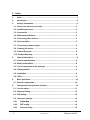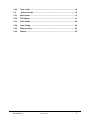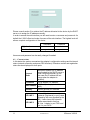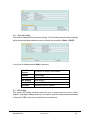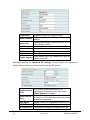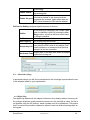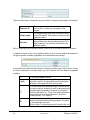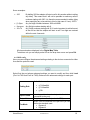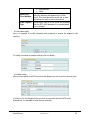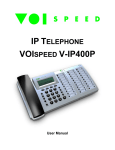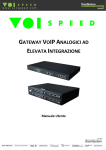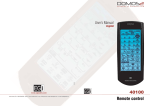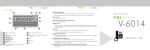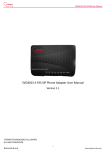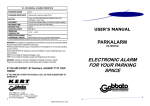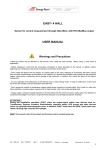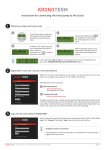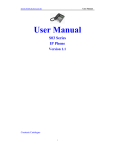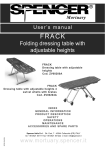Download Manual, VOIspeed V-6016 FXS SIP Adapter (Legacy
Transcript
ANALOGUE ADAPTER VOISPEED V-6016 1 VOISPEED V-6016 User Manual © 2007 VOIspeed Ltd. – All rights reserved. Total or partial reproduction of this document is prohibited without prior written consent of the publisher. Such consent will only be granted in those instances when the source of the document is clearly stated. Revision: 1.0 Released on: 22/08/2007 Declaration of conformity can been found at this internet address: http://www.voispeed.com/products/conformity/V-6016_DDC.pdf USER MANUAL © VOISPEED LTD. 2 1 - Index 1- Index .......................................................................................................................1 2- Introduction............................................................................................................5 3- Security information..............................................................................................5 3.1 - How to use the device correctly ........................................................................ 5 3.2 - Qualified personnel ............................................................................................ 5 3.3 - Accessories ........................................................................................................ 5 3.4 - Waterproof guidelines........................................................................................ 5 3.5 - Connecting other devices.................................................................................. 5 3.6 - Device position ................................................................................................... 5 3.7 - Connecting to power supply ............................................................................. 5 3.8 - Cleaning the device............................................................................................ 6 3.9 - Product Disposal ................................................................................................ 6 3.10 - Product Warranty.............................................................................................. 6 4- General Information ..............................................................................................8 4.1 - General specifications ....................................................................................... 8 4.2 - Main functionalities ............................................................................................ 8 4.3 - List of components in the package................................................................... 9 4.4 - Getting started .................................................................................................... 9 4.5 - Installation........................................................................................................... 9 4.6 - LEDs .................................................................................................................... 9 5- Basic operations..................................................................................................10 5.1 - Manual configuration ....................................................................................... 10 6- Configuration using the web interface ..............................................................10 6.1 - Current status ................................................................................................... 11 6.2 - Network Setting ................................................................................................ 12 6.3 - SIP Setting......................................................................................................... 12 6.4 - Advanced settings............................................................................................ 14 6.4.1 Digital Map .................................................................................................. 14 6.4.2 DSP config .................................................................................................. 16 6.4.3 Account config ........................................................................................... 18 3 © VOISPEED LTD. VOISPEED V-6016 6.4.4 Time config ................................................................................................. 18 6.5 System manage ......................................................................................... 19 6.5.1 Web update ................................................................................................. 19 6.5.2 FTP Update ................................................................................................. 19 6.5.3 Auto Update ................................................................................................ 20 6.5.4 Clear Config ................................................................................................ 20 6.5.5 Backup config............................................................................................. 20 6.5.6 Reboot ......................................................................................................... 20 USER MANUAL © VOISPEED LTD. 4 2 - Introduction We would like to thank you for your purchase and for having chosen one our products. This manual provides general guidelines for a correct use of the product. In case you require further information on this product or to receive technical assistance please visit our website: www.voispeed.com. 3 - Security information Please read the security rules below that you should follow when using this device. Please comply with these guidelines to avoid taking unnecessary risks. 3.1 - How to use the device correctly Use the device only in the standard working position. 3.2 - Qualified personnel Any installations or repairs on the product should be carried out only by qualified and fully trained personnel. 3.3 - Accessories Use only accessories that are fully approved by The Manufacturer. Do not connect to any non compatible products. 3.4 - Waterproof guidelines The device is not waterproof. Avoid contact with liquids. 3.5 - Connecting other devices If you connect the device to other devices please read the user guide of the new equipment first. Do not connect the device to any non compatible products. 3.6 - Device position Avoid prolonged exposure to direct sunlight. Do not place the device near sources of intense heat (e.g. radiators, fire, etc.) and near electronic equipment producing strong magnetic fields (speakers, microwaves ovens, etc.). Do not install the device in humid rooms and avoid contact with liquids. Do not expose the device to aggressive gas and do not use it in too dusty environments. Never use the device in presence of any explosive gas (e.g. methane). Refrain from opening any parts of the product and do not touch the plugs with metal or sharp objects. 3.7 - Connecting to power supply Please make sure that the power supply complies with the voltage setting of your equipment. If you have any doubts about the voltage setting, please call the technical support. Do not remove any security devices. Always disconnect the telephone from the 5 © VOISPEED LTD. VOISPEED V-6016 power supply during storms. All maintenance work should be carried out by qualified personnel. 3.8 - Cleaning the device We suggest cleaning the equipment only using a slightly dump cloth. 3.9 - Product Disposal Our products are compliant with the European Directives 2002/95/CE, 2002/96/CE and 2003/108/CE regarding the limitation of use of lead, mercury, cadmium, chromium (VI) as well as some flame retardants and hazardous material within electric and electronic equipment and disposal. The sign above representing a crossed waste bin indicates that the product, once no longer utilised, must be disposed of by separating it from any normal waste. The user must ensure that the product, once reached its end-life, is given to qualified organisations responsible for the collection of electronic and electrical waste. The user may otherwise choose to return the equipment to the manufacturer when purchasing a new equivalent device. In this case the product returned must correspond to the one being purchased. Suitable disposal of the equipment in accordance with relevant recycling guidelines helps the environment and fosters sustainable development. Unlawful disposal of this equipment is an offence and may lead to prosecution in accordance with the Country’s laws in which the disposal takes place. Correct disposal benefits us and the environment. 3.10 - Product Warranty The Manufacturer (Harpax Srl.) warrants its products to be free from defects in material and workmanship during the warranty period. The product is covered by warranty only if it is used in compliance with the guidelines contained in this manual. This warranty will be invalidated in case of manumission, wrong use of the product or accidental damage. This product is compliant with CE regulations. The warranty period starts from the date the product has been purchased (stated on the invoice) and will last for twelve (12) months thereafter. If a product proves to be defective USER MANUAL © VOISPEED LTD. 6 in material or workmanship during the warranty period, The Manufacturer will, at its sole discretion, repair or replace the product with a similar one (new or re-conditioned). The replacement unit will be covered by a new warranty period that will last the remaining time on the customer's original limited warranty. The old equipment substituted will automatically become property of Harpax Srl. In order to have access to the warranty the user must fill out the online form that can be found on www.prontopbx.com or www.voispeedltd.com (please also contact the customer support department on 01727 848186). The user must provide a valid invoice to claim warranty on the product. Exclusions. The warranty will be invalidated in the following cases: • • 7 Damages to any parts that are meant to ware out with time. No support, maintenance or replacement will be provided for these components. Damages resulting from using a wrong power supply. • Damages resulting from misuse or actions that do not comply with the guidelines of this manual. • Damages resulting from lack of maintenance as advised by The Manufacturer. • Damages resulting from installing or using the product without complying with the relevant standards (legal, health and safety, technical, etc.) that are in place in the Country where the product is utilised. • Damages resulting from misuse, negligence, unauthorized product modification, repair or attempted repair by anyone not authorized by The Manufacturer (including the user) or failure to follow instructions supplied with the product. • Damages caused during product transportation or delivery due to insufficient or inappropriate packaging. • Damages caused by accident, fire, water, any acts of nature, insufficient ventilation or other causes that don not fall under the control of The Manufacturer. • Damages caused from any unintentional or deliberate human acts. • Damages caused from manumission or in conjunction with warranty labels being broken. © VOISPEED LTD. VOISPEED V-6016 • Damages to Software or any Hardware component not supplied by The Manufacturer with the product. This warranty is only valid within the European Community. 4 - General Information The V-6016 is a stand-alone device that needs to be connected to the local area network. It is provided of two RJ11 ports to connect standard analogue telephone devices (telephones or faxes). These devices will be controlled by the PBX as traditional SIP extensions. The V-6016 is also provided of a switch that is particularly useful in case of multiple installations. 4.1 - General specifications Power supply Ports IN 110-220V AC OUT 12V DC 2A PC 1 10/100Base T RJ-45 LAN 1 10/100Base T RJ-45 FXS 2 RJ11 for telephones Power 2.8W/1.9W Operating temperature 0~60 Operating humidity 5~95% Dimensions 103mm*113mm*40mm Weight 840g 4.2 - Main functionalities • • • • • • • Network protocols: TCP/UDP/IP, HTTP, DHCP Client, FTP, TFTP. Switch port (PC). VoIP protocols: SIP (RFC3261, RFC3262, RFC3264, RFC3265). Voice Codec: G.711 (A-law/U-law), G.723.1, G.729A/B. The system supports standard voice functions such as Caller ID, On Hold, Call Transfer, Do Not Disturb, DTMS Tones, Hot Keys (Hotline Autodial: to dial a number as soon as the handset is lifted). Manual configuration (through web interface) or automatic (through TFTP o HTTP). Remote firmware update through TFTP/FTP e HTTP. USER MANUAL © VOISPEED LTD. 8 Pass-through fax and T.38 fax. • 4.3 - List of components in the package • • • • • One V-6016 SIP adapter. One power supply. One Ethernet UTP5 cable with RJ-45 connectors. One RJ-11 telephone cable. User manual. 4.4 - Getting started Before connecting the V-6016 adapter to the network, please make sure that both your network and VOIspeed server are working correctly. NB: before you can use any analogue devices connected to the V-6016 adapter you will need to create additional users at the server PBX. 4.5 - Installation Connections • Connect the device’s LAN Ethernet port to a switch/router/hub using an UTP5 Ethernet cable (not cross cable). • Connect any devices or additional V-6016 adapters to the PC Ethernet port using an UTP5 Ethernet cable (not cross cable). • Connect any analogue devices (telephone/fax) to the FXS1 and FXS2 ports. • Connect the power supply to the Power plug This device is provided with a ground connection. Use the device only in a fully earthed electric system, with Residual Current Device (RCD) and relevant safety measures as prescribed by law. Please also make sure that the voltage complies with that required by the device. Contact technical support if in any doubts. 4.6 - LEDs There are four LEDs mounted on the V-6016. They display the status of the resources connected to the device. The table below reports the colours associated to each resource status: LAN PC FXS1 FXS2 9 Green Off Flashing green Local network UP Connection UP Registered user Registered user Local network DOWN Connection DOWN Inactive line Unregistered user Data flow Data flow Active call Active call © VOISPEED LTD. VOISPEED V-6016 5 - Basic operations 5.1 - Manual configuration It is possible to send commands to the V-6016 adapter by entering a sequence of keys on the keypad of the device connected to the adapter. The list of commands is reported in the table below: Keys Description #****# #*000# Restarts the adapter. Resets network configuration. Setup a static IP address (default address: 192.168.1.179.) Requests an IP address from the DHCP server. A recorded message will notify the adapter’s IP address. Manual configuration of the adapter’s IP address (with * as a separator). For example to configure 192.168.0.113 you will need to enter: #50192*168*0*113# Manual configuration of the Gateway’s IP address (as above). Manual configuration of the primary DNS IP address (as above). To setup the Sub-net mask. #*100# #*101# #*111# #50+IP# #51+IP# #52+IP# #53+NETMASK# As default, once connected to the network, the device requests a valid IP address to the DHCP server. It is possible to verify this IP address by typing #*111#. In case the recorded message provides a null address (0.0.0.0) it means that the procedure has been unsuccessful. In this case you will first need to enter the command #*100# (to allocate the standard IP address 102.168.1.179). On a web browser, you will then need to access the following web page to reconfigure the system: http://192.168.1.179/ 6 - Configuration using the web interface It is possible to display the web interface by accessing the following web-page on a web browser: http://IP_ADDRESS/ The IP address is the address of the V-6016 adapter. This address is generally allocated by the DHCP server. Alternatively, you need to associate a static IP address to the adapter. USER MANUAL © VOISPEED LTD. 10 Please consult section 5 to retrieve the IP address allocated to the device by the DHCP server or to assign the IP address manually. In order to access the web interface you will need to enter a username and password. As default the V-6016 offers two levels of access of the web interface. The highest level will allow a complete configuration of the device. High level access Low level access Username Password admin guest admin guest Username and password can be easily changed if needed. 6.1 - Current status In this status the system summarises the adapter’s configuration settings and its internal status (network connection and server PBX interface). Extension number and registration status are also displayed for both ports. Determines whether the IP address was allocated by the DHCP server or Connect it was configured manually (in the Mode latter case the IP address will not change when the adapter is restarted). IP Address V-6016 adapter’s IP address. V-6016 adapter’s physical address MAC Address (MAC). Gateway Network gateway’s IP address. SIP LINE 1 SIP LINE 2 11 It shows if the line was correctly registered (Registered) or not (Failed, followed by the error signalled by the PBX). It also shows the extension number associated to that line. NB: Line 1 relates to port FXS1 and Line 2 to port FXS2. © VOISPEED LTD. VOISPEED V-6016 6.2 - Network Setting This section displays LAN connection settings. The first table shows the actual settings whilst the second table enables the user to choose the connection: Static or DHCP. A new form is displayed when Static is selected. Static IP Address Netmask Gateway DNS Domain Primary DNS Alter DNS IP address to assign to the adapter. Subnet Mask. Gateway IP address. DNS domain. Primary DNS IP address Alternative DNS IP address 6.3 - SIP Setting Two similar SIP setting sections enable the user to setup both lines of the V-6016 adapter. In the Basic Setting section you will need to enter the same parameters defined at the server PBX for the user connected to the relevant line. USER MANUAL © VOISPEED LTD. 12 Regist status Registration status (at the server PBX). IP address of the server PBX connected to the Server Address adapter. Allocated port number on the server PBX for SIP Server Port traffic (default is 5060). Acc./User Name User name for server authentication. Password Password for server authentication . Phone Number Extension number for that line. Domain Realm Server PBX domain. When enabled, the V-6016 adapter will regularly Enable Register register at the PBX. Reported below are the Advanced SIP settings. We recommend not changing the default settings unless you are very familiar with the SIP protocol. Register Expire Time Detect Interval Time User Agent DTMF Mode RTP Initial Port 13 Time interval (in seconds) between two registrations. This setting is only used when Enable Register is activated. The adapter regularly checks whether the server is active or not. This setting determines the delay between two detections. Adapter’s name as recognised by the server PBX. DTMF mode of operation during an active call. Port used by the adapter to negotiate the initial © VOISPEED LTD. VOISPEED V-6016 audio setting. Enables SIP signalling for message Enable PRACK acknowledgment. When enabled, it signals the server to send information packets on the same port where Enable Via rport messages are received. Useful when there is a NAT server between the PBX and the adapter. Call Service Setting configures specific services on the line. In this setting you can specify the number called when the handset is lifted. By entering the Line Hotline Busy number, a line-free dial tone will be heard by lifting the handset. No Disturb Incoming calls are rejected. Ban Outgoing No outgoing calls are allowed. All incoming calls are accepted. This setting is used when the PBX routes to the adapter a call Accept Any Call initially directed to an extension other than that assigned to the line in question. Ringing time (in seconds) after which the adapter No Answer Time rejects an incoming call. 6.4 - Advanced settings In advanced settings you will find a comprehensive list of settings to personalise the use of the adapters based on your requirements. 6.4.1 Digital Map The digital map determines the adapter’s behaviour when dealing with an incoming call. An analogue telephone usually transfers numbers on a line one digit at a time. As this is not possible using the SIP protocol, whole numbers need to be transferred. This means that it is required a procedure to determine when the user has finished entering digits on the keypad. USER MANUAL © VOISPEED LTD. 14 There are three ways to determine when a number is complete (selected by a checkbox): End with “#” Fixed Length Time out The adapter starts a call to the dialled number as soon as the “#” (ash) key is pressed on the keypad. The adapter starts a call after a number of keys have been dialled. This number is entered in the adjacent textbox. The adapter starts a call after a predetermined delay following the last key being pressed. This delay (between 3 and 30 sec) is entered in the adjacent textbox. NB: no outgoing calls are allowed unless at least one of the options above is selected. In addition to these events, it is possible to define a set of rules to enable the adapter to recognise specific numbers (regardless of the events above occurring). In the textbox you need to enter the rule in question and then press ‘Add’ to save it. Using the sintax explained in the table below you can describe how the adapter recognises numbers. x . (dot) [] Tn 15 It is any digit between 0 and 9. It is any number of variable length. It must be used in conjunction with Tn (to setup the timeout following the last digit) or otherwise the call will never start. It is a digit within the predefined range. You can define this range using the syntax [min-max] or alternatively by listing the digits separated by commas. For example [1,5,9] means that only 1, 5 and 9 are allowed whereas [1-5] means that all numbers between 1 and 5 are allowed (namely 1,2,3,4 and 5). It determines the delay of time after which a call is started following the last key being pressed. The value (n) is expressed in seconds. NB: this value (Tn) must be placed at the end of the rule. © VOISPEED LTD. VOISPEED V-6016 Some examples: • 365 • [1-8]xxx • 9xxxxxxx • 30x.T4 By dialling 365 the adapter will start a call to this number without waiting any delay. This means that it will not be possible to make any calls to numbers starting with 365. It is therefore recommended to add a delay when specifying any rules similar to this (in this case of 2 sec): 365T2. Any four digit numbers between 1000 and 8999. Any 8 digit numbers starting with 9. Any 3 digit numbers starting with 30. It is also important to add a timeout at the end so that the adapter will start a call if no digits are entered within the next 4 seconds. All rules entered are displayed in the Digital Map Table. To delete a rule you can simply select it from the drop down menu and press Del. 6.4.2 DSP config Here you can configure the advanced settings relating to the devices connected to either lines and the protocols used. Select first the port whose advanced settings you want to modify and then click Load (Port1 is FXS1 and Port2 is FXS2). Below are the advanced settings for each port: Audio Codec used: Coding Rule Input Volume Output Volume Fax Mode USER MANUAL • • • g711Alaw64k g711Ulaw64k g729 Incoming audio volume level (sent to the device connected to the port). Outgoing volume level (sent to the PBX). When a fax is connected to the port here you can define the standard used: • Bypass-A • Bypass-U © VOISPEED LTD. 16 Fax TCF Mode CallerID Tx Mode Polarity Reversal Echo Canceller Enable • Relay-T38 If no fax is connected you can select Disable. In case you have selected Relay-T38 in the setting above, here you can define how to use TCF. These are possible values: • LocalTCF • TrasferredTCF It specifies the standard used for CallerID on incoming calls. This checkbox needs to be selected only if a POS device is connected to the port in question. It enables echo cancellation on an analogue line. You should disable this option only if a FAX is connected to the port. There are some additional DSP settings that do not relate to the individual ports but affect some main functionalities of the adapter. When choosing the G729 codec, here you can select the payload length. Below are the possible values: • 10ms • 20ms Signal Standard It determines the standard of analogue signalling. Possible values are: G729 Payload Length 17 © VOISPEED LTD. VOISPEED V-6016 Hook Flash Timer Min/Max DTMF Payload Type • United States • China It is the delay of time (between replacing and lifting the handset) that determines a ‘Flash’ event. This event places the active call on hold and allows the user to start a second call. Identification code for DTMF tones in compliance with the RFC 2833 standard. It is recommended not to change it. 6.4.3 Account config Here it is possible to modify username and password to access the adapter’s web interface. To modify username or password simply click on ‘Modify’. 6.4.4 Time config Here you can specify a SNTP server that the adapter can use to sync its internal clock. In ‘timeout’ you should specify the sync time (in seconds) with the SNTP server. Alternatively, it is possible to enter the time manually: USER MANUAL © VOISPEED LTD. 18 6.5 - System manage In this section are gathered all those functionalities useful to the administrator to configure the adapter. They are devided into cathegories that are easily accessible. 6.5.1 Web update Using this function it is possible to upload a configuration file that was previously saved. As there are no cotrols on the file format you should take extra care in not uploading config files of other adapters. You can use this option to upload firmware updates provided by the manufacturer. 6.5.2 FTP Update It is possible to use a FTP or TFTP server (connected to the same network) to update configuration files and firmware of the adapter. You simply need to fill in the fields below and specify the operation you would like the server to perform: • “Application update” to update the adapter’s internal firmware. • “Config file export” to export the adapter’s configuration file into a text file. • “Config file import” to upload a new configuration file. 19 © VOISPEED LTD. VOISPEED V-6016 6.5.3 Auto Update It is possible to setup the adapter so that it will regularly check for updates by connecting to an external FTP or TFTP server. In Update Mode you can choose whether to enable or disable this option. You can otherwise configure the adapter to check for updates on a regular basis (in this case you need to enter the delay in hours in Update Interval Time) or only when the system restarts. The latest version is displayed in Current Version. Based on this version the adapter will decide whether to update to a new version or not. 6.5.4 Clear Config By pressing ‘Clear’ the adapter will reset to its default settings. 6.5.5 Backup config This function creates a backup copy of the configuration file. Here you simply need to right-click on the link and save the file. 6.5.6 Reboot By pressing ‘Reboot’ the adapter will restart. USER MANUAL © VOISPEED LTD. 20