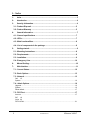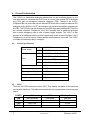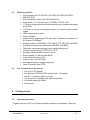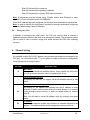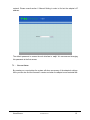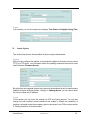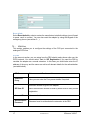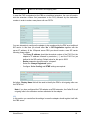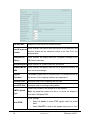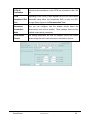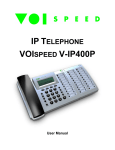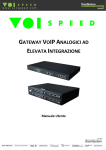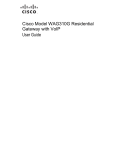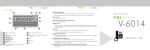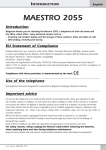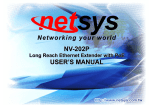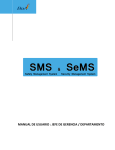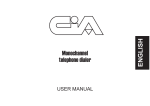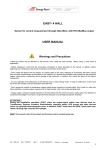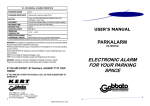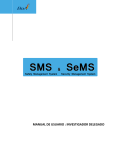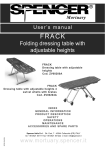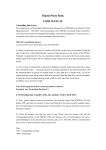Download Manual, VOIspeed V-6017 FXO SIP Gateway
Transcript
ANALOGUE ADAPTER VOISPEED V-6017 User Manual 1 VOISPEED V-6017 © 2007 Voispeed Ltd. – All rights reserved. Total or partial reproduction of this document is prohibited without prior written consent of the publisher. Such consent will only be granted in those instances when the source of the document is clearly stated. Revision: 1.0 Released on: 08/10/2007 Declaration of conformity can been found at this internet address: http://www.voispeed.com/products/conformity/V-6017DDC.pdf USER MANUAL © VOISPEED LTD. 2 1 - Index 1- Index .......................................................................................................................3 2- Introduction............................................................................................................4 3- Security information..............................................................................................4 3.1 - Product Disposal ................................................................................................ 5 3.2 - Product Warranty ............................................................................................... 5 4- General Information ..............................................................................................7 4.1 - General specifications ....................................................................................... 7 4.2 - LEDs .................................................................................................................... 7 4.3 - Main functionalities ............................................................................................ 8 4.4 - List of components in the package................................................................... 8 5- Getting started .......................................................................................................8 5.1 - Mounting Instructions ........................................................................................ 8 5.2 - Requirements...................................................................................................... 9 5.3 - Installation........................................................................................................... 9 5.4 - Emergency Line................................................................................................ 10 6- Manual Setting .....................................................................................................10 7- Web Interface .......................................................................................................11 7.1 - Current Status................................................................................................... 12 7.2 - Basic Options ................................................................................................... 13 7.3 - Network ............................................................................................................. 13 Call 15 System .............................................................................................................................. 16 7.4 - Admin Options.................................................................................................. 16 Upgrade............................................................................................................................. 16 System .............................................................................................................................. 16 Reset default ..................................................................................................................... 17 7.5 - FXO Port ............................................................................................................ 17 Account ............................................................................................................................. 17 SIP 18 Voice 20 PSTN & Dial ...................................................................................................................... 21 3 © VOISPEED LTD. VOISPEED V-6017 2 - Introduction Welcome to VOIspeed V-6017 user manual. We would like to thank you for your purchase and for having chosen one our products. This manual provides general guidelines for a correct use of the product. In case you require further information on this product or to receive technical assistance please visit our website: www.voispeed.com. 3 - Security information Please read the security rules below that you should follow when using this device. Please comply with these guidelines to avoid taking unnecessary risks. Use the device only in the standard working position. Any installations or repairs on the product should be carried out only by qualified and fully trained personnel. Use only accessories that are fully approved by The Manufacturer. Do not connect to any non compatible products. The device is not waterproof. Avoid contact with liquids. If you connect the device to other devices please read the user guide of the new equipment first. Do not connect the device to any non compatible products. Avoid prolonged exposure to direct sunlight. Do not place the device near sources of intense heat (e.g. radiators, fire, etc.) and near electronic equipment producing strong magnetic fields (speakers, microwaves ovens, etc.). Do not install the device in humid rooms and avoid contact with liquids. Do not expose the device to aggressive gas and do not use it in too dusty environments. Never use the device in presence of any explosive gas (e.g. methane). Refrain from opening any parts of the product and do not touch the plugs with metal or sharp objects. Please make sure that the power supply complies with the voltage setting of your equipment. If you have any doubts about the voltage setting, please call the technical support. Do not remove any security devices. Always disconnect the telephone from the power supply during storms. All maintenance work should be carried out by qualified personnel. We suggest cleaning the equipment only using a slightly dump cloth. USER MANUAL © VOISPEED LTD. 4 3.1 - Product Disposal Our products are compliant with the European Directives 2002/95/CE, 2002/96/CE and 2003/108/CE regarding the limitation of use of lead, mercury, cadmium, chromium (VI) as well as some flame retardants and hazardous material within electric and electronic equipment and disposal. The sign above representing a crossed waste bin indicates that the product, once no longer utilised, must be disposed of by separating it from any normal waste. The user must ensure that the product, once reached its end-life, is given to qualified organisations responsible for the collection of electronic and electrical waste. The user may otherwise choose to return the equipment to the manufacturer when purchasing a new equivalent device. In this case the product returned must correspond to the one being purchased. Suitable disposal of the equipment in accordance with relevant recycling guidelines helps the environment and fosters sustainable development. Unlawful disposal of this equipment is an offence and may lead to prosecution in accordance with the Country’s laws in which the disposal takes place. Correct disposal benefits us and the environment. 3.2 - Product Warranty The Manufacturer (Harpax Srl.) warrants its products to be free from defects in material and workmanship during the warranty period. The product is covered by warranty only if it is used in compliance with the guidelines contained in this manual. This warranty will be invalidated in case of manumission, wrong use of the product or accidental damage. This product is compliant with CE regulations. The warranty period starts from the date the product has been purchased (stated on the invoice) and will last for twelve (12) months thereafter. If a product proves to be defective in material or workmanship during the warranty period, The Manufacturer will, at its sole discretion, repair or replace the product with a similar one (new or re-conditioned). The replacement unit will be covered by a new warranty period that will last the remaining time on the customer's original limited warranty. The old equipment substituted will automatically become property of Harpax Srl. In order to have access to the warranty the user must fill out the online form that can be found on www.prontopbx.com or www.voispeedltd.com (please also contact the customer support department on 01727 848186). The user must provide a valid invoice to claim warranty on the product. 5 © VOISPEED LTD. VOISPEED V-6017 Exclusions. The warranty will be invalidated in the following cases: • • Damages to any parts that are meant to ware out with time. No support, maintenance or replacement will be provided for these components. Damages resulting from using a wrong power supply. • Damages resulting from misuse or actions that do not comply with the guidelines of this manual. • Damages resulting from lack of maintenance as advised by The Manufacturer. • Damages resulting from installing or using the product without complying with the relevant standards (legal, health and safety, technical, etc.) that are in place in the Country where the product is utilised. • Damages resulting from misuse, negligence, unauthorized product modification, repair or attempted repair by anyone not authorized by The Manufacturer (including the user) or failure to follow instructions supplied with the product. • Damages caused during product transportation or delivery due to insufficient or inappropriate packaging. • Damages caused by accident, fire, water, any acts of nature, insufficient ventilation or other causes that don not fall under the control of The Manufacturer. • Damages caused from any unintentional or deliberate human acts. • Damages caused from manumission or in conjunction with warranty labels being broken. • Damages to Software or any Hardware component not supplied by The Manufacturer with the product. This warranty is only valid within the European Community. USER MANUAL © VOISPEED LTD. 6 4 - General Information The V-6017 is a stand-alone analogue gateway that can be connected directly to your local area network. It provides two RJ11 ports to connect one external PSTN analogue line (FXO) and one emergency analogue telephone (FXS). Thanks to the V-6017, VOIspeed PBX can route calls over an external PSTN line with no need for additional PCI analogue cards. With the V-6017, the analogue line becomes completely transparent to the PBX. The PSTN line can be accessed by the PBX either as a traditional SIP carrier or as a normal extension. Furthermore, the V-6017 benefits from an additional analogue port to make emergency calls in case of power supply outages. The V-6017 is also provided of an additional switch port that is particularly useful in case of multiple V-6017 installations or it can be used to connect another network device to the LAN. The V-6017 is reliable and extremely easy to configure. 4.1 - General specifications Power supply Ports IN 110-240V AC OUT 9V DC 600 mA PC 1 10/100Base T RJ-45 LAN 1 10/100Base T RJ-45 FXO 1 RJ11 for PSTN line FXS 1 RJ11 for emergency phone Power < 2.5 W Operating temperature 0~400C Operating humidity 10~95% Dimensions 101mm*101mm*31mm Weight 423g 4.2 - LEDs There are four LEDs mounted on the V-6017. They display the status of the resources connected to the device. The table below reports the colours associated to each resource status: 7 POWER ON OFF Flashing Green LAN PC FXO FXS Not Connected Not Connected Not In Use Not In Use Connected Connected - Data flow Data flow In Use In Use © VOISPEED LTD. VOISPEED V-6017 4.3 - Main functionalities VoIP protocols: SIP 2.0 (RFC3261, RFC3262, RFC3264, RFC3265). SDP (RFC2337) DTMF standard: in Audio, RFC2833 and SIP info. Voice Codec: G.711 (A-law/U-law), G.729A/B, G.726-32, iLBC. 1 FXO port routing inbound and outbound calls over a traditional analogue line (PSTN) 1 FXS port to connect an emergency phone to be used in case of power outage. LED to display device status Stack mountable Internal switch (supporting DHCP and static IP address) connected to 2 RJ-45 ports 10/100BaseT. Network protocols: TCP/UDP/IP, HTTP, DHCP, FTP, DNS, ARP and ICMP. Standard encryption and authentication (DIGEST using MD5). The system can send event logs to an external Syslog server. Firmware upgrade through TFTP/FTP or HTTP. Date/time synchronisation using NTP server. Echo Canceller (G.168) and Jitter Buffer. Voice Activity Detection (VAD). Volume control over PSTN line. User defined setting of hang-up signalling. Caller-ID retention over PSTN. • • • • • • • • • • • • • • • • • • • 4.4 - List of components in the package • • • • • • One V-6017 SIP adapter. One Ethernet UTP RJ45 CAT5 network cable, 1.5m length. One RJ-11 telephone cable, 2m length. Two supports for installation and stack configuration. One power supply 9V 600mA. User manual. 5 - Getting started 5.1 - Mounting Instructions Together with the V-6017 you will find two plastic supports in the package. These are: USER MANUAL © VOISPEED LTD. 8 • Vertical mounting support: • Wall mounting support: These supports can also be used to connect the adapters in stack configuration, hence saving space. In this case the adapters should be connected by plugging the LAN port of one adapter into the PC port of the next one. 5.2 - Requirements Before connecting the V-6017 adapter to the network, please make sure that both your network and VOIspeed server are working correctly. 5.3 - Installation Firstly, you will need to configure the network interface in order to configure the adpater from web. As default, the adapter will query the DHCP server for a valid IP address as soon as it is connected to the LAN. In order to find this address you need to use the vocal menu (see also section 6 -Manual Setting). In order to access the vocal menu’, you need to connect a telephone to the FXS port (emergency port) and enter ‘***’. Use the button * to pass to the next item in the menu’. In case there are problems with assigning an IP address or there is no DHCP server connected to the network, the vocal message will provide a null IP address (i.e. 0.0.0.0). In this instance the IP address will have to be configured manually following the steps below: - Enter 01 and then 9 to move to static mode. - Enter 02 followed by the new IP address. 9 © VOISPEED LTD. VOISPEED V-6017 - Enter 03 followed by the mask net. Enter 04 followed by the gateway’s address. Enter 05 followed by the primary DNS server’s address. Note: IP addresses must be entered using 12 digits without dots. Example: to enter 192.168.0.15 you will need to enter 192168000015. Once the IP address has been configured you can then enter the adapter’s web interface. Note: in order to simplify the configuration process we strongly recommend configuring the web interface using a static IP address. 5.4 - Emergency Line In addition to accessing the vocal menu’, the FXS port can be used to connect a traditional analogue phone to be used as an emergency backup. The emergency phone can be used in case of electric outage that would prevent the PBX from operating correctly. 6 - Manual Setting It is possible to setup the V-6017 adapter using an analogue telephone connected to the FXS port. You will need to enter ‘***’ at the phone in order to access the configuration menu followed by the desired option. OPTION DESCRIPTION # Main Menu’ Here you can access all available options. Once entered any sub-menu’ you can go back to the main menu’ by pressing the ‘#‘ key. * List of available options By entering the start key, the system will list all available options for that menu’. 01 Network address static/dynamic By entering 01 the adapter will describe how the IP address is being acquired: in static mode (entered during the setup phase) or in dynamic mode (through a DHCP server). In order to change mode you need to enter 9. Note: you will need to restart the adapter once any changes have been made. 02 IP address With this command the system will provide the IP address assigned to the adapter. This address can be easily changed by entering a new one. USER MANUAL © VOISPEED LTD. 10 03 Subnet Mask The system will provide the subnet mask assigned to the adapter. This parameter can be changed by entering a new one. 04 Gateway Provides the IP address of the pre-defined gateway. It can be changed by entering a new one. 05 DNS Server Provides the DNS server’s IP address. This address can be changed by entering a new one. 06 TFTP Server Provides the TFTP server’s IP address. The address can be changed by entering a new one. The TFTP server is used to update the adapter’s internal firmware. 99 Reset By entering 99 the system will give you the option to reset the adapter. If you enter 9 the adapter will reset without losing any previous setting. In case you entered the adapter’s MAC address, the default setting will be applied after reset. Note: the MAC address is a 12 digit number that can be found in the label underneath the adapter. You will need to apply the following coding in order to decipher the number: • A = 22 • B = 222 • C = 2222 • D = 33 • E = 333 • F = 3333 When entering a new IP address using any of the commands above, you will need to enter a 12 digit number without dots. As an example, the number 192.168.1.10 will need to be entered as ‘192168001010’. Similarly, to change the subnet mask into ‘255.255.255.0’ you will need to enter the option ‘03’ followed by ‘255255255000’. 7 - Web Interface In order to access the web interface you will need to enter the string ‘http://’ followed by the adapter’s IP address. It is important to note that the PC from which you intend to access the web interface and the V-6017 adapter need to be connected to the same 11 © VOISPEED LTD. VOISPEED V-6017 network. Please consult section 6 -Manual Setting in order to find out the adapter’s IP address. The default password to access the web interface is ‘voip’. We reccommend changing this password at the first access. 7.1 - Current Status By pressing on current status the system will show a summary of the adapter’s settings. Here you can also find the firmware’s version and when the adapter’s was restarted last. USER MANUAL © VOISPEED LTD. 12 7.2 - Basic Options This option includes all main settings for the V-6017 including network and call interfaces. 7.3 - Network In this section you can configure the LAN interface. This setting can be done automatically by the DHCP server or entered manually. Browising the vocal menu (section 6 -Manual Setting) you can determine the adapter’s IP address. By selecting ‘Dynamically Assigned IP’ the LAN interface will be configured by the DHCP server. You can also configure all the settings in order to increase the security of the DHCP protocol. Please consult your network administrator for more information. 13 © VOISPEED LTD. VOISPEED V-6017 DHCP hostname Network name or DHCP server’s IP address. DHCP domain DHCP vendor class ID Preferred DNS server DCHP server’s domain. DHCP server identifier. Note: if this value is different from that negotiated with the DHCP server during setup, the adapter will refuse the connection. Here you can enter a different DNS server from that assigned by the DHCP server. The DNS server is useful in cases where ‘network names’ or URLs are entered in place of IP addresses. Note: the adapter may not function properly and acquire the right IP address in case any of the above settings are not entered correctly. In case of absence of or problems with the DHCP server, it is possible to configure the V-6017 adapter manually. In this case you will need to select a static IP address and configure all the fields reported below (please contact your network administrator to determine the right settings for your network). You can alternatively configure the adapter manually (see section 5.3 - Installation). IP Address Subnet Mask Default Router DNS Server USER MANUAL Enter a valid IP address to assign to the adapter. This needs to be a unique number not assigned to any other devices on the network. Address mask identifying the Sub-network (it is usually 255.255.255.0) Router IP address. DNS server’s IP address for network name translation into IP addresses. © VOISPEED LTD. 14 NOTE: we strongly suggest assigning a static IP address to the V-6017 Here you can also define other important settings: • Web Server Port: is the port used by the adapter to display the web interface. You will need to specify the port number only if this is different from 80: http://_IPaddress_:_Port_/ in which ‘Port’ is the port value and ‘IPaddress’ is the adapter’s IP address. • Reply to ICMP: determines whether the adapter must reply to ICMP queries (such as the ‘ping’ command) or not. Call This section includes settings relating to the PSTN analogue line. The FXO allows to connect immediately With this option you can determine whether a call needs to be transferred to the PBX or alternatively re-directed to the emergency phone. In the latter case you can also specify how long the phone needs to ring before the call is transferred to the PBX. Here you can enter the PBX number you want the call to be Forward to VoIP transferred to. Any PBX’s extension number can be specified (i.e. user, hunt group, IVR node, etc.). PSTN Access Key 15 Here you can enter a sequence of numbers and simbols that, once entered at the emergency phone, will give it access to the PSTN line (FXO line). © VOISPEED LTD. VOISPEED V-6017 System In this section you can find system time settings: Time Zone and Daylight Saving Time. 7.4 - Admin Options This section lists all main functionalities set by the system administrator. Upgrade Here you can configure the adpater to automatically update its firmware using a remote TFTP or HTTP server. You will need to select the updating mode and the server’s name and IP address (Firmware Server). By setting the auto-upgrade function the system will automatically check for new firmware updates at regular intervals (default: 10 days). In ‘Manage Server’ you will need to enter the server’s name and IP address. System In this section you can enter the settings for NTP and Syslog servers. You can also change the web interface access password and enable or disable the possibility of entering commands using the emergency phone connected to the FXS port (see section 5 -Getting started for more information). USER MANUAL © VOISPEED LTD. 16 Reset default Select Reset default in order to restore the manufacturer’s default settings (you will need to press ‘reset’ to confirm). You can also reset the adapter by using the keypad of the emergency phone (see section 5 - ). 7.5 - FXO Port This section enables you to configure the settings of the FXO port connected to the analogue PSTN line. Account In the account section you can setup how the PBX should make phone calls over the PSTN network. You should select ‘Yes’ for SIP Registration if you want the PBX to consider the adapter as a normal extension. In this case you should also enter the IP address of the proxy and the server as well as all relevant details for the authentication (see table below). SIP Server Enter name and IP address of the server. Outbound Proxy Here you can enter the Proxy server details if required. Extension number to give to the adapter. SIP User ID Note: the extension number is used by some PBXs to carry out the registration. Account ID Username for the extension. Authentication Password Password used to authenticate the extension at the PBX. 17 © VOISPEED LTD. VOISPEED V-6017 Display Name Name to be used in all outgoing calls. In case the FXO is registered at the PBX as a traditional extension, the user will need to dial the extension number first (associated to the FXO) followed by the destination number in order to make a new phone call over PSTN. You can alternatively configure the adapter to be considered by the PBX as a traditional SIP carrier. In this case you should enter ‘No’ in SIP Registration together with the server IP address. At the VOIspeed server PBX you should create a new SIP carrier following these criteria: - The Proxy IP address should be the socket number of the FXO Port: the adapter’s IP address followed by semicolon (‘:’) and the FXO Port (as defined in the SIP section). Default value for this port is 5062. - Realm parameter should be set to ‘voispeed’. - Select the ‘Always Registered’ option. - Configure ‘Voice Coding’ and DTMF settings as required. As before, Display Name field will be used to identify the PBX in all outgoing calls over the PSTN line. Note: if you have configured the FXO adapter as a PBX extension, the Caller ID for all outgoing calls is the extension number associated to the adapter. SIP In this section you can define the settings in case the adapter should register itself with the PBX server. USER MANUAL © VOISPEED LTD. 18 Use DNS SRV User ID is phone number Enables the DNS server for domain services. When enabled, the system uses the Account ID (as entered in the Account section) as the extension number or as User ID for the authentication. Unregister On When enabled, the adapter sends an ‘Unregister’ message to the Reboot PBX before rebooting. Send Anonymus When enabled, all outbound calls are anonimous. SUBSCRIBE for When enabled, the adapter asks the PBX to signal the presence of MWI new voicemail messages. Register The adapter register iself on a regular basis. This setting determines Expiration the amount of time elapsing between two registrations. Local SIP Port Local port used for SIP signalling with the PBX. Local RTP Port Local port used to exchange voice packets. DMTF Payload Type Code to be included in the payload of DTMF packets. Note: this parameter needs to be set to 101 when the adapter is used with a VOIspeed PBX. DTMF settings: Send DTMF - band. - 19 Select ‘In Audio’ to send DTMF signals within the audio Select ‘Via RTP’ to send DTMF signals using the RFC 2833 © VOISPEED LTD. VOISPEED V-6017 standard. - Select ‘Via SIP INFO’ to send DTMF signals within SIP INFO messages (outdated). The settings below should be considered only if the SIP adapter is being used as a SIP carrier. When the PBX begins routing an outgoing call over the PSTN network, it sends a request signal to the FXO port. This port replies with a ‘200 OK’ message in case the outgoing call is allowed to go ahead. By selecting the option ‘After sending 200 OK’ the adapter Send DTMF to PSTN sends the acknowledgment back to the PBX before sending the DTMF signals (containing the destination number) over the PSTN line. In this case you will be able to hear dialling tones on the phone. Alternatively, when ‘Before sending 200 OK’ is selected, the adapter sends DTMF signalling before acknowledging the transmission back to the PBX. This option enables the adapter to emulate a traditional SIP carrier. Outing call to When enabled, the PBX can perform outgoing calls over the PSTN PSTN line. PSTN-CID to When enabled, the adapter detects the Caller ID sent over the PSTN "SIP” line and communicates it to the PBX server using the SIP standard. Note: the first two options above should be disabled when the FXO adapter registers on the PBX as a normal extension. Note: the adapter requires the phone to ring twice in order to detect the Caller ID when this information must be sent to the PBX. In such a case, the emergency phone (when connected to the FXS port) rings twice. Voice In this section you can configure the codec settings. USER MANUAL © VOISPEED LTD. 20 Preferred Codecs Here you can list the audio codecs that the adapter should use during a conversation. At the beginning of each call, the PBX goes through this list selecting the best codec (for that call) starting from the one on the top (Preference 1). G723 Rate This parameter determines the compression level of the G723 audio codec. iLBC Size Frame Determines the size of the iLBC frames. iLBC Type Payload iLBC Payload: possible values go from 96 to 127 (default: 98). Number of frames sent in each audio packet. Each frame contains 10 ms of audio signal. Voice Frames per TX Note: this parameter needs to be set to 4 when connecting the adapter to a VOIspeed PBX. VOIspeed technology operates with 40 ms audio frames. Microphone Volume Audio level on the analogue line. Speaker Volume Audio level on the PBX line. PSTN & Dial Here you can enter advanced settings for the PSTN line. 21 © VOISPEED LTD. VOISPEED V-6017 PSTN AC Determines the impedance on the PSTN line connected to the FXO Termination port. PSTN Depending on the Country, audio signals over the PSTN line can be Disconnect / Dial transmitted using either two frequencies (MF) or only one (SF). Tone Amongst these signals is the Disconnection Tone. Disconnect Here you can configure how the adapter should detect the Examination disconnection tone and its duration. These settings should not be Mode modified unless strictly necessary. PSTN Silence This setting determines the time the adapter should wait before Timeout disconnecting the call in case no audio is detected on the line. USER MANUAL © VOISPEED LTD. 22