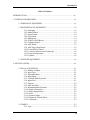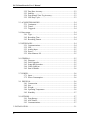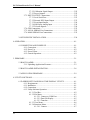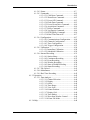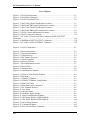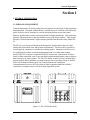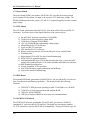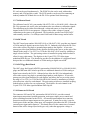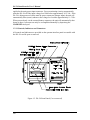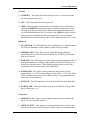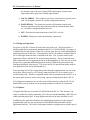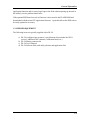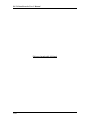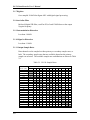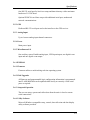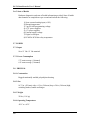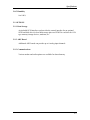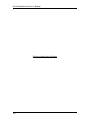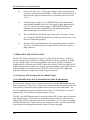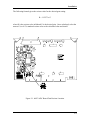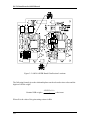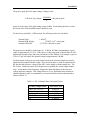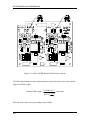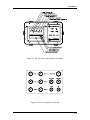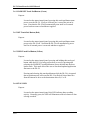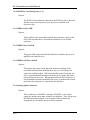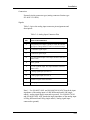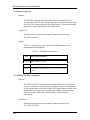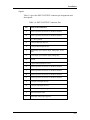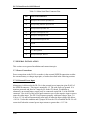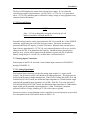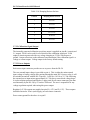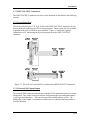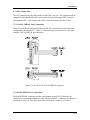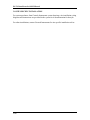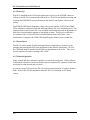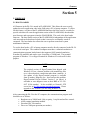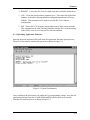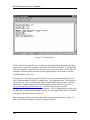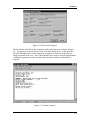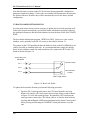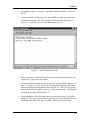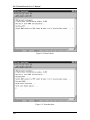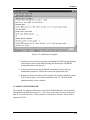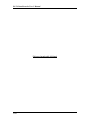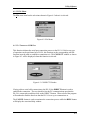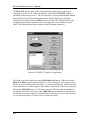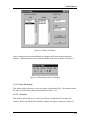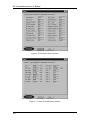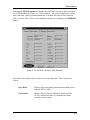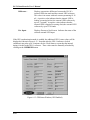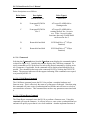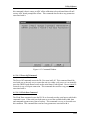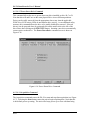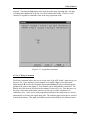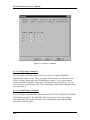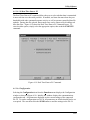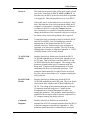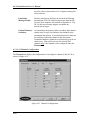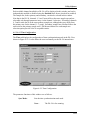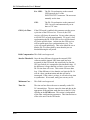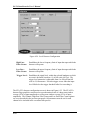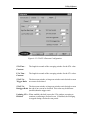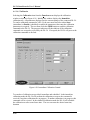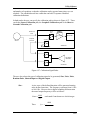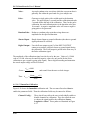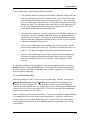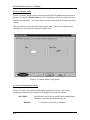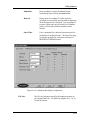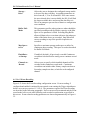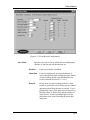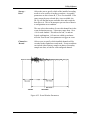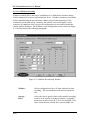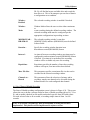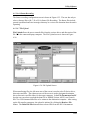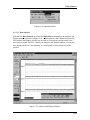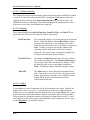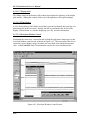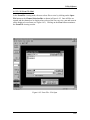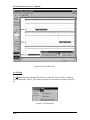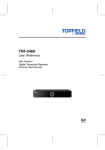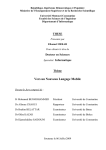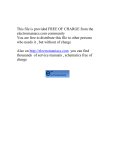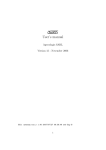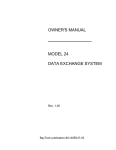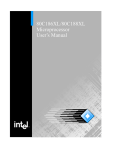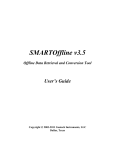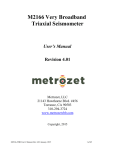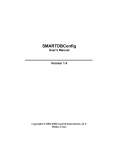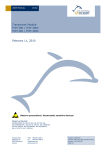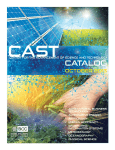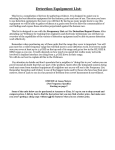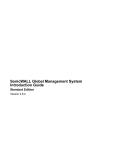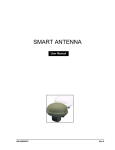Download 990-60050-9800 ver 1.0 : DL-24 User`s Manual
Transcript
GEOTECH INSTRUMENTS, LLC DL-24 D-Series Data Recorder User’s Manual Document Number 990-60050-9800 Version 1.0 January, 2000 © 2000 Geotech Instruments, LLC. All rights are reserved, including those to reproduce this manual or parts thereof in any form without permission in writing from Geotech Instruments, LLC (henceforth referred to as Geotech Instruments in this manual). This manual is protected by United States copyright law (Title 17 United States Code). Unauthorized reproduction and/or sales may result in imprisonment of up to one year and fines of up to $10,000 (17 USC 506). Copyright infringers may be subject to civil liability. For information relating to other Geotech Instruments products and manuals, inquiries may be addressed to: GEOTECH INSTRUMENTS, LLC 10755 Sanden Drive, Dallas, Texas 75238-1336 Phone: 214 221-0000 Fax: 214 343-4400 Web: www.geoinstr.com Introduction Table of Contents INTRODUCTION ...........................................................................................................xi 1. GENERAL INFORMATION ......................................................................................1-1 1.1 PURPOSE OF EQUIPMENT........................................................................1-1 1.2 DESCRIPTION OF EQUIPMENT ...............................................................1-2 1.2.1 Packaging........................................................................................1-2 1.2.2 Mother Board ..................................................................................1-2 1.2.3 Power Board....................................................................................1-4 1.2.4 CPU Board ......................................................................................1-4 1.2.5 DSP Board ......................................................................................1-4 1.2.6 PCMCIA/SCSI Board.....................................................................1-4 1.2.7 Calibrator Board .............................................................................1-5 1.2.8 ADC Board .....................................................................................1-5 1.2.9 ADC Piggy Back Board..................................................................1-5 1.2.10 Connector I/O Board.....................................................................1-5 1.2.11 Controls, Indicators and Connectors.............................................1-6 1.2.12 Setup and Operation......................................................................1-8 1.2.13 Updates .........................................................................................1-8 1.3 SUPPLIED EQUIPMENT.............................................................................1-9 2. SPECIFICATIONS......................................................................................................2-1 2.1 DATA ACQUISITION..................................................................................2-1 2.1.1 Number of Inputs ............................................................................2-1 2.1.2 Input Type.......................................................................................2-1 2.1.3 Input Impedance..............................................................................2-1 2.1.4 Input Range.....................................................................................2-1 2.1.5 Common Mode Rejection ...............................................................2-1 2.1.6 Input Gain .......................................................................................2-1 2.1.7 Digitizer ..........................................................................................2-2 2.1.8 Anti-alias Filter ...............................................................................2-2 2.1.9 Intermodulation Distortion .............................................................2-2 2.1.10 Signal to Distortion.......................................................................2-2 2.1.11 Output Sample Rates.....................................................................2-2 2.1.12 Noise .............................................................................................2-3 2.1.13 Dynamic Range.............................................................................2-3 2.1.14 Channel to Channel Skew.............................................................2-3 2.1.15 Calibration ....................................................................................2-3 2.2 TIMING .........................................................................................................2-3 2.2.1 Type ................................................................................................2-3 iii DL-24 Data Recorder User’s Manual 2.2.2 Time Base Accuracy .......................................................................2-3 2.2.3 Stability ..........................................................................................2-3 2.2.4 Data Sample Time Tag Accuracy ..................................................2-3 2.2.5 GPS Duty Cycle.............................................................................2-3 2.3 ACQUISITION MODES..............................................................................2-4 2.3.1 Continuous .....................................................................................2-4 2.3.2 Timed .............................................................................................2-4 2.3.3 Triggered........................................................................................2-4 2.4 Data storage ..................................................................................................2-4 2.4.1 Type ...............................................................................................2-4 2.4.2 Recording Time .............................................................................2-4 2.4.3 Recording Format ..........................................................................2-4 2.5 INTERFACES ..............................................................................................2-4 2.5.1 Communications ............................................................................2-4 2.5.2 GPS ................................................................................................2-5 2.5.3 Analog Input ..................................................................................2-5 2.5.4 Power .............................................................................................2-5 2.5.5 Miscellaneous I/O ..........................................................................2-5 2.6 GENERAL....................................................................................................2-5 2.6.1 Firmware ........................................................................................2-5 2.6.2 Field Upgrades ...............................................................................2-5 2.6.3 Setup and Operation.......................................................................2-5 2.6.4 Utility Software..............................................................................2-5 2.6.5 State of Health ...............................................................................2-6 2.7 POWER.........................................................................................................2-6 2.7.1 Input ...............................................................................................2-6 2.7.2 Power Consumption.......................................................................2-6 2.8 PHYSICAL ..................................................................................................2-6 2.8.1 Construction...................................................................................2-6 2.8.2 Size.................................................................................................2-6 2.8.3 Weight............................................................................................2-6 2.8.4 Operating Temperature ..................................................................2-6 2.8.5 Humidity ........................................................................................2-7 2.9 OPTIONS......................................................................................................2-7 2.9.1 Data Storage...................................................................................2-7 2.9.2 ADC Board ....................................................................................2-7 2.9.3 Communications ............................................................................2-7 3. INSTALLATION ........................................................................................................3-1 iv Introduction 3.1 GENERAL.....................................................................................................3-1 3.2 UNPACKING AND INSPECTION ..............................................................3-1 3.3 FUNCTIONAL CHECKOUT .......................................................................3-1 3.4 PREPARING FOR INSTALLATION...........................................................3-2 3.4.1 Setting the ADC Preamp Gain and LSB Bit Weight ......................3-2 3.4.1.1 990-60053-0101 (ADC) & 990-60054-0101 (ADCPB) ADC Boards................................................................3-2 3.4.1.1 990-60417-0101 (ADC) & 990-60418-0101 (ADCPB) ADC Boards................................................................3-6 3.5 INSTALLING THE DL-24 ...........................................................................3-10 3.5.1 Location ..........................................................................................3-10 3.5.1.1 DL-24 Location................................................................3-10 3.5.1.2 GPS-1 Receiver Location ................................................3-10 3.6 CONTROLS, INDICATORS AND CONNECTORS ...................................3-10 3.6.1 ON/RESET Touch Pad Button (Green)..........................................3-12 3.6.2 OFF Touch Pad Button (Red) .........................................................3-12 3.6.3 USER Touch Pad Button (Yellow).................................................3-12 3.6.4 STAUS LED ...................................................................................3-12 3.6.5 MEMORY LED..............................................................................3-13 3.6.6 TIME LED ......................................................................................3-13 3.6.7 POWER LED..................................................................................3-13 3.6.8 SCSI Activity LED (SCSI) .............................................................3-13 3.6.9 PCMCIA Activity LED (PCMCIA) ...............................................3-13 3.6.10 PCMCIA Card Slot Ejector (1, 2).................................................3-14 3.6.11 HDD Activity LED .......................................................................3-14 3.6.12 HDD Power On LED ....................................................................3-14 3.6.13 HDD Lock/Power Switch .............................................................3-14 3.6.14 Analog Input Connectors ..............................................................3-14 3.6.15 Power Connector...........................................................................3-16 3.6.16 INPUT/OUTPUT Connector ........................................................3-16 3.6.17 GPS Connector..............................................................................3-18 3.6.18 LOCAL SERIAL Connector.........................................................3-18 3.6.19 MAIN SERIAL Connector ...........................................................3-19 3.7 GENERAL INSTALLATION.......................................................................3-20 3.7.1 Power Connections .........................................................................3-20 3.7.1.1 External Power Input .......................................................3-20 3.7.1.2 External Battery ...............................................................3-21 3.7.2 Analog Input Connections ..............................................................3-21 3.7.2.1 Analog Signal Input .........................................................3-21 v DL-24 Data Recorder User’s Manual 3.7.2.2 Calibration Signal Output ................................................3-22 3.7.2.3 Power Outputs..................................................................3-22 3.7.3 INPUT/OUTPUT Connections.......................................................3-23 3.7.3.1 Local Serial Port ..............................................................3-23 3.7.3.2 External 1PPS Input/Output.............................................3-23 3.7.3.3 Event Input/Output ..........................................................3-24 3.7.3.4 SOH Spare Analog Input .................................................3-24 3.7.3.5 Telecom Signals...............................................................3-24 3.7.4 GPS Connections ............................................................................3-25 3.7.5 LOCAL SERIAL Port Connections................................................3-25 3.7.6 MAIN SERIAL Port Connections ..................................................3-25 3.8 SITE SPECIFIC INSTALLATION...............................................................3-26 4. OPERATION...............................................................................................................4-1 4.1 CONNECTION AND POWER UP...............................................................4-1 4.1.1 Connection ......................................................................................4-1 4.1.2 Power Up ........................................................................................4-2 4.1.3 Power Down....................................................................................4-2 4.1.5 General Operation...........................................................................4-2 5. FIRMWARE ................................................................................................................5-1 5.1 BOOT LOADER ...........................................................................................5-1 5.1.1 Uploading Application Firmware ...................................................5-3 5.2 BOOT LOADER INITIALIZATION............................................................5-6 5.3 APPLICATION FIRMWARE.......................................................................5-9 6. UTILITY SOFTWARE ...............................................................................................6-1 6.1 D-SERIES SETUP AND REAL TIME DISPLAY UTILITY ......................6-1 6.1.1 Requirements ..................................................................................6-1 6.1.1 Installation ......................................................................................6-1 6.1.2 Connection ......................................................................................6-1 6.1.3 Utility Software Operation..............................................................6-1 6.1.3.1 Tool Bar ...........................................................................6-2 6.1.3.2 File Menu .........................................................................6-3 6.1.3.2.1 Connect to COM Port .......................................6-3 6.1.3.2.2 Data File Display ..............................................6-5 6.1.3.2.3 Translate............................................................6-5 6.1.3.3 View Menu.......................................................................6-6 6.1.3.4 Functions Menu ...............................................................6-7 6.1.3.4.1 Connect .............................................................6-7 vi Introduction 6.1.3.4.2 Status.................................................................6-7 6.1.3.4.3 Commands ........................................................6-12 6.1.3.4.3.1 Cold Reset Command ........................6-12 6.1.3.4.3.2 Warm Reset Command ......................6-12 6.1.3.4.3.3 Power Off Command .........................6-13 6.1.3.4.3.4 Flush Data Command ........................6-13 6.1.3.4.3.5 Power Down Drive Command...........6-14 6.1.3.4.3.6 Acquisition Command .......................6-14 6.1.3.4.3.7 Relays Command ...............................6-15 6.1.3.4.3.8 Vpp Supply Command.......................6-16 6.1.3.4.3.9 LED Display Command.....................6-16 6.1.3.4.3.10 Real Time Data to PC ......................6-17 6.1.3.4.4 Configuration ....................................................6-17 6.1.3.4.4.1 Communications Configuration.........6-18 6.1.3.4.4.2 Channels Configuration .....................6-20 6.1.3.4.4.3 Time Configuration............................6-21 6.1.3.4.4.4 Trigger Configuration ........................6-23 6.1.3.4.5 Calibration ........................................................6-26 6.1.3.4.5.1 Immediate Calibration .......................6-28 6.1.3.4.5.2 Scheduled Calibration........................6-29 6.1.3.4.6 Internal Recording ............................................6-31 6.1.3.4.6.1 Station Name......................................6-32 6.1.3.4.6.2 Continuous Recording .......................6-32 6.1.3.4.6.3 Event Recording ................................6-34 6.1.3.4.6.4 Window Recording ............................6-38 6.1.3.4.6.5 State of Health Recording..................6-39 6.1.3.4.6.6 Status Recording ................................6-41 6.1.3.4.7 File Upload .......................................................6-41 6.1.3.4.8 Maintenance......................................................6-42 6.1.3.4.9 Real Time Recording ........................................6-42 6.1.3.5 Operation .........................................................................6-42 6.1.3.5.1 Data Analysis ....................................................6-43 6.1.3.5.1.1 Channel Selection ..............................6-44 6.1.3.5.1.2 Display ...............................................6-44 6.1.3.5.1.3 Offset..................................................6-44 6.1.3.5.1.4 Time Range........................................6-45 6.1.3.5.1.5 View Scale .........................................6-45 6.1.3.5.1.6 Pointer Position..................................6-45 6.1.3.5.1.7 Display Grid.......................................6-46 6.1.3.5.1.8 Time Marker ......................................6-46 6.1.3.5.1.9 Waveform Window Control ..............6-46 6.1.3.5.1.10 From File Mode ...............................6-47 6.1.3.6 Help..................................................................................6-48 vii DL-24 Data Recorder User’s Manual List of Figures Figure 1-1. DL-24 Data Recorder....................................................................................1-1 Figure 1-2. DL-24 Block Diagram...................................................................................1-3 Figure 1-3. DL-24 Front Panel View...............................................................................1-6 Figure 3-1. 60053 ADC Board Gain Resistor Location ..................................................3-3 Figure 3-2. 60054 ADCPB Board Gain Resistor Locations ............................................3-4 Figure 3-3. 60417 ADC Board Gain Resistor Location ..................................................3-7 Figure 3-4. 60418 ADCPB Board Gain Resistor Locations ............................................3-8 Figure 3-5. DL-24 Control and Indicator Locations........................................................3-11 Figure 3-6. DL-24 Connector Locations..........................................................................3-11 Figure 3-7. PC to DL-24 Local Serial Port Connection (INPUT/OUTPUT Connector) .......................................................................................................................3-23 Figure 3-8. MODEM to INPUT/OUTPUT Connection ..................................................3-24 Figure 3-9. PC to DL-24 LOCAL SERIAL Connector ...................................................3-25 Figure 4-1. DL-24 Connections .......................................................................................4-1 Figure 5-1. Boot Loader Menu ........................................................................................5-2 Figure 5-2. Upload Confirmation ....................................................................................5-3 Figure 5-3. Upload Process..............................................................................................5-4 Figure 5-4. File Transfer Progress ...................................................................................5-5 Figure 5-5. Upload Complete ..........................................................................................5-5 Figure 5-6. Boot Lock Defeat ..........................................................................................5-6 Figure 5-7. Boot Initialization Loader .............................................................................5-7 Figure 5-8. Boot Unlock ..................................................................................................5-8 Figure 5-9. Xmodem Start ...............................................................................................5-8 Figure 5-10. Initialization Complete................................................................................5-9 Figure 6-1. D-Series Utility Display Window .................................................................6-2 Figure 6-2. File Menu ......................................................................................................6-3 Figure 6-3. CONNECT Window .....................................................................................6-3 Figure 6-4. CONNECT Window Using Dialout..............................................................6-4 Figure 6-5. Phone List Editor ..........................................................................................6-5 Figure 6-6. Menu Items After Connection.......................................................................6-5 Figure 6-7. File Translate Window..................................................................................6-6 Figure 6-8. View Menu....................................................................................................6-6 Figure 6-9. Functions Menu.............................................................................................6-7 Figure 6-10. Hardware Status Window ...........................................................................6-8 Figure 6-11. State of Health Status Window ...................................................................6-8 Figure 6-12. GPS Status Window (GPS Disabled)..........................................................6-9 Figure 6-13. GPS Status Window (GPS Enabled)...........................................................6-10 Figure 6-14. Drive Status Window ..................................................................................6-11 Figure 6-15. Command Window .....................................................................................6-13 Figure 6-16. Power Down Drive Command ....................................................................6-14 viii Introduction Figure 6-17. Acquisition Command ................................................................................6-15 Figure 6-18. Relays Command ........................................................................................6-16 Figure 6-19. Real Time Data to PC Command................................................................6-17 Figure 6-20. Communications Configuration ..................................................................6-18 Figure 6-21. Channels Configuration ..............................................................................6-20 Figure 6-22. Time Configuration.....................................................................................6-21 Figure 6-23. Event Trigger Configuration.......................................................................6-23 Figure 6-24. Level Detector Configuration .....................................................................6-24 Figure 6-25. STA/LTA Detector Configuration ..............................................................6-25 Figure 6-26. Immediate Calibration Control ...................................................................6-26 Figure 6-27. Calibration Signal Paths..............................................................................6-27 Figure 6-28. Scheduled Calibration Control....................................................................6-30 Figure 6-29. Station Name Configuration .......................................................................6-32 Figure 6-30. Continuous Recording Configuration .........................................................6-33 Figure 6-31. Event Record Configuration .......................................................................6-35 Figure 6-32. Event Window Parameters..........................................................................6-37 Figure 6-33. Window Record Setup Window..................................................................6-38 Figure 6-34. State of Health Record Setup Window .......................................................6-40 Figure 6-35. Status Record Setup Screen ........................................................................6-40 Figure 6-36. File Upload Screen......................................................................................6-41 Figure 6-37. Real Time Recording Setup Screen ............................................................6-42 Figure 6-38. Operation Menu ..........................................................................................6-43 Figure 6-39. Analysis and Display Window....................................................................6-43 Figure 6-40. View Menu..................................................................................................6-45 Figure 6-41. Waveform Window Control Screen............................................................6-46 Figure 6-42. From File - File Open..................................................................................6-47 Figure 6-43. From File View ...........................................................................................6-48 Figure 6-44. Help Menu...................................................................................................6-48 ix DL-24 Data Recorder User’s Manual List of Tables Table 2-1. DL-24 Sample Rates......................................................................................2-2 Table 3-1. DL-24 Sample Rate Correction Factors .........................................................3-5 Table 3-2. DL-24 Corrected LSB Weights for 60053 & 60054 ADC Boards ................3-6 Table 3-3. DL-24 Corrected LSB Weights for 60417 & 60418 ADC Boards ................3-9 Table 3-4. Analog Input Connector Pins .........................................................................3-15 Table 3-5. POWER Connector Pins.................................................................................3-16 Table 3-6. INPUT/OUTPUT Connector Pins..................................................................3-17 Table 3-7. GPS Connector Pins .......................................................................................3-18 Table 3-8. Local Serial Connector Pins ...........................................................................3-19 Table 3-9. Main Serial Port Connector Pins ....................................................................3-20 Table 3-10. Damping Resister Sockets............................................................................3-22 Table 6-1. DS_Util Tool Bar Icons..................................................................................6-2 x Introduction INTRODUCTION This manual is intended for use by personnel installing, configuring and operating Geotech Instruments' DL-24 D-Series Data Recorder. The DL-24 User’s Manual is written to assist the installation technician(s) in setting up and operatinging the hardware as well as configuring the system software. Some knowledge of MS-DOS and Windows based computer systems is helpful. The DL-24 User’s Guide is divided into several sections as follows: Section 1: Section 2: Section 3: Section 4: Section 5: Section 6: General information about the DL-24. DL-24 system specifications and operating characteristics. Unpacking, installation and set up procedures. Unit operation. Firmware operation. Utility software operation. Warnings, Cautions, and Notes are used throughout the manual to highlight safety practices and to supply additional information, when required. A Warning is used when a risk to bodily harm is present. A Caution is used when a risk to equipment is present. Notes will contain additional descriptive or instructional remarks. Trademark Acknowledgments The following trademarks, registered or not, are used throughout this manual: MS-DOS Windows IBM DADiSP Kermit Crosstalk Mirror Hayes Microsoft Corp. Microsoft Corp. International Business Machines Corp. DSP Development Corp. Public Domain Digital Communications Associates, Inc. SoftKlone Distributing Corp. Hayes Microcomputer Products, Inc. xi DL-24 Data Recorder User’s Manual HANDLING PRECAUTIONS CAUTION The DL-24 contains CMOS circuitry that can be damaged by exposure to electrostatic discharges if not properly handled. The following precautions should be taken when handling circuit boards to prevent possible damage. xii A. Leave all boards in anti static bags when not installed in an DL-24. B. All work should be performed at an anti static workstation. C. Make sure all power is off and disconnected before removing boards. D. Ground all equipment that will come in contact with the boards. E. Ground handling personnel with a grounding wrist strap through a 1Meg ohm resistor to ground. F. Avoid wearing synthetic fabrics, particularly nylon. General Information Section 1 1. GENERAL INFORMATION 1.1 PURPOSE OF EQUIPMENT Geotech Instruments’ D-Series product line encompasses a wide range of data acquisition instrumentation. Designed with modularity in mind, the set of electronic cards that make up the D-Series can be combined in various packaging formats to provide remote digitizer, portable data recorder and strong motion recorder instruments. This modularity provides common interfaces and data formats across all D-Series products. This manual describes Geotech Instruments’ high-resolution portable Data Recorder unit, Model DL24. The DL-24 is a low-power Data Recorder designed to acquire and locally store high quality data from remote sites and in harsh environments. This data can be acquired in event triggered, continuous or windowed recording modes. Alternately, the device can be configured for realtime acquisition and transmission via a full modem control interface RS-232 serial port or optional PCMCIA modem card. Based on the D-Series family of data acquisition cards, it provides high resolution and dynamic range to digitize data from up to six analog inputs. The DL-24 is ideally suited for seismic monitoring or general-purpose data acquisition at remote locations where local data storage is desired. In the near realtime telemetry mode, the Geotech Instruments’ Intelligent Communications Processor (ICP) provides an ideal companion hardware/software solution for a complete easy-to-use 24-bit data acquisition system. Figure 1-1. DL-24 Data Recorder 1-1 DL-24 Data Recorder User’s Manual 1.2 DESCRIPTION OF EQUIPMENT The DL-24 is a high-resolution 24-bit data acquisition instrument. It is specifically designed for remote field locations where acquired data is stored locally then retrieved via hot swappable SCSI hard disk or PCMCIA cards. It is housed in a rugged weather tight enclosure suitable for use in harsh environments. The DL-24 can provide 1, 3, 4 or 6 analog input channels, each having its own independent 24-bit Delta Sigma analog to digital converter (ADC). Data is acquired, preprocessed as configured and archived on local media. Other functions provided by the DL-24 include GPS time synchronization, calibration and optional remote data telemetry for data retrieval and/or system configuration. Figure 1-2 shows a block diagram of the DL-24. Figure 1-3 shows an inside user control panel view of the DL-24. Refer to these figures for the following sections. 1.2.1 Packaging The DL-24 is housed in a rugged rotationally molded polyethylene enclosure that provides protection from environmental factors such as wind, rain and dirt. However, it is not intended to provide submersion protection and should not be installed in a location that is susceptible to flooding conditions. Standard, sealed circular style connectors are provided for external user connection to the unit. These connectors are internally connected directly to the connector I/O board (CIO) thus eliminating expensive wiring harnesses and cabling that could be a source of noise. Inside the unit, most of the DL-24 electronics are housed in a five-slot card cage. This card cage provides mechanical support for the DL-24 PC cards as well as EMI/RFI shielding between the analog and digital sections of the hardware. Space is provided for the installation of optional PCMCIA modems and disk storage as well as SCSI disk storage in drive bay located in the front panel. 1.2.2 Mother Board The mother board (MB), part number 990-60055-0101, is a passive backplane that provides the interconnections between the main DL-24 PC cards. It provides five card edge type connectors as well as the main grounding point between the electronics and the enclosure. 1-2 General Information ADC 60053 60417 ADC ADD ON 60054 60418 CH 1,2 & 3 CH 1 CH 2 ADC 60053 60417 ADC ADD ON 60054 60418 CH 3 CH 4,5 & 6 ANALOG I/O PORTS CH 4 CH 5 CAL 60227 60419 CH 6 PCMCIA SLOT 3 MOTHER BOARD 60055 CONNECTOR I/O BOARD 60362 PCMCIA SCSI 60378 SCSI HARD DRIVE MAIN SERIAL PORT RADI0, MODEM, ETC. COMM. LINK PCMCIA SLOT 2 DSP ADD ON 60052 CPU 60051 LOCAL SERIAL PORT PCMCIA SLOT 1 I/O PORT GPS PORT PWR 60306 POWER INPUT Figure 1-2. DL-24 Block Diagram 1-3 DL-24 Data Recorder User’s Manual 1.2.3 Power Board The power board (PWR), part number 990-60306-0101, provides the main regulated power supplies for the system. Its input is the external +12V main input voltage. The PWR board then produces the system +5V and ±15V regulated supplies from the external input voltage. 1.2.4 CPU Board The CPU board, part number 990-60051-0101, is the heart of the D-Series and DL-24 electronics. It provides most of the digital functions of the system such as: a) b) c) d) e) f) g) h) i) j) k) l) m) n) o) p) An 80C186EC processor operating at 12.288 MHz. 256K bytes of general-purpose system RAM. 512K bytes of program FLASH ROM. 12V Vpp FLASH ROM programming voltage supply. Main telemetry RS-232 serial port. Local user RS-232 serial port. GPS interface RS-232 serial port. Battery backed up real time clock with 8K bytes of non-volatile RAM. Watchdog timer. Eight channel 12-bit ADC for state of health monitoring. PCMCIA/SCSI expansion interface. Field programmable logic (FPGA) that provides glue logic, system and ADC timing, time synchronization, VCO control and other miscellaneous functions. DSP daughter board interface. Voltage controlled TCXO oscillator. State of health analog signal conditioning and buffering. System bus interface and buffering. 1.2.5 DSP Board The optional DSP board, part number 990-60052-0101, can provide the DL-24 with real time event detection and filtering capabilities. This board provides the following functions: a) b) c) d) TMS320C31 DSP processor operating at either 12.288 MHz or 6.144 MHz. 512K bytes of general-purpose data and program RAM. 32K bytes of boot EPROM. 16K byes of dual port RAM for inter-processor communications. 1.2.6 PCMCIA/SCSI Board The PCMCIA/SCSI board, part number 990-60378-0101, provides two PCMCIA compatible PC card slots and a SCSI interface. This board uses an industry standard CL-6720 controller to provide full PCMCIA compatibility. One type II and one type III 1-4 General Information PC card can be used simultaneously. The PCMCIA slots can be used with modem, memory and ATA hard drive cards. The SCSI interface can be used for connecting an industry standard SCSI hard drive to the DL-24 for optional local data storage. 1.2.7 Calibrator Board The calibrator board (CAL), part number 990-60227-0101 or 990-60419-0101, allows the DL-24 to generate sine, noise, pulse and random pulse waveforms as calibration signals. The calibration can be either routed through a connected sensor or a loop back path internal to the DL-24 for test purposes. Jumpers allow either voltage or current calibrations to the sensor to be generated. This board also provides one PCMCIA PC card normally used for a 2 to 6 Mbyte static RAM card for data storage and/or buffer. 1.2.8 ADC Board The ADC board, part number 990-60053-0101 or 990-60417-0101, provides one channel of 24-bit analog to digital conversion for the DL-24. Onboard relays allow the DL-24 to select either sensor, loop back or grounded input paths to the digitizer. A low noise preamp provides signal buffering to the digitizer and allows the user to set the gain of the channel in the range of 1 to 256 (1 to 32 for the 990-60417-0101 board) by installing a single selected resistor. The gain setting resistor is installed in spring loaded sockets to allow for easy replacement. The digitizer is the Crystal 5321/5322 delta sigma modulator/DSP chip set. This board also provides for the addition of a piggyback board that provides two additional channels of 24-bit analog to digital conversion. 1.2.9 ADC Piggy Back Board The ADC piggy back board (ADCPB), part number 990-60054-0101 or 990-60418-0101, plugs onto the main ADC board to provide two additional channels of 24-bit analog to digital conversion for the DL-24. Onboard relays allow the DL-24 to independently select either sensor, loop back or grounded input paths to each digitizer. A low noise preamp provides signal buffering to each digitizer and allows the user to set the gain in the range of 1 to 256 (1 to 32 for the 990-60418-0101 board) by installation of a single selected resistor value for each channel. The gain setting resistors are installed in spring loaded sockets to allow for easy replacement. The digitizer for each channel is the Crystal 5321/5322 delta sigma modulator/DSP chip set. 1.2.10 Connector I/O Board The connector I/O board (CIO), part number 990-60362-0101, provides external input/output connections, transient protection, main power input, power control and power switching functions for the DL-24. All external inputs/outputs have transient protection and power inputs/outputs are fuse protected. A main power relay is used to switch power to the unit that, when open, will completely disconnect the DL-24 from the external power input and/or batteries. This board allows for the connection of external batteries that will be charged (lead acid types only) when the appropriate voltage is 1-5 DL-24 Data Recorder User’s Manual applied to the main power input connector. Power monitoring circuitry automatically turns the DL-24 off if the input voltage level falls below approximately 10.2 Vdc. If the DL-24 is being powered via the main dc power connector (charger input), the unit will automatically start (restart) whenever the voltage level reaches approximately 11.5 Vdc. When powered only via the external battery connector, the unit will automatically shut down as above, but restart can only be accomplished manually by depresisng the ON/RESET touch pad. 1.2.11 Controls, Indicators and Connectors All controls and indicators are provided on the operator interface panel accessable with the DL-24 case lid open or removed. 2 SCSI PCMCIA 1 MODEM Figure 1-3. DL-24 Front Panel (Cover removed) 1-6 General Information Controls a) ON/RESET - This touch pad switch turns power on or, if power is already on, causes the unit to be reset. b) OFF - This touch pad switch turns power off. c) USER - This touch pad switch provides two functions. First, if held down while the ON/RESET touch pad switch is pressed and released, the DL-24 will start up in the boot loader mode. While in this mode updated firmware can be downloaded into the DL-24. Second, if the USER touch pad switch is pressed and released during normal operation, the DL-24 it will flush all closed data files from the internal A drive to the destination drives B, C or D. Indicators a) STATUS LED - This LED indicates data recording activity. Normally green, the LED will illuminate solid red whenever data is being recorded. b) MEMORY LED - This LED is used as a hard disk activity indicator. Normally green, this LED will flash red during any PCMCIA or SCSI hard disk access activity. c) TIME LED - This LED flashes at a one-second rate indicating that the DL-24 acquisistion firmware is running. When flashing red the unit’s timing is not locked to an external source. When flashing green the unit is locked and synchronized to an external source such as the GPS-1. d) POWER LED - This LED is solid red when the input power is below approximately +12.750V dc and solid green when above +12.750 Vdc. When green, it indicates that a good trickle charge voltage is being supplied to any connected lead acid batteries. e) SCSI LED - This LED indicates activity on the SCSI removeable hard disk. f) PCMCIA LED - This LED indicates activity on a PCMCIA ATA type disk drive in either slot 1 or 2. Connectors a) CHANNEL 1 to 6 - Up to six analog input connectors are provided on the DL-24, one for each ADC channel. b) INPUT/OUTPUT - This connector contains miscellaneous I/O such as the local user serial port, six multi-purpose I/O lines whose use is determined by 1-7 DL-24 Data Recorder User’s Manual the internal setup of the unit, external 1PPS input/output, external event input/output and a spare state of health input channel. c) LOCAL SERIAL - This connector provides a serial interface typically used with a local laptop computer for system configuration and test. d) MAIN SERIAL - This connector provides a full modem control serial interface typically used for interconnection with an external modem, radio, etc., for remote configuration/data retrieval. e) GPS - Provides the connection point for the GPS-1 receiver. f) POWER - Main power and external battery connections. 1.2.12 Setup and Operation On power up, the DL-24 enters its boot loader code from reset. The boot loader is a small program that is permanently installed in the DL-24’s FLASH ROM. Its purpose is to monitor the start up sequence of the DL-24 and to allow the user to download updated application firmware to the unit. It first initializes the DL-24 hardware and then looks to see if valid application firmware is installed in the unit. If so, it passes control to the application software and the DL-24 starts operating normally. If not, it enters the boot loader mode and waits for application code to be downloaded to it. The user can override this process by pressing and holding down the yellow USER touch pad switch on the front panel during the reset process. This forces the DL-24 into the boot loader mode so new application code can be downloaded to it. Once operating, the DL-24 is setup and operated through communications via one of the serial ports, either locally by a PC directly connected to the DL-24 or remotely over a serial telemetry link. Windows compatible utility software running on the local PC or on the remote host system is used to easily setup, operate and display data from a DL-24. All configuration parameters are stored in non-volatile memory so that the DL-24 will automatically start up with the saved operating parameters each time it is turned on. 1.2.13 Updates All application firmware is stored in FLASH ROM in the DL-24. This firmware can easily be updated by simply connecting a PC to the unit and downloading a HEX file to it without opening up the unit. In some applications this can be done remotely as well. In addition to the application firmware, the initialization parameters for the onboard programmable logic are also stored in the FLASH ROM and downloaded with the application firmware. This allows for dynamic hardware configuration to provide special 1-8 General Information application functions and to correct logic bugs in the field without opening up the unit in the unlikely event a problem should arise. If the optional DSP board is used, its firmware is also stored in the FLASH ROM and downloaded with the main CPU application firmware. Again this allows the DSP code to be easily updated as necessary. 1.3 SUPPLIED EQUIPMENT The following items are typically supplied with a DL-24. a) DL-24 (configured per customer’s specifications, this includes the GPS-1 receiver, additional ADC channels, calibration board, etc.) b) DL-24 Mating connector kit c) DL-24 User’s Manual d) DL-24 Software Disk with utility software and application files 1-9 DL-24 Data Recorder User’s Manual This page intentionally left blank. 1-10 Specifications Section 2 2. SPECIFICATIONS 2.1 DATA ACQUISITION 2.1.1 Number of Inputs 1, 3, 4 or 6 channels. 2.1.2 Input Type Balanced differential with transient protection suitable for active sensors and passive sensors (using the 990-60417-0101 and 990-60418-0101 ADC boards). 2.1.3 Input Impedance 990-60053-0101 and 990-60054-0101 ADC Boards: 9.98K ohms (differential), 4.99K ohms (single ended). 990-60417-0101 and 990-60418-0101 ADC Boards: 2 Megohms (differential), 1 Megohms (single ended). 2.1.4 Input Range 40Vpp bipolar differential maximum. 2.1.5 Common Mode Rejection Greater than 80 dB. 2.1.6 Input Gain 990-60053-0101 and 990-60054-0101 ADC Boards: User selectable gains of 1 to 256 independently set by a single selectable resistor for each channel. 990-60417-0101 and 990-60418-0101 ADC Boards: User selectable gains of 1 to 32 independently set by a single selectable resistor for each channel. 2-1 DL-24 Data Recorder User’s Manual 2.1.7 Digitizer Over sampled 24-bit Delta Sigma ADC with digital signal processing. 2.1.8 Anti-alias Filter Brickwall digital FIR filter, cutoff at 82% of and 130 dB down at the output Nyquist frequency. 2.1.9 Intermodulation Distortion Less than -100 dB. 2.1.10 Signal to Distortion Less than -110 dB. 2.1.11 Output Sample Rates Data channels can be sampled at either primary or secondary sample rates, or both. The secondary sample rates that are available depend on the primary sample rate selected. The available sample rate combinations are shown in Table 2-1. Table 2-1. DL-24 Sample Rates SECONDARY RATE (SPS) 500 250 200 125 100 60 50 40 30 25 24 20 16 15 12 10 8 6 5 4 2 1 2-2 1000 X X X X X PRIMARY RATE (SPS) 500 250 200 125 120 100 80 60 50 40 20 10 X X X X X X X X X X X X X X X X X X X X X X X X X X X X X X X X X X X X X X X X X X X X X X X X X X X Specifications 2.1.12 Noise Typical noise performance at 100 sps and a gain of 1 is 4.75 microvolts RMS (1.25 counts RMS). 2.1.13 Dynamic Range Typical dynamic range performance at 100 sps and a gain of 1 is 129 dB. 2.1.14 Channel to Channel Skew None. 2.1.15 Calibration Calibration board provides sine wave, pseudo-random wide band noise and pulse functions. Calibration signals can be routed either to the external sensor or looped back internally for test. 2.2 TIMING 2.2.1 Type Voltage controlled TCXO with optional external GPS synchronization. 2.2.2 Time Base Accuracy Internal timing synchronized to within ±5 microseconds of UTC with GPS lock.. 2.2.3 Stability ±5 ppm over full temperature range and not locked to GPS time. If the unit has previously been synchronized to GPS time, it will exhibit a drift rate of less than ±0.5 ppm at constant temperature when unlocked. 2.2.4 Data Sample Time Tag Accuracy Better than 1 millisecond of UTC with GPS lock. 2.2.5 GPS Duty Cycle User programmable GPS power on/off cycle times to conserve power. 2-3 DL-24 Data Recorder User’s Manual 2.3 ACQUISITION MODES 2.3.1 Continuous User selected start time, record until data storage full, or ring buffer (over-rite oldest data) modes. 2.3.2 Timed 16 user programmable recording windows. 2.3.3 Triggered Threshold, STA/LTA (updating or non-updating), and external digital input trigger. User programmable pre-event, post event and maximum event lengths. 2.4 DATA STORAGE 2.4.1 Type PCMCIA: Two externally accessible PC card slots for ATA type hard drives, both solid state FLASH memory type and rotating media supported. SCSI: Removable module for 3.5 inch SCSI hard drive. 2.4.2 Recording Time Approximately two minutes twelve seconds per Mbyte of data storage at 100 SPS, 3 channels, input data channel recording only. 2.4.3 Recording Format DOS compatible file format, PCMCIA cards and SCSI hard drives readable directly on a PC. Format converters available for popular formats. Contact factory for information. 2.5 INTERFACES 2.5.1 Communications One RS-232 serial port with full modem control interface signals for setup and data telemetry via radio, modem, etc. with a maximum baud rate of 115.2K baud. 2-4 Specifications One RS-232 serial port for local user setup and data telemetry with a maximum baud rate of 115.2K baud. Optional PCMCIA card slots can provide additional serial port, modem and network communications. 2.5.2 GPS Dedicated RS-232 serial port used as the interface to the GPS receiver. 2.5.3 Analog Input Up to 6 sensor analog input channel connectors. 2.5.4 Power Main power input. 2.5.5 Miscellaneous I/O One auxiliary state-of-health analog input, 1PPS input/output, one digital event input and one digital event output. 2.6 GENERAL 2.6.1 Firmware Firmware utilizes a multi-tasking real time operating system. 2.6.2 Field Upgrades All firmware and programmable logic configuration information is programmed into FLASH ROM that can be updated either locally or remotely via the serial ports as required. 2.6.3 Setup and Operation The user can setup, operate and collect data from the unit via local or remote serial connections. 2.6.4 Utility Software Microsoft Windows compatible setup, control, data collection and data display utility software provided. 2-5 DL-24 Data Recorder User’s Manual 2.6.5 State of Health Hardware diagnostics and state of health information provided. State of health data channels are sampled once per second and include the following: 1) Spare external analog input (±10V). 2) Internal temperature. 3) Vpp FLASH programming voltage. 4) ±15V power supplies. 5) ±5V power supplies. 6) External supply voltage. 7) Digital event input. 8) PCMCIA/SCSI drive bay temperature. 2.7 POWER 2.7.1 Input 10 to 15 Vdc. 12 Vdc nominal. 2.7.2 Power Consumption 5.75 watts average (1 channel) 6.25 watts average (3 channel) 2.8 PHYSICAL 2.8.1 Construction Rugged rotationally molded polyethylene housing. 2.8.2 Size 16.75 in. (422 mm) wide x 9.5 in. (240 mm) deep x 20 in. (504 mm) high, excluding latches, handle and hinges. 2.8.3 Weight 25 lbs. (11.4 kg) 2.8.4 Operating Temperature -20°C to +65°C 2-6 Specifications 2.8.5 Humidity 0 to 100% 2.9 OPTIONS 2.9.1 Data Storage An included SCSI interface card provides the control interface for an optional SCSI hard disk drive for local data storage plus two PCMCIA card slots for ATA type memory/storage devices, modems, etc.. 2.9.2 ADC Board Additional ADC boards can provide up to 6 analog input channels. 2.9.3 Communications Various modem and radio options are available for data telemetry. 2-7 DL-24 Data Recorder User’s Manual This page intentionally left blank. 2-8 Installation Section 3 3. INSTALLATION 3.1 GENERAL The DL-24 is a rugged, self-contained remote data acquisition system designed for maximum reliability and simplicity of operation. The DL-24 is also very versatile. Installation can range from a simple one channel stand alone recording system connected to a 12V power supply and sensor to a complex remote array requiring many different power, telemetry and physical site considerations. NOTE The DL-24 is designed to operate over a wide range of temperature and humidity conditions. However, for best results the DL-24 should be installed in a vault, shelter or covered with a box that will protect it from direct exposure to rain, hail, sleet, wind and rapid temperature changes. 3.2 UNPACKING AND INSPECTION When the DL-24 is removed from its shipping carton, the unit should be thoroughly inspected for shipping damage. Verify that there is no damage to the enclosure, with particular attention to the connectors and latches. Generally inspect the visible portions of the instrument for evidence of damage. Verify that all items on the packing list are included in the shipment. Report any damage or discrepancies to Geotech Instruments. Make notes of any damage during shipment for use in preparing any claims against the carrier. 3.3 FUNCTIONAL CHECKOUT A quick functionality check may be performed on the DL-24 to determine if it is operational using the following procedure: a) Unlatch and open the top cover of the DL-24 to expose status/control panel containing the touch pad buttones and status LEDs. 3-1 DL-24 Data Recorder O&M Manual b) Connect the DL-24 to a +12V dc power supply (with the supply turned off) at the connector labeled POWER. A connecting cable may have to be made from the supplied connector kit (see connector pinouts in section 3.6.15). c) Switch the power supply on. The POWER LED on the status/control panel should illuminate and be red if the supply is under approximately +12.75V or green if over this voltage. If the POWER LED does not illuminate on, press the ON/RESET (S1) touch pad button on the status/control panel to switch the DL-24 on. d) The user should hear the analog signal relays click a few times. After a few seconds the TIME LED should start to blink at a one hertz rate. If so the unit is functioning properly. e) Press the OFF touch pad button on the status/control panel to switch the DL-24 off. Disconnect the power supply cable from the DL-24 power input connector. 3.4 PREPARING FOR INSTALLATION The DL-24 is factory configured for a gain of 1 (40Vp-p full scale input). If the user needs to change the gain setting for a channel, the DL-24 must be opened up to change the gain setting resistor value on the appropriate ADC board. The DL-24 has been shipped with two different types of ADC boards; the 990-60053-0101/990-60054-0101 board pair that provides superior low frequency noise performance more suitable for use with broadband active sensors and the 990-60417-0101/990-60418-0101 high input impedance board pair suitable for use with all types of sensors. 3.4.1 Setting the ADC Preamp Gain and LSB Bit Weight 3.4.1.1 990-60053-0101 (ADC) & 990-60054-0101 (ADCPB) ADC Boards The user has the option to select a resistor on each ADC and ADCPB channel to set the gain of the preamp. Gains from 1 to 256 may be selected and the gain setting resistor for each channel is installed in spring loaded sockets to allow for easy replacement. The DL-24 is supplied with a factory default resistor value of 1.13 KΩ that gives a gain of approximately 1 and a full scale of approximately 40Vp-p. The ADC and ADCPB boards must be removed from the DL-24 card cage to change the gain setting resistors. The resistors are installed between sockets E5 to E6 on the one channel ADC (60053) board and between E9 to E10 and E11 to E12 on the two channel ADCPB (60054) board. These sockets are on 0.400 inch centers. Resistor leads should be pre-bent to this spacing and trimmed to about 0.250 inch in length. 3-2 Installation The following formula gives the resistor value for the desired gain setting: R = 1.12275 x G where R is the resistor value in KΩ and G is the desired gain. Once calculated, select the nearest 1% or 0.5% standard resistor value to the calculated value and install. Figure 3-1. 60053 ADC Board Gain Resistor Location 3-3 DL-24 Data Recorder O&M Manual Figure 3-2. 60054 ADCPB Board Gain Resistor Locations The following formula gives the relationship between the selected resistor value and the digitizer LSB bit weight: Nominal LSB weight = 4.282951 × 10 −6 volts/count R Where R is the value of the gain setting resistor in KΩ. 3-4 Installation The peak to peak full scale input voltage is then given by: Full Scale Vp-p Input = 44.909996 volts peak to peak R Again, R is the value of the gain setting resistor in KΩ. In calculating the above values, the actual value of the installed resistor should be used. For the factory installed 1.13 KΩ resistor, the following values are calculated: Nominal Gain: Nominal LSB Weight: Nominal Full Scale: 1.006457 3.790222 x 10-6 volts/count 39.743336 volts peak to peak The gain resistor should be in the range of 1.13 KΩ to 287 KΩ corresponding to a gain range of approximately 1 to 256. Note, however, that using gains of greater than 10 will degrade the dynamic range and noise performance of the channel. For example, a gain of 256 at 125 sps will reduce the dynamic range to approximately 100 dB. For best system accuracy a correction factor based on the selected sample rate must be applied to the nominal LSB bit weight. This correction factor is used to compensate for the fact that the reference voltage to the ADC varies slightly with the sample rate. The DL-24 uses 5 different master clock frequencies to generate the various output sample rates. As the master clock frequency changes the input impedance of the reference voltage input also changes. This change however is very predictable from channel to channel and unit to unit, so a standard set of correction factors has been determined as shown in Table 3-1. Table 3-1. DL-24 Sample Rate Correction Factors Primary Sample Rates 1000, 500, 250, 125 120, 60 200, 100, 50 80, 40, 20 10 Correction Factor 0.989556 0.990000 0.991556 0.996667 0.998444 3-5 DL-24 Data Recorder O&M Manual Table 3-2 summarizes the corrected LSB weights for each sample rate when using the factory default 1.13 KΩ gain resistor. Table 3-2. DL-24 Corrected LSB Weights for 60053 & 60054 ADC Boards Sample Rate Nominal LSB Correction Factor Corrected LSB 10 20 40 50 60 80 100 120 125 200 250 500 1000 3.790222 x 10-6 3.790222 x 10-6 3.790222 x 10-6 3.790222 x 10-6 3.790222 x 10-6 3.790222 x 10-6 3.790222 x 10-6 3.790222 x 10-6 3.790222 x 10-6 3.790222 x 10-6 3.790222 x 10-6 3.790222 x 10-6 3.790222 x 10-6 0.998444 0.996667 0.996667 0.991556 0.990000 0.996667 0.991556 0.990000 0.989556 0.991556 0.989556 0.989556 0.989556 3.784324 x 10-6 3.777589 x 10-6 3.777589 x 10-6 3.758217 x 10-6 3.752320 x 10-6 3.777589 x 10-6 3.758217 x 10-6 3.752320 x 10-6 3.750637 x 10-6 3.758217 x 10-6 3.750637 x 10-6 3.750637 x 10-6 3.750637 x 10-6 For the DL-24 then, the following formula is used to calculate the output voltage from a data sample: Vout = COUNT x Corrected LSB Weight where COUNT is the digital output (+5242879 to -5242880 counts full scale). 3.4.1.1 990-60417-0101 (ADC) & 990-60418-0101 (ADCPB) ADC Boards The user has the option to select a resistor on each ADC and ADCPB channel to set the gain of the preamp. Gains from 1 to 32 may be selected and the gain setting resistor for each channel is installed in spring loaded sockets to allow for easy replacement. The DL-24 is supplied with a factory default resistor value of 332 KΩ that gives a gain of approximately 1 and a full scale of approximately 40Vp-p. The ADC and ADCPB boards must be removed from the DL-24 card cage to change the gain setting resistors. The resistors are installed between sockets E5 to E6 on the one channel ADC (60427) board and between E9 to E10 and E11 to E12 on the two channel ADCPB (60418) board. These sockets are on 0.400 inch centers. Resistor leads should be pre-bent to this spacing and trimmed to about 0.250 inch in length. 3-6 Installation The following formula gives the resistor value for the desired gain setting: R= 8.04 (0.225 × G ) − 0.201 where R is the resistor value in KΩ and G is the desired gain. Once calculated, select the nearest 1% or 0.5% standard resistor value to the calculated value and install. Figure 3-3. 60417 ADC Board Gain Resistor Location 3-7 DL-24 Data Recorder O&M Manual Figure 3-4. 60418 ADCPB Board Gain Resistor Locations The following formula gives the relationship between the selected resistor value and the digitizer LSB bit weight: Nominal LSB weight = 8.583069 × 10 −7 volts/count 8.04 0.201 + R Where R is the value of the gain setting resistor in KΩ. 3-8 Installation The peak to peak full scale input voltage is then given by: Full Scale Vp-p Input = 9 volts peak to peak 8.04 0.201 + R Again, R is the value of the gain setting resistor in KΩ. In calculating the above values, the actual value of the installed resistor should be used. For the factory installed 332 KΩ resistor, the following values are calculated: Nominal Gain: Nominal LSB Weight: Nominal Full Scale: 1.000964 3.811024 x 10-6 volts/count 39.961483 volts peak to peak The gain resistor should be in the range of 332 KΩ to 1.15 KΩ corresponding to a gain range of approximately 1 to 32. Note, however, that using gains of greater than 10 will degrade the dynamic range and noise performance of the channel. As in the previous section, for best system accuracy a correction factor based on the selected sample rate must be applied to the nominal LSB bit weight. The correction factors are shown in Table 3-1. Table 3-3 summarizes the corrected LSB weights for each sample rate when using the factory default 332 KΩ gain resistor. Table 3-3. DL-24 Corrected LSB Weights for 60417 & 60418 ADC Boards Sample Rate Nominal LSB Correction Factor Corrected LSB 10 20 40 50 60 80 100 120 125 200 250 500 1000 3.811024 x 10-6 3.811024 x 10-6 3.811024 x 10-6 3.811024 x 10-6 3.811024 x 10-6 3.811024 x 10-6 3.811024 x 10-6 3.811024 x 10-6 3.811024 x 10-6 3.811024 x 10-6 3.811024 x 10-6 3.811024 x 10-6 3.811024 x 10-6 0.998444 0.996667 0.996667 0.991556 0.990000 0.996667 0.991556 0.990000 0.989556 0.991556 0.989556 0.989556 0.989556 3.805094 x 10-6 3.798322 x 10-6 3.798322 x 10-6 3.778844 x 10-6 3.772914 x 10-6 3.798322 x 10-6 3.778844 x 10-6 3.772914 x 10-6 3.771222 x 10-6 3.778844 x 10-6 3.771222 x 10-6 3.771222 x 10-6 3.771222 x 10-6 3-9 DL-24 Data Recorder O&M Manual For the DL-24 then, the following formula is used to calculate the output voltage from a data sample: Vout = COUNT x Corrected LSB Weight where COUNT is the digital output (+5242879 to -5242880 counts full scale). 3.5 INSTALLING THE DL-24 3.5.1 Location 3.5.1.1 DL-24 Location The DL-24 is designed to be temporarily positioned on any convenient surface. It may be positioned in any convenient position and orientation that provides easy access to the external connectors and top cover. 3.5.1.2 GPS-1 Receiver Location If the optional GPS-1 receiver is to be installed with the DL-24, its location is very important. The GPS-1 must be installed in an outdoors area with as close to an unobstructed 180° view of the sky as possible (horizon to horizon). Any obstructions (buildings, trees, etc.) will reduce the probability of finding enough GPS satellites to obtain a lock. This will cause the GPS-1 to remain powered up longer without locking thus increasing average power consumption and time synchronization drift. The GPS-1 receiver is supplied with a standard 50 foot length of cable. The DL-24 therefore must be located close enough to a suitable GPS-1 location for the connecting cable to reach. The GPS-1 cable can be extended to 200 feet if necessary using a seven conductor cable. Lengths longer than 200 feet are not recommended. See Appendix D for a diagram of the GPS-1 cabling. The GPS-1 has a female 3/4 inch 14 NPT spigot on its bottom surface for mounting. 3.6 CONTROLS, INDICATORS AND CONNECTORS Figures 3-5 and 3-6 show the DL-24 controls, indicators and connectors described in the following sections. 3-10 Installation 2 SCSI PCMCIA 1 MODEM Figure 3-5. DL-24 Control and Indicator Locations Figure 3-6. DL-24 Connector Locations 3-11 DL-24 Data Recorder O&M Manual 3.6.1 ON/RESET Touch Pad Button (Green) Purpose: Located on the status/control panel, pressing this touch pad button turns power on to the DL-24. If power is already on, it causes the unit to be reset. Note that the DL-24 will automatically turn itself on if external power has been removed and then re-applied. 3.6.2 OFF Touch Pad Button (Red) Purpose: Located on the status/control panel, pressing this touch pad button turns power to the DL-24 off. Note that the DL-24 will automatically power itself on if external power is removed and then re-applied. 3.6.3 USER Touch Pad Button (Yellow) Purpose: Located on the status/control panel, pressing and holding this touch pad button while the DL-24 is being powered on or reset (by pressing and releasing the ON/RESET touch pad button) forces the unit into the boot loader mode. This mode allows the user to download updated application firmware to the DL-24. Pressing and releasing this touch pad button while the DL-24 is in normal data acquisition mode will cause the DL-24 to flush all closed data files from the internal A drive to the destination drives B, C or D. 3.6.4 STAUS LED Purpose: Located on the status/control panel, this LED indicates data recording activity. Normally green, the LED will illuminate solid red whenever data is being recorded. 3-12 Installation 3.6.5 MEMORY LED Purpose: Located on the status/control panel, this LED is used as a hard disk activity indicator. Normally green, this LED will flash red during any PCMCIA or SCSI hard disk access activity. 3.6.6 TIME LED Purpose: Located on the status/control panel, this LED flashes at a one second rate when the DL-24 is executing its application firmware. When flashing red the unit’s timing is not locked to an external source. When flashing green the unit is locked and synchronized to an external source such as the GPS-1. 3.6.7 POWER LED Purpose: Located on the status/control panel, this LED is solid red when the external input power is below approximately +12.750V dc and solid green when above +12.750V dc. When green it indicates that a good trickle charge voltage is being supplied to any connected lead acid batteries. 3.6.8 SCSI Activity LED (SCSI) Purpose: This green LED located in the hard drive bay indicates activity of the SCSI interface (hard disk drive access) and functions identically to the hard disk drive activity LED described later. 3.6.9 PCMCIA Activity LED (PCMCIA) Purpose: Located in the hard disk drive bay, this green LED indicates activity associated with an ATA type disk drive device installed in either PCMCIA slot. 3-13 DL-24 Data Recorder O&M Manual 3.6.10 PCMCIA Card Slot Ejector (1, 2) Purpose: The PCMCIA ejector buttons, adjacent to the PCMCIA slots in the hard disk drive bay, when depressed, eject any devices installed in the respective slots. 3.6.11 HDD Activity LED Purpose: This red LED on the removable hard disk drive functions exactly as the SCSI LED described above, and indicates hard disk access for data read/write. 3.6.12 HDD Power On LED Purpose: This green LED on the removable hard disk drive indicates power to be applied to the hard disk drive. 3.6.13 HDD Lock/Power Switch Purpose: This push to turn rotary switch provides mechanical locking of the removable hard disk in the hard disk drive bay, as well as the power connection to the hard disk. With the bat handle oriented vertically, the device is unlocked and disconnected from the power supply and can be removed from the drive bay. When depressed and rotated clockwise 1/4 turn (bat handle oriented horizontally) the device is mechanically locked in the drive bay and power is connected to the disk drive. 3.6.14 Analog Input Connectors Purpose: These connectors (CHANNEL 1 through CHANNEL 6) are used to supply the analog sensor input voltage to the digitizers. They also provide the calibration output signals. Power outputs, both regulated and unregulated, are provided to the user on this connector. 3-14 Installation Connection: External circular connector type (mating connector Souriau type 851-06JC-12-10P50). Signals: Table 3-4 gives the analog input connector pin assignments and descriptions. Table 3-4. Analog Input Connector Pins PIN SIGNAL DESCRIPTION A Unregulated power output, typically it will be the external input power voltage minus 0.5 volts. It is fused at 2 Amps. B + Calibration signal output. C - Calibration signal output. D +15 volt regulated output. This output should be limited to 30mA or less. E Power ground. F -15 volt regulated output. This output should be limited to 30mA or less. G + Analog signal input. (See note 1) H - Analog signal input. (See note 1) J Calibration signal return and shield. K Analog signal return and shield. Note 1. For 990-60053-0101 and 990-60054-0101 ADC boards the input impedance of the analog input is 9.98K differential and 4.99K single ended (- analog signal input connected to ground). For 990-60417-0101 and 990-60418-0101 ADC boards the input impedance of the analog input is 2Meg differential and 1Meg single ended (- analog signal input connected to ground). 3-15 DL-24 Data Recorder O&M Manual 3.6.15 Power Connector Purpose: The POWER connector provides for the input of external DC power sources into the DL-24. The Charger input provides the main power input to the DL-24 or charger input for an external battery. The external battery input allows for the connection of a backup battery. Connection: External circular connector type (mating connector Souriau type 851-06JC-10-6S50). Signals: Table 3-5, on the previous page, gives the POWER connector pin assignments and descriptions. Table 3-5. POWER Connector Pins PIN SIGNAL DESCRIPTION A&D Power and chassis ground. B&C External 12V battery connection, fused at 5 amps. E&F External power or charger input, +10 to +15 V DC, fused at 5 amps. 3.6.16 INPUT/OUTPUT Connector Purpose: The INPUT/OUTPUT connector provides miscellaneous I/O such as the local user serial port, six multi-purpose I/O lines whose use is determined by the internal setup of the unit, external 1PPS input/output, external event input/output and a spare state of health input channel. Six telecom lines are also provided, whose use is determined by optional internal connections. Connection: External circular connector type (mating connector Souriau type 851-06JC-14-18P50). 3-16 Installation Signals: Table 3-6 gives the INPUT/OUTPUT connector pin assignments and descriptions. Table 3-6. INPUT/OUTPUT Connector Pins PIN SIGNAL DESCRIPTION A TELE3 (Optional telecom line for PCMCIA modem) B TELE1 (Optional telecom line for PCMCIA modem) C +5 V DC regulated. D Local port RX input, RS-232. E Local port RTS output, RS-232. F 1PPS output, open collector output, falling edge, 25 mS pulse. G Event output, open collector output, falling edge. H Ground. J + Spare SOH signal input (±10 V). K TELE6 (Optional telecom line for PCMCIA modem) L TELE5 (Optional telecom line for PCMCIA modem) M TELE4 (Optional telecom line for PCMCIA modem) N TELE2 (Optional telecom line for PCMCIA modem) P Local port CTS input, RS-232. R Local port TX output, RS-232. S Event input, falling edge triggered. T Spare SOH signal return. U 1PPS input, falling edge triggered. 3-17 DL-24 Data Recorder O&M Manual 3.6.17 GPS Connector Purpose: The GPS connector provides the interface to the optional GPS-1 receiver. Connection: External circular connector type (mating connector Souriau type 851-06JC-10-6P50). Signals: Table 3-7 gives the GPS connector pin assignments and descriptions. Table 3-7. GPS Connector Pins PIN A B&D SIGNAL DESCRIPTION GPS serial RX input, RS-232. Ground C GPS power, +12V DC, fused at 2 amps. E GPS 1PPS input. F GPS serial TX output, RS-232. 3.6.18 LOCAL SERIAL Connector Purpose: The LOCAL SERIAL connector provides the interface to the local setup, configuration, and monitor PC. Connection: External circular connector type (mating connector Souriau type 851-06JC-10-98P50). 3-18 Installation Signals: Table 3-8 gives the local serial connector pin assignments and descriptions. Table 3-8. Local Serial Connector Pins PIN SIGNAL DESCRIPTION A +5 V DC regulated. B Local port RX input, RS-232. C Local port RTS output, RS-232. D Local port CTS input, RS-232. E Local port TX output, RS-232. F Ground 3.6.19 MAIN SERIAL Connector Purpose: The MAIN SERIAL connector provides the interface to external communication modems, radio transceivers, line drives, etc. Connection: External circular connector type (mating connector Souriau type 851-06JC-12-10PW50). Signals: Table 3-9 gives the Main Serial port connector pin assignments and descriptions. 3-19 DL-24 Data Recorder O&M Manual Table 3-9. Main Serial Port Connector Pins PIN SIGNAL DESCRIPTION A Main port Carrier Detect input, RS-232 B Main port Ring Indicator input, RS-232 C Main port RTS output, RS-232. D Main port TX output, RS-232. E Main port CTS input, RS-232. F Main port DTR output, RS-232. G Ground H Ground J +5 V DC regulated K Main port RX input, RS-232. 3.7 GENERAL INSTALLATION This section covers general installation and connection topics. 3.7.1 Power Connections Power connections to the DL-24 are made via the external POWER connection at either the external battery or charger input pins, or both as described in the following sections. 3.7.1.1 External Power Input Main power is delivered to the DL-24 via the external power input pins (pins E & F) of the POWER connector. This input is nominally +12 Vdc with respect to ground. It is transient protected and fused at 5 amps by F4 on the CIO board. In addition or alternately, an external battery supply may be connected at pins B & C of the POWER connector. Pins A & D of the power input connector serve as the negative input or power return for either input. The DL-24 will operate normally with input voltages from +10 Vdc to +15 Vdc and will automatically turn itself off when the input voltage falls below +10 Vdc. Under this condition and if jumper W14 on the CIO is installed the DL-24 will restart itself when the external power input returns to greater than +11.3 Vdc. 3-20 Installation The Power LED displays the status of the external power input. It is red when the external power input is approximately +10.000 Vdc to +12.750 Vdc. It is green when above +12.750 Vdc indicating that a valid trickle charge voltage is being supplied to any connected lead acid batteries. 3.7.1.2 External Battery NOTE Only +12 Vdc rechargeable lead acid or lead acid gel cell batteries should be used with the DL-24. External back up batteries can be connected to the DL-24 via pins B & C of the POWER connector, again using pins A & D for the power return. These pins are transient protected and fused at 5 amps by F5 on the CIO board. When the main external power input is above approximately +12.750 Vdc, any connected batteries will receive a trickle charge from the DL-24 to maintain at full capacity. Should the main external power input go away, current will be drawn from the batteries to power the DL-24 until the battery voltage drops to +10.000 Vdc, at which time it will turn itself off. 3.7.2 Analog Input Connections Sensor inputs to the DL-24 are made via the channel input connectors (CHANNEL 1 through CHANNEL 6). 3.7.2.1 Analog Signal Input Each channel input connector provides for analog input on pins G (+ input) and H (-input). Pin K can be used for a foil shield on the analog input pair. This input pair can be used in differential or single ended modes. If the DL-24 is using 990-60053-0101 and 990-60054-0101 ADC boards, the differential input impedance is 9.98 KΩ and the single ended (pin H grounded) input impedance is 4.99 KΩ. If the DL-24 is using 990-604170101 and 990-60418-0101 ADC boards, the differential input impedance is 2 MΩ and the single ended (pin H grounded) input impedance is 1 MΩ. Each input is transient protected with over voltage clamping at 22 Vdc with respect to ground. Sockets to connect a sensor damping resister in parallel across the input pins are provided for each channel on the CIO board as shown in Table 3-10. 3-21 DL-24 Data Recorder O&M Manual Table 3-10. Damping Resister Sockets Channel Damping Resister Sockets 1 E5 to E6 2 E3 to E4 3 E1 to E2 4 E11 to E12 5 E9 to E10 6 E7 to E8 3.7.2.2 Calibration Signal Output The internally generated calibration waveform output is supplied on pins B (+output) and C (-output). Pin K can be used for a foil shield on the calibration signal pair. Each output is transient protected with over voltage clamping at 22 Vdc with respect to ground. Jumper selections on the calibrator board determine if the calibration signal is a voltage or current output. Voltage output is the factory default setting. 3.7.2.3 Power Outputs Each sensor input connector provides access to power from the DL-24. The raw external input voltage is provided on pin A. This is either the main external input voltage or battery voltage after passing through the main DL-24 power relay (it will be switched on and off with the DL-24 power). It will be +10 Vdc to +15 Vdc following the external power input minus approximately 0.5 Vdc due to some diode voltage drops. It is also transient protected and fused at 2 amps (total for all sensor connectors plus that used internally by the DL-24) by F3 on the CIO board. The user is responsible for any voltage regulation required when using this power output. Regulated ±15 Vdc outputs are supplied on pins D (+15V) and F (-15V). These outputs should be limited to 30 mA (each supply) on each sensor connector. Power return ground for the above is on pin E. 3-22 Installation 3.7.3 INPUT/OUTPUT Connections The INPUT/OUTPUT connector provides various functions as described in the following sections. 3.7.3.1 Local Serial Port The local serial port (pins C, D, E, H, P & R of the INPUT/OUTPUT connector) may be used as the direct connection to a PC for setup purposes. These signals are also available in parallel at the LOCAL SERIAL port connector. Figure 3-7 shows the required connection to a PC when using the local serial port pins on the INPUT/OUTPUT connector. Figure 3-7. PC to DL-24 Local Serial Port Connection (INPUT/OUTPUT Connector) 3.7.3.2 External 1PPS Input/Output The external 1PPS output provides the user with the DL-24 internal one pulse per second timing mark. This output is an open collector configuration that can sink approximately 5 mA to ground when active. The user must provide a suitable pull up resister. The falling edge of this signal is synchronous with the unit’s second time boundary and it is 25 mS in duration. 3-23 DL-24 Data Recorder O&M Manual The external 1PPS input can be used to synchronize the DL-24 to an external reference. This input provides a 1 KΩ pull up resistor to +5V. 3.7.3.3 Event Input/Output The event output is currently used in conjunction with the calibration functions of the DL-24. It can be programmed to generate a signal at a specified time and duration using the calibration setup functions. This output is an open collector configuration that can sink approximately 5 mA to ground when active. The user must provide a suitable pull up resister. The event input is used with the event detection logic to declare an event and trigger recording. An external input and be used to trigger the DL-24. The status of this input is included in the state of health function and reported as an opened or closed status on the SOH display. This input provides a 1 KΩ pull up resistor to +5V. 3.7.3.4 SOH Spare Analog Input The user can input an external analog voltage into the SOH spare input at pin J of the INPUT/OUTPUT connector. This input can be ±10V and it has an input impedance of approximately 100 KΩ. The digitized result will be displayed on the SOH display. 3.7.3.5 Telecom Signals The telecom signals on the INPUT/OUTPUT connector (pins A, B, K, L, M and N) are direct connections to the MODEM connector (6 pin modular phone jack) in the hard disk drive bay. These connections can be used to connect the line side of either an internal PCMCIA modem or network card to the outside world. For modem connections an RJ11 or RJ12 four or six wire telephone cable is used to bridge between the modem modular telephone jack and the MODEM connector. The INPUT/OUTPUT connector pins are connected to the MODEM connector as shown in Figure 3-8 looking down into the MODEM connector. When used with a modem PCMCIA card using a two wire connection, pins A and M are used to connect to the telephone system. Figure 3-8. MODEM to INPUT/OUTPUT Connection 3-24 Installation 3.7.4 GPS Connections The GPS connector provides the interface to the GPS-1 receiver. It is connector and pin compatible with, and should only be used with a Geotech Instruments GPS-1 receiver and supplied cable. Cable length to the GPS-1 must be limited to 200 feet or less. 3.7.5 LOCAL SERIAL Port Connections The LOCAL SERIAL connector provides the RS-232 serial interface to the local setup, configuration, and monitor PC. Figure 3-9 shows the typical connection to a PC when using the LOCAL SERIAL port connector. Figure 3-9. PC to DL-24 LOCAL SERIAL Connector 3.7.6 MAIN SERIAL Port Connections The MAIN SERIAL connector provides a full modem control RS-232 interface for connection to an external telephone or radio telemetry modem. Connector pin-outs are as described in Table 3-8. This port can also be used to direct connect to a local PC. 3-25 DL-24 Data Recorder O&M Manual 3.8 SITE SPECIFIC INSTALLATION For system purchases from Geotech Instruments system drawings, site installation wiring diagrams and instructions are provided in the system level documentation for that job. For other installations, contact Geotech Instruments for site specific installation advise. 3-26 Operation Section 4 4. OPERATION 4.1 CONNECTION AND POWER UP 4.1.1 Connection The minimum required connections to power up and look at data from the DL-24 is power going to the POWER connector and a PC connected to the local serial port at either the INPUT/OUTPUT connector or LOCAL SERIAL connector. Other connections to the DL-24 should be made as shown in Figure 4-1, as described in Section 3 and as described in any system related wiring diagrams and documentation if supplied. If the DL-24 was supplied with a larger system that includes a Geotech Instruments Intelligent Communication Processor (ICP) system, please refer to the ICP documentation for details of connecting and operating a DL-24 with an ICP based system. Figure 4-1. DL-24 Connections 4-1 DL-24 Data Recorder O&M Manual 4.1.2 Power Up With W14 installed on the CIO board, application of power to the POWER connector will cause the DL-24 to automatically turn itself on. If W14 is not installed, pressing and releasing the ON/RESET touch pad button on the Status/Control panel will power the unit up. The POWER LED should illuminate (either red or green) and the STATUS and TIME LEDs will start to alternately flash red indicating that the DL-24 is initializing itself. The amount of time it takes for the DL-24 to complete initialization depends on the number of disk drives inserted and the amount of data stored on them. This process could take a few minutes with a 4 Gbyte SCSI drive installed that is nearly full of data. Once initialization is complete, the TIME LED should begin to blink at a one-second rate. 4.1.3 Power Down The DL-24 can be turned off either through software command (see Section 6) or by pressing and releasing the OFF touch pad button on the Status/Control panel. W15 on the CIO board must be installed for the OFF touch pad button to be active. There is no special sequence of events in turning a DL-24 off. 4.1.5 General Operation Setup, control and data collection is perform via one of the serial ports. Utility software as described in Section 6 can be used with a directly connected PC computer on the local serial port to setup the unit and view data. As part of a larger ICP system, the DL-24 can be accessed remotely via radio or modem links. Refer to the ICP documentation when the DL-24 is used with an ICP based system. 4-2 Firmware Section 5 5. FIRMWARE 5.1 BOOT LOADER All firmware in the DL-24 is stored in FLASH ROM. This allows the user to easily update the unit’s application code in the field using a PC or laptop computer. To allow for this feature, a section of the FLASH ROM known as the boot sector is set aside for special code that will erase the application section of the FLASH ROM, download the new firmware and re-program it into the FLASH ROM. This code is the boot loader firmware. The boot loader section of the FLASH ROM is independent of the application code area and can be hardware locked so that it can not be accidentally erased or corrupted. The boot loader also allows the user to perform some basic system maintenance functions. To use the boot loader, a PC or laptop computer must be directly connected to the DL-24 via its local serial port. The connected computer must have a terminal emulation or communications program loaded onto it that supports ANSI terminal emulation, Xmodem file transfers and can be set to a baud rate of 38400 baud. The terminal program of Windows 3.1x or HyperTerminal for Windows 95 works well for this purpose. NOTE The original version of HyperTerminal that shipped with Windows 95 has a known problem with transferring files over a direct hardwire connection rather than a modem. A free update of the HyperTerminal program is available from its author, Hilgraeve Inc., that corrects this problem. HyperTerminal Private Edition Version 3 (or above) is available at www.hilgraeve.com or their BBS at 313-2439957 (USA number). It also available at Geotech’s FTP server site at ftp://ftp.geoinstr.com/pub/hyperterm/. Please upgrade to this version if you are using Windows 95. After connecting the DL-24 to the PC computer, the communications program used should be set as follows: • Baud rate set to 38400 baud, 8 bit, no parity, 1 stop bit and no flow control. • ANSI terminal emulation enabled. • Xmodem/CRC file transfers. • Direct to COM port operation (no modem). 5-1 DL-24 Data Recorder User’s Manual Once properly configured, start the communications program on the PC computer. To activate the boot loader in the DL-24, the user must press and hold the USER touch pad button on the Status/Control panel while pressing and releasing the ON/RESET touch pad button to reset the unit. The USER touch pad button should be held until the STATUS, MEMORY and TIME LEDs on the Status/Control panel are all illuminated red. After a brief initialization period, the DL-24 should display the boot loader menu as shown in Figure 5-1. The current boot loader version number is displayed along with the unit’s serial number. Figure 5-1. Boot Loader Menu The boot loader menu selections are as follows: 1. UPLOAD - Initiates the application firmware upload and update process. This procedure will be discussed in further detail below. 2. START - Causes the DL-24 to try to start the application code. The CRC of the application firmware is checked and if it passes control is passed to the application firmware. 3. ERASE - Erases the current application firmware stored in FLASH ROM. The DL-24 will then automatically enter the boot loader when powered up or reset. 5-2 Firmware 4. REBOOT - Causes the DL-24 to do a hard reset and re-initialize all hardware. 5. CLR - Clears the stored software parameter area. This causes the application firmware to initialize all programmable configuration parameters to factory defaults. This command can be used to reset the DL-24 to a known configuration. 6. POT - Resets the VCO frequency digital adjust pots to their center positions. This command can be used if having problems with the DL-24 synchronizing to the GPS-1 receiver to set the pots to a known condition. 5.1.1 Uploading Application Firmware Entering the menu command UPLOAD starts the application firmware upload process. The user is first asked to confirm the operation as shown in Figure 5-2. Figure 5-2. Upload Confirmation Once confirmed, the boot loader will enable the Vpp programming voltage, erase the old application firmware from the FLASH ROM and then wait for the user to start the Xmodem file transfer process as shown in Figure 5-3. 5-3 DL-24 Data Recorder User’s Manual Figure 5-3. Upload Process The user should wait until the first “C” prompt is displayed before starting the Xmodem upload process on the PC computer. The boot loader will then send the “C” prompt (this is the start signal for a Xmodem/CRC transfer) once every ten seconds. It will make ten attempts to start the transfer, thus the user has approximately 100 seconds to start the Xmodem transfer on his side. Once the first “C” prompt is given, the upload or file send command should be used to start a Xmodem transfer on the PC computer side. Select Xmodem/CRC if this option is explicitly given. The user should then send the updated HEX file provided by Geotech Instruments. Updates to the DL-24 firmware can be found at Geotech’s ftp server at ftp://ftp.geoinstr.com/pub/dl24/firmware/. This file will typically be named “DL24Vxxx.ZIP” where xxx is the version number. The user should unzip this file to get the HEX file suitable for downloading to the DL-24. Copying the HEX file to a hard disk will improve the transfer rate to the DL-24. Most communications programs provide a file transfer progress indication. Figure 5-4 shows the file transfer progress window for HyperTerminal. 5-4 Firmware Figure 5-4. File Transfer Progress The boot loader will indicate the completion of the upload process as shown in Figure 5-5. Typing any key returns the user to the main boot loader menu. At this point the START command can be used to start the new application firmware or the unit can simply be turned off or reset. The CLR command can be used to clear all programmable configuration parameters and return the unit to the factory default configuration if required. Figure 5-5. Upload Complete 5-5 DL-24 Data Recorder User’s Manual Note that for major revisions of the DL-24 firmware the programmable configuration parameter format may change. If this is the case and the stored parameters do not match the format of the new firmware they will be automatically reset to the factory default configuration. 5.2 BOOT LOADER INITIALIZATION At some point in time it may become necessary to update the boot loader program itself. In this case the user must upload a special boot loader initialization program (replacing the application firmware) and defeat the hardware lock on the boot sector of the FLASH ROM. The boot loader initialization program, “BTIRVxxx.HEX” (where xxx is the version number), can be uploaded to the DL-24 exactly as described in Section 5.1. The jumper on the CPU board that defeats the hardware lock on the FLASH ROM is not readily accessible as installed in the unit. It is recommended that a single pole double throw switch with three small clip leads attached to it be connected to W2 on the CPU board as shown in Figure 5-6. Jumper W2 on the CPU Board Normal Position Pin 1 Pin 2 Boot Unlocked Position Pin 3 SPDT Toggle Switch Figure 5-6. Boot Lock Defeat To update the boot loader firmware perform the following procedure: 1. Open the DL-24 package and remove the CPU board from the card cage. Remove the jumper at W2 and connect the boot lock defeat switch as shown in Figure 5-6 set to the normal position. Re-install the CPU board into the card cage and re-connect the CPU ribbon cable to it. Start the boot loader by pressing and holding the USER touch pad button on the Status/Control panel while pressing and releasing the ON/RESET touch pad button to reset the unit. 5-6 Firmware 2. Using the procedure in Section 5.1 upload the “BTIRVxxx.HEX” file to the DL-24. 3. At the boot loader main menu type in the START command to start the boot initialization program. The DL-24 display should look like that shown in Figure 5-7. Type any key to start the initialization process. Figure 5-7. Boot Initialization Loader 4. When instructed, set the boot lock defeat switch to the unlocked position (see Figure 5-8). Type any key to continue. 5. The boot initialization loader will then start its Xmodem upload sequence. At the “C” prompt (see Figure 5-9) the user should start his upload or file send process to send the new boot loader file to the DL-24. This file will typically be named “BOOTVxxx.HEX” where xxx is the version number. This process is similar to that described in Section 5.1. 6. Upon completion of the file transfer the screen shown in Figure 5-10 will be displayed. The user is instructed to set the boot lock defeat switch back to the normal position and hit any key to continue. The system is then halted. 5-7 DL-24 Data Recorder User’s Manual Figure 5-8. Boot Unlock Figure 5-9. Xmodem Start 5-8 Firmware Figure 5-10. Initialization Complete 7. Start the new boot loader by pressing and holding the USER touch pad button on the Status/Control panel while pressing and releasing the ON/RESET touch pad button to reset the unit. 8. At the boot loader menu use the ERASE command to remove the boot initialization program or UPLOAD to restore the application code. 9. Remove the boot lock defeat switch from the CPU board re-install the jumper at W2 between pins 1 and 2 and reassemble the DL-24. The boot loader update procedure is now complete. 5.3 APPLICATION FIRMWARE The main DL-24 application firmware is stored in FLASH ROM and is easily installed and updated as described in Section 5.1. User access to the unit (for setup, control and data) is via a serial interface. Utility software as described in Section 6 can be used to operate the DL-24. 5-9 DL-24 Data Recorder User’s Manual This page intentionally left blank. 5-10 Utility Software Section 6 6. UTILITY SOFTWARE 6.1 D-SERIES SETUP AND REAL TIME DISPLAY UTILITY The D-Series setup and real time display utility software allows the user to setup, control, view data in real time and upload recorded data files from a DL-24. Via a direct serial connection to the DL-24, this software lets the user setup and control all aspects of the operation of the DL-24. It also allows the user to view data in real time and to record data to a disk file. Recorded files can be viewed off-line with this software as well. 6.1.1 Requirements The D-Series utility software requires the following minimum software and hardware configuration: CPU: Memory: Ports: Operating System: 486 50Mhz, Pentium 16 Mbytes One free serial port Windows 95 or Windows NT 6.1.1 Installation Three files are required to run the D-Series utility software; the executable file “DS_UTIL.EXE” and two DLL files, “MFC42.DLL” and “MSVCRT.DLL”. The executable file may be placed in any convenient directory. The DLL files should be placed in the Windows System directory (typically c:\windows\system) if they do not already exist there. A shortcut should be created for the executable and placed on the desktop or in a convenient folder for easy access. 6.1.2 Connection In order to use the utility software, the host PC computer must be connected from one of its serial ports to the DL-24’s local or main serial port. Refer to Section 3 for details of this connection. 6.1.3 Utility Software Operation Start the utility software by double clicking on its shortcut icon. The utility window as shown in Figure 6-1 will be displayed. The window consists of the menu bar, the tool bar, the display window and the status bar at the bottom. A Tip of the Day window is initially displayed unless the Show Tips on Startup check mark is removed. Click on the Close button to remove the Tip of the Day window. 6-1 DL-24 Data Recorder User’s Manual Figure 6-1. D-Series Utility Display Window 6.1.3.1 Tool Bar The functions shown in Table 6-1 are available on the tool bar. Table 6-1. DS_Util Tool Bar Icons Connect – Initiates the serial connection process to the DL-24. Exit – Terminates the DS_Util program. Data Analysis – Opens the real time data display and analysis window. Print – Prints the current window. About – Displays the DS_Util version box. Help – Provides help on a selected item. 6-2 Utility Software 6.1.3.2 File Menu The File menu item has the selections shown in Figure 6-2 when it is selected. Figure 6-2. File Menu 6.1.3.2.1 Connect to COM Port This function initiates the serial port connection process to the DL-24. Before any type of operation can be preformed on a DL-24, this function (or the corresponding tool bar function) must be used to establish a connection to it. The CONNECT window as shown in Figure 6.3 will be displayed when this function is selected. Figure 6-3. CONNECT Window If using a direct serial cable connection to the DL-24, the DIRECT button is used to establish the connection. The user should select the PC communications port that the DL-24 is connected to and then click on the DIRECT button. When selected the program will autobaud to find the baud rate that the DL-24 is set up to communicate at. The CANCEL button is used to terminate the connection process while the HELP button will display the associated help window. 6-3 DL-24 Data Recorder User’s Manual The DIALOUT button can be used if a dialup modem connection is being used to communicate to the DL-24. When this button is selected the CONNECT window is expanded as shown in Figure 6-4. The user can select a pre-programmed phone number from the Phone List (the associated phone number will be displayed in the Phone Number box) and then click on the Dial button to start the call. This function uses the standard modem setups as defined in the modem properties of the Windows control panel. The Hangup button allows the user to end the modem connection. Figure 6-4. CONNECT Window Using Dialout The Phone List can be edited by using the Edit Phone List button. When selected the Phone List Editor window shown in Figure 6-5 will be displayed. This window allows the user to edit or add new phone list entries. To edit an existing entry, double click on it in the Name list box so that it appears in the Editor Control boxes. Edit as necessary then click on the UPDATE button. To add a new entry, just fill in the name and number in the Editor Control boxes and click on the UPDATE button to add them to the phone list. All numbers necessary to make the call should be entered such as access codes, prefixes, etc. as well as any Hayes AT codes such as a comma for delays. 6-4 Utility Software Figure 6-5. Phone List Editor Once a connection has been established, the program will return to the main utility window. Additional menu items are then available to the user as shown in Figure 6-6. Figure 6-6. Menu Items After Connection 6.1.3.2.2 Data File Display This function allows the user to view previously recorded data files. This function works the same as the From File function described in section 6.1.3.x. 6.1.3.2.3 Translate This function allows the user to convert previously recorded data files to other file formats. When selected the File Translate window will appear as shown in Figure 6-7. 6-5 DL-24 Data Recorder User’s Manual Figure 6-7. File Translate Window The user selects the source data file location, the destination file format, the destination file location and then clicks on the OK button to start the file conversion process. The source files must be in the original DL-24 data file format. They must also have been previously uploaded to the PC or are being accessed directly from a removable PCMCIA or SCSI hard disk currently attached to the PC. 6.1.3.3 View Menu The View menu item has the selections shown in Figure 6-8 when it is selected. Figure 6-8. View Menu This menu item allows the user to select whether the tool and status bars are displayed or not. Additional selections are available when the user is in the data display and analysis mode as described in section 6.1.3.X. 6-6 Utility Software 6.1.3.4 Functions Menu The Functions menu item has the selections shown in Figure 6-9 when it is selected. Note that this menu item is only displayed after a connection has been established to a DL-24. Figure 6-9. Functions Menu 6.1.3.4.1 Connect The Connect function of the Functions menu provides the same functions as that described in section 6.1.3.2.1. 6.1.3.4.2 Status Selecting the Status item from the Functions menu displays the status window as shown in Figure 6-10. Initially this window displays the DL-24 hardware status. The unit’s serial number, hardware installation status, D-Series type and firmware version are displayed in this window. Selecting the State of Health tab displays the state of health status window as shown in Figure 6-11. This window displays the current value of the unit’s state of health data channels. SOH10 through SOH15 are not used in the DL-24. The Exp. Temp value is the temperature in the hard drive bay of the DL-24. These values can be manually refreshed by clicking on the REFRESH button. 6-7 DL-24 Data Recorder User’s Manual Figure 6-10. Hardware Status Window Figure 6-11. State of Health Status Window 6-8 Utility Software Selecting the GPS Information tab displays the GPS status window as shown in Figure 6-12 (GPS disabled) and Figure 6-13 (GPS enabled). This window displays the current state of the unit’s timing synchronization and, if enabled, the status on the connected GPS-1 receiver. These values can be manually refreshed by clicking on the REFRESH button. Figure 6-12. GPS Status Window (GPS Disabled) The values in the top box of this window are always displayed. These values are as follows: Sync Mode - Displays the current timing synchronization mode; None, External 1PPS or GPS. Clock Status - Displays either Locked or Unlocked. Indicates if the DL-24’s internal time base is synchronized with the external reference or not. 6-9 DL-24 Data Recorder User’s Manual Difference - Displays current time difference between the DL-24’s internal 1PPS time mark and the external 1PPS reference. This value is in counts with each count representing 81.38 nS. A positive value indicates that the internal 1PPS is leading (occurring before) the external 1PPS reference by up to 0.5 seconds. A negative value indicates that the internal 1PPS is lagging (occurring after) the external 1PPS reference by up to 0.5 seconds. Ext. Input - Displays Present or Not Present. Indicates the status of the selected external 1PPS input. If the GPS synchronization mode is enabled, the additional GPS-1 status values will be displayed as shown in Figure 6-13. Note that after the GPS-1 indicates a locked condition it may take up to 30 minutes for the Clock Status to report that the internal timing is locked to the GPS-1 reference. These values must be manually refreshed by clicking on the REFRESH button. Figure 6-13. GPS Status Window (GPS Enabled) 6-10 Utility Software Selecting the Drive Status tab displays the installed storage device(s) status as shown in Figure 6-14. This window displays the current state of all installed storage devices. These values can be manually refreshed by clicking on the REFRESH button. The Drive Status screen describes key parameters of each of up to five data storage devices, lettered A through D. Drive A is the internal RAM disk drive of the DL-24. Figure 6-14. Drive Status Window The Drive Status display indicates for each drive letter the following: Installed Drive Type Free Space Volume Label Serial Number - Check mark indicates drive is installed. Indicates the installed media type. Displays the user available data storage space in Kbytes. Indicates a media volume name if present. Indicates media device serial number. 6-11 DL-24 Data Recorder User’s Manual Drive descriptions are as follows: Drive Letter Description Drive Type(s) A Internal PCMCIA RAM card B Front panel PCMCIA Slot 1 ATA type FLASH RAM or rotating media C Front panel PCMCIA Slot 2 ATA type FLASH RAM or rotating media if slot 1 is not in use. If slot 1 in use for other functions, then only FLASH RAM can be used in slot 2. D Removable hard disk SCSI Hard Drive (1st 2Gbyte Partition) E Removable hard disk SCSI Hard Drive (2nd 2Gbyte Partition) 6.1.3.4.3 Commands Selecting the Commands item from the Functions menu displays the command window as shown in Figure 6-15. Initially this window displays the Cold Reset command. To send a command to a DL-24 the user first selects the desired command by clicking on its tab. Parameters, if applicable, for the command will be displayed and should be set as needed. The command is then sent to the connected DL-24 by clicking the EXECUTE button. The progress indicator will then appear indicating if the command was accepted or rejected by the DL-24. 6.1.3.4.3.1 Cold Reset Command The Cold Reset command causes the DL-24 to perform a complete hardware and firmware reset. This is effectively the same as cycling power to the unit. Note that using this command will cause a time synchronization loss and the unit will have to re-lock to an external time reference. This command does not have any parameters associated with it. 6.1.3.4.3.2 Warm Reset Command The Warm Reset command causes the DL-24 to perform a firmware reset. Using this command will reset the firmware. It will not, however, cause a time synchronization loss and unit will quickly report that it is in a lock condition. Another important function of 6-12 Utility Software this command is that it causes an ADC offset calibration to be performed that will null out any ADC board preamplifier offsets. This command does not have any parameters associated with it. Figure 6-15. Command Window 6.1.3.4.3.3 Power Off Command The Power Off command causes the DL-24 to turn itself off. This command should be used with care as the only way to restart the unit is to either cycle power to it or manually press the GREEN push button switch on the units Status/Control panel. Power cannot be restored via any serial port connection. This command does not have any parameters associated with it. 6.1.3.4.3.4 Flush Data Command The Flush Data command causes the DL-24 to clear and reset the serial port to which this command is sent. If the serial port load starts to exceed the available band width, data and command responses may start to back up. This command is a way to clear and reset this condition. This command does not have any parameters associated with it. 6-13 DL-24 Data Recorder User’s Manual 6.1.3.4.3.5 Power Down Drive Command This command allows the user to power down any drive installed as drive B, C or D. Note that drives D and E are on the same physical drive in two different partitions. Drives can be safely removed from the appropriate slots at any time the applicable PCMCIA or SCSI activity LEDs do not indicate drive activity. As an additional safety measure, this command allows the drive to be totally disabled for removal. Selected drive(s) can be powered down by point and click on the small circle to the left of the drive letter, then clicking on the EXECUTE button. Inserting a new drive automatically restores power to that drive. The Power Down Drive command screen is shown in Figure 6-16. Figure 6-16. Power Down Drive Command 6.1.3.4.3.6 Acquisition Command The Acquisition command causes the DL-24 to start and stop data acquisition (see Figure 6-17). Selecting the Start button causes the unit to begin acquiring data. Note that this is the default power up setting. The unit will always power up or reset with data being 6-14 Utility Software acquired. Selecting the Stop button will cause the unit to stop acquiring data. All data recording and transmission in the DL-24 will be halted in this mode. The DL-24 will continue to respond to commands when in the stop acquisition mode. Figure 6-17. Acquisition Command 6.1.3.4.3.7 Relays Command The Relays command allows the user to set the state of the ADC board’s input relays (see Figure 6-18). Three options for each channel are available: Sig to select the normal signal input, L.B. to select the loopback input path and Short to select a shorted input to ground as the input to the digitizer. Each channel can be independently controlled. The Enable check box must be checked for that channel’s relays to be set. Note that once set, the relays will remain in that state until reset by the user or at the completion of a calibration cycle. At the end of each programmed calibration the input relays are always automatically set back to the signal input path. The loopback input would not be selected in normal operations. This input is normally used and controlled by the calibrator board. 6-15 DL-24 Data Recorder User’s Manual Figure 6-18. Relays Command 6.1.3.4.3.8 Vpp Supply Command The Vpp Supply command causes the DL-24 to turn on its Vpp FLASH ROM programming voltage for test. The Vpp voltage will be turned on to allow the user to check its voltage output in the state of health status window. A two minute timer is started at the end of which the Vpp voltage will automatically be turned off. The user does not have to explicitly turn it off. This command has simple On and Off parameters associated with it. 6.1.3.4.3.9 LED Display Command The LED Display command allows the user to turn the STATUS, MEMORY and TIME LED displays on and off. The POWER LED is not effected. It can be disabled by removing jumper W13 on the CIO board. This command has simple On and Off parameters associated with it. 6-16 Utility Software 6.1.3.4.3.10 Real Time Data to PC The Real Time Data to PC command allows the user to select whether data is transmitted in near real time over the serial port link. If enabled, real time data must share the port bandwidth with other command/response activity as well as operator controlled data file uploads. During data file uploads, data transfer rates can be improved by disabling real time data flow. Figure 6-19 shows the Real Time Data to PC command screen. To exercise either option, simply select the appropriate option, then send the EXECUTE command. Figure 6-19. Real Time Data to PC Command 6.1.3.4.4 Configuration Selecting the Configuration item from the Functions menu displays the Configuration window as shown in Figure 6-20. Initially this window displays the communications configuration tab. All parameters displayed are the current settings of the connected DL-24. To send a configuration to a DL-24, all parameters on all tabs should first be set as required. The user then clicks the SEND button to send the settings to the DL-24. 6-17 DL-24 Data Recorder User’s Manual The progress indicator will then indicate if the command was accepted or rejected by the DL-24. If accepted, the DL-24 will perform a warm reset to enable the new configuration. Figure 6-20. Communications Configuration 6.1.3.4.4.1 Communications Configuration The Communication tab displays the configuration of each serial port in the DL-24 as shown in Figure 6-20. Five serial ports are possible in a DL-24; the Local serial port (direct to PC connections), the Main serial port (data modem, radio, etc. connections) and three optional PCMCIA PC Card slot (Slot 0 (internal), 1 or 2 (both front panel)) that can support serial port/modem cards. Each port is independent of the others meaning that data could be received from and commands sent to all serial ports simultaneously with different configurations and baud rates. The parameters on the communications tab have the following functions: Serial Port - 6-18 This field allows the operator to select which of the five possible ports is to be configured, or to display the current configuration of any of the five possible ports. Utility Software Protocol - This field sets the protocol that will be used on the selected serial port. Selections are LLCP, ALCP and HLCP. At this time only the HLCP protocol as described in Appendix A is supported. This field should always be set to HLCP. Baud - Allows the user to set the baud rate for a serial port. Note that if the baud rate of the serial port though which the PC computer is connected to is changed, the user will have to re-connect to the DL-24 using the Connect function. Never remotely (over a radio or leased line modem link) change the baud rate of the connected serial port or a trip to the remote site to correct this problem will be required. Data Format - Current selections are limited to Data Tx Disabled, HLCP, and USGS (IASPEI). Data Tx Disabled prevents the transmission of data frames from the DL-24 via the selected serial port. Other message types as defined in Appendix A are allowed to continue. The HLCP format transmits data messages as defined in Appendix A. USGS (IASPEI) format is not currently defined. Tx ACK/NAK Enable Enables (checked) or disables (un-checked) the HLCP ACK/NAK handshaking (as described in Appendix A) on the TX path. That is on frames sent from the DL-24 and ACKed/NAKed by the host computer. The setting of this parameter depends on the type of communication link being used. Consult system documentation or Geotech Instruments for advice on setting this parameter. This parameter should normally be enabled for the serial port used for a direct connection to a PC computer running this utility software. Rx ACK/NAK Enable Enables (checked) or disables (un-checked) HLCP ACK/NAK handshaking on the RX path. That is on frames sent from the host computer and ACKed/NAKed by the DL-24. The setting of this parameter depends on the type of communication link being used. Consult system documentation or Geotech Instruments for advice on setting this parameter. This parameter should normally be enabled for the serial port used for a direct connection to a PC computer running this utility software. Command Response Enables (checked) or disables (un-checked) the transmission of HLCP command responses from the DL-24 to the host computer as described in Appendix A. This parameter should normally be enabled for the serial port 6-19 DL-24 Data Recorder User’s Manual used for a direct connection to a PC computer running this utility software. Unsolicited Message Enable Enables (checked) or disables (un-checked) the Message transmission of HLCP unsolicited messages from the DL24 to the host computer as described in Appendix A. The DL-24 does not currently support or transmit any unsolicited messages. Channel Primary/ - Accommodates the primary and/or secondary data channel Secondary sample rates for up to six hardware data channels in the transmitted data stream. A checked selection box indicates the inclusion of that data channel in the data stream. Uninstalled hardware channels are indicated by grayed out check boxes. Data will be present for selected data channels only if the channel is also configured under the Channels tab. 6.1.3.4.4.2 Channels Configuration The Channels tab displays the configuration of each digitizer channel in the DL-24 as shown in Figure 6-21. Figure 6-21. Channels Configuration 6-20 Utility Software Each available channel installed in a DL-24 will be displayed in this window and can be independently enabled or disabled using the Enabled check boxes (checked for enabled). The sample rate, both a primary and secondary, can also be selected in this window. Note that in the DL-24, channels 1, 2 and 3 must all be at the same sample rate and are selectable only through parameter entry via the channel 1 selection. If installed, channels 4, 5 and 6 must also be at the same primary sample rate, although they may differ from the primary rate for the channel 1 - 3 group. Secondary sample rate selection follows the same rules as the primary sample rates. Pull down windows for each sample rate selection option provide a list of acceptable entries. 6.1.3.4.4.3 Time Configuration The Time tab displays the configuration of time synchronization mode in the DL-24 as shown in Figure 6-22. It also allows the user to manually set the DL-24 internal time. Figure 6-22. Time Configuration The parameter functions of this window are as follows: Sync Mode - Sets the time synchronization mode used. None - The DL-24 is free running. 6-21 DL-24 Data Recorder User’s Manual GPS Cycle Time - Ext. 1PPS - The DL-24 synchronizes to the external 1PPS input on pin U of the INPUT/OUTPUT connector. The user must manually set the time. GPS - The DL-24 synchronizes to the connected GPS-1 receiver and automatically set its time to UTC time. If the GPS mode is enabled, this parameter sets the power cycle time of the GPS receiver. If set to 0, the GPS receiver will always be turned on. For any other value up to 4294967295 seconds (approximately 136 years!), after synchronizing the DL-24 the GPS receiver will be turned off for the specified time. At that time the GPS receiver will be turned again for a synchronization cycle. This cycle will repeat indefinitely. This value should be set so that the DL-24 will not drift by more than the jam set threshold during the off period. Drift Compensation- This field is no longer used. Jam Set Threshold - Once the time difference between the external 1PPS reference and the internal 1PPS time mark has been measured (in the GPS mode, this would only be after the GPS was locked) it is compared to this threshold value. If the difference is larger than the set limit, a jam set of the DL-24 time base will occur. This action will cause data loss. If the difference is less than the set limit, the DL-24 will do a slow synchronization and data will not be interrupted. If this value is to large, it will take a long time to synchronize. If too small, many jam sets may occur. 6-22 Minimum Corr. - This field is no longer used. Time Set - The time set box allows the user to manually set the DL24’s internal time. The user enters the time and date in the appropriate fields and then sends the time to the DL-24 by clicking on the SEND button. This action is independent of the other configuration parameters. This function has no effect is the unit is in the GPS mode. Utility Software 6.1.3.4.4.4 Trigger Configuration The Trigger tab displays the configuration of event trigger mode in the DL-24 as shown in Figure 6-23. Figure 6-23. Event Trigger Configuration The Channel select allows the user to specify different trigger parameters, or none, for each configured data channel. The Mode parameter allows the specification of None, Level, or STA/LTA event detector algorithms for the selected channel. Selection of either Level or STA/LTA modes causes additional set-up screens for the selected mode to appear. Figure 6-24 displays the screen for configuration of a Level detector. Adjustable parameters include the High Pass Filter Corner frequency, Low Pass Filter Corner frequency and Trigger Level for each channel selected for the level detector mode. The high pass and low pass filter corner frequency selections allow the detector to operate on a narrow band of frequencies than the unit is configured to acquire based on sample rate. Note that the selected frequency band must be between DC and 40% of the channel sample rate. Both the high pass and low pass filter corners are selectable in .01 Hz. increments from DC to 99.99 Hz. and in 0.1 Hz steps from 100 to 500 Hz. All parameters must be set for each channel to be included in the event detection process. 6-23 DL-24 Data Recorder User’s Manual Figure 6-24. Level Detector Configuration High Pass Filter Corner Establishes the lower frequency limit of input data upon which the detector will operate. Low Pass Filter Corner Establishes the upper frequency limit of input data upon which the detector will operate. Trigger Level - Establishes the signal level, within the selected bandpass at which an event is declared, based on a % of full scale (40 Vpp). The trigger level parameter is adjustable from 0 to 100 percent full scale in 1% increments. Event de-trigger occurs when the input level falls below the trigger threshold after first exceeding it. The STA/LTA detector configuration screen is shown in Figure 6-25. The STA/LTA detector flags possible events based on a predetermined ratio of a short term window average (STA) of input amplitudes to a long term window average (LTA) of input amplitudes. The Channel, High Pass Filter Corner and Low Pass Filter Corner options are set as described in the previous paragraph. All parameters must be set for each channel to be included in the event detection process. 6-24 Utility Software Figure 6-25. STA/LTA Detector Configuration STA Time Constant The length in seconds of the averaging window for the STA value. LTA Time Constant The length in seconds of the averaging window for the LTA value. STA/LTA Trigger Ratio The short term window to long term window ratio desired to cause an event to be declared. STA/LTA The short term window to long term window ratio desired to cause Detrigger Ratio the end of an event to be declared. This value may be different (smaller) than the trigger ratio Updating LTA - When enabled (checked) causes the LTA window averaging to Enabled continue even during a declared event. If disabled, the averaging is stopped during a declared event period. 6-25 DL-24 Data Recorder User’s Manual 6.1.3.4.5 Calibration Selecting the Calibration item from the Functions menu displays the calibration window as shown in Figure 6-26. Initially this window displays the Immediate calibration tab. All parameters displayed are the current settings of the connected DL-24. To send a calibration command to a DL-24, the user must first select either Start (immediate) or Enable (scheduled) to enable the parameters, then enter the calibration parameters as required. The user then clicks the SEND button to send the calibration command to the DL-24. The progress indicator will then indicate if the calibration command was accepted or rejected by the DL-24. If accepted, the DL-24 will process the calibration command as directed. Figure 6-26. Immediate Calibration Control Two modes of calibration are provided; immediate and scheduled. In the immediate calibration mode the DL-24 will perform the calibration as soon as the command is received if no other calibrations are in progress. If another calibration is in progress, this command will be rejected. In the scheduled calibration mode the DL-24 will schedule the calibration to run at some future time. The user can enter the desired start time, duration 6-26 Utility Software and number of repetitions so that the calibration can be repeated many times on a set schedule. The scheduled mode has a table that can hold 32 separate scheduled calibration definitions. In both modes the user can specify the calibration path as shown in Figure 6-27. These can be the Sensor Calibration path, the Loopback Calibration path or the Short to Ground Calibration path. Signal Relay Sensor Cal Path Pre Amp Sensor Loopback Cal Path 24-Bit ADC Cal Relay Short Cal Path ADC Board CAL Signal Generator CAL Board Figure 6-27. Calibration Signal Paths The user also selects the type of calibration signal to be generated; Sine, Noise, Pulse, Random Pulse, Shorted Input and Digital Output. Sine - A sine wave of the defined duration will be generated starting at the defined start time. The frequency can range from 0.1 Hz to 166.6 Hz. However due to digital rounding and truncation the actual output frequency will be as follows: Count = Then: 6000 finput fouput = and round Count down to a whole integer. 6000 Countrounded 6-27 DL-24 Data Recorder User’s Manual Noise - A pseudo random noise waveform which has a spectrum that is generally flat within the pass band of a given sample rate. Pulse - Generates a single pulse with a width equal to the duration value. The pulse begins 5 seconds into the calibration and ends 5 seconds before the end of the calibration. Thus, for the pulse calibration, the total calibration time is the duration value plus 10 seconds. A negative amplitude value will cause a negative going pulse to be generated. Random Pulse - Produces a random pulse train that swings between ± amplitude for the specified duration. Shorted Input - Simple shorted input to ground calibration (the short to ground signal path must be selected). Digital Output - Uses the Event output on pin G of the INPUT/OUTPUT connector to produce a digital closure to ground signal during the calibration. The Event output is pulsed in the same way as the Pulse calibration signal. The amplitude of the calibration signal can also be set by the user. Values of +12.000 volts to -12.000 volts may be entered (negative values are only useful for the Pulse calibration to get a negative going pulse signal). Due to digital rounding and truncation the actual output voltage will be as follows: Count = Ainput × 4096 and round Count down to a whole integer. 12 Then: Aoutput = Countrounded × 12 4096 6.1.3.4.5.1 Immediate Calibration Figure 6-26 shows the Immediate calibration tab. The user must first select Start to enable the parameter fields. Then the calibration fields may be entered as follows: Channel Config. - 6-28 These check boxes allow the user to individually enable or disable channels for calibration. They also allow the user to choose the signal path for the calibration; Sensor, Loopback or Short. These paths are illustrated in Figure 6-27. Utility Software Cal Signal - The user can select the type of calibration signal to be generated in this field; Sine, Noise, Pulse, Random Pulse, Shorted Input and Digital Output. Duration - The duration of the calibration is entered here. The units of this value can also be selected. This value can range from 1 to 65535 seconds. Amplitude - The desired peak amplitude of the calibration signal is entered into this field. This value can range from +12.000 volts to -12.000 volts. Cal Param - This field is only used when the sine wave calibration signal is used. It sets the sine wave frequency. It can range from 0.1 Hz to 166.6 Hz. Once complete, the calibration is started by clicking the SEND button. The progress indicator will then indicate if the calibration command was accepted or rejected by the DL-24. An immediate calibration that is in progress can be stopped by selecting Stop and then clicking the SEND button. 6.1.3.4.5.2 Scheduled Calibration Figure 6-28 shows the Scheduled calibration tab. The user must first select table index that is to be used. Indices 0 through 31 are available, each representing a separate scheduled calibration definition. Enable is then selected to enable the parameter fields. The calibration fields may then be entered as follows: Channel Config. - These check boxes allow the user to individually enable or disable channels for calibration. They also allow the user to choose the signal path for the calibration; Sensor, Loopback or Short. These paths are illustrated in Figure 6-27. Cal Signal - The user can select the type of calibration signal to be generated in this field; Sine, Noise, Pulse, Random Pulse, Shorted Input and Digital Output. Start Time - The start time and date of this scheduled calibration is entered here. Duration - The duration of the calibration is entered here. The units of this value can also be selected. This value can range from 1 to 65535 seconds but must be less than the interval value. 6-29 DL-24 Data Recorder User’s Manual Figure 6-28. Scheduled Calibration Control Interval - The interval is defined as the time between the start of one calibration to the start of the next. This value can range from 1 to 4294967295 seconds but must be greater than the duration value. Repetitions - This is the number of times that this scheduled calibration is to run. This value can range from 1 to 65535. Amplitude - The desired peak amplitude of the calibration signal is entered into this field. This value can range from +12.000 volts to -12.000 volts. Cal Param - This field is only used when the sine wave calibration signal is used. It sets the sine wave frequency. It can range from 0.1 Hz to 166.6 Hz. Once complete, the scheduled calibration definition is sent to the DL-24 by clicking the SEND button. The progress indicator will then indicate if the calibration command was accepted or rejected by the DL-24. The DL-24 will then run the calibration as scheduled. 6-30 Utility Software Some considerations when using scheduled calibrations: • Care should be taken in setting up the scheduled calibration with regard to the start time, duration, interval and repetition values. The DL-24 will calculate past repetitions that should have run and account for these. Thus if the start time is set some time in the past where 5 of 10 defined repetitions should have already run, the DL-24 will remove these and only five more repetitions will be run. If all repetitions should have been run in the past, the DL-24 will automatically disable that scheduled calibration. • If an immediate calibration is already running when a scheduled calibration is scheduled to start, the scheduled calibration will not run and that scheduled repetition will be removed. Conversely, if a scheduled calibration is running when an immediate calibration command is sent to the DL-24, the immediate calibration command will be rejected. • If two or more calibrations are scheduled to start at the same time, only the first one found in the table will be run. The table is searched from index 0 to index 31. The other overlapping calibration repetitions will be removed. • If two or more calibrations overlap in time, the first one started has priority. The other overlapping calibration repetitions will not be run even if they where to run longer than the first one running. Those repetitions will be removed. A scheduled calibration can be disabled by selecting the appropriate index, selecting Disable and then clicking the SEND button. If that particular scheduled calibration is running at the time the disable command is sent, it will be stopped as well as disabled from any further scheduling. 6.1.3.4.6 Internal Recording Data file recording in a DL-24 can be set up using this utility software. Selecting the Internal Recording item from the Functions menu displays the recording formats available as shown in Figure 6-29, with the Station Name screen initially displayed. Once the recording options are set up as desired by the user, clicking on the Send button causes the new set up to be sent to the DL-24. The new set up takes effect immediately and does not cause the DL-24 to reboot. Data is recorded in a Geotech internal format. Conversion to additional standard formats is accomplished off-line using format conversion routines. Using the various record screens, users can select which channels are to be recorded, file size for each channel, storage media to be utilized as well as additional parameters applicable to the various record modes. 6-31 DL-24 Data Recorder User’s Manual 6.1.3.4.6.1 Station Name The DL-24 can be assigned a four character station name for identification as shown in Figure 6-29 under the Station Name tab. The station name will be recorded the header of all recorded data files. The station name is used in some of the file format conversion routines. This screen shows the current value of the station name. The user can change this by entering a new four character string in the Editor box. Figure 6-29. Station Name Configuration 6.1.3.4.6.2 Continuous Recording Figure 6-30 shows the Continuous Recording configuration screen. The various configuration parameters for continuous recording are described as follows: Start Mode Disabled - 6-32 Specifies an event or time at which data recording begins. Options, as listed on the pull down menu are: Continuous record mode is disabled. Utility Software Immediate - Data recording for selected channels begins immediately upon clicking the Send button. Delayed - Delays start of recording for a time period as specified in a Start Delay pop-up window appearing when Delayed mode is selected. User is prompted to enter a delay time unit (Seconds (Sec), Minutes (Min), or Hours (Hr)) and the number of units desired. Start Time - User is prompted for a desired future start time for continuous recording to begin. The Start Time popup window prompts for a start date and time in a MM/DD/YR, HH:MM format. Figure 6-30. Continuous Recording Configuration File Size - The file size parameter specifies the length in minutes of each channel data file. Available file lengths are 5, 10. 15, 30 and 60 minutes. 6-33 DL-24 Data Recorder User’s Manual Storage Drive Allows the user to designate the configured storage media to be used for data recording. Acceptable parameters are drive letters B, C, D or E as installed. If for some reason the user selected drive is not available, the DL-24 will find the largest available drive and record the data files to it. This is an attempt to prevent loss of data in a configuration error condition. Buffer Full Mode This parameter specifies what actions are taken should the specified recording media be filled to capacity or the Max Space to Use parameter is filled. Selecting Ring Buffer allows old data to be over-written with new data whenever either of the limits above are exceeded. Stop When Full causes recording to stop if the specified capacities are exceeded. Max Space to Use Specifies a maximum storage media space to utilize for continuous data recording. This space is used as described for Buffer Full Mode. Flush Data at Startup If enabled (checked), all previously recorded Continuous record data is deleted before staring a new continuos record mode. Channels to Record Allows users to specify which installed channels will be recorded in the continuous record mode. Continuous record data can include either Primary sample rate data or Secondary sample rate data, or both for each configured channel. 6.1.3.4.6.3 Event Recording Figure 6-31 shows the Event Recording configuration screen. Event recording, if configured and enabled is initiated by an external event causing the Trigger algorithm to declare an event (see section 6.1.3.4.4.4). The parameters required for Event recording are described in the following paragraphs. Each event record is terminated and the Event record mode left in a wait state following each recorded event duration as specified in this screen. Event related recording parameters are shown diagrammatically in Figure 632. 6-34 Utility Software Figure 6-31. Event Record Configuration Start Mode - Specifies an event or time at which data recording begins. Options, as listed on the pull down menu are: Disabled - Event record mode is disabled. Immediate - Event recording mode for selected channels is active immediately upon clicking the Apply button. Actual recording begins upon declaration of an event as defined in section 6.1.3.4.4.4; Delayed - Delays start of event recording mode for a time period as specified in a Start Delay pop-up window appearing when Delayed mode is selected. User is prompted to enter a delay time unit (Seconds (Sec), Minutes (Min), or Hours (Hr)) and the number of units desired. Actual recording begins with the declaration of an event following the prescribed delay time. 6-35 DL-24 Data Recorder User’s Manual Start Time - User is prompted for a desired future start time for event recording to become active. The Start Time pop-up window prompts for a start date and time in a MM/DD/YR, HH:MM format. Each declared event following this start time will reactivate recording for the specified channels. 6-36 Pre-Event Length This parameter establishes a pre-defined time segment of data preceding the event declaration (trigger) for each recorded channel. Pre event data is provided to allow the analyst to examine the event pre-cursor for possible arrivals not detected by the automatic detector algorithm. Pre-event length is specified in seconds. Post-Event Length This parameter establishes a pre-defined time segment of data to be recorded by each enabled data channel following the event de-trigger. Post-event length is specified in seconds. Max Event Length The max event length parameter allows the user to a maximum duration that the unit will record for any single event. This parameter is define in seconds. Max event length begins at the event trigger so the maximum file length will be equal to the pre-event period plus max event length. This parameter prevents use of excess file storage capacity for an event whose detrigger parameters are not satisfied within a reasonable time period. If de-trigger has not occurred when the maximum event time is reached, recording will stop and additional triggers for that channel(s) is locked out until the system is reset by an detrigger condition. Trigger Window This parameter specifies a time window for during which multiple triggers satisfying Total Event Votes must be declared before a true event is declared. Trigger window is established as a time period in seconds adequate for a wave front to pass across the entire array of instruments included in the voting logic. Total Event Votes Total Event Votes specifies the minimum number of event trigger votes which must occur on different array elements within the Trigger Window for recording to be activated. When all criteria are met, all data channels enabled for event recording will be recorded for the specified time period. Utility Software Storage Drive Allows the user to specify which of the installed recording media is to be used for recording event data. Acceptable parameters are drive letters B, C, D or E as installed. If for some reason the user selected drive is not available, the DL-24 will find the largest available drive and record the data files to it. This is an attempt to prevent loss of data in a configuration error condition. Vote - The user selects the number of votes this channel has in the event declaration process. Values may range from –10 to +10 for each channel. This allows for and , or and not logical combinations. All votes are added up and must meet the Total Event Votes parameter to trigger an event. Channel to Record Allows users to specify which installed channels will be recorded in the continuous record mode. Event record data can include either Primary sample rate data or Secondary sample rate data, or both for each configured channel. TRIGGER DETRIGGER Figure 6-32. Event Window Parameters 6-37 DL-24 Data Recorder User’s Manual 6.1.3.4.6.4 Window Recording Window recording allows the user to establish up to 16 defined time windows during which continuous or event record functions are active. Window continuous record mode will be enabled during the specified time window using all other parameters of the Continuous record mode set up. Similarly, the window event record mode is active whenever all conditions of the event record configuration are met, and fall within the current window definition. The Window record configuration screen is shown in Figure 6-33 and described in the following paragraphs.. Figure 6-33. Window Record Setup Window 6-38 Window - Allows configuration of up to 16 time windows for data recording. The user should select the desired window to edit. Storage Drive Allows the user to specify which of the installed recording media is to be used for recording event data. Acceptable parameters are drive letters B, C, D or E as installed. If for some reason the user selected drive is not available, the Utility Software DL-24 will find the largest available drive and record the data files to it. This is an attempt to prevent loss of data in a configuration error condition. Window Enabled The selected recording window is enabled if checked. Window - Window Mode allows the user to select either continuous or event recording during the defined recording window. The selected recording mode must be configured per the appropriate configurations in preceding sections. Mode MM/DD/YEAR HH:MM:SS The selected recording window’s start date (MM/DD/YEAR) and time (HH:MM:SS) must be defined in these fields. Duration - Specify the recording window duration in an hour:minute:second (HH:MM:SS) format. Interval - An interval between recording window start times may be configured in an hour:minute:second (HH:MM:SS) format if desired. If an interval is not defined, the recording window will be available only once for recording. Repetitions - Repetitions specifies the number of times the recording window will repeat, if an interval has been defined. Max. File Size - This parameter specifies a maximum file size that can be recorded for the selected recording window. Channels to Record This parameter allows the selection of primary and/or secondary sample rate channels to be recorded during the defined window for each configured data channel. 6.1.3.4.6.5 State of Health Recording The State of Health recording configuration screen is shown in Figure 6-34. This screen allows the user to define a storage media for State of Health recording (drives B, C, D or E), and to enable (checked) or not enable (unchecked) specific State of Health values. For each selected value to be recorded, a recording sample interval from 1 to 999 seconds. Note: As of version 1.06 firmware, State of Health data recording has not been implemented. This function will be implemented in a future version. 6-39 DL-24 Data Recorder User’s Manual Figure 6-34. State of Health Record Setup Window Figure 6-35. Status Record Setup Screen 6-40 Utility Software 6.1.3.4.6.6 Status Recording The Status recording configuration screen is shown in Figure 6-35. The user has only to select a Storage Drive (B, C, D or E) for Status File Recording. The Status files include general operational and error messages that may be reviewed to determine how the unit is operating. 6.1.3.4.7 File Upload File Upload allows the user to transfer files from the various drives and directories of the DL-24 to the connected laptop computer. The File Upload screen is shown in Figure 6-36. Figure 6-36. File Upload Screen When transferring files, the left most area of the screen is used to select D Series drives, directories and files. The right most area of the screen is used to designate destination drives directories and file names for the target computer. In the File Format used on PC box the user can select to upload the data file in DaDiSP, Seisan, ASCII, raw Geotech HLCP or CSS formatted data files to be written to the destination computer. After setting up the file transfer parameters, the upload is initiated by clicking the Retrieve File button. The Delete DS File button deletes selected files from the DL-24 instrument. 6-41 DL-24 Data Recorder User’s Manual 6.1.3.4.8 Maintenance The Maintenance selection on the Functions pull down menu is currently not operable. 6.1.3.4.9 Real Time Recording The Real Time Recording selection on the Functions pull down menu allows users to record any real time data that the DL-24 has been configured to send on the serial port connected to the PC running DS_Util. Currently DS_Util can only record the real time data in DaDiSP format. Figure 6-37 shows the setup screen for Real Time Recording. Figure 6-37. Real Time Recording Setup Screen To terminate Real Time Recording select Stop Recording from the Functions menu. 6.1.3.5 Operation The Operation item on the menu bar displays two selections: Data Analysis; and Debug Window as shown in Figure 6-38. These functions are described in the following sections. 6-42 Utility Software Figure 6-38. Operation Menu 6.1.3.5.1 Data Analysis Selecting the Data Analysis item from the Operation menu displays the Analysis and Display window as shown in Figure 6-39. Also displayed is the Channel Selection bar. The Analysis and Display window can be used to view data in real time and to view previously recorded data files. Initially the Analysis and Display window is in the real time display mode but is not updating. A control panel is located to the left of the window. Figure 6-39. Analysis and Display Window 6-43 DL-24 Data Recorder User’s Manual 6.1.3.5.1.1 Channel Selection The Channel Selection bar automatically appears when the Analysis and Display window is opened. It can also be turned on and off by selecting the View menu bar item and toggling the check mark by the Channel Selection Bar item (see Figure 6-40). The Channel Selection bar will display all available channels in the connected DL-24 and allows the user to select which channels are displayed. 6.1.3.5.1.2 Display Three control buttons labeled Real Time/Stop, From File/Close, and Time/FTT are provided on the left side of the window to control its operation. Real Time/Stop - This controls the display of real time data received from the DL-24. When this button is labeled Real Time, clicking this button causes display to start updating in real time. While the real time mode is active, the button is renamed to Stop. Clicking on it again will stop the window from acquiring real time data and freeze the data currently displayed. The present mode of operation is displayed in the region above the three primary buttons. From File/Close - Selecting the From File button allows the user to display previously record data files. The Channel Selection bar is used to select which files and channels to display. While the from file mode is active, the button is renamed to Close. Clicking on it again will end the display session. Time/FFT - The Time button is used to define the horizontal in time units. This mode is active when Time is displayed on the button. The frequency domain is active when the button displays FFT, however, this function is not fully implemented at this time. 6.1.3.5.1.3 Offset Two methods are used to compensate for an offset inherent to the signal. Initially, the display offset value is set to zero. To incorporate an offset into a particular display window the user can manually enter the desired offset value in the Offset field. A pulldown menu below this field determines which waveform the offset is being applied to. When invoked, the pull down window will display the channels that are active. After associating the correct offset value to the appropriate station component, the user must use the Spacebar key to enable the change. 6-44 Utility Software To correct an offset via the mouse, select the View item on the menu bar as shown in Figure 6-40. Turn on the offset adjust mode by clicking on the Offset Adjust selection in this menu. When active a check mark will appear next to Offset Adjust and the mouse cursor will display the offset adjust tool when it is located over the waveform display area. By clicking the left mouse button on the waveform it will be offset by the amount indicated by the position of the cursor in the direction of the horizontal axis. This can be used to center the waveform for better viewing. Figure 6-40. View Menu 6.1.3.5.1.4 Time Range The resolution of the horizontal scale can be changed using the Time Range control. This controls the amount of data displayed in seconds. The minimum value allowed is 0.1 seconds and the maximum is 120 seconds. 6.1.3.5.1.5 View Scale The resolution of the vertical scale is controlled by the value that has been selected in the View Scale window. This selection allows the user to view the waveform data in different degrees of resolution. The values range from 1 to 21. A value of 1 will display all enabled channels. A larger value expands the vertical grid and provides for greater resolution. The elevator bar to the right of the display can be used to pan through the waveforms. 6.1.3.5.1.6 Pointer Position X Second - This window contains the horizontal value of where the cursor is currently pointing. Y Counts - This window contains vertical value of where the cursor is currently pointing. The Y Count window is active only when the waveform is displayed From File or if the Real Time display has been stopped. 6-45 DL-24 Data Recorder User’s Manual 6.1.3.5.1.7 Display Grid The sliding control at the bottom of the control panel adjusts the intensity of the display grid markers. Sliding this control all the way to the right turns off the grid markings. 6.1.3.5.1.8 Time Marker A click, hold, and drag Time Mark vertical bar is provided to identify the exact time of a particular point on the waveform. Initially, this bar is positioned to the far left of the display. Below the bar is a window displaying year, day, and time information. 6.1.3.5.1.9 Waveform Window Control Positioning the cursor over a waveform and clicking the right mouse button pops up the waveform window control menu as shown in Figure 6-41. This menu allows the user to control the vertical display range (in counts), the waveform color and the background color. In the From File mode, file information can also be viewed with this menu. Figure 6-41. Waveform Window Control Screen 6-46 Utility Software 6.1.3.5.1.10 From File Mode In the From File viewing mode, the user selects files to view by clicking on the Open File button on the Channel Selection Bar as shown in Figure 6-42. Once all files are opened and the channels to be displayed are selected, the user can view, pan and zoom in on the displayed waveforms (see Figure 6-43). Clicking on the Close button terminates the From File viewing session. Figure 6-42. From File - File Open 6-47 DL-24 Data Recorder User’s Manual Figure 6-43. From File View 6.1.3.6 Help The Help item on the menu bar allows the user enable the Tip of the Day, view Help Topics and display the DS_Util version using the About selection as shown in Figure 644. Figure 6-44. Help Menu 6-48