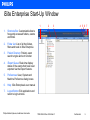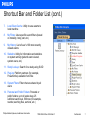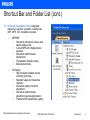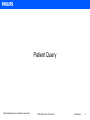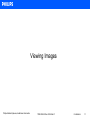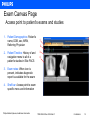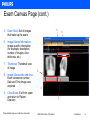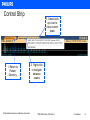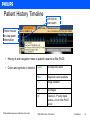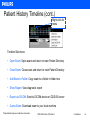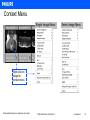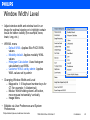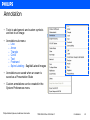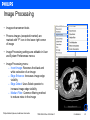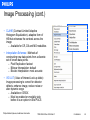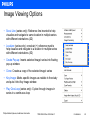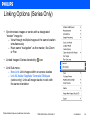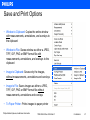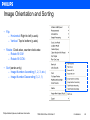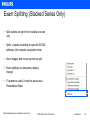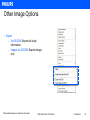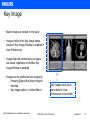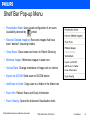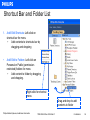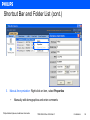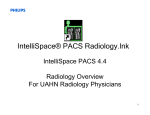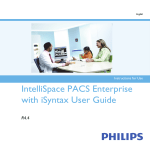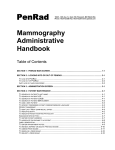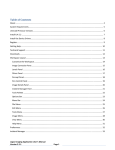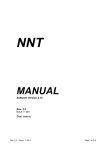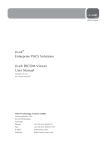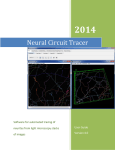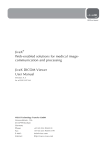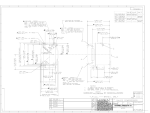Download Philips iSite Enterprise Manual - Radiology PACS Training | NYU
Transcript
iSite Enterprise 3.6 Overview Learning Objectives Use iSite Enterprise to: • Search for patients • Select and view exams • Prepare images • Save image configuration changes • Use Folders and the Shortcut Bar Philips Medical Systems, Healthcare Informatics TRN-0036-03 Rev 2008 Feb 21 Confidential 2 iSite Enterprise • Overview: Web-based medical image distribution solution that delivers diagnostic-quality images to clinicians anytime, anyplace in the healthcare environment. • Used by: Clinicians (Referring Physicians, Nurses, Surgeons, Techs) • For: Viewing, analyzing, qualify images Philips Medical Systems, Healthcare Informatics TRN-0036-03 Rev 2008 Feb 21 Confidential 3 Logging in to iSite Enterprise 1 1. iSite PACS URL: URL for your institution 2. User Name, Password: Each authorized user will have their own username and password 3. Log on to: NYULMC 4. Workstation Location: Main Location 2 [ 3 4 Philips Medical Systems, Healthcare Informatics TRN-0036-03 Rev 2008 Feb 21 Confidential 4 iSite Enterprise Start-Up Window 1 1. Shortcuts Bar: Customizable lists to frequently accessed folders, exams and filters 2. Folder List: List of all the folders, filters and tools in iSite Enterprise 3. Patient Directory: Patient, exam search engine and sort function 4. iExport Queue: Real-time display status of the exams that have been exported via the iExport feature. 5. Preferences: User, System and Machine Preference dialog boxes 6. Help: iSite Enterprise's user manual 7. Logout Button: Exit application and return to login window Philips Medical Systems, Healthcare Informatics 2 3 TRN-0036-03 Rev 2008 Feb 21 4 5 6 7 Confidential 5 Shortcut Bar and Folder List Access point to iSite Enterprise tools and folders 1. Shortcut Menu: To add, remove or rename items that have been moved into short-cut menus 2. Patient Directory: To locate patients and exams by searching on specific criteria (name, MRN, exam date, location, etc.) 3. CD Manager: Utility for copying exams and images from iSite to CD or DVD 4. DUPUID: Folder containing system-identified exams with Duplicate Study Unique Identifier (aka Demographic Mismatch) 5. Exception Handler: Folder containing system identified Exceptions 6. iQuery: Tool to query and retrieval studies from other DICOM devices (that is, existing archives) Philips Medical Systems, Healthcare Informatics TRN-0036-03 Rev 2008 Feb 21 Confidential 6 Shortcut Bar and Folder List (cont.) 7. Local Exam Cache: Utility to save exams to local machine 8. My Filters: User-specific search filters (based on modality, body part, etc.) 9. My History: List of user’s 100 most recently viewed exams 10. Statistics: Utility for information and statistics on system activity (patient/ exam viewed, system users, etc.) 11. Study Look-up: Search for a study using SUID 12. Plug-ins: Platform partners (for example, PowerScribe) available from iSite 13. System Filters: Filters that are shared by all users 14. Personal and Public Folders: Personal or public folders, up to 4 levels deep, 25 subfolder each level, 500 max (for example, rounds, teaching files, seminar, etc.) Philips Medical Systems, Healthcare Informatics TRN-0036-03 Rev 2008 Feb 21 Confidential 7 Shortcut Bar and Folder List (cont.) 15. Advanced Visualization Tools: integrated, interactive, real-time volumetric reading tools (MIP, MPR, 3D). Installation required. – MPR/MIP • Interactive orthogonal, oblique and double-oblique cuts • Curved MPR with intelligent task guidance • Interactive slab thickness adjustments • Triangulation (linked cursors) • Measurement tools – 3D Display • High resolution shaded volume rendering technique • Standard views and interactive rotations • Interactive opacity threshold adjustment • Interactive slab thickness adjustment (quick segmentation) • Predefined 3D classification gallery Philips Medical Systems, Healthcare Informatics TRN-0036-03 Rev 2008 Feb 21 Confidential 8 Patient Query Philips Medical Systems, Healthcare Informatics TRN-0036-03 Rev 2008 Feb 21 Confidential 9 Patient Search left-click on (+) for expanded query Default Query 1 left-click to list exams Expanded Query 2 1. Default Patient Query: Search on Patient Name, MRN, Exam Date, Patient Location 2. Expanded Patient Query: Search on default plus Acc #, Modality, Referring Physician and Organization 3. Patient/ Exam List Symbols: Marked Read Report available Locked exam ! Philips Medical Systems, Healthcare Informatics Exception TRN-0036-03 Rev 2008 Feb 21 Confidential 10 Viewing Images Philips Medical Systems, Healthcare Informatics TRN-0036-03 Rev 2008 Feb 21 Confidential 11 Exam Canvas Page Access point to patient’s exams and studies 1. 2. Patient Demographics: Patient’s name, DOB, sex, MRN, Referring Physician Patient Timeline: History of and navigation menu to all of a patient’s studies in iSite PACS 3. Exam notes: When icon is present, indicates diagnostic report is available for the exam 4. Shelf bar: Access point to exam specific menu and information Philips Medical Systems, Healthcare Informatics 1 2 3 4 TRN-0036-03 Rev 2008 Feb 21 Confidential 12 Exam Canvas Page (cont.) 5. Exam Rack: Set of images that make up the exam 6. Image/ Series Information: Image specific information (for example; description, number of images, slice thickness, etc.) 7. Thumbnail: Thumbnail view of image 8 9 5 8. 9. Image/ Series date and time: Exam accession number, Date and Time image was acquired 6 Close Exam: Exit from exam and return to Patient Directory Philips Medical Systems, Healthcare Informatics 7 TRN-0036-03 Rev 2008 Feb 21 Confidential 13 Control Strip 1. Return to Patient Directory Philips Medical Systems, Healthcare Informatics 3. Select bulls eye icon to close current exam 2. Right-click to navigate between exams TRN-0036-03 Rev 2008 Feb 21 Confidential 14 Patient History Timeline Left-click to open exam Hover mouse to view exam information • History of and navigation menu to patient’s exams in iSite PACS • Colors and symbols in timeline Philips Medical Systems, Healthcare Informatics Green No diagnostic report Blue Diagnostic report available ―|‖ Image available ―X‖ No images ―A‖ Exams on 3rd party digital archive—not on iSite PACS server TRN-0036-03 Rev 2008 Feb 21 Confidential 15 Patient History Timeline (cont.) Right-click for menu Timeline Sub-menu: • Open Exam: Open exam and return to main Patient Directory • Close Exam: Close exam and return to main Patient Directory • Add Exam to Folder: Copy exam to a folder in folder tree • Show Report: View diagnostic report • Export via DICOM: Send to DICOM device or CD/DVD burner • Cache Exam: Download exam to your local machine Philips Medical Systems, Healthcare Informatics TRN-0036-03 Rev 2008 Feb 21 Confidential 16 Navigation within the Exam Rack • Exam Rack: the set of images in an study • Reorder series by dragging and dropping on grey image header or footer • Navigating through stacked series 1. Mouse wheel 2. Select ―C‖ on keyboard 3. Context menu Philips Medical Systems, Healthcare Informatics Double-click to open in window TRN-0036-03 Rev 2008 Feb 21 Confidential 17 Preparing Images Philips Medical Systems, Healthcare Informatics TRN-0036-03 Rev 2008 Feb 21 Confidential 18 Context Menu Single Image Menu Series Image Menu Right-click on image for context-menu Philips Medical Systems, Healthcare Informatics TRN-0036-03 Rev 2008 Feb 21 Confidential 19 Window Width/ Level • Adjust window width and window level in an image for optimal viewing or to highlight certain tissue for better visibility (for example; bone, brain, lung, etc.) • WW/WL menu – Default WWL: Applies iSite PACS WWL values – Modality default: Applies modality WWL values – Histogram Calculation: Uses histogram calculation to set WWL – Customer WW/L set by admin: Applies WWL values set by admin • Changing Window Width and Level – Mapped to 1-10 keyboard number keys for CT (for example; 1=Abdominal) – Mouse: While holding down Left button, move mouse horizontally/ vertically – Image Menu • Editable via User Preferences and System Preferences Philips Medical Systems, Healthcare Informatics TRN-0036-03 Rev 2008 Feb 21 Confidential 20 Measurement • Tools to measure specific areas of an image • Measurement menu: – Ruler: Linear measurements (pixel or mm) – Angle: Degree measurement for specified region – Region of Interest (ROI): Average data value for a circular region of an image – Freehand ROI: Similar to ROI but allows free-hand selection of ROI – Point Value: The value of data points at a specific point on the image pixel – Measurement Palette: Floating measurement palette – Calibrate Image: Calibrate to a certain known measurement Philips Medical Systems, Healthcare Informatics TRN-0036-03 Rev 2008 Feb 21 Confidential 21 Annotation • Tools to add generic and custom symbols and text to an image • Annotation sub-menu: – Line – Arrow – Triangle – Circle – Text – Freehand – Spine Labeling: Sagittal/Lateral Images • Annotations are saved when an exam is saved as a Presentation State • Custom annotations can be created in the System Preferences menu Philips Medical Systems, Healthcare Informatics TRN-0036-03 Rev 2008 Feb 21 Confidential 22 Image Processing • Image enhancement tools • Process images (excepted inverted) are marked with ―P‖ icon in the lower right corner of image • Image Processing settings are editable in User and System Preferences menus • Image Processing menu: – Invert Image: Reverses the black and white coloration of an image – Edge Enhance: Increases image edge visibility – Edge Detect: Uses Sobel operator to increase image edge visibility – Median Filter: Common filtering method to reduce noise in the image Philips Medical Systems, Healthcare Informatics TRN-0036-03 Rev 2008 Feb 21 Confidential 23 Image Processing (cont.) • CLAHE (Contrast Limited Adaptive Histogram Equalization)- adaptive form of HE that enhances the contrast across the image – Available for CR, DX and MG modalities • Interpolation Schemes: Methods of constructing new data points from a discrete set of known data points. – Pixel Replication: fastest – Bilinear Interpolation: default – Bicubic Interpolation: most accurate • VOI LUT (Value of Interest Look up table): Image processing to correct for detector defects, enhance image, reduce noise or alter dynamic range – Available on CR/DX – Must be enabled on modality side before it is an option in iSite PACS Philips Medical Systems, Healthcare Informatics TRN-0036-03 Rev 2008 Feb 21 Confidential 24 Image Viewing Options • Scout Line (series only): Reference line inserted to help visualize and navigate to same location in multiple series with different orientations (2D) • Localizer (series only): crosshair (+) reference mark to help visualize and navigate to a location in multiple series with different orientations (3D) • Create Pop-up: Inserts selected image/ series into floating pop-up window • Clone: Creates a copy of the selected image/ series • Key Image: Marks specific images as notable in the study and puts it into Key Image window • Play Cine Loop (series only): Cycles through images in series in a continuous loop Philips Medical Systems, Healthcare Informatics TRN-0036-03 Rev 2008 Feb 21 Confidential 25 Linking Options (Series Only) • Synchronizes images or series with a designated ―master‖ image to: – View through multiple images at the same location simultaneously – Have same ―navigation‖ as the master, like Zoom or Pan • Linked Images/ Series denoted by icon • Link Sub-menu: – New Link: Link images within or across studies – Link All Axials/ Sagittals/ Coronals/ Obliques (series only): Links all image stacks in rack with the same orientation Philips Medical Systems, Healthcare Informatics TRN-0036-03 Rev 2008 Feb 21 Confidential 26 Save and Print Options • Window to Clipboard: Copies the entire window with measurements, annotations, and overlays to the clipboard • Window to File: Saves window as either a JPEG, TIFF, GIF, PNG or BMP format file with measurements, annotations, and overlays to the clipboard • Image to Clipboard: Saves only the images, without measurements, annotations and overlays • Image to File: Saves images as either a JPEG, TIFF, GIF, PNG or BMP format file without measurements, annotations and overlays • To Paper Printer: Prints images to paper printer Philips Medical Systems, Healthcare Informatics TRN-0036-03 Rev 2008 Feb 21 Confidential 27 Image Orientation and Sorting • Flip: – Horizontal: Right to left (x-axis) – Vertical: Top to bottom (y-axis) • Rotate: Clock-wise, counter clock-wise – Rotate 90 CW: – Rotate 90 CCW: • Sort (series only) – Image Number Ascending (1, 2, 3, etc.) – Image Number Descending (3, 2, 1) Philips Medical Systems, Healthcare Informatics TRN-0036-03 Rev 2008 Feb 21 Confidential 28 Exam Splitting (Stacked Series Only) • Split options are sent from modality and can vary • Splits a series according to specific DICOM attributes (for example; acquisition time) • Scout images and clones cannot be split • Exam splitting is a temporary display change • To preserve a split, it must be saved as a Presentation State Philips Medical Systems, Healthcare Informatics TRN-0036-03 Rev 2008 Feb 21 Confidential 29 Other Image Options • Export – Via DICOM: Exports all study information – Images via DICOM: Exports image only Philips Medical Systems, Healthcare Informatics TRN-0036-03 Rev 2008 Feb 21 Confidential 30 Save Image Changes Philips Medical Systems, Healthcare Informatics TRN-0036-03 Rev 2008 Feb 21 Confidential 31 Key Image • Marks images as notable in the study • Images visible in the Key Image series window if Key Image Window is enabled in User Preferences • Images that are marked as key images are saved, regardless of whether Key Image Window is enabled • Images can be marked as key images by: – Pressing [Space Bar] when image is selected – Key Image option in Context Menu Philips Medical Systems, Healthcare Informatics Key images stack must be enabled in User Preferences to be visible TRN-0036-03 Rev 2008 Feb 21 Confidential 32 Shelf Bar Right-click for shelf-bar menu • Shelf Bar: Grey bar to the left of the exam rack with additional exam menu and information Philips Medical Systems, Healthcare Informatics TRN-0036-03 Rev 2008 Feb 21 Confidential 33 Shelf Bar Pop-up Menu • Presentation State: User saved configuration of an exam. Availability denoted by symbol • Recover Deleted Image(s): Recovers images that have been ―deleted‖ (meaning hidden) • Close Exam: Close exam and return to Patient Directory • Minimize Images: Minimizes images in exam row • Vertical Rack: Change orientation of image rack to vertical • Export via DICOM: Send exam to DICOM device • Add Exam to folder: Copy exam to a folder in the folder tree • Exam Info: Patient, Exam and Study Information • Exam Viewing: Opens the Advanced Visualization tools Philips Medical Systems, Healthcare Informatics TRN-0036-03 Rev 2008 Feb 21 Confidential 34 Presentation States Hierarchy 1. ―Mark Read‖ Presentation State: Radiologist uses the “Mark Read” button (ability to save presentation state upon “Mark Read” is a User Preference) 2. ―Pre-Read‖ Presentation State: Radiologist to save image presentation modifications so that it can be read later 3. ―Technologist‖ Presentation State: Prior to the radiologist viewing and interpreting the exam 4. ―Original DICOM‖ Image Presentation: No Presentation States have been defined for this exam. 5. ―User‖ Presentation State: Does not take precedence over other users or the original DICOM presentation Philips Medical Systems, Healthcare Informatics TRN-0036-03 Rev 2008 Feb 21 Confidential 35 Shortcut Bar and Folder List 1. Add/ Edit Shortcuts: Left-click on shortcut bar for menu • Add contents to shortcuts bar by dragging and dropping • Add/ Edit to Folders: Left-click on Personal or Public (permissionrestricted) folders for menu • Add content to folder by dragging and dropping. Right-click for shortcut menu Drag and drop to add contents to folder Philips Medical Systems, Healthcare Informatics TRN-0036-03 Rev 2008 Feb 21 Confidential 36 Shortcut Bar and Folder List (cont.) 2. Anonymization: Right-click on folder, Select ―Anonymous‖ • All folder items are automatically anonymized • Folder and anonymized content color-coded • Exams from the same patient are anonymized with the same patient demographics to preserve timeline • Certain features are disabled when viewing Anonymized exams (including Assigning New SUID, Deleting Images, etc.) Philips Medical Systems, Healthcare Informatics TRN-0036-03 Rev 2008 Feb 21 Confidential 37 Shortcut Bar and Folder List (cont.) 3. Manual Anonymization: Right-click on item, select Properties • Manually edit demographics and enter comments Philips Medical Systems, Healthcare Informatics TRN-0036-03 Rev 2008 Feb 21 Confidential 38