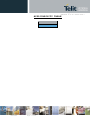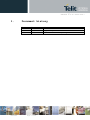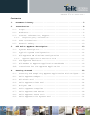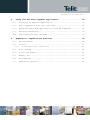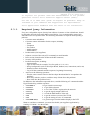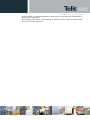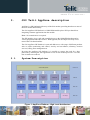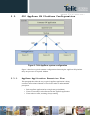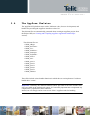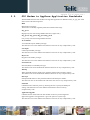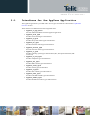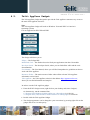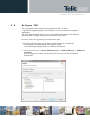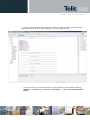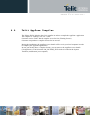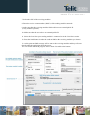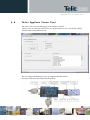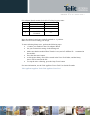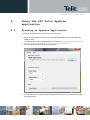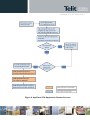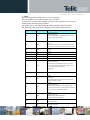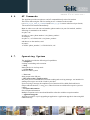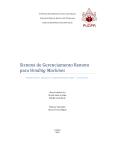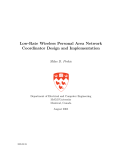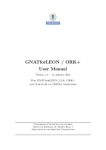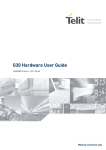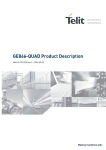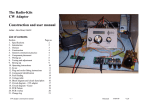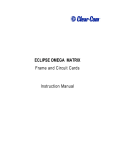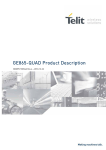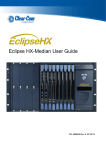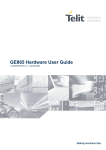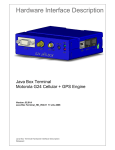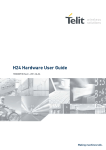Download M2M zone user manual
Transcript
Telit AppZone user manual Version 0.2.4 – 2011-11-17 Telit AppZone user manual Version 0.2.4 - 2011-11-17 APPLICABILITY TABLE PRODUCT G30 Reproduction forbidden without written authorization from Telit Communications S.p.A. - All Rights Reserved. Page 2 of 46 Telit AppZone user manual Version 0.2.4 - 2011-11-17 SPECIFICATIONS SUBJECT TO CHANGE WITHOUT NOTICE Notice While reasonable efforts have been made to assure the accuracy of this document, Telit assumes no liability resulting from any inaccuracies or omissions in this document, or from use of the information obtained herein. The information in this document has been carefully checked and is believed to be entirely reliable. However, no responsibility is assumed for inaccuracies or omissions. Telit reserves the right to make changes to any products described herein and reserves the right to revise this document and to make changes from time to time in content hereof with no obligation to notify any person of revisions or changes. Telit does not assume any liability arising out of the application or use of any product, software, or circuit described herein; neither does it convey license under its patent rights or the rights of others. It is possible that this publication may contain references to, or information about Telit products (machines and programs), programming, or services that are not announced in your country. Such references or information must not be construed to mean that Telit intends to announce such Telit products, programming, or services in your country. Copyrights This instruction manual and the Telit products described in this instruction manual may be, include or describe copyrighted Telit material, such as computer programs stored in semiconductor memories or other media. Laws in the United States and other countries preserve for Telit and its licensors certain exclusive rights for copyrighted material, including the exclusive right to copy, reproduce in any form, distribute and make derivative works of the copyrighted material. Accordingly, any copyrighted material of Telit and its licensors contained herein or in the Telit products described in this instruction manual may not be copied, reproduced, distributed, merged or modified in any manner without the express written permission of Telit. Furthermore, the purchase of Telit products shall not be deemed to grant either directly or by implication, estoppel, or otherwise, any license under the copyrights, patents or patent applications of Telit, as arises by operation of law in the sale of a product. Computer Software Copyrights The Telit and 3rd Party supplied Software (SW) products described in this instruction manual may include copyrighted Telit and other 3rd Party supplied computer programs stored in semiconductor memories or other media. Laws in the United States and other countries preserve for Telit and other 3rd Party supplied SW certain exclusive rights for copyrighted computer programs, including the exclusive right to copy or reproduce in any form the copyrighted computer program. Accordingly, any copyrighted Telit or other 3rd Party supplied SW computer programs contained in the Telit products described in this instruction manual may not be copied (reverse engineered) or reproduced in any manner without the express written permission of Telit or the 3rd Party SW supplier. Furthermore, the purchase of Telit products shall not be deemed to grant either directly or by implication, estoppel, or otherwise, any license under the copyrights, patents or patent applications of Telit or other 3rd Party supplied SW, except for the normal non-exclusive, royalty free license to use that arises by operation of law in the sale of a product. VENDOR COPYRIGHT Apache Software Foundation Copyright 2004-2005 All Rights Reserved Reproduction forbidden without written authorization from Telit Communications S.p.A. - All Rights Reserved. Page 3 of 46 Telit AppZone user manual Version 0.2.4 - 2011-11-17 Usage and Disclosure Restrictions License Agreements The software described in this document is the property of Telit and its licensors. It is furnished by express license agreement only and may be used only in accordance with the terms of such an agreement. Copyrighted Materials Software and documentation are copyrighted materials. Making unauthorized copies is prohibited by law. No part of the software or documentation may be reproduced, transmitted, transcribed, stored in a retrieval system, or translated into any language or computer language, in any form or by any means, without prior written permission of Telit High Risk Materials Components, units, or third-party products used in the product described herein are NOT fault-tolerant and are NOT designed, manufactured, or intended for use as on-line control equipment in the following hazardous environments requiring fail-safe controls: the operation of Nuclear Facilities, Aircraft Navigation or Aircraft Communication Systems, Air Traffic Control, Life Support, or Weapons Systems (High Risk Activities"). Telit and its supplier(s) specifically disclaim any expressed or implied warranty of fitness for such High Risk Activities. Trademarks TELIT and the Stylized T Logo are registered in the US Patent & Trademark Office. All other product or service names are the property of their respective owners. © Copyright 2011 Telit Reproduction forbidden without written authorization from Telit Communications S.p.A. - All Rights Reserved. Page 4 of 46 Telit AppZone user manual Version 0.2.4 - 2011-11-17 1. Document history Revision 0 1 2 Date 2010-07-22 2011-11-9 2011-11-17 Changes First issue AppZone adjustments for version 0.2.4 Screen shots and content updating Reproduction forbidden without written authorization from Telit Communications S.p.A. - All Rights Reserved. Page 5 of 46 Telit AppZone user manual Version 0.2.4 - 2011-11-17 Contents 1. Document history ............................................. 5 2. Introduction ................................................. 8 2.1. Scope ..................................................... 8 2.2. Audience .................................................. 8 2.3. Contact Information, Support .............................. 8 2.3.1. Required Query Information .................................. 9 2.4. Text Conventions ......................................... 10 2.5. General Safety ........................................... 10 3. G30 Telit AppZone description ............................... 13 3.1. System Description ....................................... 13 3.2. Typical System Configuration ............................. 14 3.3. G30 AppZone SW Platform Configuration .................... 15 3.3.1. AppZone Application Execution Flow ......................... 15 3.4. The AppZone Skeleton ..................................... 17 3.5. G30 Modem to AppZone Application Handshake ............... 18 3.6. Interfaces for the AppZone Application ................... 19 4. Getting Started ............................................. 20 4.1. Creating and Compiling AppZone Application with Eclipse ... 20 4.2. Telit AppZone Gadget ...................................... 21 4.3. G30 Flash Tool ........................................... 22 4.4. Telit AppZone Flash Tool .................................. 24 4.5. Eclipse IDE .............................................. 25 4.6. Telit AppZone Compiler ................................... 27 4.7. Telit AppZone OTA Server.................................. 28 4.8. Telit AppZone Trace Tool ................................. 30 4.9. Telit AppZone File System Tool ........................... 32 Reproduction forbidden without written authorization from Telit Communications S.p.A. - All Rights Reserved. Page 6 of 46 Telit AppZone user manual Version 0.2.4 - 2011-11-17 5. Using the G30 Telit AppZone application ..................... 33 5.1. Flashing an AppZone Application .......................... 33 5.2. Telit AppZone Flash tool settings ........................ 35 5.3. Enable/Disable M2M Application using AT commands ......... 35 5.4. Recovery Mechanism ....................................... 35 5.5. OTA (Over The Air) Upgrade ............................... 35 6. Appendix A: Capabilities Overview ........................... 39 6.1. HW Peripheral ............................................ 39 6.2. Socket ................................................... 41 6.2.1. Creating Socket Connections ................................ 42 6.3. File System .............................................. 42 6.4. Clock and Timer .......................................... 43 6.5. Memory IO ................................................ 43 6.6. AT Commands .............................................. 44 6.7. Operating System ......................................... 44 Reproduction forbidden without written authorization from Telit Communications S.p.A. - All Rights Reserved. Page 7 of 46 Telit AppZone user manual Version 0.2.4 - 2011-11-17 2. Introduction 2.1. Scope This guide provides a short description of the G30 Telit AppZone SW Platform capabilities and environment. 2.2. Audience This manual is intended for software developers who want their application to run in the G30 module, as an embedded application. 2.3. Contact Information, Support This section provides contact information for any possible queries that may arise, for example: • Having questions. • Having trouble getting the Developer Board set up. • Technical questions. • Configuration questions/problems. • Technical operating problems. • Documentation needed. For general contact, technical documentation errors and to order Technical Support Center (TTSC) at: support, to report manuals, contact Telit [email protected] [email protected] [email protected] [email protected] [email protected] Alternatively, use: http://www.telit.com/en/products/technical-supportcenter/contact.php For detailed information about where you can buy the Telit modules or for recommendations on accessories and components visit: http://www.telit.com Reproduction forbidden without written authorization from Telit Communications S.p.A. - All Rights Reserved. Page 8 of 46 Telit AppZone user manual Version 0.2.4 - 2011-11-17 To register for product news and announcements or for product questions contact Telit Technical Support Center (TTSC). Our aim is to make this guide as helpful as possible. Keep us informed of your comments and suggestions for improvements. Telit appreciates feedback from the users of our information. 2.3.1. Required Query Information Every new call/problem report, directly from a Direct Customer or from a distributor, should be directed to the help desk email address noted before. It is recommended to report each individual issue in a separate email. The following information is required when reporting a problem: • Customer name and address • Customer contact information for this request, including: – Name – Telephone – Fax number – Mobile number – Email address • Product name (G30 AppZone) • Software version of the unit (ATI3 command) or model number • PCB version (located on the PCB near the RF connector) • Severity of the problem • Problem description, including: – Operator name – Type of SIM card (for example, Test, Pre-paid, or 5v/3v/1.8v) – Setup Configuration (such as Developer Board, handset, host, connections, and so on) – Detailed scenario from startup – Log of all the commands and the responses, beginning from startup • Answers to the following questions: – Was the same scenario tested on the Developer Board and the PC to reproduce the problem? – How many units do you have, and how many of them have this problem? – How often does the problem recur? In addition to the information requested above, send the following AT commands and the HyperTerminal log with the responses: • AT+CMEE=2 // to get textual error message • AT+CPIN? // to get SIM card status • AT+CREG? // to see if the TXVR is registered to the network • AT+CSQ // to get the signal strength (RX level) • AT+CGSN // to read the IMEI number of the unit • ATI3 // to get the software version of the TXVR • AT\S // to get the setting of basic AT commands • AT+CMER=0,0,1,1 // to get messages from the handset display to the DTE Note: to send these commands, you must first disable your AppZone application by sending AT+M2M = 0 to the module. Reproduction forbidden without written authorization from Telit Communications S.p.A. - All Rights Reserved. Page 9 of 46 Telit AppZone user manual Version 0.2.4 - 2011-11-17 2.4. Text Conventions Danger - This information MUST be followed or catastrophic equipment failure or bodily injury may occur. Caution or Warning - Alerts the user to important points about integrating the module, if these points are not followed, the module and end user equipment may fail or malfunction. Tip or Information - Provides advice and suggestions that may be useful when integrating the module. All dates are in ISO 8601 format, i.e. YYYY-MM-DD. 2.5. General Safety Remember!. . . safety depends on you! The following general safety precautions must be observed during all phases of operation, service, and repair of the equipment described in this manual. Failure to comply with these precautions or with specific warnings elsewhere in this manual violates safety standards of design, manufacture, and intended use of the equipment. Telit S.P.A assumes no liability for the customer’s failure to comply with these requirements. The safety precautions listed below represent warnings of certain dangers of which we are aware. You, as the user of this product, should follow these warnings and all other safety precautions necessary for the safe operation of the equipment in your operating environment. Ground the instrument To minimize shock hazard, the equipment chassis and enclosure must be connected to an electrical ground. If the equipment is supplied with a three-conductor AC power cable, the power cable must be either plugged into an approved three-contact electrical outlet or used with a three-contact to two-contact adapter. The three-contact to two-contact adapter must have the grounding wire (green) firmly connected to an electrical ground (safety ground) at the power outlet. The power jack and mating plug of the power cable must meet International Electrotechnical Commission (IEC) safety standards. Do not operate in an explosive atmosphere Do not operate the equipment in the presence of flammable gases or fumes. Operation of any electrical equipment in such an environment constitutes a definite safety hazard. Do not service or adjust alone Do not attempt internal service or adjustment unless another person, capable of rendering first aid is present. Reproduction forbidden without written authorization from Telit Communications S.p.A. - All Rights Reserved. Page 10 of 46 Telit AppZone user manual Version 0.2.4 - 2011-11-17 Keep away from live circuits Operating personnel must: • Not remove equipment covers. Only Factory Authorized Service Personnel or other qualified maintenance personnel may remove equipment covers for internal subassembly, or component replacement, or any internal adjustment • Not replace components with power cable connected. Under certain conditions, dangerous voltages may exist even with the power cable removed • always disconnect power and discharge circuits before touching them Do not substitute parts or modify equipment Because of the danger of introducing additional hazards, do not install substitute parts or perform any unauthorized modification of equipment. Contact Telit Warranty and Repair for service and repair to ensure that safety features are maintained. Dangerous procedure warnings Warnings, such as the example below, precede potentially dangerous procedures throughout this manual. Instructions contained in the warnings must be followed. You should also employ all other safety precautions that you deem necessary for the operation of the equipment in your operating environment. Warning example: WARNING: Dangerous voltages, capable of causing death, are present in this equipment. Use extreme caution when handling, testing, and adjusting. Limitation of Liability The Products are not designed, intended, or authorized for use as components in systems intended for surgical implant into the body; in other applications intended to support or sustain life; for the planning, construction, maintenance, operation or use of any nuclear facility; for the flight, navigation, communication of aircraft or ground support equipment; or in any other application in which the failure of the Product could create a situation where personal injury or death may occur. If CUSTOMER should use any Product or provide any Product to a third party for any such use, CUSTOMER hereby agrees that TELIT is not liable, in whole or in part, for any claims or damages arising from such use, and further agrees to indemnify and hold TELIT harmless from any claim, loss, cost or damage arising from such use. EXCEPT AS SPECIFICALLY STATED ABOVE, THE PRODUCTS ARE PROVIDED "AS IS" AND TELIT MAKES NO OTHER WARRANTIES EXPRESS, IMPLIED, STATUTORY, OR OTHERWISE REGARDING THE PRODUCTS. TELIT SPECIFICALLY DISCLAIMS ANY IMPLIED WARRANTIES OF MERCHANTABILITY AND FITNESS FOR A PARTICULAR PURPOSE, OR ARISING FROM A COURSE OF DEALING OR USAGE OF TRADE. Under no circumstances shall TELIT be liable to CUSTOMER or any other party for any costs, lost revenue or profits or for any other special, incidental or consequential damages, even if TELIT has been informed of such potential loss or damage. And in no event shall TELIT's liability to CUSTOMER for damages of any nature exceed the total purchase price CUSTOMER paid for the Product at issue in the dispute, except direct damages resulting Reproduction forbidden without written authorization from Telit Communications S.p.A. - All Rights Reserved. Page 11 of 46 Telit AppZone user manual Version 0.2.4 - 2011-11-17 from patent and/or copyright infringement, which shall be governed by the "INDEMNITY" Section of this Agreement. The preceding states TELIT's entire liability for TELIT's breach or failure to perform under any provision of this Agreement. Reproduction forbidden without written authorization from Telit Communications S.p.A. - All Rights Reserved. Page 12 of 46 Telit AppZone user manual Version 0.2.4 - 2011-11-17 3. G30 Telit AppZone description AppZone is a SW platform built on top of the G30 modem, providing interfaces to most of the G30 modem functionality. The G30 AppZone SW Platform is a GSM/GPRS module plus a SW layer that allows integrating customer applications into the module. Note: No external micro is required. The SW interface gives a safe and controlled access to the GSM/GPRS modem and to various peripherals and HW resources. With AppZone, the developer can easily access most of the G30 functionalities. The G30 AppZone SW Platform is open and addresses a wide range of different products such as remote monitoring and control, security and surveillance, telemetry, location services, billing, fleet management etc. By using the AppZone SW platform, it is possible to remove the need for a host processor by allowing the user application to run on the modem processor. Cost and time to market are reduced. 3.1. System Description Figure 1: AppZone Platform - High Level Architecture Reproduction forbidden without written authorization from Telit Communications S.p.A. - All Rights Reserved. Page 13 of 46 Telit AppZone user manual Version 0.2.4 - 2011-11-17 There are four main SW modules available for the customer application, built on top of an AppZone SW platform: 1. OS: Processes, Signals, Semaphores, Timers, Dynamic Memory Management, etc. 2. HW drivers: GPIO, I2C, SPI, RS232, File-System, Keypad, RTC, etc. 3. GSM/GPRS: Access and control. 4. Networking: BSD socket support, SSL capabilities. 3.2. Typical System Configuration Figure 2: Typical system configuration Figure 2 describes a typical customer configuration without using the AppZone SW platform. Two processors are required: Host and Modem Reproduction forbidden without written authorization from Telit Communications S.p.A. - All Rights Reserved. Page 14 of 46 Telit AppZone user manual Version 0.2.4 - 2011-11-17 3.3. G30 AppZone SW Platform Configuration Figure 3: Telit AppZone system configuration Figure 3 describes a typical customer configuration when using the AppZone SW platform. Only one processor is required: Modem. 3.3.1. AppZone Application Execution Flow This paragraph describes the way a typical AppZone application is being executed. Some technical details are involved in order to understand the perception: • Each AppZone application has a single entry point (Main). • There are currently 5 tasks allocated for the AppZone application. • These tasks are static, meaning, always running. Reproduction forbidden without written authorization from Telit Communications S.p.A. - All Rights Reserved. Page 15 of 46 Telit AppZone user manual Version 0.2.4 - 2011-11-17 Whenever an event is received on a queue (every task has its own queue), it is checked against a predefined event list (network, timer, UART, IAT, key, wakeup etc). In case of a predefined event, the event is routed to the AppZone application through a call to its specific callback handler. In case of a non-predefined event (like errors), the event is routed to the AppZone application through a call to one of its M2M_msgProc callback function (depending on which task is handling the event). Non predefined event may be events sent from the modem or events sent by the AppZone application other tasks (the application can send messages from one task to the other). 1 2 Yes No Figure 4: This flow chart describes the AppZone application execution flow Reproduction forbidden without written authorization from Telit Communications S.p.A. - All Rights Reserved. Page 16 of 46 Telit AppZone user manual Version 0.2.4 - 2011-11-17 3.4. The AppZone Skeleton The AppZone SW platform comes with a "Skeleton" code (for user development) and header files providing the AppZone interfaces to the G30. The skeleton files are automatically generated when creating an AppZone project from the Eclipse IDE (see Creating and Compiling AppZone Application with Eclipse section). The skeleton files are: • M2M_atRsp.c • M2M_hwTimer.c • M2M_i2c.c • M2M_initialize.c • M2M_interrupt.c • M2M_keyboard.c • M2M_main.c • M2M_net.c • M2M_proc1.c • M2M_proc2.c • M2M_proc3.c • M2M_proc4.c • M2M_proc5.c • M2M_utilities.c These files include various handler functions in which the user can implement if wishes to handle these "events". Important: Generally, the callback functions (those provided in run time and the static ones) are called on the modem task context. It is extremely important not to implement any complex/heavy operations in these functions. Instead, one can simply send an event to one of the 5 AppZone tasks for handling. Reproduction forbidden without written authorization from Telit Communications S.p.A. - All Rights Reserved. Page 17 of 46 Telit AppZone user manual Version 0.2.4 - 2011-11-17 3.5. G30 Modem to AppZone Application Handshake The handshake from the G30 modem to the AppZone application is defined in m2m_cb_app_func.h file and consists of the following items: Main Main function prototype. The function is called by AppZone platform on modem initial stage. msg_proc1 High priority user task message handler function ("engine task"). msg_proc2, msg_proc3, msg_proc4, msg_proc5 Low priority user task message handler functions. AT command AT command response handler prototype. This function runs on the modem task and hence must not run any complex/heavy code. Uart Input UART input handler prototype. This function runs on the modem task and hence must not run any complex/heavy code. Key Event Keypad event handler prototype. This function runs on the modem task and hence must not run any complex/heavy code. Network Event Network (PDP) event handler prototype. This function runs on the modem task and hence must not run any complex/heavy code. Wakeup Wake up handler which is called by the AppZone platform when modem is waking. This function runs on the modem task and hence must not run any complex/heavy code. Interrupt Interrupt handler function. The parameter indicates the GPIO port number. This function runs on the modem task and hence must not run any complex/heavy code. GPIO init Callback function called on power-up, allowing the user to specify the GPIO port settings. This function runs on the modem task and hence must not run any complex/heavy code. Application upgrade Callback function called when the G30 modem is about to perform AppZone application upgrade. The application is given the option to reject/accept. This function runs on the modem task and hence must not run any complex/heavy code. Reproduction forbidden without written authorization from Telit Communications S.p.A. - All Rights Reserved. Page 18 of 46 Telit AppZone user manual Version 0.2.4 - 2011-11-17 3.6. Interfaces for the AppZone Application The AppZone application is provided with a various types of interfaces as described in Capabilities Overview section. These interfaces are defined in the following header files: • AppZone_cb_app_func.h For G30 modem handshake with the AppZone application. • AppZone_clock_api.h Provides clock related types and interfaces. • AppZone_fs_api.h Provides file system related types and interfaces. • AppZone_hw_api.h Provides hardware related types and interfaces. • AppZone_network_api.h Provides network related types and interfaces. • AppZone_os_api.h Provides operating system types and interfaces (IPC, Exception information, SW version etc). • AppZone_os_lock_api.h Provides semaphore types and interfaces. • AppZone_sms_api.h Provides SMS related types and interfaces. • AppZone_socket_api.h Provides socket types and interfaces. • AppZone_ssl_api.h Provides SSL related types and interfaces. • AppZone_timer_api.h Provides both HW and SW types and interfaces. • AppZone_utilities_api.h Provides the different utilities types and interfaces. Reproduction forbidden without written authorization from Telit Communications S.p.A. - All Rights Reserved. Page 19 of 46 Telit AppZone user manual Version 0.2.4 - 2011-11-17 4. 4.1. Getting Started Creating and Compiling AppZone Application with Eclipse The following steps are required to setup the Telit AppZone development environment: 1. After running the Telit AppZone Installer, the Telit AppZone package will be installed on your computer. The Telit AppZone package contains the following folders: AppZone Documents – contains informative documents about the package. AppZone Sample Apps – sample applications for demonstration. AppZone SW Files – the latest software files that will be flashed into the module. AppZone Tools – necessary tools for the environment operation including: Eclipse, Flash tools, Compiler. Etc. You can find farther information in each folder. Go to the Telit AppZone Folders by lunching the Telit AppZone Gadget and select 'Resources Folder'. Or alternatively, go to C:\Program Files\Telit Wireless Solutions\Telit AppZone. 2. Flash the SW files located in your AppZone SW Files folder into your G30 module using the G30 Flash Tool (see G30 Flash Tool section). 3. Create new AppZone project using Eclipse IDE (see Eclipse IDE section) 4. Flash your AppZone application into your G30 module using the Telit AppZone Flash Tool (see Flashing an AppZone Application section). 5. Open your terminal to see the application running. Reproduction forbidden without written authorization from Telit Communications S.p.A. - All Rights Reserved. Page 20 of 46 Telit AppZone user manual Version 0.2.4 - 2011-11-17 4.2. Telit AppZone Gadget The Telit AppZone Gadget designed to provide the Telit AppZone customers easy access to the main Telit AppZone resources. Note: The Telit AppZone Gadget will work on Windows Vista and WIN7 x32 and x64 Operating systems. It is not supported on WIN XP and W2K. The Gadget will direct you to: Eclipse – The Eclipse IDE. M2M Flash Tool – The flash tool used to flash your applications into the G30 module. Developer Guide – The Developer Guide, where you can find all the API's and the code documentation. User Manual – The User Manual, where you will find Comprehensive guidelines on how to work with Telit AppZone Resources Folder – The main resources folder where all the relevant Telit AppZone information can be found. Telit AppZone – the Telit AppZone website in the address http://appzone.telit.com/, where you can find information and samples. In order to run the Telit AppZone gadget: Enter the WIN7 Gadget screen (right click on your desktop and select 'Gadgets'). Or alternatively, run the command line: C:\Program Files\Windows Sidebar\sidebar.exe /showgadgets in 32 bit OS C:\Program Files (x86)\Windows Sidebar\sidebar.exe /showgadgets in 64 bit OS Double click the Telit AppZone Gadget. The Gadget appearance can be changed to your convenient, by pressing right click on the gadget and set its size and opacity. Reproduction forbidden without written authorization from Telit Communications S.p.A. - All Rights Reserved. Page 21 of 46 Telit AppZone user manual Version 0.2.4 - 2011-11-17 Note: In case you wish the gadget won't disturbed your desktop appearance, set its opacity to 20 percent. The gadget settings can be changed by the AppZone developer according to his needs, by modifying the gadget.xml file, located at C:\Program Files\Windows Sidebar\Gadgets\TelitAppzone.Gadget in 32 bit OS C:\Program Files (x86)\Windows Sidebar\sidebar.exe /showgadgets in 64 bit OS 4.3. G30 Flash Tool G30 flash tool is used to flash the G30 software into the module. The software can be flashed into any G30 module. Prior to flashing applications into the module, the module should possess the latest software version. To flash the software into the module, perform the following steps: Reproduction forbidden without written authorization from Telit Communications S.p.A. - All Rights Reserved. Page 22 of 46 Telit AppZone user manual Version 0.2.4 - 2011-11-17 1. Lunch “FlashTool_E2.exe” located in the Telit AppZone\ AppZone Tools\G30 Flash Tool Folder. 2. Select the .fls and .cust Files (located in the Telit AppZone\ AppZone SW Files Folder) in the Phone Software and Customization sections respectively. 3. Select the desirable COM Port and Baud Rate and Press Start. Note: The maximum baud rate when using a serial com port is 115200. The maximum baud rate when using a serial to USB adapter is 921600. 4. Press the Start COM button. 5. Power cycle the G30 (turn the s200 switch on the evaluation board on and off). 6. When Flashing is completed, the module will be restarted and the new software version will be flashed in the device. Reproduction forbidden without written authorization from Telit Communications S.p.A. - All Rights Reserved. Page 23 of 46 Telit AppZone user manual Version 0.2.4 - 2011-11-17 4.4. Telit AppZone Flash Tool Telit AppZone flash tool is used to flash the user created application into the module. User application is in the form of a bin file. A designated tool is required to flash such an application into the module, it is called Telit AppZone flash tool. The Telit AppZone flash tool is provided within the package and is located in the Telit AppZone\ AppZone Tools\Telit AppZone Flash Tool directory. To start working with the tool, lunch the Telit AppZone Gadget and select M2M Flash Tool. Or, simply run the M2MGuiFlash.exe file within the folder and follow the instructions in the Flashing an AppZone application section. Reproduction forbidden without written authorization from Telit Communications S.p.A. - All Rights Reserved. Page 24 of 46 Telit AppZone user manual Version 0.2.4 - 2011-11-17 4.5. Eclipse IDE The development is done using the most popular free IDE – “Eclipse”. A special Telit AppZone plugin was developed for an easy development of AppZone applications. The Telit AppZone plugin allows you to use the skeleton files which are automatically generated when creating an AppZone project from the Eclipse IDE. In order to create new AppZone project follow these steps: 1. Run Telit AppZone eclipse.exe (a shortcut will be located on your desktop). Or alternatively, lunch it through the Telit AppZone Gadget. * Note that Eclipse depends on the Java runtime environment. 4. Create new C Project --> Choose Makefile project -> M2M G30 Project -> M2M G30 Toolchain. The new AppZone G30 Project wizard will create a new project with all AppZone skeleton files. Reproduction forbidden without written authorization from Telit Communications S.p.A. - All Rights Reserved. Page 25 of 46 Telit AppZone user manual Version 0.2.4 - 2011-11-17 4. Now you can build and use the AppZone platform from the powerful and known Eclipse IDE (that includes the Telit AppZone plugin - com.telit.AppZone.g30). 5. As the developer you can automatically save all opened files before build by checking: Windows --> Preferences --> General --> Workspace --> "Save Automatically Before Build". Reproduction forbidden without written authorization from Telit Communications S.p.A. - All Rights Reserved. Page 26 of 46 Telit AppZone user manual Version 0.2.4 - 2011-11-17 4.6. Telit AppZone Compiler The Eclipse IDE is linked to the C166 compiler in order to compile the AppZone application. The compiler is: Tasking C166 Ver 7.5 R6 Customer can use Telit’s shared compiler server for free (Floating license). Customer can purchase a compiler license for its own use. During the installation, the AppZone server details will be set in your local computer in order to compile your AppZone applications. In case you already have a compiler license, you can remove the AppZone server details ([email protected]) from the LM_LICENSE_FILE which is located in the System Variables (And Restart your computer). Reproduction forbidden without written authorization from Telit Communications S.p.A. - All Rights Reserved. Page 27 of 46 Telit AppZone user manual Version 0.2.4 - 2011-11-17 4.7. Telit AppZone OTA Server The Telit AppZone OTA Tool allows you to download your applications into your G30 modules 'Over The Air'. Using the tool you don't need to download the application to each module separately. It allows you to update all of your G30 modules with your new application at the same time. There are 3 entities involved in the OTA Tool's work: Server – the computer that the receiving modules are connecting to 'over the air' in order to download the application. Sending module – the module connected to the server computer which sends SMS message to the receiving modules with the server details. * Alternatively, the SMS message can be sent via SMS providers using HTTP API provided by them. Receiving modules – the modules that receive an SMS message and connecting to the server in order to download the defined application. Instructions: 1. First, you need to start the server's work so it can listen to incoming connections from the receiving modules. In the Server Config section, choose the application you want to download into your receiving modules. 2. Once you choose the application, press the Start Server button in order to start the server operation. At this point, the server will wait for receiving modules to connect to it in order to download the application. 3. Select the Send Via Modem tab in order to set the modules settings. 4. Enter the phone number you want to send the application to in the 'Send To' section, or in case you want to send it to multiple numbers, write all the numbers in a file (MS excel, notepad) one after the other and load the file into the tool in the 'Subscribers List' section. 5. Make sure that the sending module is not in APPZONE mode (using AT+APPZONE command). 6. Make sure that the receiving modules OTA mode is enabled. * The APPZONE default application's OTA mode is enabled by default. To make sure your application OTA mode will be enabled, follow the instructions in the developer guide (under m2m_os_api.h and M2M_T_USER_CB). Reproduction forbidden without written authorization from Telit Communications S.p.A. - All Rights Reserved. Page 28 of 46 Telit AppZone user manual Version 0.2.4 - 2011-11-17 7. Select the APN of the receiving modules. 8. Enter the service center number (SMSC) of the sending module's network. 9. make sure that the receiving modules SIM cards have an external/public IP (verify with the operator). 10. Make sure that the server have an external/public IP. 11. Select the Com Port your sending module is connected to in the 'Com Port' section. 12. Press the Send button in order the send an SMS to the receiving modules you choose. 13. At this point an SMS message will be sent to the receiving modules and they will start downloading the application from the server. You can see the download progress in the Clients List table at the bottom. Reproduction forbidden without written authorization from Telit Communications S.p.A. - All Rights Reserved. Page 29 of 46 Telit AppZone user manual Version 0.2.4 - 2011-11-17 4.8. Telit AppZone Trace Tool The Tracer Tool is used for debugging of the module’s behavior. It allows users to collect the binary traces in a single binary file, to be viewed later with by Telit Personnel using additional tools. The G30 Logger and flashing board is an Adaptor Board that must be put on top of the Developer Board and the module. Reproduction forbidden without written authorization from Telit Communications S.p.A. - All Rights Reserved. Page 30 of 46 Telit AppZone user manual Version 0.2.4 - 2011-11-17 G30 Adaptor Board contains Switch for Flashing/logging states: Switches Description Default states 1 UART FLAG "1" 2 LOGGER FLAG "1" 3 UART ENABLE "1" LOGGER 4 "0" ENABLE Note: the adaptor board come with all switched at ‘1’ position. Make sure to set it according your design. To start collecting binary trace, perform the following steps: Connect your module to the G30 Adaptor Board Set your connections settings in the Settings tab Make sure that the module TRACE mode is on (send AT+MTRACE = 1 command to the module). Press the Start trace button. At this point a binary file will be created in the Trace Tool folder, and the binary traces will be stored in the file. To stop the trace collecting, press the 'Stop Trace' button. For more information, see the Telit AppZone Tracer Tool User Guide file under Telit AppZone\AppZone Tools\Telit AppZone Trace Tool Reproduction forbidden without written authorization from Telit Communications S.p.A. - All Rights Reserved. Page 31 of 46 Telit AppZone user manual Version 0.2.4 - 2011-11-17 4.9. Telit AppZone File System Tool The Telit AppZone File System Tool allows you to access and manage the G30 module's file system in an easy and comfortable way. It allows you to load files into the file system, unload files, delete files, see the files content, install client SSL certificates and more. To store files in your file system, simply press the Store to G30 button and select the file you wish to add to the file system. To load files from your file system into your computer, select the file you wish to load and press the Load from G30 button. The m2m_default.bin file is the module default application, which is restored in case the recovery mechanism discover a memory exception in your application or when you restore M2M app to default using the Telit AppZone Flash Tool. In case you want to change/edit the module default application, press the install default M2M button and select the binary file of the application you want to become the module's default application. Reproduction forbidden without written authorization from Telit Communications S.p.A. - All Rights Reserved. Page 32 of 46 Telit AppZone user manual Version 0.2.4 - 2011-11-17 5. Using the G30 Telit AppZone application 5.1. Flashing an AppZone Application To flash an M2M Application, perform the following steps: 1. Enter the Telit AppZone Flash Tool, by selecting M2M Flash Tool in the Telit AppZone Gadget screen. Or alternatively, Launch “M2MGuiFlash.exe” located at C:\Program Files\Telit Wireless Solutions\Telit AppZone\AppZone Tools\Telit AppZone Flash Tool. 2. Connect the G30 module to the PC using RS232. 3. Press Browse button and choose the application SW binary file you would like to flash into G30 module Reproduction forbidden without written authorization from Telit Communications S.p.A. - All Rights Reserved. Page 33 of 46 Telit AppZone user manual Version 0.2.4 - 2011-11-17 4. 5. 6. 7. Select the COM port G30 is connected to. Select the desired Baud Rate (between 300 and 115200). Press the “Start Flash” button. After a few seconds, Telit AppZone Flash tool shall start flashing the G30 module with the new application. 8. When Flashing is completed, the module will be restarted and the new M2M application will be run on the device. After M2M application Flash successfully completed: 1. 2. 3. 4. Connect HyperTerminal to G30 (set port settings to 115200,8,None,1,Hardware). Power cycle the G30 (turn it off and on). At this point, the AppZone controls the G30. All data sent to/from the hyper terminal is managed by the M2M application. Reproduction forbidden without written authorization from Telit Communications S.p.A. - All Rights Reserved. Page 34 of 46 Telit AppZone user manual Version 0.2.4 - 2011-11-17 5.2. Telit AppZone Flash tool settings The following settings are available when using the Telit AppZone flash tool: 1. Disable M2M app. By using this mode, the module will run in AT command mode only, and the application will be disabled. 2. Enable M2M app. By using this mode, the module will run in M2M application mode. This will only work if an application exists in the module prior setting this mode. 3. Restore M2M app to default. By using this mode, the default M2M application will be restored, and the module will run in M2M mode after performing this setting. M2M Default application is always stored inside the module; use this setting to enable/disable it. In case an application exist prior selecting this settings, this application will be deleted. 5.3. Enable/Disable M2M Application using AT commands The user can enable/disable the M2M application on the G30 by using the following AT Command: AT+M2M = 0 (Disable) AT+M2M = 1 (Enable) AT+M2M = 2 (Restore to default application) Note: After issuing the AT command, the module will automatically restart. 5.4. Recovery Mechanism The G30 module will be recovered to its default application when one of the following events occurs: Unsuccessful installation of the new application after OTA. AppZone application generated a serious memory exception. It is recommended to add an external HW watchdog. A reference design, API's and a sample application will be supplied, for working with the HW watchdog. 5.5. OTA (Over The Air) Upgrade The Telit AppZone gives you the possibility to upgrade applications in your G30 modules 'Over The Air'. Using that, don't need to download the application to each module separately. It allows you to update all of your G30 modules with your new application at the same time. See the Telit AppZone OTA Server section to learn how to upgrade your G30 applications Over the Air. Reproduction forbidden without written authorization from Telit Communications S.p.A. - All Rights Reserved. Page 35 of 46 Telit AppZone user manual Version 0.2.4 - 2011-11-17 Figure 5: AppZone OTA Application Upgrade Process Reproduction forbidden without written authorization from Telit Communications S.p.A. - All Rights Reserved. Page 36 of 46 Telit AppZone user manual Version 0.2.4 - 2011-11-17 OTA request for application restore The module supports restoring its AppZone application to default upon a request made over the air. The server can send a request over the air, asking the module to use a predefined application instead of the current one. This predefined application will be stored in the file system prior to the request, using the following file name: AppZone_default.bin The mechanism is similar to the OTA upgrade, however only the first step is relevant here (WAP push message only, no DD download): • The server sends a WAP push message to the module. The message format is same as the OTA upgrade, except for the following addition: <internal-ota>true</internal-ota> Value needs to be "true" in order to perform internal OTA upgrade. • The module will attempt to create an SSL connection using the data in the WAP push message. • If SSL handshake is completed successfully (no anonymous connection is allowed, and fota certificate is used just like OTA upgrade), the connection is closed and the default APPZONE application will be installed. • The response result will be sent to the next_url+next_url_port fields of the WAP push message (900 for success and 500 for error). Message format is same as OTA upgrade. Reproduction forbidden without written authorization from Telit Communications S.p.A. - All Rights Reserved. Page 37 of 46 Telit AppZone user manual Version 0.2.4 - 2011-11-17 Figure 6: AppZone OTA Application Restore Process Reproduction forbidden without written authorization from Telit Communications S.p.A. - All Rights Reserved. Page 38 of 46 Telit AppZone user manual Version 0.2.4 - 2011-11-17 6. Appendix A: Capabilities Overview You can find additional information about the following subjects in the Telit App Zone Developer Guide. To see the Developer Guide, launch your Telit AppZone Gadget and select 'Developer Guide'. Or alternatively, go to Telit AppZone\AppZone Documents\Developer Guide Folder and open the Telit AppZone developer guide.chm file. 6.1. HW Peripheral The AppZone provides capabilities to access and control the following HW interfaces: 1. UART The Telit AppZone G30 module supports one serial UART RS232 interface. The UART Allows output of both string and binary data through the UART interface. The UART interfaces includes: open, read, write, ioctl and close. Only one UART client can control the UART at a given time. The UART provides the following ioctl options: • Blocking mode The UART port can be configured as blocking or non-blocking. In case of blocking, the read/write function will not return until all data has been read/written. Default is blocking. • AT mode The UART port can be configured as an AT parser capable. In case of AT mode, any data received by the UART is checked against an AT pattern. The receive callback, if supplied, will be called only after the whole at command has been received, or in case the data is not in at command format. Default is off. • Receive callback The user may specify a callback function to be called when data is received by the UART. A minimum data size must be specified by the user. The maximum data to be returned is 1024 bytes. In case no receive callback is specified, the template receive callback function will be called. • HW options get/set The user can get or set the UART HW options. The following combinations are supported for setting the UART HW options: databits(7), parity(none), stopbits(1,2) databits(8), parity(none, 1, 2), stopbits(1,2) databits(9), parity(none), stopbits(1,2) The following baud rates are supported: 300,1200,2400,4800,9600,19200,38400,57600,115200,230400,460800,921600 Reproduction forbidden without written authorization from Telit Communications S.p.A. - All Rights Reserved. Page 39 of 46 Telit AppZone user manual Version 0.2.4 - 2011-11-17 2. GPIO Allows configuration of GPIO pins, as well as read/write. The Telit AppZone G30 module supports up to 14 GPIO's. Some pins are considered interruptible (62 and 16) and AppZone provides a way to enable/disable interrupts on these GPIO's. The GPIO ports are configured using the M2M_initGPIO callback function. The following GPIO ports can be configured for AppZone application use: @70 Pin Conn. 62 I/O I/O Interruptible GPIO SPI Interrupt Input. Once configured for APPZONE application use, logger will not be working. Interruptible GPIO Wake-Up In (I) This GPIO signal is the recommended method to temporarily wake-up G30 from low power mode. 16 I/O 28 I/O GPIO 30 I/O GPIO 38 I/O GPIO 40 I/O GPIO 42 I/O GPIO GPIO Wake-Up Out (O) The wakeup-out (WKUPO) signal is an active low output, which is designed to support a low power mode feature in the host application. 26 I/O 71 (LGA, pad12) I/O GPIO I/O GPIO GPRS (O) The GPRS output signal indicates the network GPRS connection status. 49 41 I/O F u n c t i o n GPIO Antenna Detect (O) Antenna detection which senses the physical connection and removal of an antenna or antenna circuit on the G30 antenna connector. 23 I/O GPIO Ring Indicator (O) The RI signal (Ring Indication) indicates of an incoming call. 32 I/O GPIO I2C bus data line 34 I/O GPIO I2C bus clock line Reproduction forbidden without written authorization from Telit Communications S.p.A. - All Rights Reserved. Page 40 of 46 Telit AppZone user manual Version 0.2.4 - 2011-11-17 3. I2C Allows to read/write data through the I2C bus. The I2C interfaces includes: open, read, write, ioctl and close. Only one I2C client can control the I2C bus at a given time. The I2C Gpio's pins are 32 (data) and 34 (clock). The I2C provides the following ioctl options: • Blocking mode The I2C port can be configured as blocking/non blocking. In case of blocking, the read/write functions will not return until all data has been read/written. Default is blocking. • HW options get/set Allows set/get HW options, such as master/slave, speed, address bits etc. The possible HW arguments for I2C are: M2M_HW_I2C_MASTER Master M2M_HW_I2C_SLAVE Slave. Not supported M2M_HW_I2C_VERY_LOW_SPEED Multi-master. Not supported 10 Kbps M2M_HW_I2C_LOW_SPEED 50 Kbps M2M_HW_I2C_NORMAL_SPEED 100 Kbps M2M_HW_I2C_HIGH_SPEED 400 Kbps M2M_HW_I2C_7_BIT_ADDRESS 7 bit address M2M_HW_I2C_10_BIT_ADDRESS 10 bit address 6.2. Socket The socket interfaces includes support for PDP, TCP and UDP. These interfaces are BSD socket interfaces (Barkeley Software Distribution). The following interfaces are provides: • Create - creates a new socket of a certain socket type, identified by an integer number, and allocates system resources to it. • Bind - is typically used on the server side, and associates a socket with a socket address structure, i.e. a specified local port number and IP address. • Listen - is used on the server side, and causes a bound TCP socket to enter listening state. • Connect - is used on the client side, and assigns a free local port number to a socket. In case of a TCP socket, it causes an attempt to establish a new TCP connection. • Accept - is used on the server side. It accepts a received incoming attempt to create a new TCP connection from the remote client, and creates a new socket associated with the socket address pair of this connection. • Send and recv, sendto and recvfrom, are used for sending and receiving data to/from a remote socket. • Close - causes the system to release resources allocated to a socket. In case of TCP, the connection is terminated. • Get peer/local address of a given socket. • Select - is used to prune a provided list of sockets for those that are: ready to read, ready to write or have errors. Reproduction forbidden without written authorization from Telit Communications S.p.A. - All Rights Reserved. Page 41 of 46 Telit AppZone user manual Version 0.2.4 - 2011-11-17 • Getsockopt - is used to retrieve the current value of a particular socket option for the specified socket. • Setsockopt - is used to set a particular socket option for the specified socket. • Ioctl - Provides a way to set the following io control options: • Blocking mode. Default is non blocking. • Receive callback function. • Getting the data length received. Maximum concurrent sockets allowed are 4. 6.2.1. Creating Socket Connections The AppZone supports both server and client connection. The following steps are required in order to establish a socket for send/receive using the AppZone interfaces: 1. Connect to the GPRS network (establish PDP context). 2. Create a socket (TCP or UDP). 3. Connect to a socket (TCP/IP only). 4. Optionally set the ioctl options. 5. Send/receive data. In case of UDP, sendto and recvfrom must be used. 6. Shutdown and close the socket when done. 6.3. File System • The AppZone FS interfaces works with File name. Each file is uniquely identified using a file name. • Maximum number of files allowed to be concurrently open is 16. • The file system space is 1 MB. For an easy way to manage your file system, see section Telit AppZone File System Tool. The AppZone supports basic file system functionality, including: • File open/close. • File create/delete. • File read/write. • File seek/position. • File size. • File search. • File system clear. Reproduction forbidden without written authorization from Telit Communications S.p.A. - All Rights Reserved. Page 42 of 46 Telit AppZone user manual Version 0.2.4 - 2011-11-17 The following open modes are available: • Read Allows reading only from the opened file. • Append Allows writing to the opened file at the end. Writing at the end of file. • Modify Allows modifying file's data. • Write Create a file if not exist or truncate to 0 bytes, if exist. Writing at the end of the file. • Truncate The file will be opened in append mode after being truncated to 0 bytes. • Create Open a non existing file in append mode. 6.4. Clock and Timer The AppZone provides support for RTC (Real Time Clock) as well as timers. The current consumption while in RTC is 75 μA (while in DRX 9 the current consumption is 1.7 mili A). • The RTC interfaces include date and time. In both cases, set and get are supported. RTC provides an alarm interface. Setting an alarm will enable the device to wakeup (if in sleep mode) or even power-up upon expiration. Only one alarm can be configured at a given time. • The timer interfaces includes both SW and HW timers. Two HW timers are supported. In both cases (HW and SW), a callback function will be called upon expiration. 6.5. Memory IO AppZone provides memory I/O interfaces. The heap memory is provided exclusively for the AppZone application use. These interfaces include: • Memory allocation. • Memory free. • Memory re-allocate. The total pool size is 300KB. Currently, maximum buffer size (i.e. block size) is 8KB. Reproduction forbidden without written authorization from Telit Communications S.p.A. - All Rights Reserved. Page 43 of 46 Telit AppZone user manual Version 0.2.4 - 2011-11-17 6.6. AT Commands The AppZone provides an option to send AT command directly to the G30 modem. This can be done using the API for sending an AT command to the module (see m2m_os_iat_send_at_command under m2m_os_api.h section in the Developer Guide). The result will be returned immediately. Note: in order to save the sim card number (phone number) in your G30 module, send the following at commands to the module: at+cpbs="on" at+cpbw=1,"enter phone number",129,"phone_number" for example: at+cpbw=1,"+972525063259",129,"phone_number" and then to see the number, send: at+cnum? +CNUM: "phone_number","+972525063259",145 6.7. Operating System The AppZone provides the following OS capabilities: • Semaphore Locking or unlocking code execution. • Sleep Putting the device in sleep mode. • System Reset Resets the whole system. • Trace out String output to the SPI port. • IPC between the 5 AppZone tasks IPC (Inter process communication) includes sending and receiving messages. An interface for sending a message to one of the 5 tasks is provided. Upon receiving a message, the template receive function will be called (Each task has its unique callback function, i.e. msg_proc). These functions are called on the respective process context. • Exception information Gets exception information. Multiple exceptions can be stored and should be referred to with the exception number. • Application upgrade AppZone provides a way for upgrading an application. Application upgrade is done using SSL connection only. Reproduction forbidden without written authorization from Telit Communications S.p.A. - All Rights Reserved. Page 44 of 46 Telit AppZone user manual Version 0.2.4 - 2011-11-17 The server certificate must be signed by a CA known to the module (anonymous connection will be rejected). The CA file name used by the module for this connection is client_fota_ca.pem. In case that the server certificate is not signed by a known CA (represented by client_fota_ca.pem), the module will reject the upgrade. The module will send the result response to the server using the next_url and next_url_port. The connection made for the response sending is TCP (not SSL). The result will be sent only once per upgrade attempt. Result format is: imei: XXXX result:YYYY Where: XXXX - The module IMEI. YYYY - Possible results: 900 for success and 500 for error. WAP Push message format The following is the message format for the WAP push to be sent to the G30 to initiate the application upgrade: <apn></apn>, <pnumber></pnumber>, <mip_uname></mip_uname>, <mip_pwd></mip_pwd>, <ssl_dd_url></ssl_dd_url>, <ssl_dd_port></ssl_dd_port>, <dd_file_size></dd_file_size>, <next_url></next_url>, <next_url_port></next_url_port> apn - Access point name. Mandatory field. pnumber - Phone number used for CSD. mip_uname - User name. mip_pwd - User password. ssl_dd_url - ip based url for downloading the DD file for the upgrade. Mandatory field. ssl_dd_port - port for use with the ssl_dd_url. Mandatory field. dd_file_size - Download descriptor file size. Mandatory field. next_url - The URL (ip based) to be used upon upgrade complete (TCP connection). The module will send the upgrade result to this URL in the following format: imei: XXXX result:YYYY Where XXXX is the module IMEI and YYYY is the result (900 for success, 500 for error). next_url_port - The port to be used with next_url. DD message format The following is the message format of the DD file: <name></name>, <version></version>, <ssl_dest_url></ssl_dest_url>, <ssl_dest_port></ssl_dest_port>, <file_size></file_size>, <next_url></next_url>, <next_url_port></next_url_port> Reproduction forbidden without written authorization from Telit Communications S.p.A. - All Rights Reserved. Page 45 of 46 Telit AppZone user manual Version 0.2.4 - 2011-11-17 name - Sender name. Currently has no affect. version - SW version. ssl_dest_url - ip based url for downloading the binary file for the upgrade. Mandatory field. ssl_dest_port - port for use with the ssl_dest_url. Mandatory field. file_size - The binary file size. Mandatory field. next_url - The URL (ip based) to be used upon upgrade complete (TCP connection). The module will send the upgrade result to this URL in the following format: imei:XXXX result:YYYY Where XXXX is the module IMEI and YYYY is the result (900 for success, 500 for error). next_url_port - The port to be used with next_url. OS independent Creating and compiling of AppZone applications are not dependent in the computer's Operating System and can be done in different OS besides Windows. Your AppZone project needs to be linked to the AppZone skeleton and then it can be compiled using command line operations. Therefore, it can be done also without using the Eclipse IDE or the Windows based Tools. Reproduction forbidden without written authorization from Telit Communications S.p.A. - All Rights Reserved. Page 46 of 46